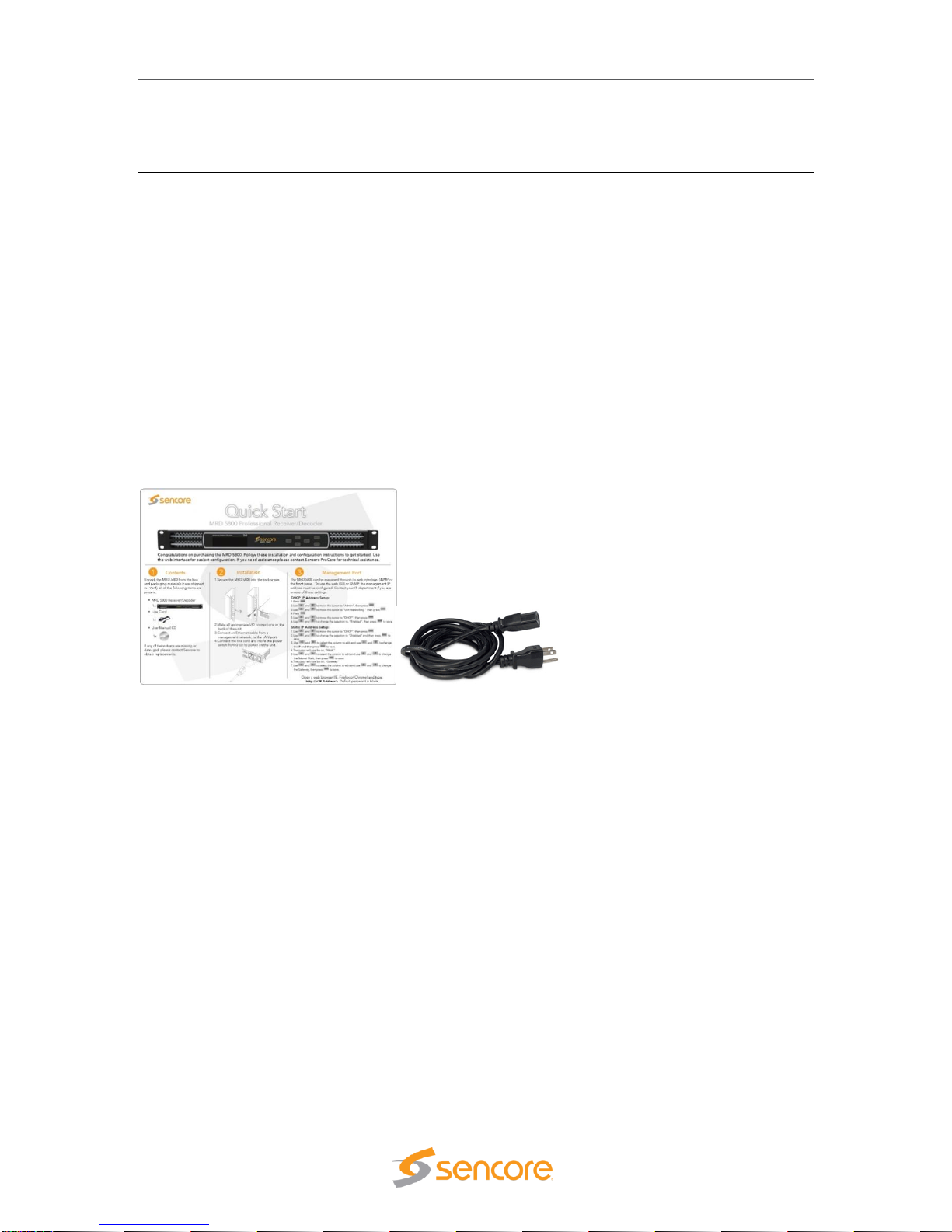MIP 6210 –User Manual
Page 6 (75)
Table of Contents
1 Introduction......................................................................................................8
2 Specifications...................................................................................................8
3 Getting Started...............................................................................................10
3.1 Introduction.......................................................................................................................... 10
3.2 Package Contents............................................................................................................... 10
3.3 Installation ........................................................................................................................... 10
3.4 Rear Panel Connections ..................................................................................................... 12
3.5 Power Connections - Installation......................................................................................... 12
3.6 Front Panel Features .......................................................................................................... 13
3.7 Obtaining the MIP 6210 IP Address.................................................................................... 14
3.8 Unit Networking and DNS Configuration............................................................................. 15
3.9 Controlling the MIP 6210 Using the Web GUI .................................................................... 17
3.10 Simplified Startup - Getting a Stream Playing................................................................... 19
4 Play Control Panel.........................................................................................24
4.1 Play Control Panel Overview .............................................................................................. 24
4.2 Stream/PCAP Information Overview................................................................................... 25
4.3 Player - Adding a Transport Stream.................................................................................... 26
4.4 Adding a PCAP Play File .................................................................................................... 30
4.5 IP Stream and PCAP Status & Configuration Information.................................................. 34
4.6 IP and PCAP Monitor Panel................................................................................................ 36
5 File Viewing Panel..........................................................................................38
5.1 FTP - SMB Loading Play Files to the MIP 6210 ................................................................. 39
5.2 File Transfer Management - User Name and Password..................................................... 41
5.3 Managing Play Files & Folders ........................................................................................... 42
5.4 File Viewing Panel –Filter by Type..................................................................................... 42
6 Record Panel..................................................................................................43
6.1 Record Panel Overview ...................................................................................................... 44
6.2 Record –Information Fields................................................................................................ 45
6.3 Recording Input TS Stream Configuration.......................................................................... 46
6.4 Recording Input PCAP - Configuration ............................................................................... 50
6.5 Record Status & Configuration Information ........................................................................ 54
6.6 IP and PCAP Monitor Panel................................................................................................ 57
7 Admin..............................................................................................................59
7.1 Changing Unit Password..................................................................................................... 60
7.2 Profile Manager................................................................................................................... 60
7.3 SNMP MIB Files.................................................................................................................. 61
7.4 Diagnostics.......................................................................................................................... 61
7.5 Update the Unit Software Version....................................................................................... 62
7.6 Reboot Unit ......................................................................................................................... 63
7.7 Reset Unit to Factory Defaults............................................................................................ 63
7.8 General Configuration......................................................................................................... 63
7.9 Network Port Configuration................................................................................................. 64
7.10 Licensing Configuration..................................................................................................... 65
7.11 Date/Time Configuration ................................................................................................... 67
7.12 SNMP Communities.......................................................................................................... 68
7.13 SNMP Trap Managers ...................................................................................................... 68
7.14 Syslog Configuration......................................................................................................... 69
8 Reporting Panel .............................................................................................70
8.1 Active Alarms ...................................................................................................................... 70
8.2 Event Logs .......................................................................................................................... 71
8.3 Configuring the Logs........................................................................................................... 73