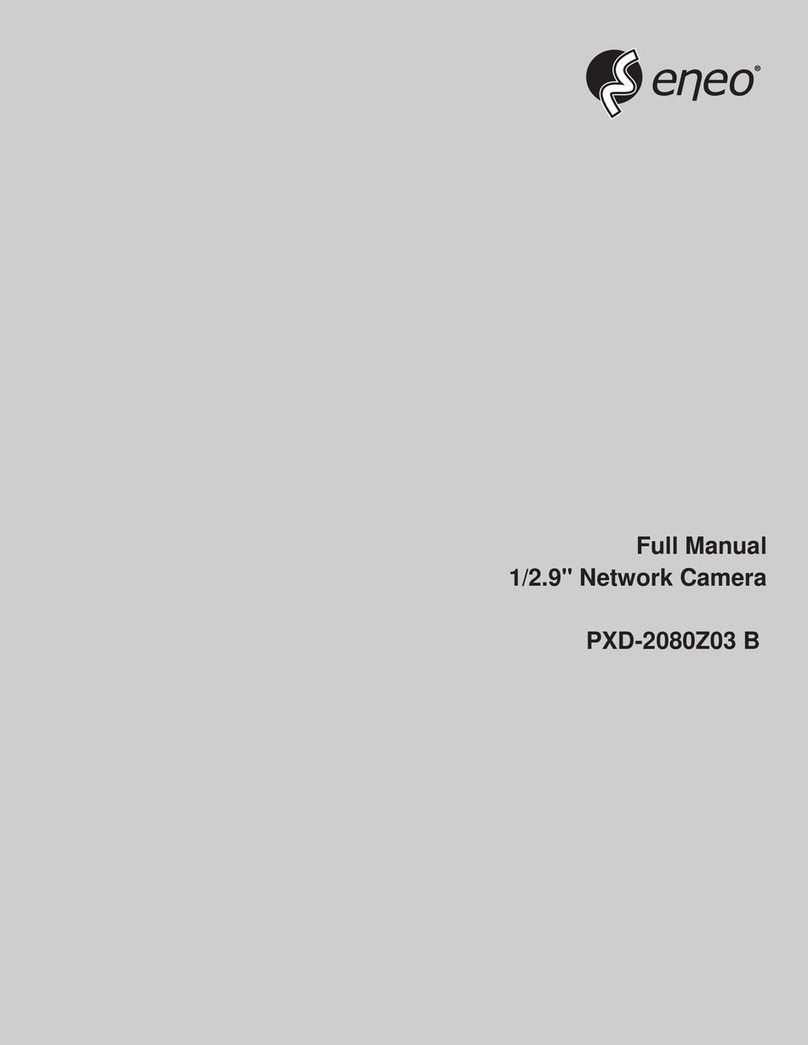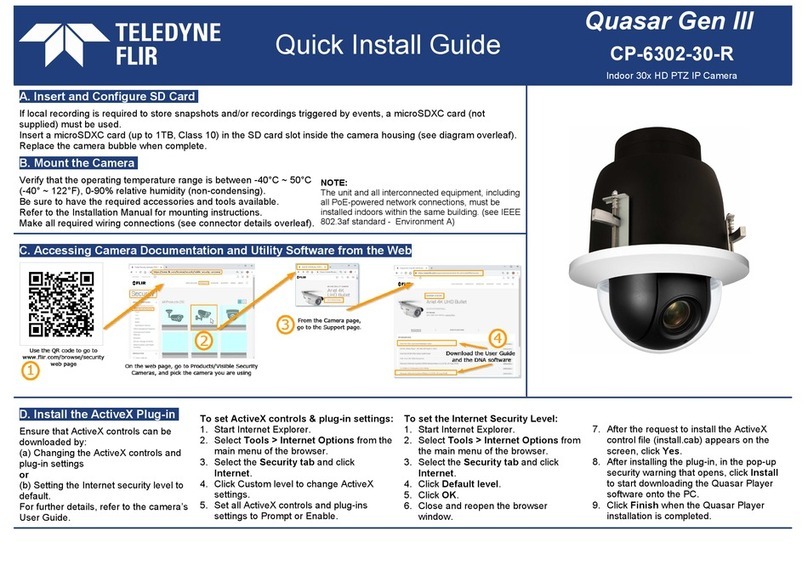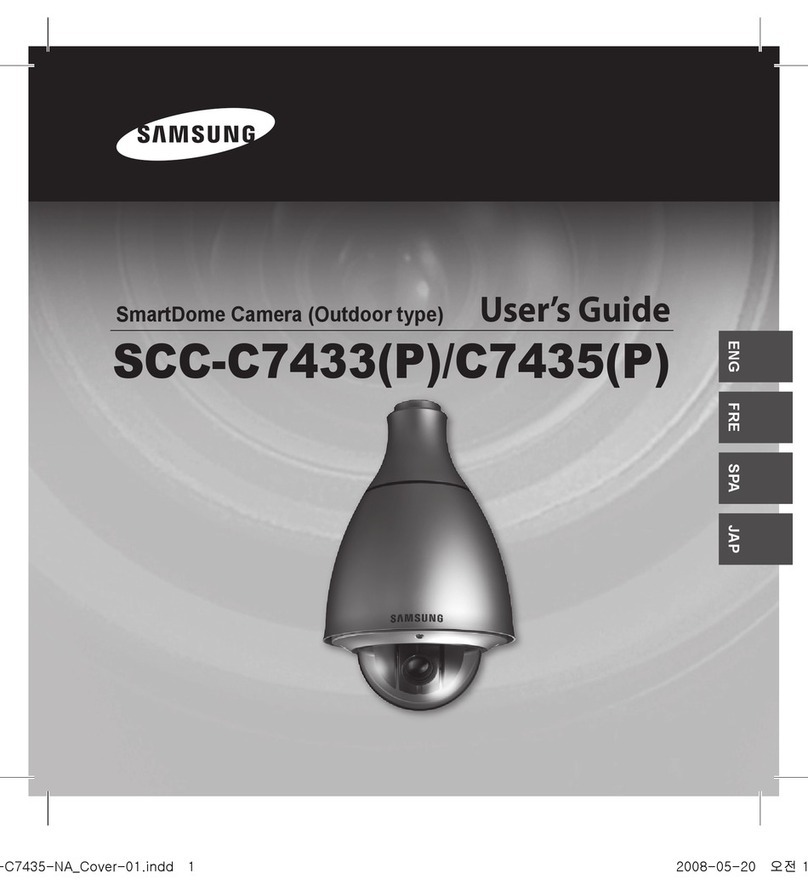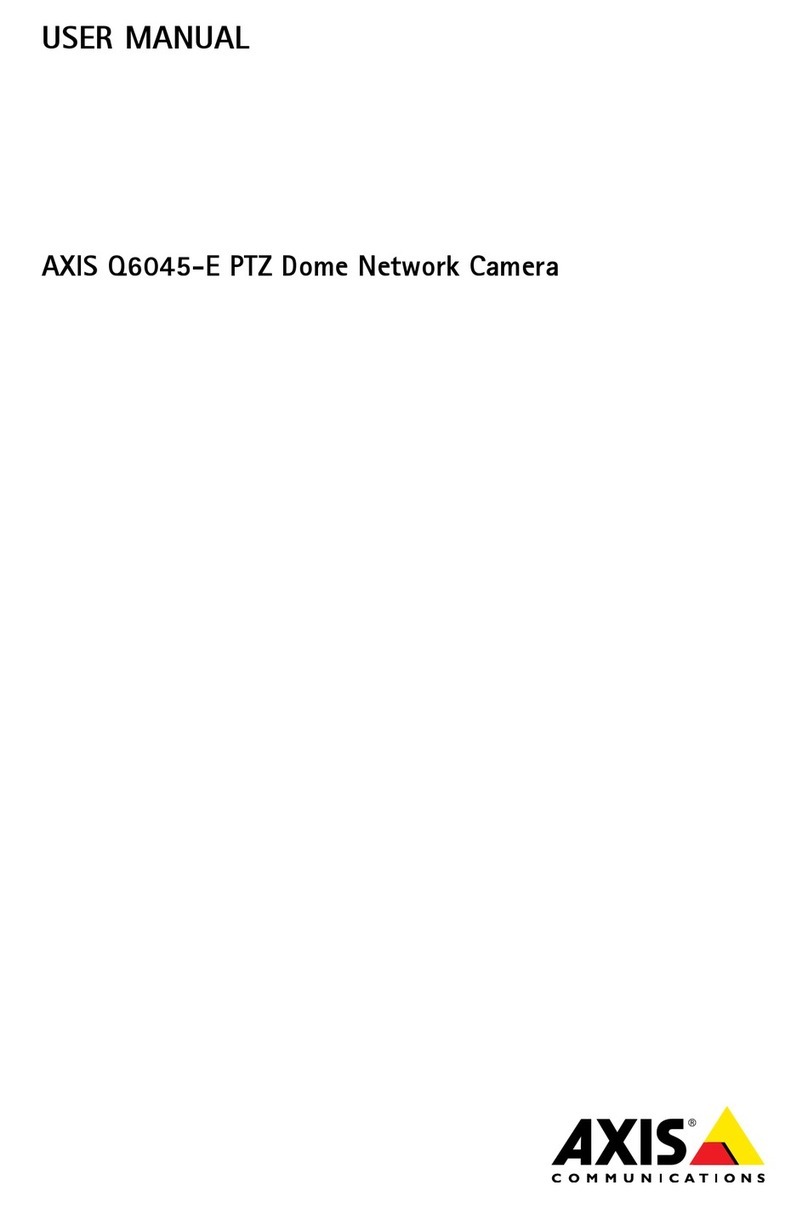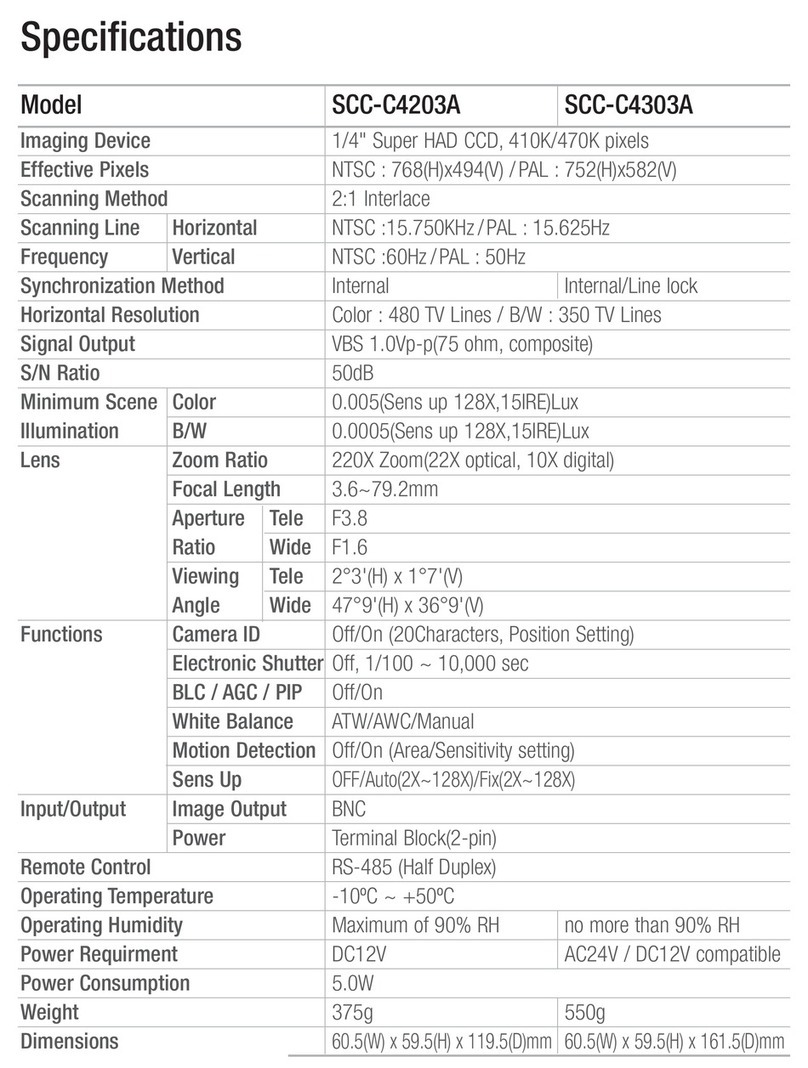Identivision IIP-CB3100FWL User manual
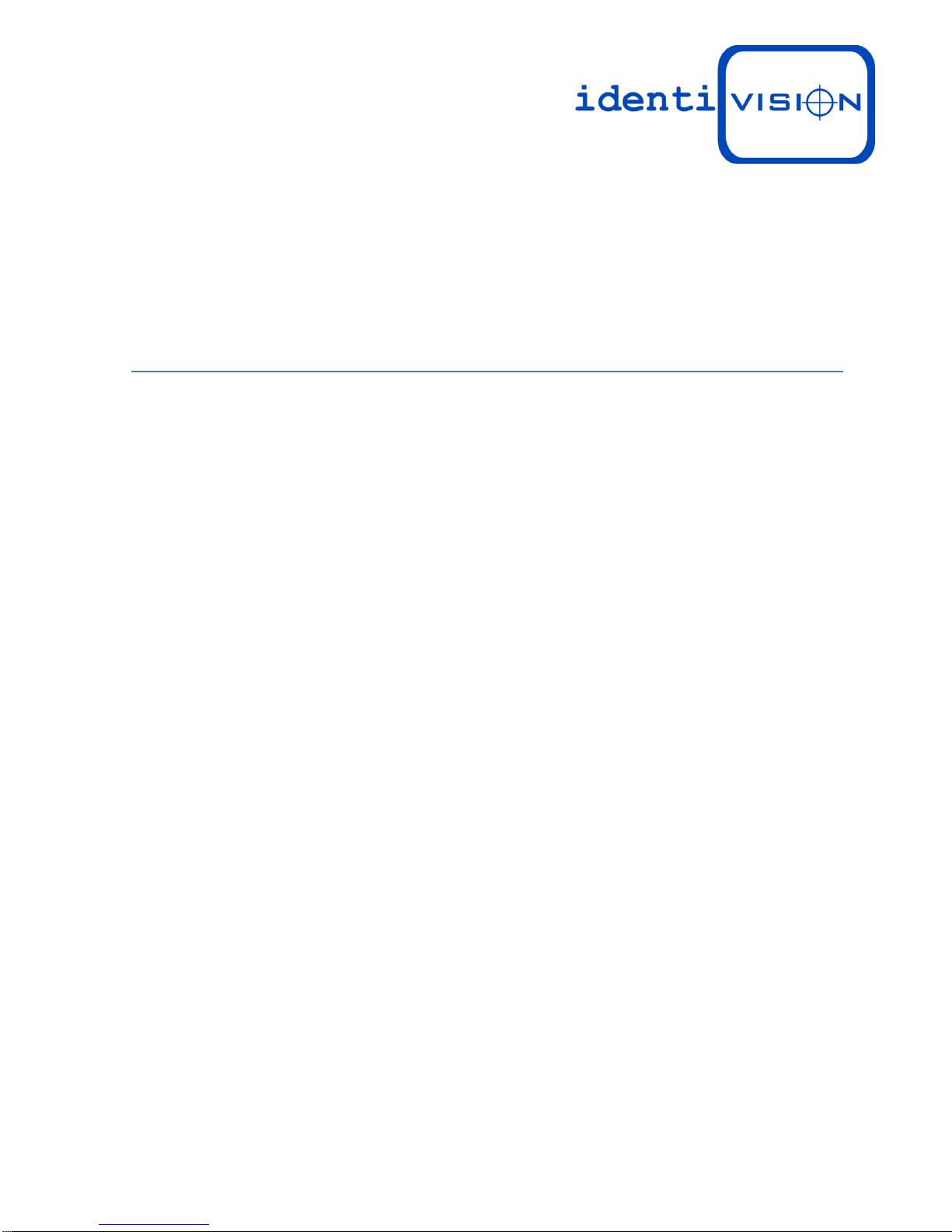
IIP-CB3100FWL
Indoor WIFI true D&N IP Camera
IIP-CL3200F
Outdoor true D&N IR LED IP Camera
Installation Manual Ver. 1.1

2
Table of Contents
1Product introduction .....................................................................................................................5
1.1 Product summary ...............................................................................................................5
1.2 Product main functions ......................................................................................................5
2Open case checking and cable connection....................................................................................6
2.1 Open case checking............................................................................................................6
2.2 TF card installation .............................................................................................................6
2.3 Installation on bracket .......................................................................................................6
2.4 Camera Design, parts .........................................................................................................7
2.4.1 IIP-CB3100FWL Cube type WIFI indoor true D&N IP camera .................................7
2.4.2 IIP-CL3200F/06 Outdoor True D&N IP camera........................................................8
2.4.3 Network connection:............................................................................................8
3IE log-in basic operation ................................................................................................................9
3.1 Boot ....................................................................................................................................9
3.2 Reboot ................................................................................................................................9
3.3 Log-in ..................................................................................................................................9
3.4 Preview.............................................................................................................................10
3.5 Setting menu ....................................................................................................................10
3.5.1 Record ...................................................................................................................11
3.5.2 Playback.................................................................................................................12
3.5.3 Image color............................................................................................................14
3.6 Log ....................................................................................................................................14
4Main Menu ..................................................................................................................................15
4.1 Main menu guideline .......................................................................................................15
4.2 Record ..............................................................................................................................18
4.2.1 Record setting .......................................................................................................18
4.2.2 Snapshot storage...................................................................................................19
4.3 Alarm function..................................................................................................................20
4.3.1 Motion detect........................................................................................................20
4.3.2 Video blind ............................................................................................................24
4.3.3 Video lost...............................................................................................................24
4.3.4 Abnormal...............................................................................................................25
4.4 System setting ..................................................................................................................26
4.4.1 General setting ......................................................................................................27
4.4.2 Encode Setting.......................................................................................................28
4.4.3 Network setting.....................................................................................................30
4.4.4 Net service.............................................................................................................31
4.4.5 Wi-Fi settings.........................................................................................................38
4.4.6 GUI display.............................................................................................................39
4.4.7 RS232.....................................................................................................................41
4.4.8 Camera parameter ................................................................................................42
4.5 Advanced..........................................................................................................................43
4.5.1 HDD manage..........................................................................................................43
4.5.2 Account..................................................................................................................44

3
4.5.3 Auto-maintain .......................................................................................................46
4.5.4 Default...................................................................................................................47
4.5.5 Upgrade .................................................................................................................49
4.5.6 Reboot ...................................................................................................................49
4.6 Device info........................................................................................................................49
4.6.1 Log .........................................................................................................................49
4.6.2 Version...................................................................................................................50
5Cloud Function.............................................................................................................................52
6FAQ & Maintenance ....................................................................................................................59
6.1 FAQ and answer ...............................................................................................................59
6.2 Maintenance ....................................................................................................................60
7Appendix 1.TF card capacity calculation .....................................................................................61

4
Important Safeguards and Warnings
Do not place heavy objects on the IPC.
Do not let any solid or liquid fall into or infiltrate the IPC.
Please brush printed circuit boards, connectors, fans, machine box and so on regularly. Before the
dust cleaning please switch off the power supply and unplug it.
Do not disassemble or repair the IPC by yourself. Do not replace the components by yourself.
Environment:
Please place and use IP camera under temperature between-10℃~60℃and humidity less
than 9%;
Do not use IP camera in smoky or dusty environment;
Avoid collision or strong fall.
Please insure the IP Camera level installation in a stable workplace.
Please install in ventilated place. Keep the vent clean.
Use within the rating input and output scope.
Suitable products:
This manual is suitable for all series of IP Camera from Identivision including indoor box type, IR
waterproof type, whelk type, dome type, home-use robot type, etc.
Special announcement:
The content including in this manual is referring to the most updated information when
compilation, if there is something to be changed, will not further notice specially.
If got questions or requirement, please feel free to contact us at any time.
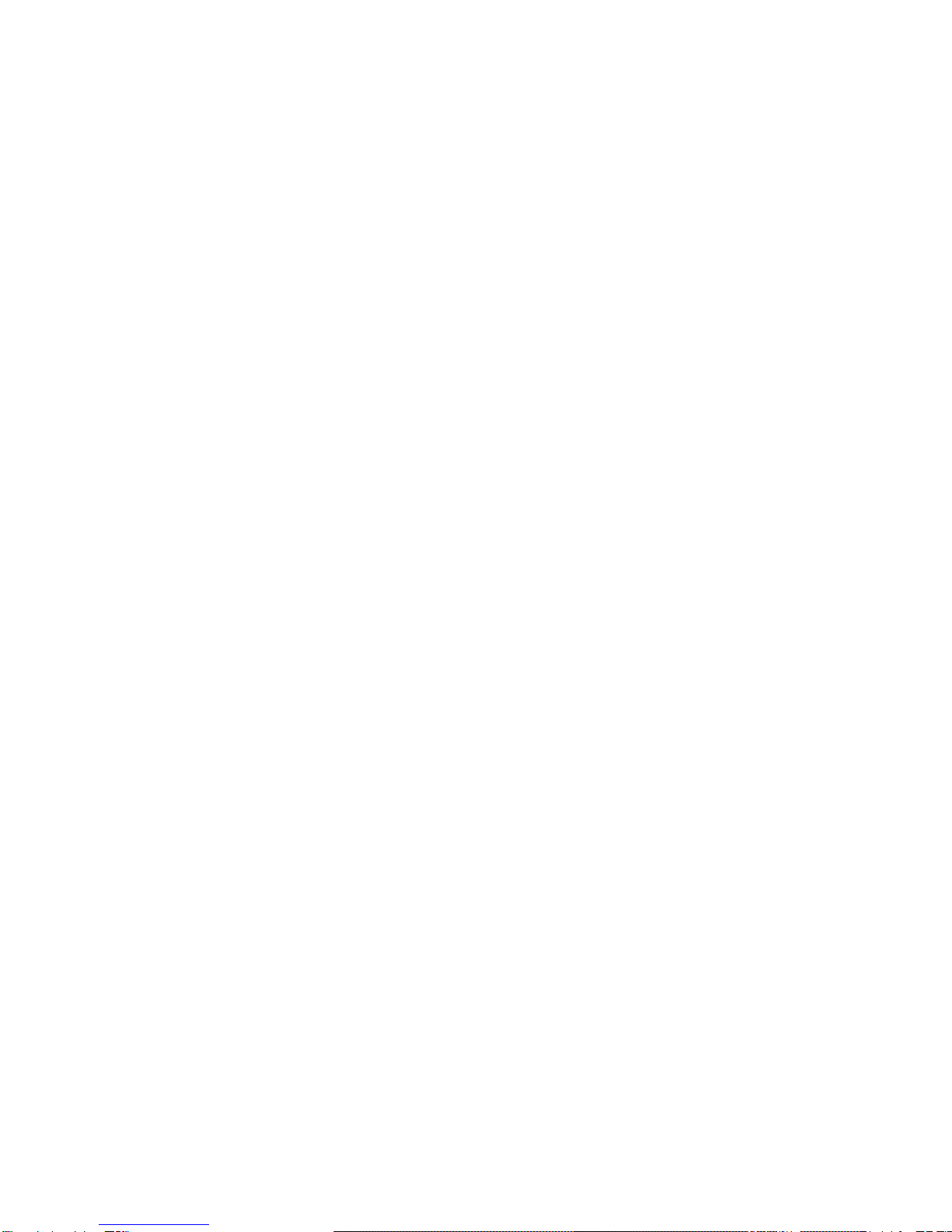
5
1Product introduction
1.1 Product summary
The IPC can online apply as a part of a safety surveillance network. With the professional network
video surveillance software it achieves the strong network communication ability and
telecommunication ability. And IPC can individually work also.
It is applied to all kinds of occasion that need network remote monitoring, such as:
ATM, Bank counter, supermarket, factory, etc.
Foster care center, kingdom garden, school, etc.
Intelligent gate control system.
Intelligent building and residential manage system
Unattended system like: Generating plant, telecom base station
Outdoor device to monitor bridge, tunnel, block transportation status
Production line and warehouse control.
24-hour monitor for road transportation.
Remote monitor for forest, water source and river.
Airport, train station, bus stop, etc.
1.2 Product main functions
Real-time surveillance
With IP output interface can do surveillance through device of IE or HVR, etc.
Storage
Max support TF card with 32G (part of model support) for local storage of snapshot image.
Can do snapshot remote storage via CMS software or Vmeye platform
Storage data is using dedicated format, cannot be modified to ensure data safety
Compression format
Audio and video signal is compressed by individual hardware, to make the image and voice
synchronously stable
Backup function
Client side pc can download file from TF card for back up via network
Video playback function
Can do full real-time record, and search, net surveillance, video search and download, etc.
Support play back mode of fast-play, slow-play, etc.
Can do partial enlargement of any of the area
Network operation function
Can remote surveillance via network (including mobile)
Remote PTZ control
Remote video search and real-time playback
Alarm linkage function
Alarm link to record, snapshot, email sending, etc.
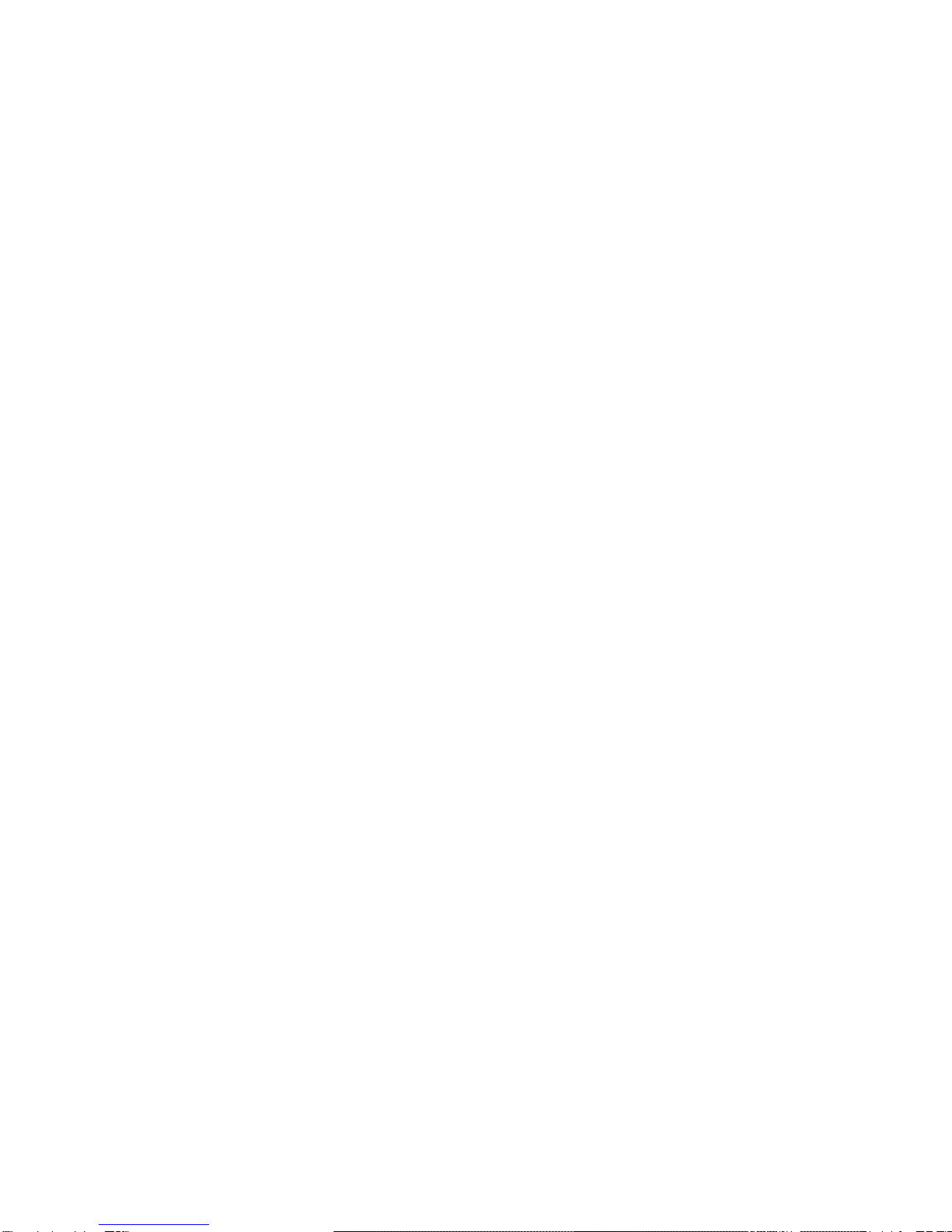
6
Telecom interface
With RS485 interface for PTZ control
With Ethernet port for remote access function, remote upgrade & maintance function.
Intelligent operation
For the same setting operation on menu, you can do copy & paste operation.
2Open case checking and cable connection
2.1 Open case checking
When you receive this product, Firstly, check model No. on product is the same as what you have
ordered;
Then, check if there is obvious damage on packaging; the protective material used for packing can
afford most of unexpected strike during transportation;
Finally, please take out IPC and remove the protective covers to check if there is obvious damage.
2.2 TF card installation
Remark: Please check if the model you bought whether support TF card.
For primary use, firstly please install one TF card, to keep normal function, TF card is required with
minimum 4G and maximum 32G.
Part of IPC such as robot type can insert TF card directly from outside case, other IPC that support
TF card, need to open the case and find TF card slot to insert it.
2.3 Installation on bracket
The IPC is using the standard case, so it can be installed to a standard bracket.
Installation steps and attentions:
1. Make sure the temperature is between -10℃~60℃,humidity is less than 90%;
2. Bracket installed stable and firmly;
3. Outdoor installation please pays attention to the severe weather;
4. When installing multi-device on the same line, please take protective measure to avoid
over load of the line.

7
2.4 Camera Design, parts
2.4.1 IIP-CB3100FWL Cube type WIFI indoor true D&N IP camera
DC12/5V Power Supply:12/5V DC power supply, wrong power supply will make the device
unusable
Indication Light: It's working status of device, when power on is red, finish startup is green,
local record is green flicker, alarm activated is red flicker
Alarm Input: Default - Normal open
Alarm Output: Use for alarm activated
RESET: Keep pressing 5seconds to restore to factory setting, include IP setting
Audio Input: Connected to audio picker
Audio Output: Connect to Speaker

8
Antenna: Use for WIFI
2.4.2 IIP-CL3200F/06 Outdoor True D&N IP camera
2.4.3 Network connection:
Connect to LAN and WAN via common standard, using the PC that is in the same LAN line with IPC
by software or IE browser to set parameters, real-time preview, remote playback and download,
etc.

9
3IE log-in basic operation
Remark: keys in grey means do not support
3.1 Boot
Connect to power, and then IPC is auto boot.
Remark:
1. Make sure that the input voltage corresponds with the switch of the IP Camera power supply.
2. Power supply demands: 220V±10% /50Hz.
Suggest using the UPS to protect the power supply under allowable conditions.
3.2 Reboot
Reboot IPC is divided into soft reboot and hard reboot. Soft switch please enter【Devicecfg】
>【Advanced】choose【reboot】;Hard reboot, to cut off power and reconnect it to reboot
device
Illustrate:
Power-off & recover function
If IPC shuts down abnormally, when it is under recording, after reboot, it wills auto-save the
record info before shutdown and restore to status before shutdown.
Change TF card
when change TF card, please cut off power supply firstly.
Change battery
IPC is using button cell battery, need regularly check system time, if time is not accurate,
then, and need to change battery. Suggest to change, it once a year by professional
maintainer and using the same model of battery.
3.3 Log-in
When device turns on normally, need to log-in before operation, system will base on the authority
of log-in user to provide related function.
Default IP address:192.168.1.10,subnet mask:255.255.255.0,gateway:192.168.1.1
There are 3 factory users: admin、guest、default,
default password is none, admin is preset as super authority user, guest and default is preset with
authority of preview and playback, admin and guest user can modify password but not authority,
default is the user default log-in, can modify authority but not password

10
Pic: 3.1 Log-in
For safety reason, at first log-in, please go to “Account” to modify user name
and password, see chapter 4.5.2 account manage).
3.4 Preview
After log-in successfully, will come out window of bit rate type as pic 3.2, and can choose the main
stream or extra stream u want for preview, and also can click at left side of preview page to set it.
Pic: 3.2 bit rate type
At preview page, can shows date, time and channel title.
3.5 Setting menu
On preview mode, click at top side, ,will come out window as pic: 3.3. Setting menu
function including: Record, Alarm, System, Advanced, and Info. Click icon at bottom side
will enter related next menu of this function.

11
Pic: 3.3 shortcut menu
3.5.1 Record
Record function including: device record and snapshot settings.
1. Record setting
Device should install TF card to realize this function.

12
Pic: 3.4 Record setting
Pic: 3.5 Snapshot setting
3.5.2 Playback
To play the video file in TF card, can click at upper left side on monitor page, to
enter video playback page.
Remark: Device normal playback, the TF card that used for video storage should be set as
read/write or read only (please refer to HDD manage).

13
Pic 3.6 Playback
【Playback control button】see detail in below chart;
Button
Function
Button
Function
Play
Pause
Slow-play
Fast-play
Previous frame
Next frame
Stop
Chart 3.1 playback control button list
Remark:Playback by frame should under the status of playback pause.
【Operate tips】to show the button function when cursor point it
Special feature:

14
Partial enlargement:when single view full screen playback, can use right button to choose
any size of area from the image, click left button in the chosen area, can enlarge this area to
playback, double click left button will exit.
3.5.3 Image color
Set image parameter of chosen channel (when single view preview, it should be current channel,
when multi-view preview, it should be the channel where the cursor stay), you can enter the page
by shortcut menu. Image parameters including: brightness, contrast, saturation, hue, gain,
horizontal and vertical sharpness. Also you can base on requirement to set different image
parameter in different period.
Pic: 3.7 Color setting
3.6 Log
Show alarm information and operation record, if u tick at lower left side, when
alarm happens, window tip will auto come out.

15
4Main Menu
4.1 Main menu guideline
Main
Menu
Submenu
Function summary
Record
Record
Set record config, record type, record period, etc.
Snapshot
Set snapshot period, type , etc.
Alarm
Video
motion
Set motion detect alarm channel, sensitivity, area,
linkage parameters: alarm output, snapshot,
recording, PTZ, email sending, ftp upload, etc.

16
Video
blind
Set video blind alarm channel, sensitivity, linkage
parameters, alarm output, snapshot, recording, PTZ,
email sending and ftp upload, etc.
Video lost
Set video lost alarm channel and linkage parameters:
alarm output, recording, snapshot, PTZ, Email
sending, FTP upload, etc.
Alarm
input
Set alarm input channel and linkage parameters:
alarm output, recording, snapshot, PTZ, email
sending, FTP upload, etc.
Alarm
output
Set alarm mode: configuration, manual, stop
Abnormal
Storage device not exist, not enough space, access
storage device fail, IP conflict, network abnormal
alarm
System
General
Set system time, data format, language, hard disk full
time operation, machine number, video format,
output mode, summertime, stay time
Encode
Set encode mode: encode mode, resolution, frame
rate, bit rate, image quality, code stream value; I
frame interval parameter, video/audio enable.
Network
Set basic net parameter, and DHCP、DNS
parameter,auto-gain IP address, network high-
speed download, net transmission tactics
Net
service
ARSP、Mobile monitor、UPNP、FTP、Wi-Fi、3G、
alarm center、RTSP、PPPOE、NTP、Email、IP
authority、DDNS parameter, etc.
GUI
display
Set channel title, cover area, time title, channel time
overlap and position

17
PTZ
Config
Set channel, PTZ protocol, address, baud rate, data
bit, stop bit, parity
RS485
Set protocol, address, baud rate, data bit, stop bit,
parity
RS232
Set serial port function, baud rate, data bit, stop bit,
parity
Camera
parameter
Exposure mode, Day/Night mode, Backlight
compensation, Auto iris, profile, AE reference, AGC,
slow shutter, IR_CUT, Image、Over-turn、anti-flicker
etc.
Advanced
HDD
Manage
Do operation to TF card, such as set read/write, read
only, redundant, format disk, recover, partition, etc.
Account
Modify user, group or password. Add user or group.
Delete user or group.
Auto
maintain
Set auto reboot system, time to auto delete file
Default
Restore setting status of : regular, encode, record,
alarm, network, net service, GUI display, serial
settings, account manage
Import &
Export
Config import, Config export, Log export
Upgrade
To do net upgrade via IE or client software
Reboot
IPC soft reboot
Info
HDD info
Show total space of HDD, type, space left, record
time, etc.
Log
Can base on record type and time to search log, can
clear the log information
Version
Show alarm input output, system version, build date,
etc.

18
4.2 Record
Device do operation regarding record, including: record & snapshot.
4.2.1 Record setting
Set IPC parameter, when firstly turn on, system is default with record for 24hours. You can go to【
Device Config】>【Record】>【Record】to do related setting.
Remark: Device installed with TF card and set it as Read/Write, and then it can normally record.
(Detail please refer to chapter 4.5.1 HDD manage)
Pic: 4.1 Record setting
【Length】to set the length of each recording file between 1-120min, default is 60min;
【PreRecord】to record 1-30s before motion happens (time length may slight different due to bit
rate)
【Record control】set recode type: timing, manual & stop
Timing: Record according to the set video type (regular, detect and alarm) and time period.
Manual:Click the button and the according channel is recording no matter the channel in any
state;
Stop:Click the stop button and the according channel stops recording no matter the channel in
any state.
【Period】Set the time section of common recording, the recording will start only in the set range
;
【Record type】Set recording type: regular, detect or alarm.

19
Regular:The DVR Performs the regular recording in the set time section. The video file
type is “R”.
Detect: Trigger the “motion detect”, “camera mask” or “video loss” signal. When above alarm is
set as opening recording, the “detection recording” state is on. The video file type is “M”.
Alarm: Trigger the external alarm signal in the set time section. When above alarm is set as
opening recording, the “detection recording” state is on. The video file type is “A”.
Remark:related alarm setting, please refer to chapter 4.3 alarm part.
4.2.2 Snapshot storage
Setup snapshot parameters for different channels. At first time its set for 24hours snapshot
continuously, please go to Main Menu->Record->Snapshot Storage for appropriate settings.
Remark:Device installed with TF card and set partition, Snapshot should more than 1G, then
device can normally take snapshot.(detail please refer to chapter 4.5.1 HDD manage)
Pic: 4.2 Snapshot setting
【PreSnapshot】to take picture of 1-30 pcs before recording happens, default is 5 pcs
【Record】Set record type, "Timing”, „Manual" and "Stop"
Timing: Realize snapshot according to record type (regular, detect and alarm) and period.
Manual: No matter what is the current status, once choose "manual”, it will have snapshot at
related channels.
Stop: No matter what is the current status, once choose "stop", it will stop snapshot at
related channels.
【Period】You can set normal record period, it only startup Snapshot Storage at set period.

20
【Type】Three types: regular, detect and alarm
【Record type】Three types: regular, detect and alarm
Regular: snapshot at set period
Detect: snapshot at set period when motion detect, video blind and video loss which are preset for
snapshot enable.
Alarm: snapshot at set period when alarm in which is preset for snapshot enable.
Note: for related alarm function, please refer to chapter 4.3.
4.3 Alarm function
Alarm functions include: motion detect, video blind, video loss, alarm input and alarm output,
abnormal dealing.
Pic 4.3 Alarm function
4.3.1 Motion detect
When system detects the motion signal that reaches the set sensitivity, the "motion detect" alarm
and the linkage function is enable.
This manual suits for next models
1
Table of contents