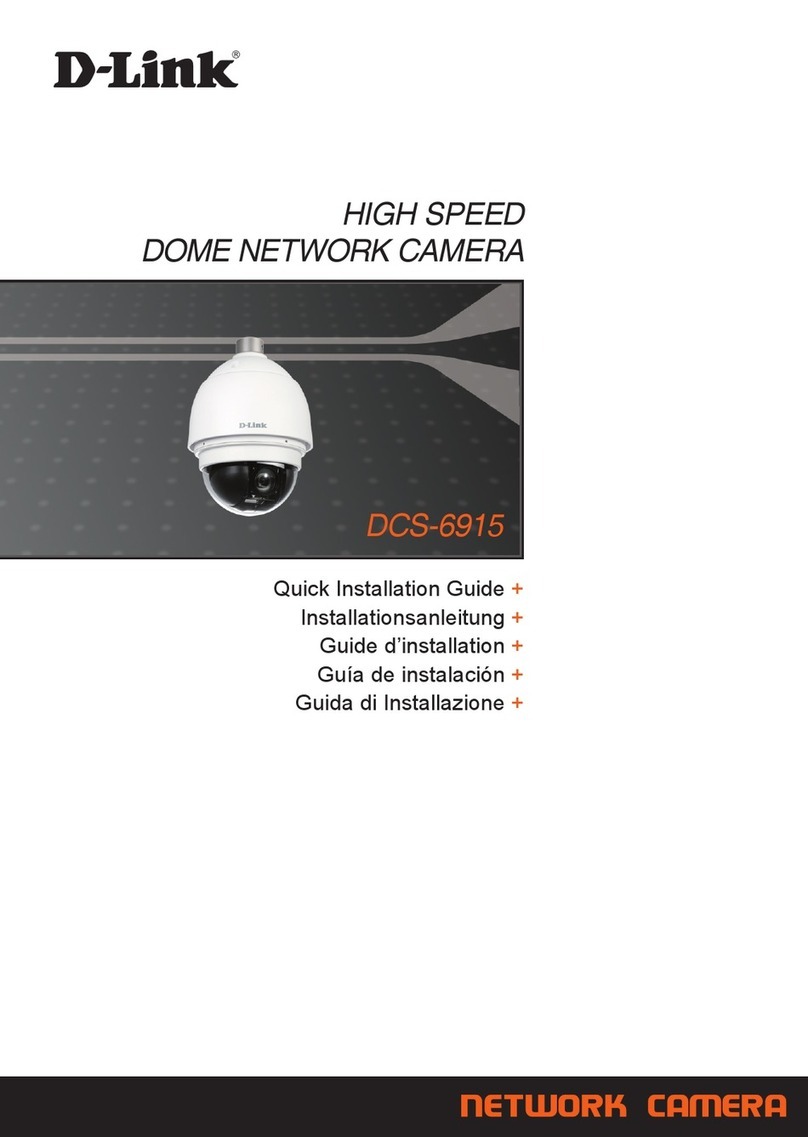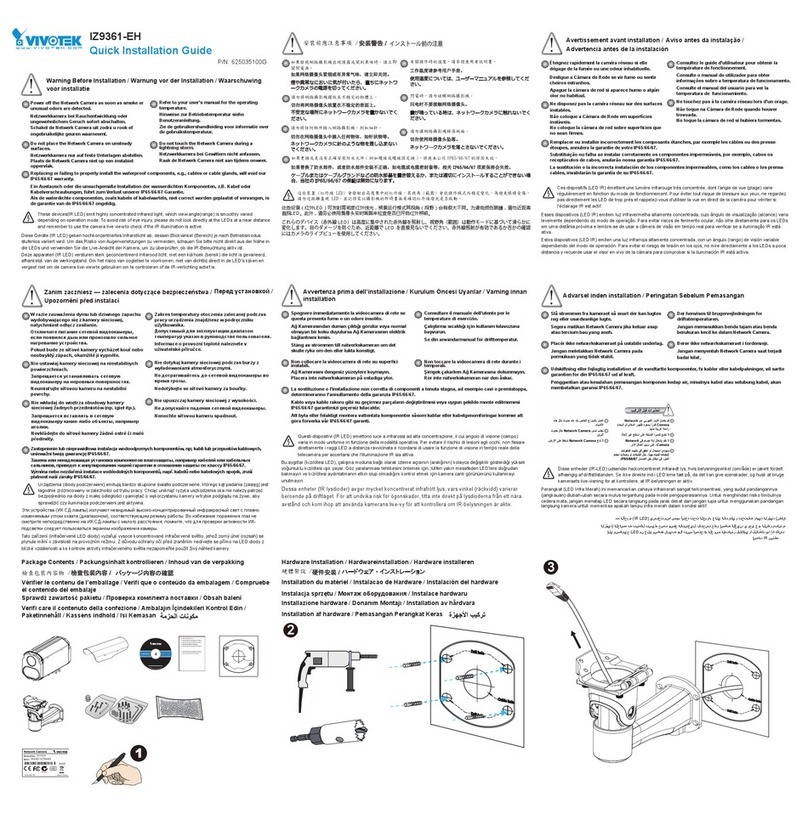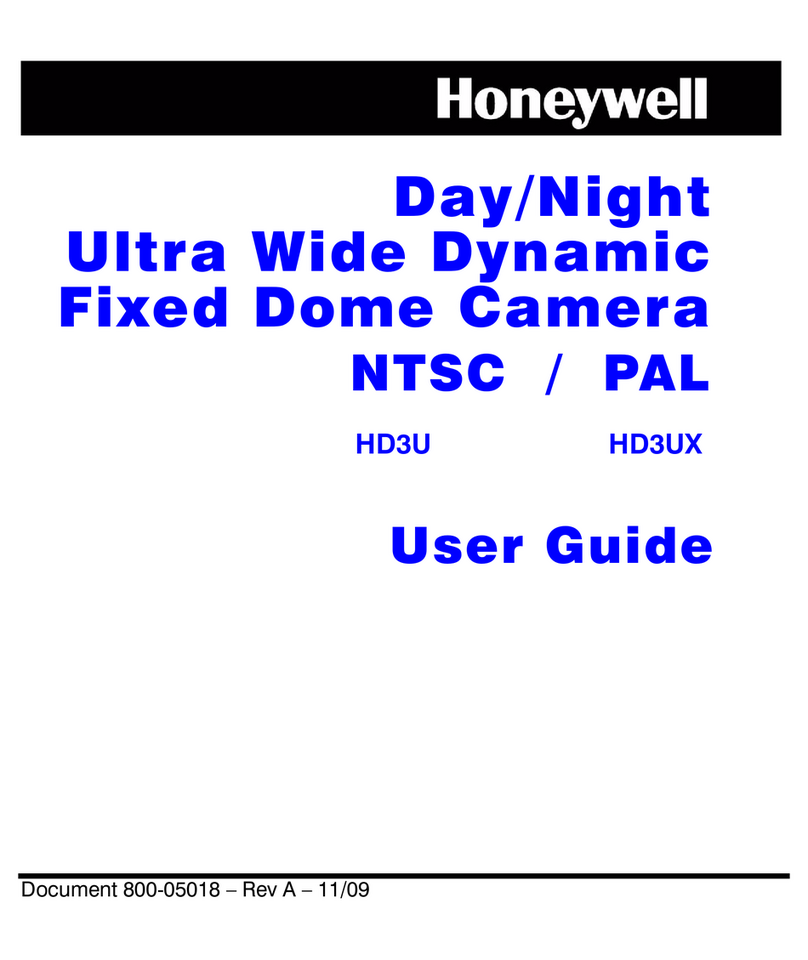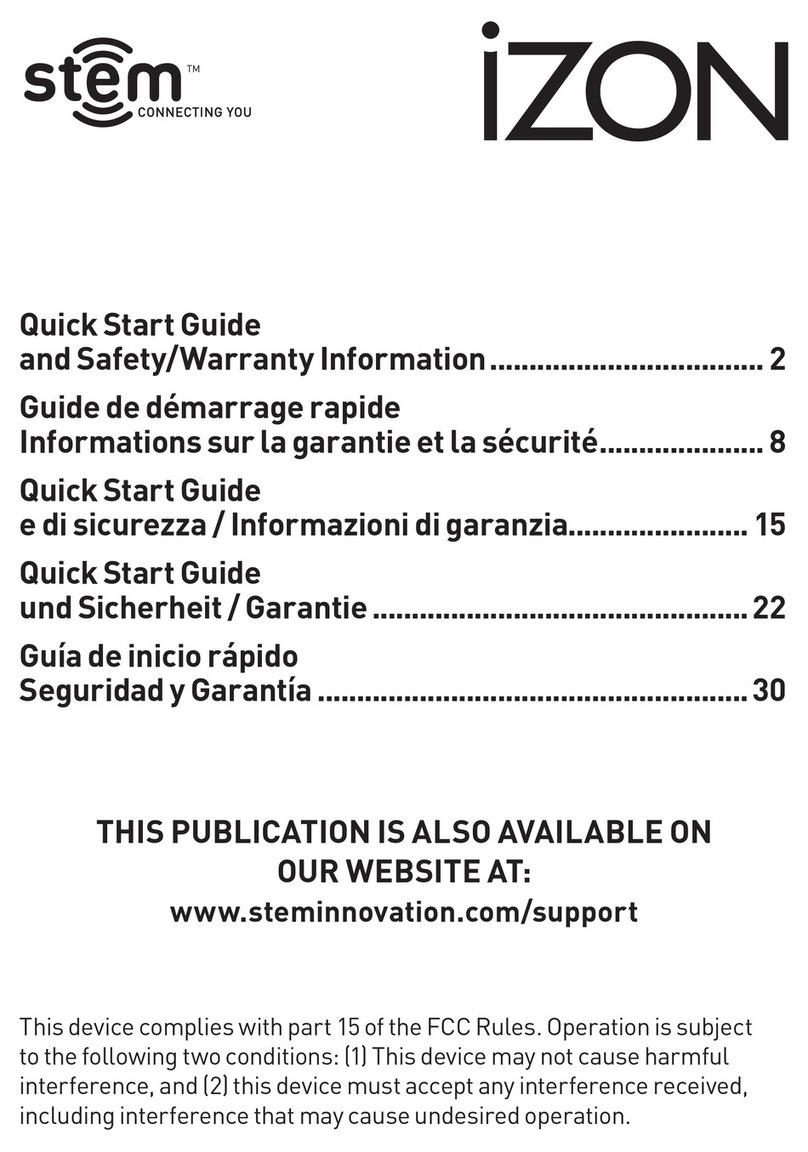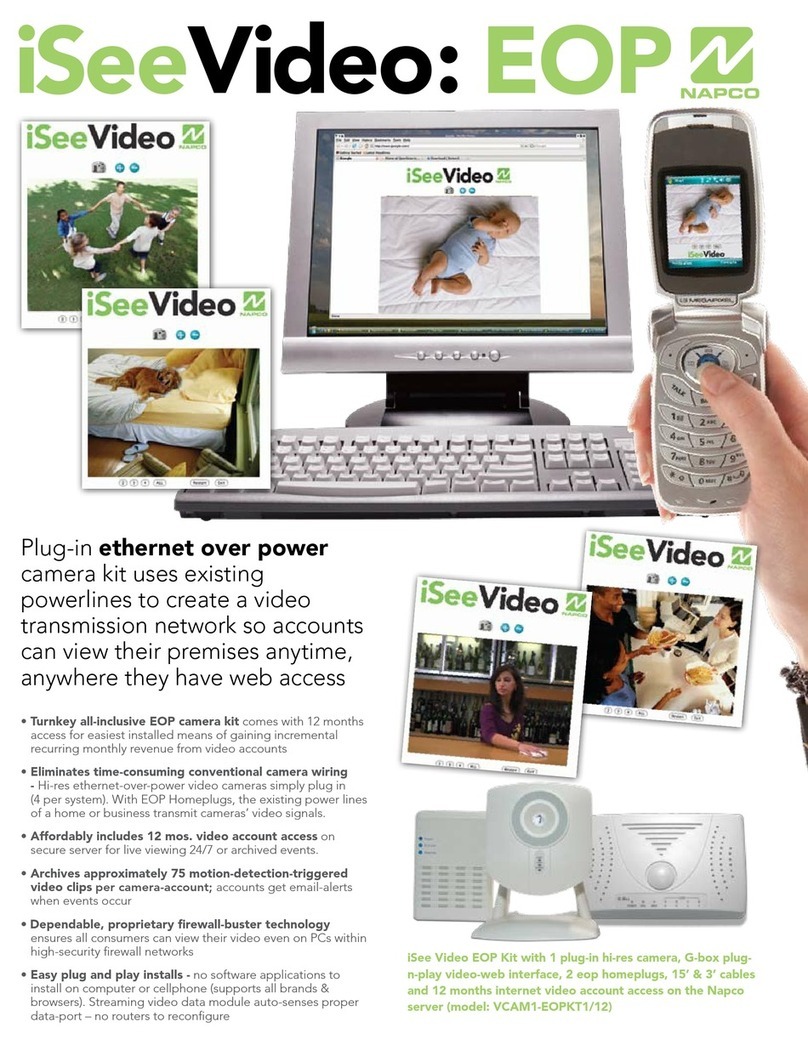TELEDYNE FLIR QuasarGen III User manual

Quick Install Guide
Quasar Gen IlI
CP-6302-30-R
Indoor 30x HD PTZ IP Camera
A. Insert and Configure SD Card
If local recording is required to store snapshots and/or recordings triggered by events, a microSDXC card (not
supplied) must be used.
Insert a microSDXC card (up to 1TB, Class 10) in the SD card slot inside the camera housing (see diagram overleaf).
Replace the camera bubble when complete.
B. Mount the Camera
Verify that the operating temperature range is between -40°C ~ 50°C
(-40° ~ 122°F), 0-90% relative humidity (non-condensing).
Be sure to have the required accessories and tools available.
Refer to the Installation Manual for mounting instructions.
Make all required wiring connections (see connector details overleaf).
NOTE:
The unit and all interconnected equipment, including
all PoE-powered network connections, must be
installed indoors within the same building. (see IEEE
802.3af standard - Environment A)
C. Accessing Camera Documentation and Utility Software from the Web
D. Install the ActiveX Plug-in
Ensure that ActiveX controls can be
downloaded by:
(a) Changing the ActiveX controls and
plug-in settings
or
(b) Setting the Internet security level to
default.
For further details, refer to the camera’s
User Guide.
To set ActiveX controls & plug-in settings:
1. Start Internet Explorer.
2. Select Tools > Internet Options from the
main menu of the browser.
3. Select the Security tab and click
Internet.
4. Click Custom level to change ActiveX
settings.
5. Set all ActiveX controls and plug-ins
settings to Prompt or Enable.
To set the Internet Security Level:
1. Start Internet Explorer.
2. Select Tools > Internet Options from
the main menu of the browser.
3. Select the Security tab and click
Internet.
4. Click Default level.
5. Click OK.
6. Close and reopen the browser
window.
7. After the request to install the ActiveX
control file (install.cab) appears on the
screen, click Yes.
8. After installing the plug-in, in the pop-up
security warning that opens, click Install
to start downloading the Quasar Player
software onto the PC.
9. Click Finish when the Quasar Player
installation is completed.

E. Connect the Camera
3-Pin Power Connector
Power
Connector
Pin
24 VAC
30 VDC
1
L (Live; white;
positive)
Pins 1 and 3
(polarity N/A)
2
Ground (Earth)
3
N (Neutral;
black; negative)
CAUTION:
This product contains a battery that is soldered to the PCB.
There is a risk of explosion if the battery is replaced by an
incorrect type.
Do not replace the battery.
The battery should be disposed of in accordance with
manufacturer’s instructions.
Terminal Connectors
14-pin Terminal
Block
Pin
Definition
Pin
Definition
1
Audio-Out
9
Alarm-In 4
2
Ground (Audio
I/O)
10
Alarm-In 3
3
Alarm-Out A1
11
Alarm-In2
4
Alarm-Out A2
12
Alarm-In 1
5
Alarm-Out B1
13
Ground
(Alarm I/O and RS-485)
6
Alarm-Out B2
14
Audio-In
7
RS-485 D+
8
RS-485 D-
1. Console connector (technician).
2. Cat 5e/Cat 6 cable from the switch to the RJ45 connector for 10/100/1000 Mbps
Ethernet and PoE+. If using a PoE injector, use CP-POE-4P-60W-US or equivalent.
Verify that there are steady green and flashing yellow LEDs. If using a Universal PoE-
capable network switch, use a FLIR-recommended unit. Consult Support.
3. Three-pin power connector (if using a 24VAC / 30VDC power supply or a heater).
4. Analog video output to a DVR (attach coax cable to the BNC connector).
5. 14-pin terminal block connector for alarm and audio in/out (attach wires from external
devices).
6. Factory reset button (to reset factory defaults at any time, press the Default button for
at least 20 seconds).
7. SD card slot (user-supplied microSDXC Class 10 card - up to 1TB).
F. Discover the Camera
The camera’s web interface should be
accessed by Internet Explorer 10 and higher
(32-bit) with the ActiveX plug-in.
Set the Camera's IP address and Video Format
1. Download and install the DNA Utility from the FLIR website as
shown.
2. Attach the unit to the same LAN segment as the computer that is
managing the unit. DNA automatically discovers the unit on the
network and displays the device’s current IP address in the
Discover List.
3. Select the unit from the Discover List.
4. If using static IP addressing (as on a Latitude system),
follow the DNA instructions to set the desired IP address.
5. On a system using DHCP, select the DHCP option in
DNA.
6. To select PAL or NTSC, select the device in the Discover
List, right-click to open the context menu, and select
Change Video Format.
5. Click Update.
G: If using Storage on the Edge
1. Use the Web interface to verify that the card status is displayed as Mounted on the System > Edge Recording >
SD Card screen.
2. Format the card.
3. Configure the camera to store snapshots and recordings from the System > Edge Recording screens.
H. Attach to VMS
Once you have completed installation and setup and found the
current IP address with DNA, use your VMS Discovery/Attach
procedures to attach the camera to your VMS.
CP-6302-30-R_QIG_v6
Teledyne FLIR LLC
Tel: +1-800-254-0632
6769 Hollister Ave.
Goleta, CA 93117
www.teledyneflir.com/security
This manual suits for next models
1