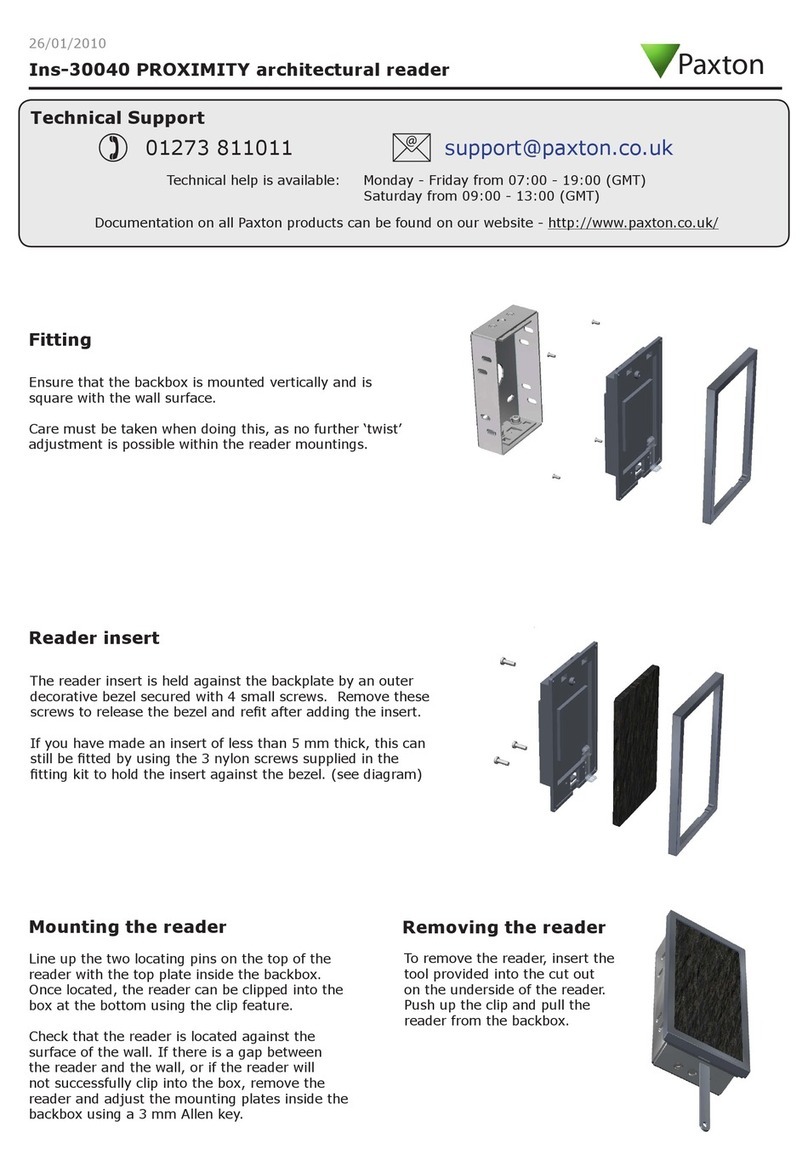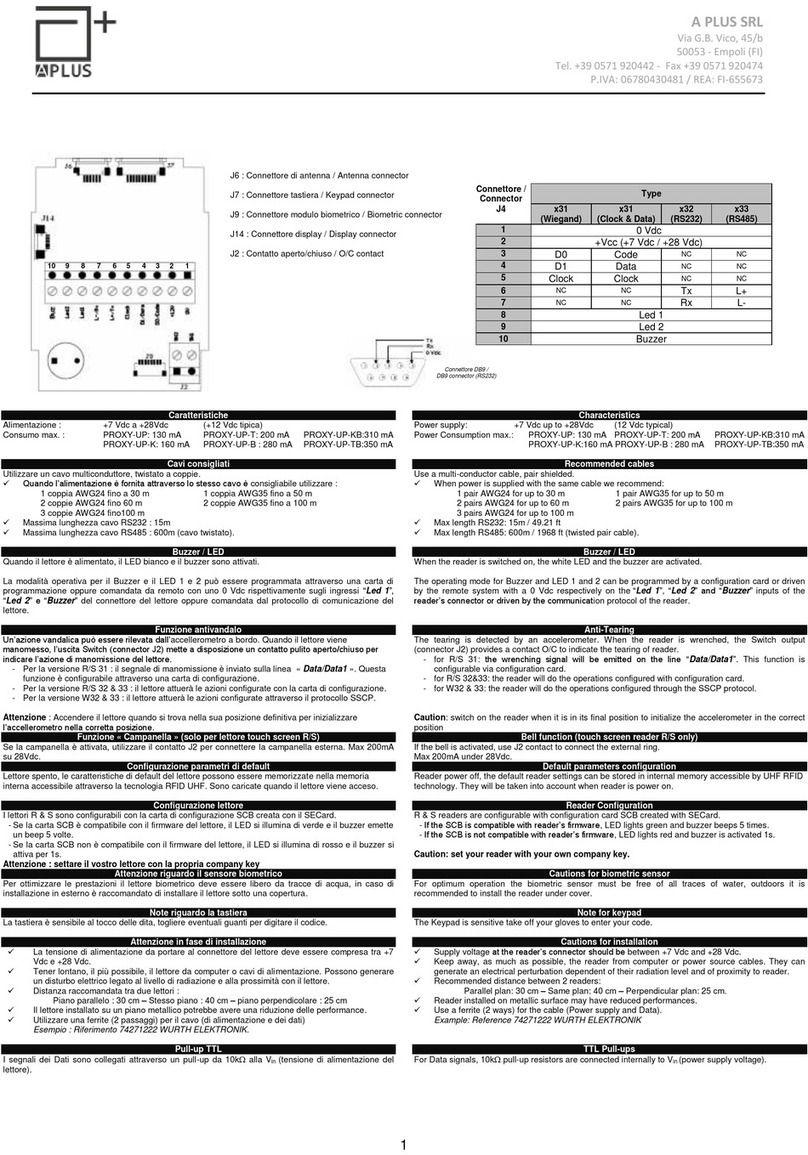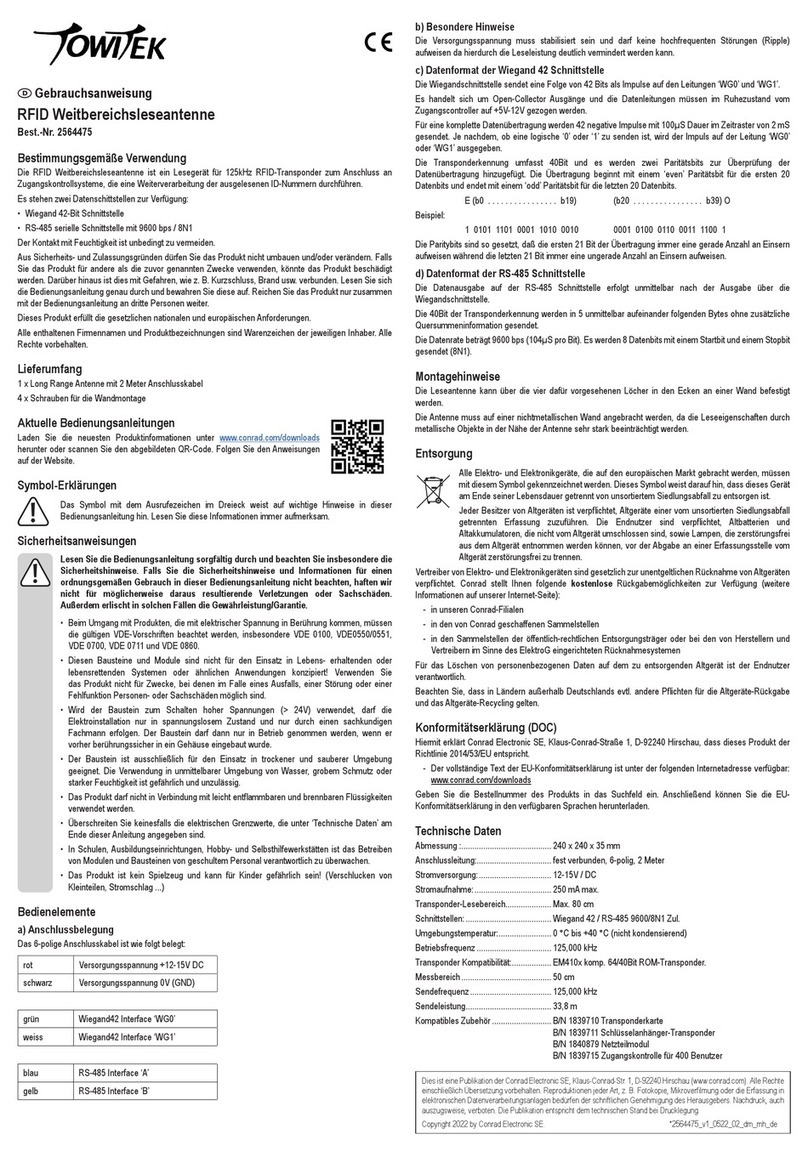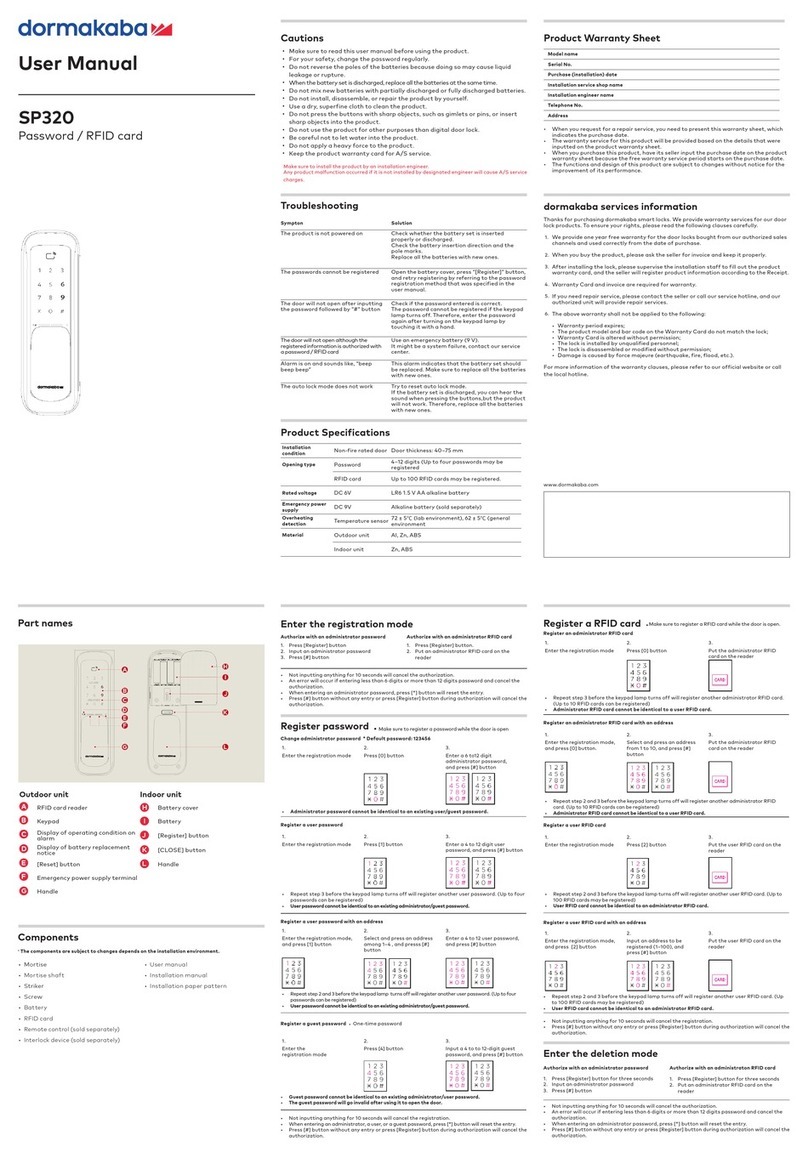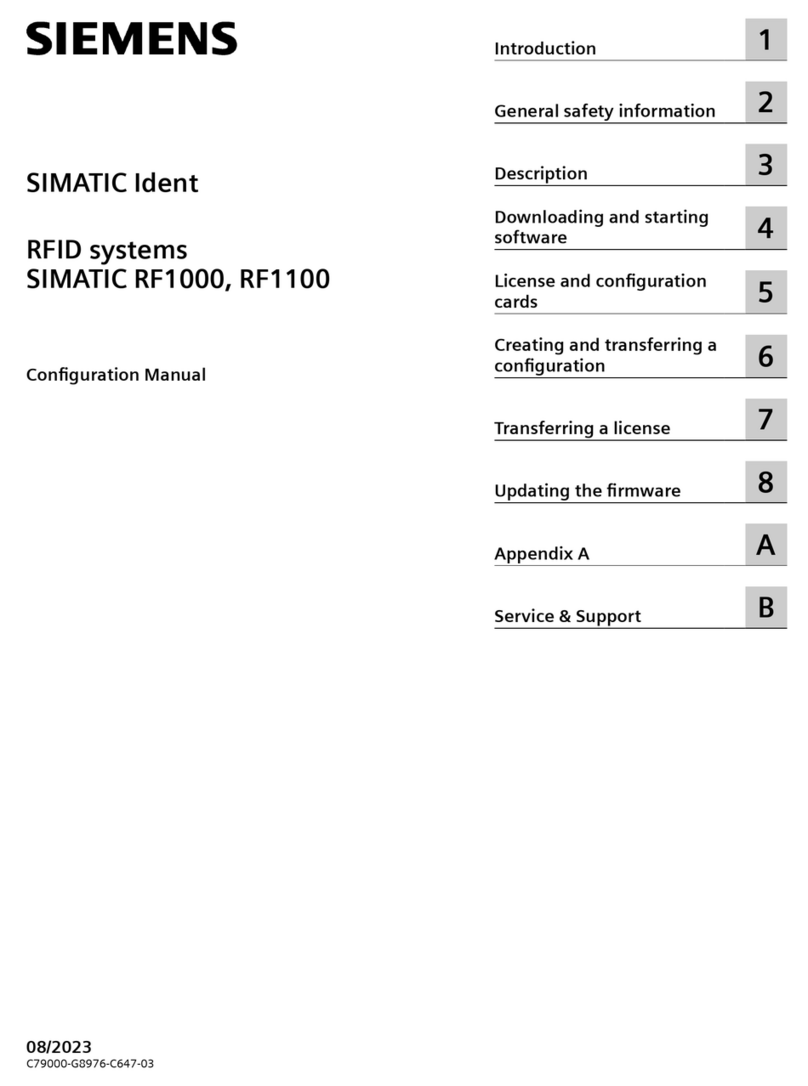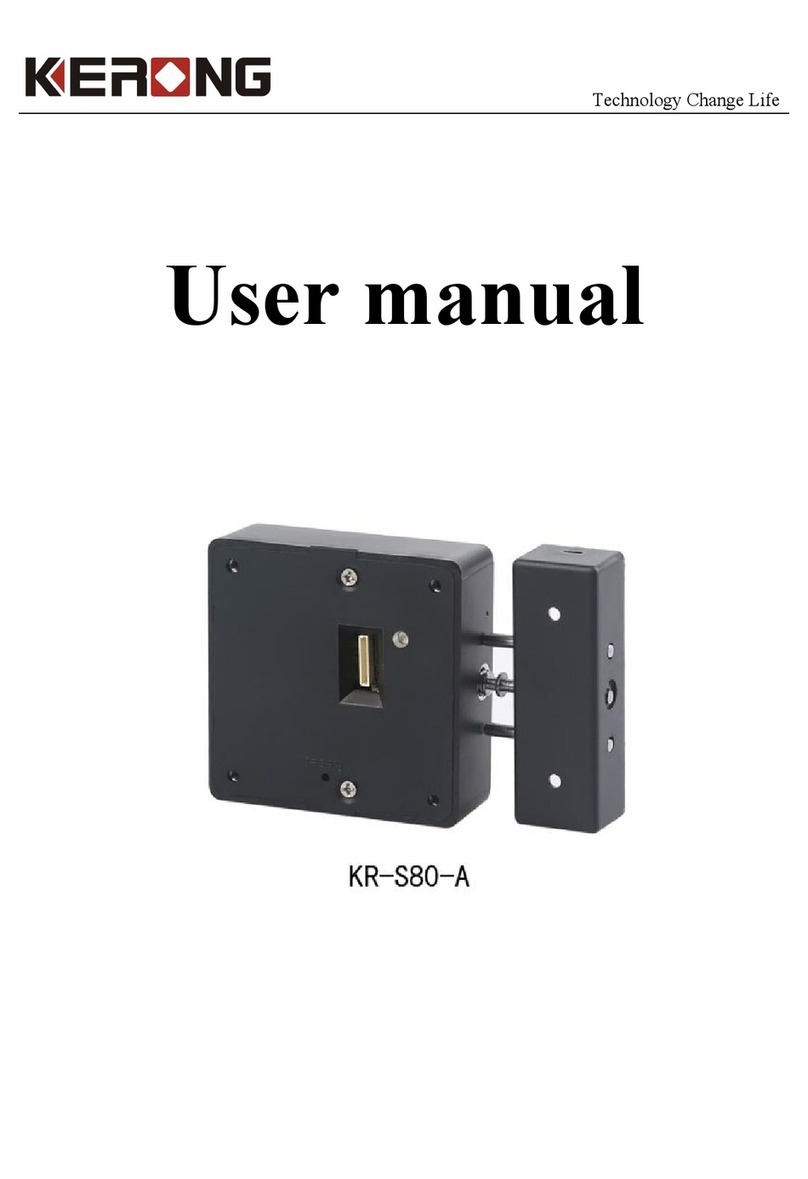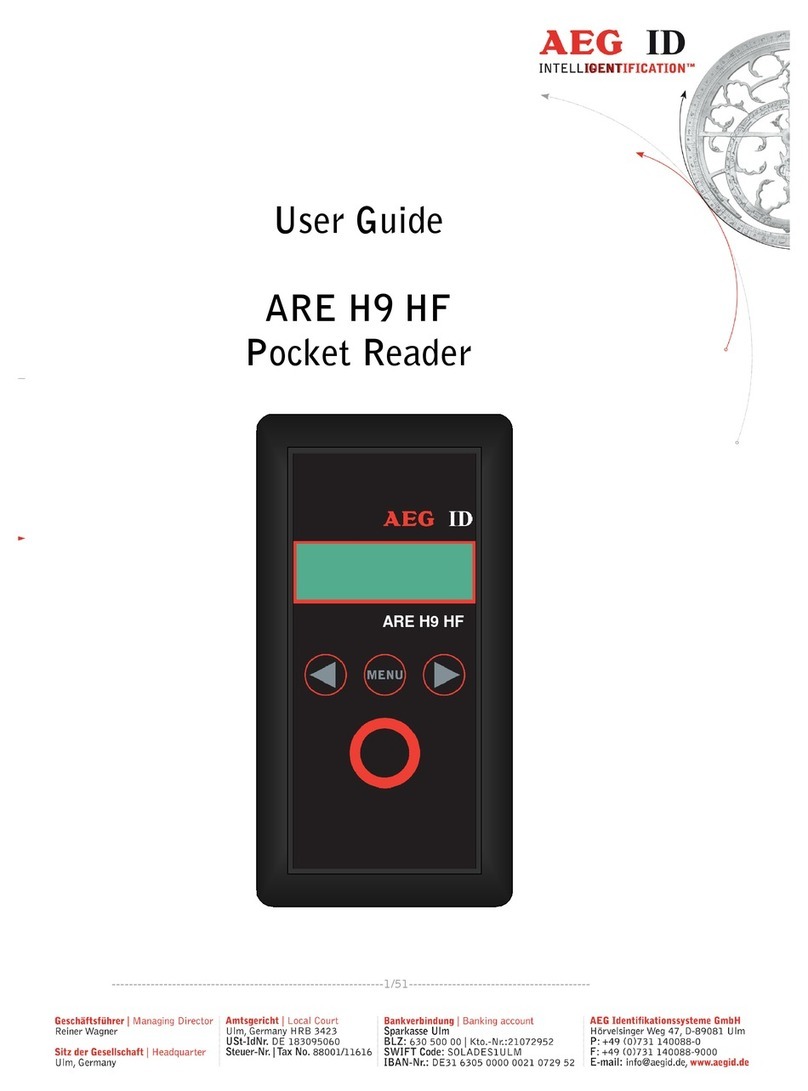Identix rPad User manual

Identix MiniPad / rPad
User Guide
Identix, Inc.
Av. Ipanema 165 –CJ115/116
Bairro Empresarial 18 Do Forte
Barueri, SP CEP 06471-002
Brazil
+1 55.11.4193.1220
www.idntx.com
RFID
(561)
www.rfidsolutionsinc.com
271-1727
Solutions

MiniPad –rPad User Guide
2
©2015-2017 –Identix Inc. All Rights Reserved.
RELEASE 3.1
Table of Contents
Introduction ............................................................................................................................................4
Downloading Windows drivers and SDK.................................................................................................5
Installing the MiniPad –rPad USB Driver on Windows...........................................................................5
Configuring the device operating mode .................................................................................................6
Transparent Mode ..............................................................................................................................6
HID Keyboard Emulation.....................................................................................................................6
RAW Mode..........................................................................................................................................6
Changing the operating mode ............................................................................................................6
Reading RFID Tags...................................................................................................................................7
In Transparent mode of operation .....................................................................................................7
In HID Keyboard Emulation mode ......................................................................................................9
In RAW mode ....................................................................................................................................10
Configuration File settings ....................................................................................................................12
Operating Mode................................................................................................................................12
Regulatory Region.............................................................................................................................12
Transmitted Power ...........................................................................................................................13
Inventory Search Mode.....................................................................................................................14
Inventory Gen2 Session ....................................................................................................................16
Tag Population Estimate ...................................................................................................................16
Inventory Cycle .................................................................................................................................16
RSSI Filter ..........................................................................................................................................17
Automatic decoding of SGTIN96 encoded data................................................................................17
Include TID on inventory reports......................................................................................................17
Include RSSI on inventory reports.....................................................................................................17
Modifying configuration settings in HID Keyboard Emulation mode ...................................................18
Modifying configuration settings in RAW mode...................................................................................19
Modifying settings via command line...............................................................................................19
How to integrate MiniPad and rPad devices with user’s application...................................................22
HID Keyboard Wedge Emulation –read/inventory only ..................................................................22

MiniPad –rPad User Guide
3
©2015-2017 –Identix Inc. All Rights Reserved.
Software Development.........................................................................................................................22
RAW Operating Mode - ASCII commands –read/inventory only.................................................22
IRI - Low level API –read/inventory and write commands...........................................................22
Supported Operating Systems and Programming Languages ..........................................................22
Firmware management.........................................................................................................................23
Obtaining the device serial number and Firmware versions............................................................23
Updating the “Controller Firmware” on MiniPad –rPad devices.....................................................24
Updating the “RFID SIP Firmware” on MiniPad –rPad devices........................................................29
Emergency recovery procedure for he RFID SIP Firmware...........................................................35
Antenna Radiation Patterns..................................................................................................................36
Contacts ................................................................................................................................................36
FCC Statement ......................................................................................................................................36
Notices ..................................................................................................................................................37
Trademaks.............................................................................................................................................37

MiniPad –rPad User Guide
4
©2015-2017 –Identix Inc. All Rights Reserved.
Introduction
This guide provides detailed instructions for installing, connecting, configuring, operating and
troubleshooting the Identix MiniPad and rPad UHF RFID family of readers.
The intended audience for this guide is anyone installing an Identix MiniPad or rPad reader. The
assumed primary users of this guide are systems engineers and IT personnel with experience and
basic knowledge of:
•Software development
•Hardware systems integration
•Network connectivity
This guide also assumes that the user has a high-level understanding of RFID, RFID systems
management, and a basic familiarity with the EPCglobal Gen 2 specification.
Identix MiniPad and rPad are stationary, small form factor, UHF Gen2 RFID tag readers with USB
connectivity.
Identix MiniPad
Identix rPad
Embedded antenna
USB 2.0 connector
RGB LED
USB 2.0 connector
Embedded antenna
RGB LED

MiniPad –rPad User Guide
5
©2015-2017 –Identix Inc. All Rights Reserved.
Downloading Windows drivers and SDK
Before getting started, download and install the following on your PC:
https://idntx.zendesk.com
1. Identix MiniPad –rPad USB Driver for windows
2. Impinj RS500 Software Utility
3. The Software Developers Kit (SDK) for the MiniPad and rPad is available for download at the
same location. The SDK is available for Microsoft .NET C#. For other programming languages,
please contact Identix.
Installing the MiniPad –rPad USB Driver on Windows
1. Download the MiniPad-rPad Windows USB driver file from https://idntx.zendesk.com
2. Connect the MiniPad or rPad to your PC using the mini USB cable provided.
3. Once Microsoft Windows detects the new device, set the downloaded INF file as the device
driver file.
4. Open Windows Device Manager, search for the MiniPad / rPad device, right-click on the
device and then select Update Driver Software.
5. Browse your computer and find the location of the MiniPad-rPad.inf, click Next
6. After installing the drivers correctly, Windows will map a new virtual COM port to the
connected MiniPad / rPad RFID reader.
7. You may check the successful installation of the driver looking at the Computer management
applet

MiniPad –rPad User Guide
6
©2015-2017 –Identix Inc. All Rights Reserved.
Configuring the device operating mode
The MiniPad / rPad device can operate in three different modes:
Transparent Mode
In this mode of operation, a host application controls the MiniPad / rPad device. The host application
communicates with the MiniPad / rPad device using the IRI –Impinj Reader Interface - protocol. The
connection between the host (PC) and the device is via a virtual COM (serial) port over USB.
By default, MiniPad / rPad operates in Transparent Mode.
HID Keyboard Emulation
In this mode of operation, MiniPad / rPad emulates a keyboard wedge. When reading RFID tags,
MiniPad / rPad sends reading data to the host computer as if it were a keyboard. In this scenario, the
device operates autonomously sending data through a virtual keyboard (HID) connected to the USB
port.
RAW Mode
In this mode of operation, a host application controls the MiniPad / rPad device. The host application
communicates with the MiniPad / rPad device using simple ASCII based commands. The connection
between the host (PC) and the device is via a virtual COM (serial) port over USB.
Changing the operating mode
A configuration file (“Identix-Pad.cfg”) is stored inside a removable drive (labeled IDENTIX that
mounts automatically when the MiniPad / rPad device connects to the host computer), allows the
user to switch between Transparent, HID Keyboard Emulation and RAW modes.

MiniPad –rPad User Guide
7
©2015-2017 –Identix Inc. All Rights Reserved.
To change the operation mode between Transparent and HID, edit the entry “Opmode” on the
configuration file.
Warning! Use only Windows Notepad to edit the configuration file.
After saving the configuration file, the MiniPad / rPad reader will automatically switch to the
selected operating mode.
Reading RFID Tags
In Transparent Mode Operation
1. Configure the device to operate in “Transparent Mode” by editing the configuration file.

MiniPad –rPad User Guide
8
©2015-2017 –Identix Inc. All Rights Reserved.
2. Download a copy of the RS500 Development Tool.exe file from https://idntx.zendesk.com
3. Connect the MiniPad or rPad to your PC using the miniUSB cable. At this point, the RGB LED, should
go on with pink color.
4. Place UHF RFID tags on top of the MiniPad or rPad embedded antenna.
5. Open the RS500 Development Tool software by double-clicking on the “RS500 Development Tool.exe”
file. A screen like the following one will appear.
1. Press the “Scan” button to detect the COM port corresponding to the hardware. Press the “Connect”
button to connect to the hardware.

MiniPad –rPad User Guide
9
©2015-2017 –Identix Inc. All Rights Reserved.
2. Under the “Inventory” tab, start an inventory by pressing the “Start” button.
3. At this point, the “Event Log” on the right-hand side of the GUI will show the stream of EPCs of the
tags that are read by the MiniPad or rPad.
4. Try moving the tag relative to the antenna, or introducing a new tag, and observe the change in the
reads displayed in the Event Log.
In HID Keyboard Emulation Mode Operation
1. Configure the MiniPad / rPad reader to operate in HID Keyboard Emulation mode.
2. Open an application like Excel or Notepad.
3. Place UHF RFID tags on top of the MiniPad or rPad embedded antenna.
4. See the tags reading results at the opened application.

MiniPad –rPad User Guide
10
©2015-2017 –Identix Inc. All Rights Reserved.
In RAW Mode Operation
1. Configure the MiniPad / rPad reader to operate in HID Keyboard Emulation mode.
2. Identify the virtual COM port that Windows assigned to the MiniPad –rPad device using the
“Computer Management” applet.

MiniPad –rPad User Guide
11
©2015-2017 –Identix Inc. All Rights Reserved.
3. Download a terminal emulation program like Putty. You can get it from:
http://www.putty.org/
4. Execute Putty.exe and a screen like the following one will be displayed.
a. Select the COM virtual port
b. Set the Speed to 115.200 Bps
c. Set the Connection type to “Serial”
d. Hit the “Open” button
5. Once you open the connection and hit “enter” a screen like this one will be displayed.

MiniPad –rPad User Guide
12
©2015-2017 –Identix Inc. All Rights Reserved.
6. Press “1” and hit “Enter”, then inventory of tags will start immediately. If you enter “0” and
“Enter”, inventory of tags will stop.
Configuration File settings
When operating in HID and RAW modes, operating parameters like: transmitted power, inventory
mode and other settings may be changed via the Configuration File stored on the Identix drive.
The Configuration File name is “Identix-Pad.cfg”.
Attention! The settings on the Configuration File have no effect when the device is
running in Transparent mode
Operating Mode
Opmode=R, defines the device operating mode: T for transparent mode, H for keyboard
emulation (HID), R for raw serial data output and allows users to configure the MiniPad –
rPad mode of operation.
Regulatory Region
Region=0, sets the reader for FCC (USA), 13 for Anatel (Brasil)
Each country determines the frequencies / channels UHF RFID readers may operate. Set this
field according to the regulatory region you are in.

MiniPad –rPad User Guide
13
©2015-2017 –Identix Inc. All Rights Reserved.
Attention! The regions marked in Blue are only available on the European version
of the MiniPad and rPad devices. CHECK FOR AVAILABILITY OF EUROPEAN
VERSION WITH IDENTIX REPRESENTATIVE
FCC PART 15 247
0
HONG KONG 920 925 MHZ
3
TAIWAN 922 928 MHZ
4
ETSI EN 302 208 V1 4 1
7
KOREA 917 921 MHZ
8
MALAYSIA 919 923 MHZ
9
CHINA 920 925 MHZ
10
SOUTH AFRICA 915 919 MHZ
12
BRAZIL 902 907 AND 915 928 MHZ
13
THAILAND 920 925 MHZ
14
SINGAPORE 920 925 MHZ
15
AUSTRALIA 920 926 MHZ
16
INDIA 865 867 MHZ
17
URUGUAY 916 928 MHZ
18
VIETNAM 920 925 MHZ
19
ISRAEL 915 917 MHZ
20
PHILIPPINES 918 920 MHZ
21
INDONESIA 923 925 MHZ
23
NEW ZEALAND 921P5 928 MHZ
24
JAPAN 916 921 MHZ NO LBT
25
PERU 916 928 MHZ
26
RUSSIA 916 921 MHZ
27
Transmitted Power
TXPower=10 set the transmit power in dBm (maximum 23).
This setting allows to define the transmitter power the RFID radio will use for inventory tags.
Attention! MiniPad and rpad devices allow a maximum transmission power of
23dBm.

MiniPad –rPad User Guide
14
©2015-2017 –Identix Inc. All Rights Reserved.
Inventory Search Mode
Inventory= X sets the tag inventory search mode: D for Dual Target, S for Single Target and
SS for Single Target with Suppression
•Gen2 compliant RFID tags have four logical sessions
oAn inventory round operates in one and only one logical session
oThe session is set by a parameter in the Query command
•Each session has an independent inventory flag
oThe tag toggles the state of its inventory flag once it has been counted
oThe inventory flag has two states, A or B (logical 0 or 1 respectively)
Dual Target
•Moves all ‘A’ tags into ‘B’
•Moves all ‘B’ tags into ‘A’
•Generates many, many reads
•Good for small populations or static environments
Single Target
•Moves all ‘A’ tags into ‘B’
•Reads tags once
•Allows ‘B’ tags to stay quiet
•Good for high population, dynamic environments

MiniPad –rPad User Guide
15
©2015-2017 –Identix Inc. All Rights Reserved.
Single Target with Suppression
•Suppression algorithm further reduces the number of times tags are re-read
•Potentially improves read percentages up to 20%
Behavior of Search Mode and Sessions
Dual Target
sessionx A B
Single Target
Session1 A B
A B
Single Target
Session2 or 3 A B
Single Target
with Suppression A B
Tag on readerfield(energized) Tagout of readerfield(not energized)
TS1
TS1
TS2/3
A B A B A B
time
TS1
A B A B A B A B A B A B A BA
A
A
A
Tag read
TS1 Session 1
Persistence 0.5 to 5s
TS2/3 Session 2 or 3 not
energized. Minimum
persistence: 2s up to ~60s

MiniPad –rPad User Guide
16
©2015-2017 –Identix Inc. All Rights Reserved.
Behavior of Search Mode and Sessions on intermittent reading field
Inventory Gen2 Session
Session= X set the session under Gen2 standard for Tag inventory. Chose session: 0, 1, 2 or
3.
Tag Population Estimate
TagPopulationEstimate= 4 an estimate of the tag population in view of the RF field of the
antenna
•Defines the estimation of the tag population you want to read
•This parameter is used to optimize the anti-collision algorithm
•Set this value to a power of 2
Inventory Cycle
InventoryCycle=0,0 sets the inventory cycle duration and interval (on-off) in milliseconds. Set
to 0,0 (default) for continuous inventory
•Users can define the inventory cycle (on/off) interval. For instance, to read tags for a period
of 5 seconds and sleep another 5 seconds, set InventoryCycle=5000,5000
A B
A B
A B
A B
A B
TS1
TS1
A B A B A B
time
TS1
A B A B A B A B A B A B A BA
A
A
A B A B A B A B A B
A B A B
A B
…
>5s
Dual Target
sessionx
Single Target
Session1
Single Target
Session2 or 3
Single Target
with Suppression
Tag on readerfield(energized) Tag out of reader field
(not energized) Tag on reader field(energized)

MiniPad –rPad User Guide
17
©2015-2017 –Identix Inc. All Rights Reserved.
RSSI Filter
RSSIfilterThreshold=X, only tags with RSSI data above this threshold will be reported (typical
value -6500). Set to 0 to disable RSSI filtering
oThis is a “filter” that allows users to configure the threshold above a given Received
Signal Strength Indication, the tags will be reported
Automatic decoding of SGTIN96 encoded data
DecodeSGTIN96=False - decodes encoded SGTIN96 EPC data into SGTIN13 (GTIN13 plus EPC
serial number)
AddSerialToDecodedGTIN13=True - includes the EPC serial number in GTIN13 decoded string
GTIN13SNseparator=0x2F - ASCII character to be used as separator between decoded
GTIN13 and serial number
GS1CompanyPrefixLength=6 - number of digits used for the GS1 Company Prefix Length
DecodeEPCMemory=False - output EPC data into EPC Tag URI (urn:epc:tag:...) format
oThis setting allows MiniPad –rpad to automatic decode the tags EPC memory
(SGTIN96 format) data into to UPC / EAN-13 “human readable” barcode format.
Include TID on inventory reports
HidReportFormat=0 - set 0 to report EPC data only or 1 to report EPC+TID
HidReportSeparator=0x20 - ASCII character to be used as separator between EPC and TID in
HID reports
HidReportCRcharacter=0xD - ASCII character to be used as Carriage Return in HID reports
HidReportLFcharacter=0xA - ASCII character to be used as Line Feed in HID reports
oThis setting allows MiniPad –rpad to automatic include the TID (Tag Unique ID) data
in tag read reports.
Include RSSI on inventory reports
IncludeRSSI=False - set True to include RSSI data at the end of HID report data
RSSIReportSeparator=0x23 - leading character to be used before RSSI information
oThis setting allows MiniPad –rpad to automatic include the RSSI value (Received
Signal Strength Indication) in tag read reports

MiniPad –rPad User Guide
18
©2015-2017 –Identix Inc. All Rights Reserved.
Modifying configuration settings in HID Keyboard Emulation mode
Once the device is running in HID Keyboard Emulation mode of operation, simply open the
configuration file “Identix-Pad.cfg” and edit it using Notepad.
Warning! Use only Windows Notepad to edit the configuration file.
For example, to change the Transmitter Power from 10dBm to 23dBm, just edit the corresponding
entry from “TXPower=10” to “TXPower=23”.
Save the file and the MiniPad –rPad device will immediately accept this new setting.
Attention! if you put and invalid value or change the configuration file
inappropriately, the wrong setting will be ignored.
You may change any other setting using the same procedure.

MiniPad –rPad User Guide
19
©2015-2017 –Identix Inc. All Rights Reserved.
Modifying configuration settings in RAW mode
Once the device is running in RAW mode of operation you can change the settings on the
configuration file in two different ways:
1) By editing the configuration file “Identix-Pad.cfg” and changing the desired settings. While
running in RAW mode, the new settings on the configuration file will only take effect when
the computer is rebooted.
Warning! Use only Windows Notepad to edit the configuration file.
2) The other way of changing the operating parameters without requiring a reboot is via user
commands on the terminal emulation program. In this case, simply open the serial port
using a terminal emulation program like Putty.
Modifying settings via command line
a. Download a terminal emulation program like Putty. You can get it from:
http://www.putty.org/
b. Execute Putty.exe and a screen similar to the following one will be displayed.
c. Select the COM virtual port
d. Set the Speed to 115.200 Bps
e. Set the Connection type to “Serial”
f. Hit the “Open” button

MiniPad –rPad User Guide
20
©2015-2017 –Identix Inc. All Rights Reserved.
3) Once you open the connection and hit “enter”, a screen similar to this one will be displayed.
4) To enter the configuration command prompt, hit “TAB”. The device will now be ready to
accept configuration commands.
This manual suits for next models
1
Table of contents