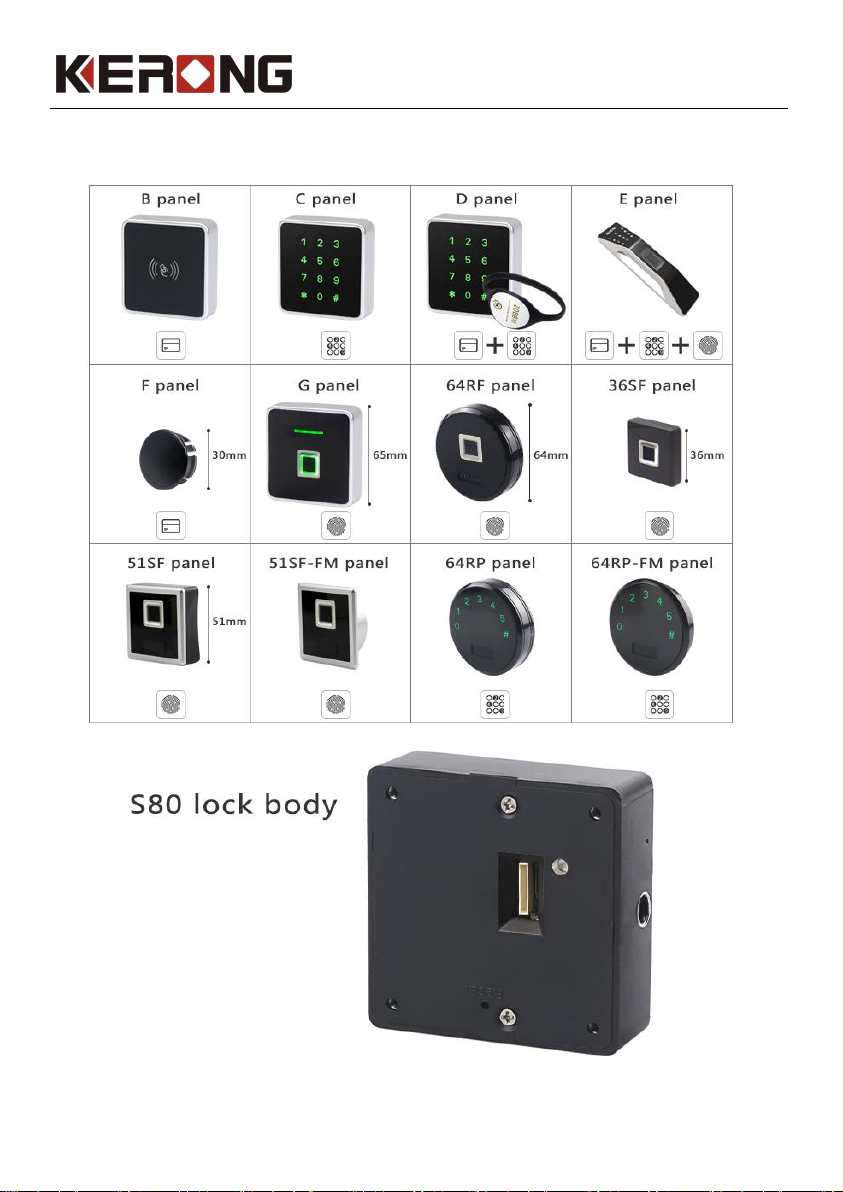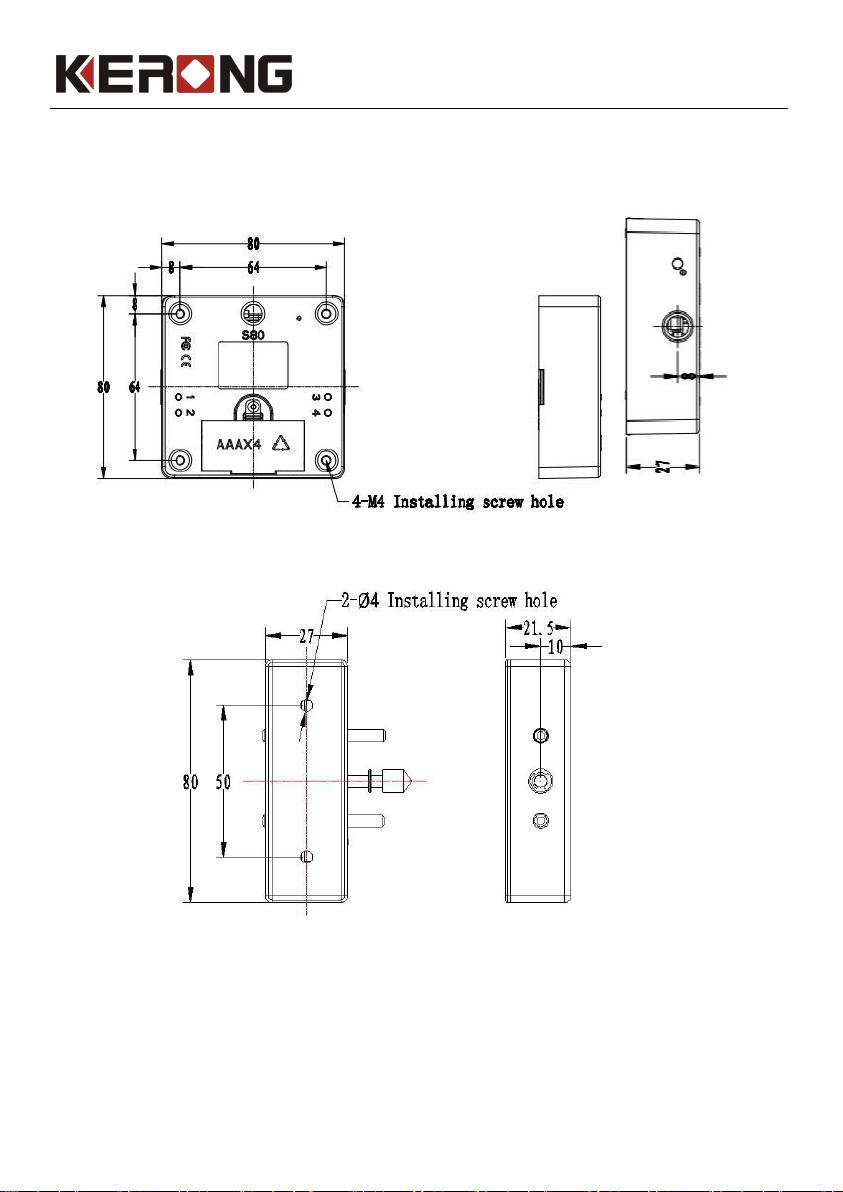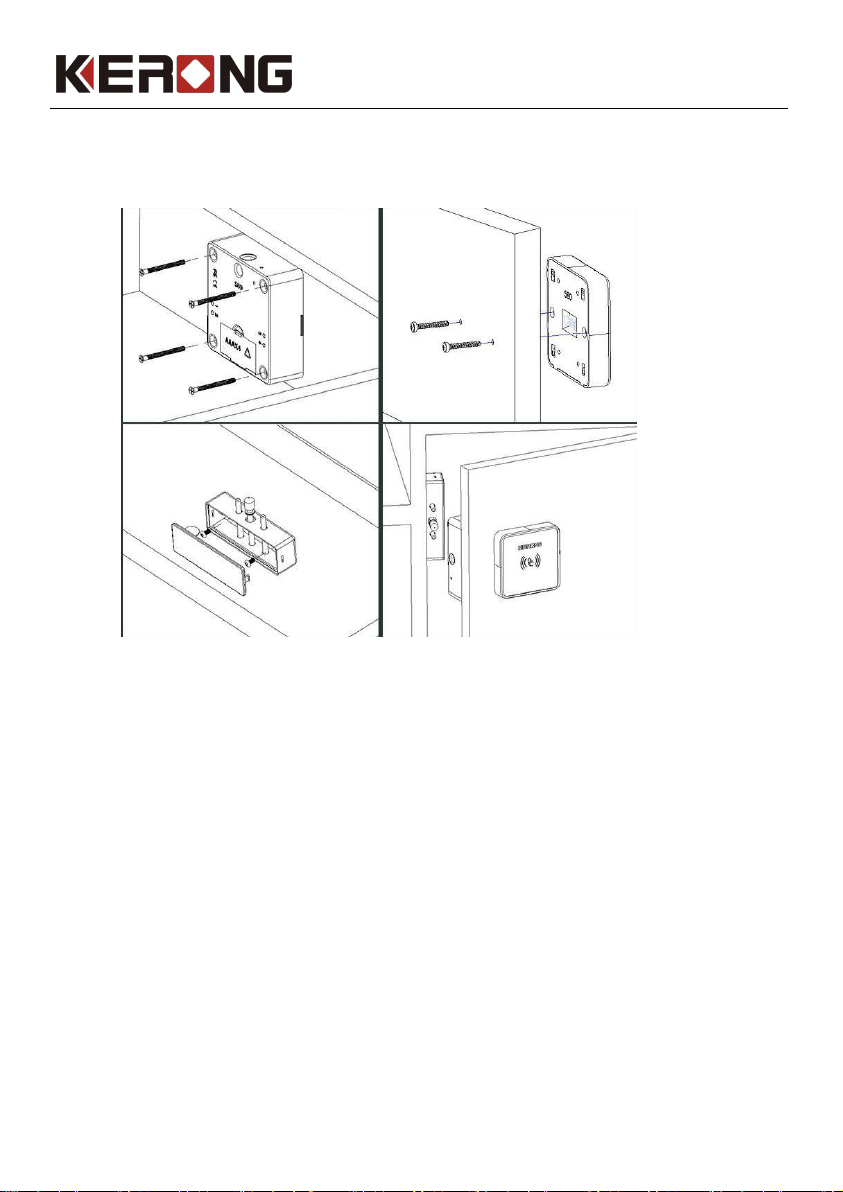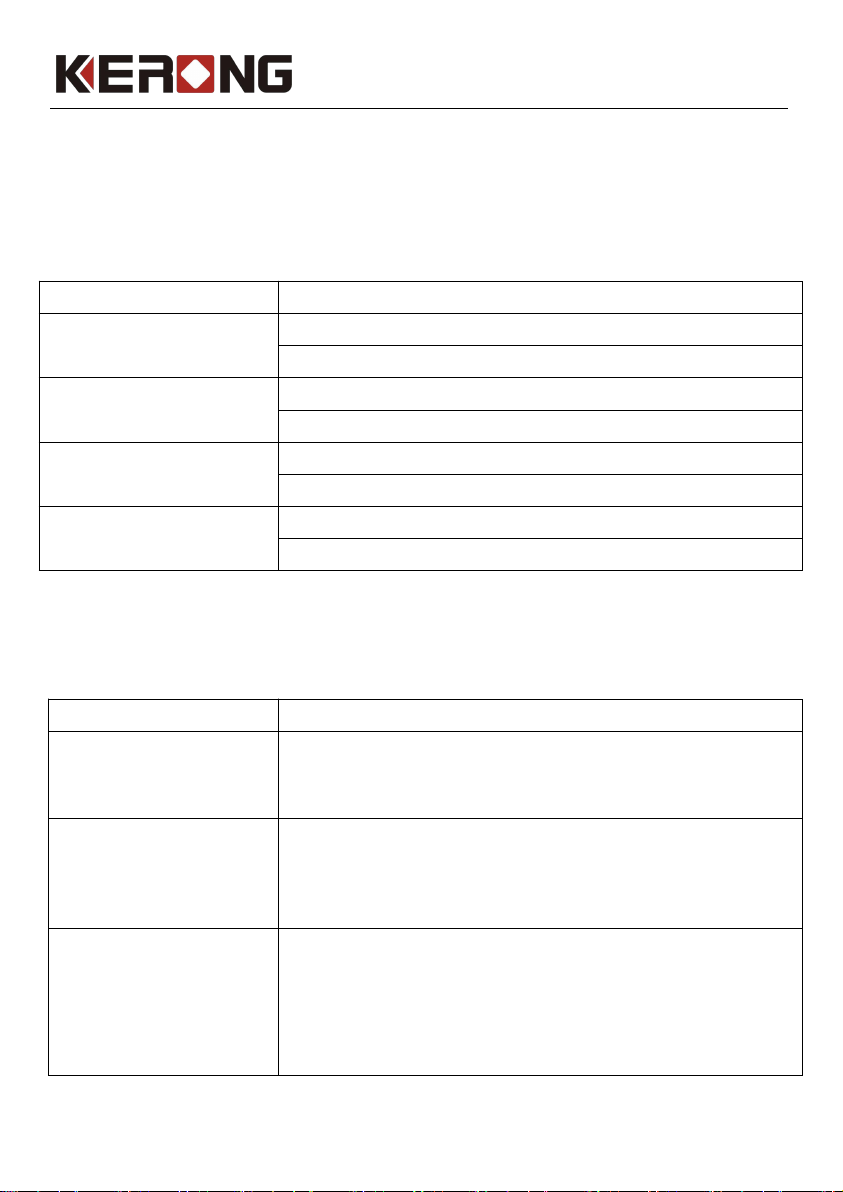Contents
1. Product....................................................................................................................................1
2. Product Appearance...............................................................................................................2
2.1 Lock body...........................................................................................................................2
2.2 Lock hook...........................................................................................................................2
2.3 Card....................................................................................................................................2
2.4 Screws................................................................................................................................2
2.5 External power supply........................................................................................................3
3. Product Installation Dimensions...........................................................................................4
4. Installation Drawings.............................................................................................................6
5. Product Functions..................................................................................................................7
5.1 Functions & Features..........................................................................................................7
5.2 Parameters..........................................................................................................................7
6. Operations...............................................................................................................................9
6.1 Public Mode......................................................................................................................9
6.1.1 Mode introduction...........................................................................................................9
6.1.2 Set lock into public mode...............................................................................................10
6.1.3 Set manager card............................................................................................................10
6.1.4 Set user card...................................................................................................................10
6.1.5 How to use user card......................................................................................................10
6.1.6 Set delete card................................................................................................................10
6.2 Private Mode....................................................................................................................11
6.2.1 Mode introduction..........................................................................................................11
6.2.2 Set lock into private mode..............................................................................................11
6.2.3 Set manager card............................................................................................................12
6.2.4 Set user card...................................................................................................................12
6.2.5 How to use user card......................................................................................................12
6.2.6 Set delete card................................................................................................................12
6.3 Limited Public Mode.......................................................................................................13
6.3.1 Mode introduction..........................................................................................................13
6.3.2 Set lock into limited public mode..................................................................................13
6.3.3 Set manager card............................................................................................................13
6.3.4 Set user card...................................................................................................................14
6.3.5 How to use user card......................................................................................................14
6.3.6 Set delete card................................................................................................................14
7. Reset Lock..............................................................................................................................15
8. Warm Tips.............................................................................................................................15