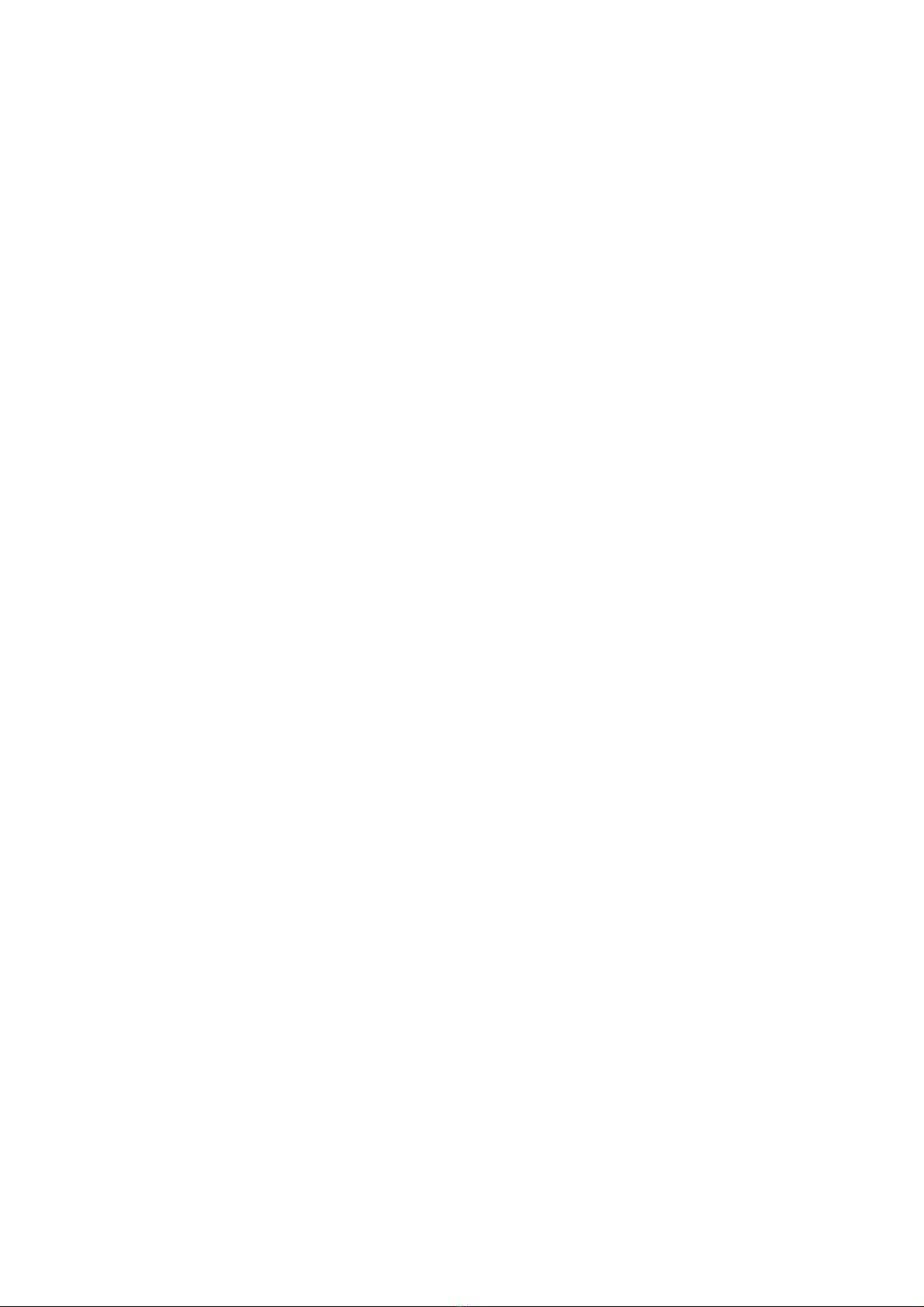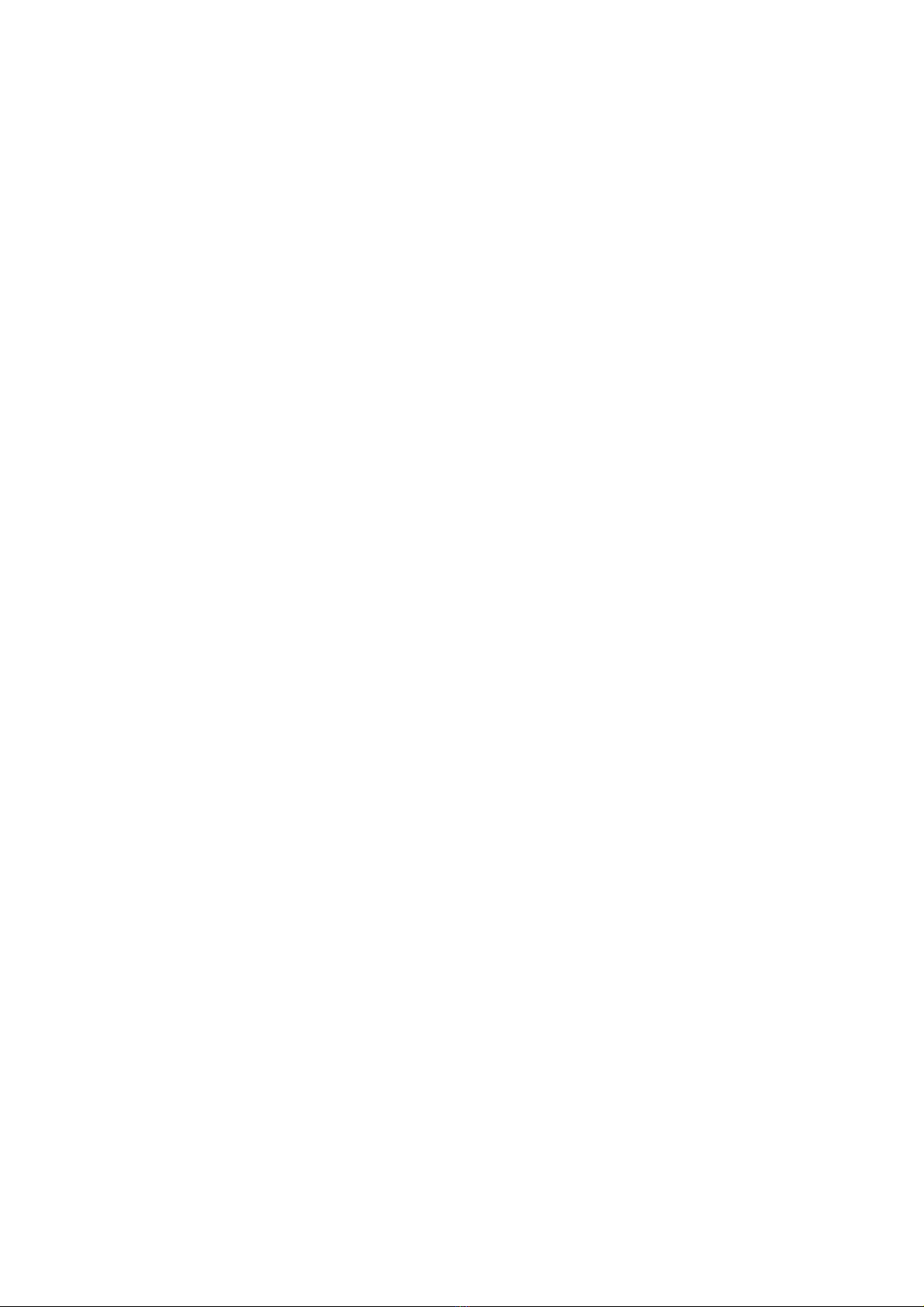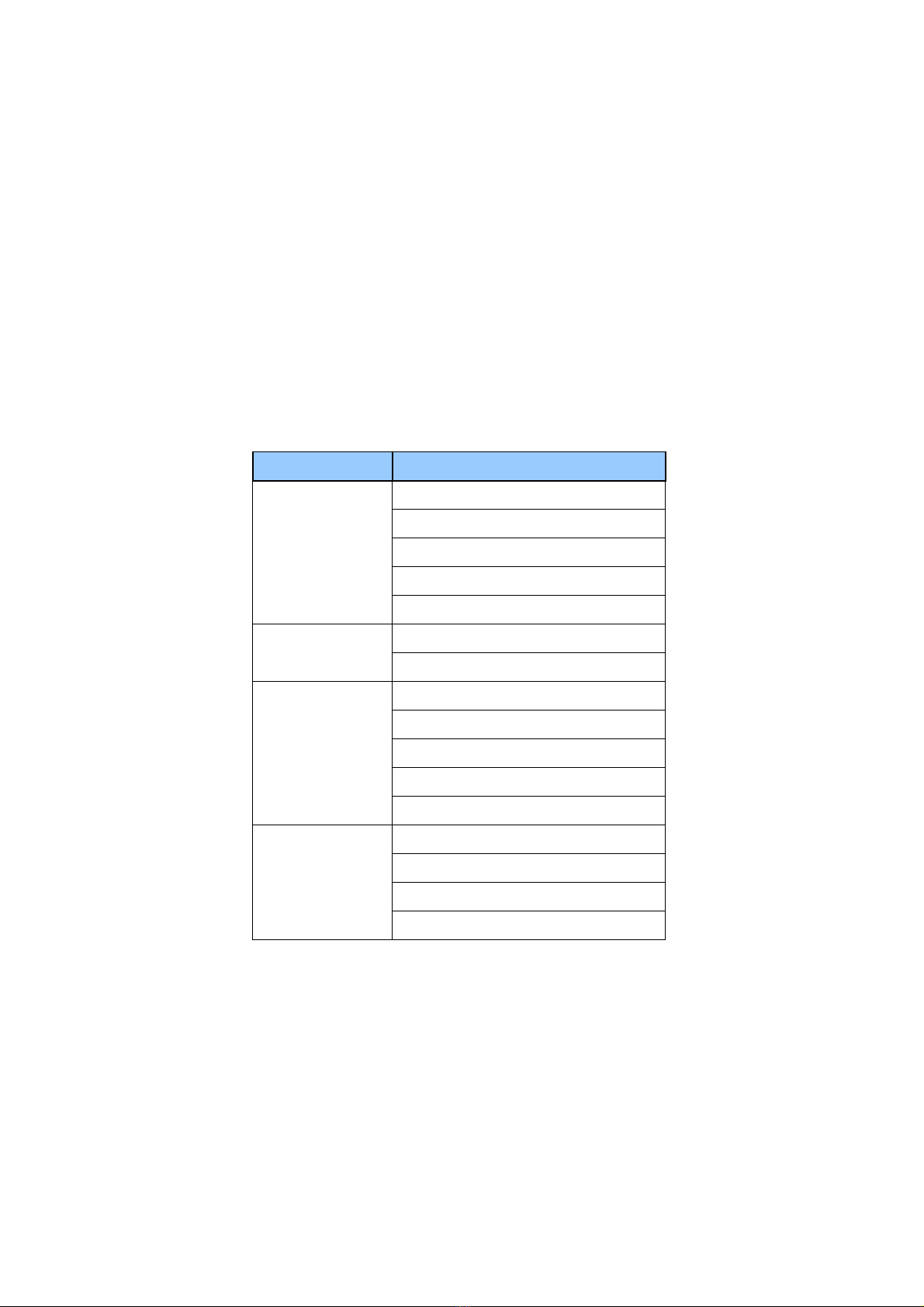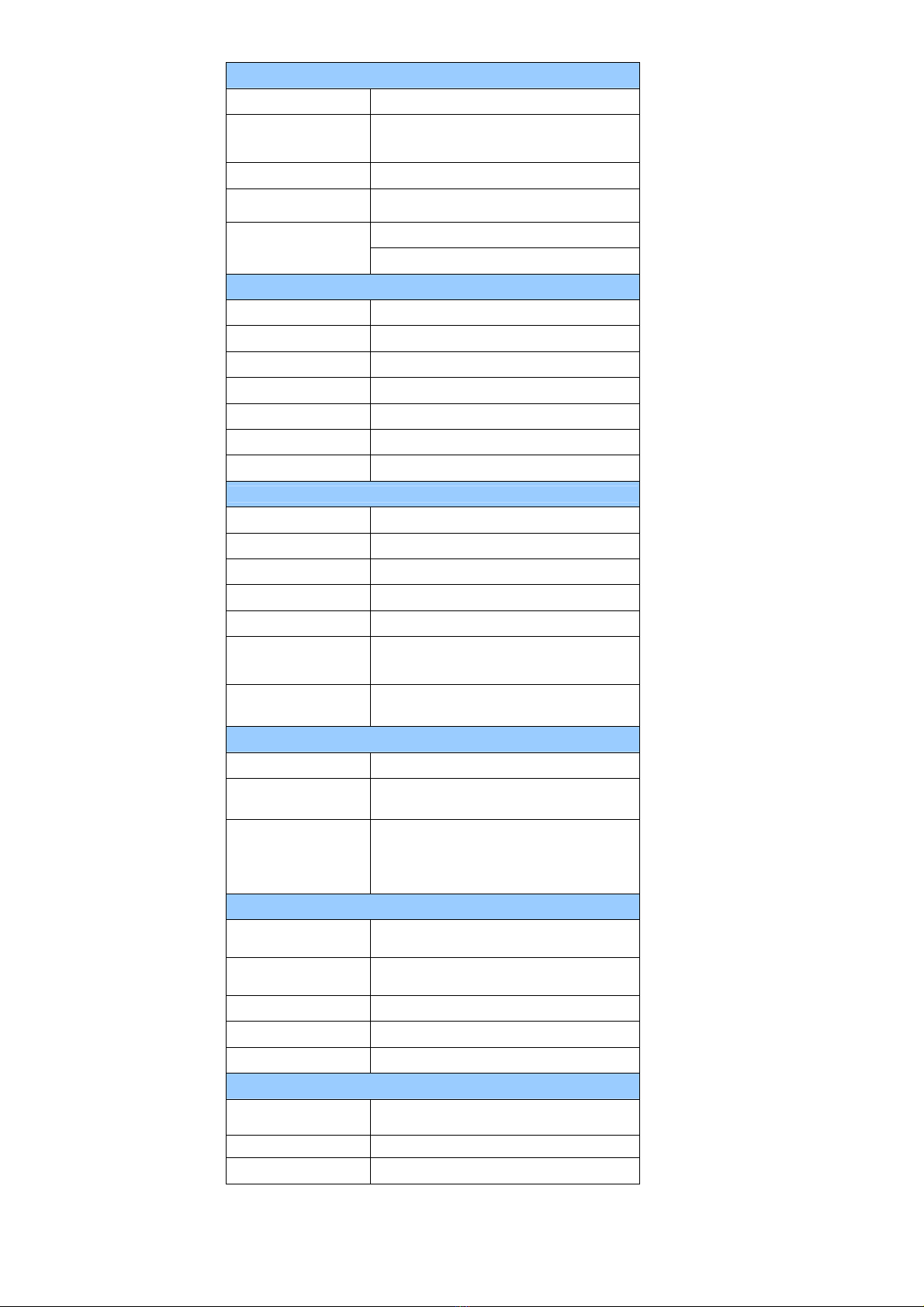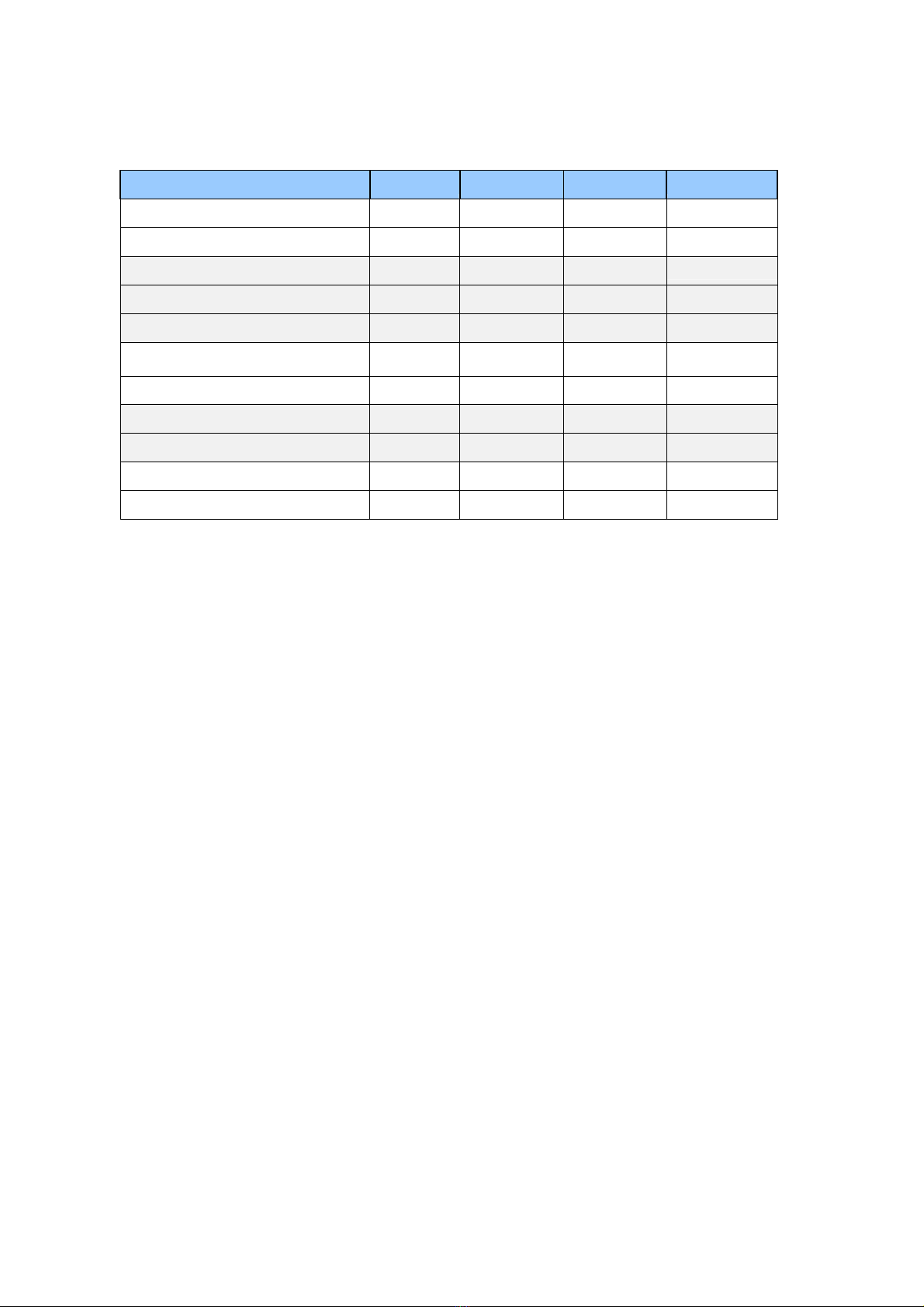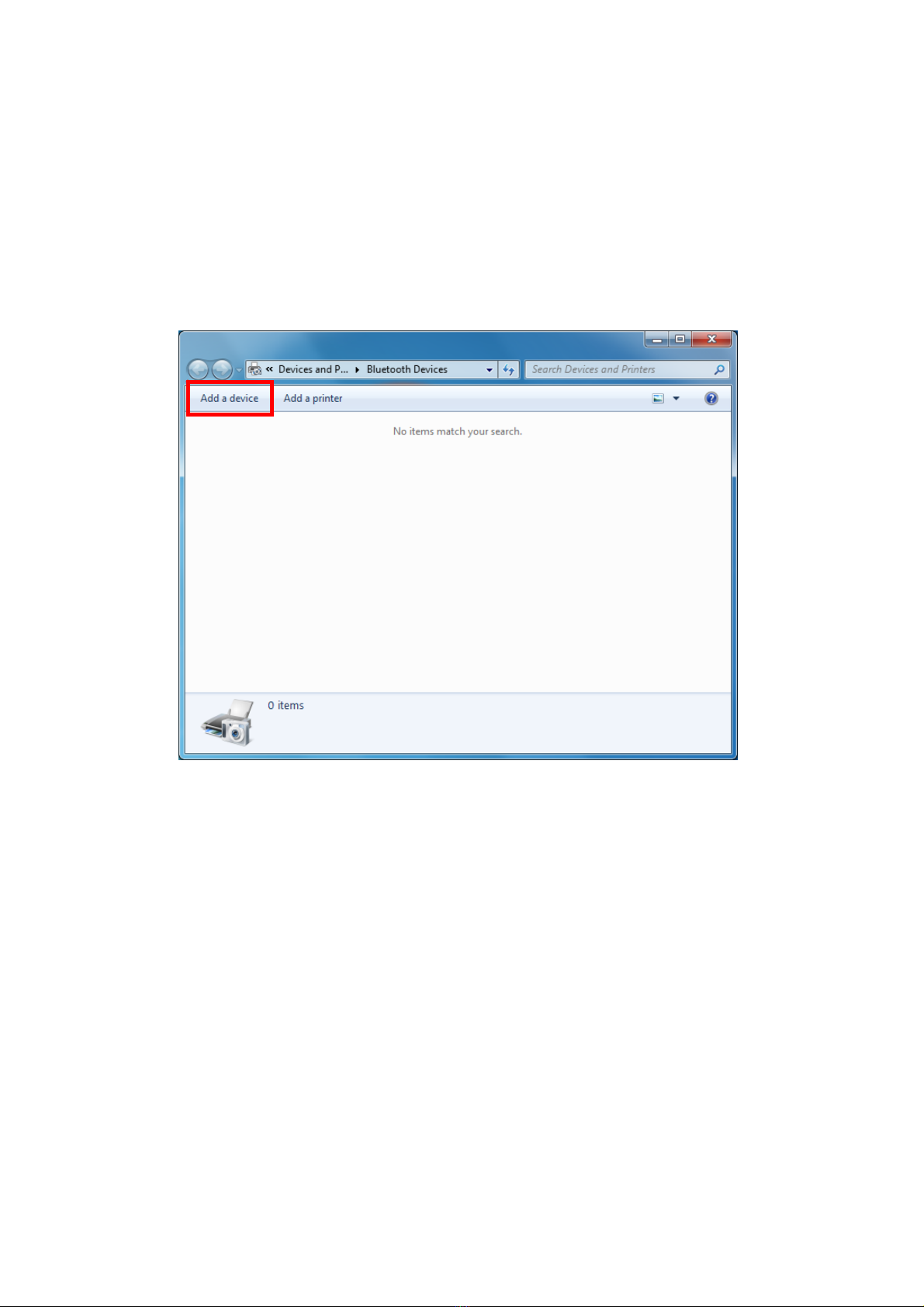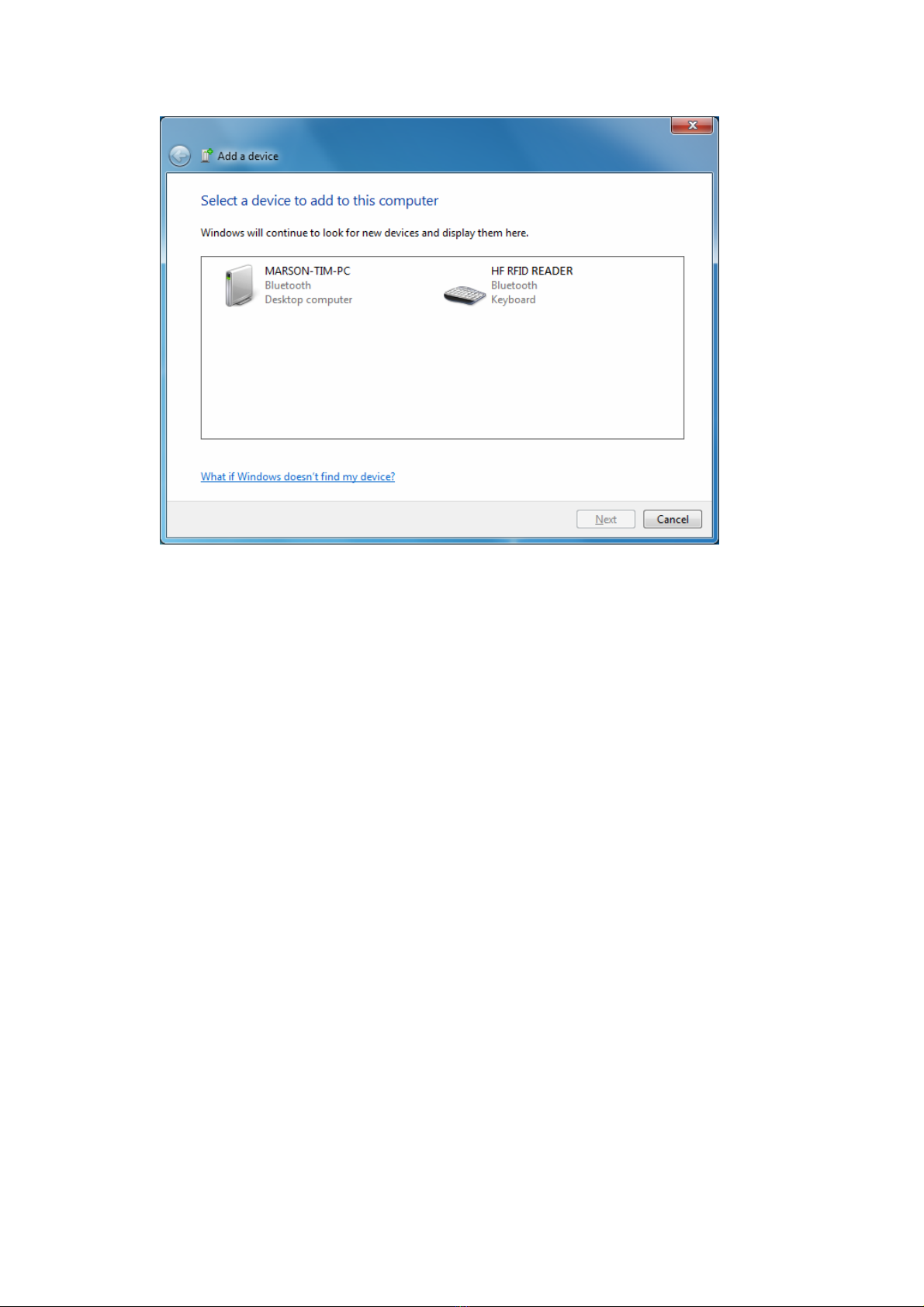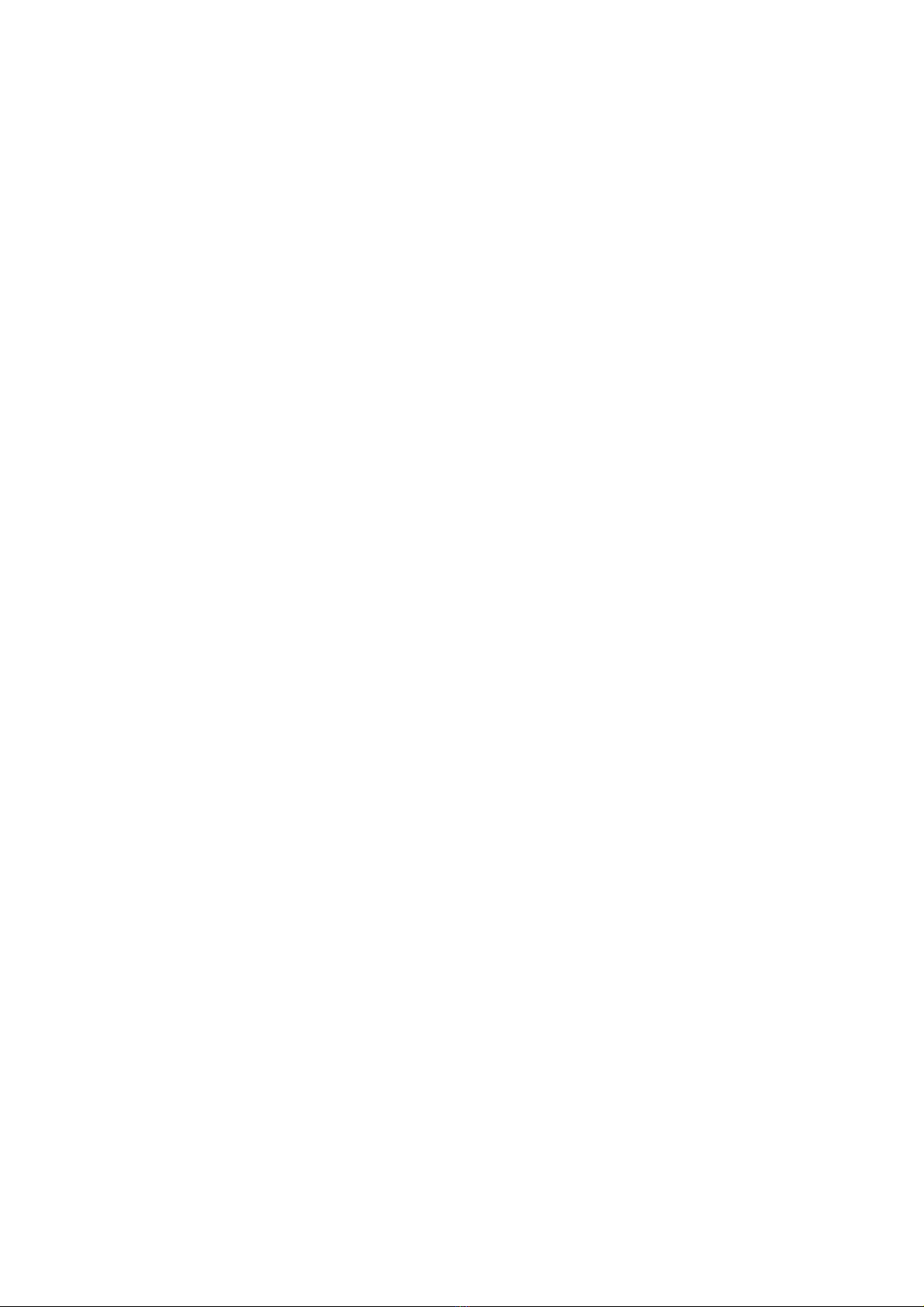
-2-
- Table of Contents -
1. Introduction...................................................................................................................................................... 4
1-1. Product Features......................................................................................................................................... 4
1-2. Package Contents ....................................................................................................................................... 5
1-3. Product Characteristics and Specifications................................................................................................... 5
1-3-1. NFC Tags Supported by the MR10A7 ................................................................................................ 5
1-3-2. MR10A7 Product Specifications ........................................................................................................ 6
1-3-3. MR10A7 Indicator Lights and Sounds................................................................................................ 7
1-4. Operating Instructions ................................................................................................................................ 8
1-4-1. Power Up.......................................................................................................................................... 8
1-4-2. Shut Down........................................................................................................................................ 8
1-4-3. Connecting to a PC/ Notebook .......................................................................................................... 9
1-4-4. Connecting to an Apple iOS Device ................................................................................................. 12
1-4-5. Connecting to an Android Device.................................................................................................... 15
1-4-6. Reading NFC Tags ........................................................................................................................... 18
1-4-7. Clearing the Bluetooth Pairing Record........................................................................................... 20
1-4-8. Storing/Deleting Memory Data ..................................................................................................... 21
2. Configuration Mode ........................................................................................................................................ 25
2-1. Entering Configuration Mode ..................................................................................................................... 25
2-2. Canceling / Exiting Configuration Mode .................................................................................................... 26
3. Operating the MARSON RFID Utility ................................................................................................................ 27
3-1. Introduction to Main Window................................................................................................................... 27
4. RFID Parameters Setup.................................................................................................................................. 29
4-1. Operation Mode ........................................................................................................................................ 29
4-2. Tag Info ....................................................................................................................................................... 30
4-3. Session Time and Delay Time...................................................................................................................... 31
4-3-1. Session Time Operation Method .................................................................................................... 31
4-3-2. Delay Time Operation Method ....................................................................................................... 31
4-4. Select Tag Category.................................................................................................................................... 31
4-5. Data Output Format .................................................................................................................................. 32
4-5-1. Time Log.......................................................................................................................................... 33
4-5-1-1. Configure whether to output Time Log’s Caption “Time Log”: ......................................... 33
4-5-2. Tag Name......................................................................................................................................... 33
4-5-2-1. Configure whether to output Tag Name’s caption “Tag
Name”: ........................................ 33
4-5-3-1. Configure whether to output AFI caption “AFI”.................................................................. 34
4-5-4. DSFID Data....................................................................................................................................... 34
4-5-4-1. Configure whether to output DSFID’s caption “DSFID” ....................................................... 34
4-5-5. UID Data .......................................................................................................................................... 34
4-5-5-1. Configure whether to output UID caption “UID”................................................................ 34
4-5-6. Data Block Output ............................................................................................................................ 35
4-5-7. No Tag Message............................................................................................................................... 35
5. Other Parameters Setup .................................................................................................................................. 36
5-1. Date Format............................................................................................................................................... 36
5-4. Memory Communication Interface Options ............................................................................................... 39
5-4-1. Field Separator ............................................................................................................................... 39
5-4-2. Storage Sequence............................................................................................................................ 39
5-5. BT-HID and BT-SPP Communication Interface Options ............................................................................... 40
5-5-1. BT-ID ................................................................................................................................................ 40
5-5-2. BT-Pin-Code ..................................................................................................................................... 40