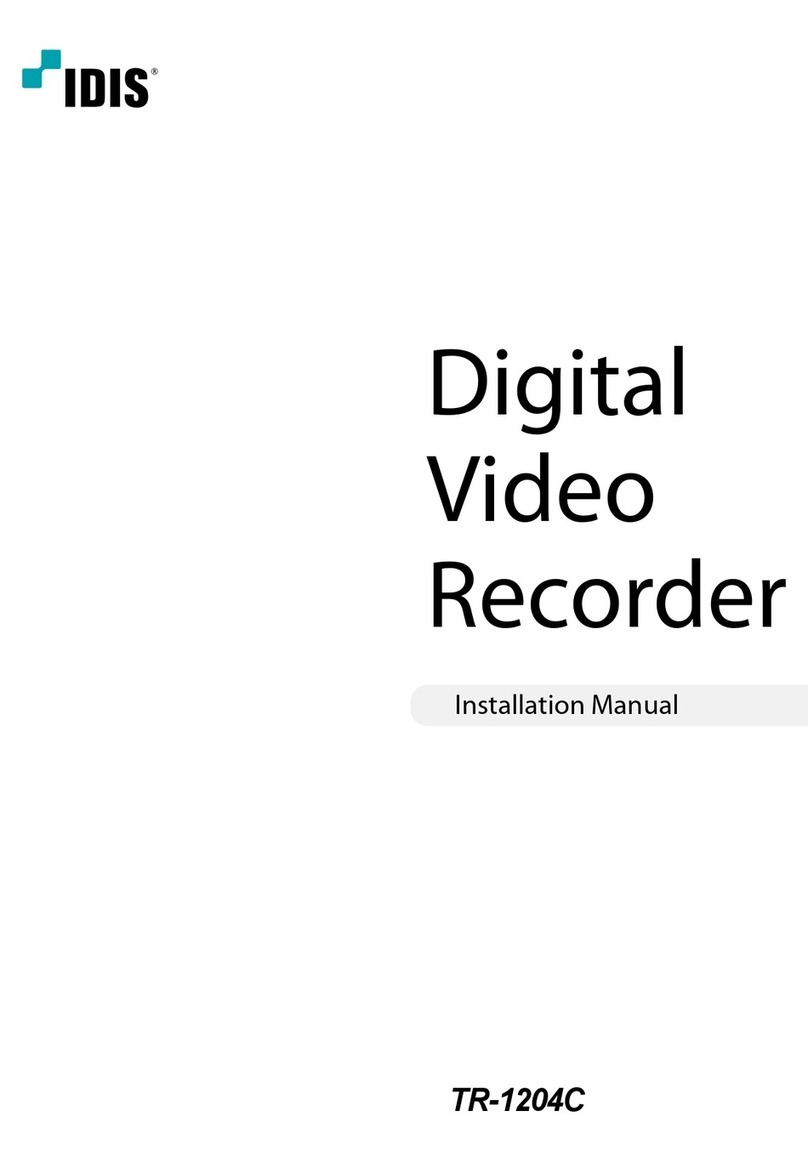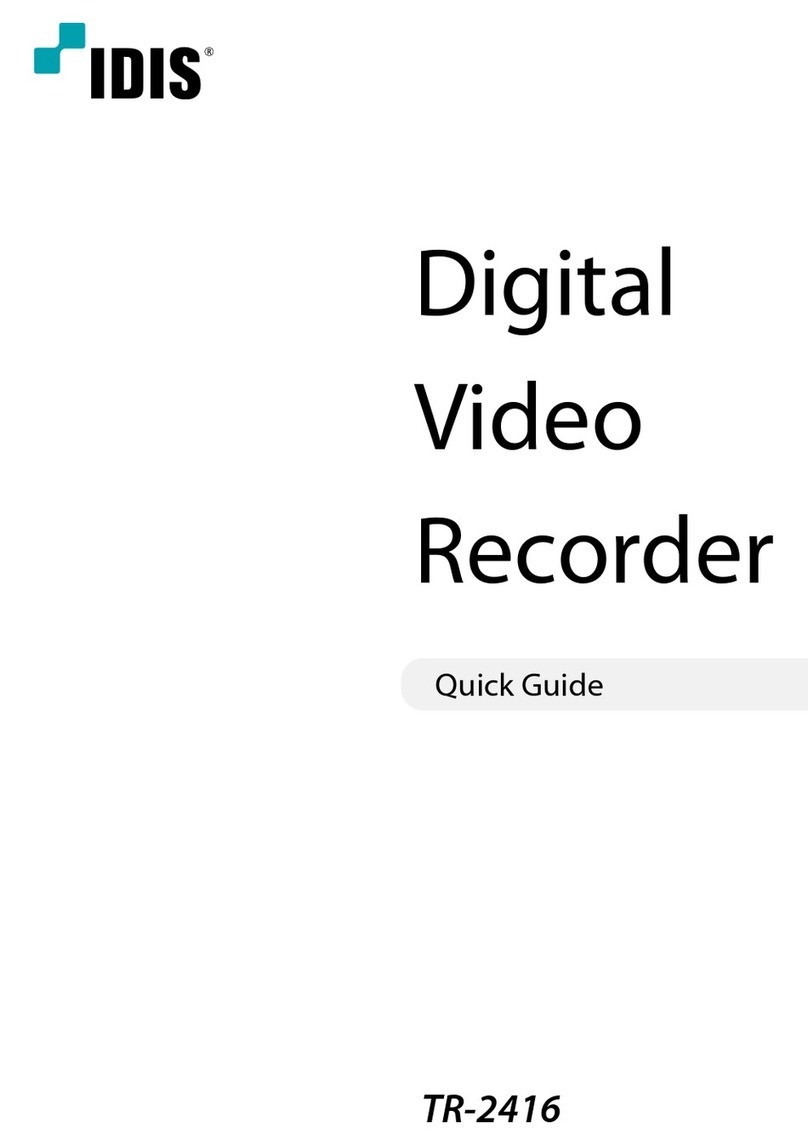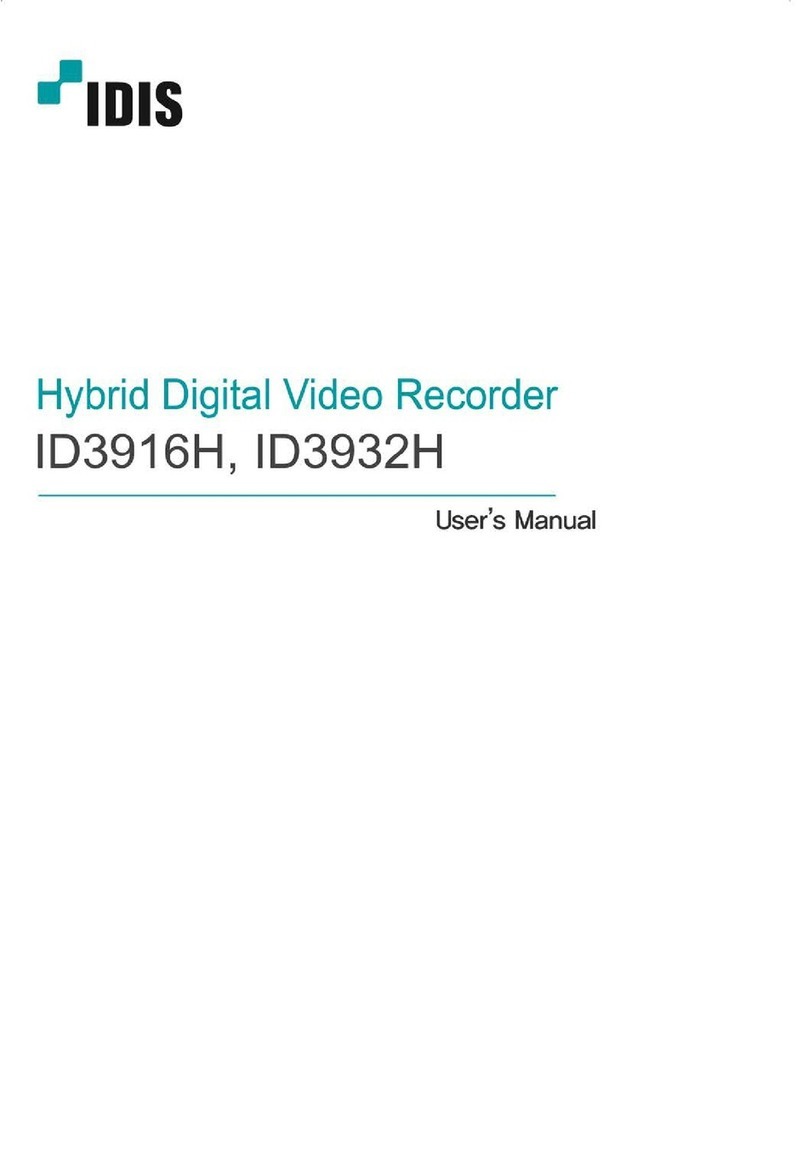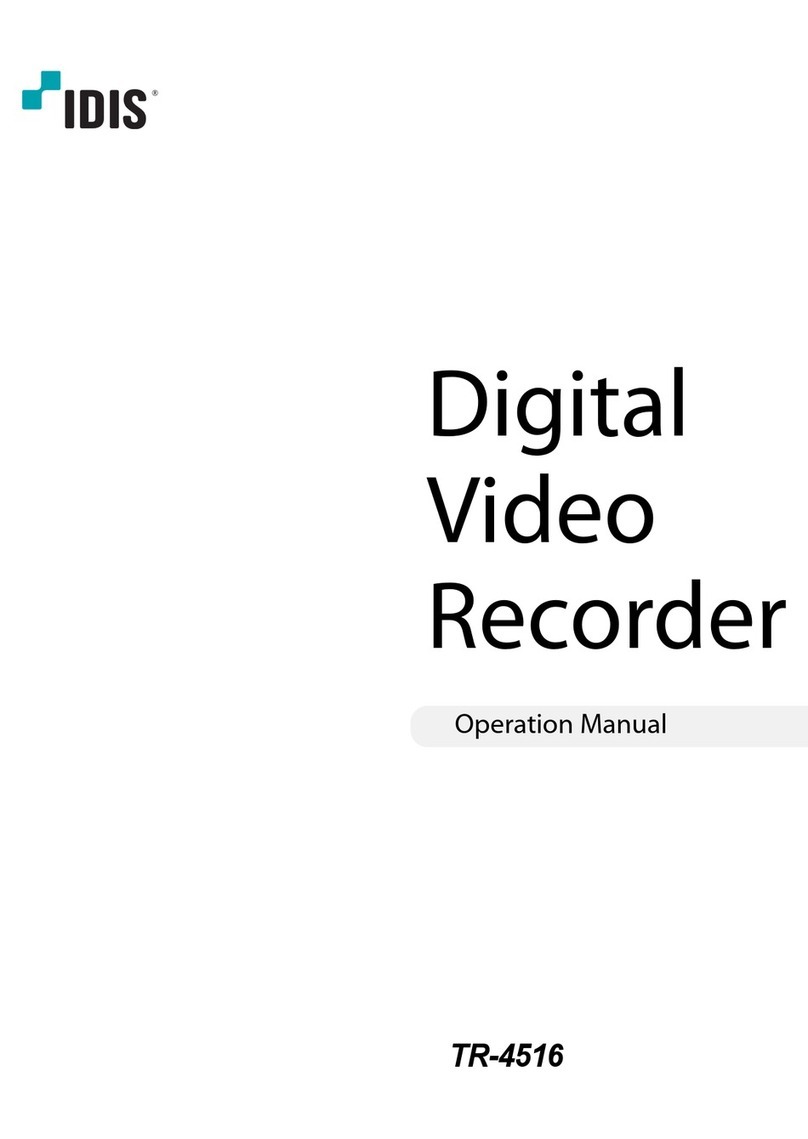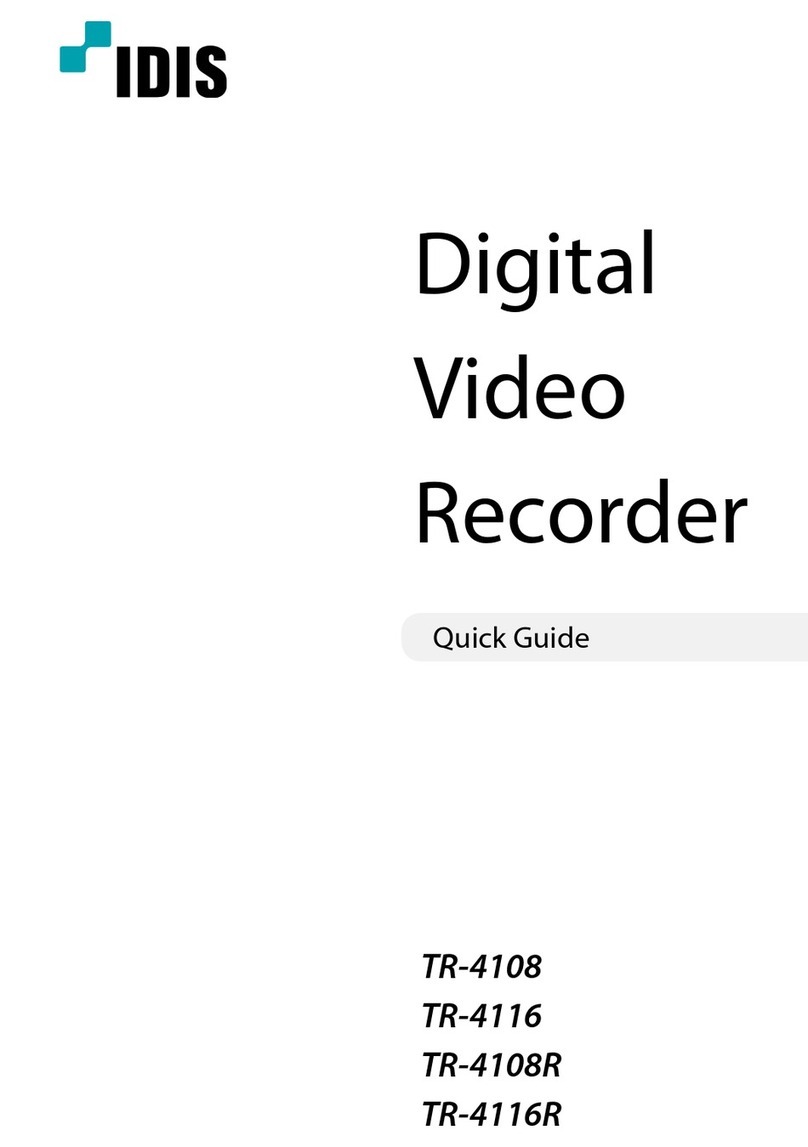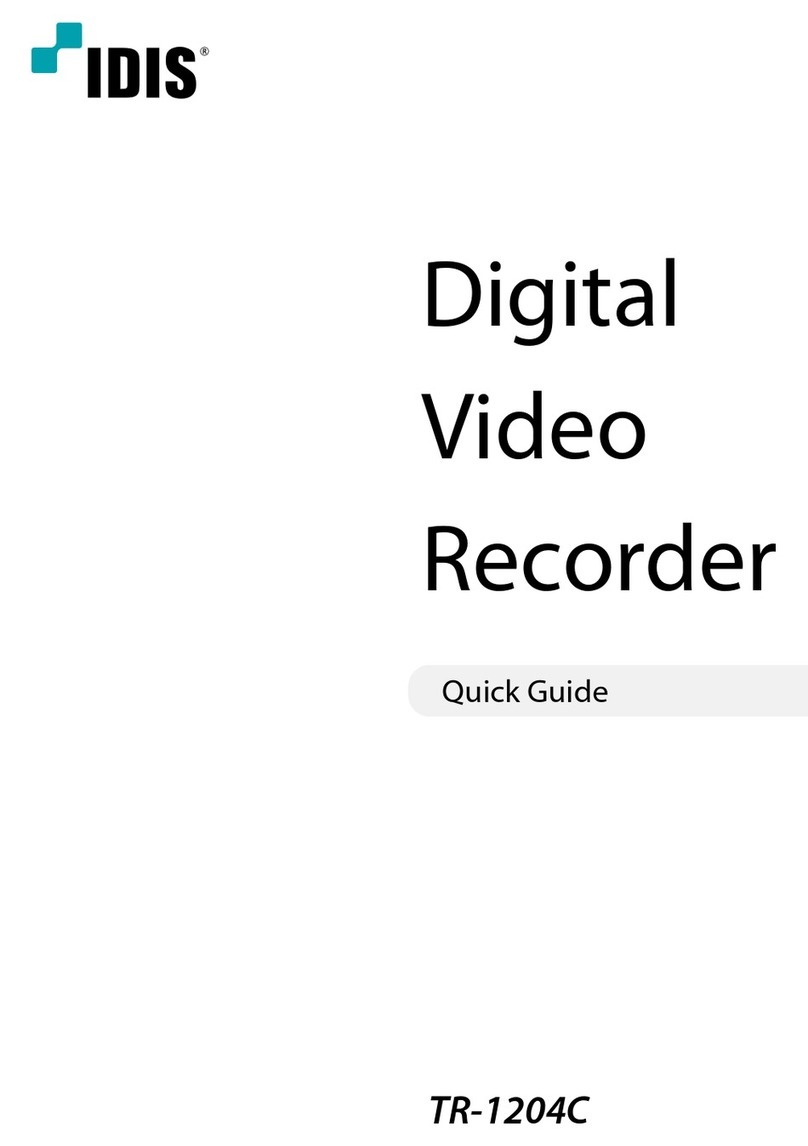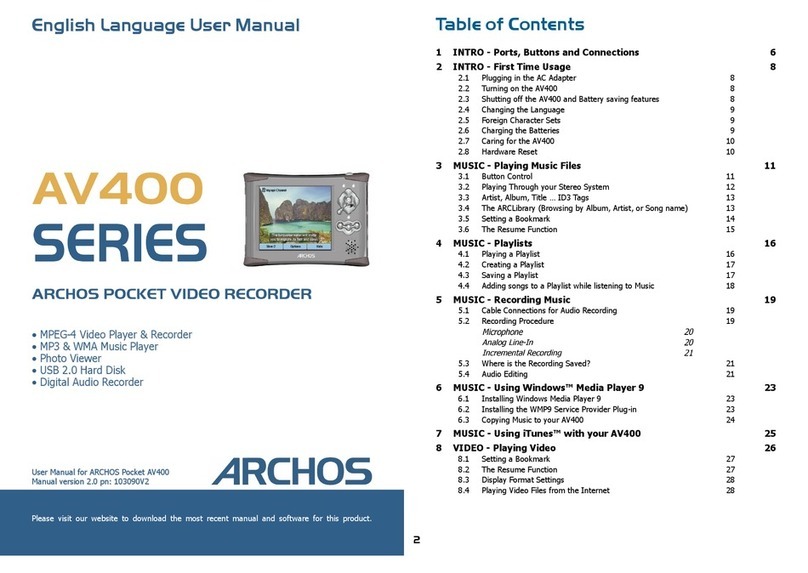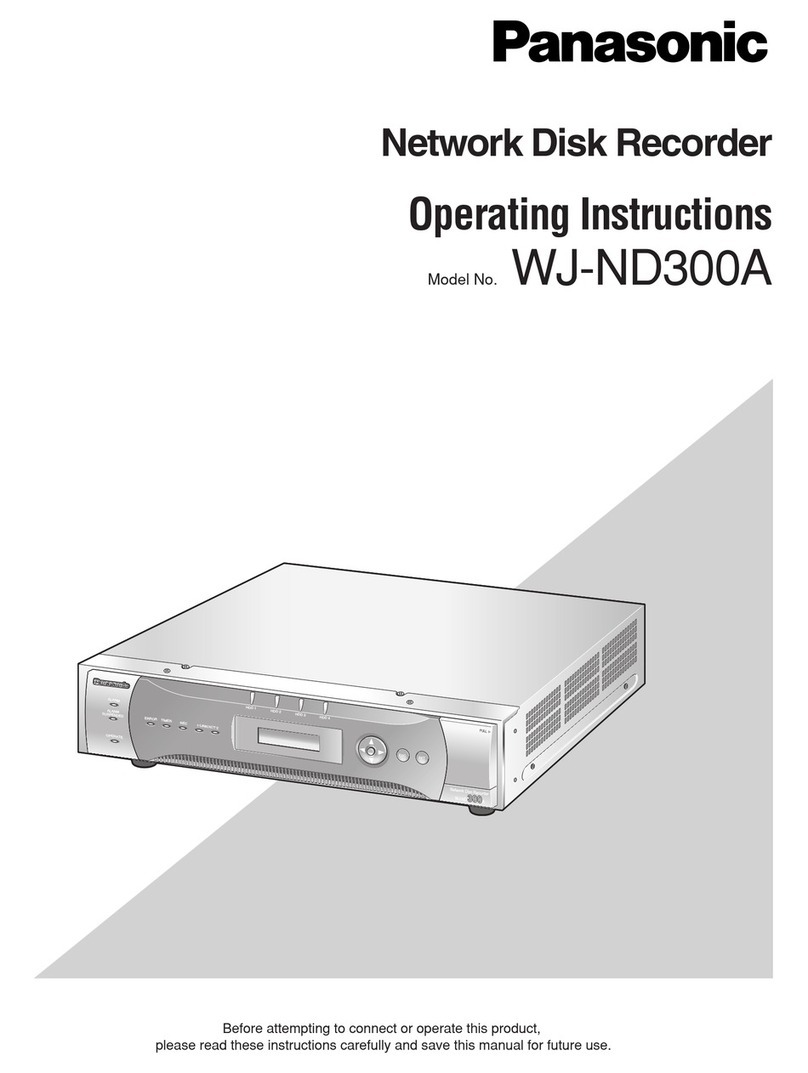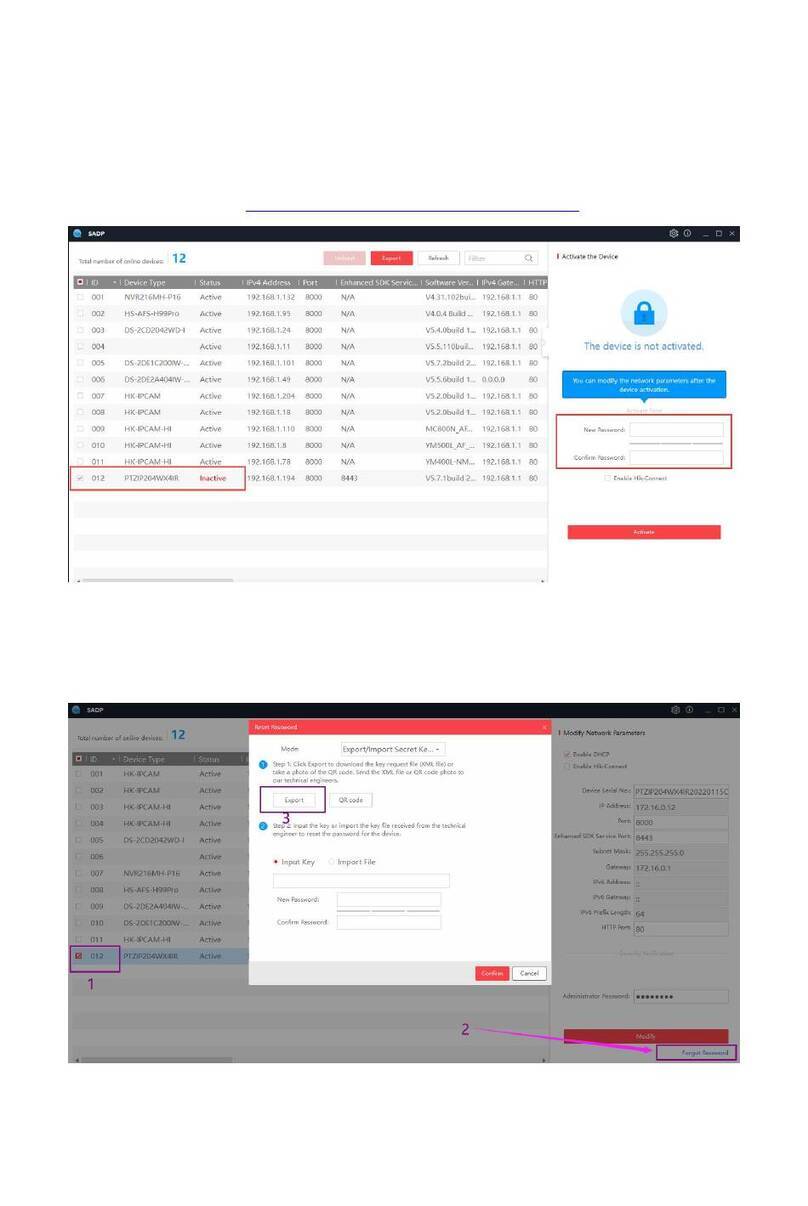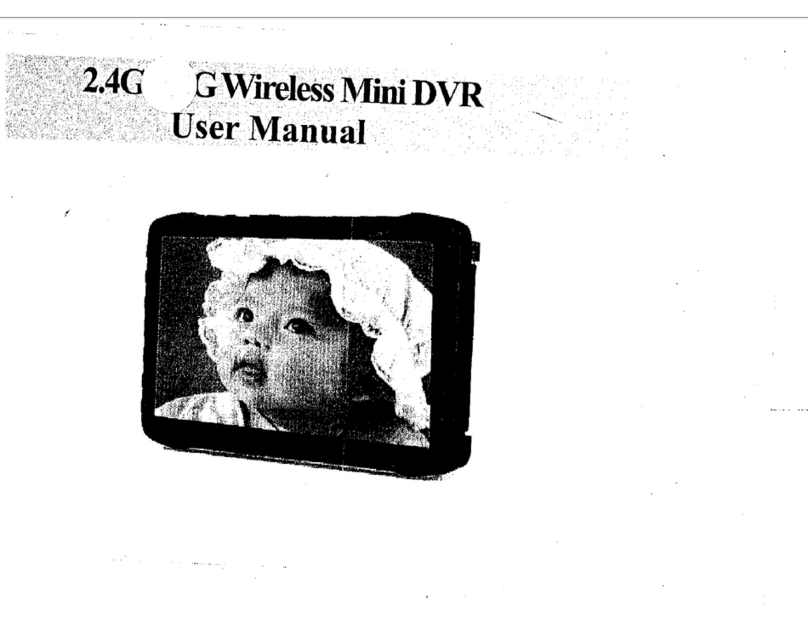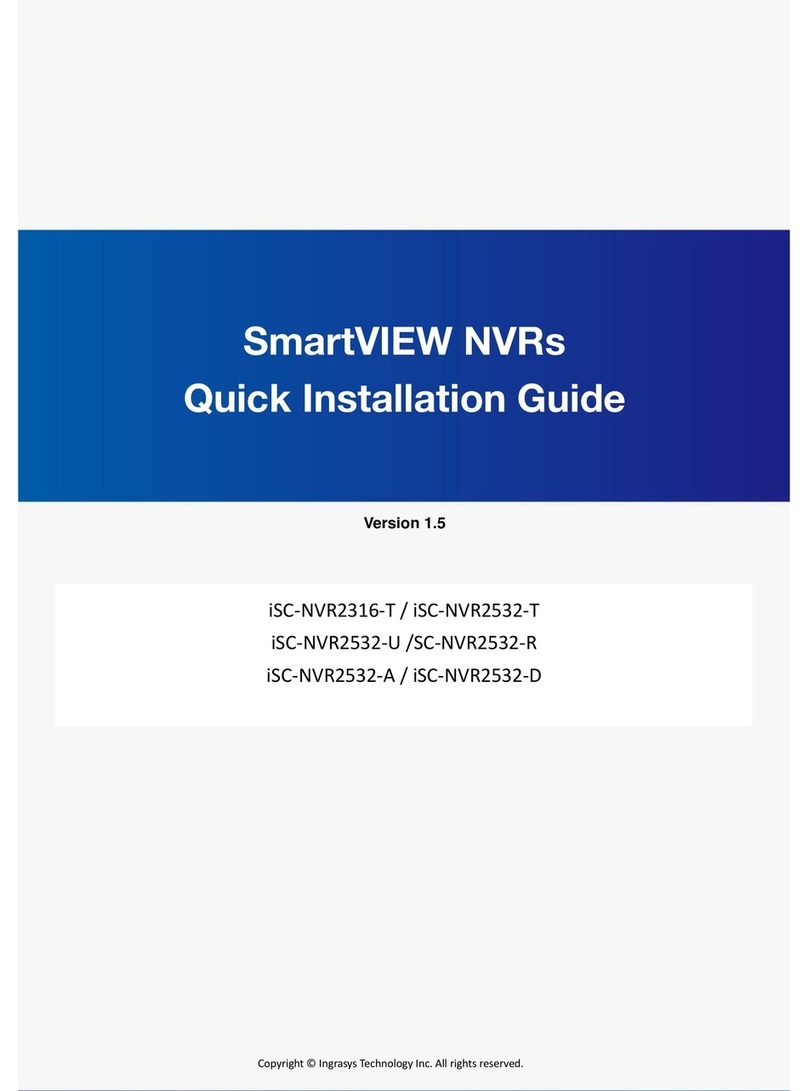Idis TR-1504 User manual

Digital
Video
Recorder
Installation Manual
TR-1504

2
Before reading this manual
This manual contains basic instructions on installing and using Digital Video Recorder, an IDIS product.
Users who are using this product for the rst time, as well as users with experience using comparable products,
must read this manual carefully before use and heed to the warnings and precautions contained herein while using
the product. Safety warnings and precautions contained in this manual are intended to promote proper use of the
product and thereby prevent accidents and property damage and must be followed at all times.
Once you have read this manual, keep it at an easily accessible location for future reference.
•The manufacturer will not be held responsible for any product damage resulting from the use of unauthorized parts and
accessories or from the user's failure to comply with the instructions contained in this manual.
• It is recommended that rst-time users of Digital Video Recorder and individuals who are not familiar with its use seek
technical assistance from their retailer regarding product installation and use.
• If you need to disassemble the product for functionality expansion or repair purposes, you must contact your retailer and
seek professional assistance.
•Both retailers and users should be aware that this product has been certied as being electromagnetically compatible for
commercial use. If you have sold or purchased this product unintentionally, please replace with a consumer version.
Safety Precautions
CAUTION
RISK OF ELECTRIC SHOCK
DO NOT OPEN
CAUTION: TO REDUCE THE RISK OF ELECTRIC SHOCK,
DO NOT REMOVE COVER (OR BACK).
NO USER-SERVICEABLE PARTS INSIDE.
REFER SERVICING TO QUALIFIED SERVICE PERSONNEL.
The lightning ash with arrowhead symbol, within an equilateral triangle, is intended to alert the user to the
presence of uninsulated "dangerous voltage" within the product’s enclosure that may be of sucient magnitude to
constitute a risk of electric shock.
The exclamation point within an equilateral triangle is intended to alert the user to the presence of important
operating and maintenance (servicing) instructions in the literature accompanying the appliance.
Symbol Publication Description
IEC60417, No.5032 Alternating current
IEC60417, No.5031 Direct current

Before reading this manual
3
Important Safeguards
1. Read Instructions
All the safety and operating instructions should be read before the appliance
is operated.
2. Retain Instructions
The safety and operating instructions should be retained for future reference.
3. Cleaning
Unplug this equipment from the wall outlet before cleaning it. Do not use
liquid aerosol cleaners. Use a damp soft cloth for cleaning.
4. Attachments
Never add any attachments and/or equipment without the approval of the
manufacturer as such additions may result in the risk of re, electric shock or
other personal injury.
5. Water and/or Moisture
Do not use this equipment near water or in contact with water.
6. Ventilation
Place this equipment only in an upright position. This equipment has an
open-frame Switching Mode Power Supply (SMPS), which can cause a re or
electric shock if anything is inserted through the ventilation holes on the side
of the equipment.
7. Accessories
Do not place this equipment on an unstable cart, stand or table. The
equipment may fall, causing serious injury to a child or adult, and serious
damage to the equipment. Wall or shelf mounting should follow the
manufacturer's instructions, and should use a mounting kit approved by the
manufacturer.
This equipment and cart combination should be moved with care. Quick
stops, excessive force, and uneven surfaces may cause the equipment and cart
combination to overturn.
8. Power Sources
This equipment should be operated only from the type of power source
indicated on the marking label. If you are not sure of the type of power, please
consult your equipment dealer or local power company.
You may want to install a UPS (Uninterruptible Power Supply) system for
safe operation in order to prevent damage caused by an unexpected power
stoppage. Any questions concerning UPS, consult your UPS retailer.
This equipment should be remain readily operable.
9. Power Cords
Operator or installer must remove power and TNT connections before
handling the equipment.
10. Lightning
For added protection for this equipment during a lightning storm, or when it
is left unattended and unused for long periods of time, unplug it from the wall
outlet and disconnect the antenna or cable system. This will prevent damage
to the equipment due to lightning and power-line surges.
11. Overloading
Do not overload wall outlets and extension cords as this can result in the risk
of re or electric shock.
12. Objects and Liquids
Never push objects of any kind through openings of this equipment as they
may touch dangerous voltage points or short out parts that could result in a
re or electric shock. Never spill liquid of any kind on the equipment.
13. Servicing
Do not attempt to service this equipment yourself. Refer all servicing to
qualied service personnel.
14. Damage requiring Service
Unplug this equipment from the wall outlet and refer servicing to qualied
service personnel under the following conditions:
A. When the power-supply cord or the plug has been damaged.
B. If liquid is spilled, or objects have fallen into the equipment.
C. If the equipment has been exposed to rain or water.
D. If the equipment does not operate normally by following the operating
instructions, adjust only those controls that are covered by the operating
instructions as an improper adjustment of other controls may result in
damage and will often require extensive work by a qualied technician to
restore the equipment to its normal operation.
E. If the equipment has been dropped, or the cabinet damaged.
F. When the equipment exhibits a distinct change in performance - this
indicates a need for service.
15. Replacement Parts
When replacement parts are required, be sure the service technician has
used replacement parts specied by the manufacturer or that have the same
characteristics as the original part. Unauthorized substitutions may result in
re, electric shock or other hazards.
16. Safety Check
Upon completion of any service or repairs to this equipment, ask the service
technician to perform safety checks to determine that the equipment is in
proper operating condition.
17. Field Installation
This installation should be made by a qualied service person and should
conform to all local codes.
18. Correct Batteries
Warning: Risk of explosion if battery is replaced by an incorrect type. Replace
only with the same or equivalent type. Dispose of used batteries according to
the instructions. The battery shall not be exposed to excessive heat such as
sunshine, re or the like.
19. Tmra
A manufacturer’s maximum recommended ambient temperature (Tmra)
for the equipment must be specied so that the customer and installer may
determine a suitable maximum operating environment for the equipment.
20. Elevated Operating Ambient Temperature
If installed in a closed or multi-unit rack assembly, the operating ambient
temperature of the rack environment may be greater than room ambient.
Therefore, consideration should be given to installing the equipment in an
environment compatible with the manufacturer’s maximum rated ambient
temperature (Tmra).
21. Reduced Air Flow
Installation of the equipment in the rack should be such that the amount of
airow required for safe operation of the equipment is not compromised.
22. Mechanical Loading
Mounting of the equipment in the rack should be such that a hazardous
condition is not caused by uneven mechanical loading.
23. Circuit Overloading
Consideration should be given to connection of the equipment to supply
circuit and the eect that overloading of circuits might have on over current
protection and supply wiring. Appropriate consideration of equipment
nameplate ratings should be used when addressing this concern.
24. Reliable Earthing (Grounding)
Reliable grounding of rack mounted equipment should be maintained.
Particular attention should be given to supply connections other than direct
connections to the branch circuit (e.g., use of power strips).
HDMI Port Precautions
• Use a certied cable marked with an HDMI logo when using an HDMI.
The screen may not appear or a connection error may occur if you do
not use a certied HDMI cable.
• It is recommended that you use the following HDMI cable type.
– High-speed HDMI Cable
– High-speed HDMI Cable with Ethernet

Before reading this manual
4
In-Text
Symbol Type Description
Caution Important information concerning a specic function.
Note Useful information concerning a specic function.
User’s Caution Statement
Caution: Any changes or modications to the equipment not expressly approved by the party responsible for
compliance could void your authority to operate the equipment.
FCC Compliance Statement
THIS EQUIPMENT HAS BEEN TESTED AND FOUND TO COMPLY WITH THE LIMITS FOR A CLASS A DIGITAL DEVICE, PURSUANT TO PART
15 OF THE FCC RULES. THESE LIMITS ARE DESIGNED TO PROVIDE REASONABLE PROTECTION AGAINST HARMFUL INTERFERENCE
WHEN THE EQUIPMENT IS OPERATED IN A COMMERCIAL ENVIRONMENT. THIS EQUIPMENT GENERATES, USES, AND CAN RADIATE
RADIO FREQUENCY ENERGY AND IF NOT INSTALLED AND USED IN ACCORDANCE WITH THE INSTRUCTION MANUAL, MAY CAUSE
HARMFUL INTERFERENCE TO RADIO COMMUNICATIONS. OPERATION OF THIS EQUIPMENT IN A RESIDENTIAL AREA IS LIKELY TO
CAUSE HARMFUL INTERFERENCE, IN WHICH CASE USERS WILL BE REQUIRED TO CORRECT THE INTERFERENCE AT THEIR OWN EXPENSE.
WARNING: CHANGES OR MODIFICATIONS NOT EXPRESSLY APPROVED BY THE PARTY RESPONSIBLE FOR COMPLIANCE COULD VOID
THE USER’S AUTHORITY TO OPERATE THE EQUIPMENT.
THIS CLASS OF DIGITAL APPARATUS MEETS ALL REQUIREMENTS OF THE CANADIAN INTERFERENCE CAUSING EQUIPMENT
REGULATIONS.
WEEE (Waste Electrical & Electronic Equipment)
Correct Disposal of This Product
(Applicable in the European Union and other European countries with separate collection systems)
This marking shown on the product or its literature, indicates that it should not be disposed with other household
wastes at the end of its working life. To prevent possible harm to the environment or human health from
uncontrolled waste disposal, please separate this from other types of wastes and recycle it responsibly to promote
the sustainable reuse of material resources.
Household users should contact either the retailer where they purchased this product, or their local government
oce, for details of where and how they can take this item for environmentally safe recycling.
Business users should contact their supplier and check the terms and conditions of the purchase contract. This
product should not be mixed with other commercial wastes for disposal.

Before reading this manual
5
Copyright
© 2021 IDIS Co., Ltd.
IDIS Co., Ltd. reserves all rights concerning this manual.
Use or duplication of this manual in part or whole without the prior consent of IDIS Co., Ltd. is strictly prohibited.
Contents of this manual are subject to change without prior notice.
Registered Trademarks
IDIS is a registered trademark of IDIS Co., Ltd.
Other company and product names are registered trademarks of their respective owners.
The information in this manual is believed to be accurate as of the date of publication even though explanations of some
functions may not be included. We are not responsible for any problems resulting from the use thereof. The information
contained herein is subject to change without notice. Revisions or new editions to this publication may be issued to incorporate
such changes.
The software included in this product contains some Open Sources. You may obtain the corresponding source code which we
have to distribute according to the license policy. Go to System Setup - About page for more information. This product includes
software developed by the University of California, Berkeley and its contributors, and software developed by the OpenSSL Project
for use in the OpenSSL Toolkit (http://www.openssl.org/). Also, this product includes cryptographic software written by Eric
Young (eay@cryptsoft.com), and software written by Tim Hudson (tjh@cryptsoft.com).
Covered by one or more claims of the patents listed at patentlist.accessadvance.com.

6
Table of Contents
1
2
Part 1 – Introduction.........................................7
Product Features ................................................................7
Accessories. . . . . . . . . . . . . . . . . . . . . . . . . . . . . . . . . . . . . . . . . . . . . . . . . . . . . . . . . . . . . . . . . . . . . . 8
Overview .......................................................................9
Front Panel and Dimensions ...............................................................9
Rear Panel ................................................................................9
Rear Panel Connections ..................................................................10
Part 2 - Appendix ...........................................12
System Log Types ..............................................................12
Error Code Types ...............................................................13
Troubleshooting ...............................................................14
Specications ..................................................................15

7
Product Features
This is a video recorder that supports surveillance, recording, and playback of video from analog cameras (or video
encoders).
This DVR (Digital Video Recorder) unit oers the following features:
• Real-time 4 channel network surveillance
• Supports up to Full HD 120ips video recording
• HDMI out (1), VGA out (1), CVBS out (1) ports
• Fast and easy search feature (Time-Lapse, Event log, Motion)
• Simultaneously survey, record, play back, and transmit data in real-time
• Graphic User Interface(GUI) and multilingual
• Multiple recording modes (Schedule, Event, Pre-Event, and Panic)
• 2 x USB 2.0 (for connecting peripherals, upgrading software, and saving recording data)
• 1 internal SATA2 HDD bay
• Self-diagnosis and automated system event alerts (industry standard S.M.A.R.T. protocol for HDD status alerts)
HDMI Monitor VGA Monitor
Mouse
Network Connection
Digital Video Recorder
Flash Memory USB HDD
Video Encoder
Analog
Camera
SPOT Monitor
Part 1 – Introduction

Part 1 – Introduction
8
Accessories
Upon unpackaging the product, check the contents inside to ensure that all the following accessories are included.
Digital Video Recorder Adapter Quick Guide
Optical USB Mouse

Part 1 – Introduction
9
Overview
Front Panel and Dimensions
(Unit: mm)
•Access various windows and menus using a USB mouse as you would on a personal computer.
•The IDIS logo should be positioned correctly when xing the product to the wall.
Rear Panel
15
4
3
2 6 789
1Power In Port 2USB Port 3Network Port
4HDMI Out Port 5VGA Out Port 6Alarm Port
7SPOT Out Port 8Audio Port 9Video In Port

Part 1 – Introduction
10
Rear Panel Connections
Power Cable Connection
This DVR does not feature a separate power on/o
button and will turn on the moment power is supplied.
Connect the connector(12V) of adapter to the DVR and
then connect the AC power cable of adapter to the
power outlet.
•Organize the power cable so that it will not cause
people to trip over or become damaged from chairs,
cabinets, desks, and other objects in the vicinity. Do
not run the power cable underneath a rug or carpet.
•Do not connect multiple devices to a single power
outlet.
USB Port
●
Storage Device Connection
Connect an external USB hard drive or a USB ash
memory device to one of the USB ports for use with
the Clip Copy feature. The external storage device
should be placed as close to the DVR as possible. It is
recommended that you use a connection cable that is
no longer than 180cm in length. Use the connection
cable included with your external storage device to
connect the device to one of DVR's USB ports. For
more information Clip Copy, refer to the Clip Copy in
the operation manual.
●
Peripheral Device Connection
Use the USB ports to connect peripherals such as a
USB mouse to the DVR. You can also use a USB-to-
serial converter and connect multiple text-in devices
to the DVR at the same time.
For USB ash memory devices, the DVR supports
the FAT32 le format only.
Network Connection
This DVR is capable of connecting to networks via an
ethernet connector. Connect an RJ-45 cable (Cat5,
Cat5e, or Cat6) to the DVR's network port. It's possible to
operate and upgrade the DVR remotely over a network.
Fore more information on ethernet connection setup,
refer to Network Setup in the operation manual.
Green LED on the right will begin to turn on if
connected a 100Mbps network. The LED will turn o if
connected a 10Mbps network. Orange LED on the left
will ash once when a link has been established.
Monitor Connection
Connect to the HDMI,VGA,SPOT OUT port.
Alarm Connection
Connect alarm connectors to these ports.
Press down on the button and insert the cable into
the opening. Release the button and then pull on the
cable slightly to ensure it is held securely in place. To
disconnect the cable, press down on the button again
and pull the cable out.

Part 1 – Introduction
11
•Alarm In 1 through 4
This DVR is capable of responding to event signals
from external alarm in devices. Connect mechanical
or electrical switches to AI 1 through 4 and the GND
(ground) connector. In order to be recognized by the
DVR, the signal from an alarm in device must be more
than 3.0V (Normally Closed) or less than 0.3V (Normally
Open) and maintained for at least 0.5 seconds. The alarm
in voltage range is 0V to 5V. For more information on
alarm in setup, refer to the Alarm-In in the operation
manual.
•GND (Ground)
Connect alarm in or out's ground cable to the GND
connector.
All connectors marked "GND" are common connectors.
•NC/NO (Relay Alarm Outputs)
This DVR is capable of activating/deactivating buzzers,
lights, and other external devices. Connect the device to
the C and NO (Normally Open) connectors. NC/NO is a
relay output which sinks 1A@125VAC and 1A@30VDC. For
more information on alarm out setup, refer to the Alarm-
Out in the operation manual.
•Connector Arrangement
AI1 through AI4 Alarm In 1 through 4
GND Ground
NO Normally Open Relay Alarm
Out
CRelay Common
Audio Connection
Connect the audio device to the AUDIO IN port and
speakers with a built-in amplier to the AUDIO OUT port.
Use the AUDIO OUT port to listen to audio from analog
cameras.
Use the AUDIO IN port to establish two-way
communication with cameras.
• This DVR does not feature a built-in audio amplier
unit and therefore requires the user to purchase a
speaker system with a built-in amplier separately.
It's possible to connect an amplied audio source to
the DVR, but microphones that do not have a built-
in amplier will not function properly if connected
to the DVR directly. If this is the case, connect the
microphone to the DVR via a pre-amp.
• Check your local laws and regulations on making
audio recordings.
Video Connection
• Video In Port
Connect the coaxial cables from the video sources to the
composite Video In connectors or BNC connectors.

Part 1 – Introduction
12
Connections on the Rear Panel
Power
IDIS Center
Remote Monitoring Keyboard
USB HDD
Network
HDMI Monitor
VGA Monitor SPOT Monitor
Alarm
Microphone
Speaker
Camera

Part 1 – Introduction
13
Bottom Panel
Precautions When Changing HDD
• Open the 4 hooks marked UNLOCK in order to disassemble the TOP COVER.
Use sharp tools for easy disassemble.
Make sure to unlock all of 4 hooks to prevent from breaking the TOP COVER.
• Disassemble the 4 screws marked HDD SCREW when changing HDD.

14
Part 2 - Appendix
System Log Types
Boot Up Panic On
System Shutdown Panic O
Restart Clear All Data
Upgrade Success Clear Disk
Upgrade Error Format Disk
Power Failure Disk Full
Time Changed Disk Cong Change
Time Zone Change Disk 'No.' : 'serial number'
Time Sync. Disk 'No.' : Removed
Time Sync. Failed Auto Deletion
Disk Bad Search Begin
Login Search End
Logout Clip-Copy Begin
Setup Begin Clip-Copy End
Setup End Clip-Copy Cancel
Remote Setup Change Clip-Copy Failure
Remote Setup Failure Clip Copy User
Setup Import Clip-Copy Begin
Setup Import Failure Clip-Copy Finished
Setup Export Clip Copy Duration of Video
Setup Export Failure Clip Copy Camera
Setup Export Canceled Callback Failed
Schedule On Factory Reset
Schedule O

Part 2 - Appendix
15
Error Code Types
Upgrade Error Codes
No. Type No. Type
0 Unknown Error 301 Remote Network Error
1Incorrect File Version 302 No Remote Upgrade Permission
2Incorrect OS Version 303 Remote Upgrade File Save Failure
3Incorrect Software Version 304 Remote Upgrade Cancelled by User
4Incorrect Kernel Version 400 USB Storage Device Mount Failure
100 Storage Device Mount Failure 401 USB Storage Device File Read Failure
101 File Not Found 402 USB Storage Device File Copy Failure
102 File Decompression Failure 403 USB Device Not Connected
103 LILO Execution Failure 404 USB Storage Device in Use
104 Reboot Failure 405 Unsupported File System
105 Improper File 500 Clip Copy in Progress: Upgrade Not Available
300 Remote Connection Failure
Clip Copy Error Codes
No. Type No. Type
0 Unknown Error 12 Disk Error
1 Device Error 13 Clip Player Execution File Not Found
2 Device Connection Failure 14 Clip Player Execution File Access Failure
4 Incorrect Media 15 Clip Player Execution File Save Failure
5File Name Taken 16 Image Generation Failure
6 Insucient Space 19 Device Connection Failure
7 Temporary File Generation Failure 20 Device in Use
8 Disk Access Failure 21 Unsupported File System
9 Disk Format Failure 22 Data Validation Failure
10 Database Changed 23 Data Not Found
11 Save Failure

Part 2 - Appendix
16
Troubleshooting
Problem Solution
The main unit won't turn on. •Check the power cable connection status.
•Check the power outlet.
Unable to display Live video.
•Check the camera's video cable connection status.
•Check the monitor's video cable connection status.
•Check the camera's power setting.
•Check the camera lens settings.
DVR stopped working in the
middle of a recording.
•Hard disk may be full. Delete video recordings to free up space.
•Set the DVR to Recycle mode. For more information, refer to the General in
the operation manual.
icon is shown, but video is
not being recorded.
If the Pre-Event is enabled, the and icons appears when recording is not
inprogress, or the and icons appear when an event occurs and recording
is in progress. For more information, refer to the Schedule in the operation
manual.

Part 2 - Appendix
17
Specications
These product specications may change without prior notice.
General
Exterior Dimensions
(W x H x D) 8.1" x 1.8" x 8.8"(205mm x 44.5mm x 223.4mm)
Weight (Main Unit) 1.24kg (with 2TB HDD)
Working Temperature 0°C – 40°C
Operating Humidity 0% – 90%
Power Input ADAPTER (INPUT: 100~240V AC, 50/60Hz, 0.8A / OUTPUT: 12V DC, 3A)
Power Consumption 12V , 0.75A, 9W
Certications FCC
Video
Video In Composite or HD-TVI : 4 inputs, 1 Vp-p, auto-terminating, 75 Ohms
Monitor Out 1 HDMI, 1 VGA, 1 CVBS
Video Resolution HDMI: 1920x1080, 1280x1024
VGA: 1920x1080, 1280x1024
Recording Speed (IPS) Real-time: 120 ips @ Full HD
Playback Speed (IPS) Full Duplex: 120 ips @ D1
I/O
Network Connection 10Mbps/100Mbps Ethernet

Part 2 - Appendix
18
Connectors
Video In Composite or HD-TVI : 4 inputs, 1 Vp-p, auto-terminating, 75 Ohms
Monitor Out 1 HDMI, 1 VGA, 1 CVBS
Audio In/Audio Out 1 RCA connector / 1 RCA connector
Alarm Terminal blocks
Ethernet Port 1 RJ-45
USB Ports 2 x USB 2.0
Storage
Primary Storage SATA hard disk drive
Clip Copy Device USB Storage Device (USB HDD, USB Memory, etc.)
Some hard disks may not function properly when mounted on to this product. Refer to the compatibility chart below before
mounting any additional hard disk on to the product. Hard disk compatibility chart is subject to change without notice.
Contact your retailer for the latest compatibility chart.
Storage Manufacturer Model Note
2.0TB TOSHIBA DT01ABA200V
4.0TB Western Digital WD40PURZ-85AKKY0
V1.0

IDIS Co., Ltd.
For more information, please visit at
www.idisglobal.com
Other manuals for TR-1504
2
Table of contents
Other Idis DVR manuals