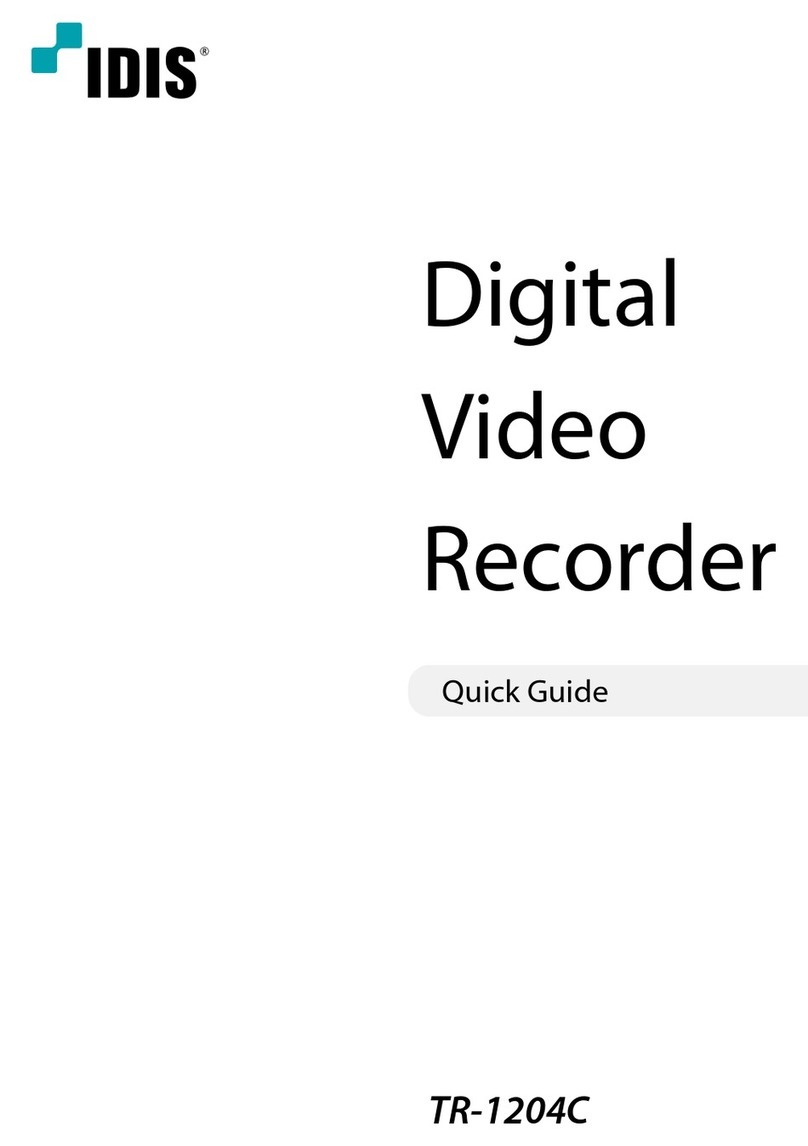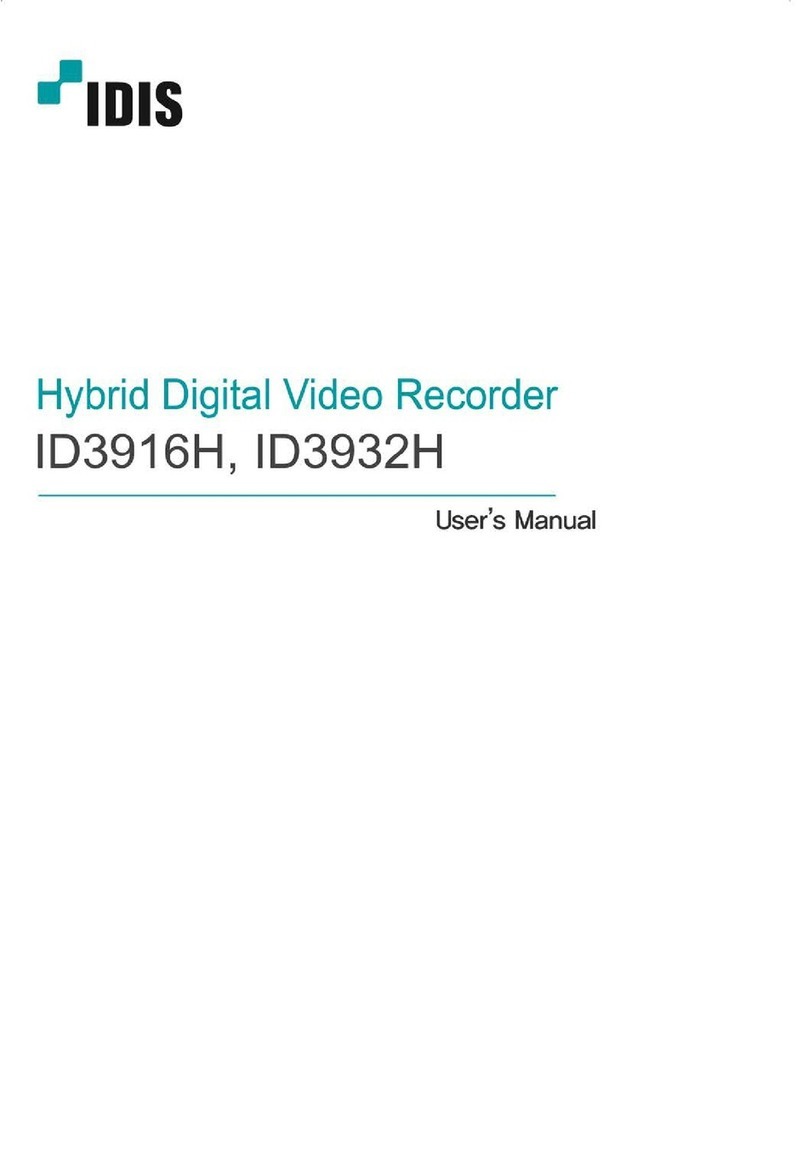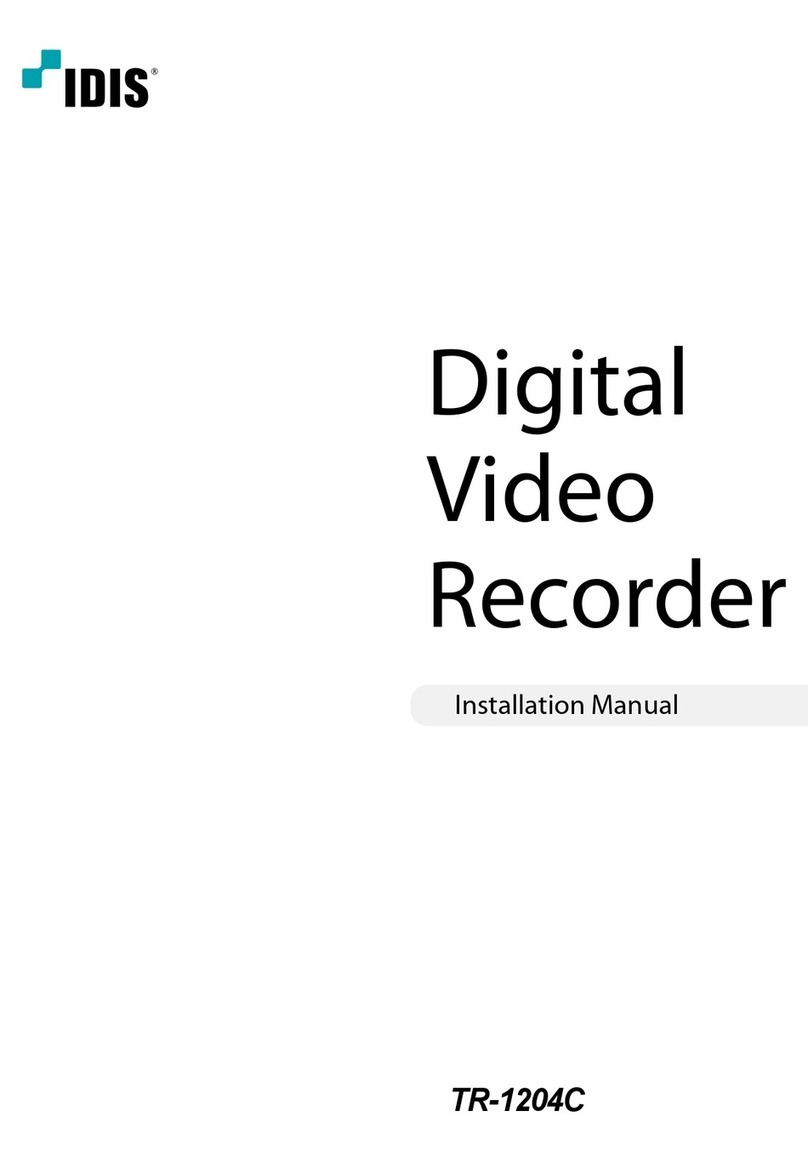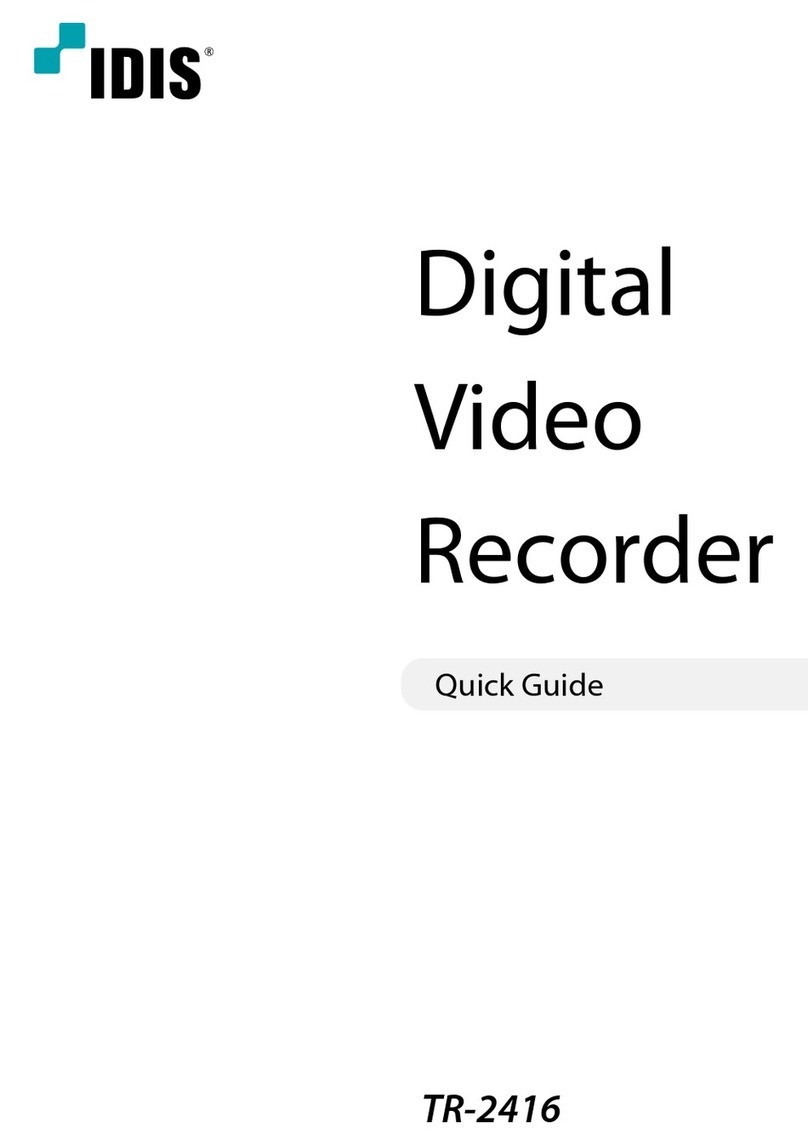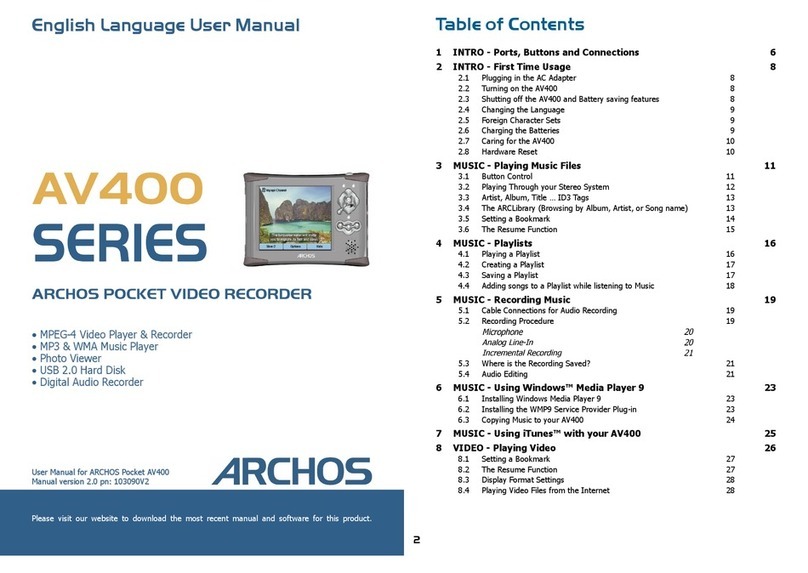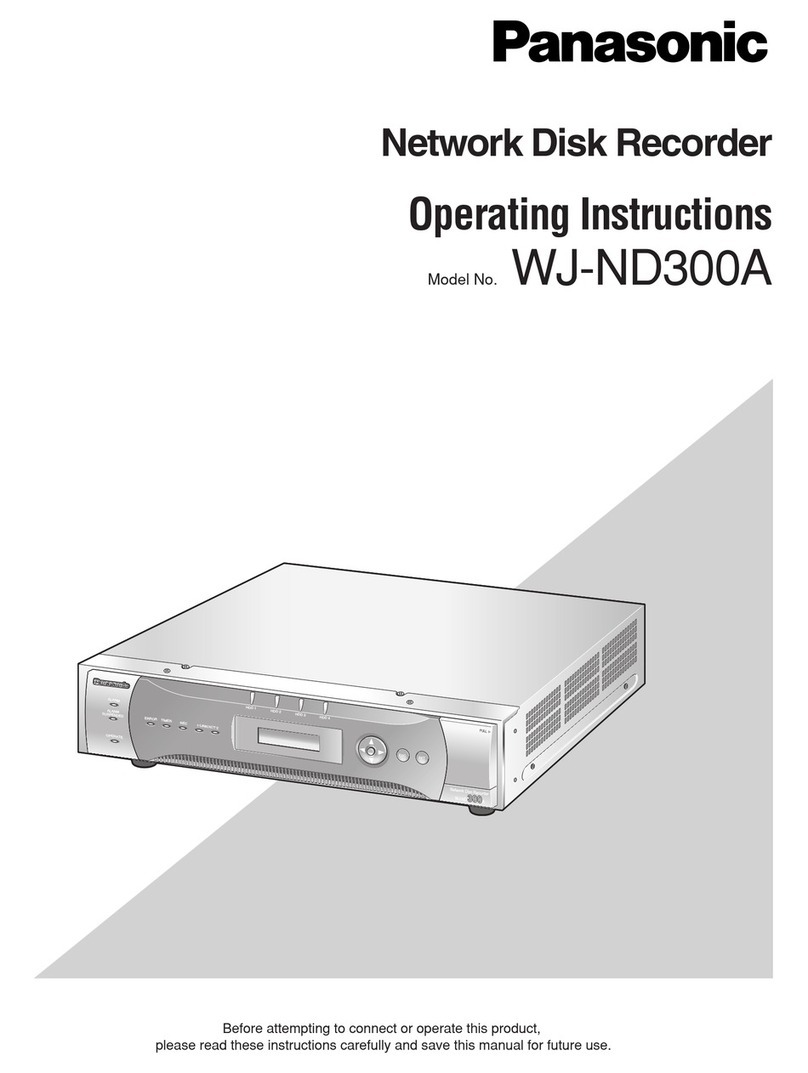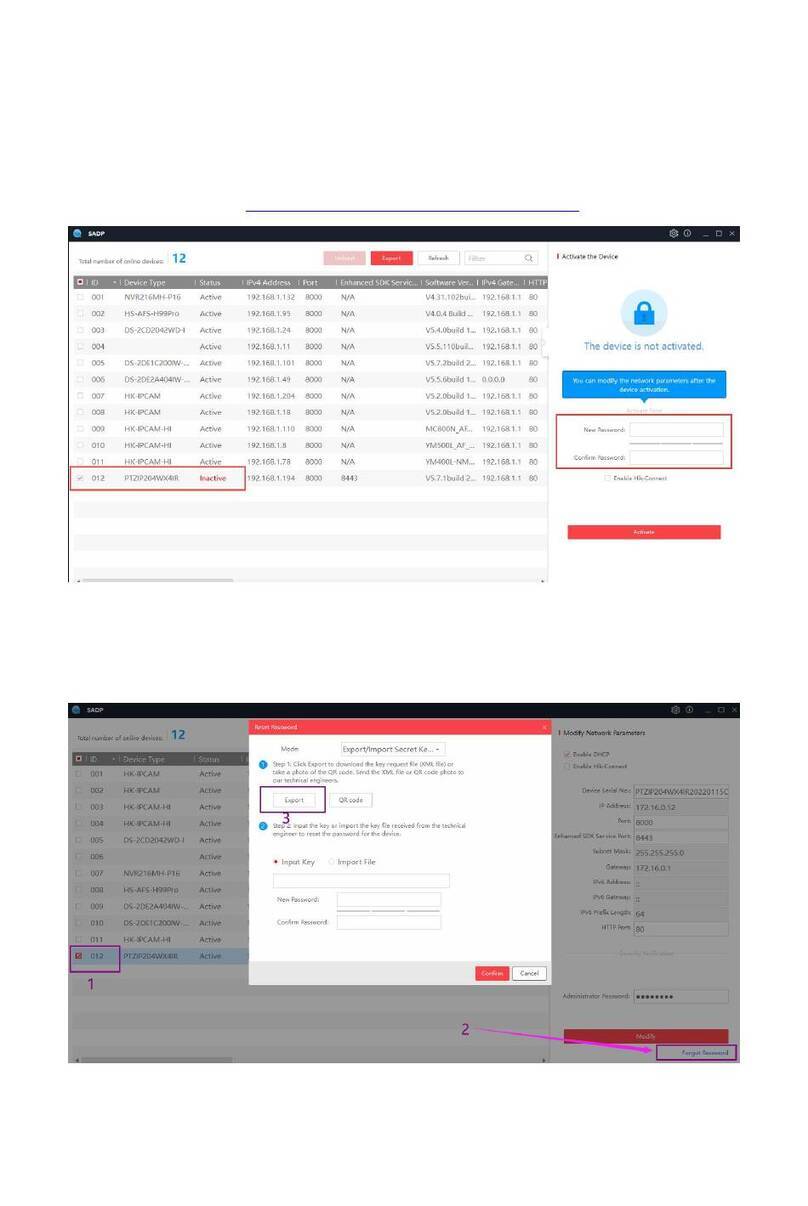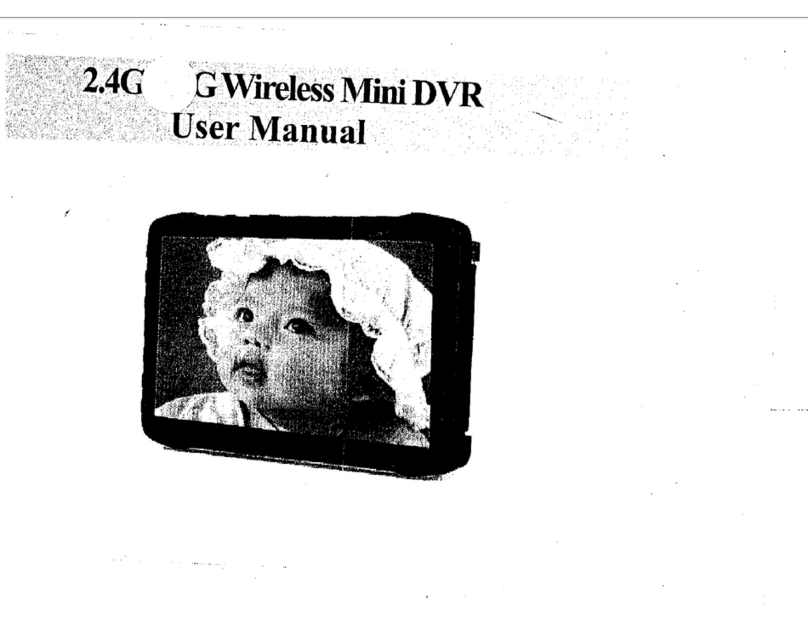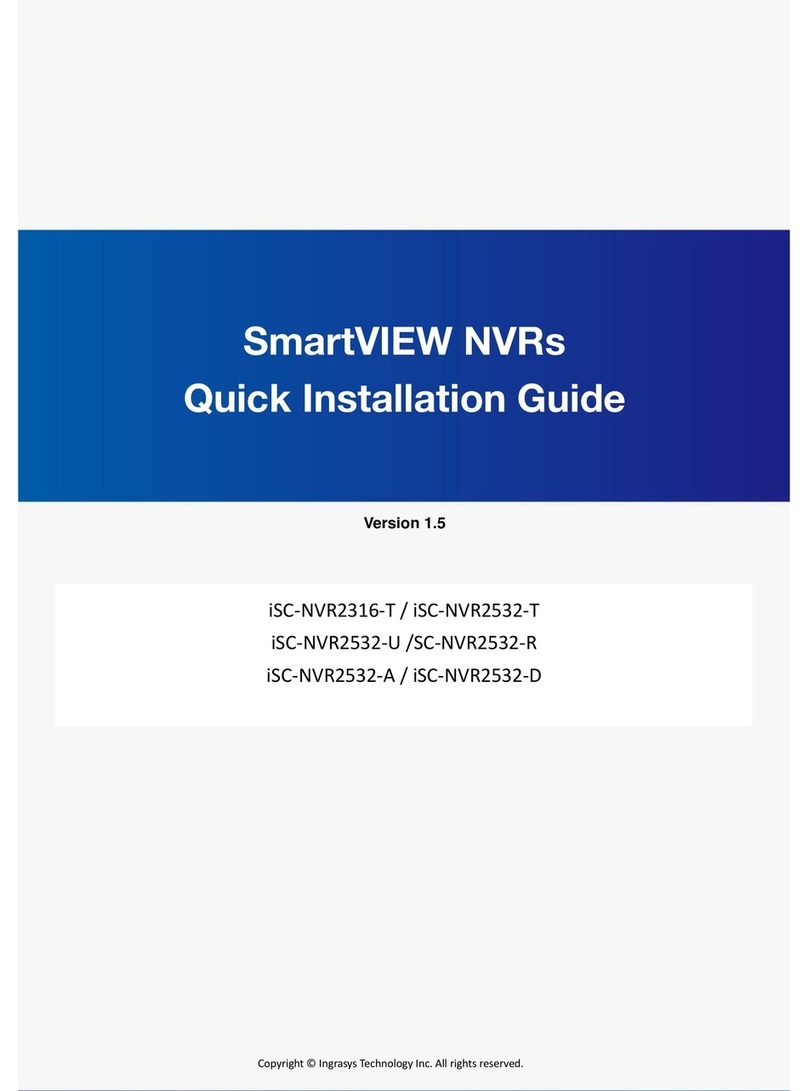Idis DR-2100P Series User manual

DR-2100P Series
Network
Video
Recorder
Quick Guide
Powered by

2
English
Safety Precautions
Important Safeguards
1. Read Instructions
All the safety and operating instructions should be read before the
appliance is operated.
2. Retain Instructions
The safety and operating instructions should be retained for future
reference.
3. Cleaning
Unplug this equipment from the wall outlet before cleaning it. Do not use
liquid aerosol cleaners. Use a damp soft cloth for cleaning.
4. Attachments
Never add any attachments and/or equipment without the approval of the
manufacturer as such additions may result in the risk of re, electric shock or
other personal injury.
5. Water and/or Moisture
Do not use this equipment near water or in contact with water.
6. Ventilation
Place this equipment only in an upright position. This equipment has an
open-frame Switching Mode Power Supply (SMPS), which can cause a re
or electric shock if anything is inserted through the ventilation holes on the
side of the equipment.
7. Accessories
Do not place this equipment on an unstable cart, stand or table. The
equipment may fall, causing serious injury to a child or adult, and serious
damage to the equipment. Wall or shelf mounting should follow the
manufacturer’s instructions, and should use a mounting kit approved by
the manufacturer.
This equipment and cart combination should be moved with care. Quick
stops, excessive force, and uneven surfaces may cause the equipment and
cart combination to overturn.
8. Power Sources
This equipment should be operated only from the type of power source
indicated on the marking label. If you are not sure of the type of power,
please consult your equipment dealer or local power company.
You may want to install a UPS (Uninterruptible Power Supply) system for
safe operation in order to prevent damage caused by an unexpected power
stoppage. Any questions concerning UPS, consult your UPS retailer.
9. Power Cords
Operator or installer must remove power and TNT connections before
handling the equipment.
10. Lightning
For added protection for this equipment during a lightning storm, or when
it is left unattended and unused for long periods of time, unplug it from the
wall outlet and disconnect the antenna or cable system. This will prevent
damage to the equipment due to lightning and power-line surges.
11. Overloading
Do not overload wall outlets and extension cords as this can result in the risk
of re or electric shock.
12. Objects and Liquids
Never push objects of any kind through openings of this equipment as they
may touch dangerous voltage points or short out parts that could result in a
re or electric shock. Never spill liquid of any kind on the equipment.
13. Servicing
Do not attempt to service this equipment yourself. Refer all servicing to
qualied service personnel.
14. Damage requiring Service
Unplug this equipment from the wall outlet and refer servicing to qualied
service personnel under the following conditions:
A. When the power-supply cord or the plug has been damaged.
B. If liquid is spilled, or objects have fallen into the equipment.
C. If the equipment has been exposed to rain or water.
D. If the equipment does not operate normally by following the operating
instructions, adjust only those controls that are covered by the operating
instructions as an improper adjustment of other controls may result in
damage and will often require extensive work by a qualied technician to
restore the equipment to its normal operation.
E. If the equipment has been dropped, or the cabinet damaged.
F. When the equipment exhibits a distinct change in performance - this
indicates a need for service.
15. Replacement Parts
When replacement parts are required, be sure the service technician has
used replacement parts specied by the manufacturer or that have the
same characteristics as the original part. Unauthorized substitutions may
result in re, electric shock or other hazards.
16. Safety Check
Upon completion of any service or repairs to this equipment, ask the service
technician to perform safety checks to determine that the equipment is in
proper operating condition.
17. Field Installation
This installation should be made by a qualied service person and should
conform to all local codes.
18. Correct Batteries
Warning: Risk of explosion if battery is replaced by an incorrect type.
Dispose of used batteries according to the instructions.
19. Tmra
A manufacturer’s maximum recommended ambient temperature (Tmra)
for the equipment must be specied so that the customer and installer may
determine a suitable maximum operating environment for the equipment.
20. Elevated Operating Ambient Temperature
If installed in a closed or multi-unit rack assembly, the operating ambient
temperature of the rack environment may be greater than room ambient.
Therefore, consideration should be given to installing the equipment in an
environment compatible with the manufacturer’s maximum rated ambient
temperature (Tmra).
21. Reduced Air Flow
Installation of the equipment in the rack should be such that the amount of
airow required for safe operation of the equipment is not compromised.
22. Mechanical Loading
Mounting of the equipment in the rack should be such that a hazardous
condition is not caused by uneven mechanical loading.
23. Circuit Overloading
Consideration should be given to connection of the equipment to supply
circuit and the eect that overloading of circuits might have on over current
protection and supply wiring. Appropriate consideration of equipment
nameplate ratings should be used when addressing this concern.
24. Reliable Earthing (Grounding)
Reliable grounding of rack mounted equipment should be maintained.
Particular attention should be given to supply connections other than direct
connections to the branch circuit (e.g., use of power strips).

3
English
CAUTION
RISK OF ELECTRIC SHOCK
DO NOT OPEN
CAUTION:
TO REDUCETHE RISK OF ELECTRIC SHOCK,
DO NOT REMOVE COVER (OR BACK).
NO USER-SERVICEABLE PARTS INSIDE.
REFER SERVICING TO QUALIFIED SERVICE PERSONNEL.
The lightning ash with arrowhead symbol, within an equilateral triangle, is intended to alert the user to the presence of uninsulated "dangerous
voltage" within the product’s enclosure that may be of sucient magnitude to constitute a risk of electric shock.
The exclamation point within an equilateral triangle is intended to alert the user to the presence of important operating and maintenance
(servicing) instructions in the literature accompanying the appliance.
FCC Compliance Statement
THIS EQUIPMENT HAS BEEN TESTED AND FOUND TO COMPLY WITH THE LIMITS FOR A CLASS A DIGITAL DEVICE, PURSUANTTO PART 15 OF THE FCC RULES. THESE
LIMITS ARE DESIGNED TO PROVIDE REASONABLE PROTECTION AGAINST HARMFUL INTERFERENCE WHEN THE EQUIPMENT IS OPERATED IN A COMMERCIAL
ENVIRONMENT. THIS EQUIPMENT GENERATES, USES, AND CAN RADIATE RADIO FREQUENCY ENERGY AND IF NOT INSTALLED AND USED IN ACCORDANCE WITH
THE INSTRUCTION MANUAL, MAY CAUSE HARMFUL INTERFERENCETO RADIO COMMUNICATIONS. OPERATION OF THIS EQUIPMENT IN A RESIDENTIAL AREA IS
LIKELY TO CAUSE HARMFUL INTERFERENCE, IN WHICH CASE USERS WILL BE REQUIRED TO CORRECT THE INTERFERENCE AT THEIR OWN EXPENSE.
WARNING
: CHANGES OR MODIFICATIONS NOT EXPRESSLY APPROVED BY THE PARTY RESPONSIBLE FOR COMPLIANCE COULD VOIDTHE USER’S AUTHORITY
TO OPERATE THE EQUIPMENT. THIS CLASS OF DIGITAL APPARATUS MEETS ALL REQUIREMENTS OF THE CANADIAN INTERFERENCE CAUSING EQUIPMENT
REGULATIONS.
WEEE (Waste Electrical & Electronic Equipment)
Correct Disposal of This Product
(Applicable in the European Union and other European countries with separate collection systems)
This marking shown on the product or its literature, indicates that it should not be disposed with other household wastes at the end of its
working life. To prevent possible harm to the environment or human health from uncontrolled waste disposal, please separate this from other
types of wastes and recycle it responsibly to promote the sustainable reuse of material resources.
Household users should contact either the retailer where they purchased this product, or their local government oce, for details of where and
how they can take this item for environmentally safe recycling.
Business users should contact their supplier and check the terms and conditions of the purchase contract. This product should not be mixed
with other commercial wastes for disposal.
Copyright
© 2014 IDIS Co., Ltd.
IDIS Co., Ltd. reserves all rights concerning this document.
Use or duplication of this document in part or whole without the prior consent of IDIS Co., Ltd. is strictly prohibited.
Contents of this document are subject to change without prior notice for reasons such as functionality enhancements.
Registered Trademarks
IDIS is a registered trademark of IDIS Co., Ltd.
Other company and product names are registered trademarks of their respective owners.
This product contains software built partially on open-source content. Codes for the corresponding open-source content are available for download. For more
information, refer to the software CD (OpenSourceGuide\OpenSourceGuide.pdf) or the open source guide accompanying this document.

4
English
Accessories
Upon unpackaging the product, check the contents inside to ensure that all the following accessories are included.
Item
DR-2100P Series Power Cable / DC Adapter (12V, 48V) Quick Guide
Manual and IDIS Center Program CD Optical USB Mouse IR Remote Control
Assembly Screws for Adding Hard Disk Drives SATA2 Cables
Overview
Front Panel
1
2
1USB Ports 2LEDs
For more details on USB ports and LEDs of the front panel, refer to the manual.
Rear Panel
1
34 5 68
7
!
9 0
2
1Factory Reset Button 2Audio Out Port 3VGA Out Port 4HDMI Out Port
5Video In / PoE Ports 6Network Port 7Video In / Ext. Port 8Alarm Connection Ports
9RS-232 Port 012V Power In Port 748V Power In Port
For more details on rear panel connections, refer to the manual.

5
English
Connections on the Rear Panel
Speaker
VGA Monitor
HDMI Monitor
Sensor
DirectIP™ Gigabit
PoE Switch
Video Encoder
Keyboard
Power (12V)
Power (48V)
Alarm
POS
IDIS Center
Remote
Monitoring
Network
Camera
Analog
Camera
Network
Camera
Network

6
English
Remote Control
@
!#
$%
^ (
&
) b a
c
d e f
*
3
12
4 5
6
78 9 0
1ID Button 2Panic Button
3Camera Buttons 4Status Button
5Layout Button 6PTZ Control Buttons
7Register Mode Button 8Thumbnail Button
9Calendar Button 0Keylock Button
!Setup Button @Freeze Button
#Log Button $Enter Button
%Arrow Buttons ^Alarm Button
&Sequence Button *Zoom Button
(PTZ Button )View Button
aSave Button bMenu Button
cPlayback Buttons dBookmark Button
eClip Copy Button fMute Button
For more details on remote control buttons, refer to the manual.
Getting Started
Setup Wizard
• Setup Wizard only appears during initial booting. To
use Wizard after initial booting, go to Live menu and
select Wizard.
• For more details on Setup Wizard, refer to the manual.
1 Select a system language.
2 Select the desired Setup Wizard option and click Next.

7
English
Quick Setup Wizard
●Start the Quick Setup Wizard
●Date/Time Setup
The new date and time
settings will only be
applied after clicking
Next.
●Record Method
Setup
●Record Video
Quality Setup
Higher recording quality
uses up more disk space.
●Finish the Quick Setup Wizard
Network Setup Wizard
After exiting from Quick Wizard, you can click Go to
Network Setup and set up the network with Network
Wizard.
●Start the Network Setup Wizard
●Internet
Connection
●LAN Setup
This test must be
performed before
proceeding to the next
step.
●FEN Setup
Enter the NVR name
registered on the FEN
server in the Device
Name eld, and click
the Check to check its
availability.
●Finish the Network Setup Wizard

8
English
Camera Registration
Once Network Setup Wizard is complete, the system will
automatically enter Camera Registration mode and scan for
cameras connected to the NVR.
1
3
4
2
5
1Camera Scan Button 2Camera View
Buttons
3Camera List Area 4Video Display Area
5Apply/Cancel
Buttons
Camera Scan Button
Use this button to scan for and register cameras.
Pressing the Scan button displays the following submenu:
●Rescan: Scan for DirectIP™ cameras that were not
scanned automatically.
●Go To Camera: Moves the focus automatically to
the camera using MAC address of camera in the
camera list.
●Auto Detection: Activated in Live mode.
Automatically noties the user of unregistered
DirectIP™ camera connections.
●Third Party Scan: Used to manually scan for third-
party cameras that cannot be recognized by the
auto scan feature.
– Protocol: Select the protocol used by the camera
(or video encoder) you wish to search for.
Even if the network device uses a protocol
supported by the NVR, the device itself may not
be visible for scanning and registration by the
NVR. For more information about supported
network devices and models, contact your
retailer.
– Mode: Select the scan mode.
– Advanced Setup: If the camera is networked but
not scanned, use this setup. This setup allows you
to change the network setting of the NVR’s VIDEO
IN port which is camera’s network environment.
Check the camera’s network setting rst before
you use this setup. Make sure that this setting
does not conict with the WAN setting. For more
information on the WAN setting.
1 Select Search to commence scanning.
2 Select a camera from the scan list and then select Add
Camera. The Device Login window will appear.
3 Enter a User ID and a Password for the selected
camera.
Camera View Buttons
●ALIGNMENT Button: Realigns camera screens
displayed on the video display area in the order of Video
In port connections.
●RESET Button: Refreshes the video display area and
the camera list.
Camera List Area
Following options can be accessed by right-clicking on a
camera list entry:
●Add/Remove Camera: Adds or removes the selected
camera. The Add Camera option is inactive if the camera
has already been added to the screen.
●Authentication: Enter the necessary camera login info.
This option is inactive for DirectIP™ cameras because
they do not require logins.

9
English
Video Display Area
Left-click on the video display area to toggle between split
screen and single screen modes.
Drag the camera screens around to rearrange them.
Apply/Cancel Buttons
While in Camera Registration mode, select Apply to register
all changes.
Select Cancel to exit Camera Registration mode without
applying the changes.
It is not possible to register a camera that has already
been registered to a dierent NVR.
Login
Conguring the NVR's settings and accessing its searching
and other functions require an authorized user login.
1 Bring up the Live menu and either press the Setup
button on the remote control or click on (Log in)
using the mouse.
2 Select a user, enter the password, and then select OK.
• There is no default password for the admin
account. Select "admin" and then "OK" without
entering a password to log in.
• Leaving the admin account unassigned with
a password poses a security risk. Please assign
a password at your earliest convenience. A
warning message will continue to be displayed
until a password is assigned.
• Click on the button next to the password
eld using the mouse. This will bring up a
virtual keyboard you can use to assign a
password.
3 To log out, bring up the Live menu and click on
(Log out) using the mouse.

10
English
Basic Feature
Live Mode
Once Camera Registration is complete, the system will enter
Live Mode.
Press the Setup button while in Live mode to bring up the
Live menu on the top of the screen. Press Setup once more
to hide the menu. Use the Arrow buttons on the remote
control to select the menu options.
Video Recording
Records the live video.
Refer to the manual for more information.
Panic Recording
Select Live or Search menu's Panic Recording icon or
press the Panic Recording button on the remote control to
commence panic recording on all registered cameras.
To stop Panic Recording, select the Panic Recording icon
or press the Panic Recording button again. If the Panic
Recording Time option under Record Setup > General
has been congured, Panic Recording will automatically
terminate after the specied duration of time has elapsed.
• Panic Recording takes place irrespective of any
recording schedule set up by the user.
• Panic Recording video prole from Record Setup –
General applies to all Panic Recording videos.
Panic Recording will not take place if recording mode
is not set to Recycle and the HDD has reached 100%
of its capacity.
Audio Recording
If the Record Audio option under Record Setup > General
has been enabled the camera will record audio along with
video.
Check your local laws and regulations on making
audio recordings.
Video Recording Playback
You can play back video recordings by using a mouse or
remote control.
All Channel Playback
1 Press the Menu button while in Live mode.
2 Select the Search Mode icon and then select Record
Table Search or Event Log Search.
3 The selected search mode will be initiated.
IDIS Web
IDIS Web is a program that allows you to view and search
video from remote locations over the Internet and can
be accessed on a regular web browser such as Internet
Explorer.
System requirements for running IDIS Web are as follows:
Recommended
OS
Microsoft®Windows®XP (Service Pack 3),
Microsoft®Windows®Vista (Service Pack 1),
Microsoft®Windows® 7 (Home Premium,
Professional, Ultimate) or Microsoft®Windows®
8 (Pro, Enterprise)
CPU Intel Pentium IV 2.4GHz or above
(Core 2 Duo E4600 recommended)
RAM 1GB or more
VGA 128MB or more (1280x1024, 24bpp or above)
Internet Explorer
Ver. 7.0 or above (32-Bit)
• IDIS Web only works with Microsoft Internet
Explorer and will NOT work with other browsers.
• IDIS Web does not work in Microsoft®Windows®8
metro UI.

11
English
Setup IDIS Web
1 Launch Internet Explorer and then enter the following
information in the address bar.
– http://IP Address:Port Number (NVR system’s IP
address and IDIS Web port number congured
under Network > General (Default Value: 12088))
– Or http://fen.idisglobal.com/FEN Name (FEN Name:
NVR name congured on the FEN server)
– Or http://web.idisglobal.com (will be prompted to
enter NVR’s IP address or FEN name registered to
the FEN server upon login)
Contact your network administrator for the IP address
of the NVR you wish to connect to and the IDIS Web
port number.
2 When prompted with the IDIS Web login window,
select LIVE-PORT or PLAY-PORT as the desired mode.
Enter the ID and password and click LOGIN to sign in
using the selected mode. If connecting by entering
http://web.idisglobal.com, enter the NVR’s IP address
in the Device Address eld.
Selecting the Use FEN option on the login window al-
lows you to enter the NVR name registered to the FEN
server instead of its IP address. You will be prompted
to enter the FEN server’s address and port number
under Setup.
IDIS Center Program
System Requirements
Recommended Minimum
OS
Microsoft®Windows®7 x86
(64bit) (Home Premium,
Professional, Ultimate)
Microsoft®Windows®8 (pro,
Enterprise)
Microsoft®Windows®XP
Home SP3
CPU Intel CoreTM i5-2550 3.30GHz
or better
Intel CoreTM 2 Duo E7200
2.53GHz or better
RAM 2GB or more 1.5GB or more
VGA
ATI RadeonTM HD 3650 or
NVIDIA GeForce 8400GS or
better (1280x1024, 32bpp or
better), multiple monitors
ATI RadeonTM HD 2400 or
NVIDIA GeForce FX5500 or
better (1024x768, 24bpp or
better)
HDD 6GB or more of available
space
1GB or more of available
space
LAN Gigabit Ethernet or better 10/100 Mbps Ethernet or
better
• IDIS Center program runs on 32-bit OS.
• On 64-bit versions of Microsoft®Windows®Vista
or later, IDIS Center installs and runs in 32-bit
compatibility mode.
Installation
Prior to installing the software, click on to the Windows
Start menu, open Control Panel, click on Power
Management, and set options for Turn o monitor and
Turn o hard disks as Never.
1 Please enter the software installation CD into the PC.
2 Browse to the Setup folder in the CD and run setup.
exe.
On Microsoft®Windows®Vista or User
Account Control window may pop-up.
Click Allow and follow the instructions in
the installation window to proceed with the
installation.
3 When the installation window appears, click Next.

12
English
4 Select an installation path for the program, and click
Next.
5 When the install conrmation window appears, click
Next.
NET Framework and Visual C++ Runtime
Libraries will be installed automatically, and
it may take a few minutes. If NET Framework
and Visual C++ Runtime Libraries are already
installed on the system, this step will be
skipped automatically.
6 When the Installation Completed window appears,
click Close and nish the installation.
Start Program
When IDIS Center software is installed, IDIS Center and
IDIS Center Run as administrator shortcut icons will
be created on the desktop. Run IDIS Center software by
double-clicking on IDIS Center or IDIS Center Run as
administrator shortcut icon. If a removable eSATA HDD or
SD (SDHC) memory card are connected to the IDIS Center
system, you must double-click on IDIS Center Run as
administrator.
Login
This program does not have a password set by default.
Leaving the admin account unassigned with a password
poses a security risk. Please assign a password at your
earliest convenience.
Once the program is running, you must login.
Enter a User ID and Password.
●Remember my ID on this computer: Remembers the ID
used to login.
●Restore last Live sessions: Restores the previous Live
session on the current Live panel.
• Default User ID is "admin" without a password.
• You can change User ID and Password in the User
menu.

13
English
Device Registration
To use the functions provided by IDIS Center, you must rst
register a device and add the device to a device group.
1 Select System > IDIS Center Setup > Device in the
menu at the top of the screen.
2 On the Site panel, click on All Devices, then click on
the
E
button at the bottom of the Site List panel on
the right. A Device Scan window will appear on the
screen.
3 After selecting a scan mode, click on Start Scan
button and the scan results will be displayed on the
list.
4 Click Add Devices at the bottom of the Device Scan
window.
5 When user authentication window appears, enter the
User ID and Password set up on each device, and then
select OK for remote access.
6 Click Device Group on the Sites panel and click
E
at
the bottom. Add Device Group window will appear.
●Name: Enter a name for the device group.
●Location: Select an location for the subject device
group.
When you select a device from the device List on the
left, it will be added to the Selected Device List on
the right. Click OK to register the device group.
7 Make sure that the device has been added to the
device group correctly. Click Device Group on the
Sites panel and click on next to Device Group. When
you click on a registered device group, a list of devices
added the selected device group will be displayed on
the right.
To modify a device group that has been registered,
select a device group and click
E
on the bottom of
the Sites panel. Modify Device Group window will
appear. You can modify the selected device group
from this window.

14
English
Live Video Mode
1 In the Site List, make sure that the device has been
added to the device group.
2 In the panel tabs, click the Live tab. In the Site list,
select a zone you wish to connect to. Then, drag &
drop the selected site on the Live screen using your
mouse. The live video of the selected site will be
displayed on the screen.
Recorded Video Playback
1 In the Site List, make sure that the device has been
added to the device group.
2 In the panel tabs, click on the Play tab. In the Site list,
select a site you wish to connect to. Then, drag & drop
the selected site on the playback screen using your
mouse.
The recorded video of the selected site will be
displayed on the screen.
IDIS Mobile
This service requires heavy data trac, and using a
Wi-Fi connection is recommended. Using wireless
internet (3G, LTE) may result in excessive data charges.
Android OS device
1 Open the Play Store(Google Play) on your Android
device.
2 In Play Store (Google Play), enter IDIS Mobile in the
search eld.
3 Install IDIS Mobile program and open it.
4 The start-up menu appears when pressing the Menu
button on your mobile device.
5 Register the device by pressing Add Remote Host and
entering the device (network camera) information.
– Description: Enter a name of the device to be used
in IDIS Mobile.
– Use FEN: Select the check box. Deselect the
checkbox if FEN is not enabled on the device. If
the device is using an additional FEN server, press
Settings in the start-up menu and enter the FEN
server information. (Default site: fen.idisglobal.
com, Default port number: 10088). For more
details, contact your FEN server administrator.

15
English
– Address, Monitoring Port, Search Port, Audio
Port: Enter the device name used to register the
device to FEN. If FEN feature is not enabled on
the device, deselect FEN checkbox and enter the
device's IP address. For port number, using the
default value is recommended.
– User ID, Password: Enter the User ID and Password
used to login to the device. (Default value of User
ID: admin, No default value of password)
iOS device
1 Open the App Store on your device.
2 Enter IDIS Mobile in the search led of the App Store.
3 Install IDIS Mobile program and open it.
4 Register the device by pressing + button and entering
the device information.
– General: Enter a name of the device to be used in
IDIS Mobile app.
– Connection Info: Turn FEN ON and enter the
device name used to register the device to the FEN.
If FEN feature is not enabled on the device, turn
FEN OFF and enter the device's IP address. For port
number, using the default value is recommended.
– Login Info: Enter the User ID and Password used
to login to the device. (Default value of User ID:
admin, No default value of password).
Specications
These product specications may change without prior
notice.
General
Exterior Dimensions
(W x H x D) 300mm x 61mm x 231mm
Weight (Main Unit) 2.3kg (with 2HDDs)
Weight (Packaging) 4.5kg (with 2HDDs)
Packaging Dimensions
(W x H x D) 460mm x 113mm x 360mm
Working Temperature 5°C – 40°C
Operating Humidity 0% – 90%
Power DC12V, 2.0A (NVR)
DC48V, 1.4A (PSE)
Power Consumption Max. 25W (NVR)
Max. 65W (PSE)
Certications FCC, CE
Video
Video In Network Camera or video encoder*
(Video In Port : 4/9/9, Channel: 4/8/16)
Monitor Out HDMI: 1 HDMI
VGA: 1 DB15
Video Resolution 1920 x 1200, 1920 x 1080, 1680 x 1050,
1600 x 1200
Recording Speed (IPS)
240ips @ Full HD (DR-2116P),
240ips @ Full HD (DR-2108P),
120ips @ Full HD (DR-2104P)
Playback Speed (IPS) 120ips @ Full HD
* If more than 16 cameras from video encoders are registered on the NVR,
video may not be displayed smoothly in a remote program.

16
English
I/O
Alarm In 4 TTL, NC/NO programmable,
2.4V (NC) or 0.3V (NO) threshold, 5VDC
Alarm Out 1 relay output, 2A@125VAC,
1A@30VDC (NO)
Internal Buzzer 80dB at 10cm
Network Connection 10Mbps/100Mbps/1Gbps Ethernet
Audio In*Network Audio In
Audio Out 1 line Audio Out, RCA
Text In POS Interface, ATM Interface
* It is not currently supported.
Connector
Video In
Ethernet: 4/9/9 ports
Camera Power Out
Ethernet: 4/8/8 ports
Monitor Out HDMI: 1 HDMI
VGA: 1 DB15
Audio Out 1 RCA connector
Alarm Terminal block
Ethernet Port 1 RJ-45
RS-232 Serial Port Terminal block, text insertion (POS/ATM)
IR Remote Control Port
Remote Control
USB Ports 2 x USB 2.0 (5V, less than 0.5A)
Storage
Internal Storage 2 SATA2 bays
Clip Copy Device USB Storage Device (USB HDD, USB
Memory, etc.)
V1.3


IDIS Co., Ltd.
For more information, please visit at
www.idisglobal.com
Other manuals for DR-2100P Series
2
Table of contents
Other Idis DVR manuals