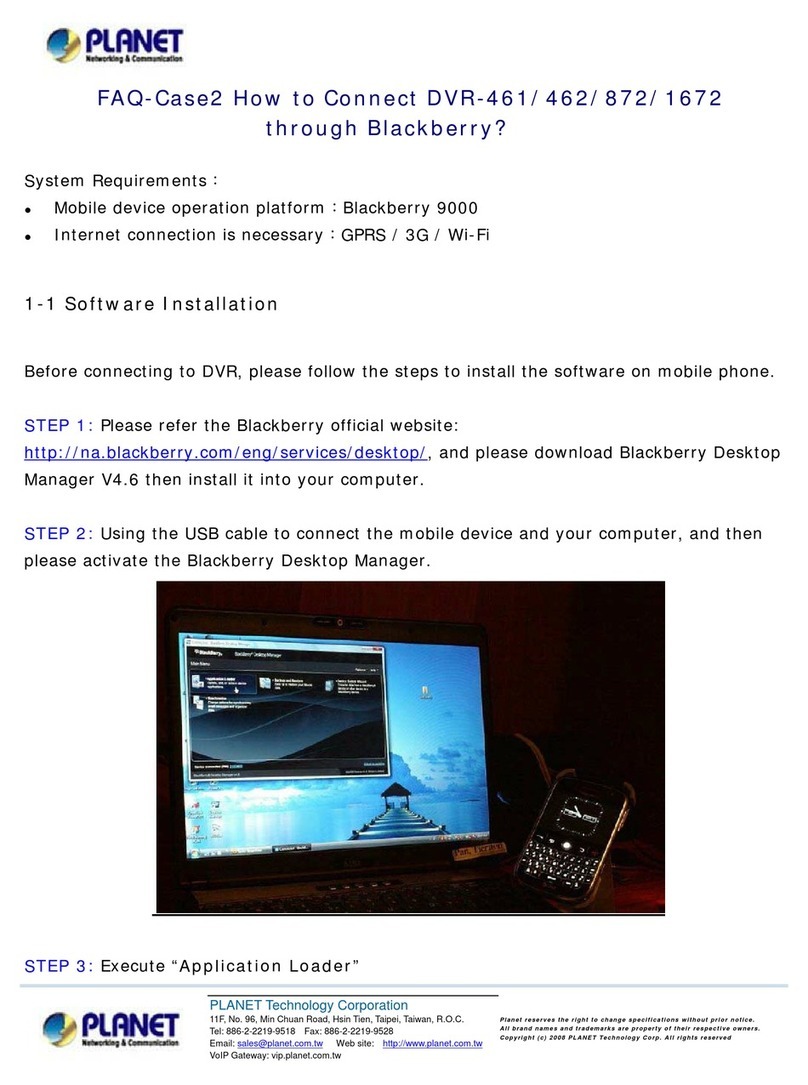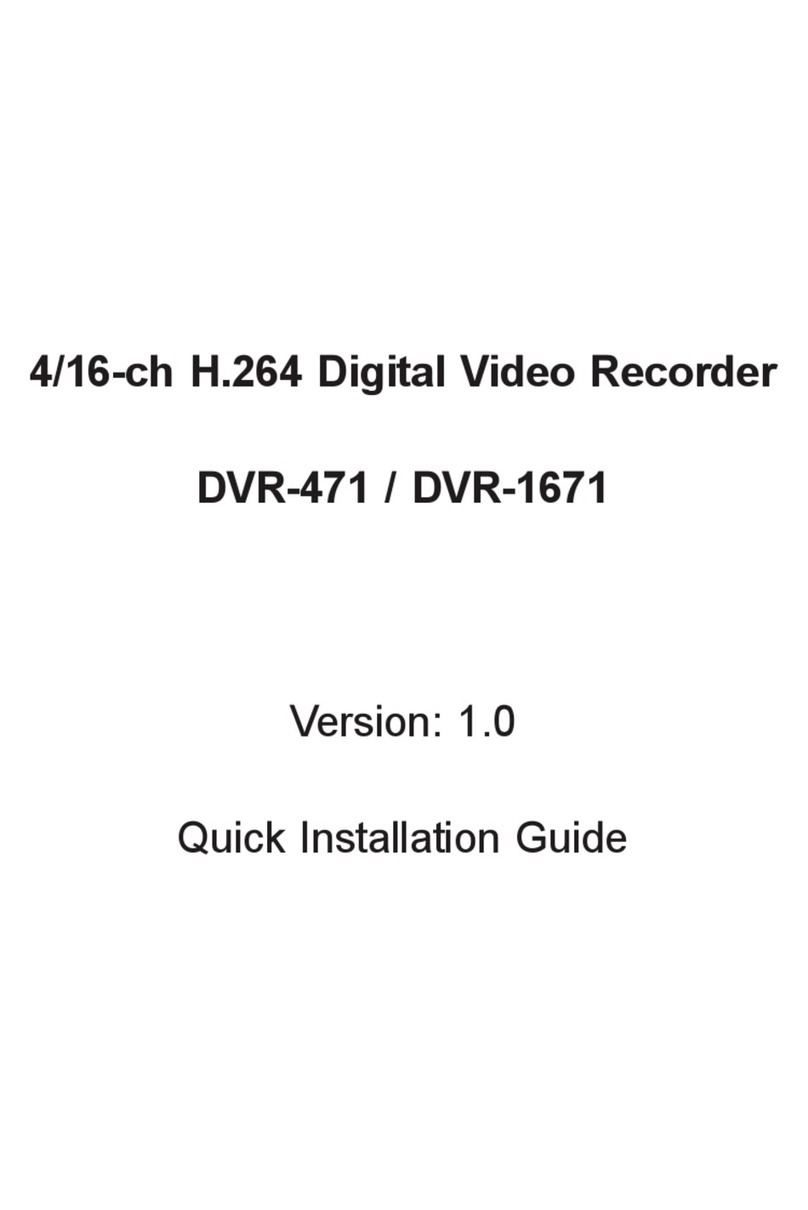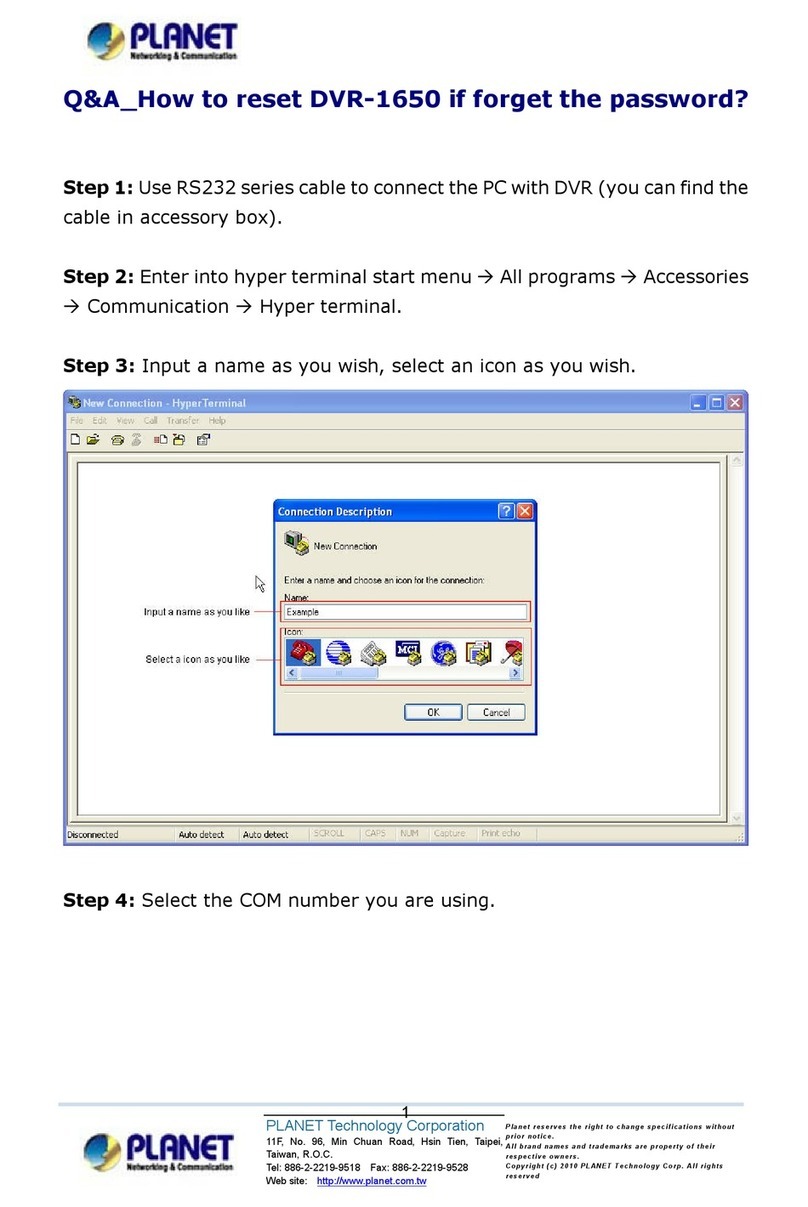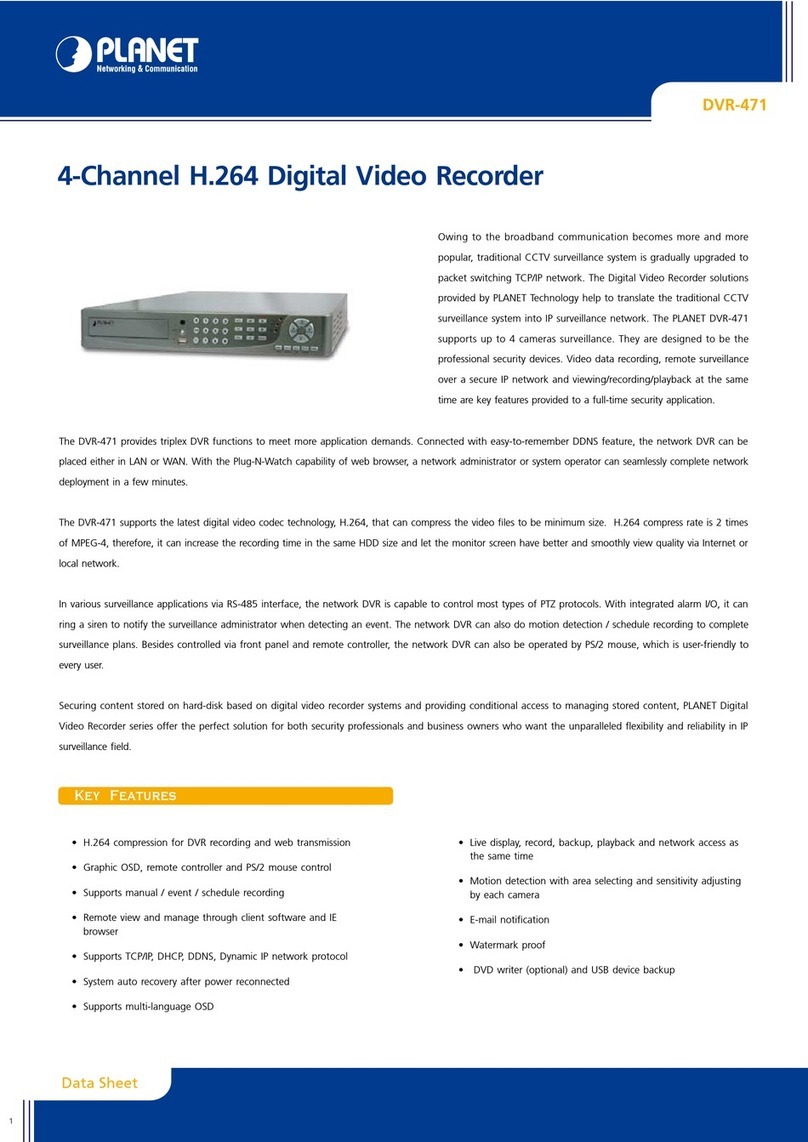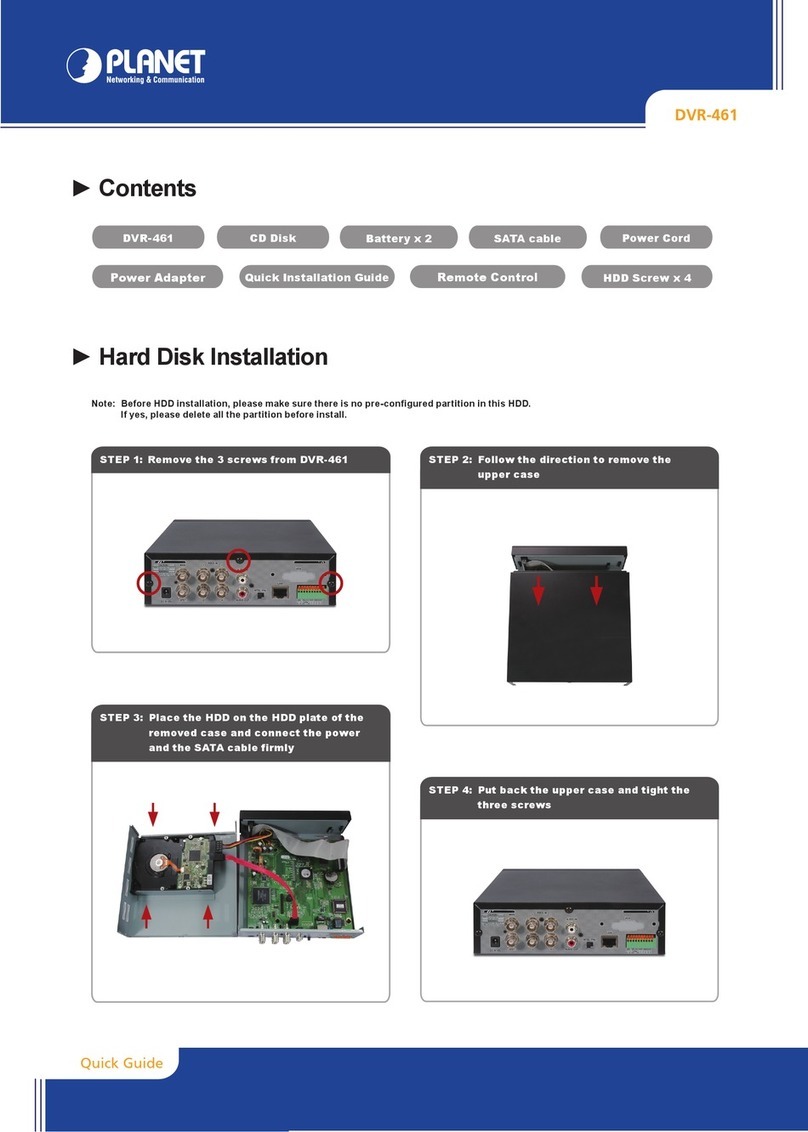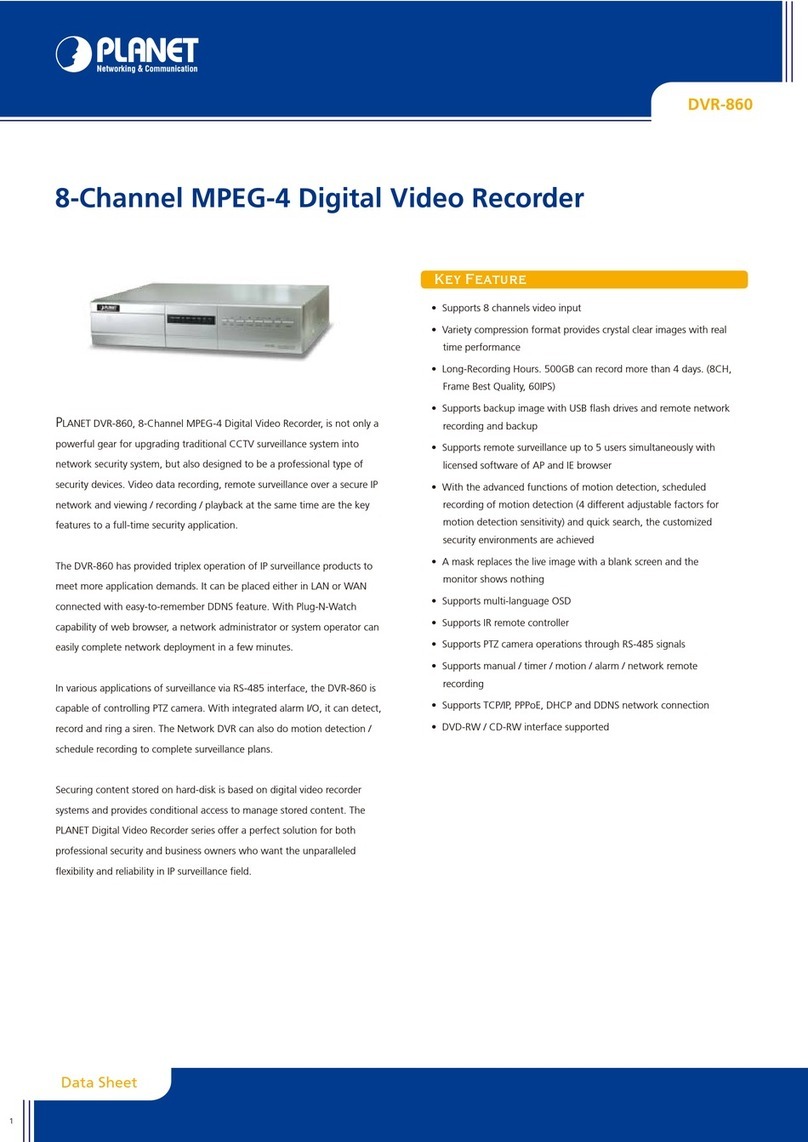- 5 -
3.6.8
Circular Recording..........................................................................................................29
3.6.9
Audio Recording.............................................................................................................29
3.6.10
Purge Data.......................................................................................................................29
3.7 POS and Text Setup..........................................................................................................................30
3.7.1
Text Function...................................................................................................................30
3.7.2
Text Overlay....................................................................................................................30
3.7.3
Exception Text Setup.......................................................................................................31
3.7.4
Input Setup ......................................................................................................................32
Chapter 4 Basic Operation....................................................................................................34
4.1 View Live / Playback Video..............................................................................................................34
4.1.1
Viewing Modes ...............................................................................................................34
4.1.2
Digital Zoom...................................................................................................................35
4.1.3
View Live Cameras .........................................................................................................35
4.1.4
View Recorded Video......................................................................................................35
4.2 Sequence Setup..................................................................................................................................36
4.2.1
Sequence with Main Monitor (1st and 2nd)....................................................................36
4.2.2
Sequence with Call Monitor............................................................................................36
4.3 Search Recorded Video.....................................................................................................................37
4.3.1
Search by Time................................................................................................................37
4.3.2
Search by Event...............................................................................................................38
4.3.3
Search by Text.................................................................................................................39
4.4 Video Export......................................................................................................................................40
4.4.1
Export from OSD Setup Menu........................................................................................40
4.4.2
Quick Video Export through Front Panel........................................................................42
4.5 Dome Control....................................................................................................................................44
4.5.1
Dome Connection............................................................................................................44
4.5.2
Dome Protocol Setup ......................................................................................................45
4.5.3
RS485 Setup....................................................................................................................45
4.5.4
Dome Controlling Key....................................................................................................46
4.5.5
Set Preset Points..............................................................................................................47
4.5.6
Call Preset Points ............................................................................................................47
4.6 Intercom Function.............................................................................................................................48
4.7 UPnPFunction ..................................................................................................................................48
4.7.1
Setting Up the DVR and the PC......................................................................................49
4.7.2
UPnP NAT Traversal Function........................................................................................49
Chapter 5 Remote Monitoring Software..............................................................................50
5.1 Remote Monitoring System Requirements.....................................................................................50
5.2 Software Installation.........................................................................................................................51
5.2.1
Change Internet Settings .................................................................................................51
5.2.2
Install Remote Monitoring Software...............................................................................52