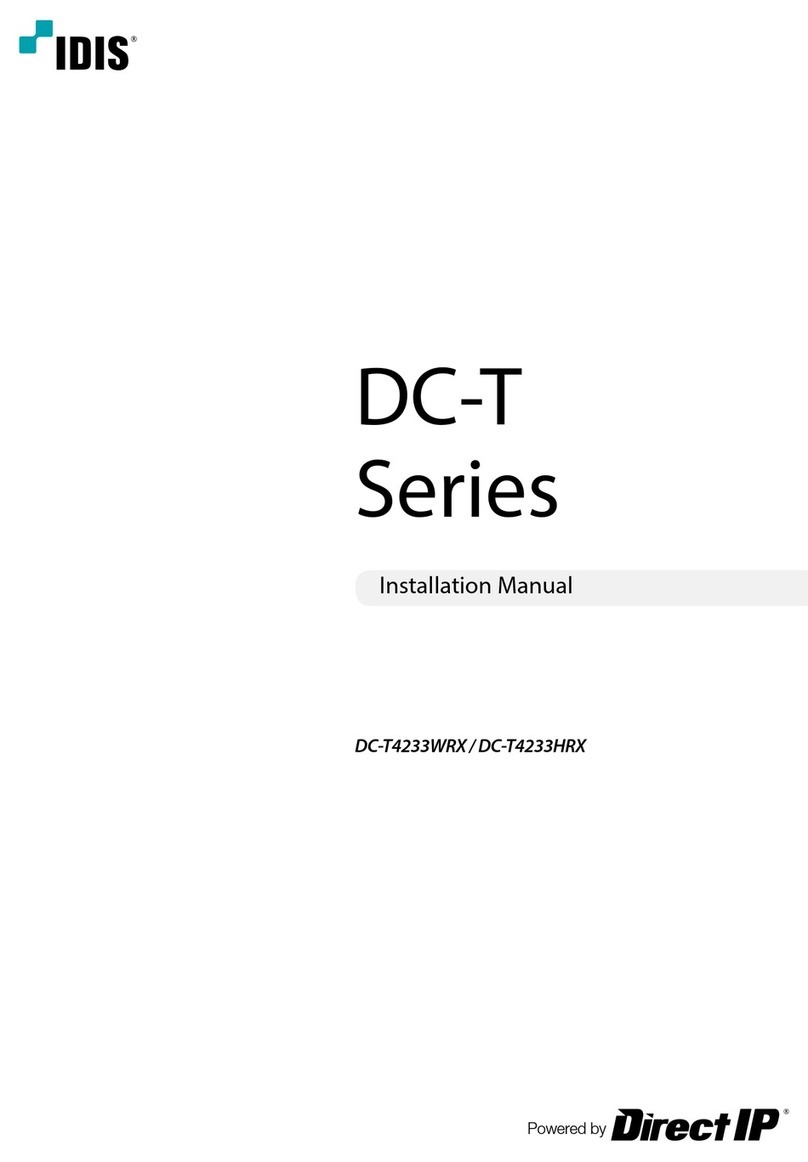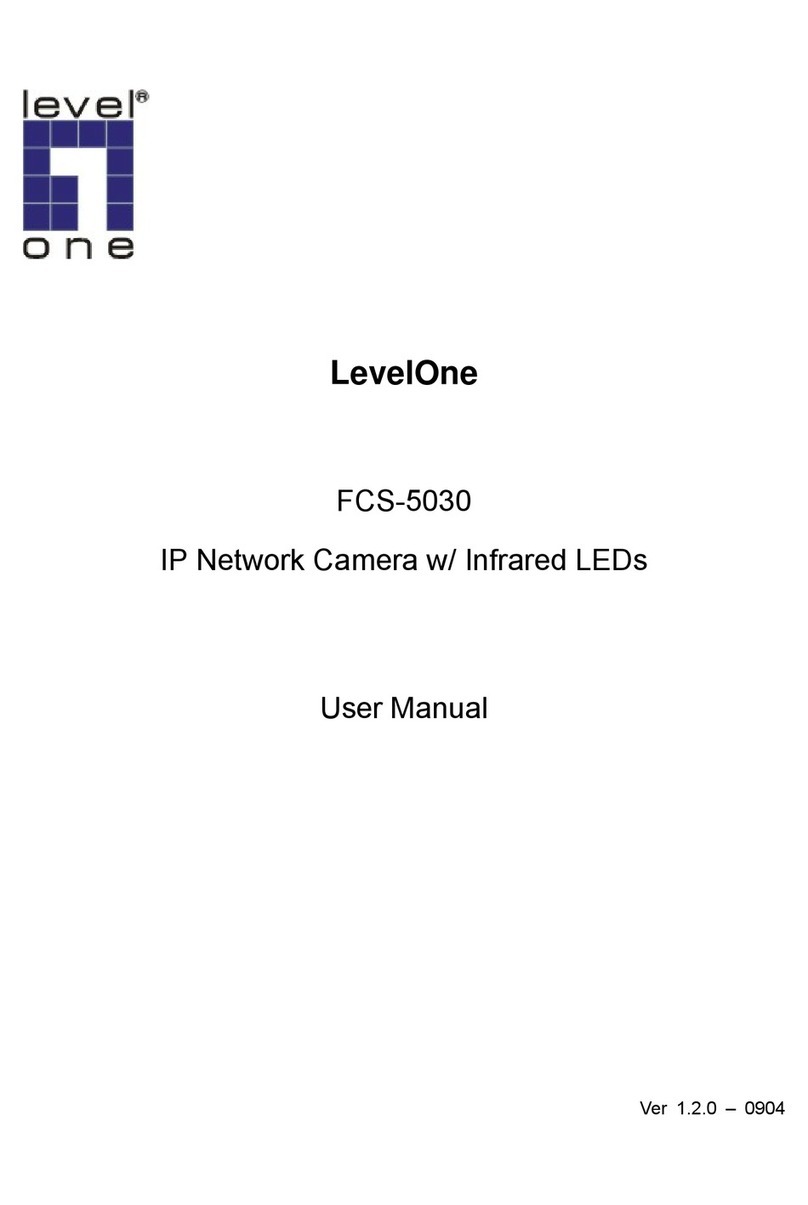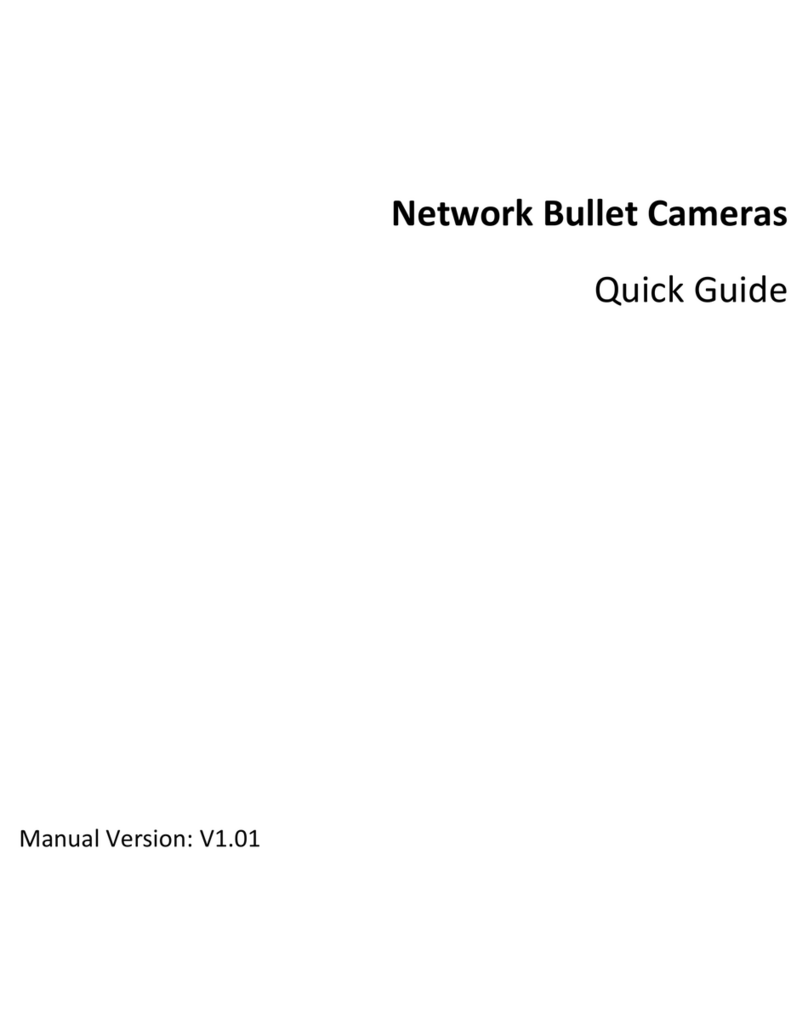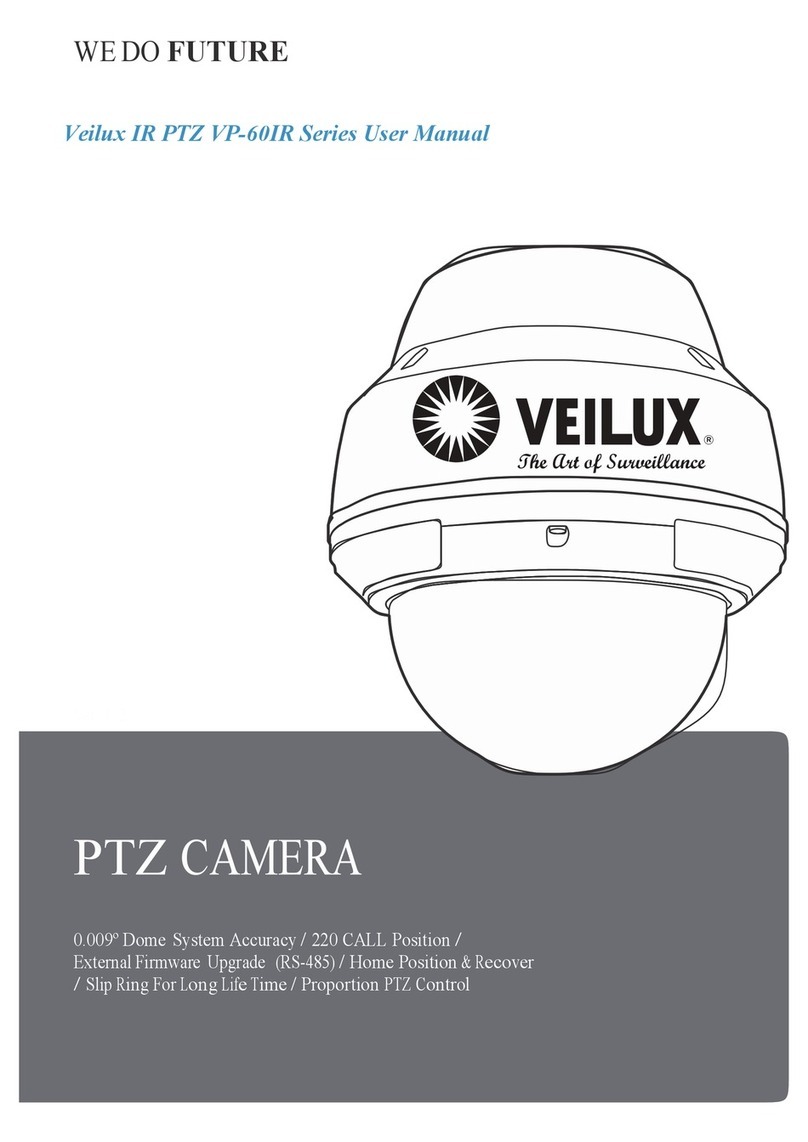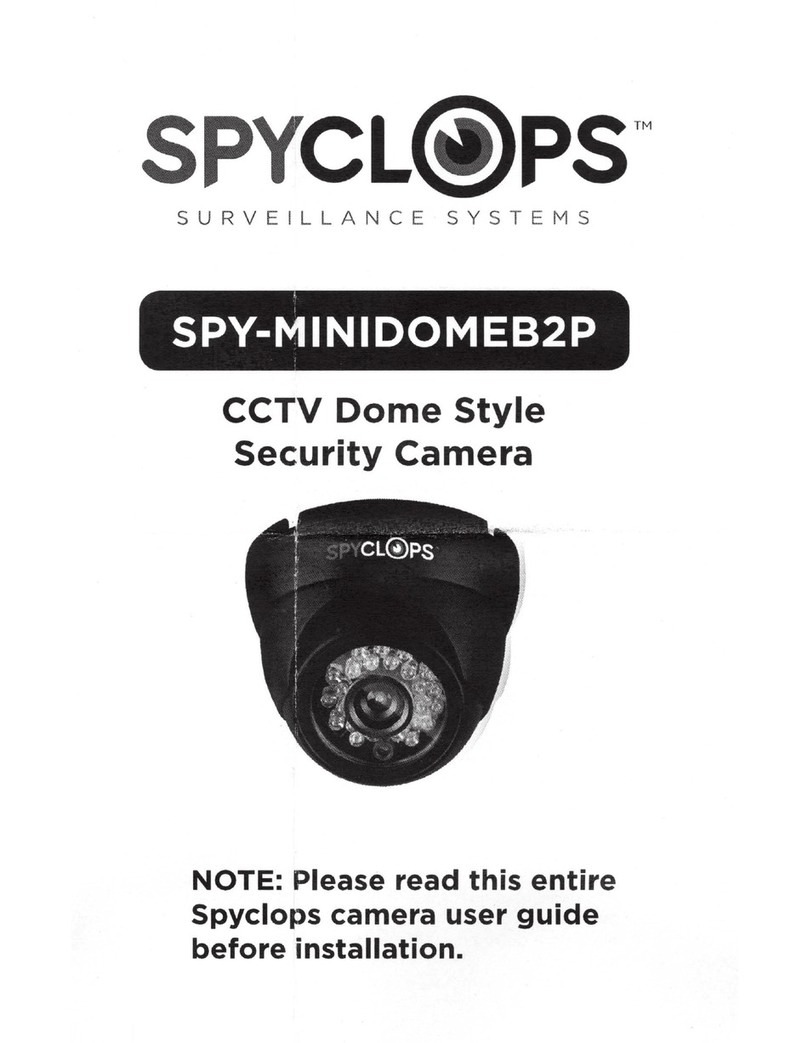Idis DC-S1283WHX-IDIS User manual

Powered by
Network
Camera
Operation Manual
DC-S1283FX
DC-S1283WHX

2
This is a basic operation manual for use of an IDIS network camera. Users who are using this product for the rst time,
as well as users with experience using comparable products, must read this operation manual carefully before use and
heed to the warnings and precautions contained herein while using the product. Safety warnings and precautions
contained in this operation manual are intended to promote proper use of the product and thereby prevent accidents
and property damage and must be followed at all times. Once you have read this operation manual, keep it at an easily
accessible location for future reference.
•The manufacturer will not be held responsible for any product damage resulting from the use of unauthorized parts and
accessories or from the user’s failure to comply with the instructions contained in this manual.
•The information in this document is believed to be accurate as of the date of publication even though explanation
about some functions may not be incorporated. The manufacturer is not responsible for any problems resulting from
the use thereof. The information contained herein is subject to change without notice. Revisions or new editions to this
publication may be issued to incorporate such changes.
•It is recommended that rst-time users of this network camera and individuals who are not familiar with its use seek
technical assistance from their retailer regarding product installation and use.
•If you need to disassemble the product for functionality expansion or repair purposes, you must contact your retailer and
seek professional assistance.
•Both retailers and users should be aware that this product has been certied as being electromagnetically compatible for
commercial use. If you have sold or purchased this product unintentionally, please replace with a consumer version.
Safety Symbols
Symbol Type Description
Warning An important instruction or set of important instructions that can lead to severe injury or even death
if not followed.
Caution An instruction or set of instruction that can lead to personal injury and/or property damage if not
followed.
In-Text
Symbol Type Description
Caution Important information concerning a specic function.
Note Useful information concerning a specic function.
Before reading this manual

Before reading this manual
3
Safety Precautions
WARNING
RISK OF ELECTRIC SHOCK
DO NOT OPEN
WARNING: TO REDUCE THE RISK OF ELECTRIC SHOCK,
DO NOT REMOVE COVER (OR BACK).
NO USER-SERVICEABLE PARTS INSIDE.
REFER SERVICING TO QUALIFIED SERVICE PERSONNEL.
Important Safeguards
1. Read Instructions
All the safety and operating instructions should be read before the
appliance is operated.
2. Retain Instructions
The safety and operating instructions should be retained for future
reference.
3. Cleaning
Unplug this equipment from the wall outlet before cleaning it. Do not
use liquid aerosol cleaners. Use a damp soft cloth for cleaning.
4. Attachments
Never add any attachments and/or equipment without the approval
of the manufacturer as such additions may result in the risk of re,
electric shock or other personal injury.
5. Water and/or Moisture
Do not use this equipment near water or in contact with water.
6. Placing and Accessories
Do not place this equipment on an wall or ceiling that is not strong
enough to sustain the camera. The equipment may fall, causing
serious injury to a child or adult, and serious damage to the
equipment. Wall or shelf mounting should follow the manufacturer's
instructions, and should use a mounting kit approved by the
manufacturer.
This equipment and cart combination should be moved with care.
Quick stops, excessive force, and uneven surfaces may cause the
equipment and cart combination to overturn.
Do not place this equipment in an enclosed space. Sucient
ventilation is required to prevent an increase in ambient temperature
which can cause malfunction or the risk of re.
7. Power Sources
This equipment should be operated only from the type of power
source indicated on the marking label. If you are not sure of the
type of power, please consult your equipment dealer or local power
company.
You may want to install a UPS (Uninterruptible Power Supply)
system for safe operation in order to prevent damage caused by an
unexpected power stoppage. Any questions concerning UPS, consult
your UPS retailer.
This equipment should be remain readily operable.
8. Power Cord
Operator or installer must remove power and TNT connections before
handling the equipment.
9. Lightning
For added protection for this equipment during a lightning storm,
or when it is left unattended and unused for long periods of time,
unplug it from the wall outlet and disconnect the antenna or cable
system. This will prevent damage to the equipment due to lightning
and power-line surges. If thunder or lightning is common where the
equipment is installed, use a surge protection device.
10. Overloading
Do not overload wall outlets and extension cords as this can result in
the risk of re or electric shock.
11. Objects and Liquids
Never push objects of any kind through openings of this equipment
as they may touch dangerous voltage points or short out parts that
could result in a re or electric shock. Never spill liquid of any kind on
the equipment.
12. Servicing
Do not attempt to service this equipment yourself. Refer all servicing
to qualied service personnel.
13. Damage requiring Service
Unplug this equipment from the wall outlet and refer servicing to
qualied service personnel under the following conditions:
A. When the power-supply cord or the plug has been damaged.
B. If liquid is spilled, or objects have hit the equipment.
C. If the equipment has been exposed to rain or water.
D. If the equipment does not operate normally by following the
operating instructions, adjust only those controls that are covered
by the operating instructions as an improper adjustment of other
controls may result in damage and will often require extensive work
by a qualied technician to restore the equipment to its normal
operation.
E. If the equipment has been dropped, or the cabinet damaged.
F. When the equipment exhibits a distinct change in performance —
this indicates a need for service.
14. Replacement Parts
When replacement parts are required, be sure the service technician
has used replacement parts specied by the manufacturer or that
have the same characteristics as the original part. Unauthorized
substitutions may result in re, electric shock or other hazards.
15. Safety Check
Upon completion of any service or repairs to this equipment, ask the
service technician to perform safety checks to determine that the
equipment is in proper operating condition.
16. Field Installation
This installation should be made by a qualied service person and
should conform to all local codes.
17. Correct Batteries
Warning: Risk of explosion if battery is replaced by an incorrect type.
Replace only with the same or equivalent type.
Dispose of used batteries according to the instructions.
The battery shall not be exposed to excessive heat such as sunshine,
re or the like.
18. Tmra
A manufacturer’s maximum recommended ambient temperature
(Tmra) for the equipment must be specied so that the customer and
installer may determine a suitable maximum operating environment
for the equipment.

Before reading this manual
4
FCC Compliance Statement
THIS EQUIPMENT HAS BEEN TESTED AND FOUND TO COMPLY WITH THE LIMITS FOR A CLASS A DIGITAL DEVICE, PURSUANT TO PART
15 OF THE FCC RULES. THESE LIMITS ARE DESIGNED TO PROVIDE REASONABLE PROTECTION AGAINST HARMFUL INTERFERENCE
WHEN THE EQUIPMENT IS OPERATED IN A COMMERCIAL ENVIRONMENT. THIS EQUIPMENT GENERATES, USES, AND CAN RADIATE
RADIO FREQUENCY ENERGY AND IF NOT INSTALLED AND USED IN ACCORDANCE WITH THE INSTRUCTION MANUAL, MAY CAUSE
HARMFUL INTERFERENCE TO RADIO COMMUNICATIONS. OPERATION OF THIS EQUIPMENT IN A RESIDENTIAL AREA IS LIKELY TO
CAUSE HARMFUL INTERFERENCE, IN WHICH CASE USERS WILL BE REQUIRED TO CORRECT THE INTERFERENCE AT THEIR OWN EXPENSE.
WARNING: CHANGES OR MODIFICATIONS NOT EXPRESSLY APPROVED BY THE PARTY RESPONSIBLE FOR COMPLIANCE COULD VOID
THE USER’S AUTHORITY TO OPERATE THE EQUIPMENT. THIS CLASS OF DIGITAL APPARATUS MEETS ALL REQUIREMENTS OF THE
CANADIAN INTERFERENCE CAUSING EQUIPMENT REGULATIONS.
WEEE (Waste Electrical & Electronic Equipment)
Correct Disposal of This Product
(Applicable in the European Union and other European countries with separate collection systems)
This marking shown on the product or its literature, indicates that it should not be disposed with other household
wastes at the end of its working life. To prevent possible harm to the environment or human health from
uncontrolled waste disposal, please separate this from other types of wastes and recycle it responsibly to promote
the sustainable reuse of material resources.
Household users should contact either the retailer where they purchased this product, or their local government
oce, for details of where and how they can take this item for environmentally safe recycling.
Business users should contact their supplier and check the terms and conditions of the purchase contract. This
product should not be mixed with other commercial wastes for disposal.
Copyright
© 2015 IDIS Co., Ltd.
IDIS Co., Ltd. reserves all rights concerning this manual.
Use or duplication of this manual in part or whole without the prior consent of IDIS Co., Ltd. is strictly prohibited.
Contents of this manual are subject to change without prior notice for reasons such as functionality enhancements.
Registered Trademarks
IDIS is a registered trademark of IDIS Co., Ltd.
Other company and product names are registered trademarks of their respective owners.
This product contains software built partially on open-source content. Codes for the corresponding open-
source content are available for download. For more information, refer to the software CD (OpenSourceGuide\
OpenSourceGuide.pdf) or the open source guide accompanying this manual.

5
Table of Contents
1
Part 1 - Remote Setup........................................7
Camera Protocol. . . . . . . . . . . . . . . . . . . . . . . . . . . . . . . . . . . . . . . . . . . . . . . . . . . . . . . . . . . . . . . . . 7
Switching Protocols .......................................................................7
Remote Setup ...................................................................8
Quick Setup .....................................................................9
System..........................................................................9
General ...................................................................................9
Date/Time ...............................................................................10
User/Group ..............................................................................11
Network .......................................................................12
IP Address ...............................................................................12
FEN ......................................................................................13
Port/QoS.................................................................................14
Bandwidth Control .......................................................................15
Security..................................................................................16
IEEE 802.1X ..............................................................................17
Video ..........................................................................17
Camera ..................................................................................17
Streaming ...............................................................................21
Webcasting ..............................................................................22
MAT .....................................................................................23
Privacy Masking..........................................................................24
PTZ ......................................................................................25
Audio ..........................................................................30
In/Out ...................................................................................30
Event Action ...................................................................30
Alarm out ................................................................................30
Email ....................................................................................31
Remote Callback .........................................................................31
Audio Alarm .............................................................................32
FTP Upload ..............................................................................32
Record...................................................................................34

Table of Contents
6
Event ..........................................................................36
Alarm In .................................................................................36
Motion Detection ........................................................................37
Face Detection ...........................................................................38
Tampering ...............................................................................39
System Event ............................................................................40
Part 2 - IDIS Web ............................................42
Web Live Mode.................................................................44
Web Search Mode ..............................................................47
Part 3 - Appendix ...........................................50
Setup Menu Tree (Remote Setup) ...............................................50
Index ..........................................................................51
2
3

7
Congure basic network camera settings and all other
system settings.
Screen images may vary depending on the model.
Camera Protocol
Camera supports DirectIP™ and IDIS protocols.
•DirectIP™ protocol:
- Using with a DirectIP™ NVR enables camera use
without the need to congure network settings.
- The DirectIP™ NVR also allows you to control all
camera settings directly from the NVR, without the
need for a computer.
For more information on conguring camera settings
from a DirectIP™ NVR, refer to the NVR’s operation
manual.
•IDIS protocol:
- Control the camera over the network from software
installed on a computer or a separate NVR.
- Ideal for using the camera over the network from a
remote location.
Switching Protocols
1 Launch the IDIS Discovery program and from the list,
select a camera whose protocol you wish to change.
2 Click on the Setup icon and then select Setup →
Protocol Setup.
•Alternatively, you can right-click on the mouse and
select Protocol Setup.
3 From the Protocol Setup screen, select the desired
protocol and then click OK.
4 This will activate the selected protocol. You can
check each camera’s protocol on the IDIS Discovery
program.
This operation manual was written based on the IDIS
protocol use.
Part 1 - Remote Setup

Part 1 - Remote Setup
8
Remote Setup
1 Launch the IDIS Discovery program and then from
the main screen, select a network camera whose
settings you wish to change.
2 Click on the Setup icon.
3 Select Remote Setup from the Setup menu to load
the Remote Setup screen. Alternatively, you can
select Network Camera from the main screen and
then right-click to access the Remote Setup screen.
System settings can also be changed using a remote
program.
From the Remote Setup screen, select the
menu on the left to display the current settings.
Select an option under the menu to change the
corresponding settings. Once you have changed
the settings, click OK to apply the settings and exit
from the Remote Setup screen.

Part 1 - Remote Setup
9
Quick Setup
Quick Setup allows you to set up System, Network,
Video, Audio, and other basic settings needed for
camera use.
System
Change the camera’s system information, add users/
groups, and/or import/export settings.
General
•Language: Select the language you wish to use for
remote setup.
•Name: Enter a name for the camera. (Up to 31
alphanumeric characters, including spaces)
•Note: Enter a description for the camera.
•HW Version/SW Version: Indicates the camera’s
hardware and software versions.
•Miscellaneous
- ONVIF Protocol: Select to enable ONVIF protocol
use. However, ONVIF Protocol is available only
to users belonging to the standard user groups
(Administrator, Operator, and User). When you
have connected to the camera by using the ONVIF
protocol, only the currently enabled streams or
events are supported and you cannot change it.
There may be some more settings that cannot be
changed, too. If you want to change those settings,
connect to the camera by using the IDIS Discovery
program.

Part 1 - Remote Setup
10
•Setup
- Load Default Setup: Restores all settings other
than Date/Time to their factory defaults. Select
Include Network Setup to load default network
settings as well. For more information on network
setup, refer to the Network on page 12.
- Import Setup: Open a setup le and apply its
settings to the camera. Click on the button and
then select a setup le. Select Include Network
Setup to apply the le’s network setup settings (exc.
FEN). For more information on network setup, refer
to the Network on page 12.
- Export Setup: Export the current settings as a .dat
le. Click on the button and then enter a le name.
•Load Default Setup and Import Setup options
are available only to users belonging to the
Administrator group.
•When applying the settings of a setup le, do not
select the Include Network Setup option if the
network settings contained in the selected le is
currently being used by a dierent camera. Doing
so can interfere with establishing a connection
with the other camera.
•If IP Address, Admin Port, and/or SSL settings
have been changed, Remote Setup will terminate
after applying the current settings.
Date/Time
•Date/Time: Change the camera’s date/time settings
and display formats and congure the time zone and
daylight saving time settings. Click Apply to apply the
changes right away.
•Time Sync
- Automatic Sync: Select to synchronize the system’s
time with the time server at a specied interval.
Enter the time server’s IP address or domain name
and then specify the interval. If the time server
is FEN-enabled, select the Use FEN option and
then enter the time server’s name instead of its IP
address or domain name.
- Run as Server: Select to run the camera as a
time server. Other devices will then be able to
synchronize its time setting with this camera’s time
setting.
If you wish to enter a domain name instead of an
IP address for the Time Server setting, DNS server
must be congured during Network setup. If you
wish to enter a server name instead of an IP address
or a domain name, the Use FEN option must be
enabled during Network setup.

Part 1 - Remote Setup
11
User/Group
•User/Group: Change remote camera control
permission settings for users and user groups.
- Add Group: Add a new user group. Designate
a name for the group and then specify control
authorities.
- Add User: Add a new user. Designate a name for
the user, select which group to add the user to, and
then enter a connection password.
- Edit: Edit group authorities and/or user passwords.
Select a group or user and then click on the button.
- Remove: Delete groups or users. Select a group
of user you wish to delete and then click on the
button.
•Allow Anonymous Login: Select if you are using
Webcasting. For more information on webcasting,
refer to the Webcasting on page 22.
•Allow Anonymous PTZ Control: Select to control the
PTZ remotely from a website using webcasting.
•User/Group settings can only be congured by
users belonging to the Administrator group.
•There is no default password for the Administrator
group's admin user.
•Standard groups (Administrator, Operator, and
User) cannot be edited or deleted. Authorities
assigned here apply identically to ONVIF protocol
user groups.
•Group authorities that can be assigned are as
follows:
– Upgrade: Upgrade the system.
– Setup: Congure the system's settings.
– Color Control: Adjust the camera's brightness,
contrast, saturation, and hue settings.
– PTZ Control: Authority to control camera’s pan,
tilt and zoom functions.
– Alarm-Out Control: Reset alarm outs.
– Search: Search video recordings saved on the SD
card from a remote program.
– Clip-Copy: Search video recordings saved on
the SD card and save them as video les from a
remote program.

Part 1 - Remote Setup
12
Network
Change the network settings, enable FEN and security
features, and control network bandwidth use.
IP Address
•Type: Select the type of network you are using. If
this option has been changed, Remote Setup will
terminate after applying the current settings.
- Manual: Select if using a static IP. You will then be
able to congure the related settings manually.
- DHCP: Select if connected to the network using
DHCP. Click OK to retrieve IP address and other
network settings automatically from the DHCP
server.
- ADSL (with PPPoE): Select if connected to the
network using ADSL. Enter the ID and password for
ADSL connection and then click OK to log in and
retrieve the IP address and other network settings
automatically.
•DNS Server: Enter the DNS server’s IP address. By
using the DNS server, you will be able to use domain
names instead of IP addresses when conguring the
FEN, time, or SMTP server. If the camera is connected
to the network via DHCP, select the From DHCP
option to retrieve the DNS server’s IP address from the
DHCP server automatically. The updated address will
be displayed upon the subsequent connection.
•Contact your network administrator for more
information on the camera's network connection
type, the DNS server's IP address, and other related
information.
•If using DHCP or ADSL, the camera's IP address may
change from time to time. We therefore recommend
that you use the FEN feature.

Part 1 - Remote Setup
13
FEN
Select Use FEN to enable the FEN feature.
•FEN Server: Enter the FEN Server’s IP address or
domain name.
•Port: Enter the FEN Server’s port number.
•Use NAT: Select if the camera is connected to the
network via a router.
•FEN Name: Enter a camera name you wish to register
to the FEN Server. Click OK to check the name’s
availability.
•Help Desk: Change the settings and then click OK to
register the entered FEN name to the FEN Server. If all
the settings have been congured correctly, the FEN
Server’s help desk information will be shown in the
Help Desk elds next time you enter the FEN setup
screen.
•Use FEN is a feature that allows you to register a
unique name for a camera that utilizes a dynamic
IP address to the FEN Server and connect to the
camera using the registered name instead of an IP
address, which can change from time to time. In
order to use this feature, you must rst register a
FEN name to the FEN Server.
•If network settings have been changed, click OK
at the bottom of the setup window to save the
changes and then setup the FEN.
•Inquire with your network administrator for the FEN
Server’s IP address or domain name. If a DNS server
has been congured under Network setup, you can
enter the FEN Server’s domain name instead of its IP
address for the FEN Server setting.
•FEN Server's default address is fen.idisglobal.
com. DNS server must be congured under network
setup to ensure normal operation.
•If using an IP router (or NAT), port conguration and
other network functions will depend on the usage
method of the IP router (or NAT).
•You will not be able to save FEN settings unless
you click on the OK button next to the FEN name
eld and check the entered name's availability.
In addition, you will be prompted with an error
message if you do not enter a FEN name or enter
a name already registered to the FEN Server. If the
FEN name contains the #, \, and/or % symbol, it
might not be able to connect to the camera from
the IDIS Web program.
The FEN Server operated by IDIS is a service to its
clients and may go oine without notice for server
update purposes or due to an unexpected failure.

Part 1 - Remote Setup
14
Port/QoS
•Use/Port: Enable/disable ports and designate
corresponding port numbers. Admin, Watch,
Record, and Search ports are enabled by default and
cannot be disabled. By enabling IDIS Web and RTSP
ports, you will be able to use the IDIS Web program
or a media player that supports RTSP (Real-Time
Streaming Protocol) service to connect to the camera.
If this option has been changed, Remote Setup
will terminate after applying the current settings.
(Applicable to Admin port number only.)
•DSCP: Designate each port’s QoS (Quality of Service)
level using DSCP values. Assigning QoS levels
prioritizes the ports for network bandwidth use.
Higher the DSCP value, higher the QoS level and thus
higher on the network bandwidth allocation priority
list. Use 0if you do not want to assign a QoS level. The
network environment must support DSCP in order
for this feature to function properly. Contact your
network administrator for more details.
•Use HTTPS: Select this option to apply https protocol-
based security on IDIS Web.
•Use UPnP: If the camera is connected to the network
via an IP router (or NAT), select this option to connect
to the camera without setting up port forwarding.
The IP router (or NAT) must be enabled with UPnP in
order for this feature to function properly. For more
information enabling UPnP on your IP router (or NAT),
refer to the IP router or NAT’s operation manual.
Click Check to test the current port settings.
A conrmation message will appear if all the
selected ports are available for use. If not, a list of
recommended port numbers will be shown.
Click Apply to use the recommended port numbers.

Part 1 - Remote Setup
15
•Each port number must be unique.
•It is not allowed to use the same port number for
more than one function.
•You can connect to the camera using a media player
that supports RTSP service and monitor its video
feed. If the camera is connected to the network via
an IP router (or NAT) or is behind a rewall, you must
open the ports. (All ports if using UDP protocol and
RTSP ports if using TCP protocol) This feature may
not be supported by al media player. In addition,
video display on certain media players may not be
smooth depending on the network status, video
streaming compression method used, and/or the
resolution setting. Connection methods are as
follows:
– Via PC: Launch the media player (such as VLC)
and then enter rtsp://ID:Password@IP Address:
RTSP Port Number/trackID='Stream Number'
(Stream Number: 1 if Primary, 2 if Secondary, and
3 if Tertiary). (e.g.: rtsp://admin:@10.0.152.35:554/
trackID=1 (User: admin, Password: None, Camera
IP Address: 10.0.152.35, RTSP Port Number: 554,
Stream: Primary))
– Via Mobile Device: Launch the web browser
and then enter http://IP Address:IDIS Web
Port Number/ (If Use HTTPS has been enabled,
enter https instead of http). Camera's IDIS
Web port number and RTSP port number must
be congured correctly in order to establish a
connection this way.
•Port numbers of the remote program must be
updated whenever the camera's port numbers are
changed.
•ONVIF protocol may not function if using HTTPS.
Bandwidth Control
Regulates the camera’s network bandwidth use based
on network trac uctuations.
Select Network Bandwidth limit and then specify
the maximum bandwidth. The camera will not be able
to use more than the specied limit in the event of
network trac.
It may not be possible to produce the frame rate
specied under Video > Streaming if a network
bandwidth limit has been set.

Part 1 - Remote Setup
16
Security
•IP Filtering: Select this option to enable IP Filtering.
IP Filtering allows camera access from certain IP
addresses and blocks access from others.
- Add: Add new IP addresses to Allow List or Deny
List. Select the Host option to add one IP address at
a time. Select the Group option to dene a range of
IP addresses you wish to add.
- Remove/Remove All: Remove individual or all IP
addresses from Allow List or Deny List.
•SSL: Select this option to enable SSL (Secure Sockets
Layer). Enabling this option applies SSL protocol
protection on data transmitted out. However,
programs and systems that do not support SSL will
not be able to connect to the camera. If this option
has been changed, Remote Setup will terminate after
applying the current settings.
•Time server, FEN Server, and SMTP server's IP
addresses must be added to Allow List under IP
Filtering in order to use Time Sync, FEN, and Send
Email features. No connection to the camera will be
permitted whatsoever from IP addresses added to
Deny List.
•Enabling the SSL option may place a greater load
on the external system, depending on the level of
security being used.
•This product contains software developed by Open
SSL Project for use in Open SSL Toolkit. (http://www.
openssl.org/)

Part 1 - Remote Setup
17
IEEE 802.1X
Select the IEEE 802.1X option to enable IEEE 802.1X
network connection authentication.
•Certicates: Upload a certicate or a private key. You
may be prompted to enter a password for the private
key.
•Settings: Congure EAP (Extensible Authentication
Protocol) settings.
- EAP Type: Choose a network connection
authentication method. Selected method must be
identical to the authentication method used on the
authentication server.
- EAPOL Version: Choose EAP authentication’s
version.
- EAP Identity/EAP Password: Enter authentication
ID and password.
The authentication server and AP must support IEEE
802.1X authentication in order for the IEEE 802.1X
network connection authentication feature to function
properly.
Video
Congure Camera, Streaming, Webcasting, MAT,
Privacy Masking,and PTZ options.
Camera
Image Sensor
Congure Image Sensor settings.

Part 1 - Remote Setup
18
•Mirroring: Select Horizontal Reverse or Vertical
Reverse to ip the image horizontally or vertically.
•Sharpness: Adjust the sharpness level. Adjust the
contours to make the images look sharper. Increasing
the value raises the sharpness level, but using too
high a value can result in unwanted noise.
•Noise Filter: Select the noise lter level. Noise lter
can reduce the noise in images taken under low-
lighting conditions. Increasing the value reduces the
noise, but using too high a value can result in blurry
images.
•3DNR: Set whether to enable or disable 3DNR (3D
Noise Reduction). When 3DNR is enabled, the level of
background noise is reduced in low light conditions.
It does not cause overall image blurring which
might occur when using noise lter, but it may cause
afterimage (lag).
White Balance
Congure White Balance settings.
•Mode: Set the white balance mode.
- Auto: Select to adjust the white balance
automatically. The system identies the light
source of where the camera is installed and sets up
the proper white balance for the conditions.
- Auto (WIDE):The wider range of color temperature
is set than that of Auto mode. This function is
suitable when the camera is installed outdoor.
- Auto (FULL): Adjust the white balance of whole
image area displayed on the screen. This function is
suitable when the light source of where the camera
is installed is special color.
- Color Temperature: Set the color temperature
manually.
- Flames ~ Shade: Select the type of light source
of where the camera is installed to set the proper
white balance for the conditions.

Part 1 - Remote Setup
19
Exposure
Congure Exposure settings.
•AE Target Gain: Specify exposure compensation’s
target gain. Exposure is compensated automatically
based on the specied target gain. Higher the gain,
brighter the images.
•WDR: Disables or enables the WDR(Wide Dynamic
Range). When the very dark and very bright areas
exist simultaneously on the screen, WDR allows you to
recognize the both areas.
•Anti-Flicker: If the lights in the area where the
camera is located use alternating current, specify
the frequency of the lights to minimize ickering.
Matching the frequencies can reduce ickering.
(NTSC: 60Hz, PAL: 50Hz)
•Slow Shutter: Activate Slow Shutter. The slow
shutter mode functions only at night. When the slow
sh utter mode is enabled, images are displayed bright
even in the low light conditions.
•Shutter Speed Control: Adjust Shutter Speed. This
option is available only when Anti-Flicker and Slow
Shutter are both set to O.
- Auto: The system will assess the lighting conditions
and adjust the shutter speed automatically.
- Manual: Use the slider to select the desired
shutter speed. Select the most suitable minimum
and maximum shutter speeds for the lighting
conditions in the area where the camera is located.
With certain features, selecting Auto automatically
loads settings suitable for the camera's installation
environment.

Part 1 - Remote Setup
20
Day & Night
Congure Day & Night settings.
•B&W Mode: Display the images in greyscale for
greater clarity in low-lighting conditions. When
conguring Event > Alarm In, this feature will not
function if Day & Night Mode event action has been
congured.
- On/O: Enable/disable B&W Mode.
- Auto: Allow the system to enable/disable B&W
Mode automatically.
- Schedule: Set up a B&W Mode schedule. B&W
Mode is enabled on days and times designated as
Nighttime and disabled at all other times. Select
On or O at the bottom of the schedule table and
then click or drag on the dates and times to select/
unselect as Nighttime. Select On or O and then
click Select All/Clear All to select/unselect all dates
and times as Nighttime.
•IR Cut Filter: IR Cut Filter blocks out the infrared
spectrum. You can ensure clear images at all times by
blocking out the infrared spectrum in high-lighting
conditions and allowing the infrared spectrum to pass
through in low-lighting conditions. When conguring
Event > Alarm In, this feature will not function if B&W
Mode event action has been congured.
- Nighttime Mode/Daytime Mode: Disables or
enables the IR cut lter.
- Auto: Allow the system to enable/disable IR Cut
Filter automatically.
- Schedule: Sets up the IR cut lter schedule. The
IR cut lter is disabled during the date and time
scheduled as Nighttime and enabled during the
rest. Set up or release Nighttime by selecting On or
O in the bottom and clicking or dragging the date
and time area in the table. Selecting On or O and
clicking the Select All/Clear All button sets up or
releases Nighttime for all dates and time.
•Switching Level: Sets up the switching level between
the daytime mode and nighttime mode. For example,
if the darkness level is set to 3and brightness level
to 8, the system switches to nighttime mode when
in the lighting condition of level 3 or below and
to daytime mode when in the lighting condition
of level 8 or over. It is recommended that you do
not set up the darkness level and brightness level
identically;otherwise, this function may not work
properly. This functions only when B&W Mode or IR
Cut Filter is set to Auto.
This manual suits for next models
2
Table of contents
Other Idis Security Camera manuals

Idis
Idis DC-D3233FX-N User manual

Idis
Idis DC-E4213WRX User manual

Idis
Idis TC-D4222RX User manual

Idis
Idis DC-D4212R User manual
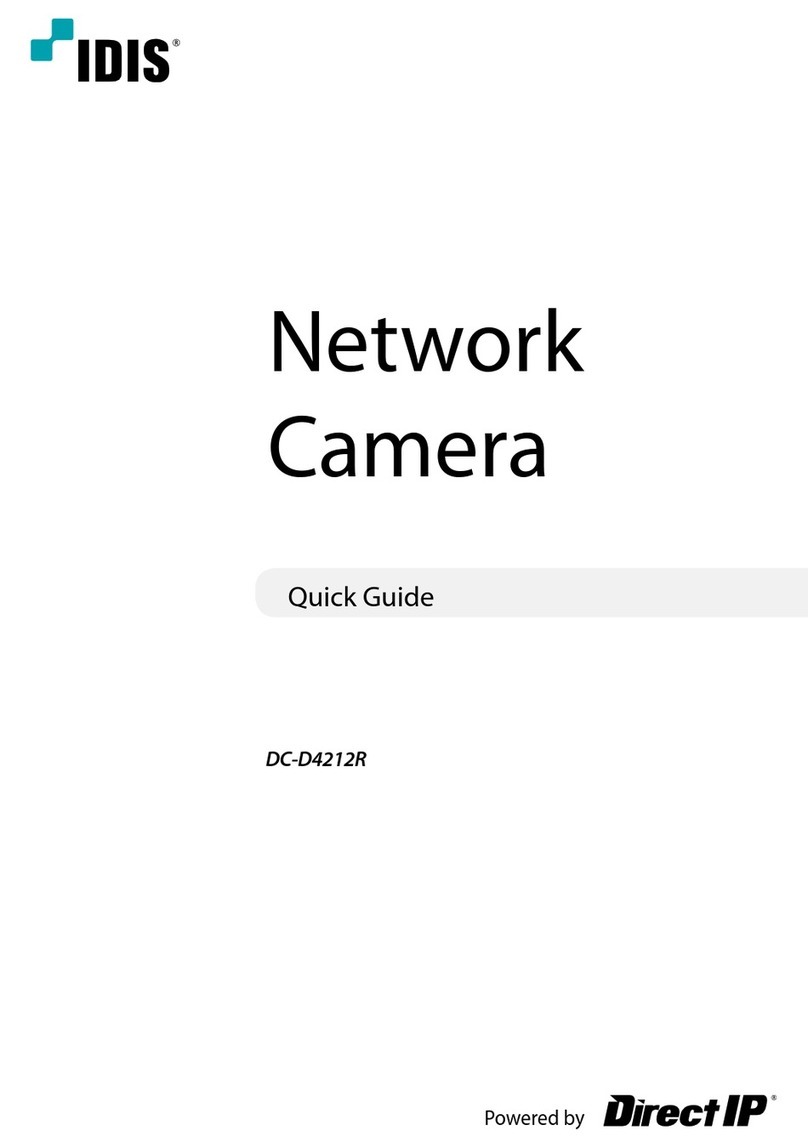
Idis
Idis DC-D4212R User manual

Idis
Idis DC-D4223RX User manual

Idis
Idis DC-S1283WRX User manual

Idis
Idis DC-D4236WRX User manual
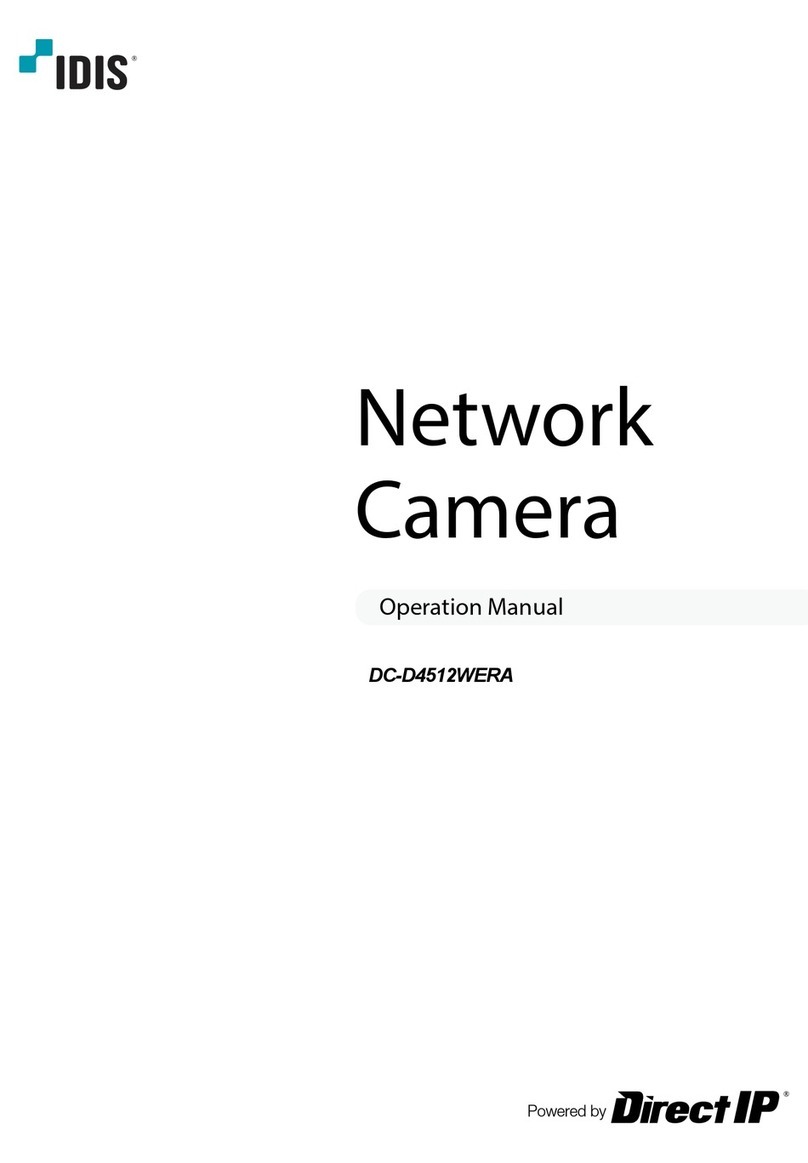
Idis
Idis DC-D4512WERA User manual
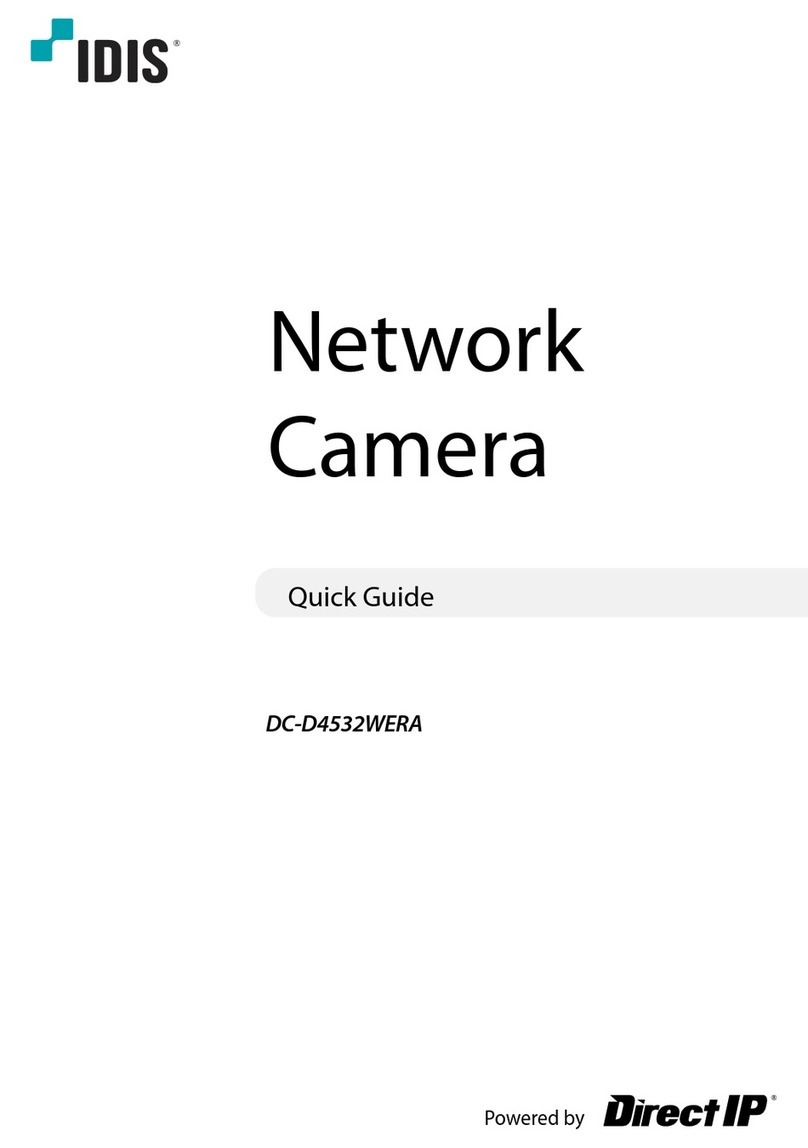
Idis
Idis DC-D4532WERA User manual

Idis
Idis DC-D3C33HRX User manual

Idis
Idis DC-T6233HRXL User manual

Idis
Idis DC-T4811WRX User manual

Idis
Idis DC-D3212RX-N User manual

Idis
Idis DC-D4811WRX User manual

Idis
Idis DC-D4536RX User manual

Idis
Idis DC-D3212X User manual
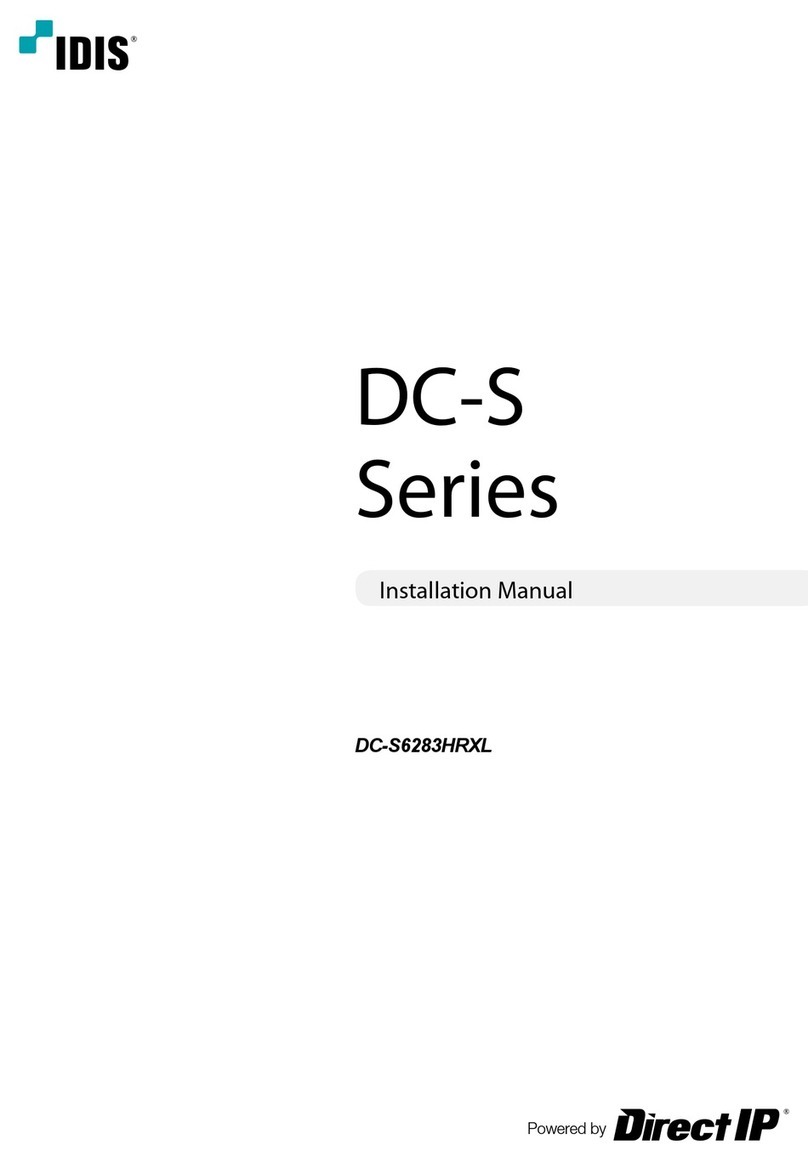
Idis
Idis DC-S SERIES User manual

Idis
Idis DC-D4511WERX User manual

Idis
Idis DC-Y8C13RX User manual