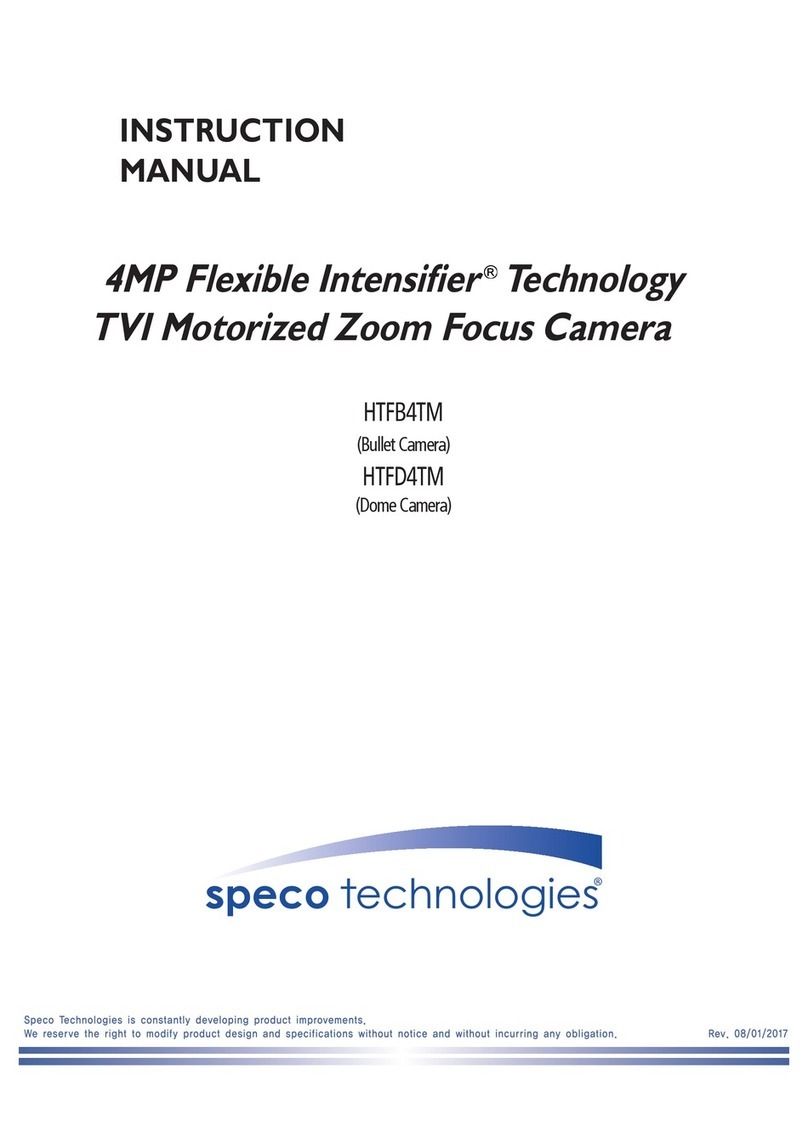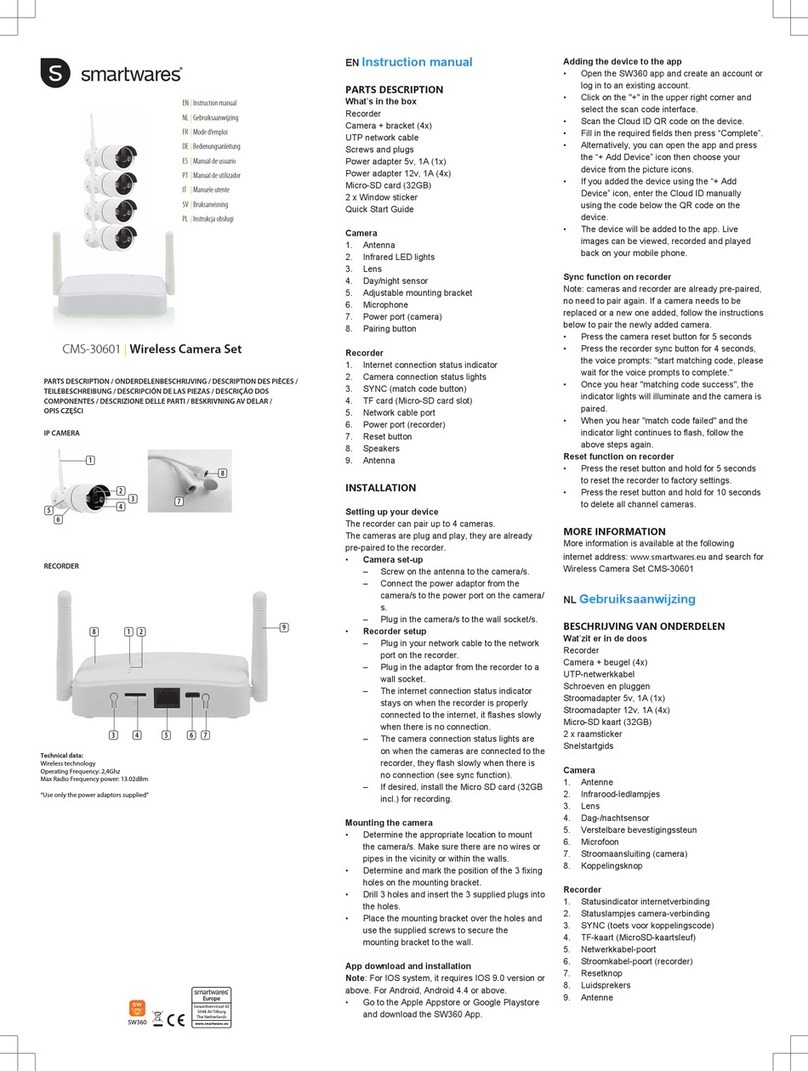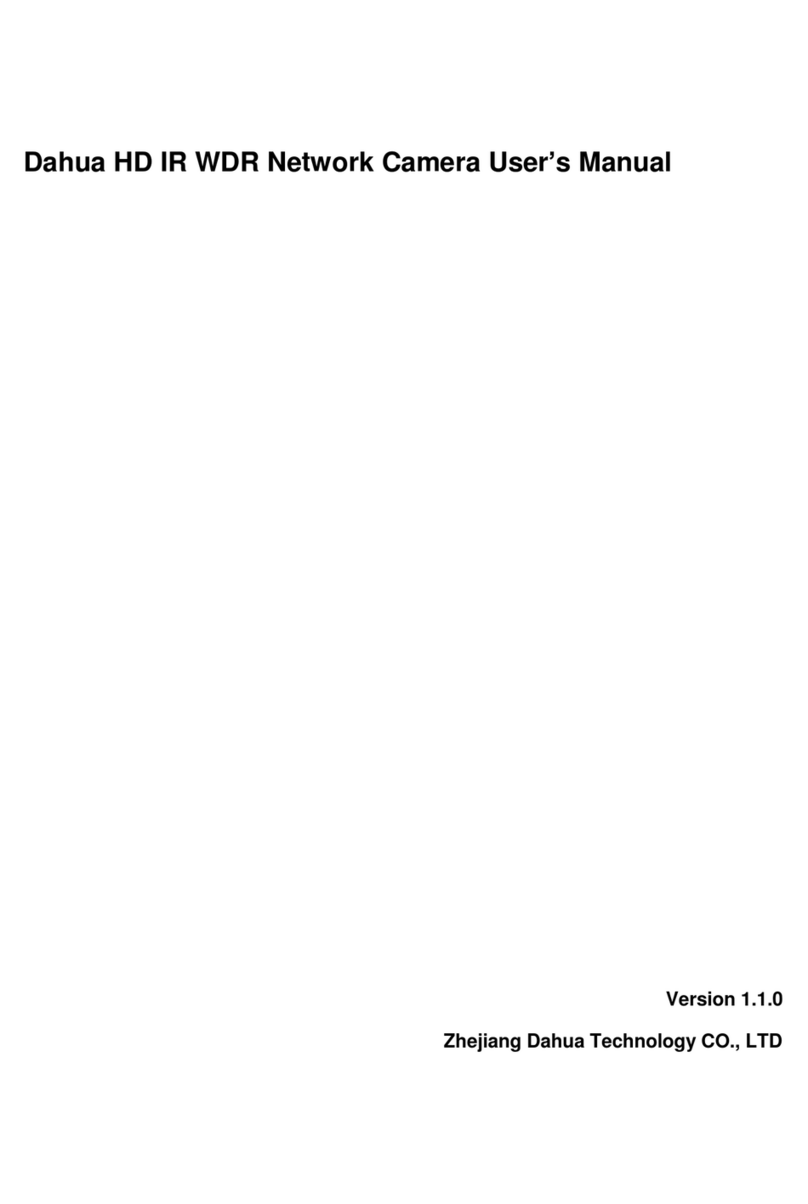Idis DC-D4511WERX User manual

© IDIS Co., Ltd. All rights reserved. IDIS and identifying product names and numbers herein are registered trademarks of IDIS Co., Ltd.
All non-IDIS brands and product names are trademarks of their respective companies.
Product appearance, build status and/or specifications are subject to change without notice.
DC-D4511WERX, DC-D4531WERX
Configuration Guide for IDIS NVR
Version 1.0.0
(Sep. 8. 2021)

2
DC-D4511WERX, DC-D4531WERX Configuration Guide for IDIS NVR
Version 1.0.0
Table of Contents
1Introduction............................................................................................................................................ 3
2Network Setup ....................................................................................................................................... 3
3Camera Basic Web Setup ..................................................................................................................... 4
3.1 Camera Password Setup ........................................................................................................................ 4
3.2 Camera IP Address Setup ....................................................................................................................... 5
3.3 Camera Stream Profile Setup ................................................................................................................. 6
3.4 Camera Motion Event Setup ................................................................................................................... 7
4Camera Registration ............................................................................................................................. 8
4.1 Camera Registration Page ...................................................................................................................... 8
4.2 Camera is in Link-local IP range ............................................................................................................. 9
4.3 Cameras in DHCP or Static IP settings ..................................................................................................11
5Limitations ........................................................................................................................................... 13
6Appendix .............................................................................................................................................. 13
6.1 Device Reset ......................................................................................................................................... 13
6.2 Device Config Tool................................................................................................................................. 15
Installation ............................................................................................................................................. 15
Device Search ....................................................................................................................................... 15
Search Tab ............................................................................................................................................ 18
Upgrade Tab .......................................................................................................................................... 18
Config Tab ............................................................................................................................................. 20
Stream Config Tab................................................................................................................................. 22
OSD Config Tab..................................................................................................................................... 22
Change Password Tab .......................................................................................................................... 23
6.3 Camera Webpage ................................................................................................................................. 24
Live Tab ................................................................................................................................................. 24
Playback Tab ......................................................................................................................................... 25
Remote Setting Tab(Camera Configurations) ....................................................................................... 26
Channel Settings ................................................................................................................................... 27
Record Settings(Stream Profile settings) .............................................................................................. 28
Event Settings ....................................................................................................................................... 29
Network Settings ................................................................................................................................... 30
Device Settings...................................................................................................................................... 33
System Settings..................................................................................................................................... 34
Version History .............................................................................................................................................. 37

3
Version 1.0.0
DC-D4511WERX, DC-D4531WERX Configuration Guide for IDIS NVR
1 Introduction
This document will be explaining how to set up and register IDIS 5MP Turret Cameras DC-D4511WERX and
DC-D4531WERX.
2 Network Setup
DC-D4511WERX and DC-D4531WERX require PC connections to set up cameras.
IDIS NVR has separated 2 networks (Video-In network, Network client (WAN network).
There are several possible connections.
a. Camera – PC connection
b. Camera – NVR connection(NVR PoE ports)

4
Version 1.0.0
DC-D4511WERX, DC-D4531WERX Configuration Guide for IDIS NVR
c. Camera – NVR connection (PoE switch)
3 Camera Basic Web Setup
In this chapter, basic camera web setup for IDIS Products will be explained.
Device Config Tool must be installed prior to this task. (Go to section 6.2 for more details about Device
Config Tool.
3.1 Camera Password Setup
Password needs to be set up to access the camera webpage and register a camera to NVR.
From Device Config Tool, click highlighted camera IP to access the camera webpage.
When accessing the webpage for the first time, a password setup is required. Password must be set for
further configuration.

5
Version 1.0.0
DC-D4511WERX, DC-D4531WERX Configuration Guide for IDIS NVR
Password Recovery menu is not used, click Cancel.
3.2 Camera IP Address Setup
When the first time accessing camera webpage, it is recommended to set up an individual IP address for a
camera. The default camera IP setting is static.

6
Version 1.0.0
DC-D4511WERX, DC-D4531WERX Configuration Guide for IDIS NVR
Go to Network – General to set up IP address.
3.3 Camera Stream Profile Setup
Stream Profile settings are available on Record – Encode page.
Note: The camera has 3 streams but IDIS NVR will use only MainStream and SubStream.
For IDIS Products, audio recording is not supported via Onvif protocol.

7
Version 1.0.0
DC-D4511WERX, DC-D4531WERX Configuration Guide for IDIS NVR
3.4 Camera Motion Event Setup
Motion settings are available on Event – Setup page.

8
Version 1.0.0
DC-D4511WERX, DC-D4531WERX Configuration Guide for IDIS NVR
Motion event should be enabled on NVR menu – Event – Video Analytics – Motion page.
4 Camera Registration
4.1 Camera Registration Page
This will guide camera registration to IDIS NVR.
Note: NVR default Video-in IP address is set to Link-Local IP address(169.254.x.x)
1. Enter camera registration and go to Scan – Thrid Party Scan menu

9
Version 1.0.0
DC-D4511WERX, DC-D4531WERX Configuration Guide for IDIS NVR
2. Select Protocol as ‘Onvif Conformance’
3. Enter Advanced Setup to setup IP address of NVR video-in network
This Camera support both Link-local address IP range and static(DHCP) IP address, select desired
IP address
4.2 Camera is in Link-local IP range
a. When Link-local IP is set from step 3. Click scan to discover devices

10
Version 1.0.0
DC-D4511WERX, DC-D4531WERX Configuration Guide for IDIS NVR
b. Cameras will appear on the list (Clicking Title header will change display mode from MAC
address to IP address)
c. Drag and drop a camera from device list and enter login detail.
d. DC-D4511WERX, DC-D4531WERX are using Onvif protocol. Hence, the following
notification will appear. Click OK.

11
Version 1.0.0
DC-D4511WERX, DC-D4531WERX Configuration Guide for IDIS NVR
e. Cameras are successfully registered (Video image is off in this manual).
4.3 Cameras in DHCP or Static IP settings
a. When Manual(DHCP) is set from step 3. Click scan to discover devices

12
Version 1.0.0
DC-D4511WERX, DC-D4531WERX Configuration Guide for IDIS NVR
b. Cameras will appear on the list (Clicking Title header will change display mode from MAC
address to IP address)
c. Drag and drop a camera from device list and enter login detail.
d. DC-D4511WERX, DC-D4531WERX are using Onvif protocol. Hence, the following
notification will appear. Click OK.

13
Version 1.0.0
DC-D4511WERX, DC-D4531WERX Configuration Guide for IDIS NVR
e. Cameras are successfully registered (Video image is off in this manual).
5 Limitations
IDIS DC-D4511WERX and DC-D4531WERX have a couple of limitations as follows.
1. Camera needs to be registered via Onvif protocol.
2. Camera stream settings are not displayed on NVR – Camera – Stream menu. (It is displayed well in
the NVR live pane)
3. Camera audio recording is not supported on IDIS devices.
6 Appendix
6.1 Device Reset
There are 2 ways to reset the camera. The first is using reset button and the second is using Device Config
Tool.
a. Device reset by a reset switch

14
Version 1.0.0
DC-D4511WERX, DC-D4531WERX Configuration Guide for IDIS NVR
DC-D4511WERX DC-D4531WERX
Press the reset button for 10 seconds while a camera is plugged in.
b. Device reset by Device Config Tool.
Please refet to the section 6.2.5 - c
c. Device reset by Camera webpage
Please refet to the section 6.3.9 – c

15
Version 1.0.0
DC-D4511WERX, DC-D4531WERX Configuration Guide for IDIS NVR
6.2 Device Config Tool
Device Config Tool is required to do the initial setup and discover devices in a network.
Download Link:
https://idisglobal-admin.s3-accelerate.amazonaws.com/support_download/Device+Config+Tool.exe
Installation
1. Download Device Config Tool and run
2. After installation run Device Config Tool
Device Search Tool Main Page
Device Search
Connect the PC to the camera video network and click Search. Cameras will show up on the list

16
Version 1.0.0
DC-D4511WERX, DC-D4531WERX Configuration Guide for IDIS NVR
Network settings can be changed by clicking a camera from the list.

17
Version 1.0.0
DC-D4511WERX, DC-D4531WERX Configuration Guide for IDIS NVR
Camera remote page can be accessed by clicking Hyperlink on the IP column
When accessing the webpage for the first time, password setup is required. Password must be set for further
configuration.
Password Recovery menu is not used, click Cancel.

18
Version 1.0.0
DC-D4511WERX, DC-D4531WERX Configuration Guide for IDIS NVR
Search Tab
IP configuration can be done on this tab. Simply click the camera and change IP setting by changing values
in the bottom field.
Manual and DHCP settings are available for this camera. By default, it is set to 192.168.1.168 when it is in
static mode.
Note: Batch IP setup is not supported. When multiple cameras are being set up for the first time, it has to be
set up one by one by accessing 192.168.1.168
Upgrade Tab
Upgrade for a device or multiple devices are available on this tab.
The latest firmware version is available at www.idisglobal.com
1. Select Camera from the device list and select firmware file on the bottom.
2. Enter login detail on the bottom field and click Upgrade

19
Version 1.0.0
DC-D4511WERX, DC-D4531WERX Configuration Guide for IDIS NVR
3. Status will be changed during the upgrade process.
Login
File transferring
Upgrade complete

20
Version 1.0.0
DC-D4511WERX, DC-D4531WERX Configuration Guide for IDIS NVR
Config Tab
In this tab, device reboot, password change, and load default setting can be done.
a. Device reboot
First, input camera information click login, if the information is correct, Login successful message will
be displayed on the bottom.
Click Reboot to reboot a camera.
b. Password change
Click User tab from the left menu.
Input password and click Set
This manual suits for next models
2
Table of contents
Other Idis Security Camera manuals

Idis
Idis DC-T6243HRX User manual

Idis
Idis DC-E4212WR User manual
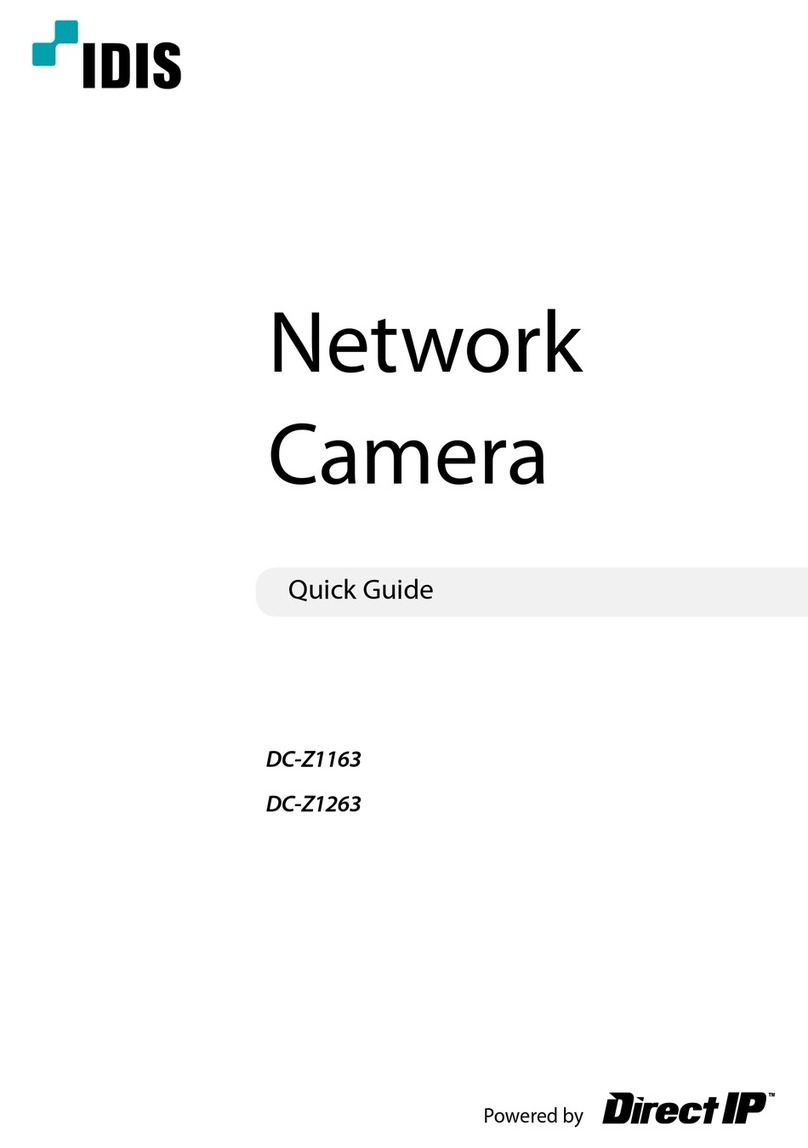
Idis
Idis DC-Z1163 User manual

Idis
Idis DC-S1283WHX-IDIS User manual

Idis
Idis DC-B6203XL User manual

Idis
Idis DC-T4238HRA User manual

Idis
Idis DC-T Series User manual

Idis
Idis DC-Y6513WRX User manual

Idis
Idis DC-E4213WRX User manual

Idis
Idis DC-S1283WRX User manual

Idis
Idis DC-D1223WX' User manual

Idis
Idis DC-D3233FX-N User manual

Idis
Idis DC-D3212X User manual
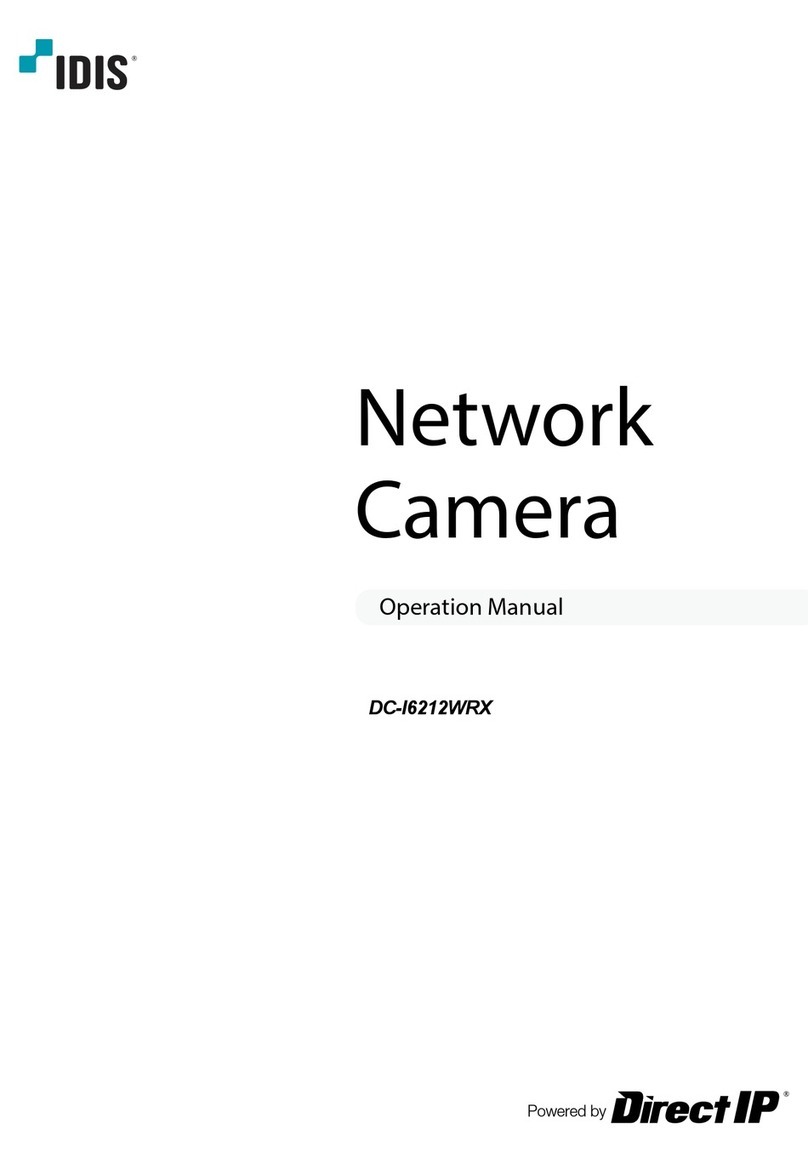
Idis
Idis DC-I6212WRX User manual

Idis
Idis DC-Y8C13WRX User manual

Idis
Idis DC-D4212R User manual
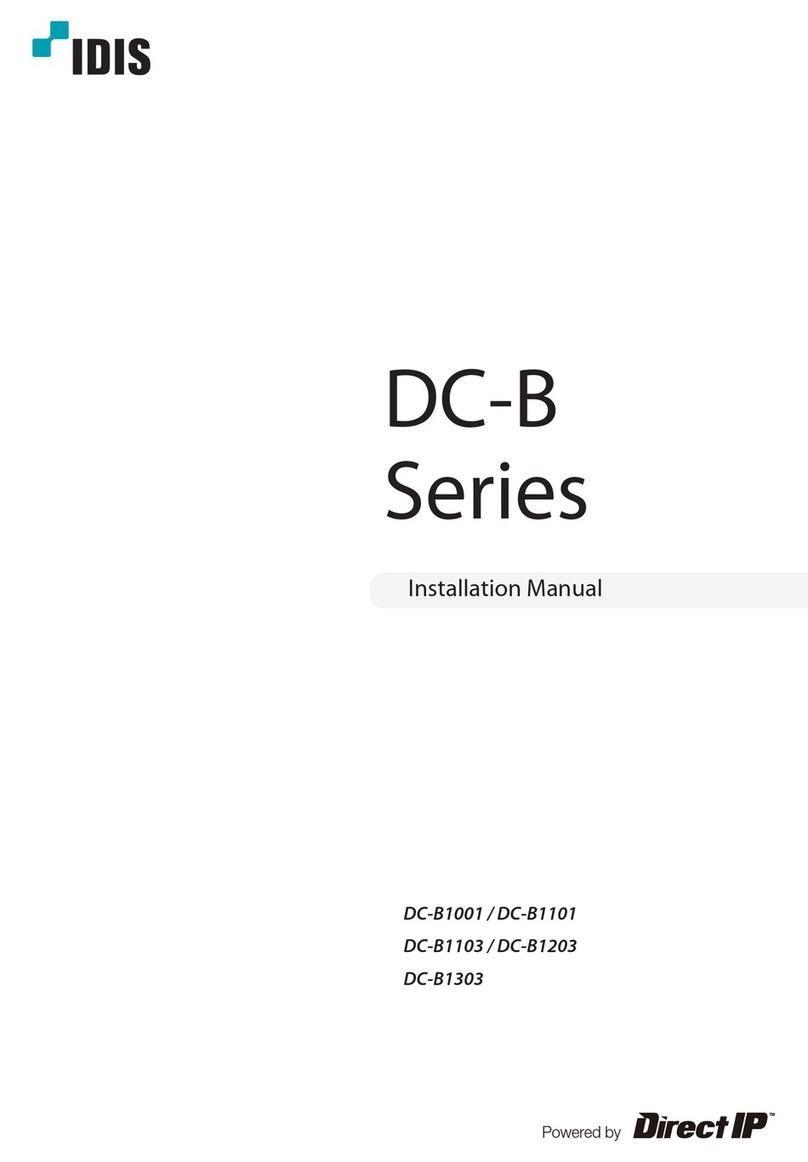
Idis
Idis DC-B1001 User manual

Idis
Idis DC-V4211XJ User manual

Idis
Idis DC-S1163F User manual

Idis
Idis DC-B4501X User manual