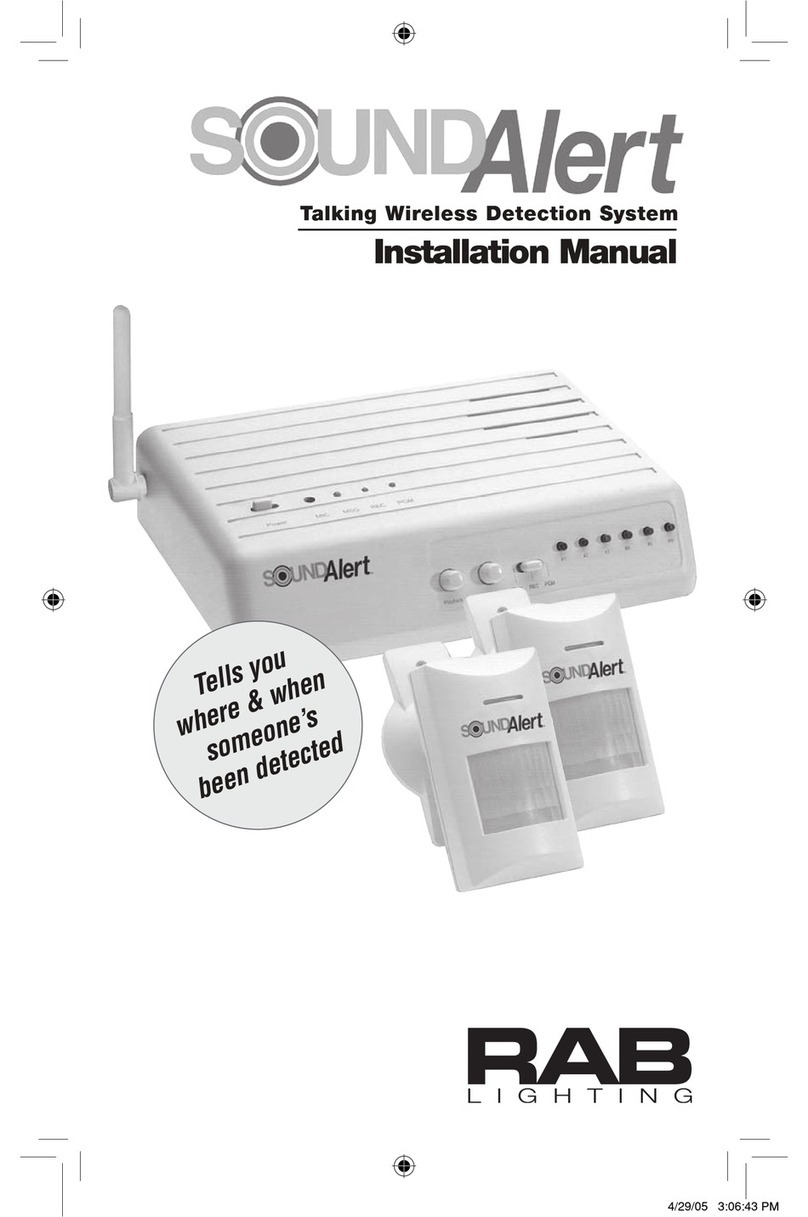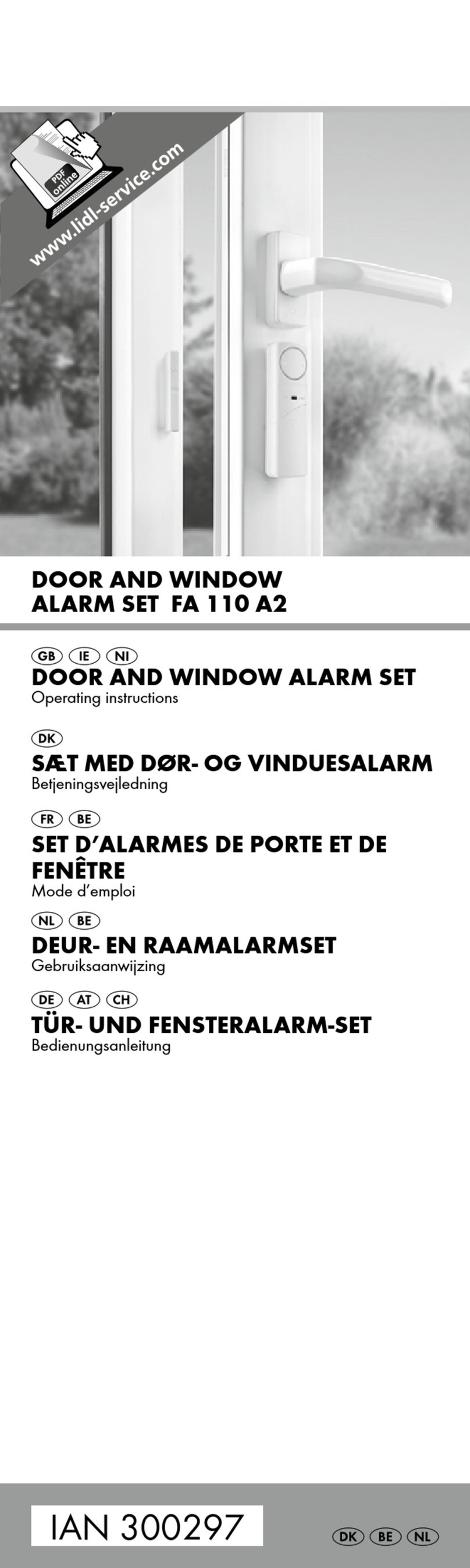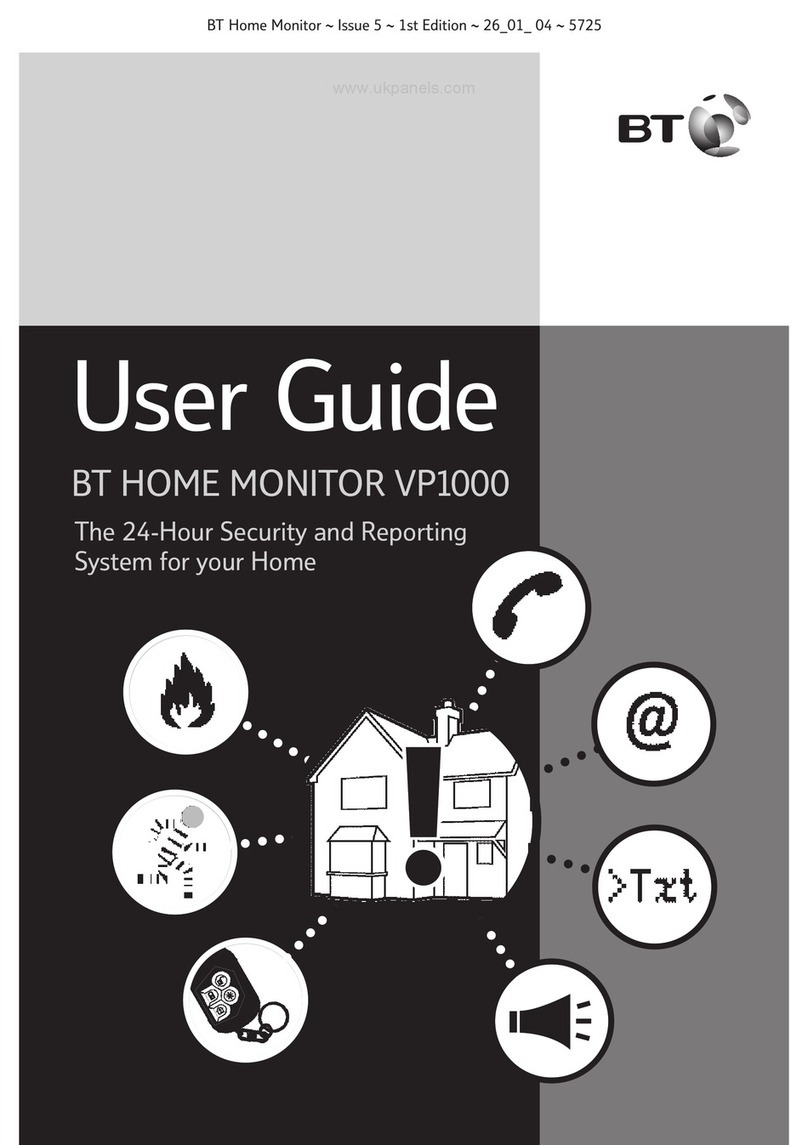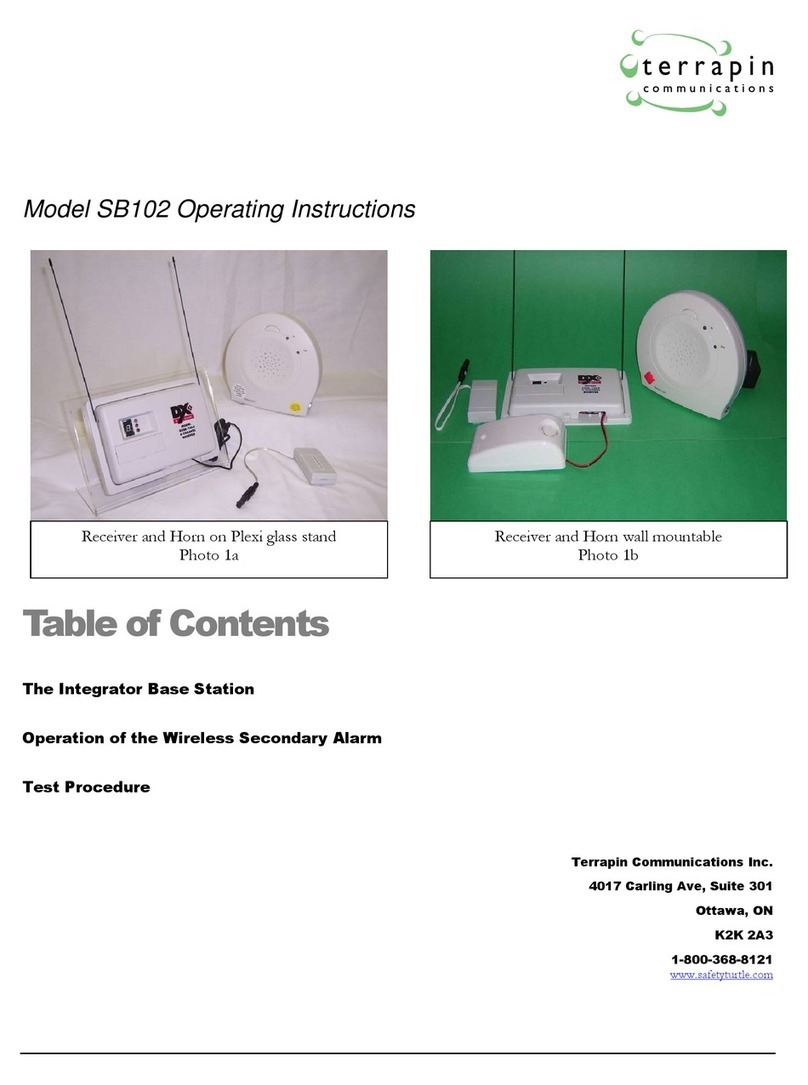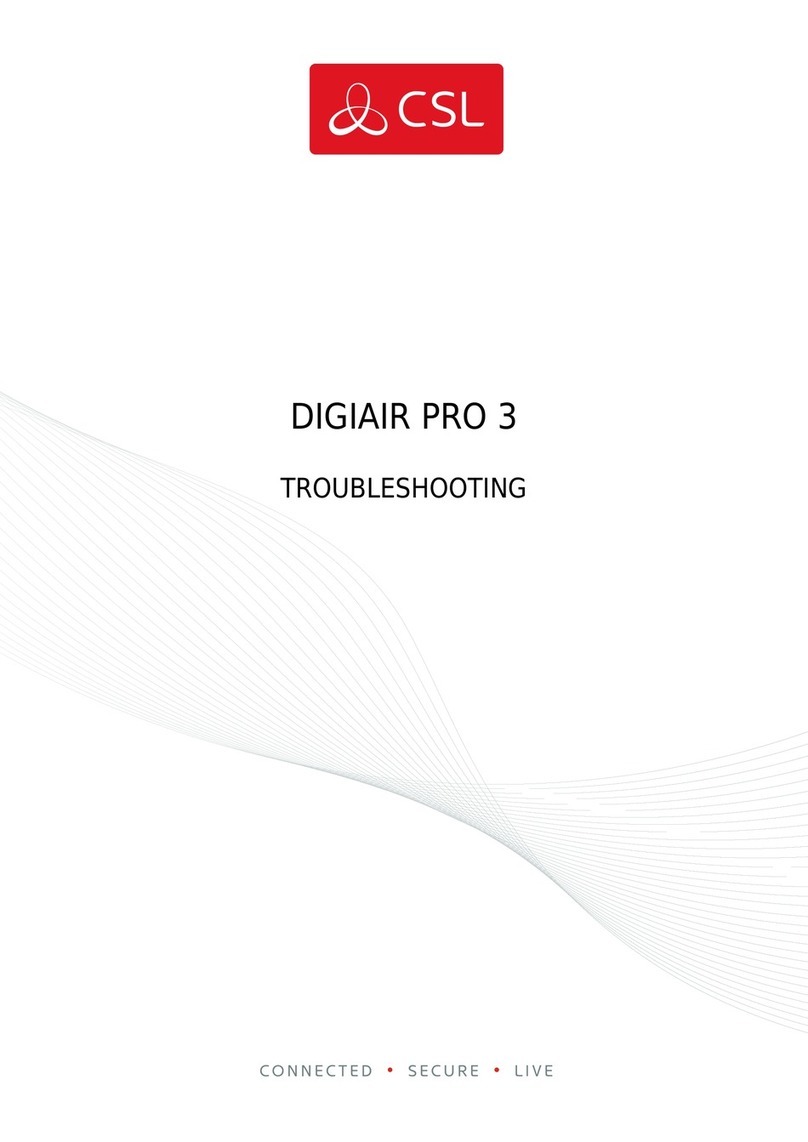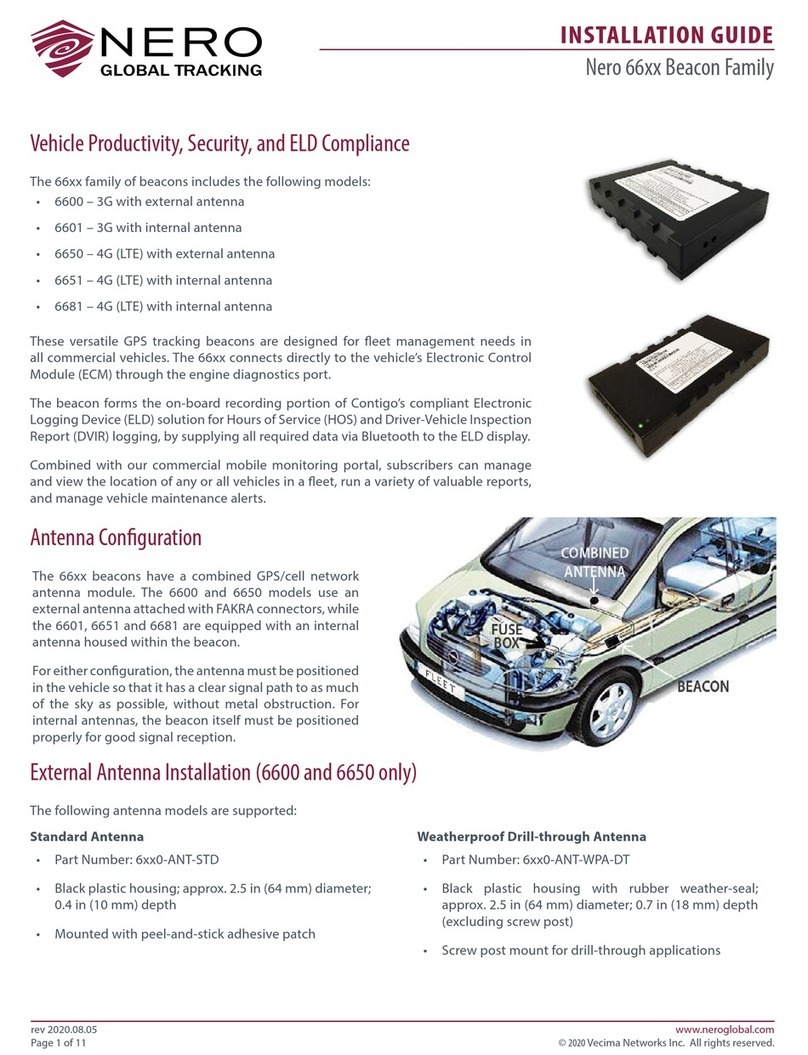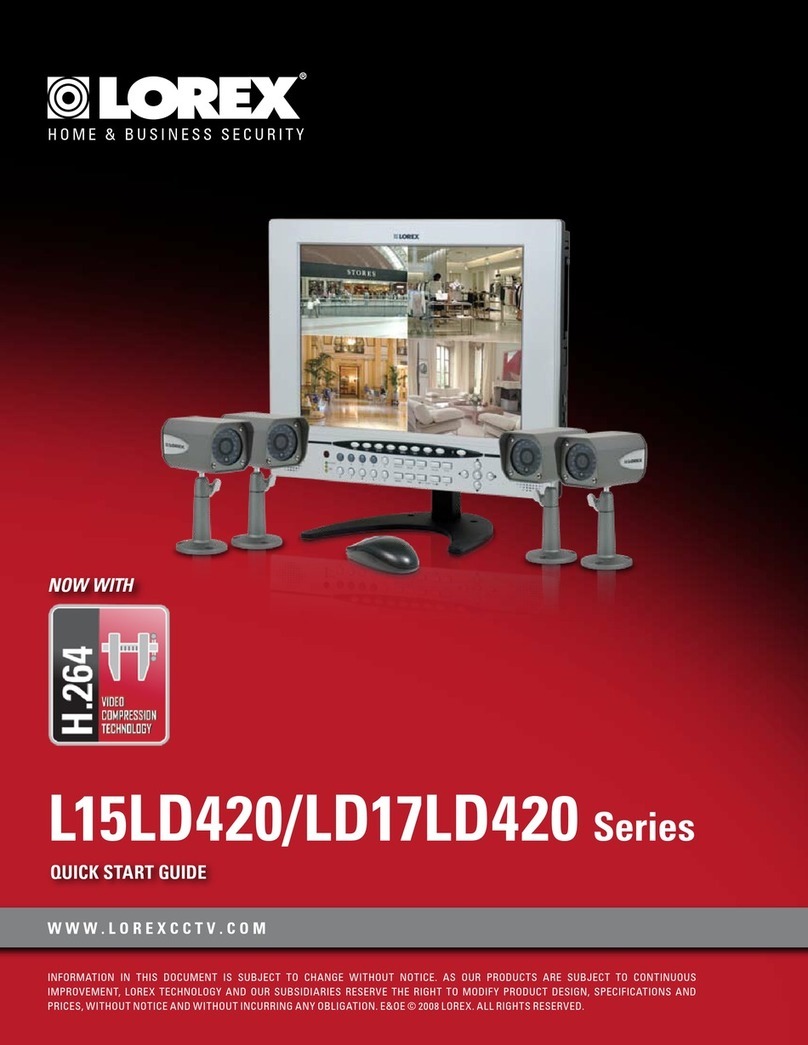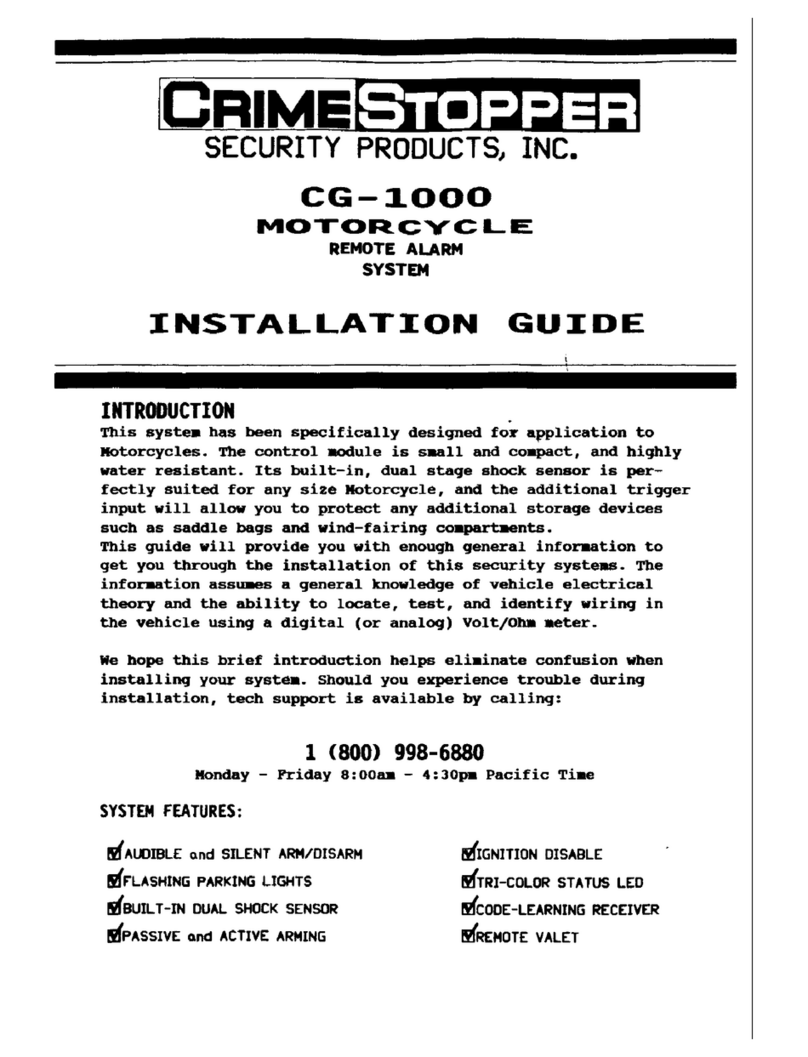IDTECH SecureMag Instruction manual

SecureMag
Encrypted MagStripe Reader
USB HID /
USB Keyboard Interface
QuickStart Manual

- 1 -
AGENCY APPROVED
Specifications for subpart B of part 15 of FCC rule for a Class A computing device.
LIMITED WARRANTY
ID TECH warrants to the original purchaser for a period of 12 months from the date of
invoice that this product is in good working order and free from defects in material and
workmanship under normal use and service. ID TECH’s obligation under this warranty is
limited to, at its option, replacing, repairing, or giving credit for any product which has,
within the warranty period, been returned to the factory of origin, transportation charges
and insurance prepaid, and which is, after examination, disclosed to ID TECH’s
satisfaction to be thus defective. The expense of removal and reinstallation of any item or
items of equipment is not included in this warranty. No person, firm, or corporation is
authorized to assume for ID TECH any other liabilities in connection with the sales of
any product. In no event shall ID TECH be liable for any special, incidental or
consequential damages to Purchaser or any third party caused by any defective item of
equipment, whether that defect is warranted against or not. Purchaser’s sole and exclusive
remedy for defective equipment, which does not conform to the requirements of sales, is
to have such equipment replaced or repaired by ID TECH. For limited warranty service
during the warranty period, please contact ID TECH to obtain a Return Material
Authorization (RMA) number & instructions for returning the product.
THIS WARRANTY IS IN LIEU OF ALL OTHER WARRANTIES OF
MERCHANTABILITY OR FITNESS FOR PARTICULAR PURPOSE. THERE ARE
NO OTHER WARRANTIES OR GUARANTEES, EXPRESS OR IMPLIED, OTHER
THAN THOSE HEREIN STATED. THIS PRODUCT IS SOLD AS IS. IN NO EVENT
SHALL ID TECH BE LIABLE FOR CLAIMS BASED UPON BREACH OF EXPRESS
OR IMPLIED WARRANTY OF NEGLIGENCE OF ANY OTHER DAMAGES
WHETHER DIRECT, IMMEDIATE, FORESEEABLE, CONSEQUENTIAL OR
SPECIAL OR FOR ANY EXPENSE INCURRED BY REASON OF THE USE OR
MISUSE, SALE OR FABRICATIONS OF PRODUCTS WHICH DO NOT CONFORM
TO THE TERMS AND CONDITIONS OF THE CONTRACT.

- 2 -
©2014 International Technologies & Systems Corporation. The information contained
herein is provided to the user as a convenience. While every effort has been made to
ensure accuracy, ID TECH is not responsible for damages that might occur because of
errors or omissions, including any loss of profit or other commercial damage. The
specifications described herein were current at the time of publication, but are subject to
change at any time without prior notice.
ID TECH is a registered trademark of International Technologies & Systems
Corporation. Value through Innovation is the trademark of International Technologies &
Systems Corporation.

- 3 -
DESCRIPTION
ID TECH SecureMag reader delivers superior reading performance with the ability to
encrypt sensitive card data. The data encryption process prevents card holder information
from being accessed when the data is stored or in transit, so the data remains secure from
end to end. The reader fully supports TDES and AES data encryption using DUKPT key
management method.
The reader is compatible with personal computers or a device with a USB interface. A
LED and a beeper on the reader provide status of the reading operations. The reader
conforms to the USB HID (Human Interface Device) Class specification Version 1.1.
This allows host applications designed for most versions of Windows to easily
communicate to the reader using standard Windows API calls that communicate to the
reader through the HID driver that comes with Windows. Both USB-HID and USB-
Keyboard interface reader make use of the Windows driver and therefore no additional
driver installation is required.
SECURITY FEATURES
The reader uses DUKPT key management for encryption process. Key Serial Number
(KSN) and Base Derivation Key (BDK) need to be injected before the reader can output
encrypted data.

- 4 -
HOST CONNECTIONS & DRIVERS
The SecureMag reader is connected to the host computer via a USB input port. Since
USB devices are designed to be “plug and play,” the computer will search for a Human
Interface Device (HID) driver when the SecureMag is first connected. If one cannot be
found, the computer will prompt you to make a selection. The Windows CD may be
needed to complete the installation.
The magnetic stripe data is transmitted and is available to the host as standard windows
API calls through the Microsoft USB HID Driver. Software applications are conveniently
developed using this standard Microsoft driver interface. The reader USB operation is
full speed and may be too fast for operation with the host. A polling interval value can be
changed to slow the data transfer rate. The USB Specification and other information can
be downloaded free from the USB organization website (www.usb.org).
If the host computer’s application software is expecting the magstripe data in a
particular order and format, the reader’s output can be configured to output the data
stream by re-arranging data blocks, adding terminating characters, and special preamble
and/or postamble character strings to the decoded card data.

- 5 -
OPERATION
The SecureMag magnetic stripe reader is easy to operate. Just follow these simple
steps:
1. Make sure the reader is properly connected and is receiving sufficient power.
2. To read a card, slide the card, in either direction, through the reader slot, with
the magnetic stripe facing the magnetic head opposite LED side.
3. If the track data is decoded successfully, the data will be sent out.
4. When the card data is sent out from the reader, the LED will go off.
5. The LED indicator will light up as green to signal a “good read.” If a good read is
not obtained, the LED indicator will light up as red.
6. A beep will also sound to indicate a good read on each track. If all three tracks
have been read successfully, the reader will beep three times.
7. The LED will remain green under normal operating conditions.

- 6 -
MAGSWIPETM CONFIGURATION UTILITY
SecureMag data format can be configured when the encryption feature is off. The
magnetically encoded data on the magnetic stripe can be decoded (read) by magnetic
card readers. The stripe data has a fixed format defined by the ISO standards. The ISO
fixed format is not always convenient or useful for card reading applications. The
solution is for the card reader to decode the stripe data and then arrange the data into
useful format and content. The reader-formatted data is transmitted from an intelligent
communication interface.
The SecureMag is an intelligent magnetic stripe reader, which provides extensive
formatting capability. In addition, characters can be added to the formatted data. To
support the formatting capability, ID TECH provides an easy to use “MagSwipe
Configuration Utility” software application. New file saving capabilities allow
configurations to be saved and used again without having to repeat the full configuration
process with each reader. The configuration software also provides security settings for
the reader.
The utility supports all reader interfaces. The operating systems supported are Windows
98, Windows 2000, and Windows XP.

- 7 -
RUNNING THE UTILITY
The reader is shipped from the factory with the “default configuration” programmed. The
default configuration has the least restrictive settings, thus making it able to read all data
of a standard encoded magnetic stripe card. See the default settings table for details.
The configuration software can be downloaded from the ID TECH website. From the
website, download the Configuration Utility ZIP file into a tempo-rary file folder on
your local hard drive. Double click the downloaded self extracting file and follow the
screen prompts to expand the Zip file and run the SETUP.EXE application.
The install wizard creates two new folders on the C: Drive. The new folder “IDTECH”
and a sub-folder “MagSwipe Configuration Utility” are created in the “Program Files”
folder.
At the finish of the installation process, a “MagSwipe Configuration Utility” menu is
installed in the programs folder of the Start menu. Connect the reader to the host
computer and ensure it is getting power. Point to the “MagSwipe Configuration Utility”
menu and click on the IDT icon.
The utility will start at the Home Page with a menu on the left border. Point and click
on the menu items as needed. For information on using the utility, point and click the
HELP menu selection

- 8 -
SPECIFICATIONS
Power Requirements:
Power supplied by the host computer via the USB
port.
Operating Current:
40 mA maximum for decoded magnetic stripe (3
tracks) with USB/HID interface.
Operating
Temperature:
32°F to 131°F (0°C to 55°C).
Storage Temperature:
-22°F to 149°F (-30°C to 65°C).
Relative Humidity:
Maximum 95% non-condensing.
Magnetic Head Life:
1,000,000 passes minimum.
Rail and Cover Life:
1,000,000 passes minimum.
Magnetic Stripe
Recording Method:
Two-frequency coherent phase (F2F) compatible
with ISO 7811, ANSI, and AAMVA
Maximum Number
of Tracks:
3 tracks.
Swipe Speed:
3 to 60 inches per second, bidirectional.
Card Thickness:
.015 to .035 inches.
Dimensions:
3.94 inches (length) by 1.38 inches (width) and 1.18
inches (height).
Cable Length:
6-foot straight cable.

ID TECH
10721 Walker Street
Cypress, CA 90630
(714) 761-6368
80096502-001-D www.idtechproducts.com R08/14
Other manuals for SecureMag
1
Table of contents