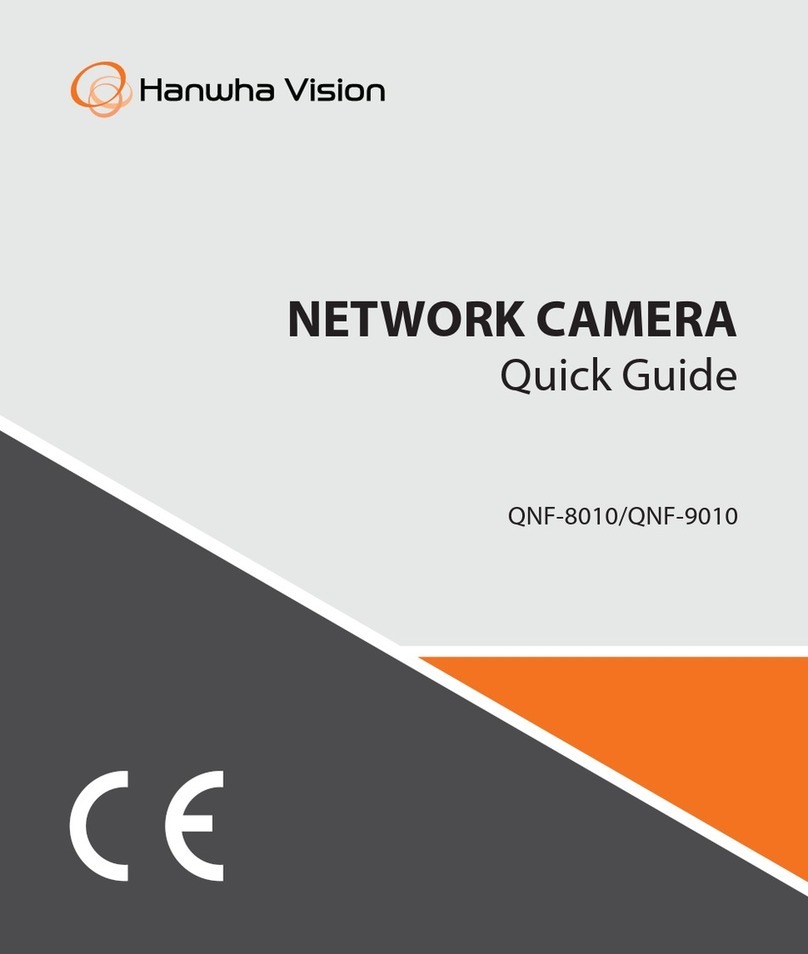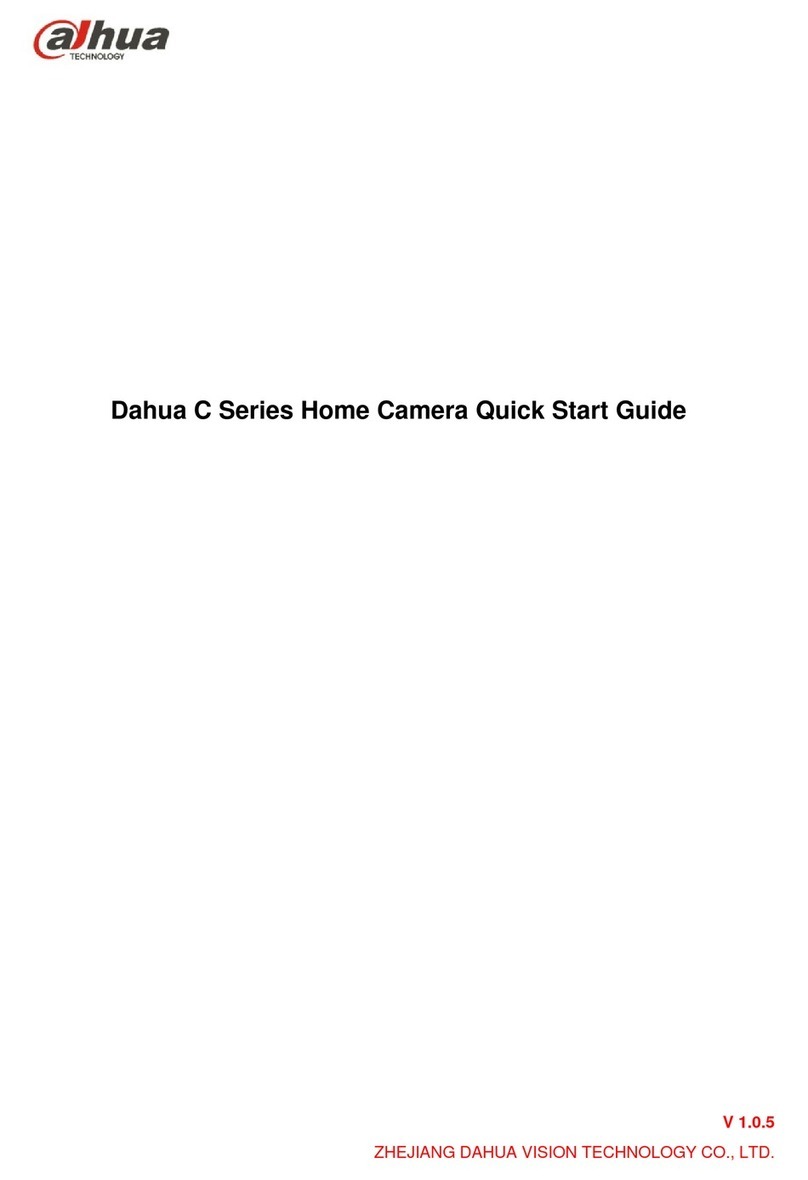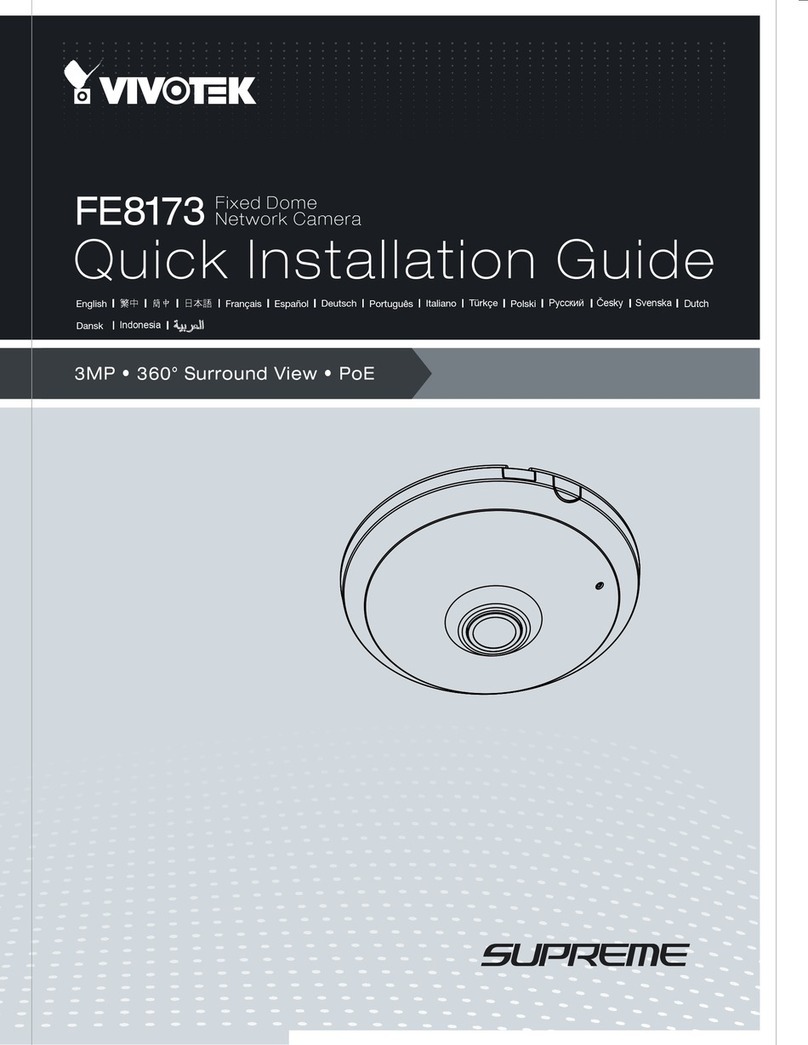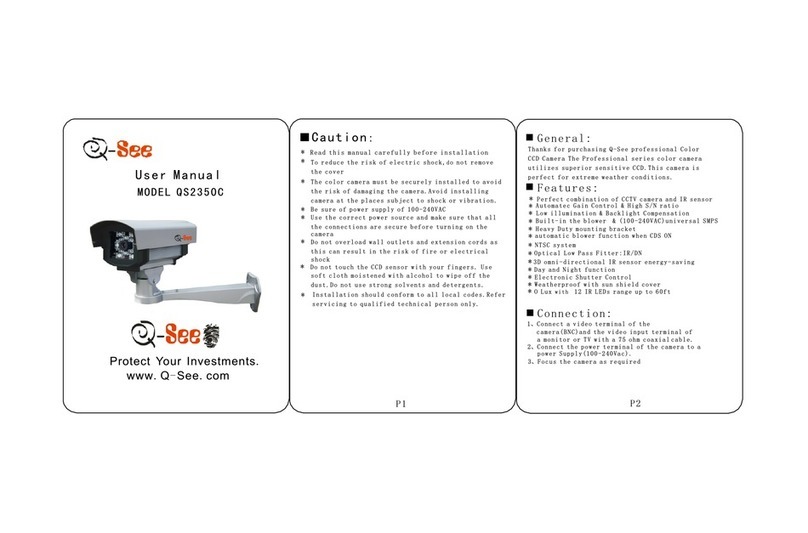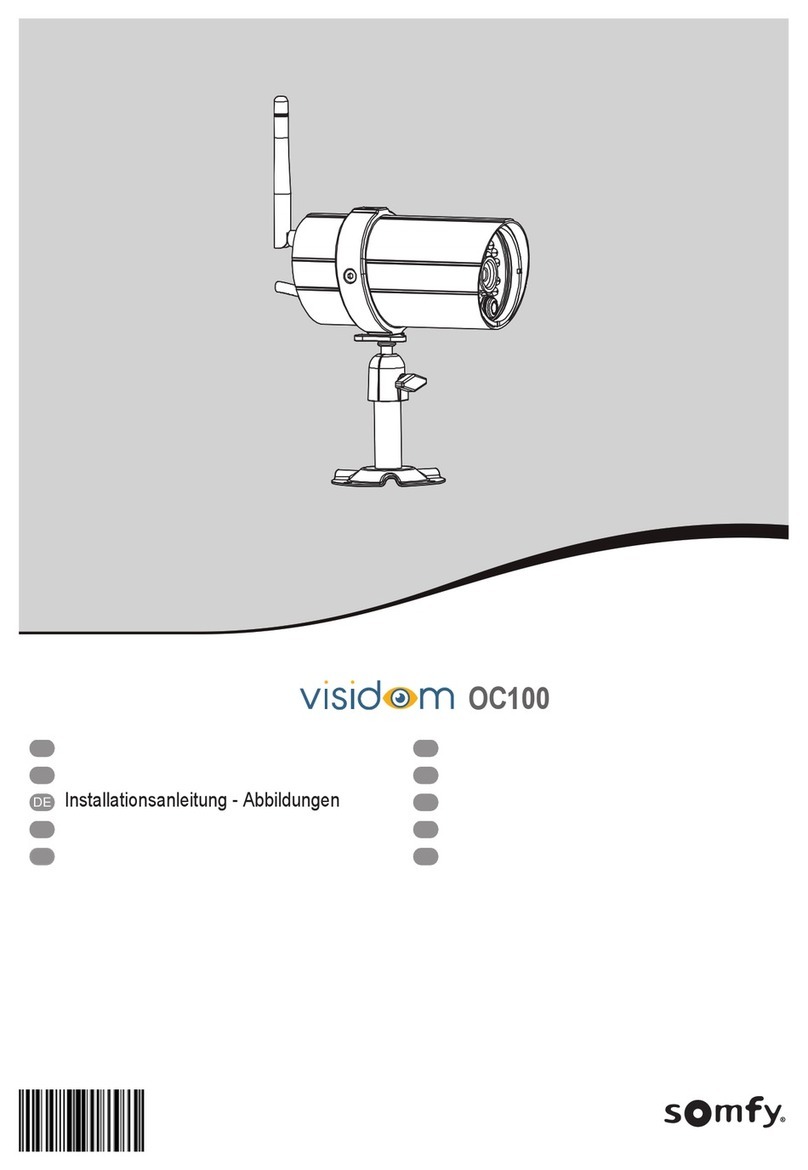iDVTEL 9420 User manual

9420 Network Camera
User Manual
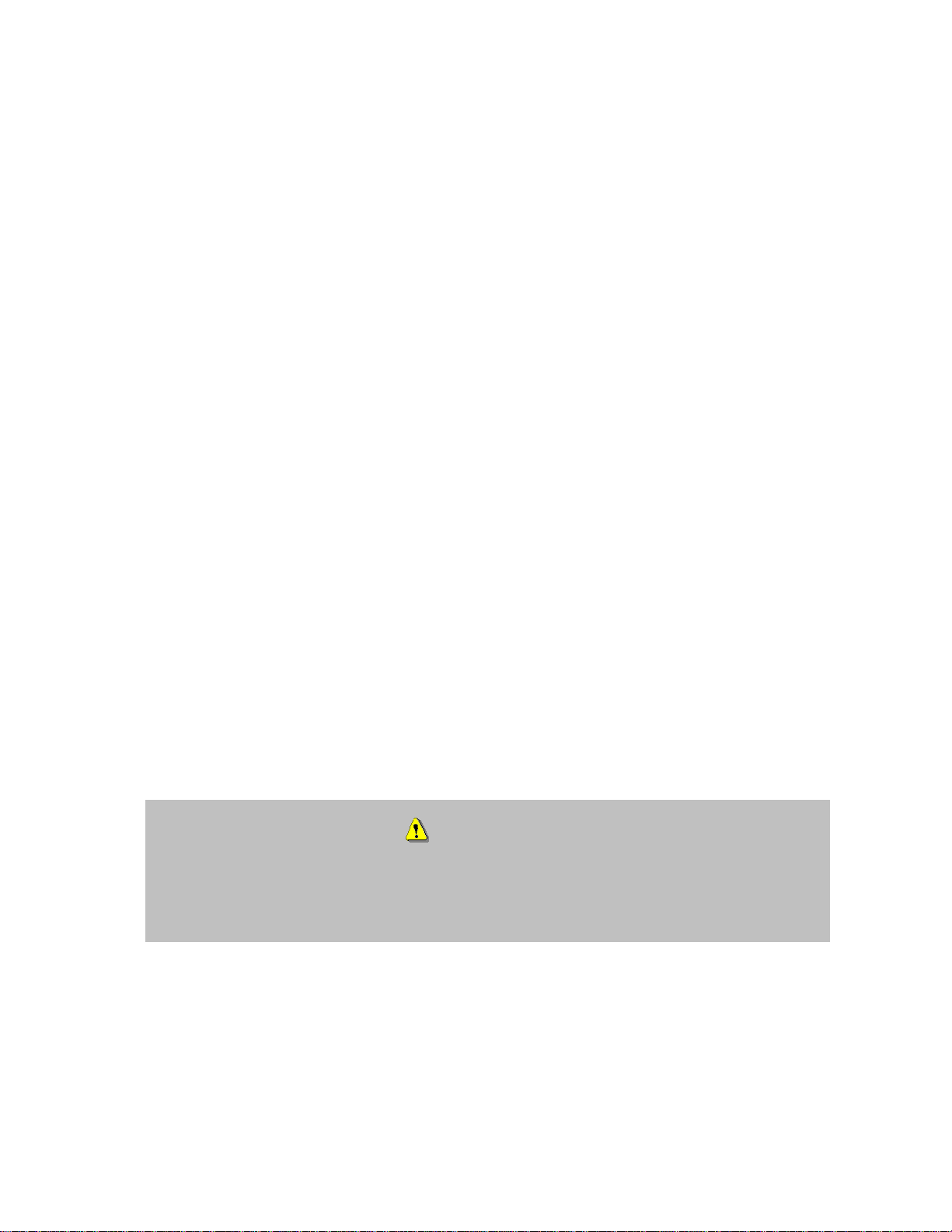
- 1 -
Before You Use This Product
The use of surveillance devices may be prohibited by law in your country. The
Network Camera is not only a high-performance web-ready camera, but also can be
part of a flexible surveillance system. It is the user’s responsibility to ensure that the
operation of such devices is legal before installing this unit for its intended use.
It is important to first verify that all contents received are complete according to the
list in the "Package Contents" chapter. Take notice of the warnings in “Quick
Installation” guide before the Network Camera is installed, then carefully read and
follow the instructions in the “Installation” chapter to avoid damages due to faulty
assembly and installation. This also ensures the product is used properly as
intended.
The Network Camera is a network device and its use should be straightforward for
those who have basic network knowledge. The “Troubleshooting” chapter in the
Appendix provides remedies to the most common errors in set up and configuration.
You should consult this chapter first if you run into a system error.
The Network Camera is designed for various applications including video sharing,
general security/surveillance, etc. The “How to Use” chapter suggests ways to best
utilize the Network Camera and ensure proper operations. For the creative and
professional developers, the "URL Commands of The Network Camera" manual
serves as a helpful reference to customize existing homepages or for integrating with
the current web server.
For paragraphs preceded by the reader should use caution to completely
understand the warnings. Ignoring the warnings may result in serious hazards or
injuries.

- 2 -
Table of Contents
Before You Use This Product..................................................................1
Table of Contents...................................................................................2
Package Contents ..................................................................................3
Installation............................................................................................3
Hardware Installation .........................................................................3
Network Installation ...........................................................................5
Software Installation ..........................................................................5
Initial Access to the Network Camera....................................................6
Field Installation ................................................................................7
Installing plug-in..............................................................................10
User Interface .................................................................................11
System parameters..........................................................................16
Security Settings .............................................................................17
Network settings..............................................................................19
DDNS.............................................................................................21
Access List......................................................................................23
Audio and Video...............................................................................24
Motion detection..............................................................................30
Application......................................................................................32
Recording .......................................................................................37
System log......................................................................................40
Viewing system parameters...............................................................40
Maintenance....................................................................................41
Appendix .............................................................................................43
A. Troubleshooting ...........................................................................43
B. Technical specifications .................................................................44
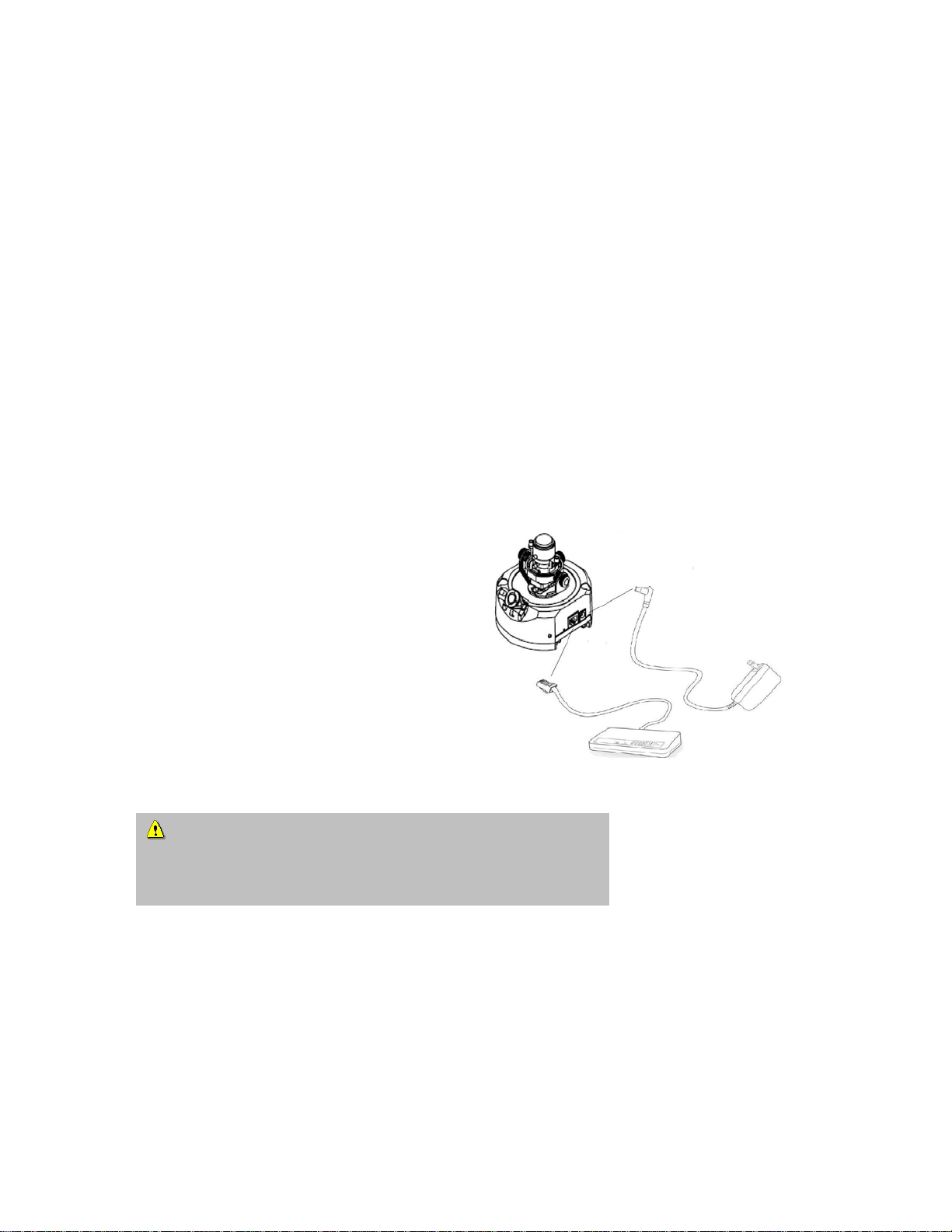
- 3 -
Package Contents
•DVT9420
•Power adapter
•CD
•Quick Installation guide
•Security Screw Driver
•Mounting Template
Installation
In this manual, "User" refers to whoever has access to the Network Camera, and
"Administrator" refers to the person who can configure the Network Camera and grant
user access to the camera.
Hardware Installation
Please verify that your product package
contains all the
accessories listed in the foregoing
Package Contents. The Ethernet cable
should meet the specs of UTP Category 5
or better and not exceed 100 meters in
length.
The 9420 Network Camera can be powered with either the 12VDC power supply
(included) or with an 802.3af compliant Power Over Ethernet (PoE) source.
The Network camera can operate in two network modes, DHCP (default) or Fixed IP
address.
Upon powering up, the LED will light up and the device will go through the booting
Connect the power adapter jack to the Network
Camera before plugging in to the power socket. This will
reduce the risk of accidental electric shock.
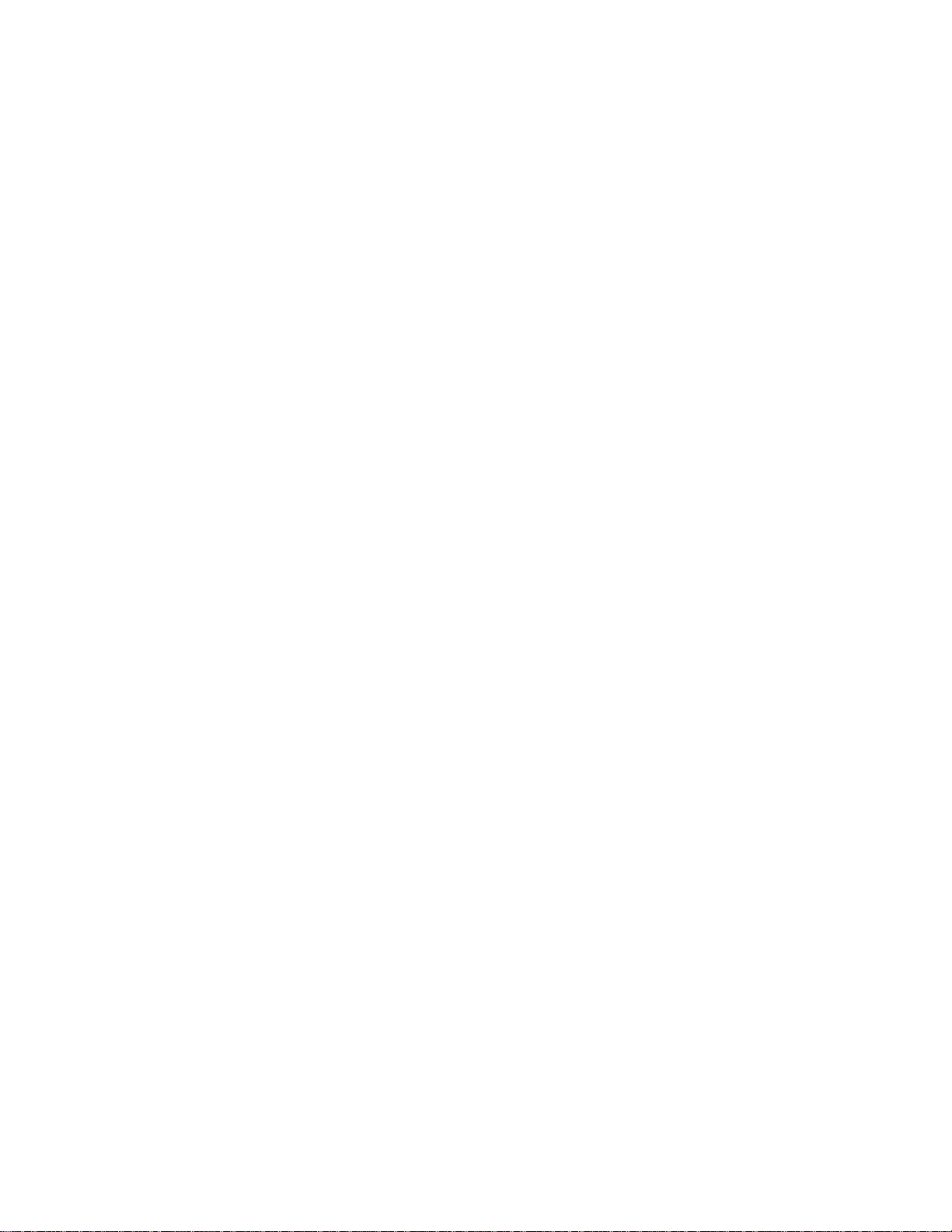
- 5 -
process. The LED will be steady amber while booting up and acquiring an IP address.
After getting an IP Address and completing the boot process, the LED will blink green
every second to indicate proper operation (heartbeat).
It is highly recommended to set-up up the Network Address prior to site installation.
Network Installation
Make sure the network cable is firmly connected to both the camera and the network
switch. After attaching the Ethernet cable, plug in the power adapter. If the LED blinks
green, go to the next paragraph, “Software installation.”
Software Installation
Before installing your Network Camera, install the DVTel Device Wizard program included
in the product CD-ROM. Refer to the Wizard manual for installation requirements.
Use the device Wizard to locate the Network Camera. There may be many Network
Cameras in the local network. Users can differentiate the Network Cameras using the
serial numbers (same as mac address). The serial number is printed on the labels on the
carton and on the back of the Network Camera body. Please refer to the Wizard manual
for details.
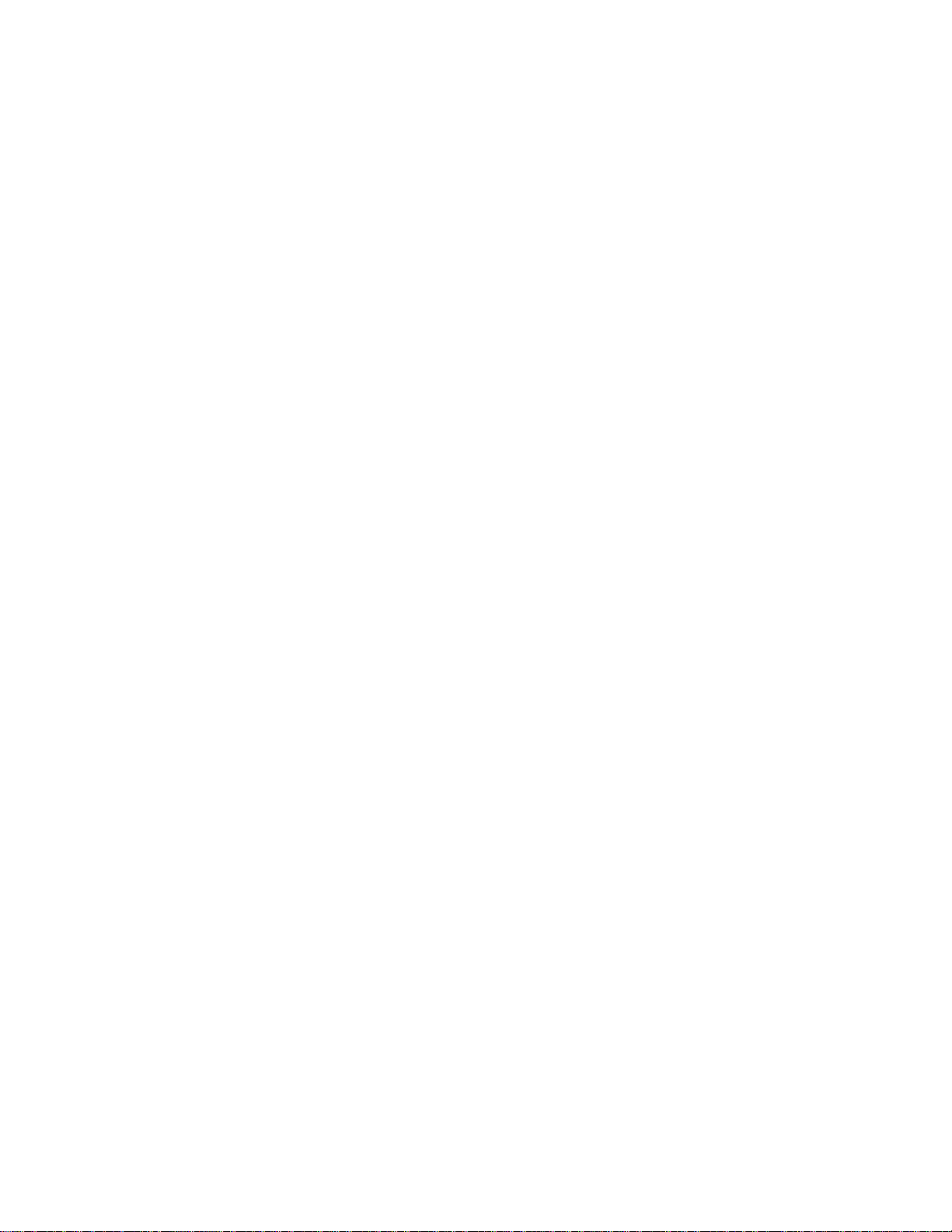
- 6 -
Once installation is complete, the Administrator should proceed to the "Initial
Access to the Network Camera" section for necessary checks and
configurations.
Initial Access to the Network Camera
Configure IP address
The Network Camera can be connected either before or immediately after software
installation onto the Local Area Network. If DHCP is not used to assign an IP address,
use the DVTel Device Wizard to assign the fixed IP address and complete the network
settings, including the correct subnet mask and IP address of gateway and DNS. Ask
your network administrator or Internet service provider for the detail information. By
default, the Network Camera requires the Administrator to run installation every time
it reboots. If the network settings are to remain unchanged, disable the Install option.
Refer to “Network Settings” on the System Configuration page for details. If any setting
is entered incorrectly and cannot proceed to setting up the Network Camera, restore
the factory settings by following the steps in the “Troubleshooting” chapter of the
Appendix.
Password Protection to prevent Unauthorized Access
The default Administrator’s password is blank and the Network Camera will not initially
ask for any password. The Administrator should immediately implement a new
password as a matter of prudent security practice. Once the Administrator’s password
is saved, the Network Camera will ask for the user’s name and password before each
access. The Administrator can set up a maximum of twenty (20) user accounts. Each
user can access the Network Camera except to perform system configuration. Some
critical functions are exclusive for the Administrator, such as system configuration, user
administration, and software upgrades. The user name for the Administrator is
permanently assigned as “root.” Once the password is changed, the browser will
display an authentication window to ask for the new password. Once the password
is set, there is no provision to recover the Administrator’s password. The
only option is to restore to the original factory default settings.
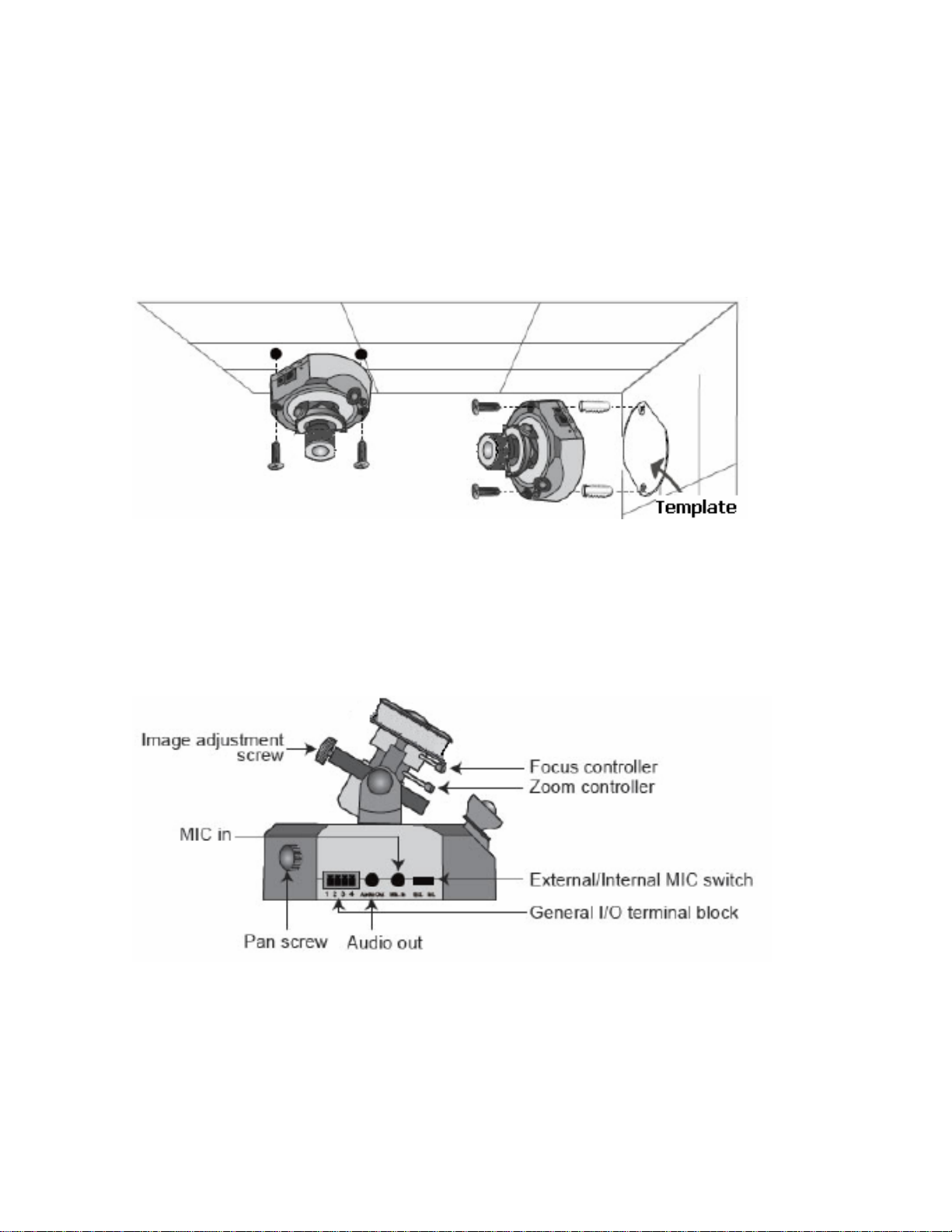
- 7 -
Field Installation
Surface Mount
The 9420 camera can be surface mounted on any indoor surface. Use the template
supplied to locate the mounting hole positions.
Wires for Ethernet, Power (if not using PoE), Audio In/Out and Digital I/O can be
brought into the camera from either side. Use the built in wire management to route
the wires out the desired side. Removable conduit “mouse holes” are provided for easy
wire access or the wires can be routed from below the unit.
Digital Input/Output
This Network Camera provides a general I/O terminal block with one digital input and
one digital output device control.
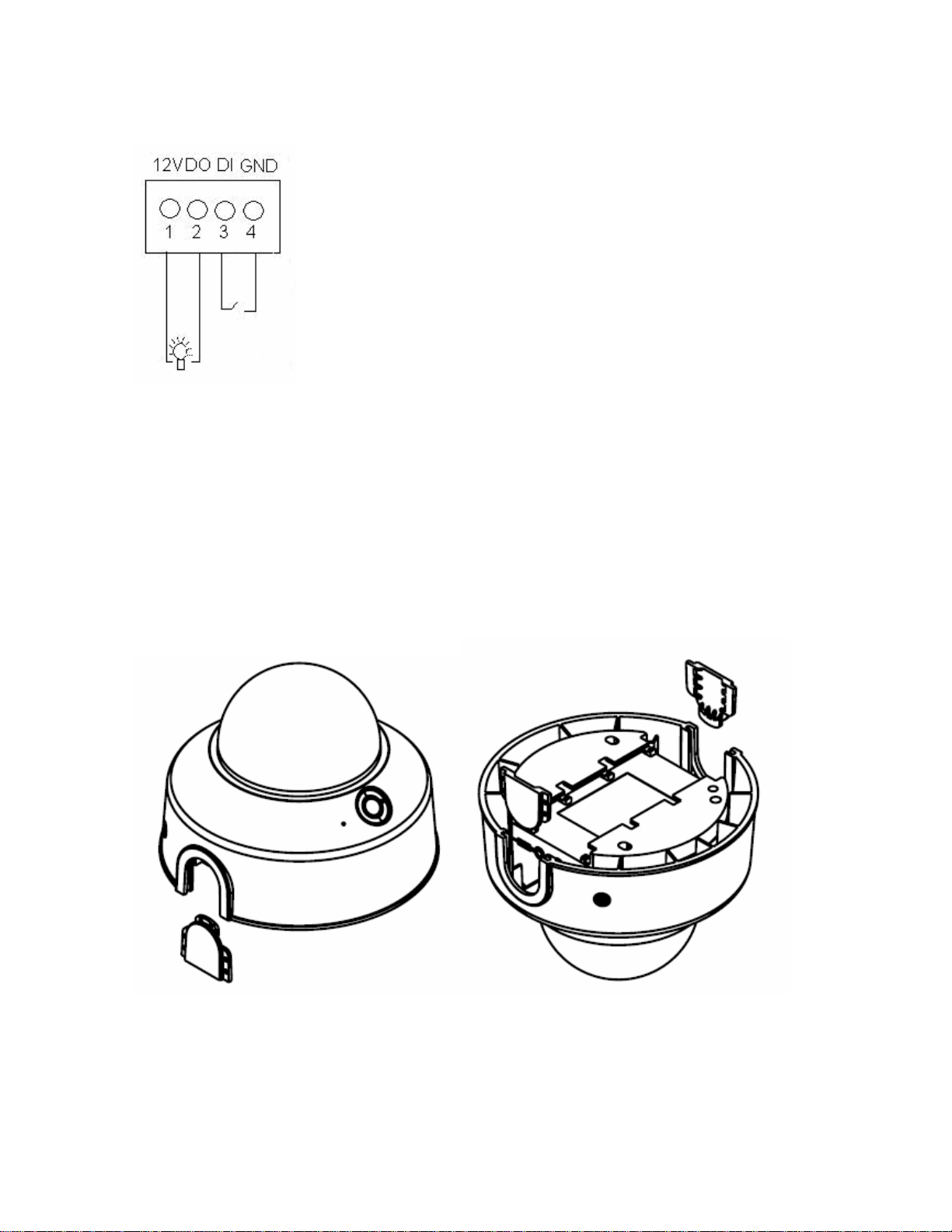
- 8 -
The following is the connection diagram for the DI/DO.
Once all wires are connected, the camera can be powered up and the video viewed
from a local system monitor or web browser interface. Position the camera, and zoom
and focus to the desired scene. Lock the position of the camera gimbal and lens with
the locking screws.
Position the camera shroud and install the Surface Shell/Bubble by tightening the
captive screws with the wrench provided. This is a security screw head (Torx with pin)
so the supplied tool must be used.
9420 Shell with Conduit “Mouse hole” Built in Wire Management

- 9 -
How to Use
A PC with a Windows operating system can use Internet Explorer (IE) to connect to the
Network Camera. A plug-in will be installed into IE when it is connected for the first
time. A PC with a Linux operating system can connect to the camera using a browser
like Firefox. QuickTime must first be installed to view streaming.
Authentication
After opening the Web browser and typing in the URL of the Network Camera, a
dialogue window pops up requesting a username and password. Upon successful
authentication, the following figure is displayed:
The foreground is the login window and the background shows the message if
authentication fails. The user may check the option box to save the password for future
convenience. This option is not available to the Administrator for obvious reasons.

- 10 -
Installing plug-in
For initial access to the Network Camera in Windows, the web browser may prompt for
permission to install a new plug-in for the Network Camera when using Internet
Explorer. Permission request depends on the Internet security settings of the user’s PC
or notebook. If the highest security level is set, the computer may prohibit any
installation and execution attempt. This plug-in, which has a registered digital
certificate, is used to display the video in the browser. Users may click on to
proceed. If the web browser does not allow the user to continue to install, check the
Internet security option and lower the security levels, or contact your IT or networking
supervisor for help.
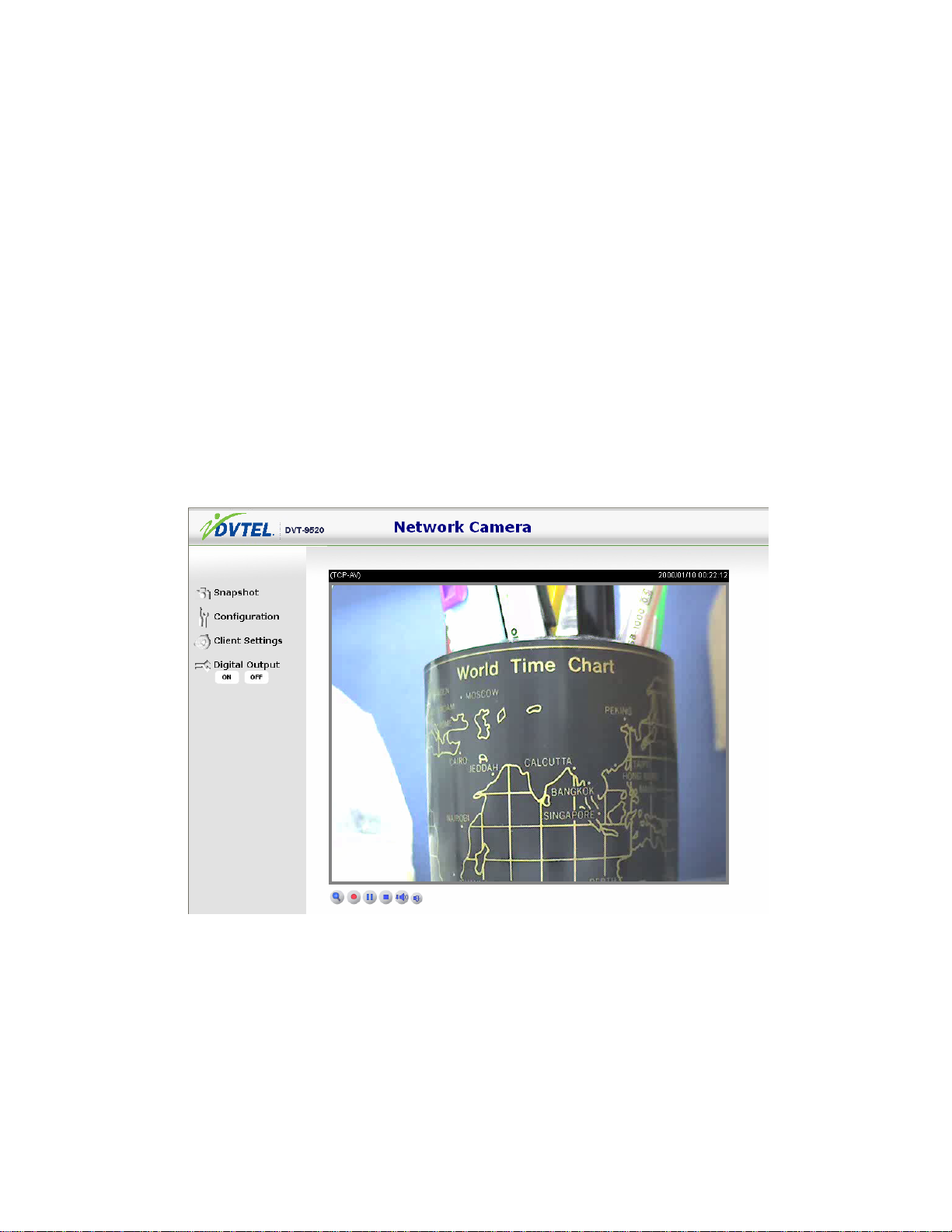
- 11 -
User Interface
Main Screen with Camera View
The main page layout has two parts:
•Configuration functions: The camera can be configured using these user
interfaces.
•Camera View: What the camera sees.
Click on the configuration link to the left of the image window to enter the configuration
page.
This is the layout in IE when it is streaming MPEG-4 video:
This function will be a little different when it is streaming JPEG video. Only digital zoom
and the record button are supported.

- 12 -
Digital Zoom
Click on the magnifier icon under the camera view. The digital zoom control panel is
shown. Uncheck “Disable digital zoom” and use the slider control to change the zoom
settings.
MP4 Recording
Click on the red circle button on the plug-in to start MP4 recording. You can set the
related options in the client setting page.
Snapshot
Click on “Snapshot.” The web browser will pop up a new window to show the snapshot.
Users can point at the snapshot and click the right button of mouse to save it.
1
2
3
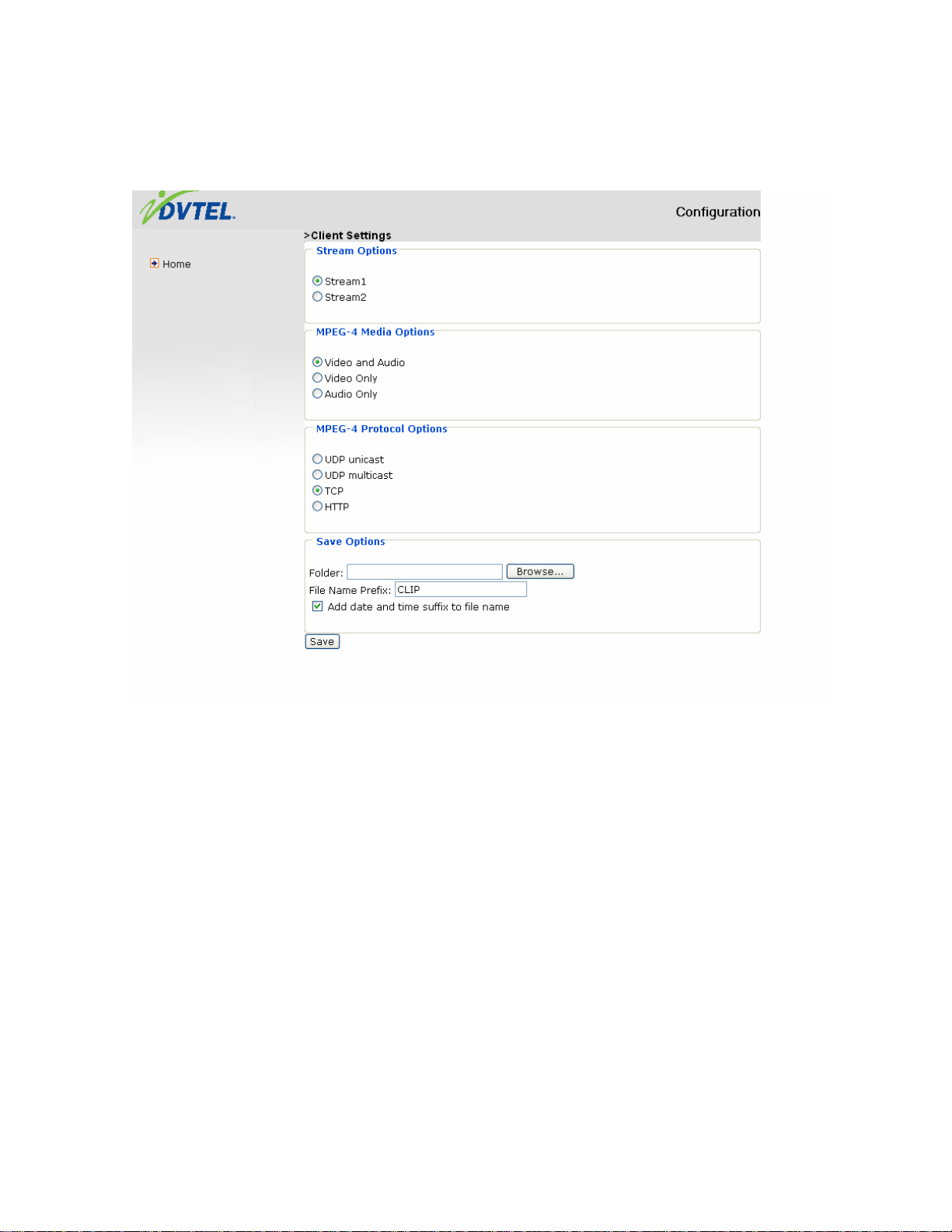
- 13 -
Client settings
There are four settings for the client side in IE. The first option is “Stream Options” for
users to determine which stream is to e viewed. This product supports dual-streams.
The second one is “MPEG-4 Media Options” for users to determine which media is to
be streaming under MPEG-4 mode. The third one is “MPEG-4 Protocol Options”
which provides options on the connection protocol between client and server. There are
four protocol choices to optimize your usage – UDP unicast, UDP multicast, TCP and
HTTP:
The UDP unicast protocol allows for more real-time audio and video streams. However,
some packets may be lost due to network burst traffic and images may be obscured.
The UDP multicast protocol allows the saving of server bandwidth while serving
multiple clients at the same time.
The TCP protocol allows for less packet loss and produces a more accurate video
display. The downside with this protocol is that the real-time effect is worse than that
with the UDP protocol.
The HTTP protocol allows the same quality as TCP protocol and the user doesn’t need
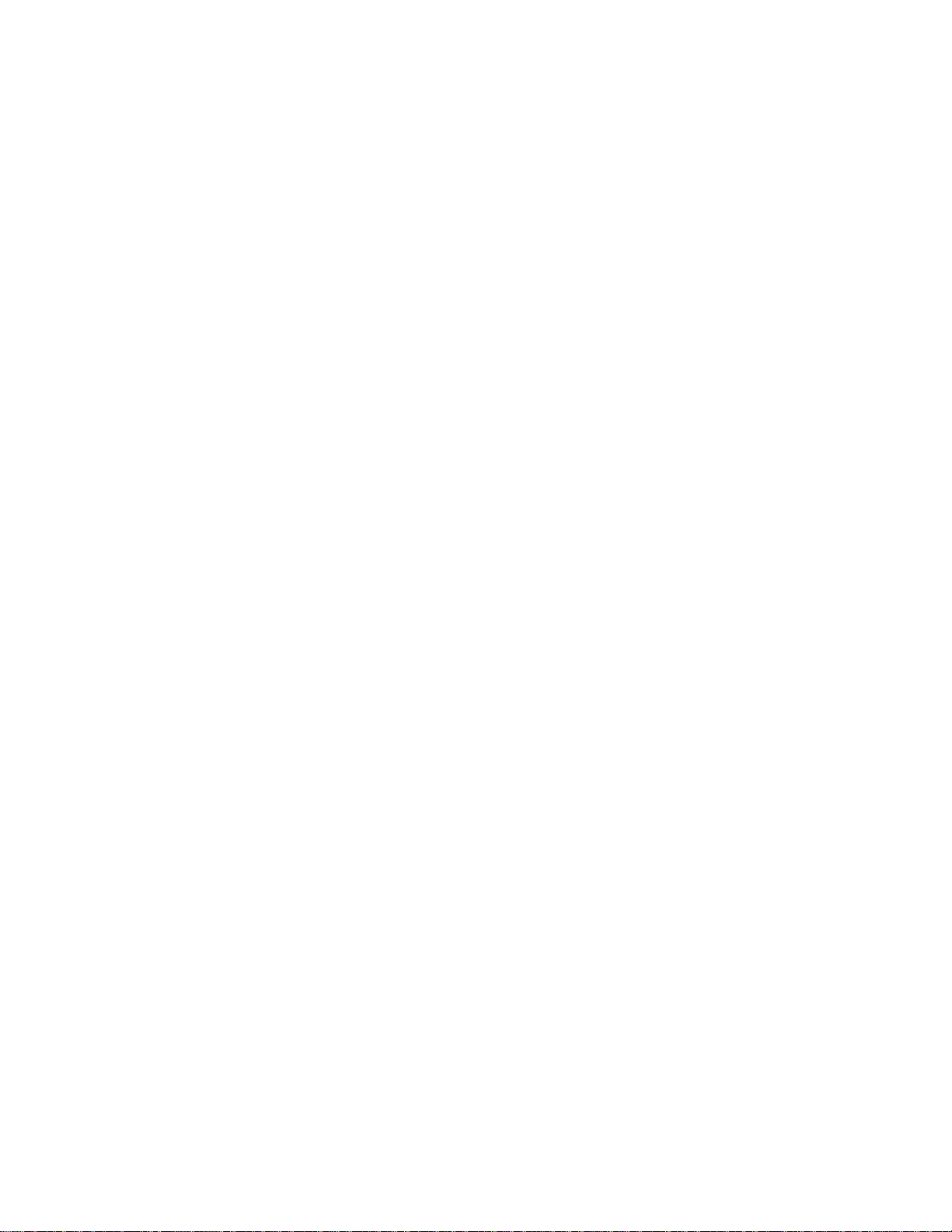
- 14 -
to open a specific port to stream under some network environments.
If there are no special network requirements, UDP unicast protocol is recommended.
Generally, the client’s choice will be in the order of UDP multicast →UDP unicast →
TCP →HTTP. After the Network Camera is connected successfully, “Protocol Option”
will indicate the selected protocol. The selected protocol will be recorded in the user's
PC and will be used for the next connection. If the network environment is changed, or
the user wants to let the web browser detect again, manually select the UDP protocol,
save, and return HOME to re-connect.
The fourth setting is “Save Options.” Users can specify the recording folder and file
name prefix and suffix here.
Digital output
Click “ON”; the digital output of the Network Camera is triggered. Or, clicking “OFF”
can let the digital output turn into normal state.
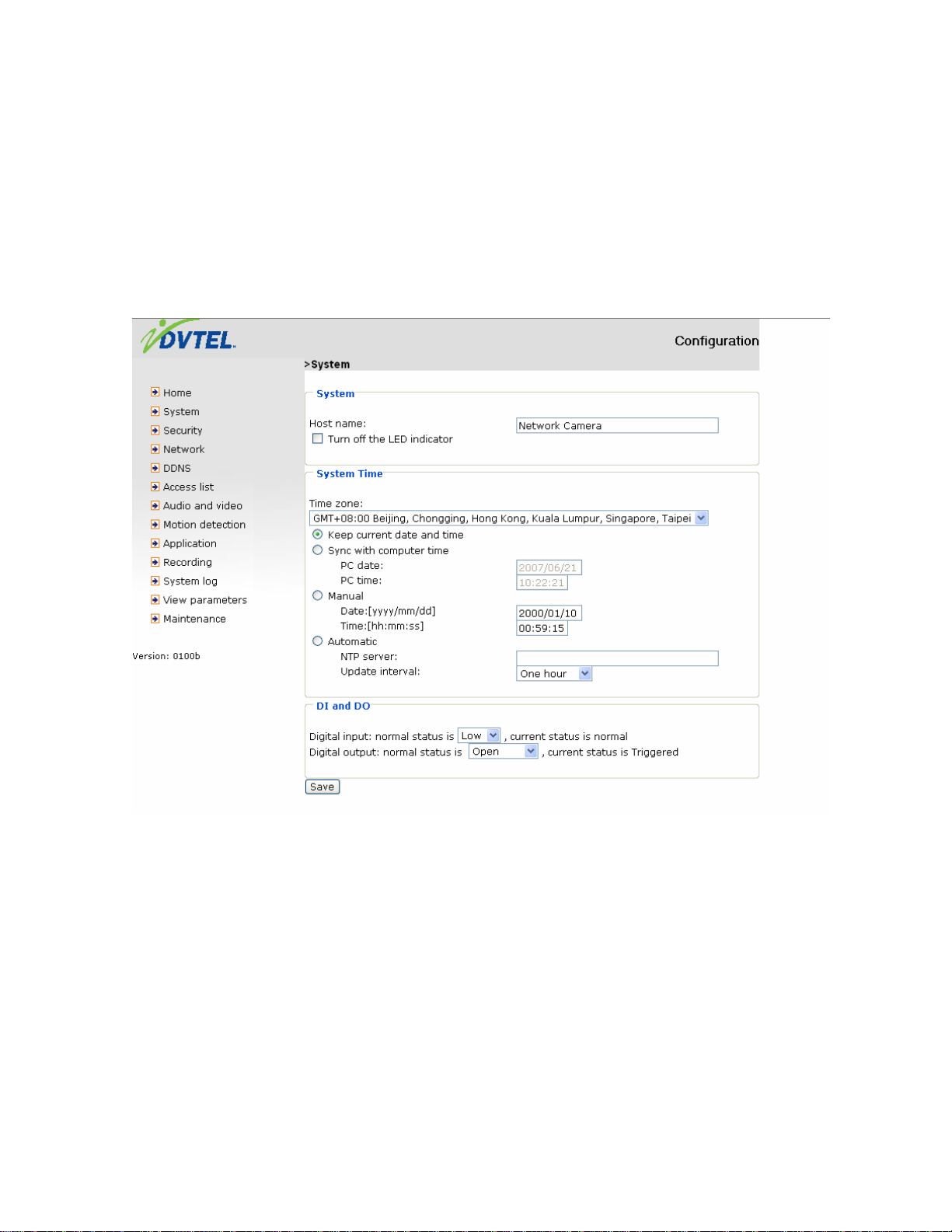
- 15 -
Administration
Only the Administrator can access the system configuration. Each category in the left
column will be explained in the following pages. The bold text represents the specific
phrases on the Option pages. The Administrator may type the URL below the figure to
directly enter the frame page of configuration. If the Administrator also wants to set
certain options through the URL, read the reference appendix for details.
<url> http://<Network Camera>/setup/system.html
<Network Camera> is the domain name or original IP address of the Network Camera.

- 16 -
System parameters
Host name: The text displays the title at the top of the main page.
Turn off the LED indicator: Check this option to shut off the LED on the rear. It can
prevent the camera’s operation from being noticed.
Time zone: Adjust the time to that of the time-servers for local settings.
Keep current date and time: Click on this to reserve the current date and time of the
Network Camera. An internal real-time clock maintains the date and time even if
the system’s power is turned off.
Sync with computer time: Synchronizes the date and time of the Network Camera
with the local computer. The read-only date and time of the PC is displayed as
updated.
Manual: Adjust the date and time according to what is entered by the Administrator.
Notice the format in the related fields while completing the entry.
Automatic:Synchronize with the NTP server over the Internet whenever the Network
Camera starts up. It will fail if the assigned time-server cannot be reached.
NTP server: Assign the IP address or domain name of the time-server. Leaving the
text box blank connects the Network Camera to the default time-servers.
Update interval: Select hourly, daily, weekly, or monthly updates with the time on the
NTP server.
Digital input: Select High or Low to define normal status of the digital input. The
current status is also shown.
Digital output: Select Grounded or Open to define normal status of the digital output.
The current status is also shown.
Remember to click on to immediately validate the changes. Otherwise, the
correct time will not be synchronized.

- 17 -
Security Settings
Password Protection
The Network Camera is shipped without a password by default. This means that
everyone can access the Network Camera and the configuration as long as the IP
address is known. It is necessary to assign a password if the Network Camera is
intended to be accessed by others.
Root password (section 1):To enable password protection, enter a password for the
Root User. Change the Administrator’s password by typing in the new password
identically in both text boxes. The entries will be displayed as asterisks for security
purposes. After pressing , the web browser will ask the Administrator for the
new password for access.
Add user (section 2): Type the new username and password and press to insert
the new user. The new user will be displayed in the username list. There is a
maximum of twenty user accounts. There are two kinds of authentication:
Administrator and Operator. Administrator can fully control the camera operation.
The operator’s can view, listen and talk to cameras, and control the di/do of the
camera. Network Cameras can provide twenty accounts.
Manage user (section 3): Pull down the user list to find the user’s name and press
to delete the selected user. Or, edit the password or authentication of the
selected user and press to take effect.
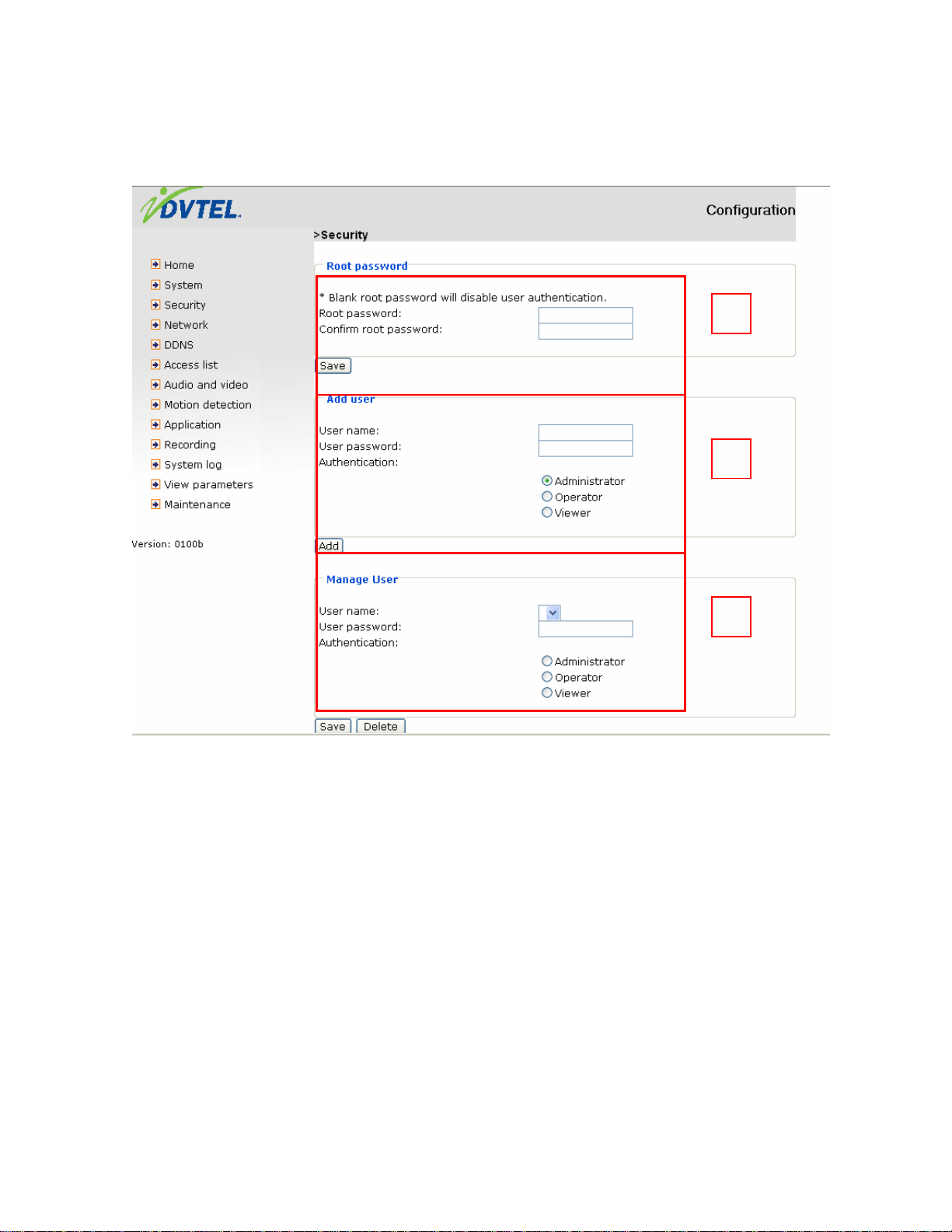
- 18 -
1
2
3

- 19 -
Network settings
Any changes made on the Network type section will restart the system in order to
validate the changes. Make sure every field is entered correctly before clicking .
Network type
LAN & PPPoE:The default type is LAN. Select PPPoE if using ADSL.
Get IP address automatically &Use fixed IP address: The default status is “Get
IP address automatically.” It can be tedious having to perform software
installation whenever the Network Camera starts. Therefore, once the network
settings (especially the IP address) have been entered correctly, select “Use fixed
IP address (Default IP address: 169.254.0.99)” and the Network Camera will
skip installation at the next boot. The Network Camera can automatically restart
and operate normally after a power outage. Users can run IP installer to check the
IP address assigned to the Network Camera if the IP address is forgotten or they
may use the UPnP function provided by the Network Camera (MS Windows XP
provides UPnP function at My Network Place).
IP address: This is necessary for network identification.
Subnet mask: This is used to determine if the destination is in the same subnet. The
default value is “255.255.255.0.”
Default router: This is the gateway used to forward frames to destinations in a
different subnet. An invalid router setting will fail the transmission to destinations
in different subnets.
Primary DNS: The primary domain name server that translates hostnames into IP
addresses.
Secondary DNS: Secondary domain name server that backups the Primary DNS.
Primary WINS server: The primary WINS server that maintains the database of
computer name and IP address.
Secondary WINS server: The secondary WINS server that maintains the database of
computer name and IP address.
Enable UPnP presentation:Enable the UPnP camera short cut.
Enable UPnP port forwarding: Enable UPnP port forwarding.
PPPoE:If using the PPPoE interface, fill the following settings from ISP.
User name:The login name of PPPoE account.
Password:The password of PPPoE account.
Confirm password:Input password again for confirmation.
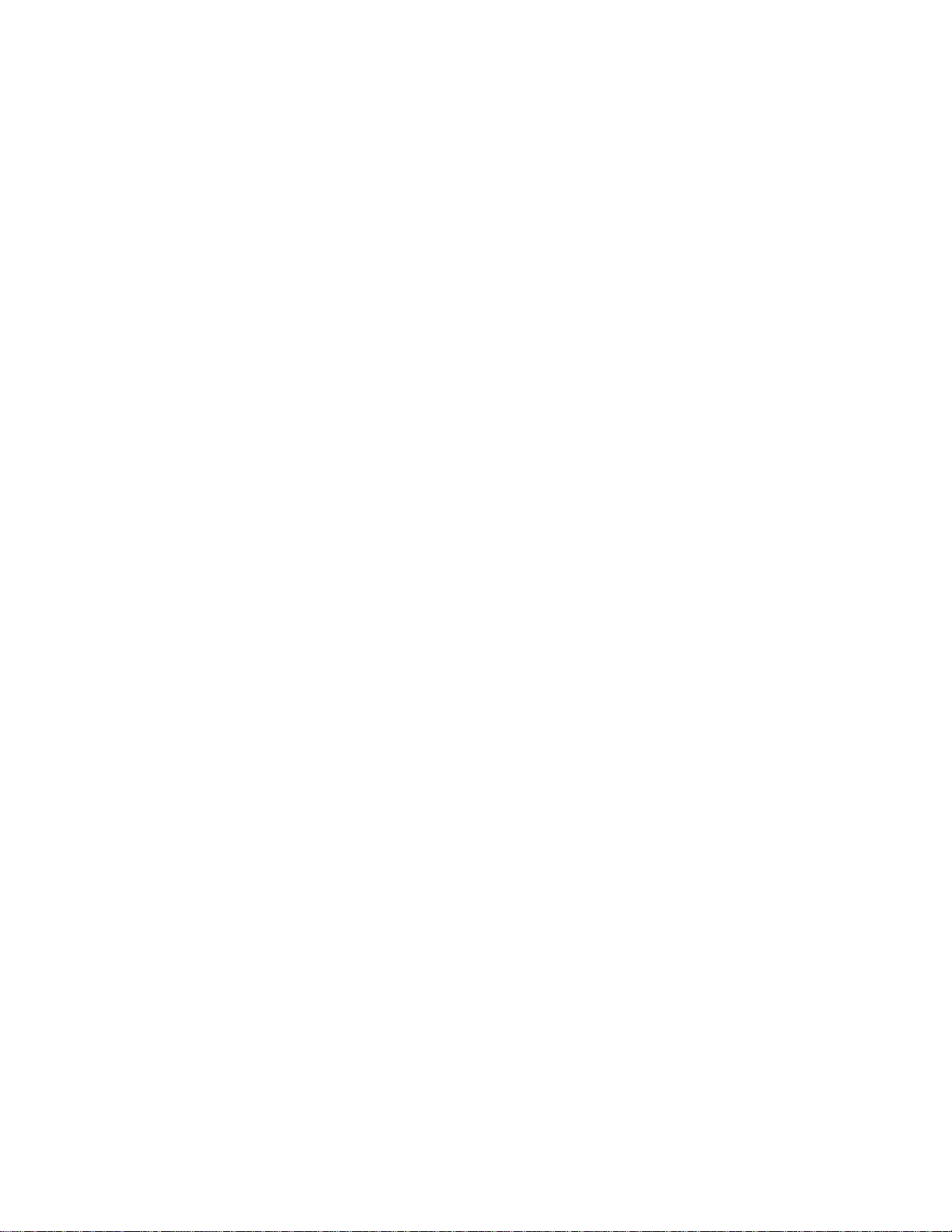
- 20 -
HTTP
Authentication: Supports basic and digest modes.
Http port: This may be changed from the default Port 80. Once the port is changed,
the users must be notified of the change for the connection to be successful. For
instance, when the Administrator changes the HTTP port of the Network Camera
whose IP address is 192.168.0.100 from 80 to 8888, the users must type in the web
browser “http://192.168.0.100:8888” instead of “http://192.168.0.100.”
Secondary Http port: Supports alternate port to access HTTP server.
Access name for stream 1:This is the access URL of stream 1 for making a
connection from client software when its codec type is JPEG.
Access name for stream 2:This is the access URL of stream 2 for making a
connection from client software when its codec type is JPEG.
Use http://<ip address>:<http port>/<access name> to make connection.
FTP
FTP port: This may be changed from the default port 21. The user can change this
value from 1025 to 65535. After the change, the external FTP client program must
change the server port of connection accordingly.
RTSP Streaming
Authentication:Supports disable, basic and digest modes.
Access name for stream 1:This is the access URL of stream1 for making connection
from client software when the codec type is MPEG-4.
Access name for stream 2:This is the access URL of stream 2 for making connection
from client software when the codec type is MPEG-4.
Use rtsp://<ip address>/<access name> to make connection.
RTSP port:This may be changed from the default Port 554
RTP port for video: The video channel port for RTP. It must be even number.
RTCP port for video:The video channel port for RTCP. It must be the port number of
video RTP plus 1.
RTP port for audio: The audio channel port for RTP. It must be an even number.
RTCP port for audio:The video channel port for RTCP. It must be the port number of
video RTP plus 1.
Users can modify Multicast setting for stream1 and stream2.
Table of contents
Popular Security Camera manuals by other brands

Idis
Idis DC-S3583HRX quick guide
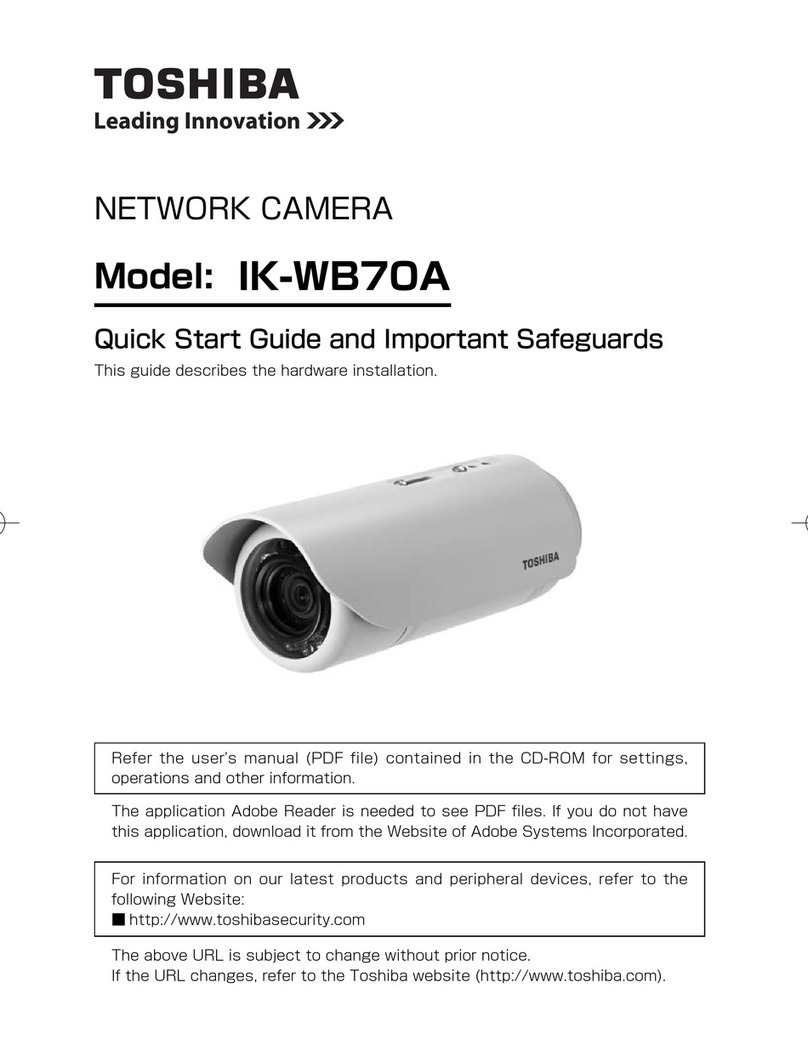
Toshiba
Toshiba IK-WB70A - IP/Network Camera, PoE quick start guide

D-Link
D-Link DCS-4703E Quick installation guide

Motorola solutions
Motorola solutions Pelco Sarix Value Series installation manual
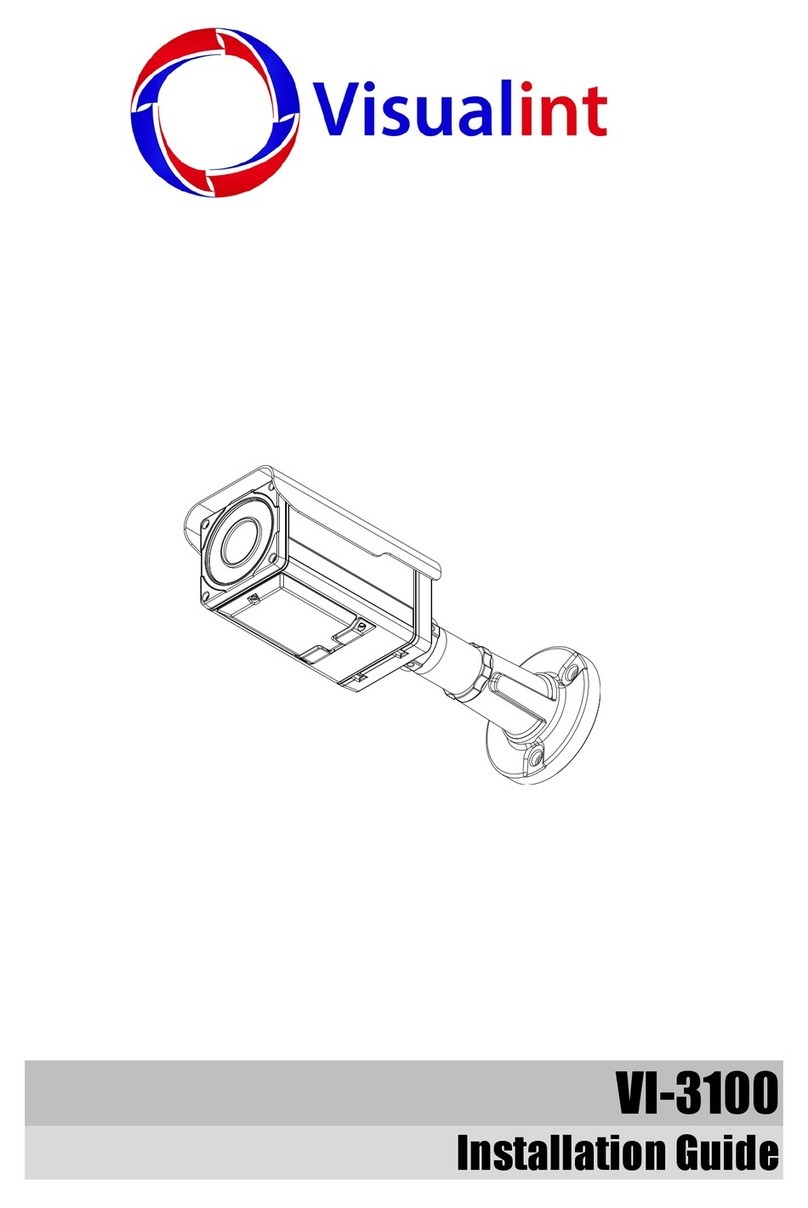
VISUALINT
VISUALINT VI-3100 installation guide

Luma
Luma 300 Series Installation & operation manual