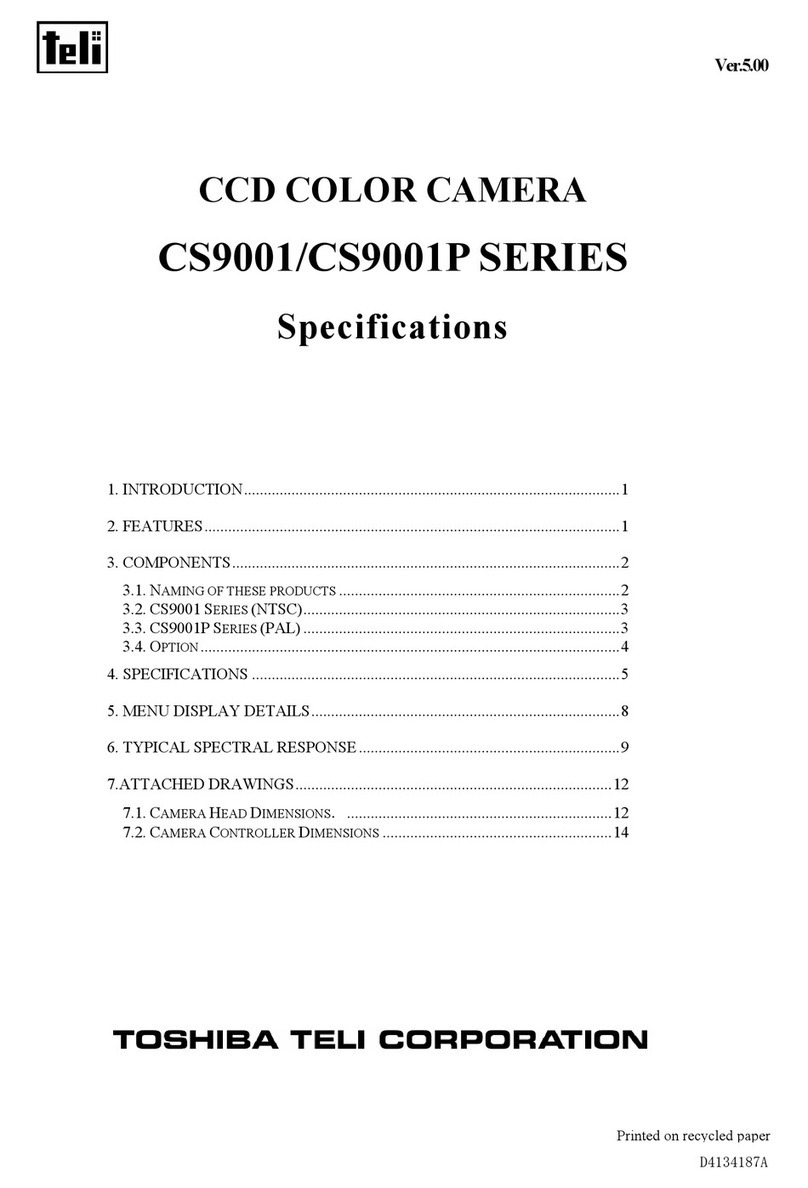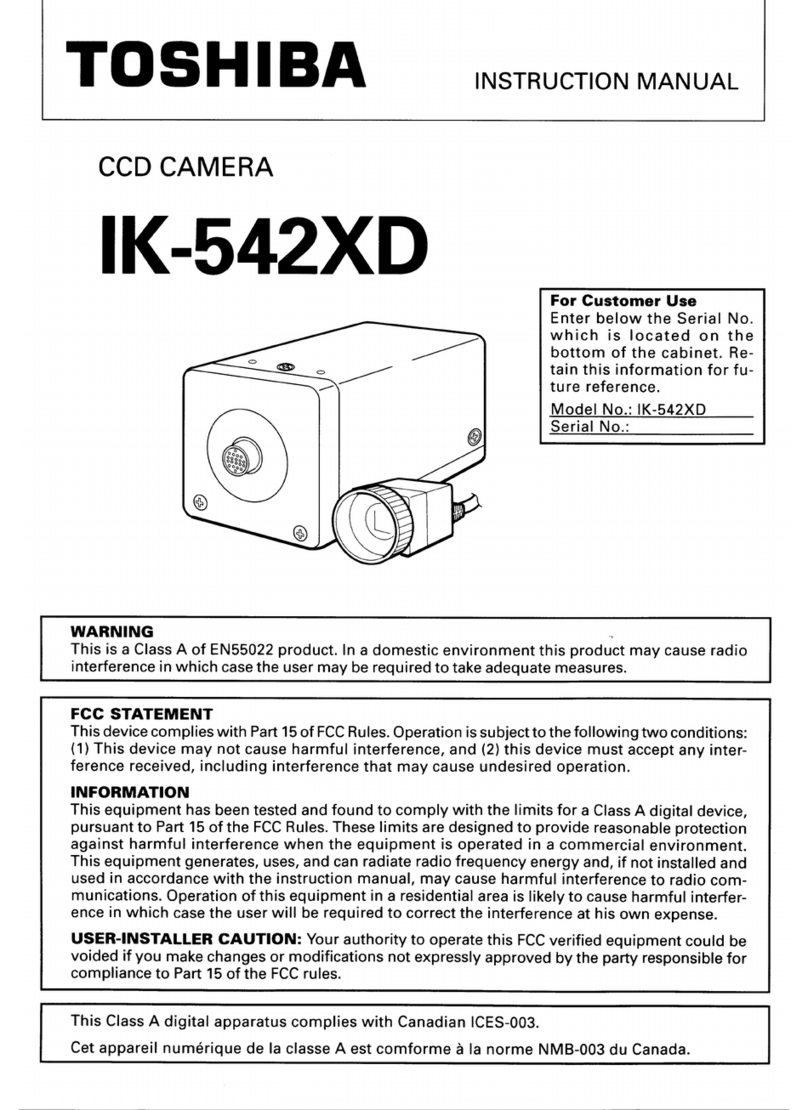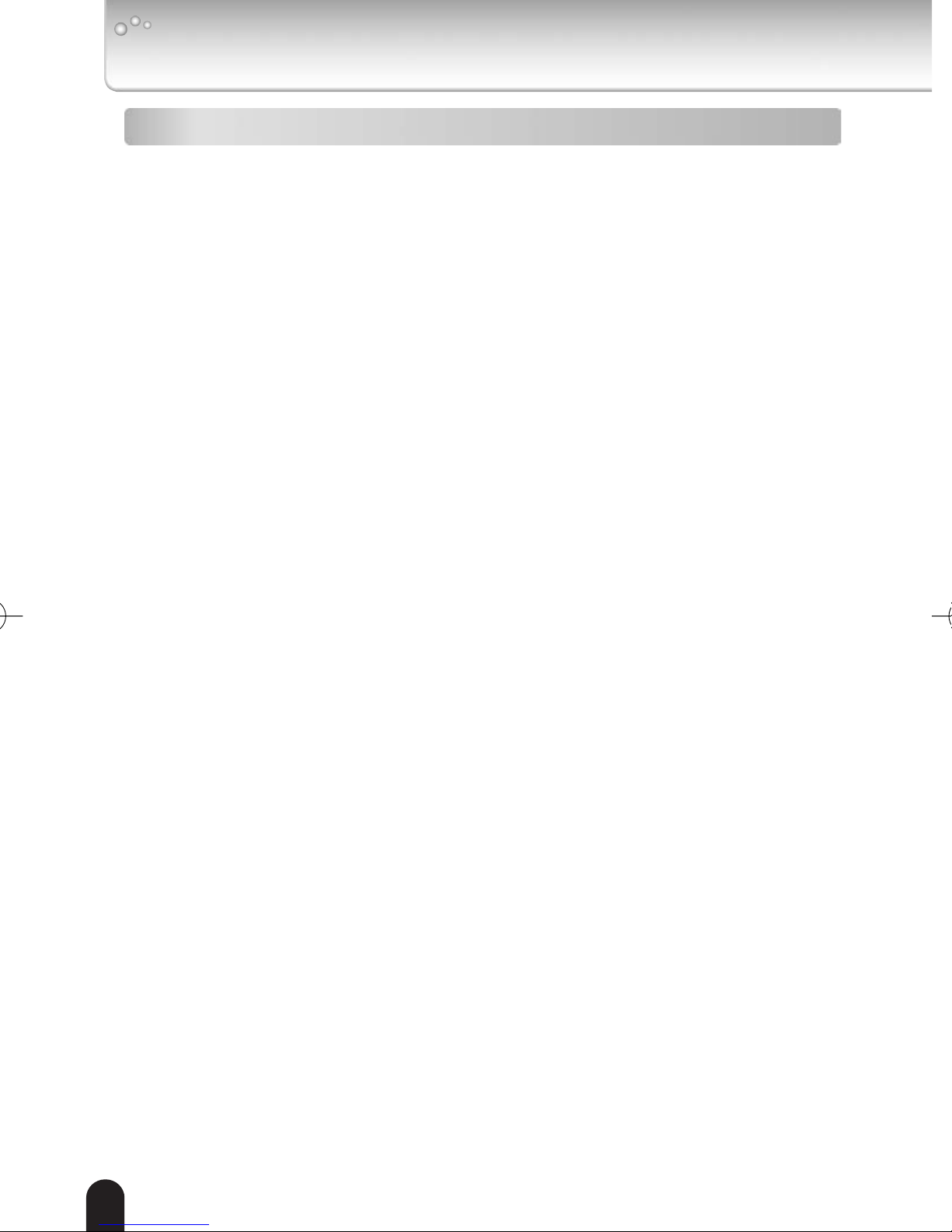Toshiba IK-WB70A - IP/Network Camera, PoE User manual
Other Toshiba Security Camera manuals
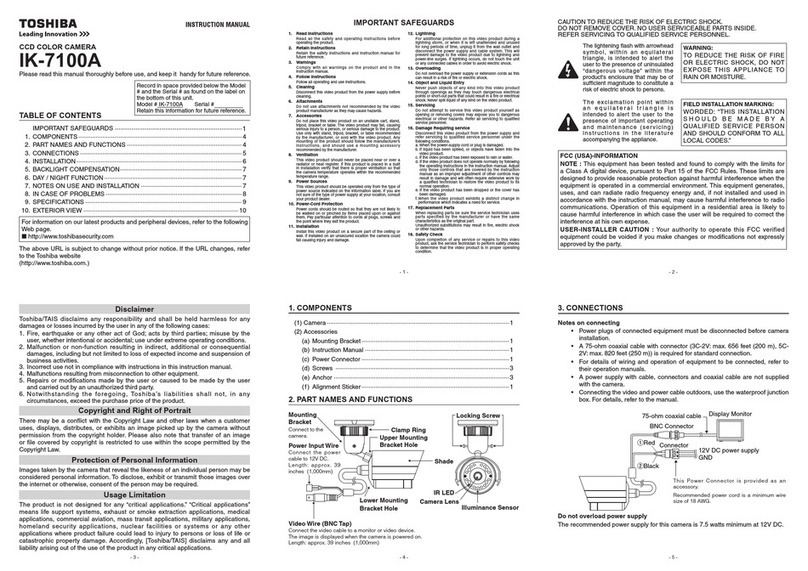
Toshiba
Toshiba IK-7100A User manual

Toshiba
Toshiba IK-HR1S User manual

Toshiba
Toshiba IK-528A User manual

Toshiba
Toshiba IK-WB30A User manual

Toshiba
Toshiba IK-6420A User manual

Toshiba
Toshiba IK-1000 - Starlight Color Video Camera CCTV User manual

Toshiba
Toshiba IK-6210A User manual
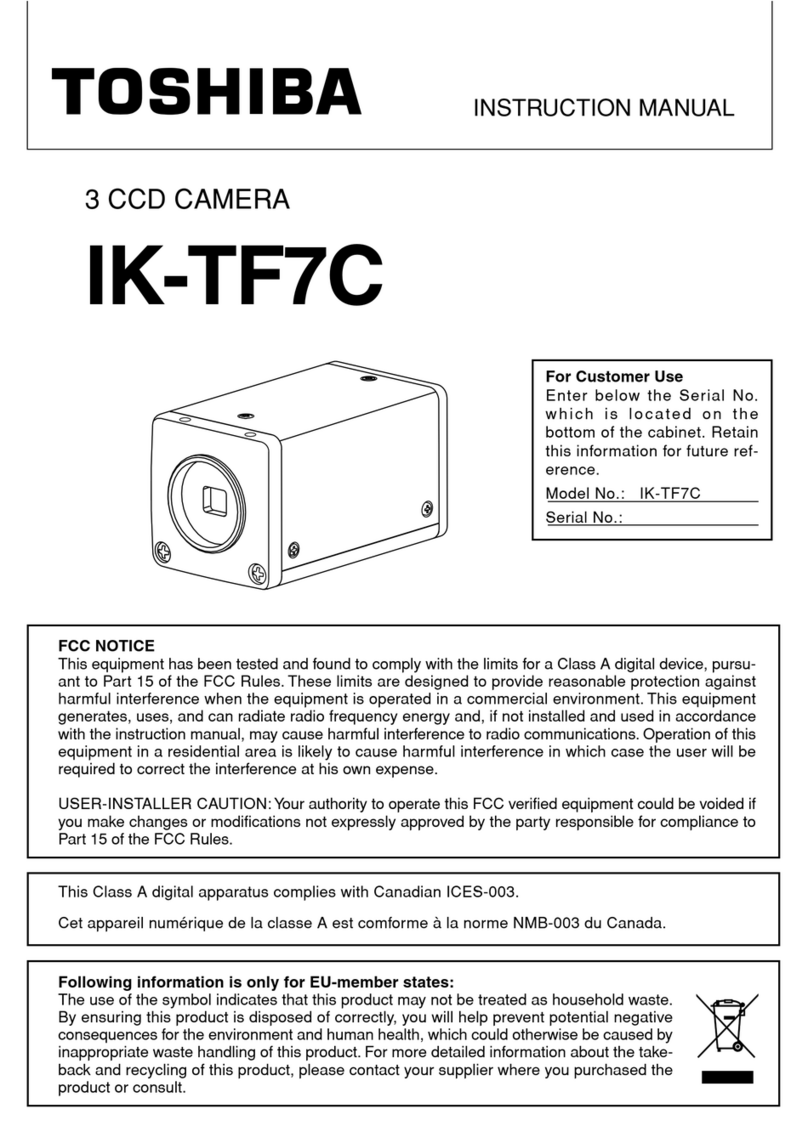
Toshiba
Toshiba IK-TF7C User manual
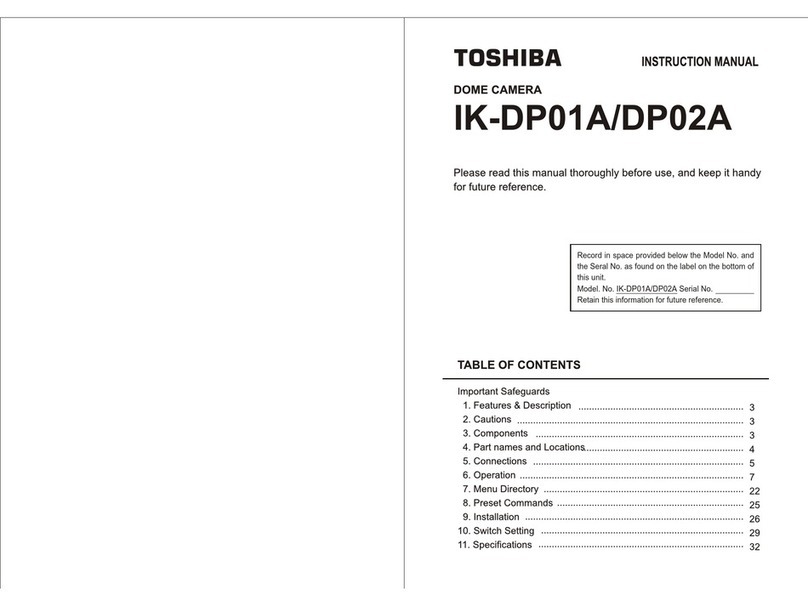
Toshiba
Toshiba DP02A User manual
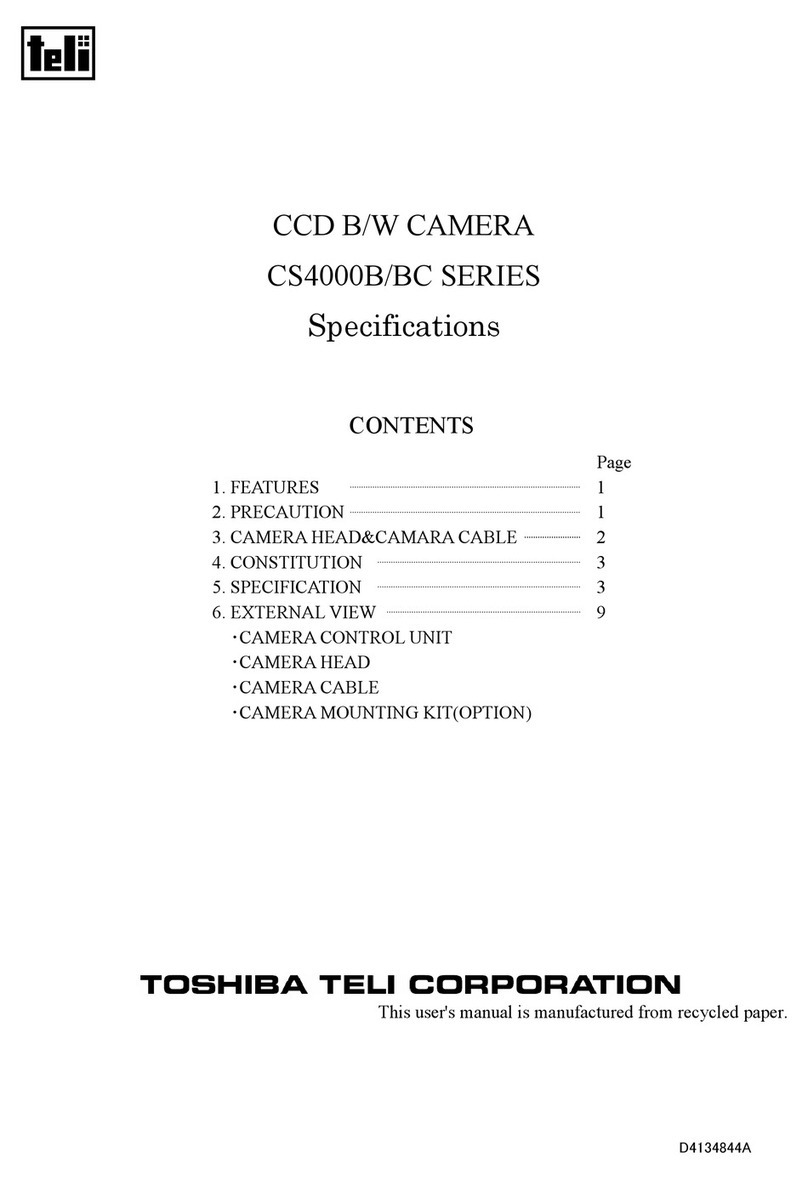
Toshiba
Toshiba CS4000B Series User manual

Toshiba
Toshiba IK-WR12A User manual
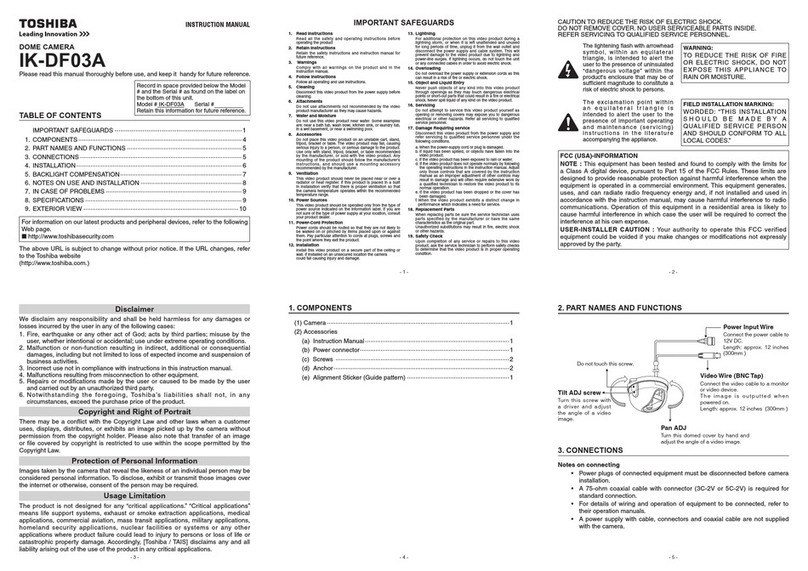
Toshiba
Toshiba IK-DF03A User manual

Toshiba
Toshiba IK-WF51R User manual

Toshiba
Toshiba IK-WD14A User manual

Toshiba
Toshiba IK-DP30A User manual

Toshiba
Toshiba CS8310Bi User manual
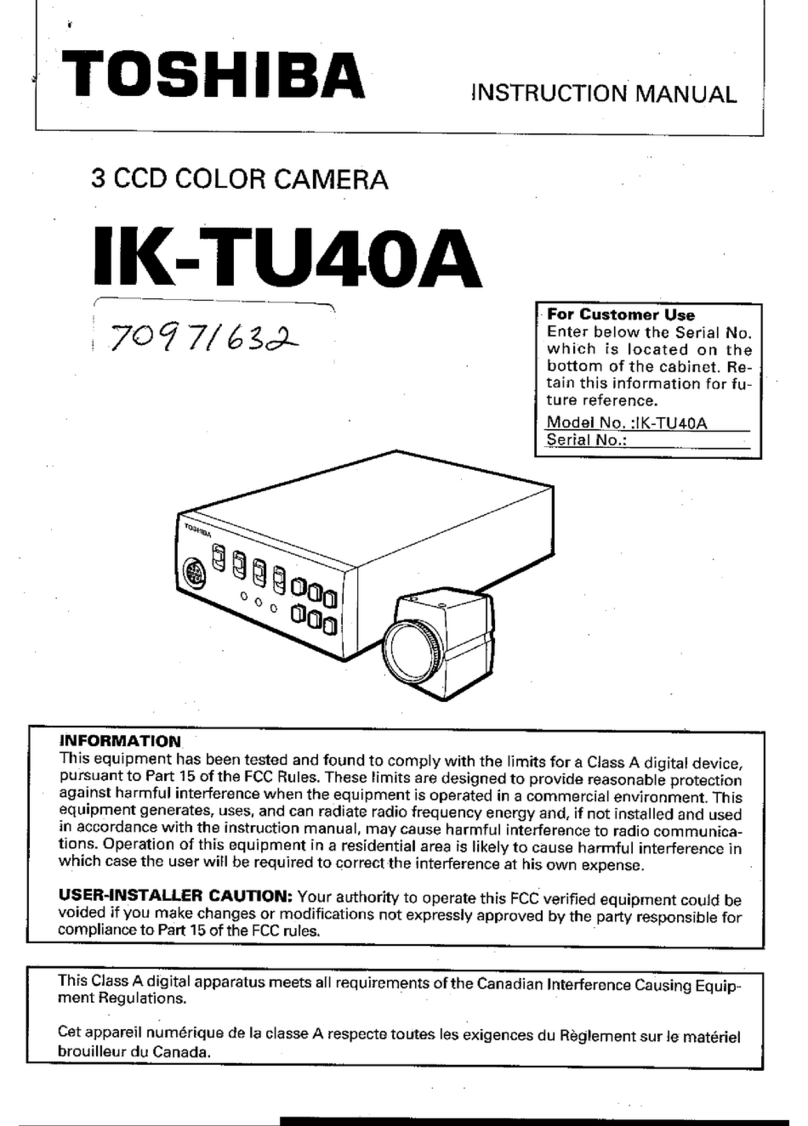
Toshiba
Toshiba IK-TU40A User manual
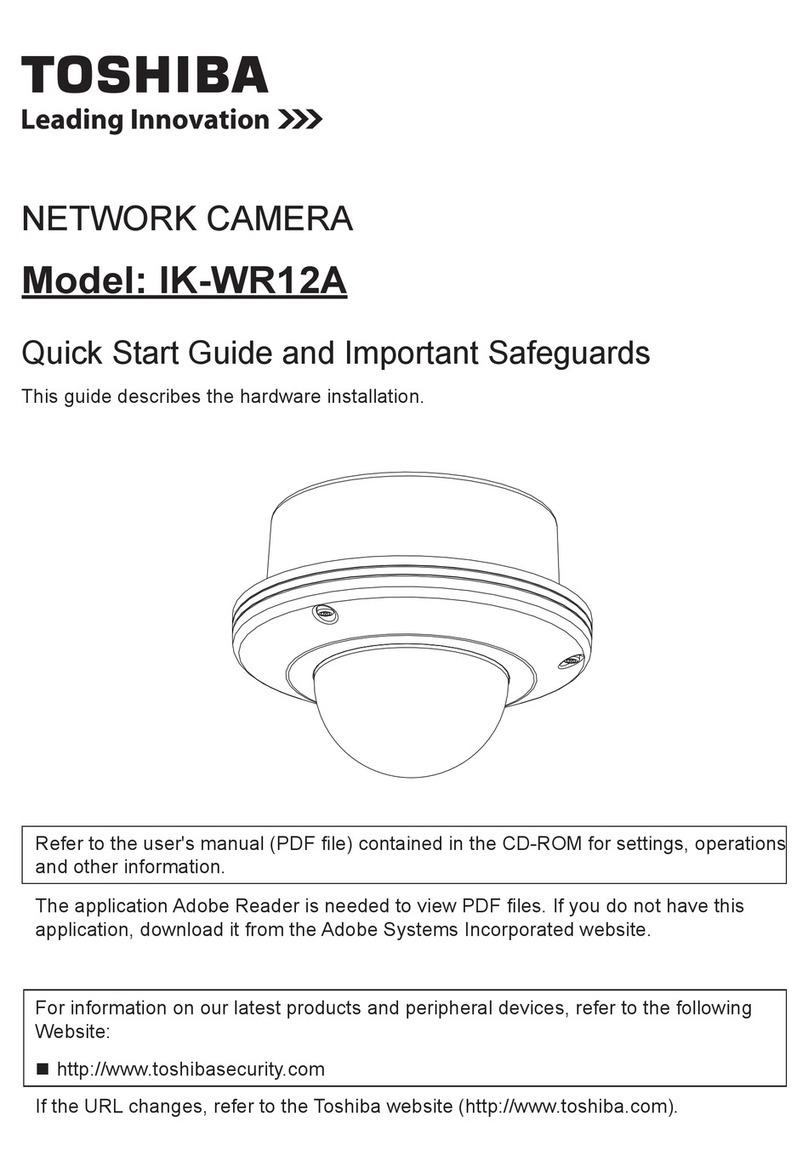
Toshiba
Toshiba 625012200G User manual

Toshiba
Toshiba IK-TF7 User manual

Toshiba
Toshiba IK-WB21A - IP Network PTZ Camera User manual