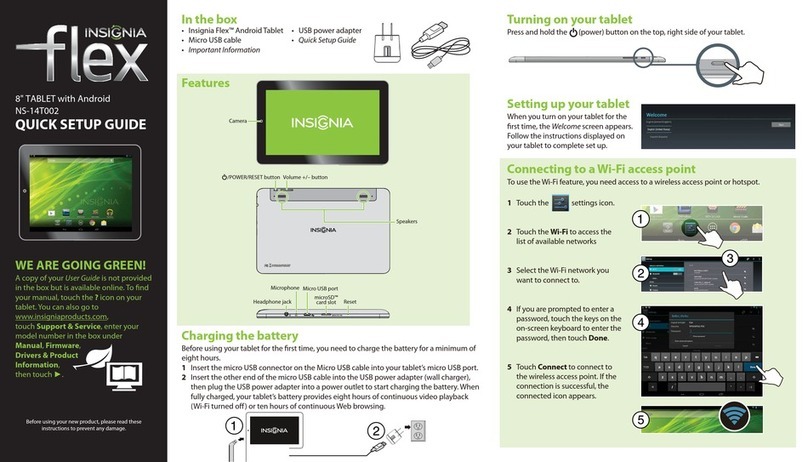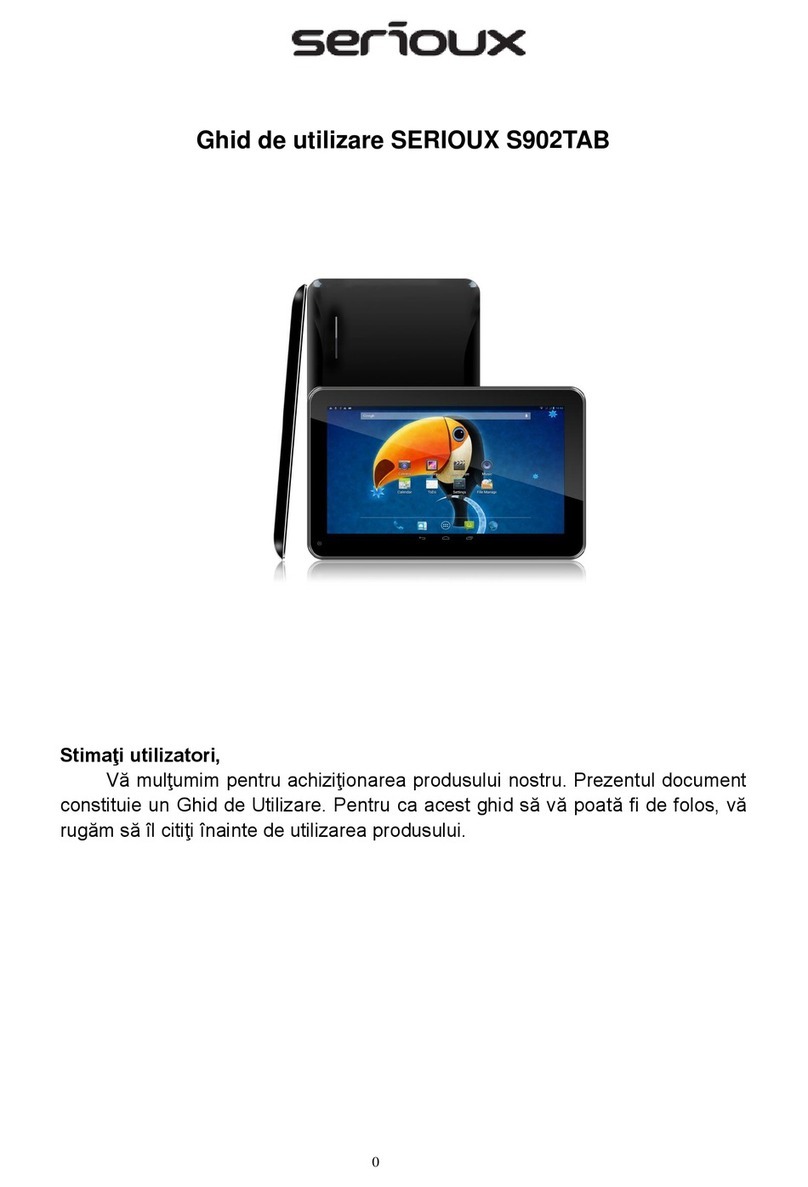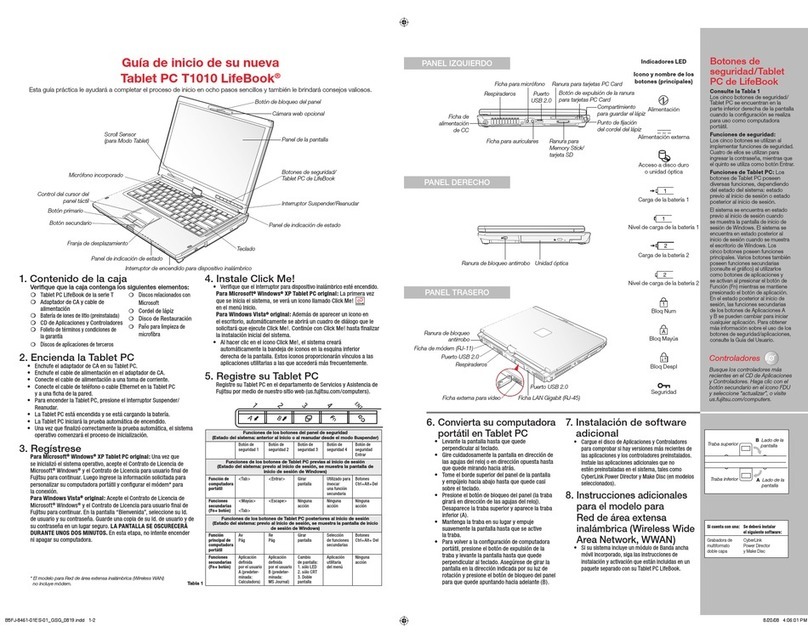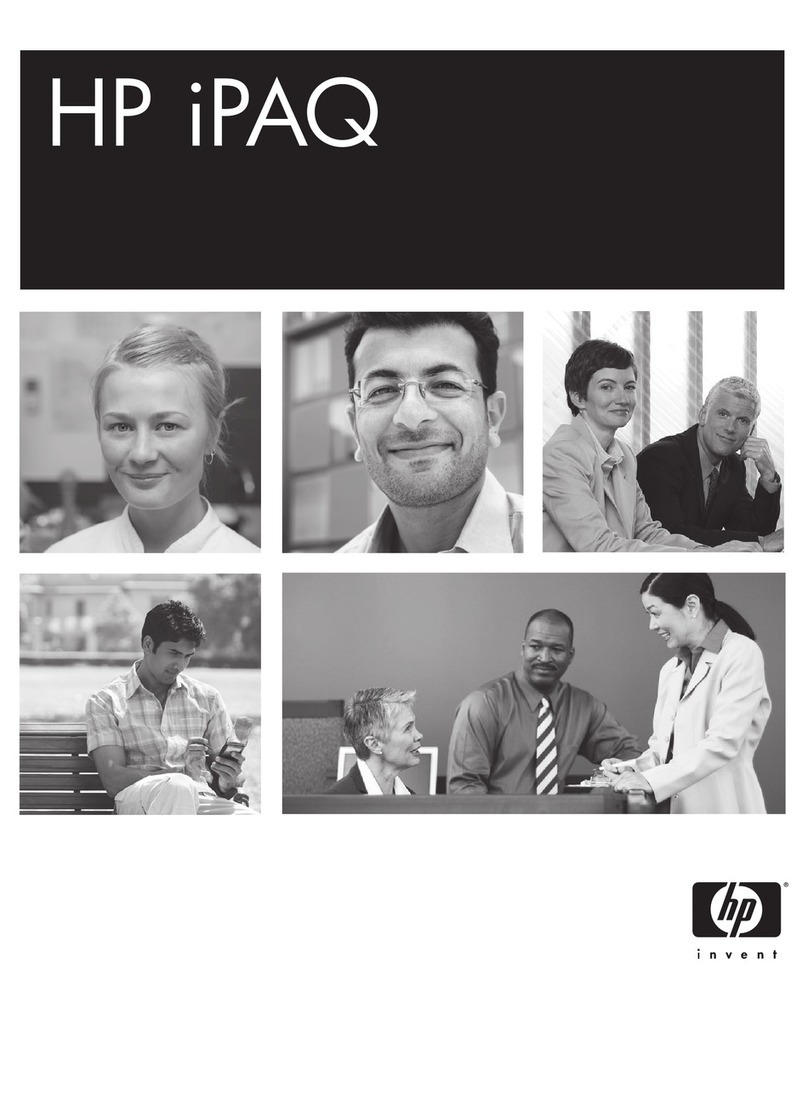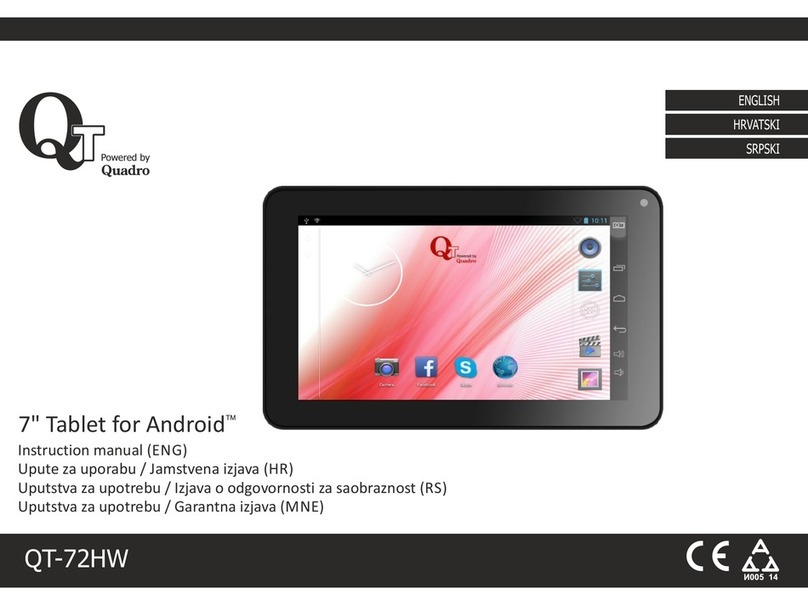IDZOR GTX-131 User manual

Rugged Tablet GTX-131
Quick Start Guide (Windows 10)

1
Thank you for your choosing the new Tablet PC.
This guide serves to enable users to get to know and familiar with our product as soon as
possible. Here we have made a brief introduction to the key layout and definitions in figures
and words.

2
Attention:
This user guide is based on Windows 10 home edition
This user guide is an introduction for full function tablet. Your device may
not have all functions.
This user guider applies to the following models: GTX-131.
The illustrations in this manual may differ from the actual product.

3
Contents
Ⅰ. Use of the previous note.....................................................................................4
Ⅱ. Key Layout and Definitions...............................................................................5
Ⅵ. Introduction to Desktop.....................................................................................6
1. Windows 10 start image ..........................................................................................................6
2. Image slide applications...........................................................................................................7
3.Introduction to app Interface...................................................................................................7
4.Charm menu column...............................................................................................................9
5.Multitasking operating interface ...........................................................................................11
Ⅳ. Basic Operations...............................................................................................11
1.Sleep, restart and power off....................................................................................................11

4
Ⅰ. Use of the previous note
1. With the wrong type of battery replacement will be explosive danger, be sure to
use the original battery.
2. The company shall not take any responsibility for the loss or removal of the
information in the tablet, which is caused by the operation, maintenance or
other accidents of the non-normal operation of the software and hardware.
3. Please backup your important information at any time.
4. Please do not disassemble the tablet; otherwise it will lose the right to guarantee.

5
Ⅱ. Key Layout and Definitions
○1Scanning: scanning button
○2Power button: to start or close touch screen panel. You can also let the computer
to sleep or wake up from hibernation mode
○3○4voice sound -/ voice sound+:reduce / increase the volume
○5One-dimensional code scanner/ two-dimensional code scanner: to support
one / two-dimensional code scanning
○6Earphone Jack: the jack support outputs the audio signal to a loudspeaker or
Headset
○7HDMI interface: High-Definition Multimedia, Interface, high definition
multimedia interface
○8USB port:Full Size USB
○9USB port:Micro USB
○10 Charging interface: charging the tablet via DC adapter
○11Front camera: camera, video
○12SIM card slot:Support WCDMA 3G mini3G
○13TF card slot:Support TF card

6
○14Rear camera: camera, video
○15Speaker: built-in speaker, so you can hear the sound without additional link
equipment
○16The docking interface: to support docking station
Ⅵ. Introduction to Desktop
1. Windows 10 start image
Windows 10 start image: On the start screen, you can see many programs fixed in the image.
These application programs are displayed in the form of “magnet”. As long as you click them, you
can easily visit them.
You need to log on your Microsoft account before the application program completely runs.

7
2. Image slide applications
Slide to right Slide to left
Slide to the right from the left side
of the screen to scan the application
program in running.
Slide to the left from the right side of the
screen to setting Charm menu column.
Slide downward Slide with finger
In start screen, slide from the top of the screen
to view application programs
In start screen, slide finger up and down
to move the image.
3.Introduction to app Interface
Besides the application programs already fixed on the start screen, you can also start other
application programs in all application programs, such as other software application programs
attached to the Tablet PC.

8
If you want to fix more application programs on the start interface, see the operation in the
figure below, (1) Click the properties icon(2) press and hold the application program magnet for
about one second and then let go (3) Click the Pin to start
Conversely, if you want to cancel or delete a certain application in the start screen, (1) lightly touch,
press and hold the application program magnet for about one second and then let it go and run, and
select

9
4.Charm menu column
Slide it to the left from the right side of the screen to start Charm menu column, including:
Start, Device, Setup, Share, and Search Program.
Slide it to the left from the right side of the screen to start Charm menu column, Usually: File

10
Explorer,Settings,Power, and All apps
Can Sleep/Shut down/Restart the Tablet PC
Can let you search the files and application programs in the Tablet PC.
Can let you set up the Table PC.
Can scan more apps
Search menu
Device Menu Set up Menu

11
5.Multitasking operating interface
slide it right from the left side of the screen, Let go when Can see the running applications. We
can enter the application, also can be deleted.
Ⅳ. Basic Operations
1. Sleep, restart and power off
Table of contents