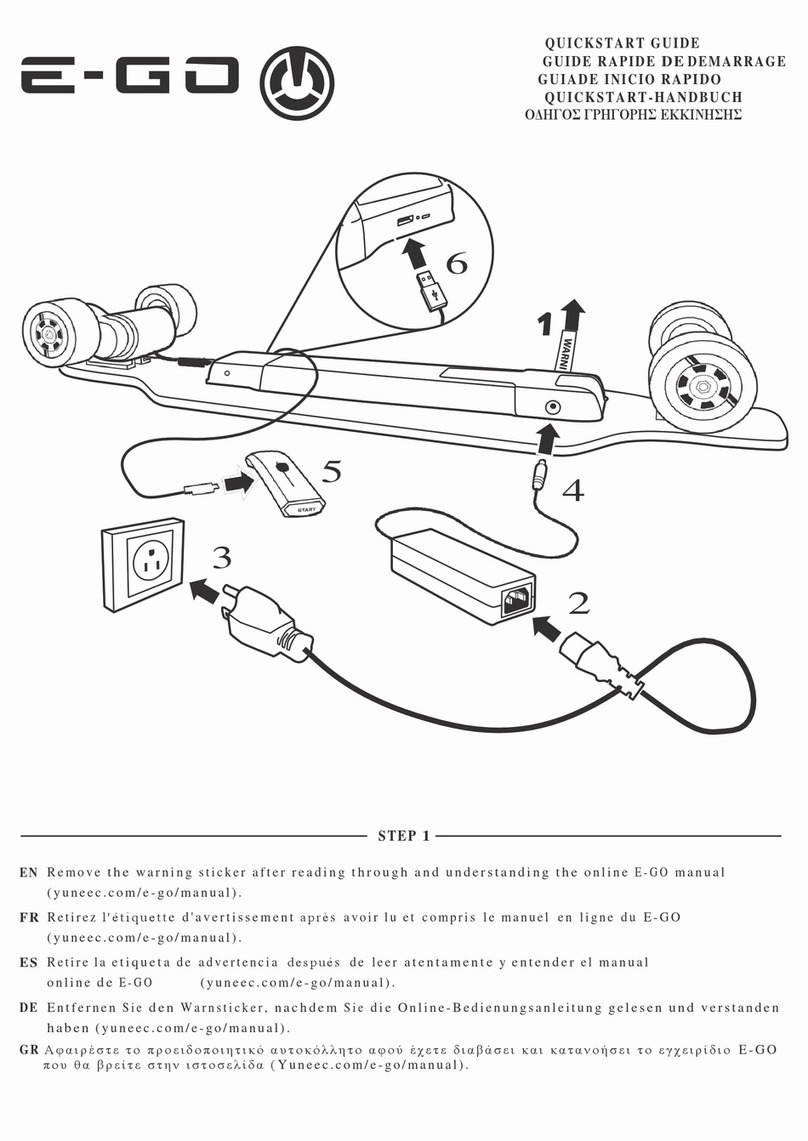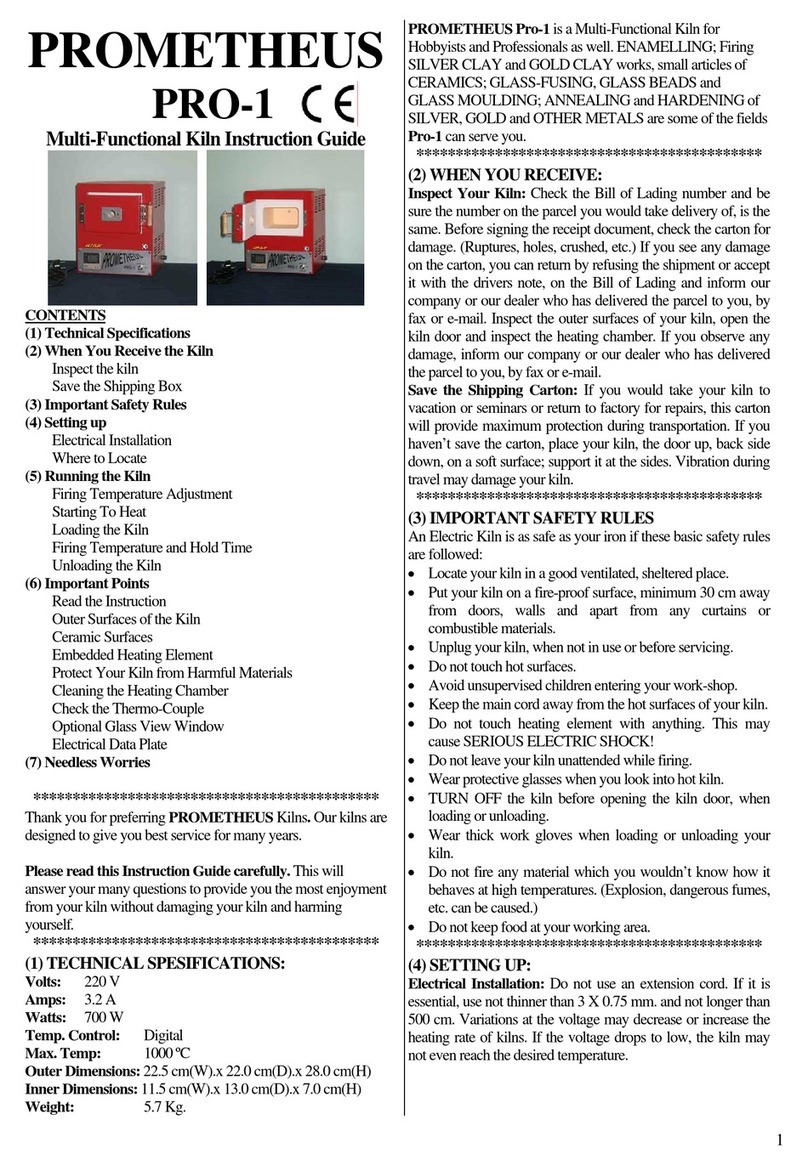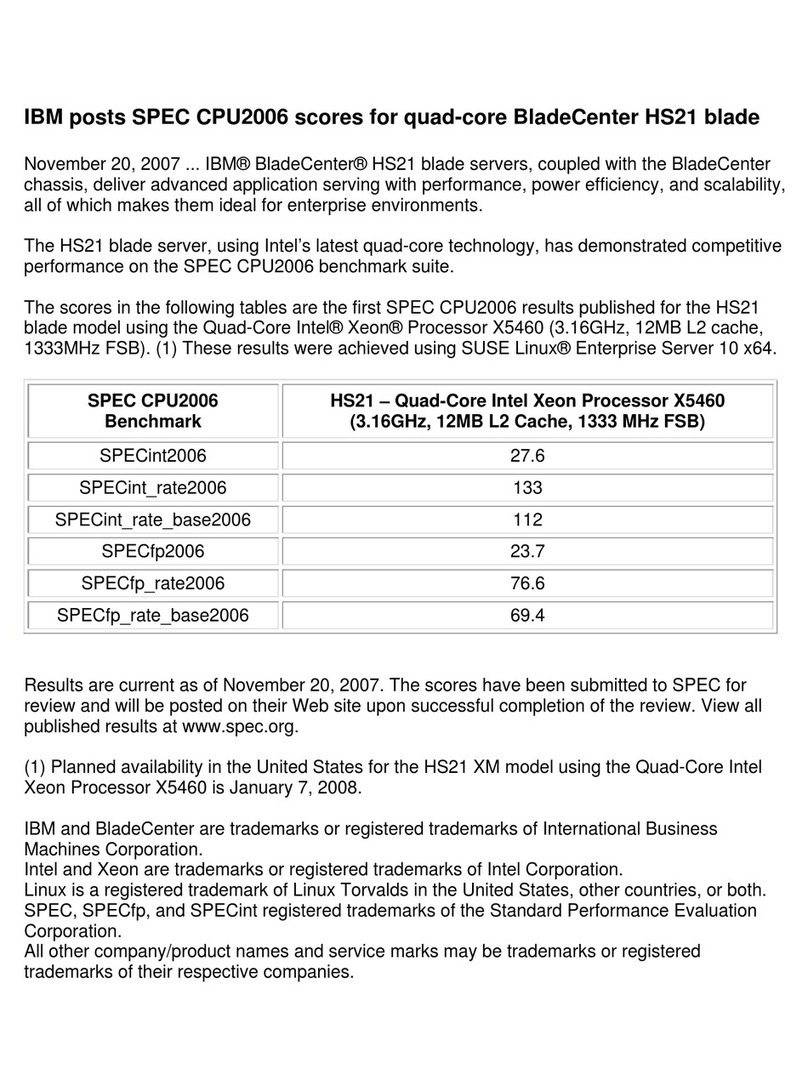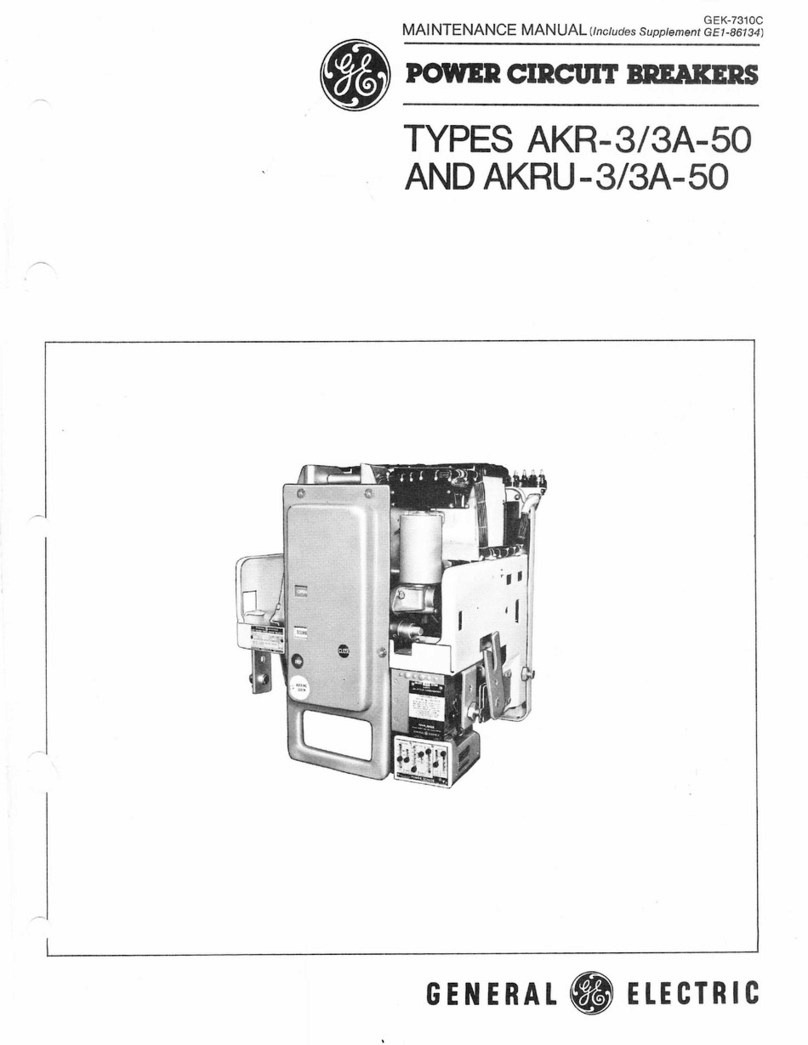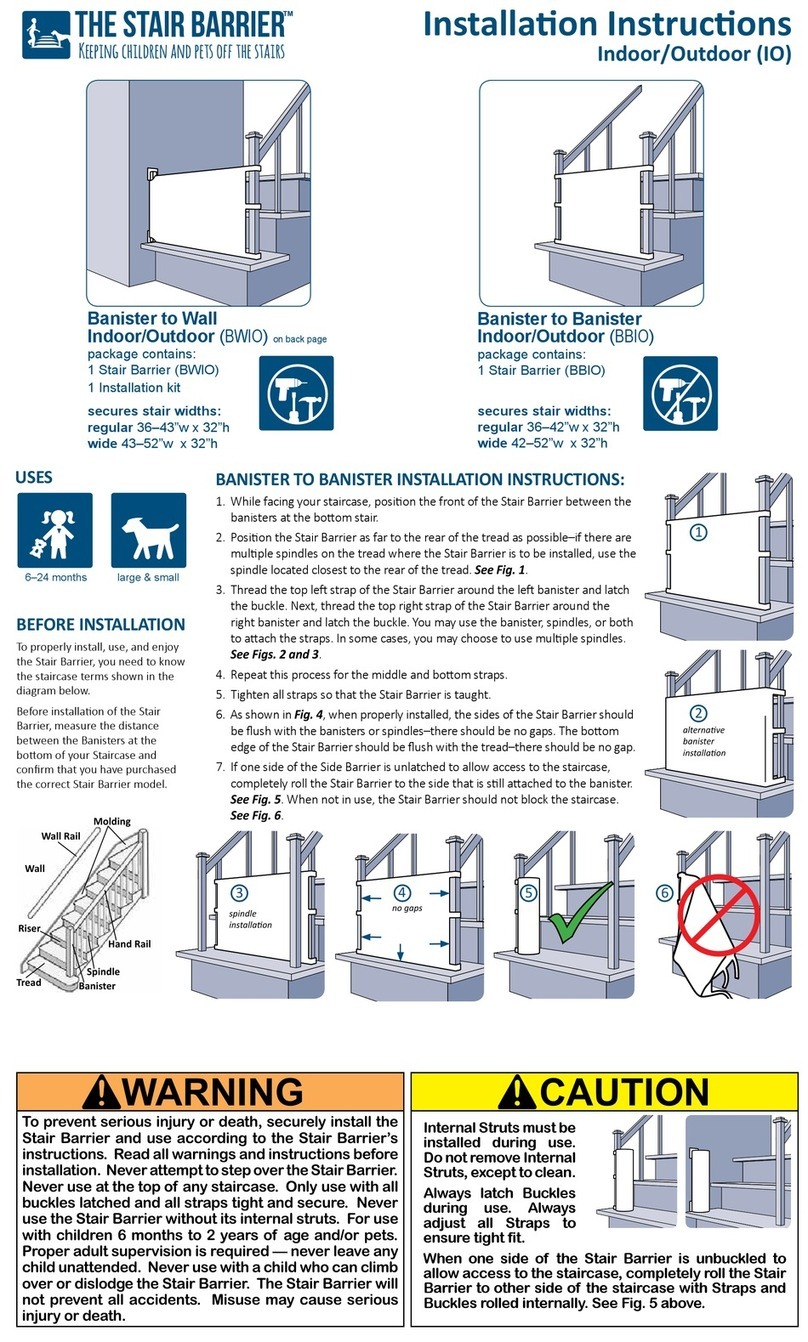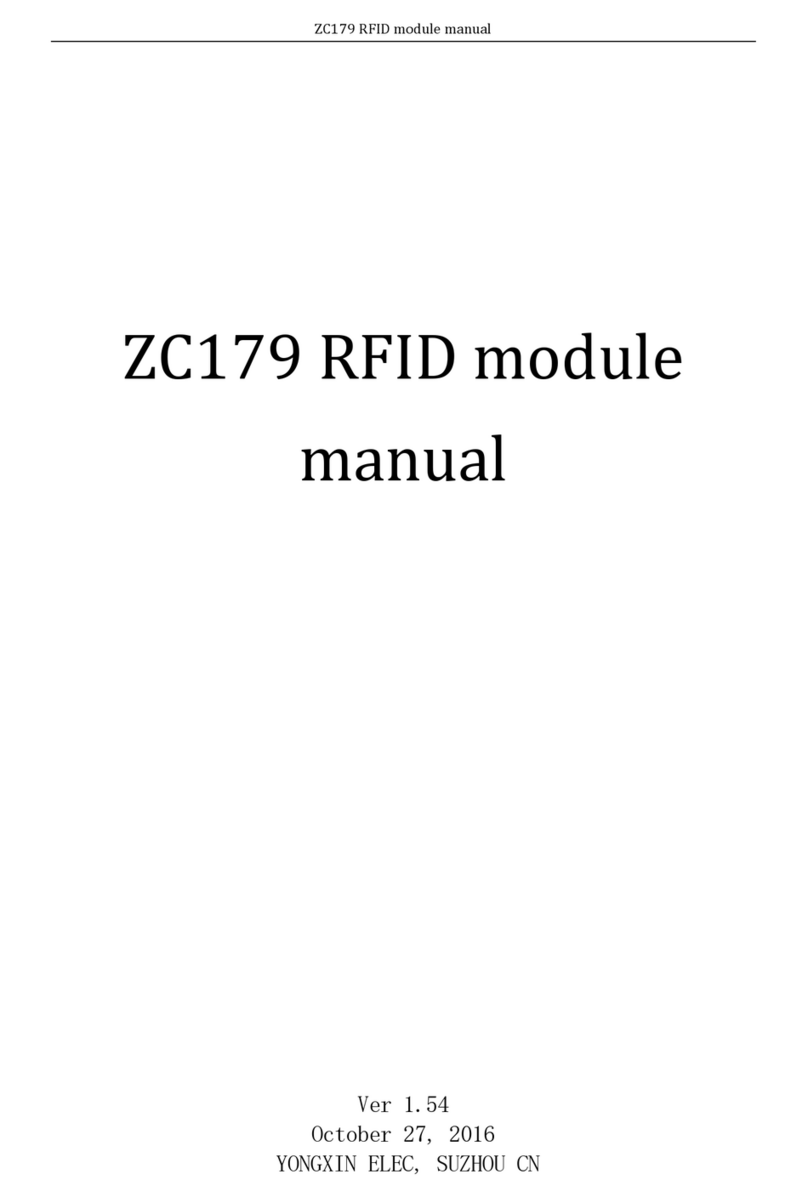ievo ultimate User manual


iEvo would like to thank you for purchasing our product. This manual is designed to make your installation of our
superior biometric reader quick, easy and efficient. Please ensure you check all of the points listed below and
read through the manual before commencing your installation. iEvo would also recommend making use of the 5
End User guides that are supplied with the reader, which can help train the users of the system to eradicate any
finger placement issues. For more End User guides or posters please contact us (Contact details can be found at
the back of this manual)
1. Ensure you have selected the correct reader for internal or external use. The external reader is supplied with a built in
thermostat controlled heating system. An internal reader, placed externally will not perform to it’s required capabilities.
2. If you are fitting a flush mounted reader ensure you have the correct cut out template and have the correct mounting
and fixing plates provided in the box.
3. iEvo advise the use of a surged protected power supply unit. iEvo is designed to shut down as a protection precaution
when spikes or noise on line is detected. iEvo will reboot straight away after shutdown. The use of a correct power supply
will prevent this from taking place. Also, if you are using two power supplies please ensure that they are grounded
together.
4. We recommend that you install the iEvo reader at the DDA height of approximately 1 metre. This will be the perfect
height for finger placement.
5. Ensure you use good quality screened core cables at all times. Only use CAT5 cable for the network connection.
NOTE: If you remove the Ferrites to shorten cable length of the reader please replace Ferrites back onto the cable.
6. Each iEvo reader needs its own network cable, as each reader has its own IP address. Ensure this has been taken into
consideration before commencing with installation. See network pages.
7. Ensure you have calculated the correct power supply amp rating. If you are connecting the iEvo board and other
controllers/locking mechanisms to the same supply.
8. Please ensure you read all of the information notices in this manual before commencing installation. These are denoted
with a yellow triangle.
9. Ensure that the control box is installed on the protected side of the turnstile/door. Do not exceed 5 meters in cable
length from the reader to the control box. You are provided with 2.95 meters. Ensure good quality connectors are used if
cable is extended. The control box is not IP rated, it can be installed inside the power supply unit. There is a heartbeat
LED to show power to the box. The iEvo reader button is illuminated blue to show power to the reader.
10. Ensure you read the software set up manual for configuration of each installed reader.
11. iEvo has been designed to integrate into other manufacturers controllers and control boards. Our software has also
been integrated to ensure a smooth and seamless operation for the end user. We can support you on our software and
hardware. We are unable to support you on other manufacturers hardware and software. Please ensure you contact the
correct manufacturer if you require assistance.
Note: iEvo is an independent company and manufacturer of iEvo products only. Although iEvo has integrated into other
manufacturers products with their consent, iEvo has no affiliation nor representations of the companies we have integrated
into. All companies that we have integrated into have no affiliation or representations of iEvo. None of the companies that
we have integrated into have endorsed iEvo in anyway nor do they have any legal attachment to any claims made by iEvo.
iEvo has no legal attachments to any claims made by the companies we have integrated into.
WELCOME
NOTE: iEvo is NOT a door relay controller. If you are going to have a high volume of users we
recommend purchasing an extra control box for registration. (This is due to the first iEvo
reader in your list being down when a user is being registered. This will stop the iEvo reader
working whilst registration is in progress)
1
Warning: When installing the Ievo control box, follow ESD Safety Procedures.
Ground yourself to prevent any damage to the electronic components.

INTRODUCTION:
Please read this manual, It will help guide you through installing the iEvo reader and software
This Manual will cover the following areas in detail:
· Installation
· Support
The minimum specs for your PC should be:
CPU: Dual Core 2.0+ GHz (or equivalent)
Hard Drive: 10 GB
Memory: 2 GB
Integrated Software: Net2 V4.19 / ACT Lite v2.8 32bit only
Network: NIC (Static IP)
Microsoft “.NET”: Version 3.5 or greater.
OS: Windows XP SP3, Vista, Windows 7. (32bit / 64bit)
To get the best performance from our software, please make sure your PC
meets our minimum specification. Please be aware malware and viruses on the pc
may also effect our software.
2

CONTENTS:
Page1: Welcome
Page2: Introduction
Page3: Contents
Page4: INSTALLATION
Page5: Assembly
Page6: Surface mount
Page7: Flush mount
Page8: Wiring Diagram
Page9: Turnstile
Page10: Example –iEvo Wiring
Page11: Example –Network
Page12: Wiegand Diagram (Paxton Net2)
Page13: Wiegand Diagram (ACT)
Page14: Installing iEvo software
Page15: Installing USB Drivers
Page16: Installing USB Drivers2
Page17: SUPPORT
3

Installation
4

5
Installation
For mounting
through wall
Ensure you are installing
the correct reader for
internal or external use
Do not remove any of the
security labels as this will
void all warranties
Do not exceed 5 meters
in cable length from the
reader to the iEvo control
board. You are provided
with 2.95 meters. Ensure
good quality connectors if
cable is extended.
For conduit mounting Remove back plate screws and back plate. Position
the two cables into the duct as shown below. Re-
attach the mounting plate and screws
Do not remove the screws indicated with
the green arrows. This will void your warranty.

6
Installation
Screw back plate to wall ensuring use
of correct screws and fixings
Use wall mounting plate to mark out size
of hole needed on the wall for the cables
of the reader.
SURFACE MOUNTED INSTALLATION
Feed cables through hole and then
attach reader to back plate by clipping on
and sliding down until it is locked into
position
2
4
1
3
When reader is fixed onto the wall plate
use the small security screw provided to
connect the wall plate and reader back
plate.
Now bend upwards the security cover
latch on the wall plate as indicated with
the green and red arrows.
The reader should be placed within the DDA
standard height of approximately 1 meter
Ensure you use the correct fixing plug for the
type of wall you are fixing the reader to. Incorrect usage
will result in the reader being unsecure. Plaster board will
require correct brackets for installation.

Installation
FLUSH MOUNTED INSTALLATION
Attach the reader back plate and the flush mounting plate to the back of the reader using the six (6) screws
provided. Do not over tighten the screws. Ensure both cables are fed through the holes as shown in green
Insert the four (4) security screws provided into
the wall as shown in the diagram. Ensure you
use the security tool provided.
7
Insert the facia cover
over the reader.
Ensure the facia is the
correct way up as
denoted by the arrows
on the internal of the
facia. The facia will
snap and lock into
place
NOTE: The reader should be placed within the DDA
standard height of approximately 1 meter
Ensure you use the correct fixing plug for the type of wall
you are fixing the reader to. Incorrect usage will result in
the reader being unsecure. Plaster board will require
correct brackets for installation.

8
Installation
WIRING DIAGRAM
1 GND ) From PSU
2. 12v )Ground to earth
3. +5V )
4. Blue LED )
5. Heater (12V) )
6. Granted LED ) Cable from
7. Denied LED ) ievo
8. Buzzer ) reader
9. Trigger Input )
10. GND )
11. Data / D0 ) Cable to
12. Clock / D1 ) Controller
13. GND ) See weigand
14. GND )
15. D1 ) Cable from
16. D0 ) ievo
17. +5V ) reader
18. Network ) Cable to PC
Cat 5
ievo BOARD
USB
Buzzer / LED /
Button / Heat
system
Wiegand
Output
Power
12 345678910 11 12 13 14 15 16 17 18
12 345678910 11 12 13 14 15 16 17 18
Network
connection
If you are experiencing connection problems please ensure cables are sitting in the
connectors correctly. When doing this ensure you use the correct size flat head
screwdriver.
Warning: When installing the iEvo control box, follow ESD Safety Procedures.
Ground yourself to prevent damage to the any electronic component.

9
Installation
Wiegand
TCP/IP
RS485
12vdc
Relay
Router
ievoievo net2 net2
2amp
PSU 2amp
PSU
Network
hub
INOUT
iEvo cable
TURNSTILE
Ievo controller is
NOT IP rated.
Please secure
inside an IP65
secure box.
ievo
KEY:

10
Installation
IEVO WIRING
KEY:
USB (4 core)
Buzzer / LED /
Button / Heat
system
(8 core)
Wiegand (3 core)
Power (2 core)
CAT5 (Network
cable)
Cable: ievo Connections:
PC/
Laptop
ievo
12v/
2amp
PSU
Network
Hub
iEvo and ACU must be installed internally
ACU
Please refer to manufacturer ACU
manual for correct installation of ACU
board.
IEvo controller is NOT IP
rated. Please secure
inside an IP65 secure
box.
ievo

Installation
11
NETWORK EXAMPLE
iEvo Software
Front Door
192.168.1.101
Port: 5005
Office Door
192.168.1.102
Port: 5005
Side Door
192.168.1.103
Port 5005
Network Router
IP:
94.4.193.234
Front IN
192.168.0.101
Port: 5005
Front OUT
192.168.0.102
Port: 5006
Stock Room
192.168.0.103
Port: 5007
Anywhere in the world
WAN
Network
Office in England

12
Installation
WIEGAND DIAGRAM FOR PAXTON NET2
ievo BOARD
You can connect iEvo into
reader 1 or reader 2 port.
iEvo Paxton
Data/D0
Clock/D1
Gnd
Data/D0
Clock/D1
Gnd
KEY:
Please use Belden 9534 (4 Core
shielded) twist 2 pairs for clock and data
and use shield for GND for long cable
runs.
MAXIMUM DISTANCE UPTO 100
METERS
Net2 Classic/Plus/
Nano
Controller

13
Installation
WIEGAND DIAGRAM FOR ACT
iEvo BOARD
iEvo Act
Data/D0
Clock/D1
Gnd
Data
Clock
0v
KEY: Please use Belden 9534 (4 Core shielded)
twist 2 pairs for clock and data and use
shield for GND for long cable runs.
RS Part number: 382-510
MAXIMUM DISTANCE UPTO 100
METERS
ACT-1000/2000/3200
Door Controller

Installation
14
INSTALLING IEVO SOFTWARE
Please first insert the iEvo disk into your computer
iEvo will now be installed. To open the software please go to your desktop.
NOTE: To use iEvo you must first install your Third party software...unless you are
running iEvo Standalone version.
Click Run setup.exe
Click Next
Click accept
and then Next
Click Next
Click Install
Click Finish

15
Installation
INSTALLING USB DRIVERS
Please run “usb drivers.exe”
Please first insert the iEvo disk into your computer

16
Installation
Please follow
these steps
Click Next
Tick “Accept” and then Next
Choose which
operating system you
are running and click
Next
Click Install
Installation is now complete, now
click Finish

17
Support
HELP AND SUPPORT
iEvo Contact support:
Tel: 0845 643 6632
Web: www.ievoreader.com
Help & Support: For Support please click Menu on the user list and click Help & Support
iEvo Ltd.
Henson House,
George Stephenson Ind. Est,
Newcastle upon Tyne,
NE12 6RZ
Address:
iEvo address:
Other manuals for ultimate
2
Table of contents
Popular Other manuals by other brands
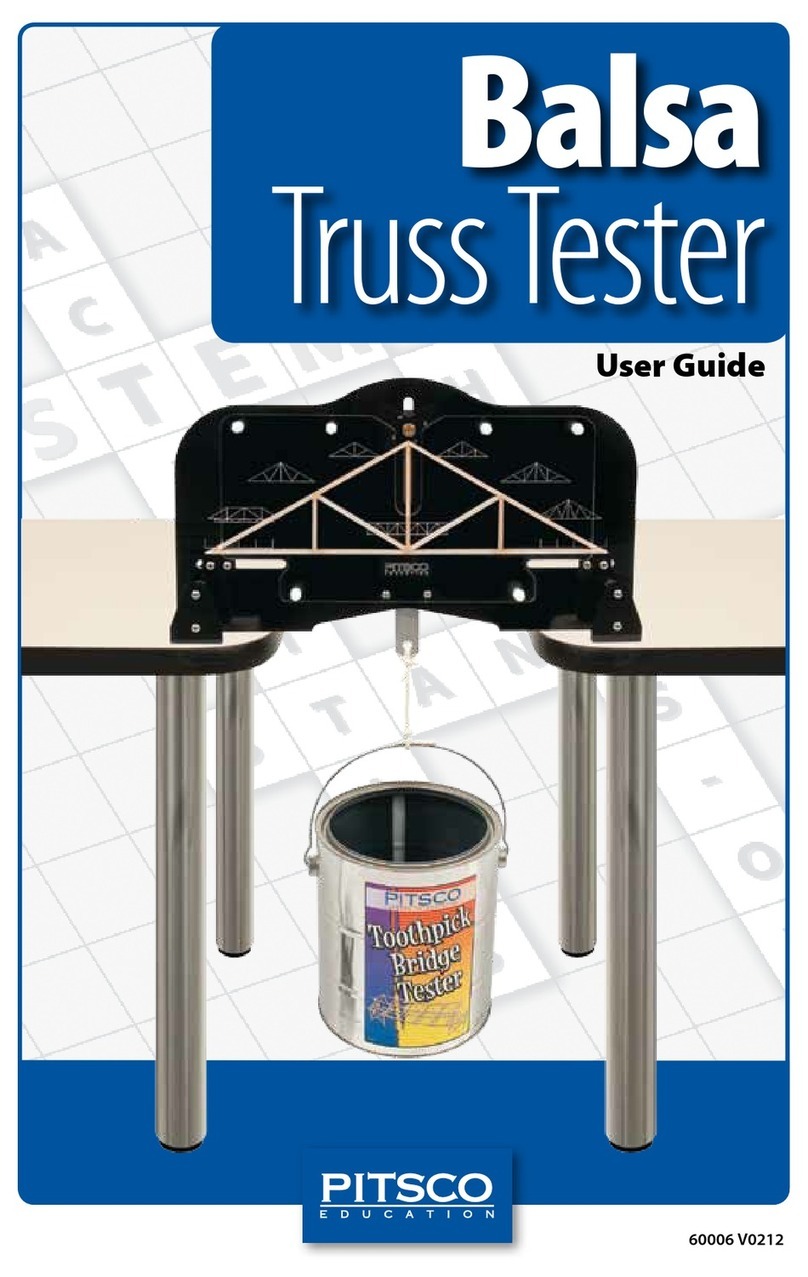
pitsco
pitsco Balsa Truss Tester user guide
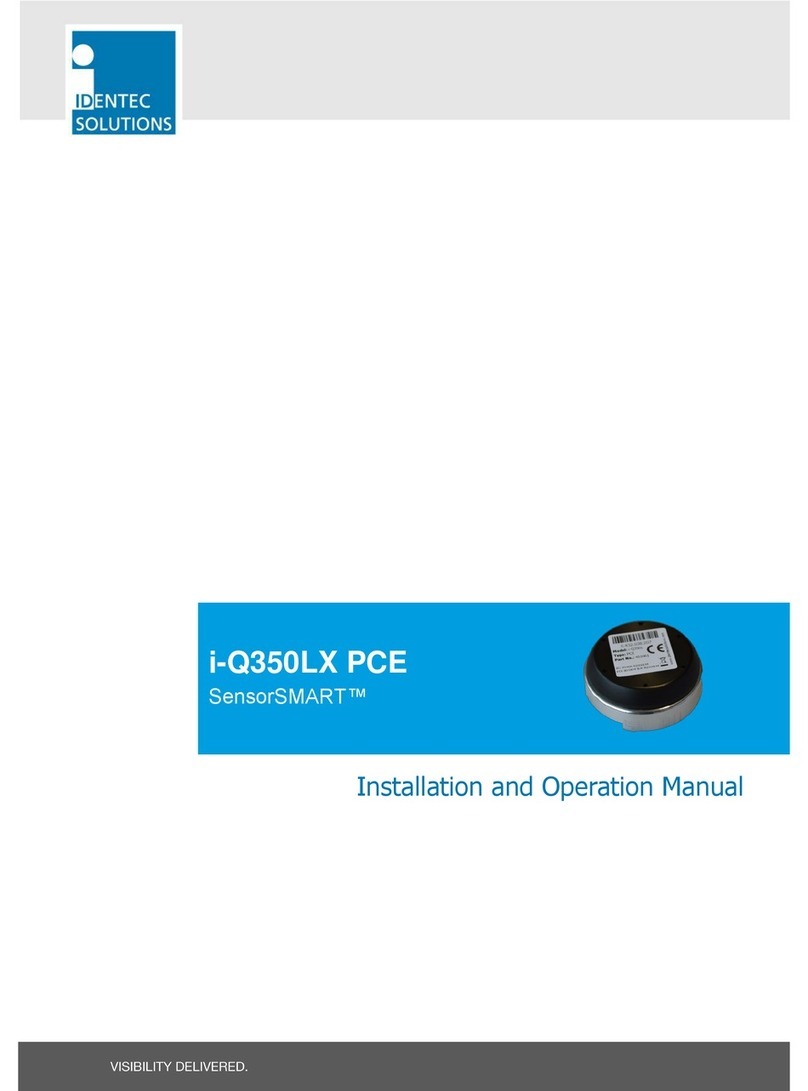
IDENTEC SOLUTIONS
IDENTEC SOLUTIONS SensorSMART i-Q350LX PCE Installation and operation manual

VIGO
VIGO VG6064 installation guide

Liberty Garden
Liberty Garden Liberty Basics 510 owner's manual
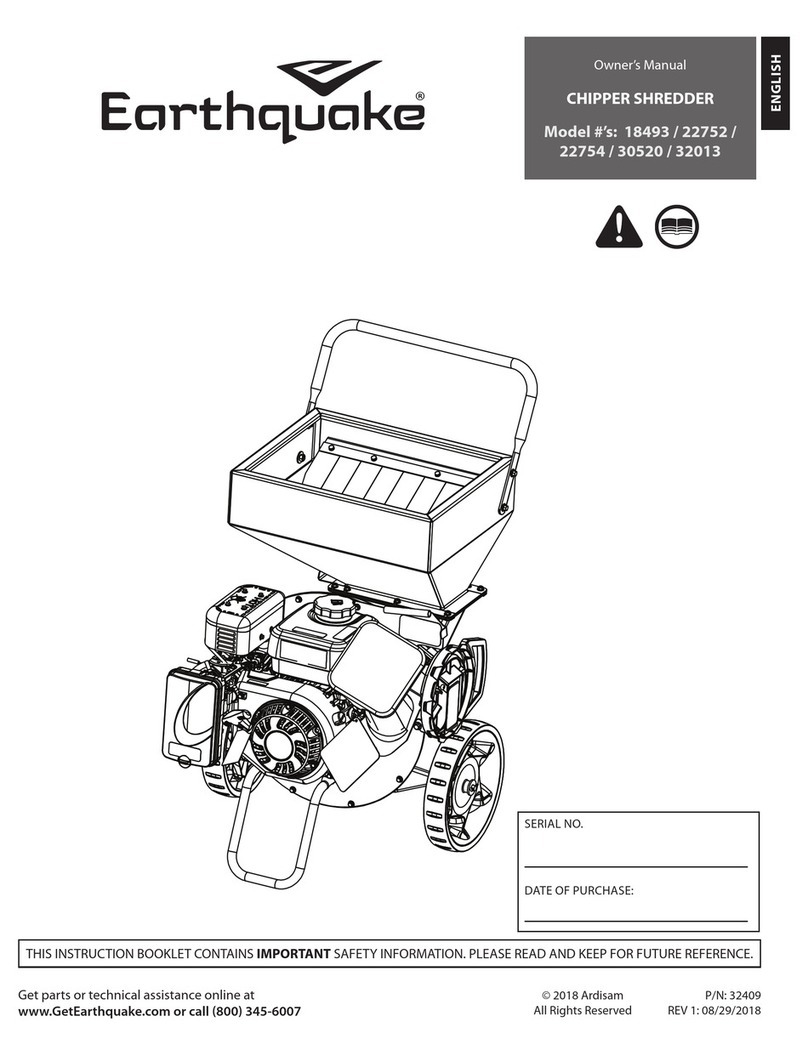
EarthQuake
EarthQuake 18493 owner's manual

Aqua One
Aqua One Panoramic 11 manual