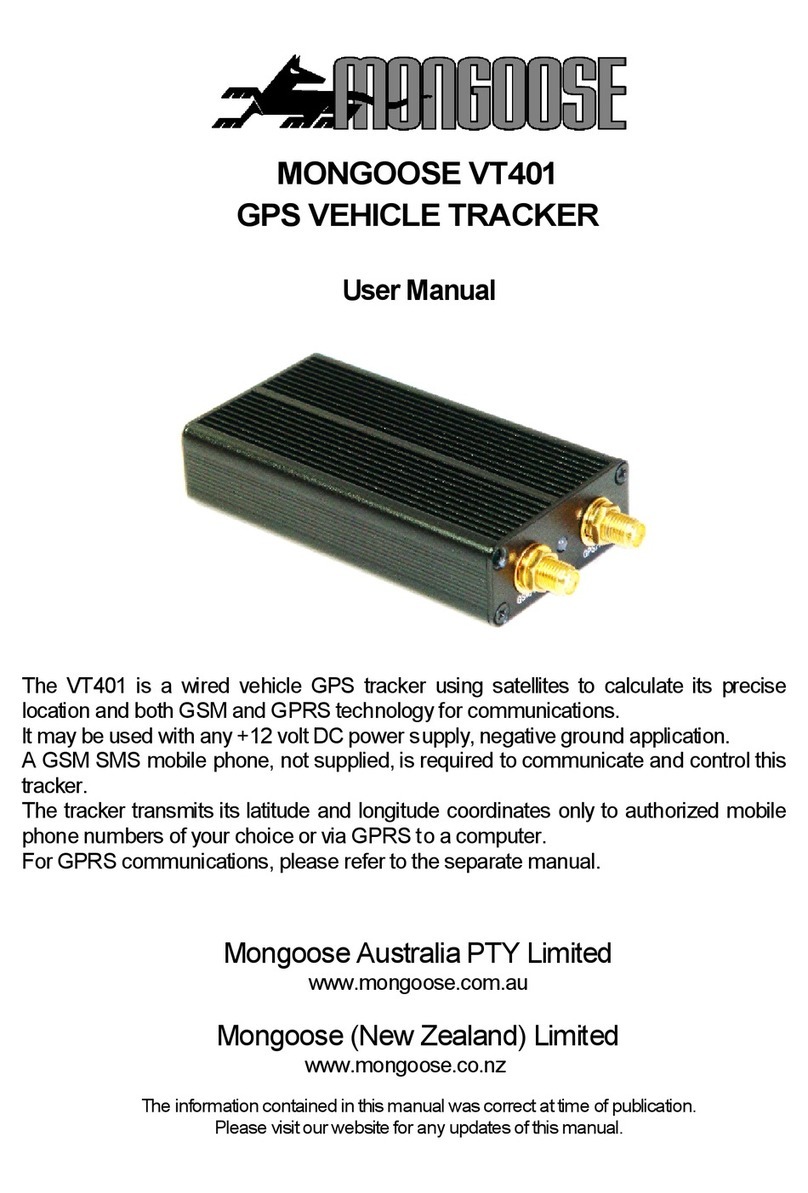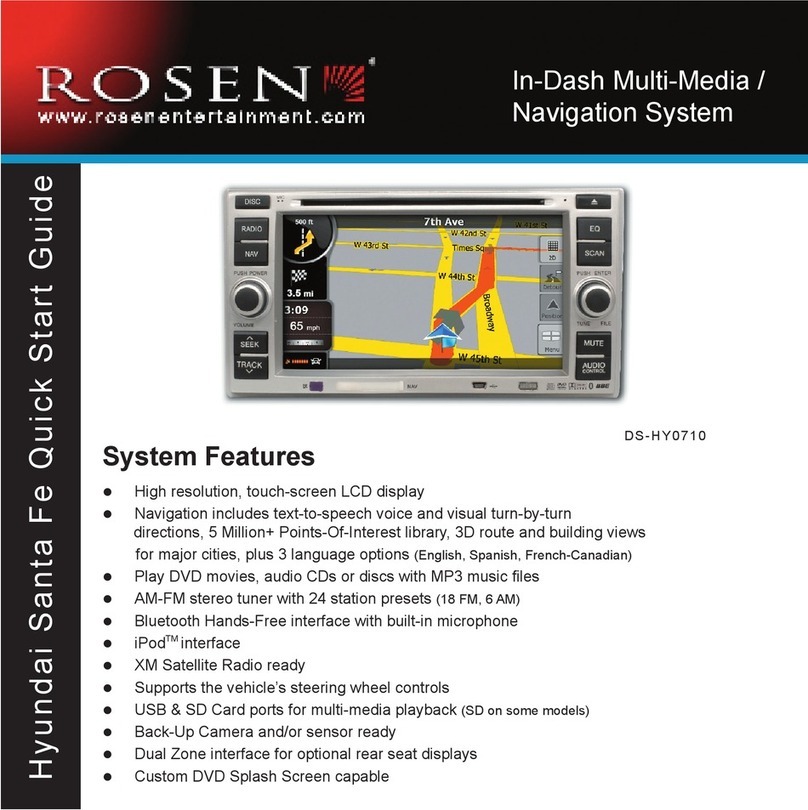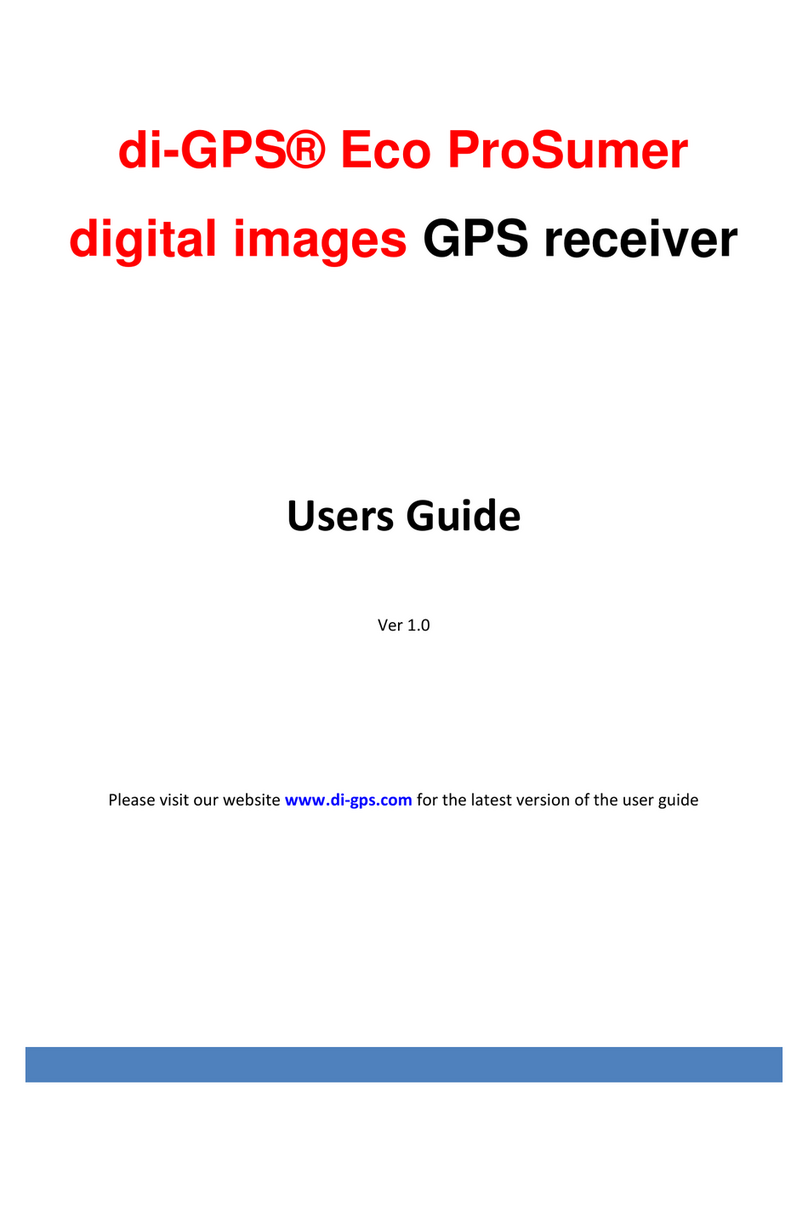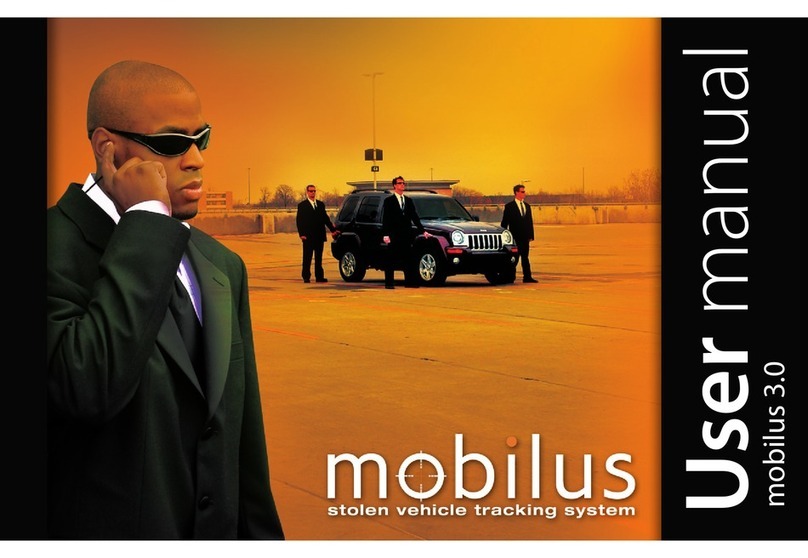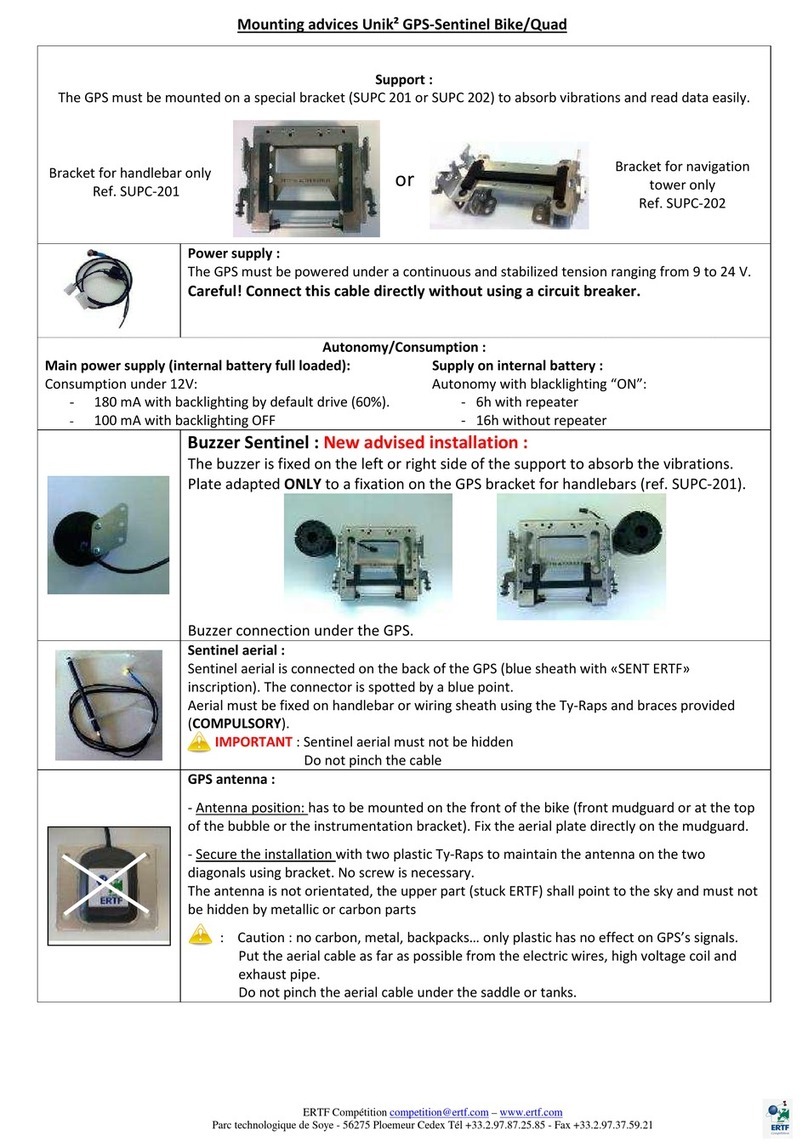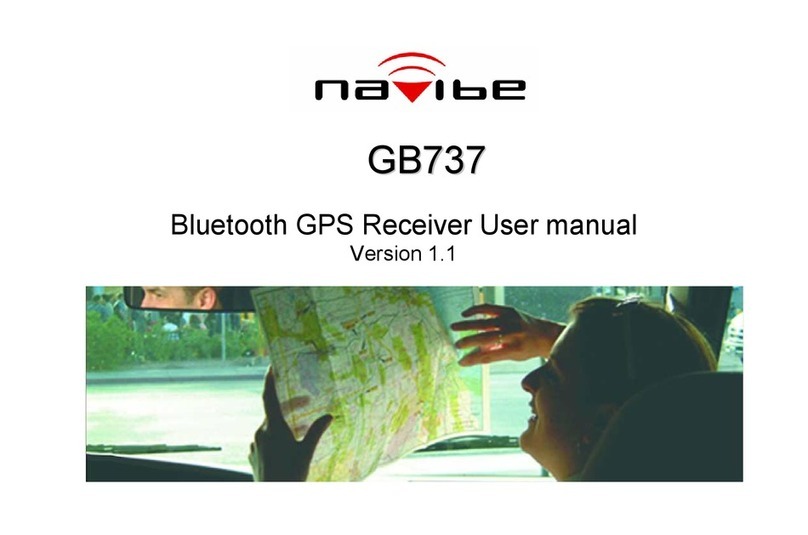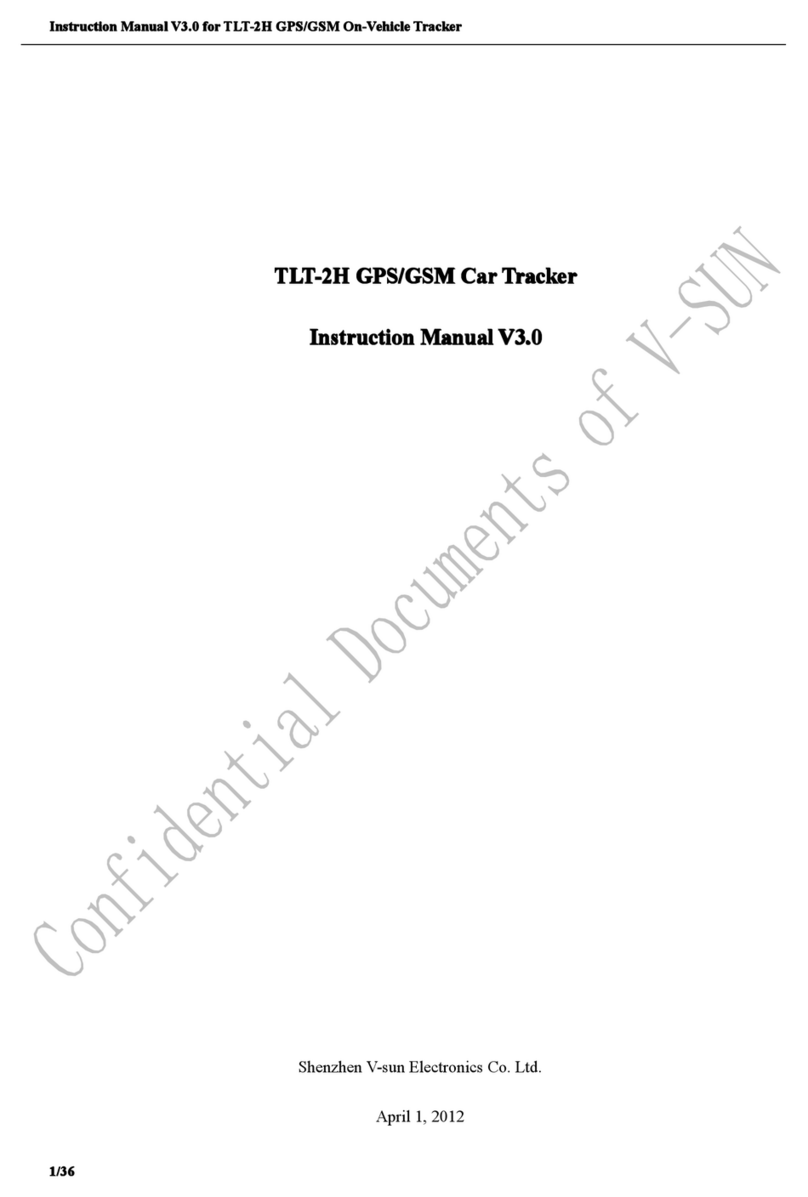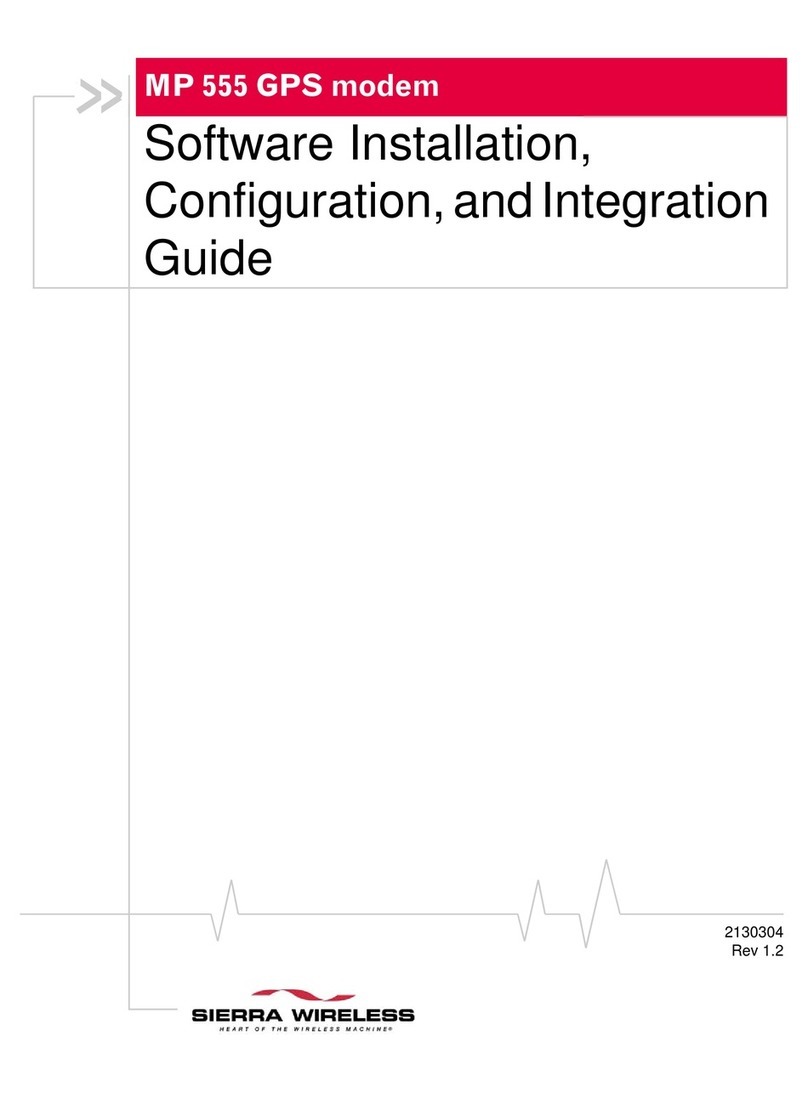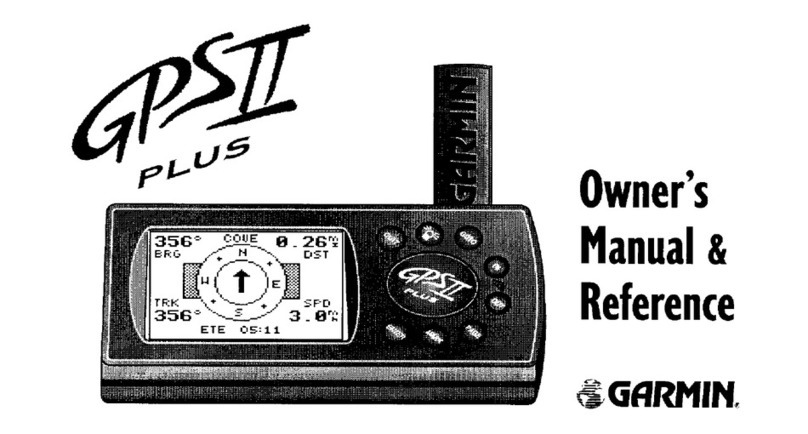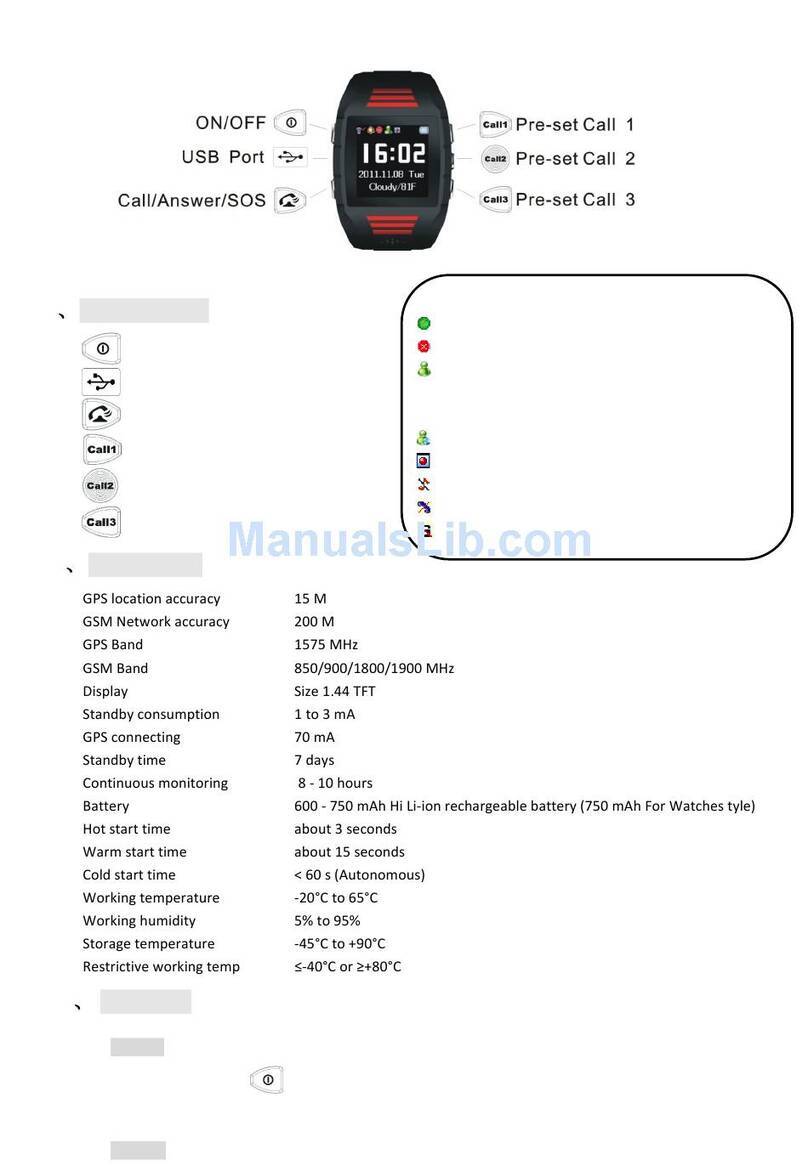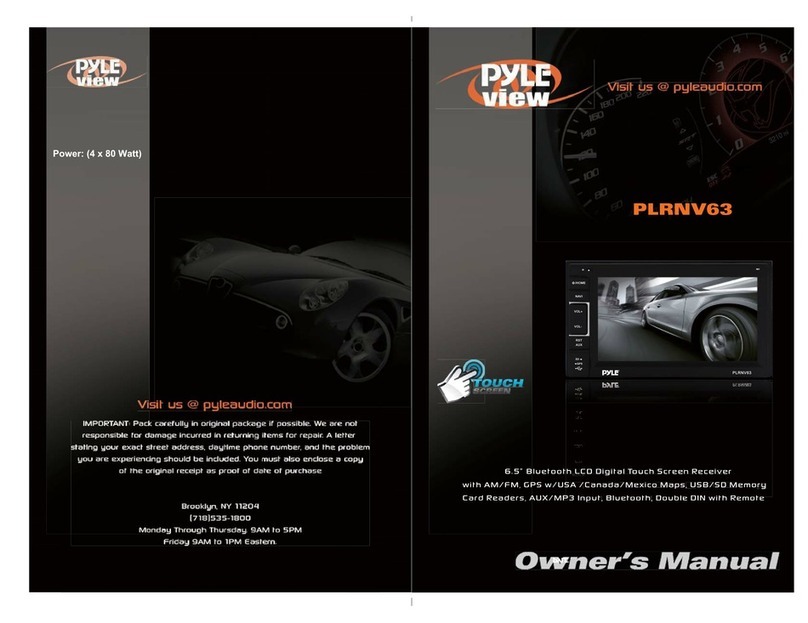iGage X90-OPUS User manual

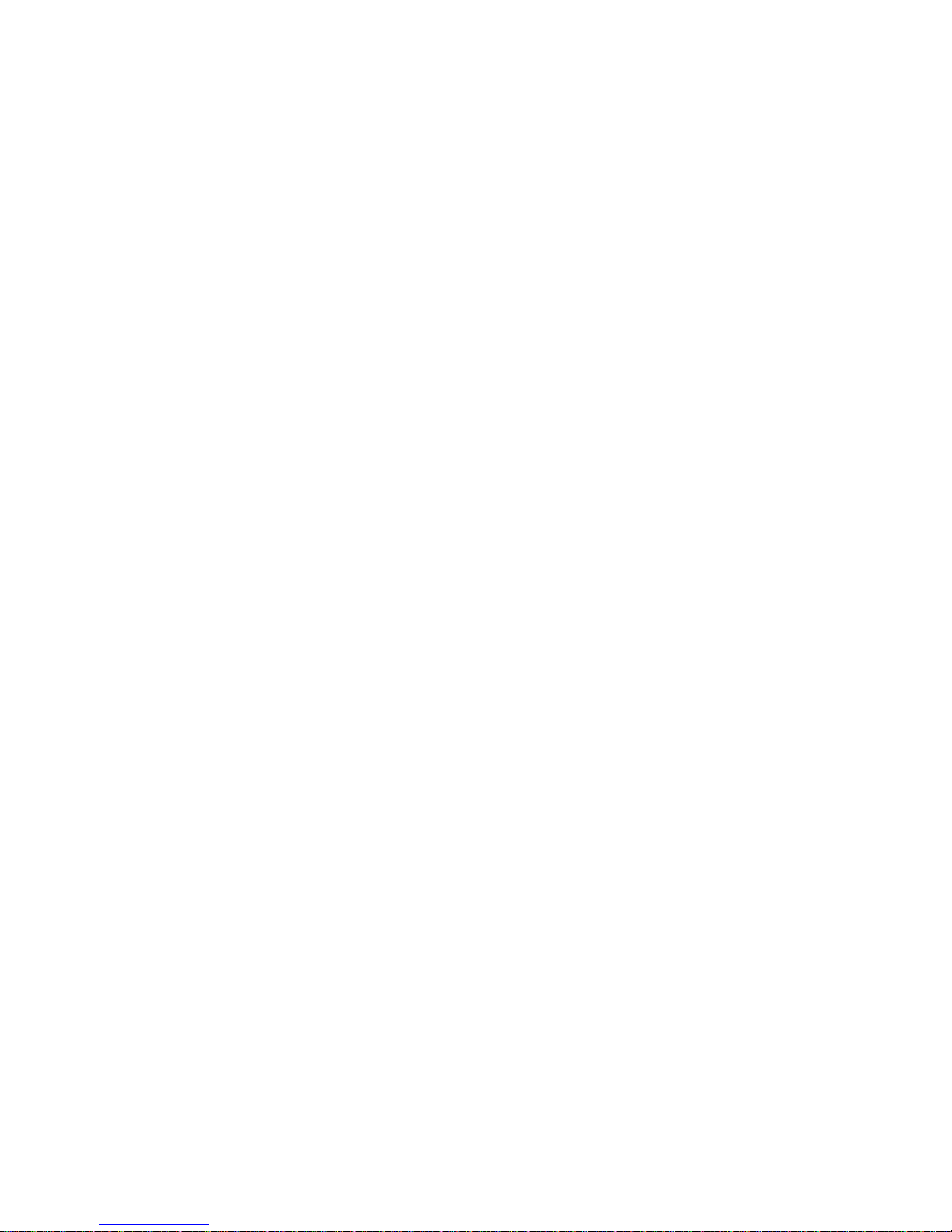
2
X90-OPUS
Static GPS Receiver
User Manual
Revision I2014.05.27D (B9165)

3
Copyright 2014 iGage Mapping Corporation
All rights reserved.
iGage and ‘iGage Mapping Corporation’ are Trademarks of
iGage Mapping Corporation of Salt Lake City Utah, USA.
CHC is a Trademark of Shanghai Huace Satellite Navigation
Technology Limited of Shanghai, China
All product and brand names mentioned in this publication
are trademarks of their respective holders.
FCC Notice CHC X90-OPUS GPS receivers comply with the
limits for a Class B digital device, pursuant to the Part 15 of
the FCC rules when it is used in the Portable Mode.
Operation is subject to the following two conditions: (1) This
device may not cause harmful interference and (2) this
device must accept any interference received, including
interference that may cause undesired operation.

4
Table of Contents
Table of Contents...........................................................................4
Introduction....................................................................................6
The Really-Quick-Start Guide ........................................................7
In the Field .................................................................................7
Office / Desktop .........................................................................7
What’s in the X90-OPUS Box .........................................................9
Technical Assistance ....................................................................10
Warranty.......................................................................................10
Safety Information .......................................................................10
Warnings and Cautions..............................................................10
Use and Care ..............................................................................11
Battery Safety and Disposal.......................................................11
Battery Warnings .......................................................................11
Batteries .......................................................................................12
Battery Charger ............................................................................13
Front Panel Operation .................................................................14
Pushbuttons ...............................................................................14
On/Off Pushbutton ..................................................................14
Record Pushbutton..................................................................14
LED Indicators ............................................................................15
Collecting Static Data ...................................................................16
OPUS and OPUS-RS..................................................................16
Downloading, Processing and Archiving Data ............................18
Installing the Download Tool.....................................................18
Downloading Data from X90-OPUS GPS...................................18
Starting the X9x Download Tool................................................20
Using the Download Tool ............................................................20
Submitting an Occupation to OPUS ..........................................21
Viewing the Observation Log ....................................................24
Performing Quality Control Checks...........................................24
Advanced Download Settings......................................................25
Configuring the Download Tool ..............................................25
'Base Project Folder' ................................................................26
'Archive All Projects' ................................................................27
'GPS Mounts on Drive'.............................................................27
‘Minimum File Size to Transfer’ ..............................................27
‘Show UTC Time’......................................................................28
'Default HI'................................................................................28
'Default Agency' .......................................................................29
'Default Operator'....................................................................29
'Receiver Model' ......................................................................29
'Antenna Name' .......................................................................29
'Decimate OPUS Submission to ...'..........................................30
'Your Email'...............................................................................30
'Show Advanced Settings'........................................................30
‘PPP Service’.............................................................................31
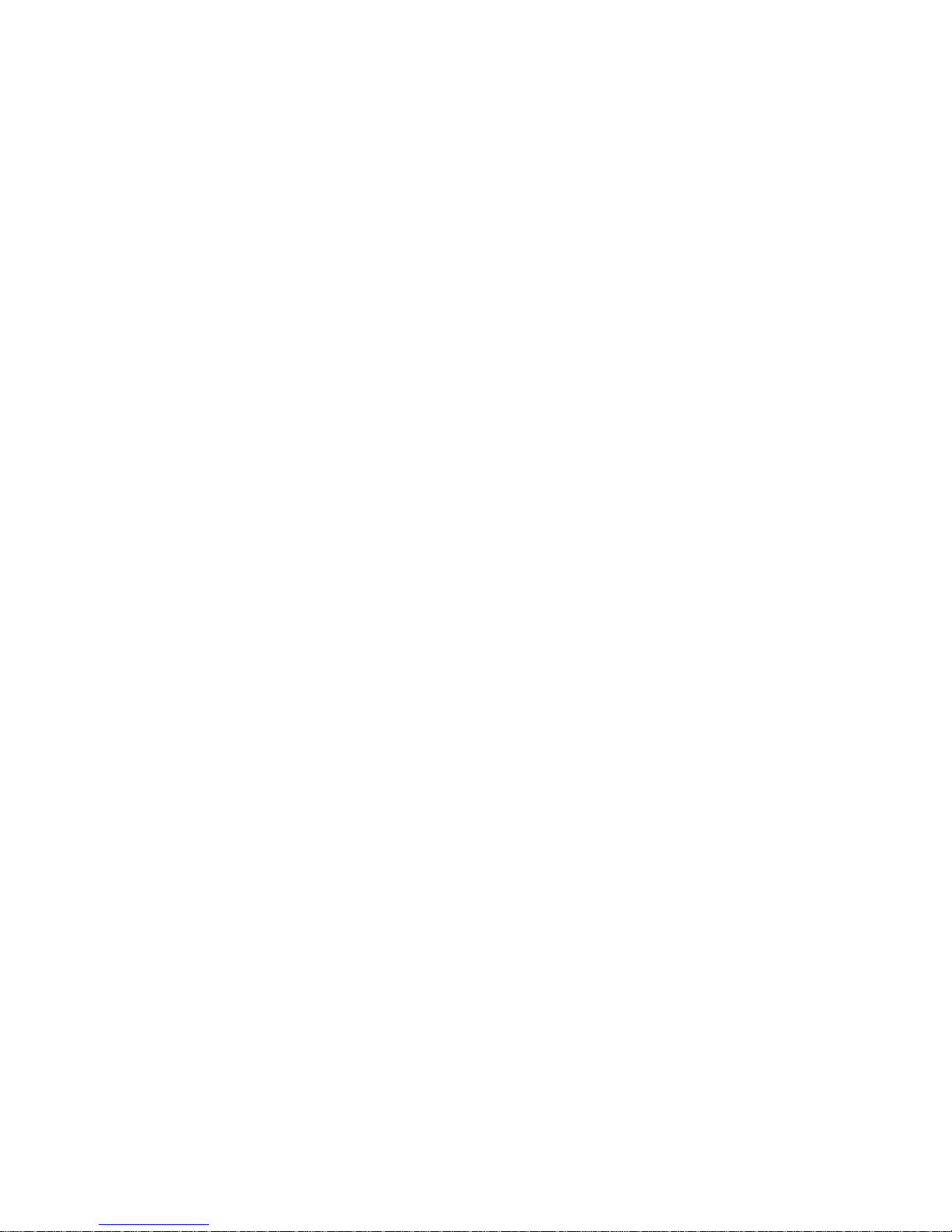
5
Export 8.3 Filename.................................................................32
Format Extended .....................................................................32
Utilities .......................................................................................32
“1. Undelete Occupations” .....................................................33
“2. HcRINEX Convertor” ..........................................................33
“3. Mark One File Unread”......................................................33
“4. Mark All GPS Files Unread” ...............................................33
GPS Settings .................................................................................34
The ‘Log’ Tab ..............................................................................34
GPS 'Settings' Tab ......................................................................34
Recording Interval ...................................................................36
Auto Sessioning........................................................................37
Elevation Mask.........................................................................37
Update Firmware.....................................................................37
OPUS: What is it? .........................................................................40
OPUS-RS (Rapid Static) ..............................................................41
OPUS Error Messages and Failures .............................................42
Interpreting OPUS Results...........................................................43
Getting ready to use OPUS..........................................................44
Using OPUS-Projects....................................................................47
Troubleshooting the X90-OPUS ..................................................48
1. Receiver won’t turn on:.......................................................48
2. Is the receiver tracking satellites? ......................................48
3. Is the receiver storing observation data?...........................48
4. The RED Power LED is flashing! ..........................................49
5. The GPS receiver won’t mount as a Disk Drive. .................49
X90-OPUS 10-Pin Connector .......................................................50
X90-OPUS GPS to PC Data Cable .................................................51
X90-OPUS Antenna Calibration ...................................................52
Converting ‘Slant Height’ to HI: ................................................53
..................................................................................................53
Imperial: ...................................................................................53
Metric:......................................................................................53
Performance Specifications.........................................................54
Measurements.........................................................................54
Position Performance..............................................................54
Physical Characteristics ...........................................................54
Electrical...................................................................................54
Data ..........................................................................................54
Operation / Software...............................................................54
Warranty ......................................................................................55

Introduction
Thank you very much for choosing to purchase and use an
X90-OPUS receiver!
The X90-OPUS receiver can fill important niches in your
surveying practice:
Providing NGS CORS network based active control for your
survey projects
Providing the highest quality L1/L2 static data at price
allowing multiple receivers
With a ground-breaking price, outstanding performance and
easy-to-use features, we know that the X90-OPUS will be a
valuable tool that quickly pays for itself.
This guide is designed to help you familiarize yourself with
your new equipment.
If you have questions or suggestions, don’t hesitate to
contact us:
iGage Mapping Corporation
1545 South 1100 East Suite 1
Salt Lake City UT 84105 USA
+1-801-412-0011
Your input is extremely valuable to us and we will listen to
your suggestions!
Software updates and news are available from:
www.x90gps.com
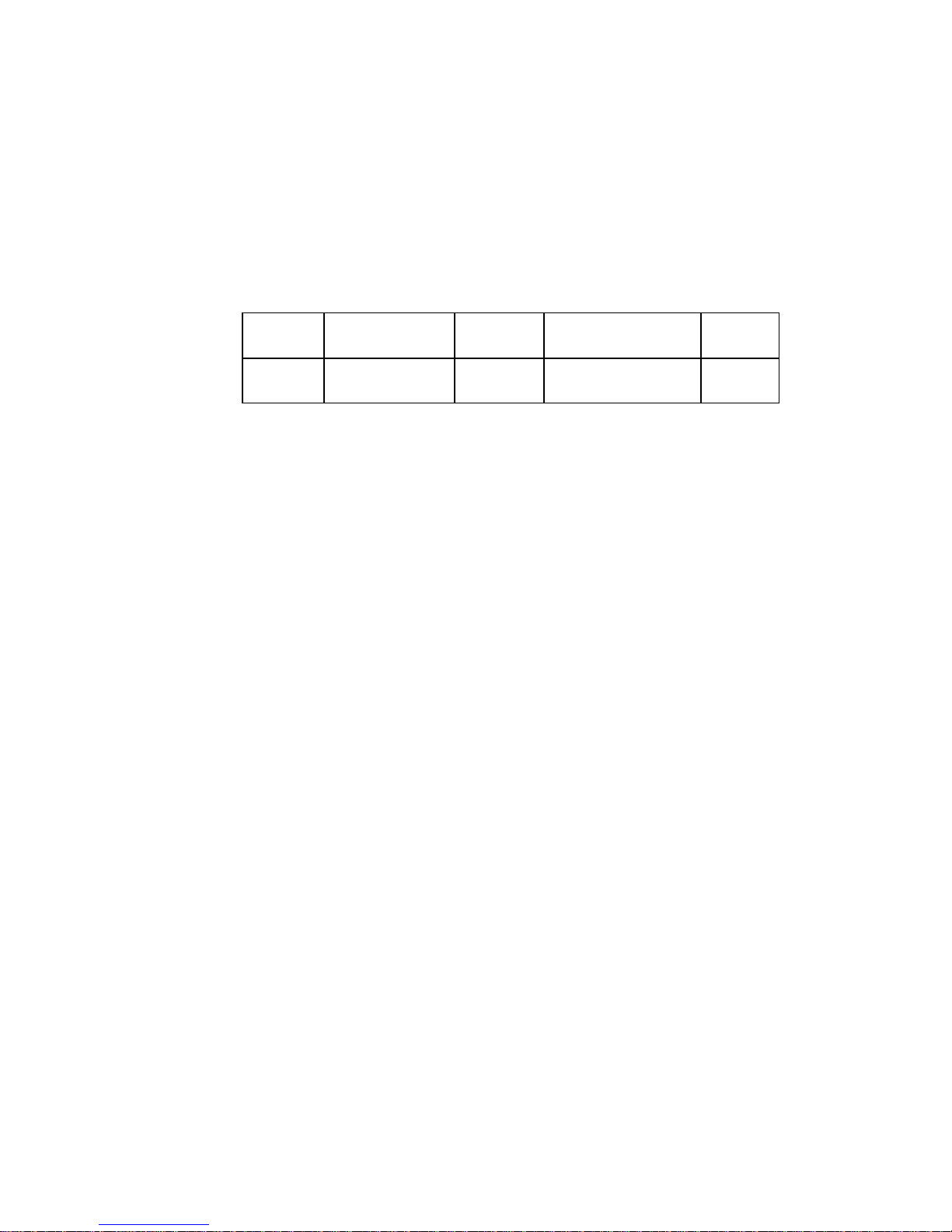
7
The Really-Quick-Start Guide
In the Field
1. Put a battery in the receiver.
2. Mount the receiver over the point you want to
survey. Level and measure the Instrument Height
(HI.) Record the HI, start time and point
description in your field notes.
Point
Description
HI
Start Time
End
1001
NW C Sec 14
2.0M V
9:45 am 1 March 2013
12:18 pm
3. Push the ON/OFF button and hold for 1-second
until the lights flash. After 30 seconds the blue LED
will flash once for every tracked Satellite.
4. Verify that the yellow ‘Files’LED flashes once
every 5-seconds as the receiver logs data.
5. Let the receiver record data for at least:
OPUS-Rapid Static: 16-minutes
OPUS-Static: 121-minutes
6. Turn the receiver off by pushing and holding the
ON/OFF button for 1-second.
Office / Desktop
7. Install the download tool from the included DVD
or from www.x90gps.com. Start the download
tool from the desktop icon.
8. Turn on the receiver, wait 10-seconds for the
power LED to flash and then plug your X90 into a
USB connector on your computer.

8
9. When/if you see the Windows AutoPlay screen:
click on the red ‘X’ button on the upper-right
corner.
10. Push the ‘Download from GPS’ button:
11. Highlight the occupation, set the Point ID, the
Description and the HI; push the ‘Submit to OPUS’
button.
12. When prompted press OK, then Control-V (to
paste the file location and name,) then press the
“Enter” key on your keyboard, or click on ‘Open’
to set the ZIP filename.
13. Finally press the ‘Upload to Rapid Static’ or
‘Upload to Static’ button as prompted at the
bottom of the screen.

9
What’s in the X90-OPUS Box
Other than a suitable tripod, the X90-OPUS receivers are
complete kits, ready to record OPUS compatible static raw
data sets. Each receiver kit includes these items:
Carrying Case
This User Manual
X90-OPUS GPS Head
Two Lithium-Ion Batteries
GPS to PC Data Cable:
Serial, USB and Ext. Power
External Battery Power Clips
Dual Battery Charger
Power Adapter with Cord:
A Hold-A-Pole:

10
Technical Assistance
If you have questions or issues with your X90-OPUS receiver,
support is provided both by your dealer and iGage Mapping
Corporation in Salt Lake City Utah:
iGage Mapping Corporation
1545 South 1100 East STE 1
Salt Lake City UTAH 84105
+1-801-412-0011
Warranty
The X90-OPUS GPS receiver has a 2-year warranty.
Cables and chargers are warranted for 1-year.
Batteries are warranted for 90-days.
Please see the full warranty at the end
of this manual for details.
Advanced replacement programs are available for mission
critical applications.
Service is provided by iGage Mapping Corporation in Salt
Lake City Utah.
Safety Information
This manual describes the CHC X90-OPUS GNSS Receivers.
Before you use your receiver, please make sure that you
have read and understood these warnings and safety
requirements.
Warnings and Cautions
An absence of specific alerts does not mean that there are
no safety risks involved. Warning and Caution information is

11
intended to minimize the risk of personal injury and/or
damage to the equipment.
Use and Care
The X90-OPUS receiver is a field ready instrument; however
it is also a delicate electronic instrument. Take suitable care
to avoid damage to the instrument.
Avoid dropping the receiver as it can change the phase
center of the antenna!
Avoid storing the receiver at excessive temperatures (hot or
cold) as it will damage the internal batteries.
Avoid storing the batteries at temperatures less than -40° F
(-40° C) and temperatures higher than 160°F (70°C) as it will
permanently reduce the battery capacity and life
DO NOT leave the X90-OPUS or accessories inside a vehicle
in the summer. Temperatures higher than 160°F will
permanently reduce battery capacity and battery life.
Battery Safety and Disposal
The batteries are lithium-ion type cells.
Battery Warnings
WARNING - Do not damage the rechargeable Lithium-ion
battery. A damaged battery can cause an explosion or fire,
and can result in personal injury and property damage.
To prevent injury or damage:
Do not use or charge the battery if it appears to be discolored,
warped, or leaking battery fluid.
Do not expose the battery to fire, high temperature, or direct
sunlight.
Do not immerse the battery in water.
Do not store the battery inside a vehicle during hot weather.
Do not drop or puncture the battery.
Do not open the battery or short-circuit its contacts.

12
Do not charge the batteries in chargers other than the
supplied charger or a direct replacement.
Do not charge similar batteries in the supplied charger, even if
they fit well.
WARNING - Avoid contact with the rechargeable Lithium-ion
battery if it appears to be leaking. The battery fluid is
extremely corrosive, and contact with it will result in
personal injury and/or property damage.
If battery fluid gets into your eyes, immediately rinse your
eyes with clean water and seek medical attention. Do not
rub your eyes!
If battery fluid gets onto your skin or clothing, immediately
use clean water to wash off the battery fluid.
Batteries
Two Lithium-Ion batteries are supplied with your receiver.
Each battery, when new, will power the receiver for 6-hours
and 15-minutes at temperatures higher than 50 degrees F.
At lower temperatures battery life is shortened.
If you plan on running the receiver for longer than 4-hours,
it is suggested that you use the supplied Battery Clip Cable
to connect the auxiliary power connector to an external 12
volt battery.
Fully charge the batteries using the supplied charger before
first use.

13
Battery Charger
Plug the charger into the supplied wall transformer or use
the supplied alligator clip cable to connect to a 12 Volt
battery.
The YELLOW LED
lights when the
left battery is
inserted
The RED LED lights
when power is
connected to the
charger
The Green LED
lights when the
right battery is
inserted
-- -- -- -- -- When charging begins the
LED’s blink quickly
-- -- -- As the batteries reach full
charge, the LED’s blink slower
---------------- When the LED’s stop blinking,
the batteries are fully charged.
It is okay to leave charged batteries in the charger for
extended periods of time.
TOO COLD: Do not leave charged or uncharged batteries in
your vehicle at night if the temperature will be less than 20
degrees F. Extreme cold battery storage will permanently
reduce the capacity and lifetime of the batteries.
TOO HOT: Do not leave charged or uncharged batteries in
your vehicle on hot days with the windows rolled up when
temperature will be higher than 90 degrees F. Hot
temperatures will permanently reduce the capacity and
lifetime of the batteries.

14
Front Panel Operation
Pushbuttons
The X90 front panel has two pushbuttons On/Off and
Record:
On/Off Pushbutton
Press the On/Off button for 1-second and release to turn ON
the X90-OPUS.
Record Pushbutton
When the Record button is pressed for one second the
receiver toggles from collecting data, to not collecting data.
The yellow Files LED will stop flashing when recording stops.
When the receiver is not recording, pressing the record
button again for one second will open a new observation file
and begin collecting observation data (in a new file) again.
You can also use the Record button to check collection:
Tapping the Record button will cause either the Serial or the
Files button to flash:
Serial green receiver is recording
Files yellow receiver is NOT recording

15
LED Indicators
There are four LED indicators on the X90-OPUS:
Power (Red)
Power ON. If flashing, the battery charge is low.
SV’s (Satellite Count) (Blue)
Blinks once for each tracked satellite, waits 5-
seconds, repeats.
Serial (Green)
Blinks when data is received by the serial port.
Blinks when the ‘Record’ button is pressed if the
receiver is storing to a static file.
Files (Yellow)
Blinks each time data is stored to the static file.
When the X90-OPUS turns on:
All LEDs will flash
The Blue SV’s LED will flash three times, then after 1-
second, once more
After the Blue SV’s LED flashes three times, the receiver will
automatically begin searching for satellites. When enough
satellites are found to determine the receiver position and
current date/time, a new occupation file is opened and the
yellow Files LED will begin to flash, once each epoch (the
default epoch is 5-seconds.)
NOTE: If the receiver is deployed after not being used for
more than a month, or was last turned on more than a
couple hundred miles from the current location, it may
take an extra few minutes for the receiver to obtain a
position.
After the Blue SV’s LED flashes three-times, you may plug
the receiver into your PC and it will mount as a fixed drive.

16
To turn the X90-OPUS off, press and hold the On/Off button
for one second. All four LED’s will quickly flash three times
and the receiver will power down.
Collecting Static Data
OPUS and OPUS-RS
Additional information on OPUS-Static and OPUS-Rapid Static
can be found in the ‘OPUS’ section of this manual.
Prior to using the X90 OPUS receiver, charge the batteries to
insure that the static occupation is not interrupted by power
failure.
A fresh battery when new and fully charged will run the
receiver for 6-hours, for occupations longer than 4-hours
you should provide external power to the receiver with the
included battery clips (or the power supply.)
1. Place a freshly charged battery into the
receiver.
2. Place the receiver above the point you
want to survey.
3. Rotate the receiver so the pushbutton
panel faces the North.
4. Level the receiver.
5. Record the ‘Vertical Height’from the top
of the survey mark to the bottom of the
receiver; alternatively you may measure a
‘Slant Height’to the blue rubber gasket.
6. At a minimum, make a careful note of the
following items in your field book:
Start Time and Date
Instrument Height (HI)
PID (Point ID, Mark Name)
Description
Point
Description
HI
Start Time
End
1001
NW C Sec 14
2.0M V
9:45 am 1 March 2013

17
7. Turn on the receiver. After 30 to 90-seconds, you
will see the Yellow “Files” LED flash once every
epoch (default 5-seconds) as the receiver records
observables. Check that 5 or more satellites are
tracked (the blue LED will blink 5 or more times.)
8. Wait an appropriate time period for data
collection:
OPUS-RS (Rapid Static)
Minimum of 15-minutes
Maximum of 2-hours
OPUS-STATIC
Minimum of 2-hours
Maximum 48-hours
4-hours suggested minimum
Remember that the data is going to be decimated
to 15-second intervals. It is best to wait at least 1-
minute longer than required.
9. At the end of the occupation Press and hold the
ON/OFF key for one-second until the receiver
closes the current file and turns off.
10. Make a note of the end time in your field book:
Point
Description
HI
Start Time
End
1001
NW C Sec 14
2.0M V
9:45 am 1 March 2013
12:18 pm

18
Downloading, Processing and
Archiving Data
Your X90-OPUS GPS receiver includes a download,
preprocessing and archive tool called
X9x Download
for use with the NGS OPUS, RTX, AUSPOS and IBGE online
products.
Installing the Download Tool
Insert the provided disk in the DVD ROM drive of your
computer and the installation tool should automatically run.
Follow the on-screen instructions to install the download
tool and the X90-OPUS support tools on your computer.
You can always get the latest version of the X90-OPUS
Downloader from the internet and install it directly:
http://www.x90gps.com
Look for the ‘UPDATES’ button on the top of the page:
Downloading Data from X90-OPUS GPS
Summary: Turn on the GPS, wait fo 10-seconds; plug in the
USB Cable to your computer.

19
The X90-OPUS receiver mounts just like a USB thumb drive
(flash drive) on your Windows computer. No special drivers
are required.
To download data from your receiver:
1. Turn on the GPS receiver
2. Wait 10 seconds for the power LED (Red) to blink
3 times.
3. Plug the USB connector into a port on your
computer
4. Wait for the Windows disk mount screen to
appear
When/if you see this ‘AutoPlay’ dialog, close it by clicking on
the red ‘X’ in the upper-right corner.
The first time you attach an X90-OPUS receiver, you may
need to wait up to 2-minutes for standard device drivers to
be downloaded / installed.
The drivers are built into Windows XP, Windows Vista,
Windows 7 and Windows 8. The drivers are not distributed
with the GPS receiver.
If your X90-OPUS receiver does not mount or an error
message is displayed, you can usually unplug the receiver,
wait a moment and plug it back in.
If you continue to have problems check the
‘Troubleshooting…’ section at the end of this manual.

20
Starting the X9x Download Tool
You can start the X9x download tool by clicking on the X9x
Download shortcut on your desktop:
Using the Download Tool
Assuming the X90-OPUS GPS receiver is plugged in and has
mounted as a drive letter, just press the 'Download from
X90-OPUS' button:
The program will automatically switch to the '_New' project
and download every new file from your receiver.
As the .HCN binary files are downloaded from the receiver
they are automatically converted to RINEX and added to the
'_New' project and finally displayed in the occupation grid.
You can sort the grid by Filename, PID, Description,
Operation, Agency, Start Date/Time, End Date/Time and
Length by clicking on the column header. Clicking twice on
the header will reverse order the grid.
Table of contents