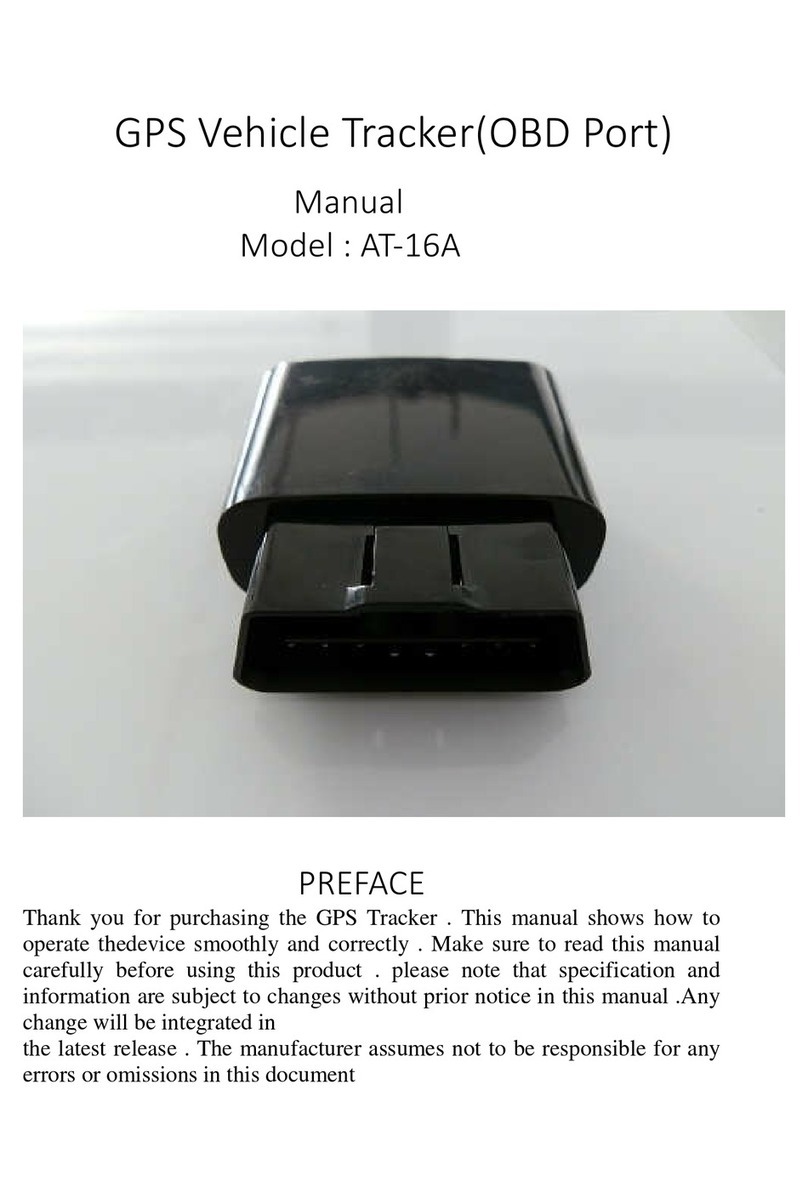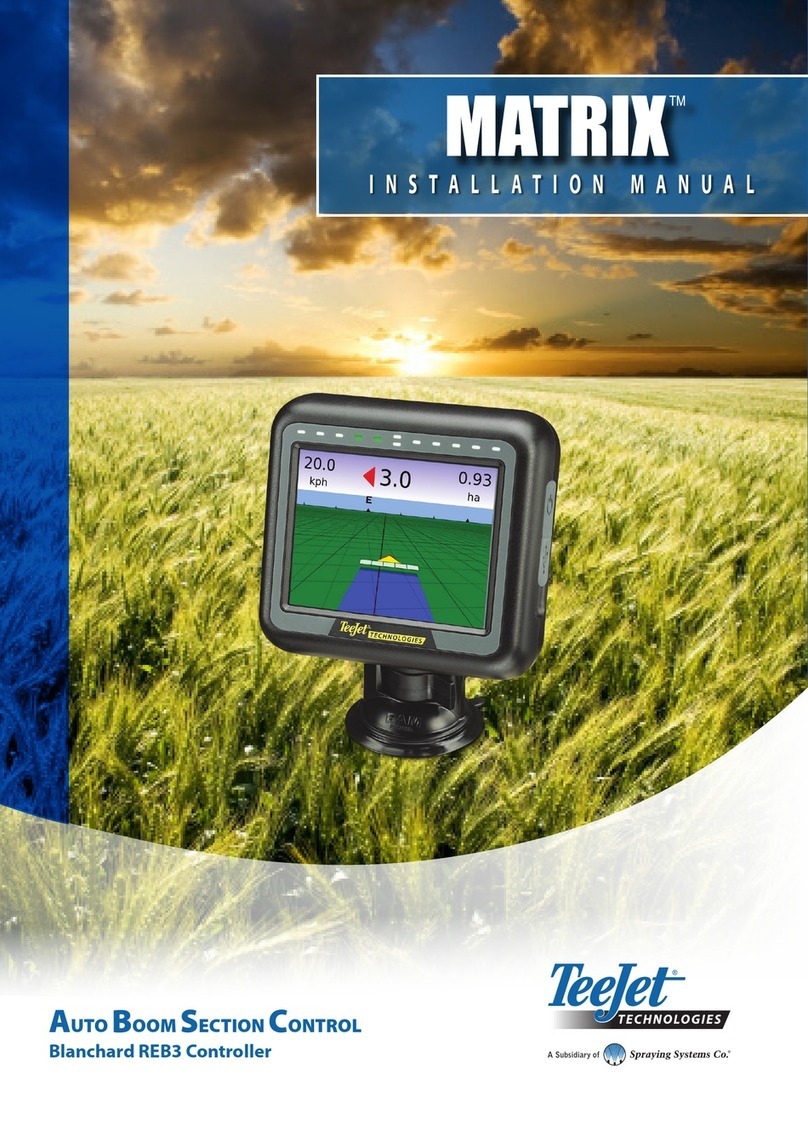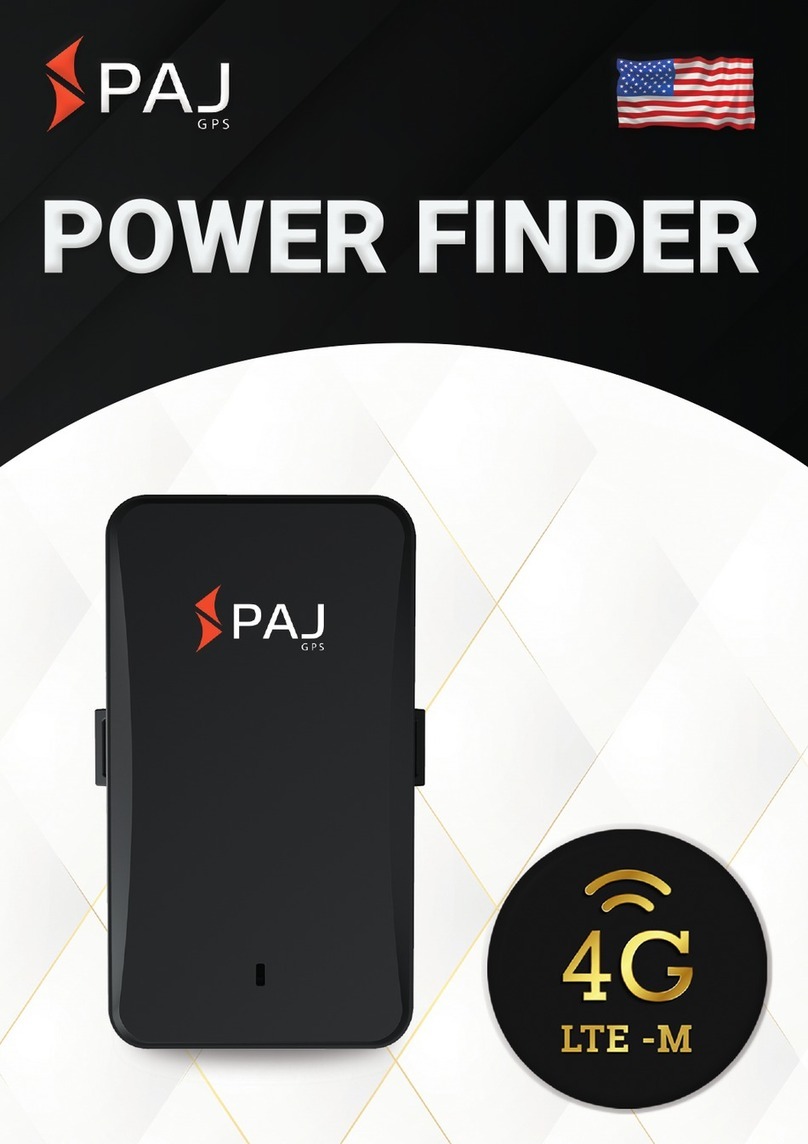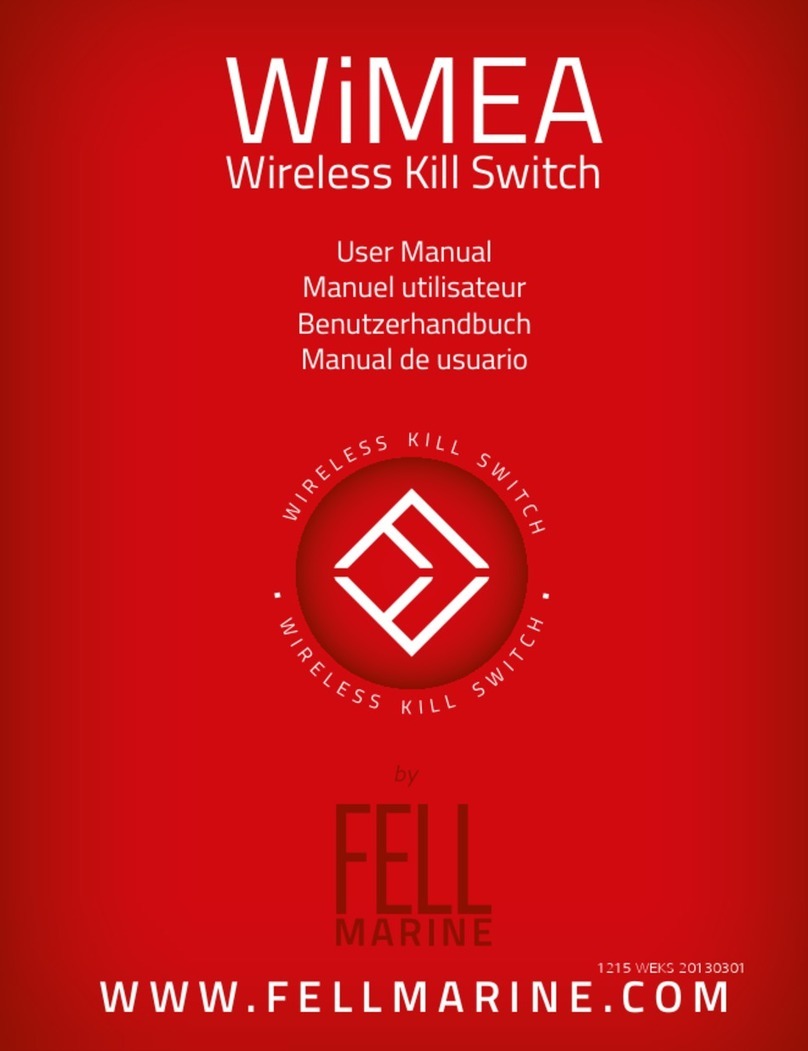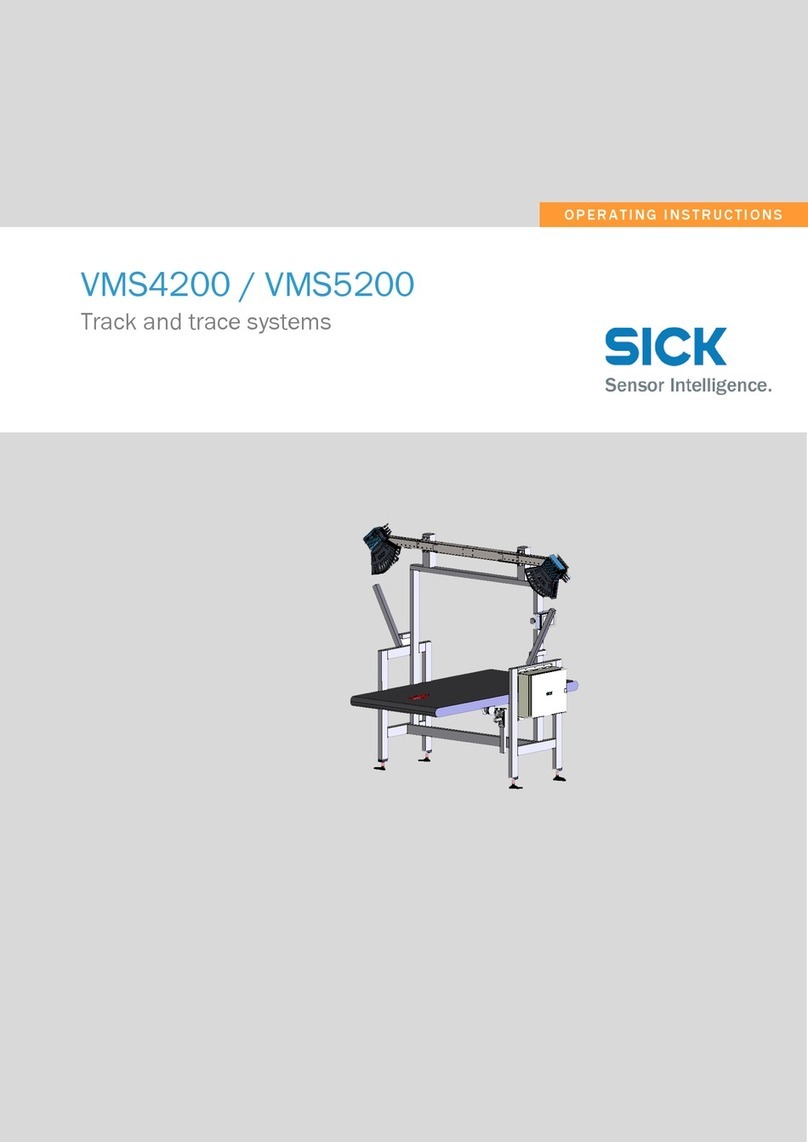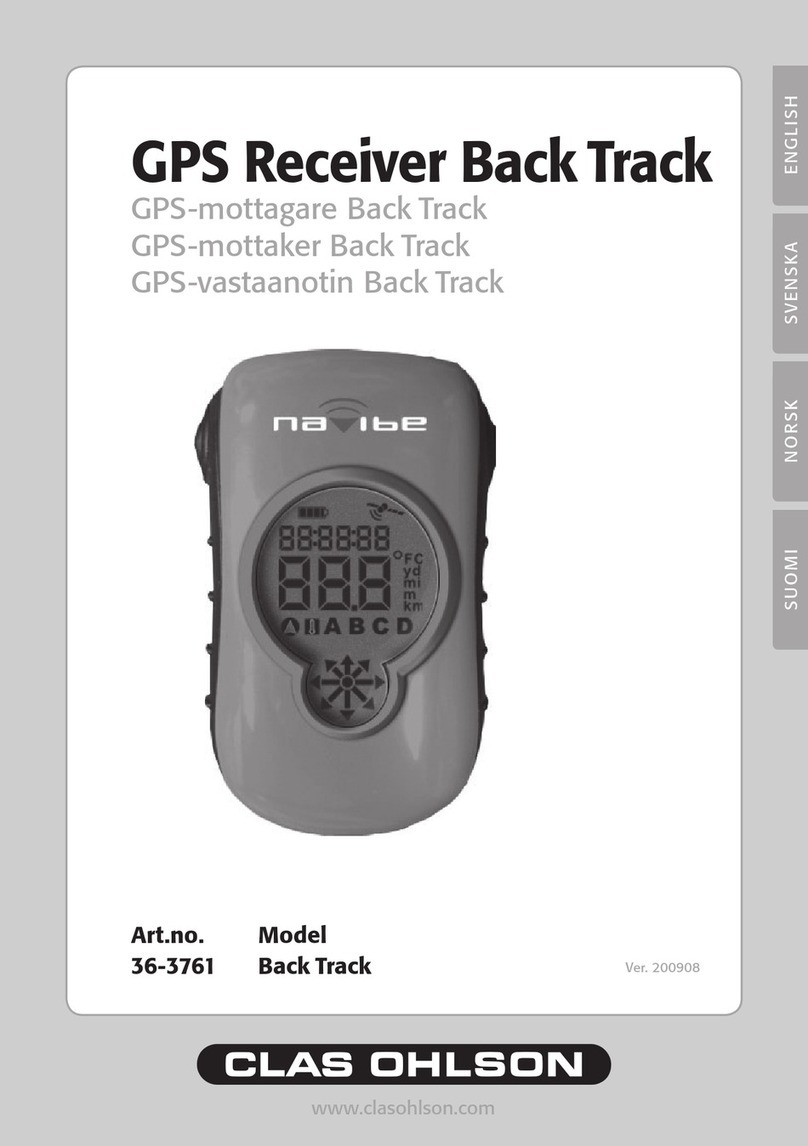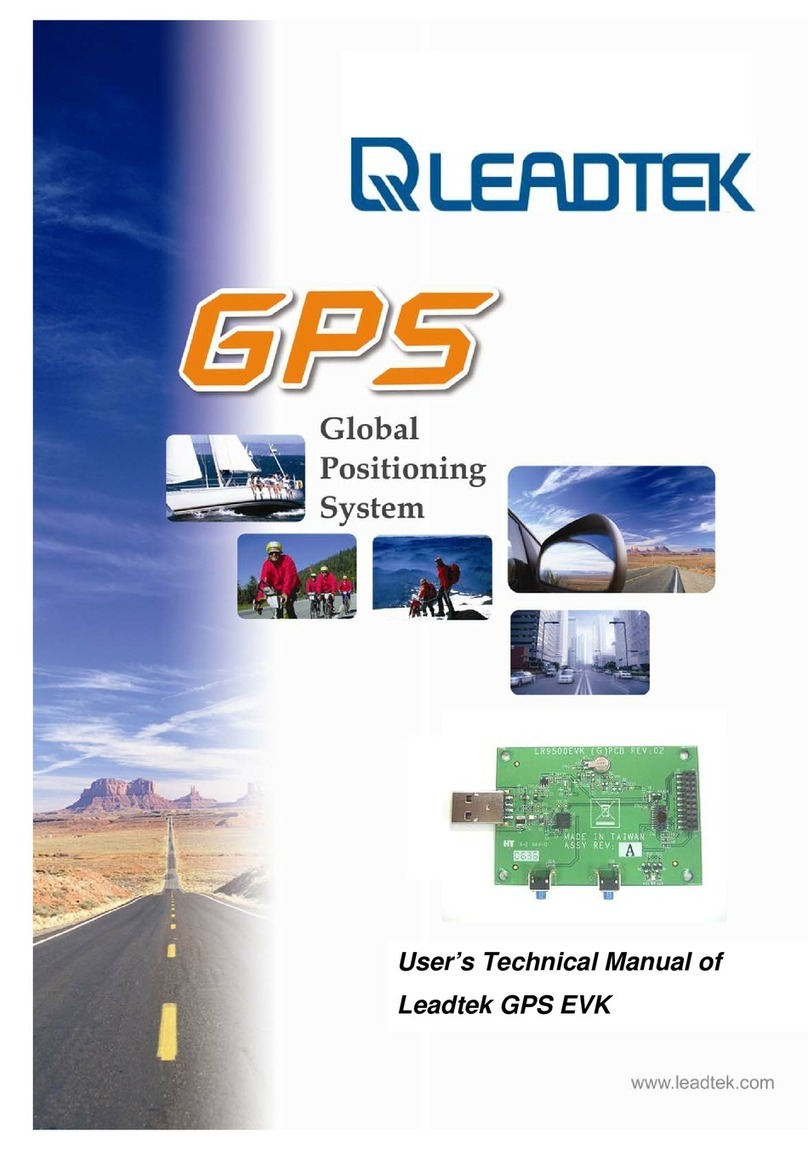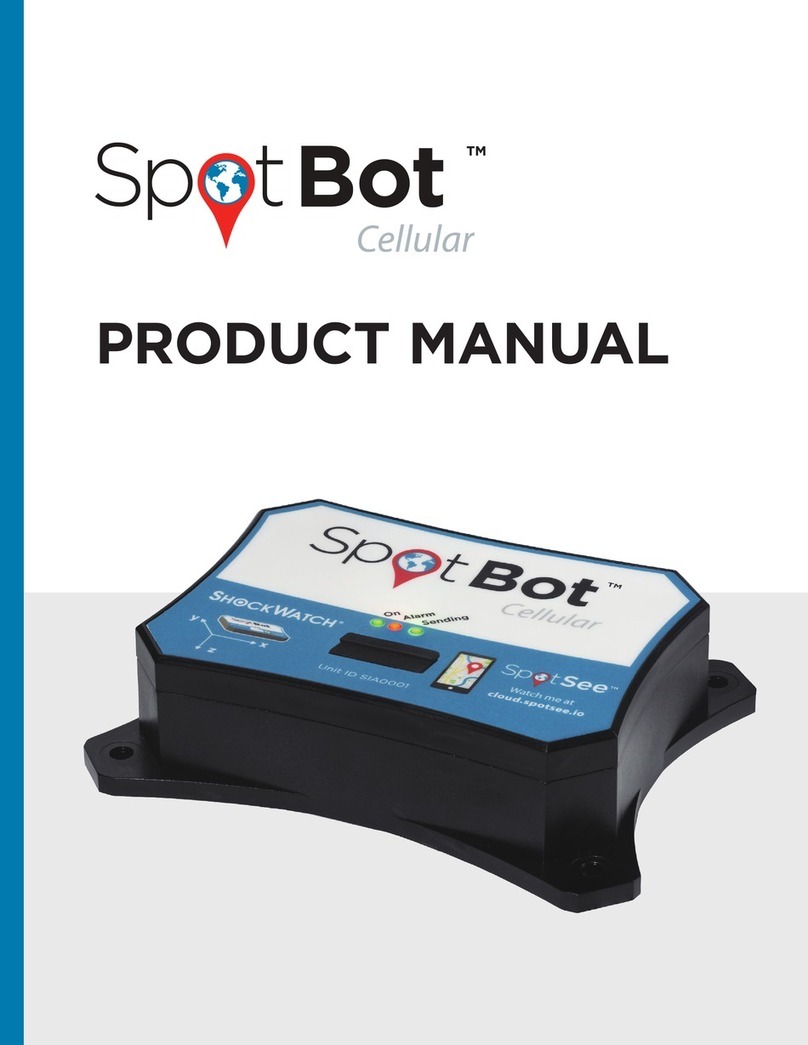Autoseeker Electronics A680-1 User manual

GPS Watch TrackerA680-1 User Manual
I、Key Definition
ON / OFF
USB Port
Call / Answer / SOS
Pre-set Call 1
Pre-set Call 2 guardian
Pre-set Call 3
II、Specification
GPS location accuracy 15 M
GSM Network accuracy 200 M
GPS Band 1575 MHz
GSM Band 850/900/1800/1900 MHz
Display Size 1.44 TFT
Standby consumption 1 to 3 mA
GPS connecting 70 mA
Standby time 7 days
Continuous monitoring 8 - 10 hours
Battery 600 - 750 mAh Hi Li-ion rechargeable battery (750 mAh For Watches tyle)
Hot start time about 3 seconds
Warm start time about 15 seconds
Cold start time < 60 s (Autonomous)
Working temperature -20°C to 65°C
Working humidity 5% to 95%
Storage temperature -45°C to +90°C
Restrictive working temp ≤-40°C or ≥+80°C
III、Operation
1. Turn on
Press and hold the key till it shows the turn on Logo, then it will enter the main interface and show
the current time ,date automatically.
2. Turn off
Display icon
GPS on, positioning.
GPS on, not yet position.
Management platform turn on. The device connecting
the platform through GPRS network, the platform can
send commands to the tracking device.
Device sending position information to the platform.
Tracking record turn on.
Quiet mode turn on.
Allows only incoming preset number
Closes the GPS localization pattern

When stand by, press and hold the key to turn off. The operation will be finished after displaying
image shutdown.
3. SOS signals
When the tracker standby ( with SIM card): press and hold the key for 3 seconds, the tracker will
shock for once indicating to enter “one press help”mode, then it will send message to the preset
numbers followed by dialing guardian,SOS1, SOS2, SOS3 numbers, after then it will go to the listening
status automatically.
4. Call out
When the tracker standby, it can call out the pre-set numbers by press and hold the key ,
or respectively. The key is the main controller /guardian number.
5. Phone numbers Pre-set
Please set guardian numbers by referring to the setup instructions in appendix “V”.
6. Calls
GPS tracker rings and vibrates when a call comes in, the LCD screen will show the caller's phone
number and time.
Press the key once to receive the call.
Press the key or to reject the call.
The missed call will be displayed on the LCD interface ..
7. Missed call
Any missed call or call failed to answer will be displayed.
To check the missed call, press to read it
8. Hand-free function
The tracker device with auto hands-free function. When the headset be connected, it will change the
output mode to the headset automatically, and reminding will be displayed if the connection is corrected.
9. Volume adjustment
While talking, press the key to increase the call volume, or press the key to decrease the call
volume.
10. GPS time
GPS tracker will turn to GPS function when it boot. It will correct and update the time and date.
When power on, press to select the GPS functions (positioning status, latitude, longitude,
altitude, speed, direction). Then the tracker will turn on the GPS function automatically.
IV、Monitory function
Press the key to enter the function menu interface, there are some functions :

1. Message: To check message received.
Press the key once to enter the function menu interface, press to select the message.If there’s
no message, the screen will be blank; if with message, it will enter the message list interface. It can be
stored with 19 messages. If a new message comes in, the first message will be deleted automatically.
2. Weather: To view the current location weather information. Press the key and the message
will be displayed. Shortcuts: Main interface buttons .
3. My position: To view the current geographic location information. Press the key and the
message will be displayed. Shortcuts: Main interface buttons .
4. Language: Set the display language.
5. Time setting: Set the time zone, daylight saving time.
6. Alarm: Set alarm.
7. GPS Status: Check current location’s GPS satellite signal searching strength.
Press the key to enter the function menu interface, press to select GPS status, enter the GPS
satellite searching mode interface, if GPS is in normal, and also in the GPS signal covered area, LCD
screen will display the status diagram of the satellite and satellite signal strength.
Interface indication
The white characters stand for the number of satellites. Green ones stand for the density of the signals.
When lower than 30, it means the signals are too weak, please move to some other Spacious place.
Usually the satellites density will not over 50. It’s shown as below:
8. GPS Info: When power on, press the key to enter the function menu interface, then choose the
GPS function (positioning status, latitude, longitude, altitude, speed, direction). The tracker will turn to
the GPS function. It will correct and update the time. Shortcuts: Main interface buttons .
9. Others: The IMEI numbers, software version and battery status of the tracker.
V、Mobile control and command setting
Notes: The following setup instruction can be applies to all mobile phone only before the guardian number
not be set. Such as the need to increase their privacy, please change the initial password and
set guardians number.

Type
Command
Instruction
Function Remarks
Set guardian
numbers
11# mobile phone number
# password
Set guardian numbers, The initial password is 0000.
Set SOS numbers
12# sos1# sos2
Example: You can set 2 SOS numbers :
12#12345678910#12345678911
Password
13#old password #
new password
Example: changed the password to 1234
13#0000#1234
Password: The acquiesced password is 0000.If forget new
password after modifying, just connect computer with USB
cable to check the password.txt file and find it out.
School quiet mode
14#0 (OFF Default)
14#1 (Open)
From 8:00-11:30; 14:00-17:30, the tracker refuse all incoming
calls except SOS numbers and the guardian numbers. LCD
displaying to ensure with quiet.
GPS mode
15#0 (OFF)
15#1 (Open Default)
The device default GPS + LBS dual positioning functions.
When the positioning accuracy is not the case, turn off the
GPS positioning mode can significantly extend the standby
time! and LCD displaying .
Call Management
16#0 (OFF)
16#1 (Open Default)
16#0 Only authorized number to answer calls LCD
displaying
16#1 Allow incoming calls to all numbers
Set class
factory settings
0000
Recover factory setting : 0000
Search Location
(txt)
21
Search for GPS tracker’s current location information.
It can also be achieved by dialing the numbers to the GPS
tracker: If dial the numbers and hang up within 5 seconds, the
GPS tracker does not display incoming call, but sends a message
to the caller. If over 5 seconds, the GPS tracker displays
incoming call, then also send the current location to the caller
automatically.
Search Location
(Map)
22
Search for GPS tracker’s current location information and reply
website link.
Set of query
25
Queries the current setting state of GPS Tracker
Search for classes
Balance of query
36
GPS tracker card balance inquiry
This’s for mainland China only.
Track record set
24#0 (Tracking off)
24#60 (Tracking open)
24## (Delete)
24#60 (Default)(60 means 60 Mins)(from 1-99 mins).
Turn it on to set time (unit: minute); interval tracking record will
be uploaded to the management platform. The LCD displays
to show tracking record is on. The tracing data
Will be stored into the platform. The historical track can be
viewed on the platform too. To save power,just turn off if
platform connection no longer need.
Internet access
point settings
32# Access Point
# User name # password
32#cmnet##
Set the GPS tracker to access the network through cmnet access
point. Usually the user name and password are not needed to fill
and let it blank. For example: China Mobile: cmnet; China
Unicom: uniwap; PCCW : pccw
Advanced Settings command
Management
Platform setting
34#0 (OFF)
34#1 (Open Default)
LCD display to show the management platform open, the
terminal connecting through the GPRS network, then the
platform can send commands to the GPS tracking device.To

save power,just turn off if platform connection no longer need.
SMS forward
settings
35#0 (OFF Default)
35#1 (open)
To forward the received SMS to the guardian mobile phone.
( messages from the guardian excluded)
This’s available for guardian in mainland China only.
Phone monitory
settings
23# Number
23# Ask for dialing back.
23#12345678910
Monitor number refers to the number which the tracker dialed
back; It can be a mobile phone or non-mobile.
The above details for reference only, we reserve the rights to make amendment without prior notice.
All copyright are reserved.
Other Autoseeker Electronics GPS manuals