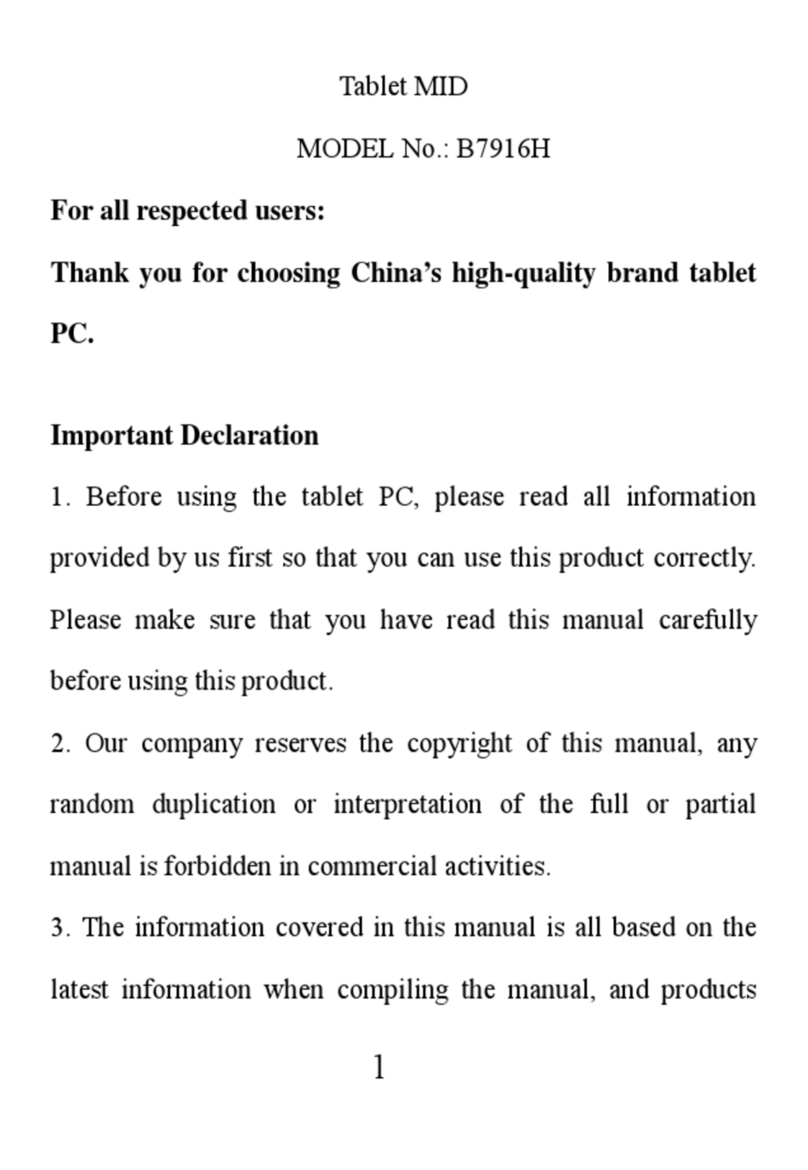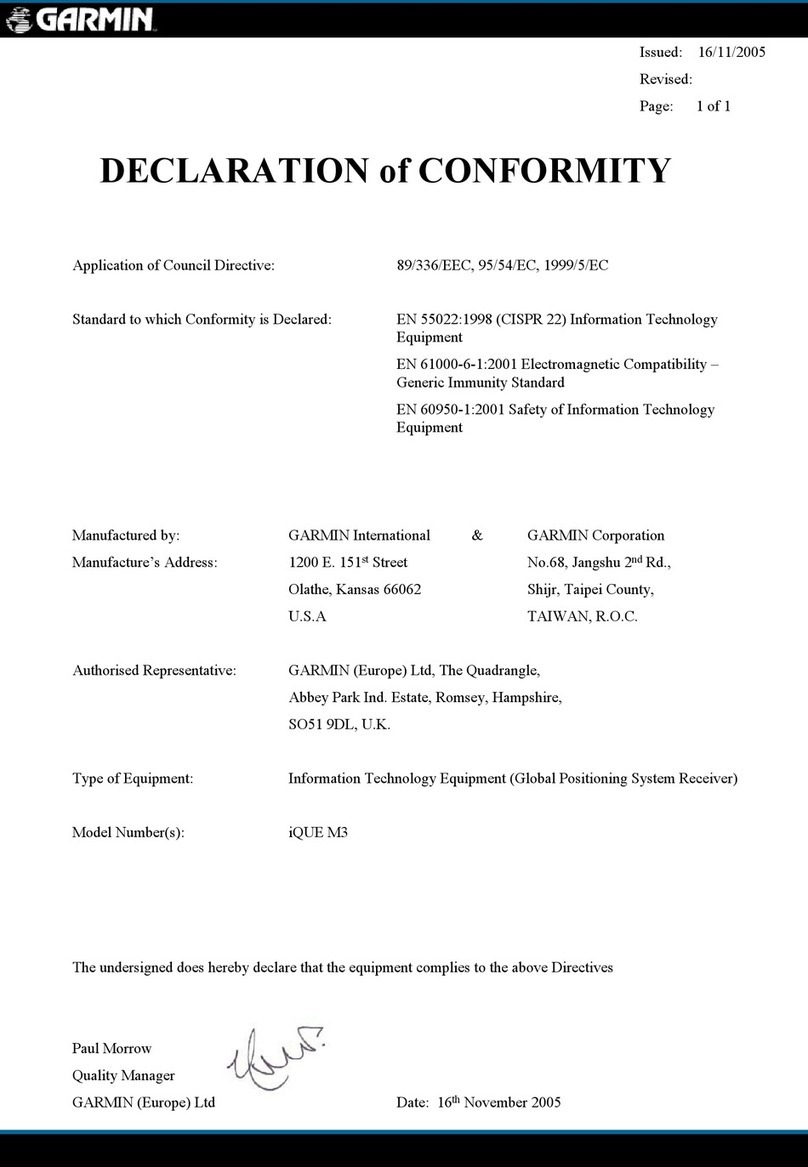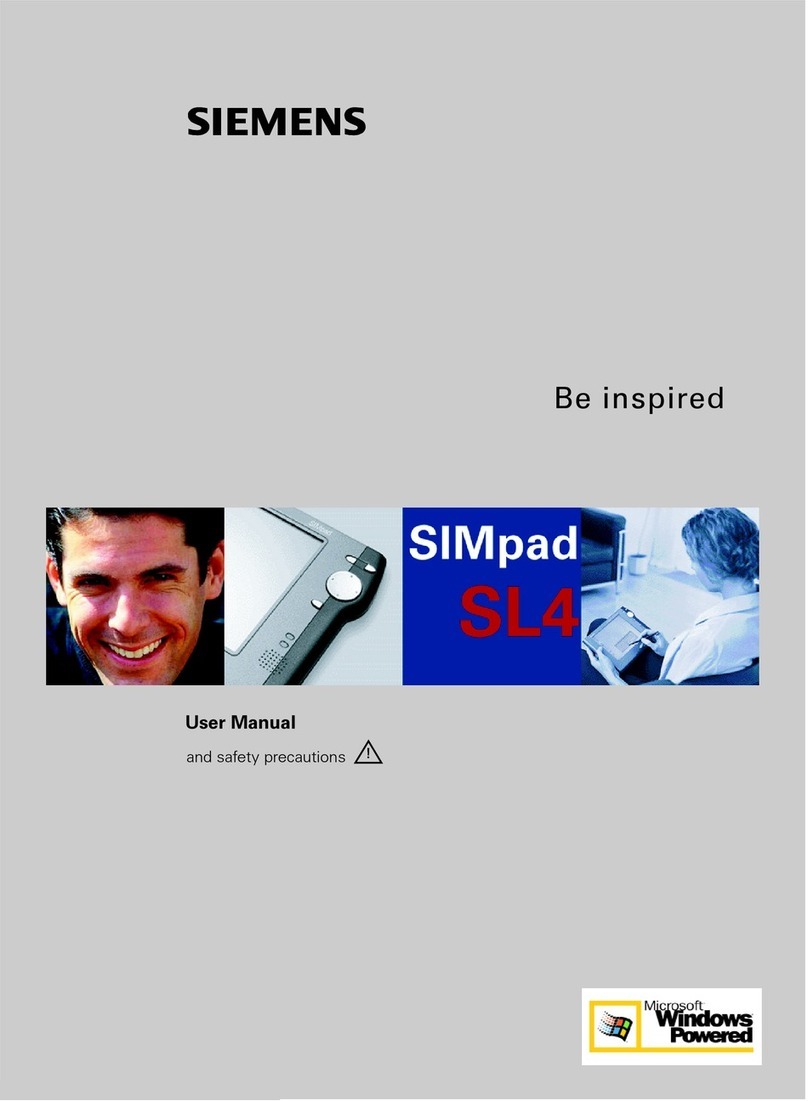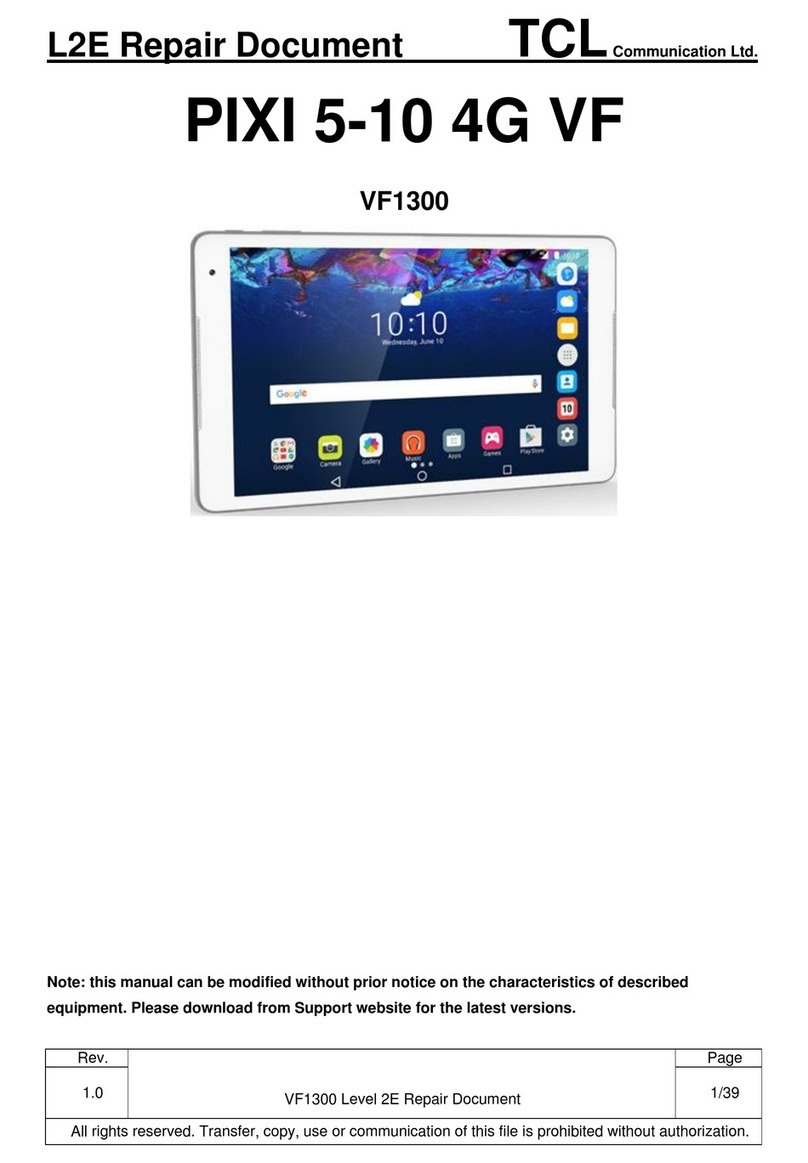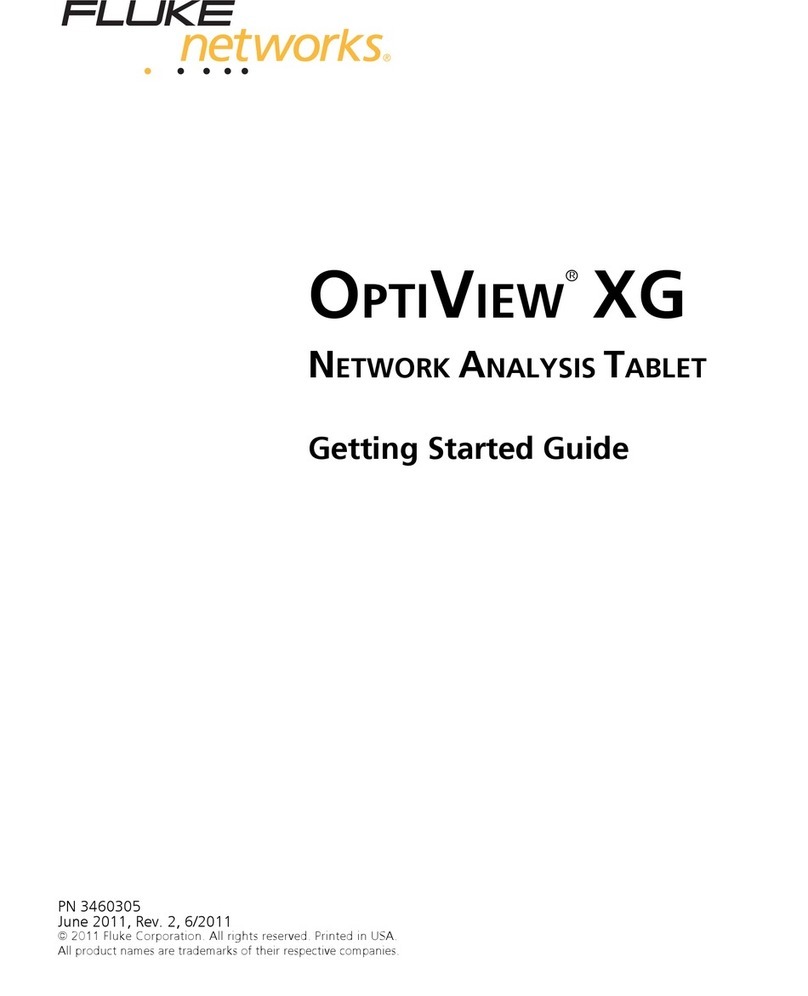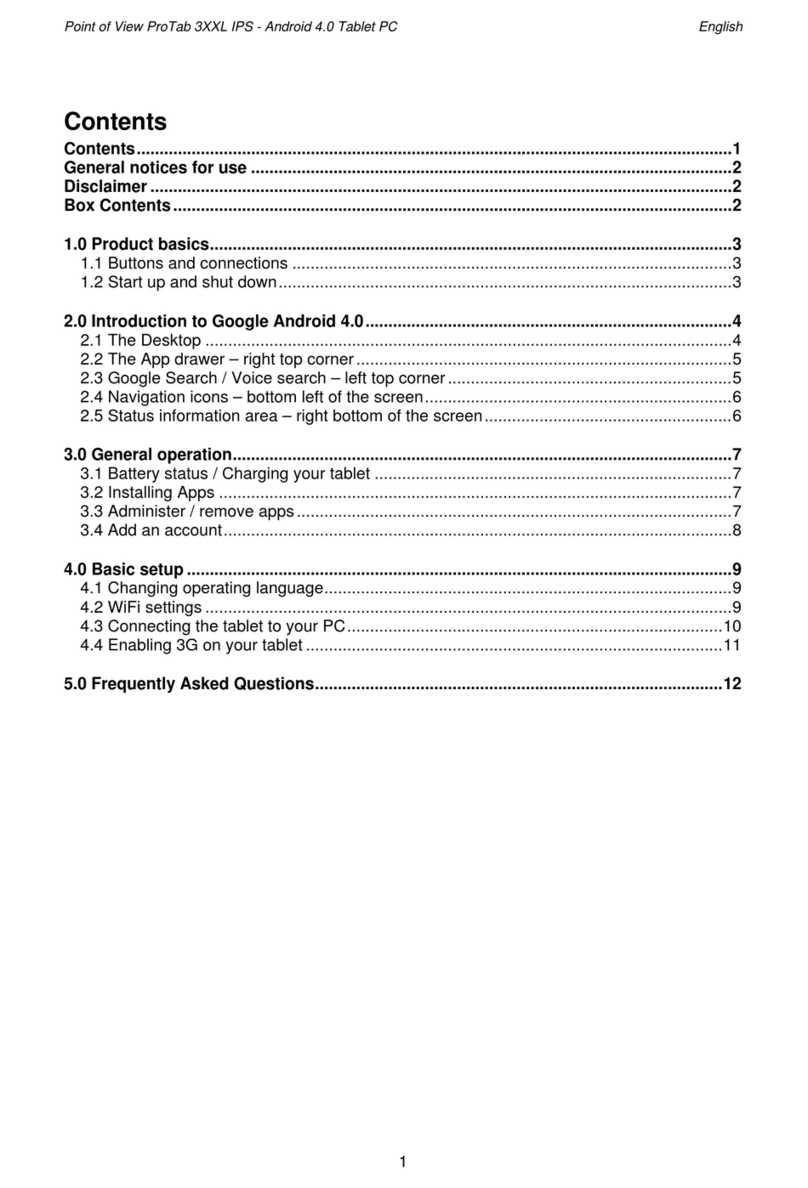IGG IGG-gen1 User manual

1
IGG-gen1
Quick Start Guide

2
Introduction
Thank you for your choosing the newTablet PC.
This guide serves to enable users to get to know and familiar with our product as soon as possible.
Here we have made a brief introduction to the key layout and definitions in figures and words.
Contents
Ⅰ.Precautions before Use 3
Ⅱ.Key Layout and Definitions 4
Ⅲ. Introduction to Desktop 6
1. Windows 10 Start Screen 6
2. Image slide applications 6
3.Introduction to app Interface 7
4.Start Menu 9
5.Multitasking operating interface 10
Ⅵ. Basic Operations 11
1.Sleep, restart and power off 15

3
Ⅰ. Precautions before Use
1.This production is suitable for use in non-tropic areas below 2,000 meters, and the mark in
the nameplate indicates the product is suitable for use in non-tropic areas.
2. Prevent the Tablet PC from falling to the ground or being strongly impacted otherwise.
3. Do not use it in the long term in any environment where the air is too cold, too hot (<35℃), too
humid or with too much dust. Do not expose the Tablet PC to sunlight.
4.Avoid using it in the strong magnetic and strong static environment as much as possible.
5. Once any water or other liquid splashes onto the Tablet PC, close it immediately and do not use
it until it dries out.
6. Do not clean the Tablet PC with any detergent containing chemical element or other liquid to
avoid causing damage due to corrosion and becoming damp. If cleaning is really necessary, clean
it with dry soft cloth tissue paper.
7. Our company shall not bear any and all responsibilities for loss or deletion of material inside the
machine caused due to abnormal software and hardware operation, maintenance or any other
accident.
8. Please back up your important material at any time to avoid loss.
9. Please do not disassemble the Tablet PC by yourself; otherwise you will lose the right to
warranty.
10. This product supports the overwhelming majority of mainstream brands of 3G DONGLE
network cards. The cases for 3G Dongle maybe different. It is suggested that you test it to make
sure it is OK before buying it.
11. Replacement with incorrect type batteries may cause explosion. Make sure to use original
batteries.

4
Ⅱ.Key Layout and Definitions
IGG-gen1 front view
Pic2-1
IGG-gen1 Side view
Pic 2-2
Headphone
MIC
Micro USB
Micro HDMI

5
IGG-gen1 bottom view
Pic 2-3
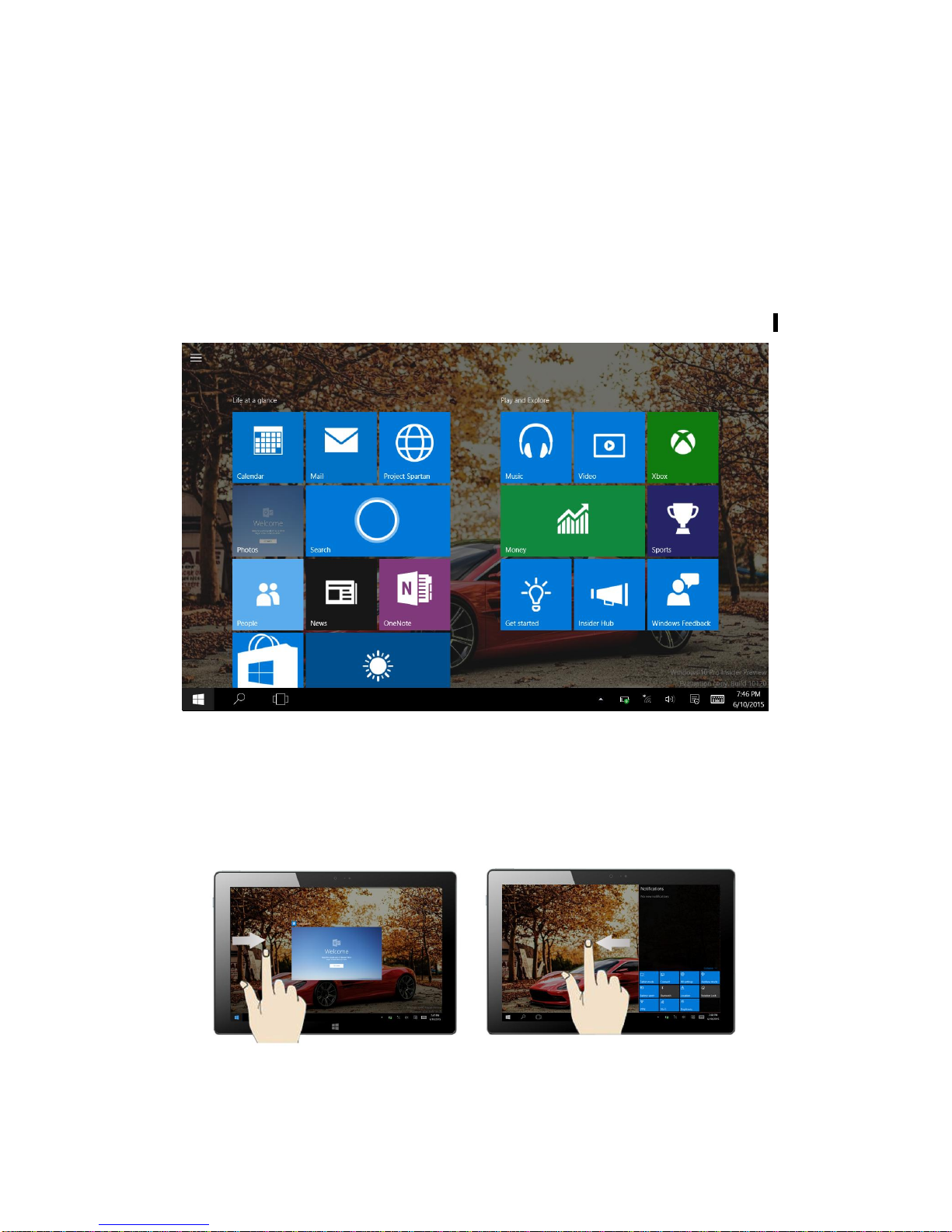
6
Ⅲ. Introduction to Desktop
1. Windows 10 Start Screen
Windows 10 start image: On the start screen, you can see many programs fixed in the image.
These application programs are displayed in the form of “magnet”. As long as you click them, you
can easily visit them.
You need to log on your Microsoft account before the application program completely runs.
2. Image slide applications
Slide to right Slide to left
Slide to the right from the left side Slide to the left from the right side of the
of thescreen to scan the application screen to setting Action Center.
program in running.
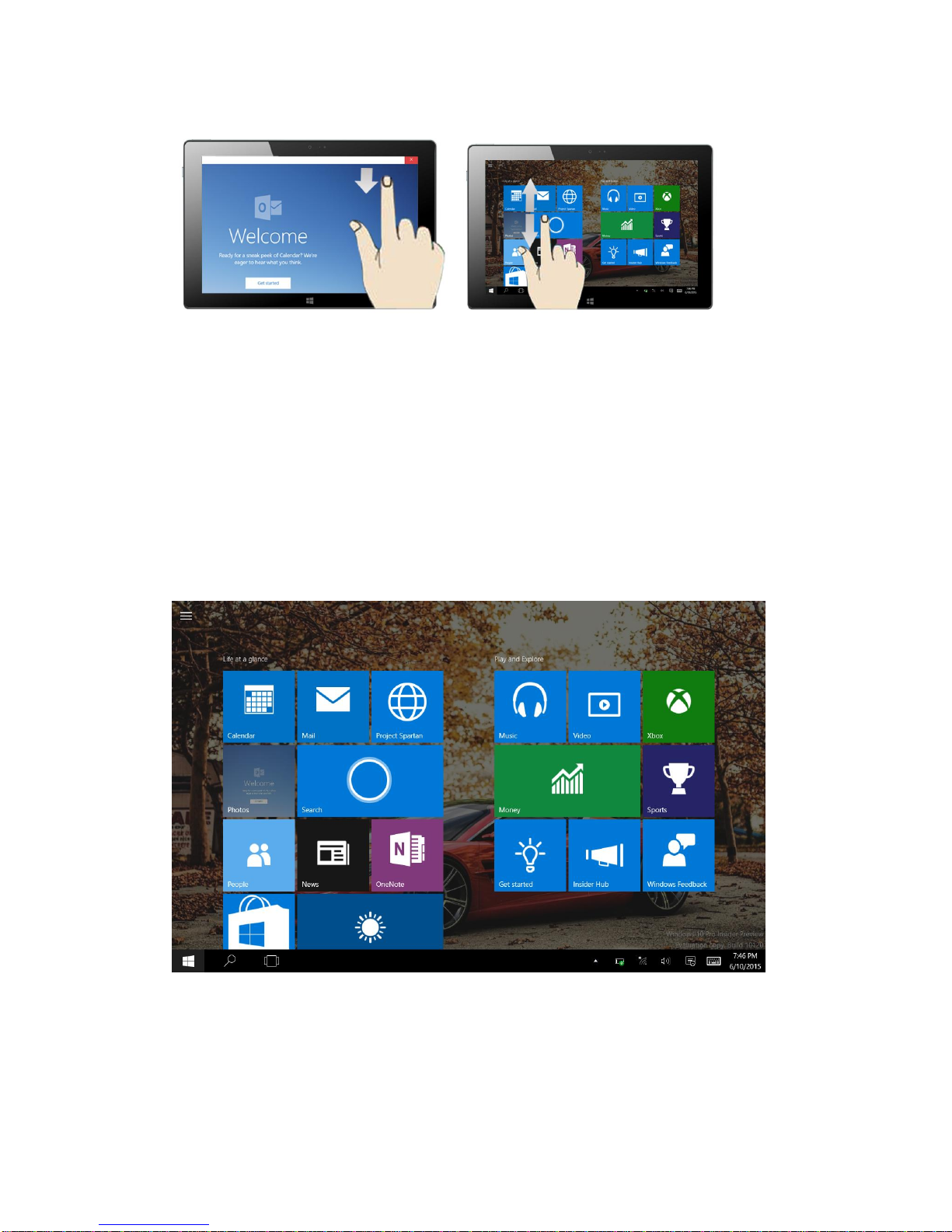
7
Slide downward Slide with finger
In start screen, slidefrom the top of the screen In start screen, slide finger up and down
to viewapplication programs to move the image.
3.Introduction to app Interface
Besides the application programs already fixed on the start screen, you can also start other
application programs in all application programs,such as other software application programs
attached to the Tablet PC.

8
If you want to fix more application programs on the start interface, see the operation in the figure
below, (1) Click the properties icon(2) press and hold the application program magnet for about
one second and then let go (3) Click the Pin to start
Conversely, if you want to cancel or delete a certain application in the start screen, (1) lightly
touch, press and hold the application program magnet for about one second and then let it go and
run, and select
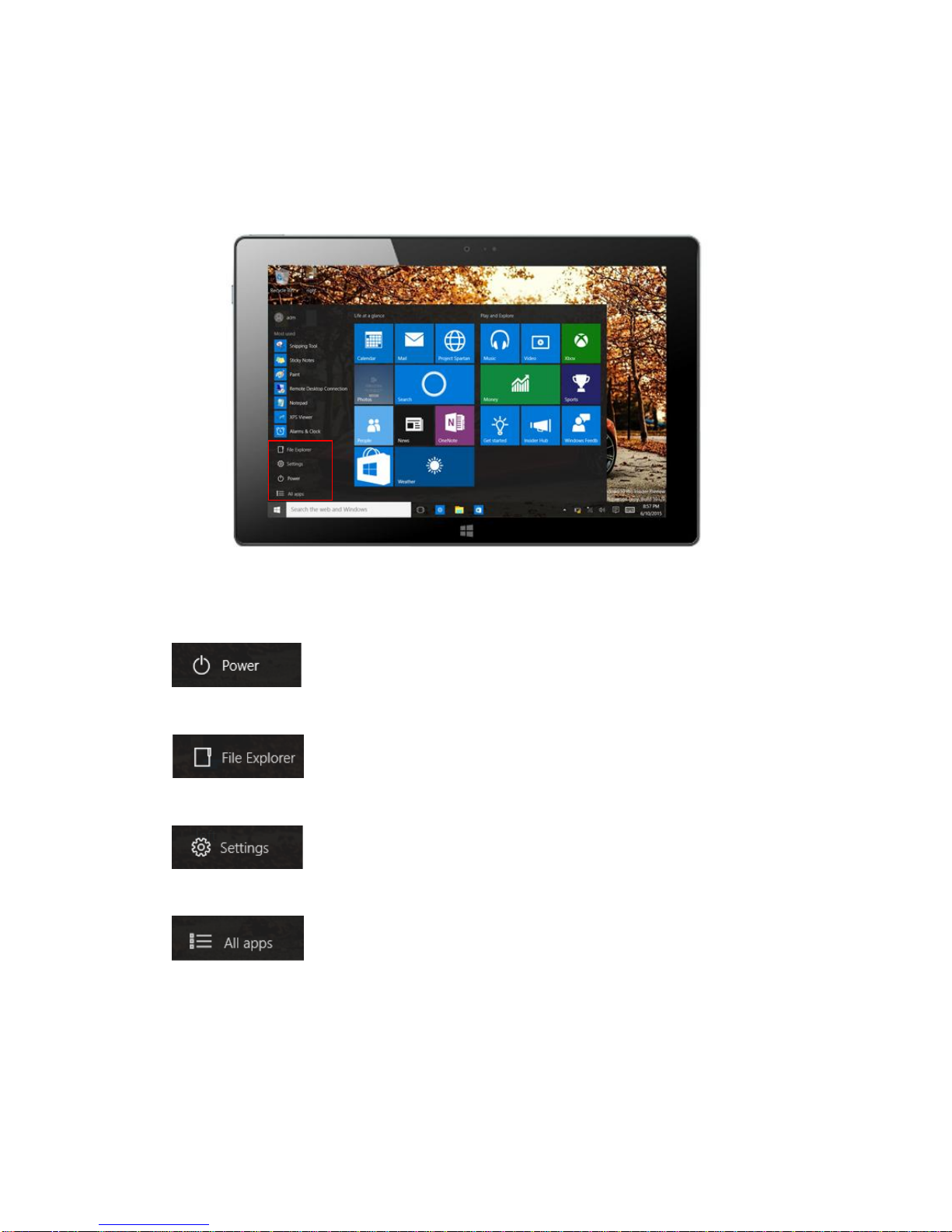
9
4.Start Menu
Under PC mode, press Start icon, Start Menu will display, including: Start, Device, Setup,
Share, and Search Program.
Usually: File Explorer,Settings,Power, and All apps
Can Sleep/Shut down/Restart the Tablet PC
Can let you search the files and application programs in the Tablet PC.
Can let you set up the Table PC.
Can scan more apps

10
Search menu
Action Center Setup Menu
Action Center is a notification center also allows for quick settings like Tablet / PC mode, Wi-Fi,
Bluetooth etc.
5.Multitasking operating interface
slide it right from the left side of the screen, Let go when Can see the running applications.We can
enter the application, also canbe deleted.

11
Ⅵ. WIFI and BT
1. OPEN WIFI

12
OPEN WIFI!
2.OPEN BT

13
、

14

15
Open BT!
VII . Basic Operations
1.Sleep, restart and power off

16
FCC Warning Statement
Changes or modifications not expressly approved by the party responsible for compliance
could void the user’s authority to operate the equipment. This equipment has been tested
and found to comply with the limits for a Class B digital device, pursuant to Part 15 of the
FCC Rules. These limits are designed to provide reasonable protection against harmful
interference in a residential installation. This equipment generates uses and can radiate
radio frequency energy and, if not installed and used in accordance with the instructions,
may cause harmful interference to radio communications. However, there is no guarantee
that interference will not occur in aparticular installation. If this equipment does cause
harmful interference to radio or television reception, which can be determined by turning
the equipment offand on, the user is encouraged to try tocorrect the interference byone or
more of the following measures:
‐‐ Reorientor relocate the receiving antenna.
‐‐ Increase the separation between the equipment and receiver.
‐‐ Connect the equipmentinto anoutlet on a circuit different from that towhich the
receiver is connected.
‐‐ Consult the dealer or an experienced radio/TVtechnician for help.
FCC Radiation Exposure Statement
The antennas used for this transmitter must beinstalled to provide a separation distance of
at least 20 cm from all persons and must not be co‐located for operating inconjunction
with any other antenna or transmitter.
Table of contents