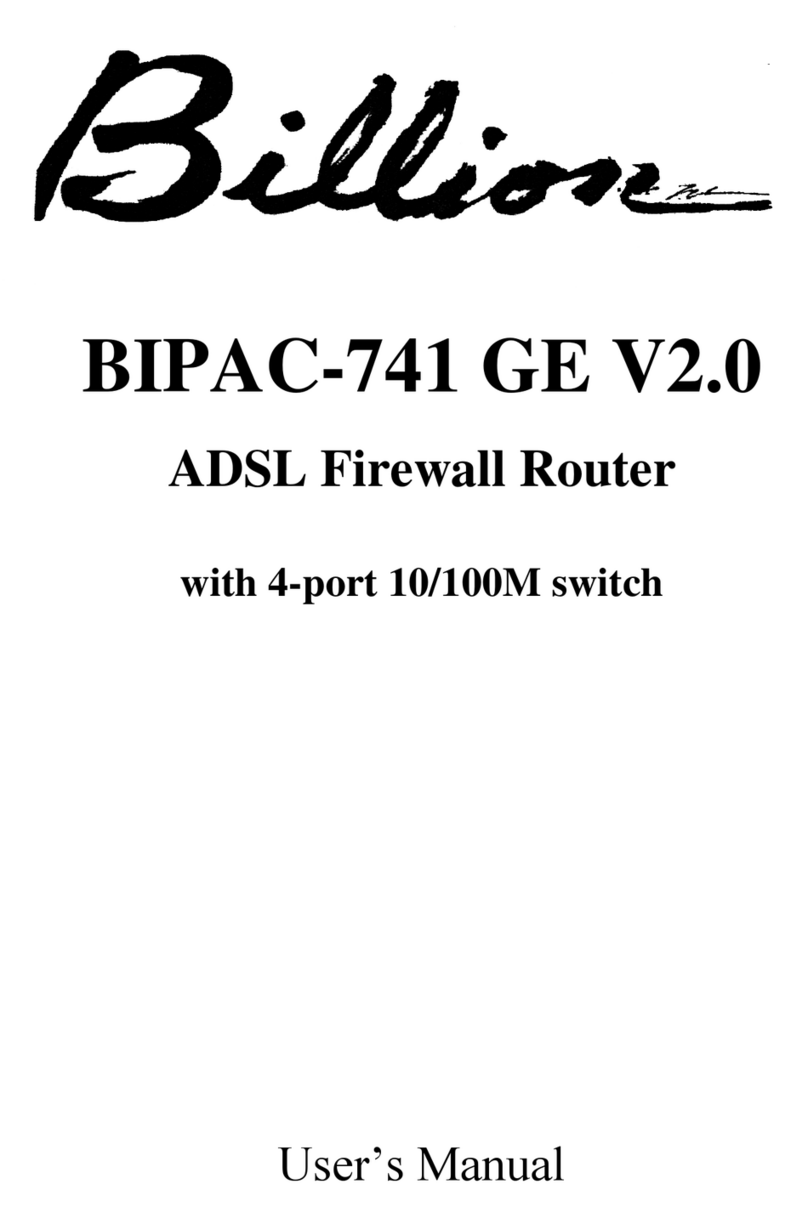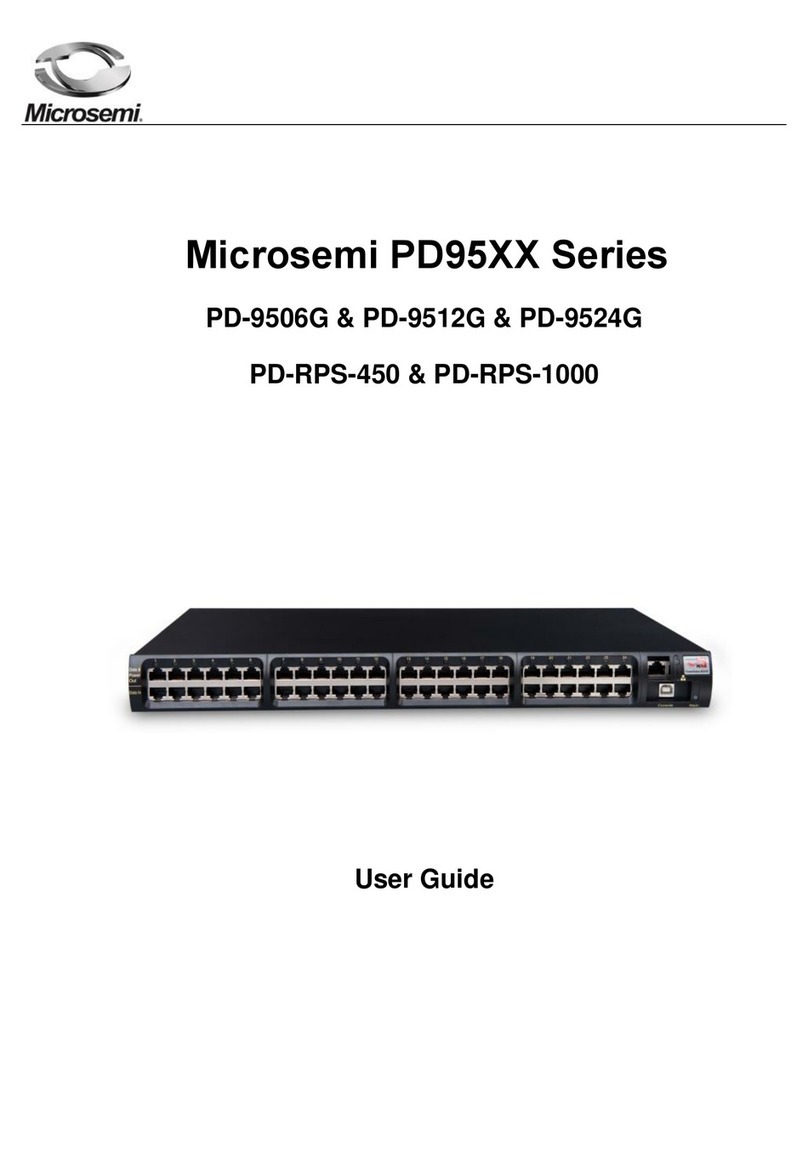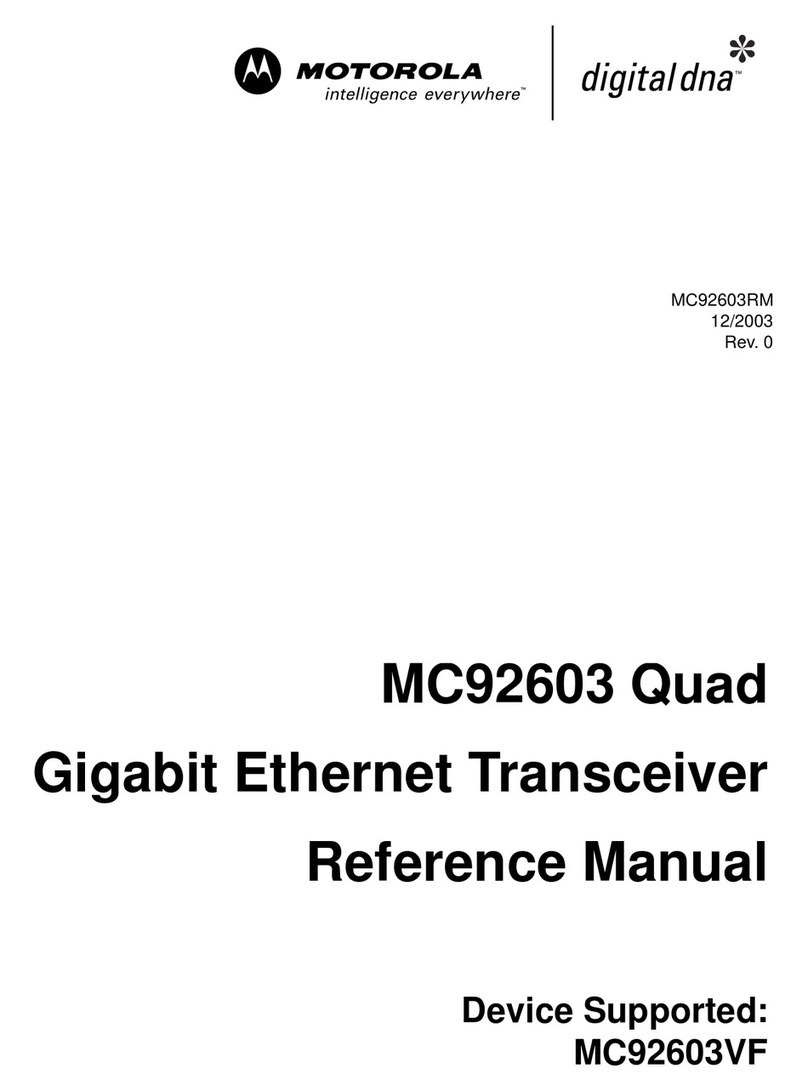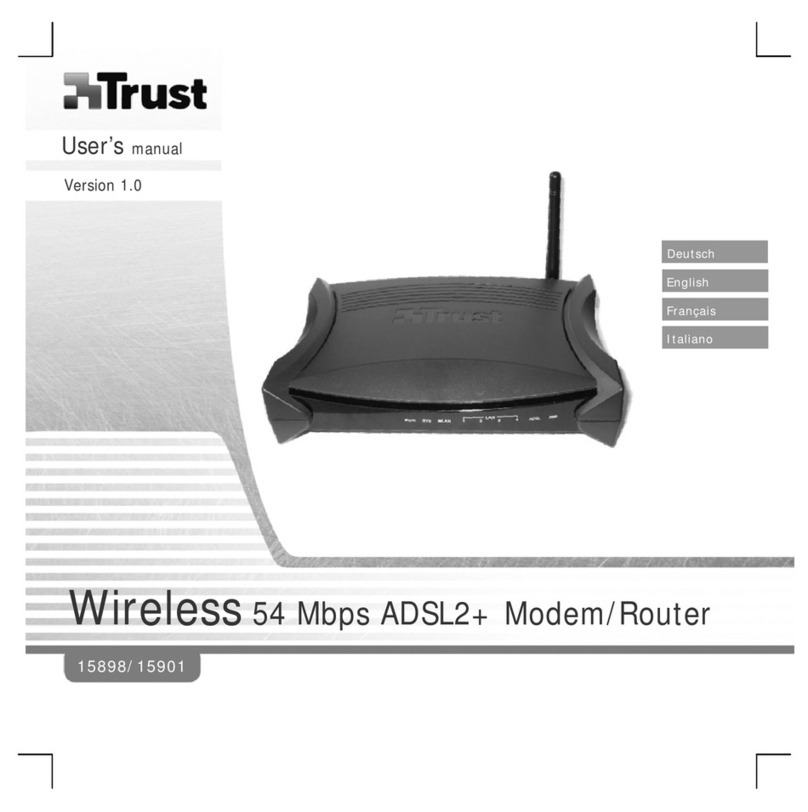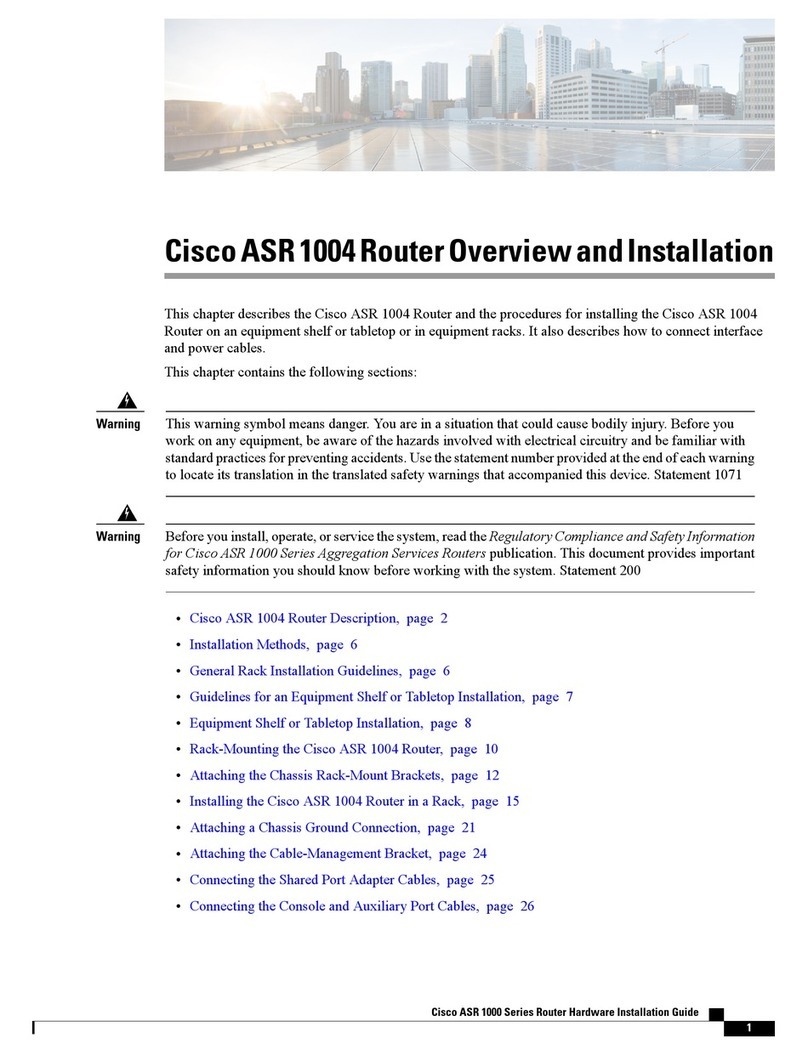ignitenet.com6
1. Loosen coarse adjustment bolts 2 and 3 and set initial alignment. Don’tworry,
you don’t have to be too accurate yet. After you have set the coarse
alignment, tighten bolts 2 and 3.
2. Loosen the horizontal fine-tune adjustment bolt 4. Use fine-tune bolt "B" to
optimize the horizontal position. Re-tighten bolt 4.
3. Loosen the vertical fine-tune adjustment bolt 1. Use fine-tune bolt "A" to
optimize the vertical position. Re-tighten bolt 1.
4. Initial alignment should be based on optical or visual alignment. After you
achieve this, repeat steps 2 and 3 while watching the 60 GHz ignal strength
LED. Optimize position to the LED indicator.
5. Ensure all bolts are fully tightened, remove the alignment scope (if installed),
and enjoy Gigabit interference-free wireless.
Software
1. To configure your MetroLinq, connect your computer to the LAN port on the
device and configure the IP subnet to match the default IP address of
192.168.1.20 Once configured, direct your web browser to 192.168.1.20 and
log in.
username: root
password: admin123
2. After you have logged in, follow the steps in the Setup Wizard to configure the
device for your network.
For more configuration details and training,
please go to ignitenet.com/support 150200001244A R01