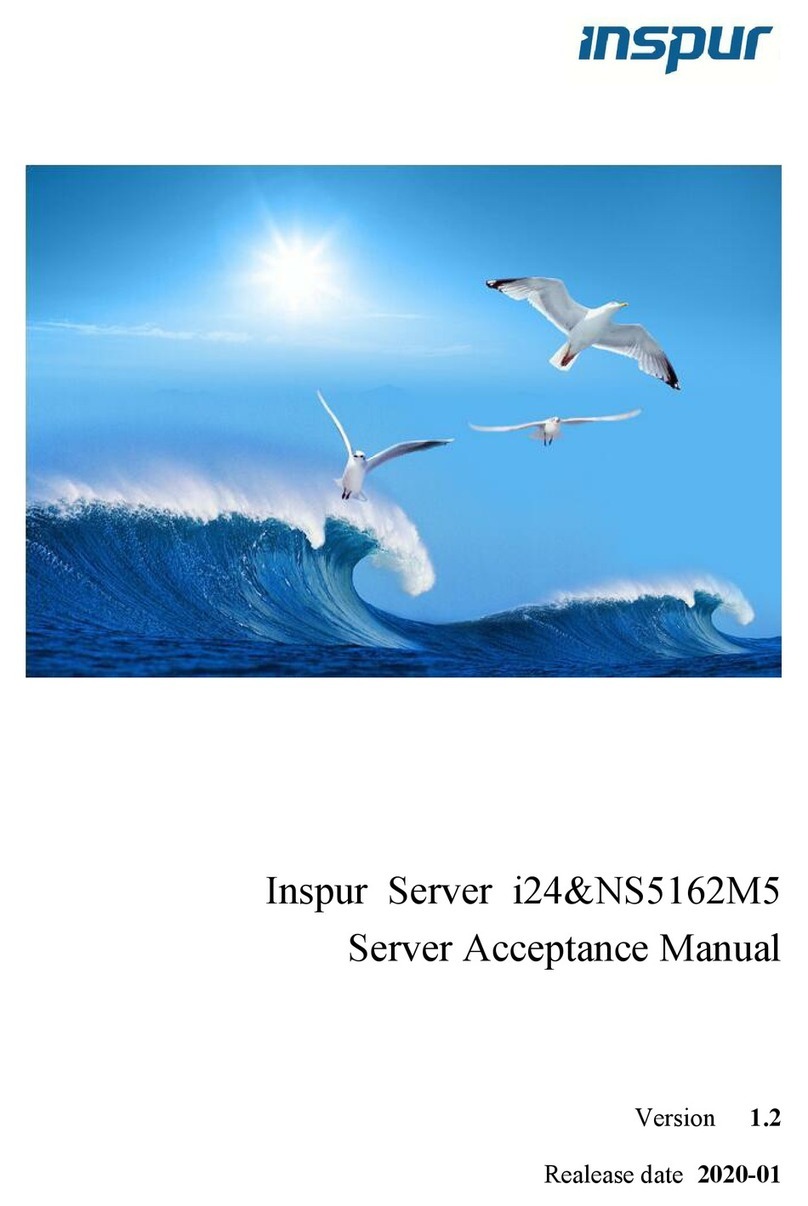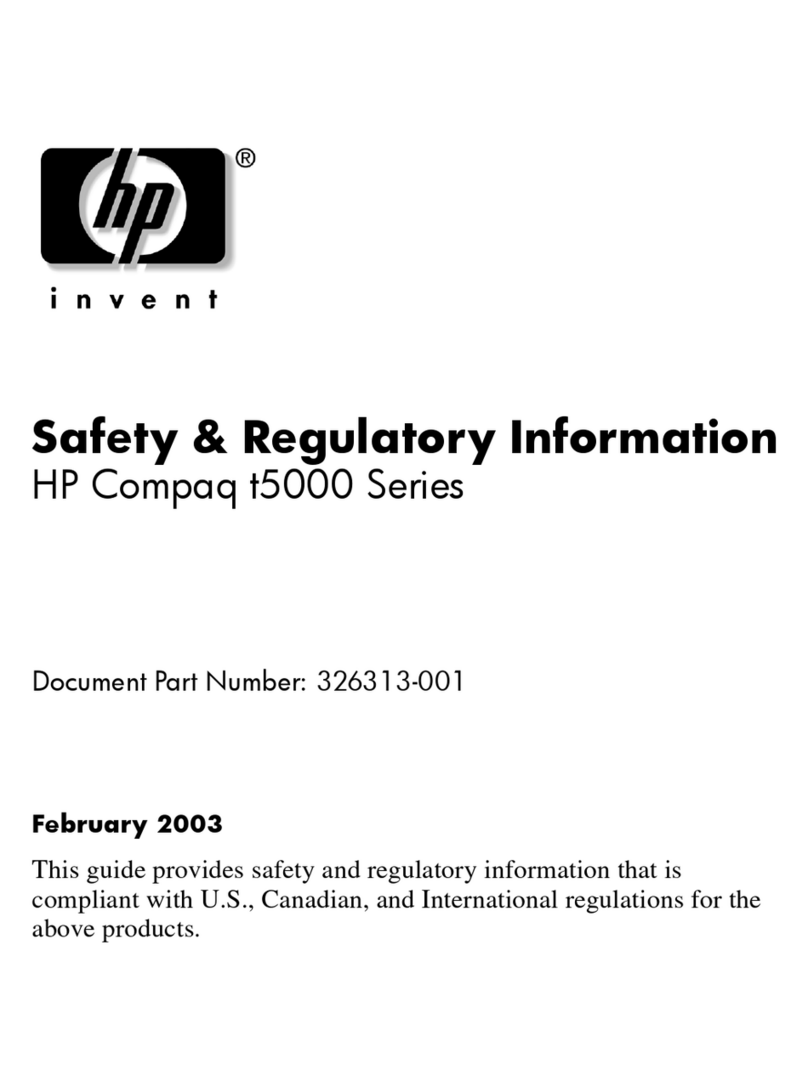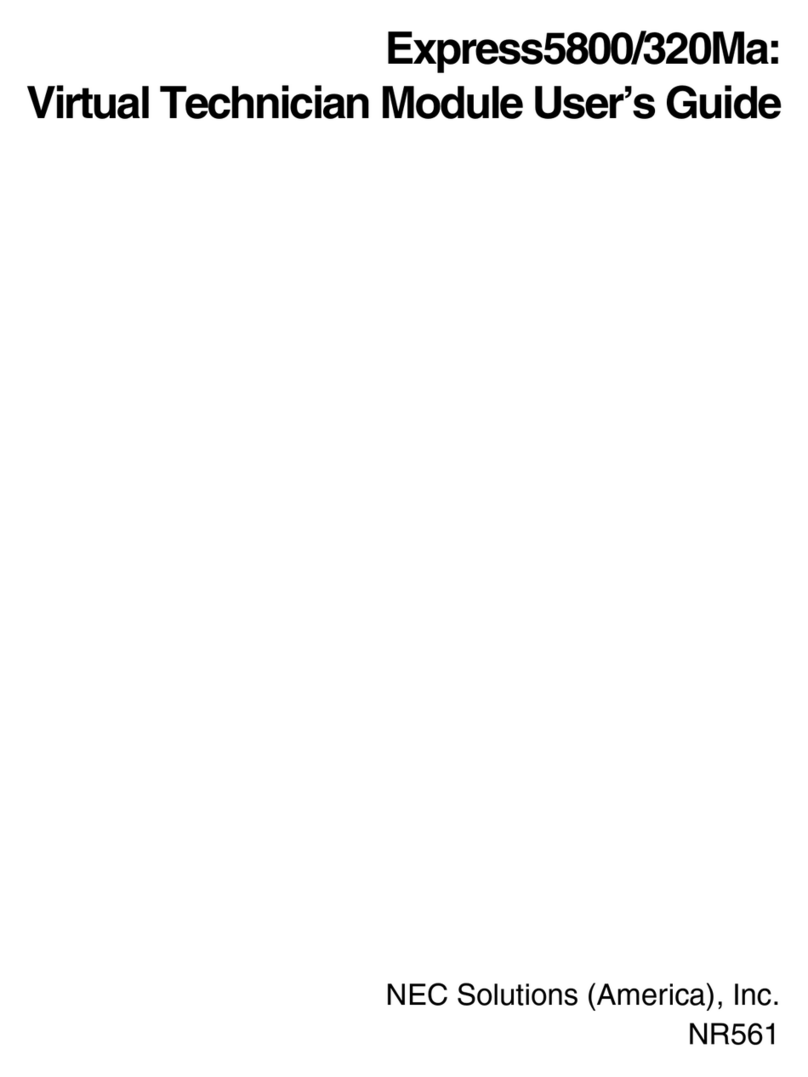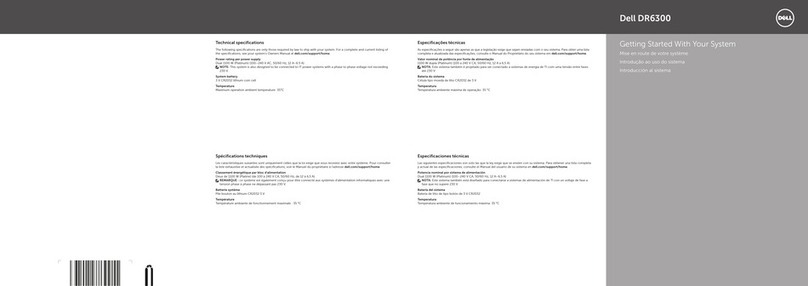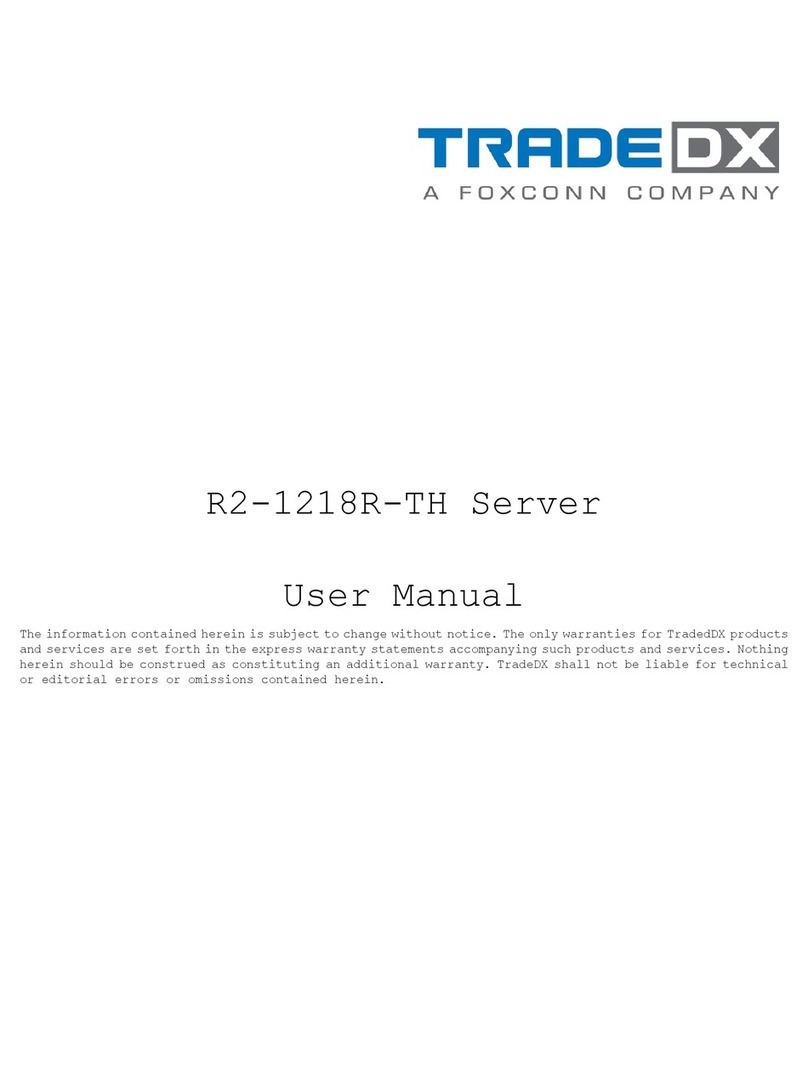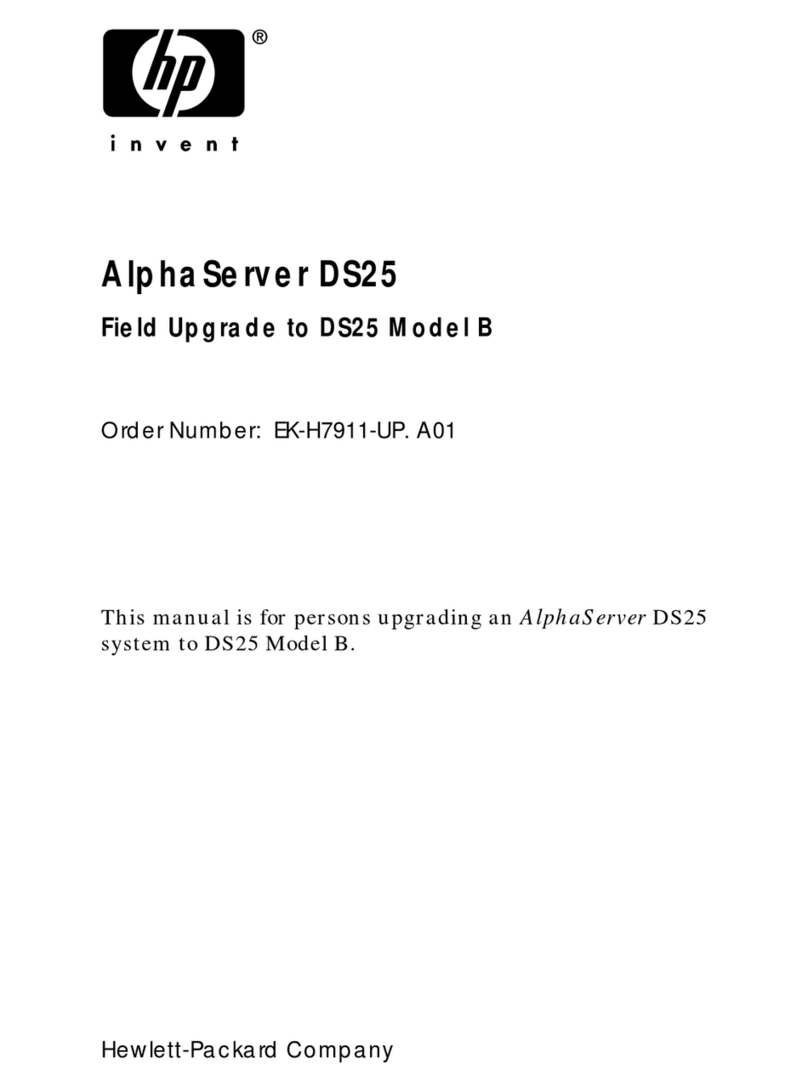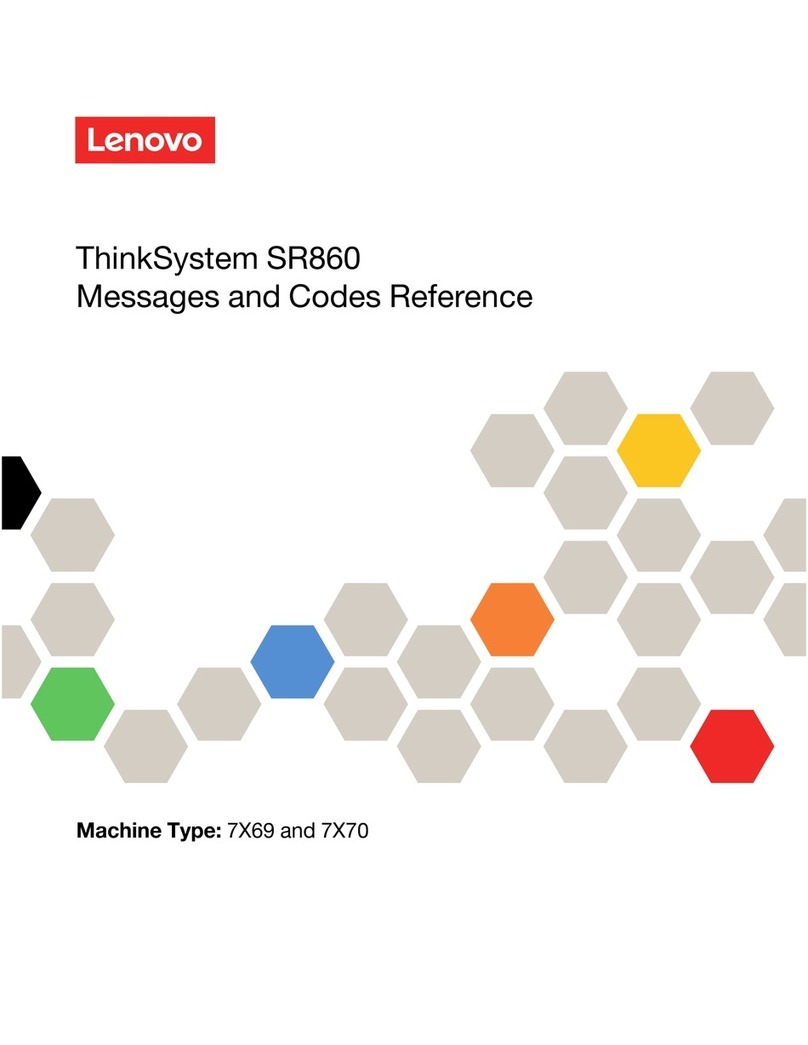iGuard IP-101S User manual

iGuard
IP-101S
USB Network Video Server
User’s Manual
Version 2.5

i

CONTENTS
Chapter 1 Introduction_________________________________________ 4
1.1 Features ________________________________________________ 4
1.2 Function ________________________________________________ 4
1.3 Package Contents_________________________________________ 5
Chapter 2 iGuard Module_______________________________________ 6
Chapter 3 Hardware Installation _________________________________ 7
3.1 Installation Procedure______________________________________ 8
Chapter 4: iGuard Web Manager________________________________ 10
4.1 Introduction_____________________________________________ 10
4.2 iGuard Web Manager Interface______________________________ 11
4.2.2 Information____________________________________________ 13
4.2.2.1 System Status________________________________________ 13
4.2.2.2 Current Connections___________________________________ 14
4.2.2.3 Event Log ___________________________________________ 15
4.2.3 Basic Settings _________________________________________ 16
4.2.3.1 Camera Settings______________________________________ 16
4.2.3.2 Network_____________________________________________ 18
4.2.3.3 Account Settings______________________________________ 21
4.2.4 Advanced Settings______________________________________ 23
4.2.4.1 Event Notification _____________________________________ 23
4.2.4.2 Motion Detection______________________________________ 27
4.2.4.3 Image Recording _____________________________________ 30
4.2.4.4 E-mail / FTP _________________________________________ 31
4.2.4.5 System Settings ______________________________________ 34
4. 2.4.7 About ______________________________________________ 36
Chapter 5: iGuardware________________________________________ 38
5.1 Installing iGuardware _____________________________________ 38
5.2 Using iGuardware________________________________________ 39
5.2.1 iGuard Utility __________________________________________ 39
5.2.1.1 Setup Wizard ________________________________________ 40
5.2.1.2 Launch iGuard _______________________________________ 44
5.2.1.3 IP Configuration ______________________________________ 45
5.2.1.4 Upgrade Firmware ____________________________________ 48
5.2.2 iGuardView ___________________________________________ 50
ii

5.2.2.1 Device Setting________________________________________ 51
5.2.2.2 Camera Setting_______________________________________ 53
5.2.2.3 Motion Detection Setting________________________________ 54
5.2.2.4 Email Notification Setting _______________________________ 56
5.2.2.5 SNMP Setting ________________________________________ 57
5.2.2.6 Camera Monitor ______________________________________ 58
5.2.2.7 View _______________________________________________ 61
5.2.2.8 System _____________________________________________ 61
5.2.2.9 Help________________________________________________ 62
Appendix A: Router Configuration______________________________ 63
Appendix B: IP Address, Subnet and Gateway____________________ 81
Appendix C: Glossary ________________________________________ 83
iii

Chapter 2 :iGuard 101 Module
Chapter 1 Introduction
1.1 Features
iGuard is an affordable, versatile and flexible remote monitoring solution for small
business, retail store, and residential applications. iGuard features a built-in web
server (iGuard-IP-101S module) with a range of USB cameras to choose from,
eliminating the need to have a computer to stream video images to the internet. Each
system can simultaneously support any two combinations of USB PC cameras be it
regular, infrared or pan-tilt. With its built-in web-server. iGuard features a
Windows-based software that allows the user to archive streaming video directly into
the hard-drive. The same software also allows the user to monitor multiple cameras
on one screen.
Features:
•Built-in Web Server
•10/100Mbps Fast Ethernet Network Access
•Support Any Java-Enabled Web Browser
•LCD display shows the IP address, Subnet Mask and Gateway
•32-Bit RISC CPU
•1MB Flash Memory
•8MB Dynamic Memory
•Support Up to 30 Remote Viewers for each camera
•Allow Up to 8 User Accounts and Passwords
•5.3VDC 1A Maximum
•Operating Temperature: 0°C ~ 60°C
•Operating Humidity: 10% ~ 90%
•Dimensions: 48mm x 63mm x 21m
•Weight: 75g
•Network Protocol: HTTP, TCP/IP, UDP, SMTP, PPPoE, Dynamic DNS, DNS
Client, SNTP, BOOTP, DHCP, FTP, SNMP
•Support All USB PC Camera with VIMICRO ZC0301+DSP processor
•Resolution: 640 x 480, 320 x 240, 160 x 120.
•Frame Rate: Up to 20fps in 320 x 240
•Motion JPEG streaming video
•2 USB Ports for PC Cameras
•USB 1.1 & 2.0 compliant
•Support two different PC cameras
•Support Pan/Tilt and Infrared USB PC Camera
1.2 Function
The most important function of iGuard is for remote surveillance. Once iGuard is
installed, the user can check any of the connected PC cameras via any web browser.
The user can monitor and control these cameras simply by entering the IP address of
the iGuard from anywhere in the world as long as there is an Internet connection. For
4

Chapter 2 :iGuard 101 Module
instance, the user can be in Australia but he or she can monitor the production facility
in China, and if he or she likes, also check on the branch office in Singapore at the
same time.
Fig.1. iGuard Network Diagram
1.3 Package Contents
Your iGuard package should contain the following items;
1. iGuard IP-101S module,
2. 10-100 Ethernet Cable
3. Pan/Tilt/Zoom (Digital) Camera
4. 5.3V DC Adapter
5

Chapter 2 :iGuard 101 Module
Chapter 2 iGuard Module
Fig.2. iGuard IP-101S Module
LED Status Indicators on iGuard
Light color Signal definition Condition description
Green Power state On: Normal power
Red Error Condition On: Error condition occurred
Orange Logon state On: When there is user logon and
receive the image.
Yellow USB data activity Flash when there is data
transmit/receive on the USB.
Fig.3. iGuard Status LED Indicator
Light indicators on iGuard LAN Port LED
Light color Condition description
Green On: Internet correspond speed is 100M
Flash: Data transmitting/receiving
Yellow On: Internet correspond speed is 10M
Flash: Data transmitting/receiving
Fig.4. iGuard LAN LED Indicators
6

Chapter 3:Hardware Installation
Chapter 3 Hardware Installation
Before you start using iGuard, you will need to set-up both the hardware and software.
The following is a flow chart on the installation procedure:
1 Connect USB Camera ,network
cable, and power Adapter
To iGuard module
2 Connect Network cable to ROUTER
/ DSL or Cable modem
3 Setup iGuard Web Manager
(Chapter 4) and iGuard-Viewer
(Chapter5) (Otional)
4 Router Programming (Appendix).
5 iGuard set-up completed
7

Chapter 3:Hardware Installation
3.1 Installation Procedure
Step 1:
Connect the USB camera
into any available USB port
on the iGuard IP-101S.
The first camera that plugs
into the unit will be
designated as Camera A.
Step 2:
Plug the included Ethernet
cable to the network port on
the iGuard IP-101S., the
other end to a modem or a
router
Step 3:
Connect DC power adapter
output into iGuard IP-101S
socket, and plug the DC
power input into the wall
socket
8

Chapter 3:Hardware Installation
Step 4:
The LCD will display the IP,
Subnet Mask and Gateway
IP if there is a DHCP server
on the network. Make a
note of the IP address of
the iGuard. You will use this
IP address to login into the
iGuard to configure and
monitor the camera.
The icon on the LCD
shows that a USB camera
is connected.
Warning:
Please make sure the input Voltage and Frequency of the DC power adapter (DC
5.3V) is correct before plugging into the power outlet!
9

Chapter 4: iGuard Web Manager
Chapter 4: iGuard Web Manager
4.1 Introduction
If you have connected the iGuard to an internal network with a DHCP server, the IP
property (IP address, Mask, and Gateway) will be automatically assigned, which will
be displayed on the LCD screen one group at a time.
1. Start the Web Brower (Netscape or Internet Explore)
2. Enter the iGuard IP Address shown on iGuard-101’s LCD display (e.g.
192.168.0.30) and press ENTER as in Fig.6
Fig.5. Enter iGuard IP address
3. A login screen will appear as in Fig.7. The default login is “admin” and the
password is the CD Key that has been placed on the CD sleeve.
Fig.6. iGuard Login screen
10
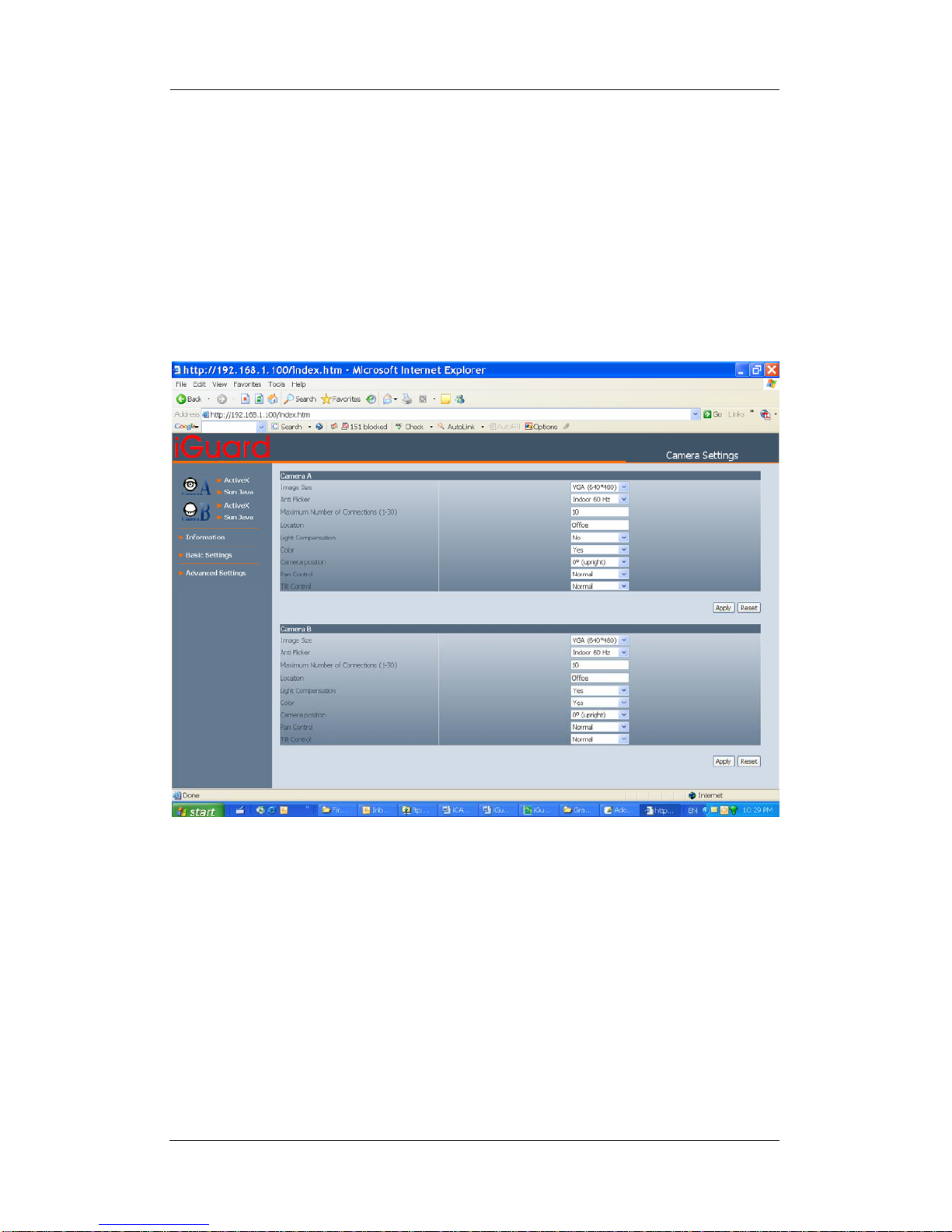
Chapter 4: iGuard Web Manager
4.2 iGuard Web Manager Interface
The iGuard webpage main menu is divided into two sections. The selection menu on
the left and display menu on the right. The selection menu consists of the following
options:
•Web-Camera Selection
•Information
•Basic Settings
•Advanced Settings
Fig.7. iGuard Web Manager Main Menu
When using iGuard for the first time, you must set the following to ensure that iGuard
works properly;
a. Set the necessary parameters in the “Configuration” menu. In
particular, the “Anti Flicker” under “Camera Settings” should be set to
50Hz or 60Hz (change this to 60Hz or 50Hz / Outdoor if video output
continues to flicker).
b. That the USB PC camera lens is adjusted to the correct focal length
for best results.
By default the above Camera Settings page is displayed when you login.
11

Chapter 4: iGuard Web Manager
4.2.1 Web-Camera Selection
Click on either “ActiveX” or “Sun Java” from Camera A or B to view the camera
images.
By default the first USB camera connected to
iGuard will be denote as “Camera A”
Click “Camera B” to view camera B.
Note: ActiveX can only function on Windows
platform and a plug-in has to be installed on the
client's computer. If this is prohibited for safety
reasons you will have to use Sun Java to view the
video feed. Sun Java also allows users who are not using Windows based Operating
System to view the video feed.
Once you click on “Camera A” the
following image will appear.
Make sure to adjust the USB camera
lens for best picture results.
Click on the controls along the
Window to control the camera.
Note:
The pan and tilt controls will only work
with cameras which has this function
built-in.
Click to record the current image to the selected directory. To change the saved
location and filename. Click and the “Save As” window will pop up. Choose an
alternate location and filename. Click the “Save” button to confirm changes.
12

Chapter 4: iGuard Web Manager
To change Video Codec, click
Note: The availability of Codec depends on weather the individual user has it installed
on the PC or not. Download and install Windows Media Player 10 to enable MPEG4
codec.
Digital Zoom In, Digital Zoom Out
Rotate Left, Rotate Right
Flip the image vertically.
Auto Pan the camera
Pan Left by 5 deg / Pan Left by 1 deg.
Pan Right by 1 deg / Pan Right by 5 deg.
Tilt Up by 5 deg / Tilt Up by 1 deg.
Tilt Down by 1 deg / Tilt Down by 5 deg.
4.2.2 Information
4.2.2.1 System Status
This displays all the information relating to iGuard.
i. System Information
This shows iGuard System Information such as the Hardware and Firmware
Version, the serial number, current / local System Time, the system name,
contact, location and uptime. These values are either provided by iGuard or set
by user.
ii. Network Status
This shows iGuard Network settings. The MAC Address is unique to every
iGuard. All the other values are set by the user in Setup Wizard.
13

Chapter 4: iGuard Web Manager
Fig.8. iGuard System Status
4.2.2.2 Current Connections
This will show all the users currently viewing either Camera A or Camera B. It also
lists, the login time, and total bytes received. The user has an option to block the IP
or even disable the account of any errant viewer. The administrator privilege will be
required for this feature. A total of 10 connections can be displayed at the same
time.
14

Chapter 4: iGuard Web Manager
Fig.9. iGuard Current Connections
4.2.2.3 Event Log
This will keep a record of all events that occurred in iGuard. The user can Refresh,
Clear or Save the log file. There is also an option to sort the logs according to
“Level” or “Type”
iGuard can log up to 2,000 events
15

Chapter 4: iGuard Web Manager
Fig.10. iGuard Event Log
4.2.3 Basic Settings
4.2.3.1 Camera Settings
Use this to set up the USB camera.
i. Setting up Camera A (Similar with Camera B)
16

Chapter 4: iGuard Web Manager
Fig.11. Individual Camera Configuration
“Image Size”
Choose between 640x480, 320x240,etc. The higher the image size, the better
the image quality, the slower the frame rate for network transmission.
“Anti Flicker”
Choose between 50Hz, 60Hz or Outdoors. Note: If you do not choose the right
frequency, the image will flicker or lines will appear on the images.
“Maximum Number of Connections (1-30)”
Use this to limit the number of users that can connect to this camera.
“Location”
Enter a suitable location / name for the camera.
“Light Compensation”
Choose “Yes” and iGuard will increase the lighting of the image. This is useful
when monitoring indoors.
Choose “No” if you do not want iGuard to adjust the light and view the images as
is.
“Colour”
Choose “Yes” for colour and “No” for black and white display.
“Camera Position”
17

Chapter 4: iGuard Web Manager
Choose from the automatic “0 degree (upright)”, to 90, 180 (upside down), and
270 degree position of the camera. This is to facilitate the ability to reposition the
camera in any way the user desires.
“Pan”
Choose between “Normal” for regular placement or “Reverse” when the camera
is placed upside down.
“Tilt”
Choose between “Normal” for regular placement or “Reverse” when the camera
is placed upside down.
Click “Apply” to save changes. Otherwise, all changes will be lost.
4.2.3.2 Network
This option determines the iGuard Network settings.
i. IP Address
By default, the IP address is set to be automatically assigned by DHCP server. If
you have a static IP, you can enter the new address here and click “Apply” to change
(Note: you will lose connection to the iGuard if the IP is changed).
18

Chapter 4: iGuard Web Manager
Fig.12. iGuard IP Address Settings
“IP Address”
This item determines iGuard IP Address.
“Subnet Mask”
This item sets iGuard Subnet Mask. The value is normally 255.255.255.0
“Gateway”
This item is to set iGuard Gateway.
“Obtain an IP address”
This allows the user to choose either to set iGuard IP Address manually or via
DHCP. iGuard will reboot after the above settings have been changed.
ii. DNS Server IP
Fig.13. iGuard IP DNS Server IP
“Primary DNS Server IP”
This item sets iGuard primary DNS Server IP address.
“Secondary DNS Server IP”
This item sets iGuard secondary DNS Server IP address. iGuard will use the
secondary DNS Server IP address if the Primary DNS Server IP address is not
working.
iii. Port Number
Fig.14. iGuard Port Settings
“HTTP Port Number”
By default the port number is 80. You have to use a different port number here
if you host a website on the same network, if your ISP blocks port 80 traffic, or if
you have multiple iGuard on the network
“Communication to Camera Port Number”
By default the port number is 9001.
iv. Ethernet
19
Table of contents