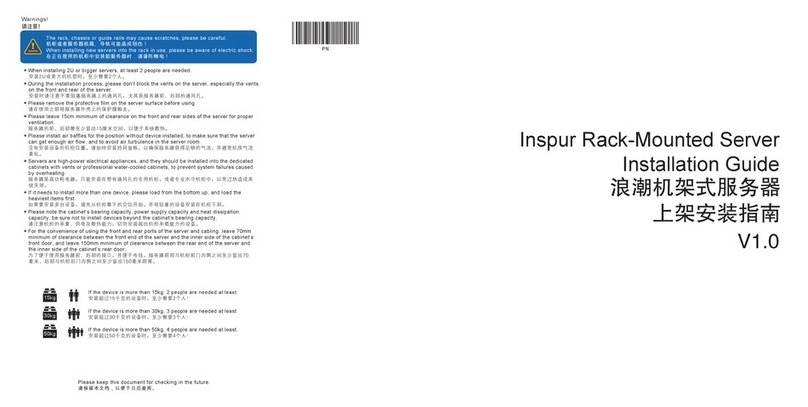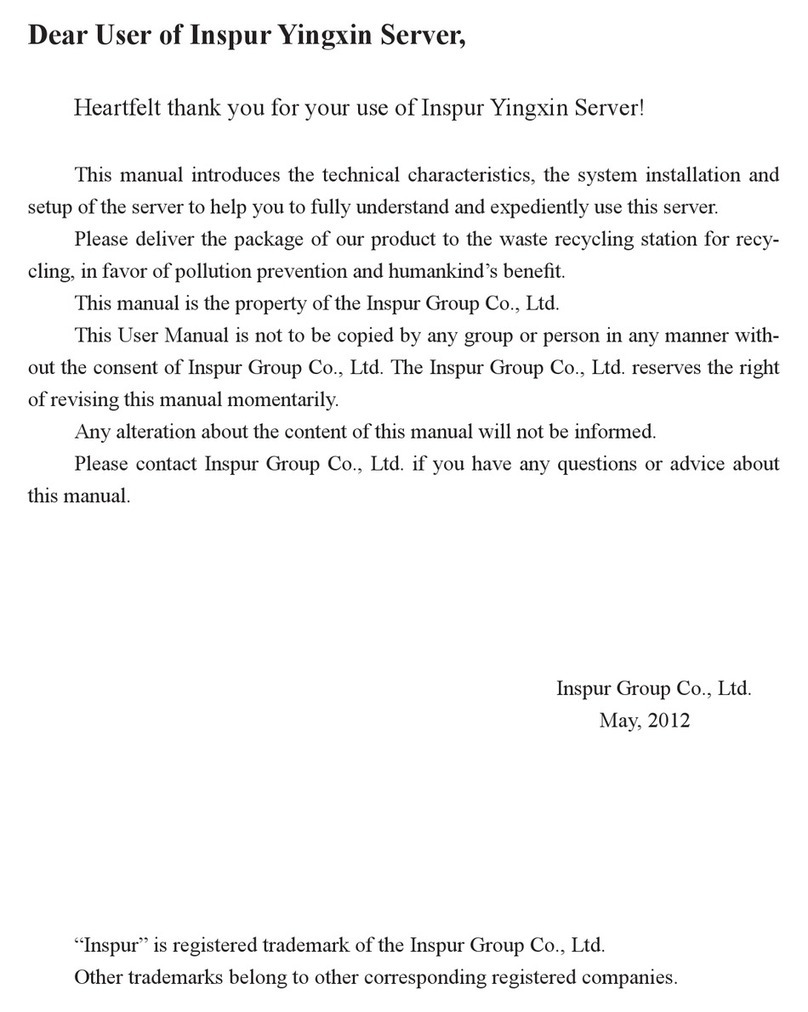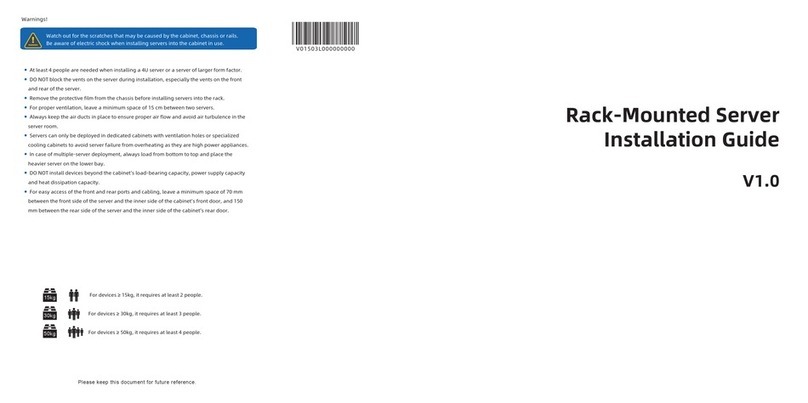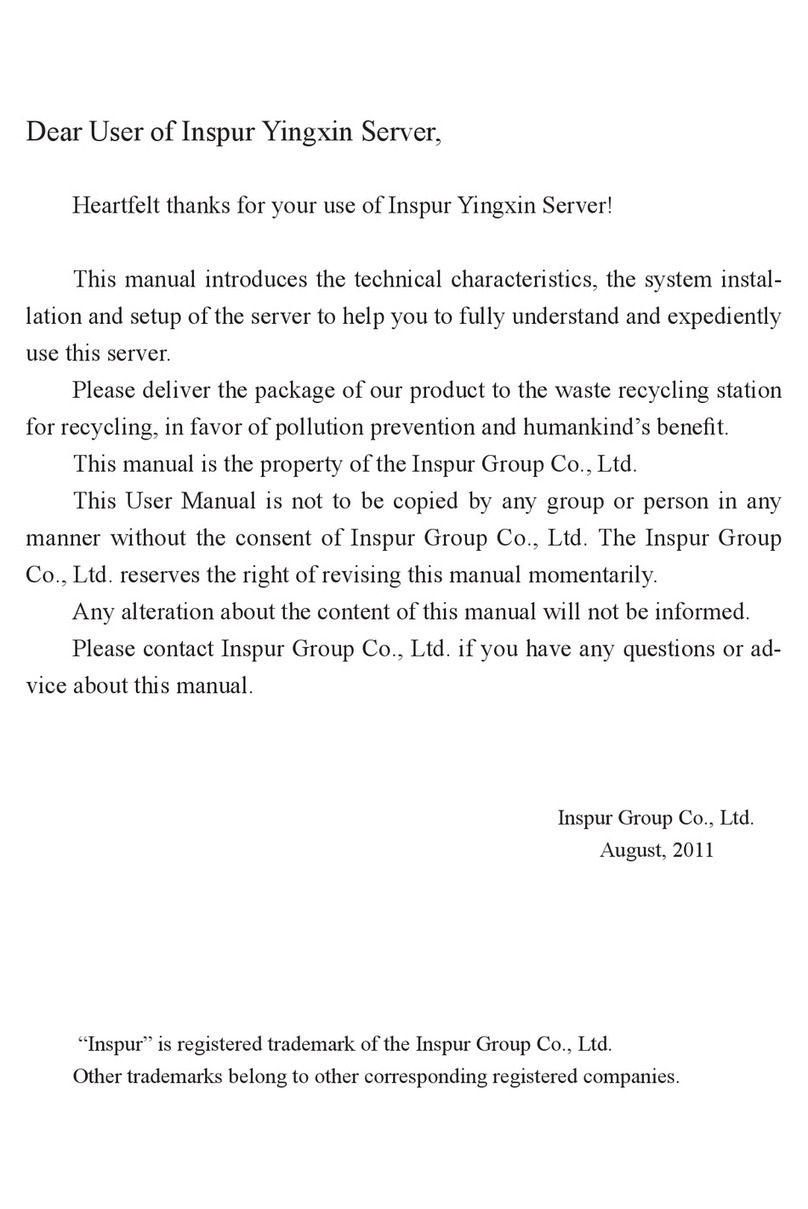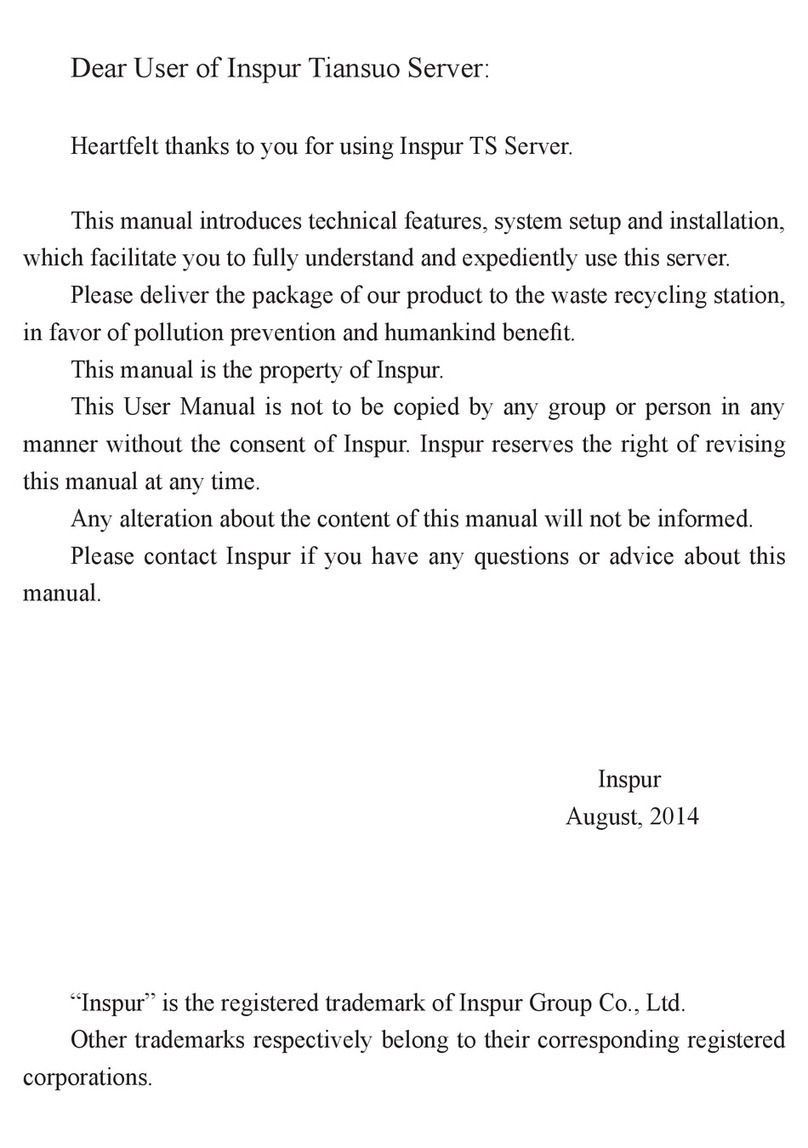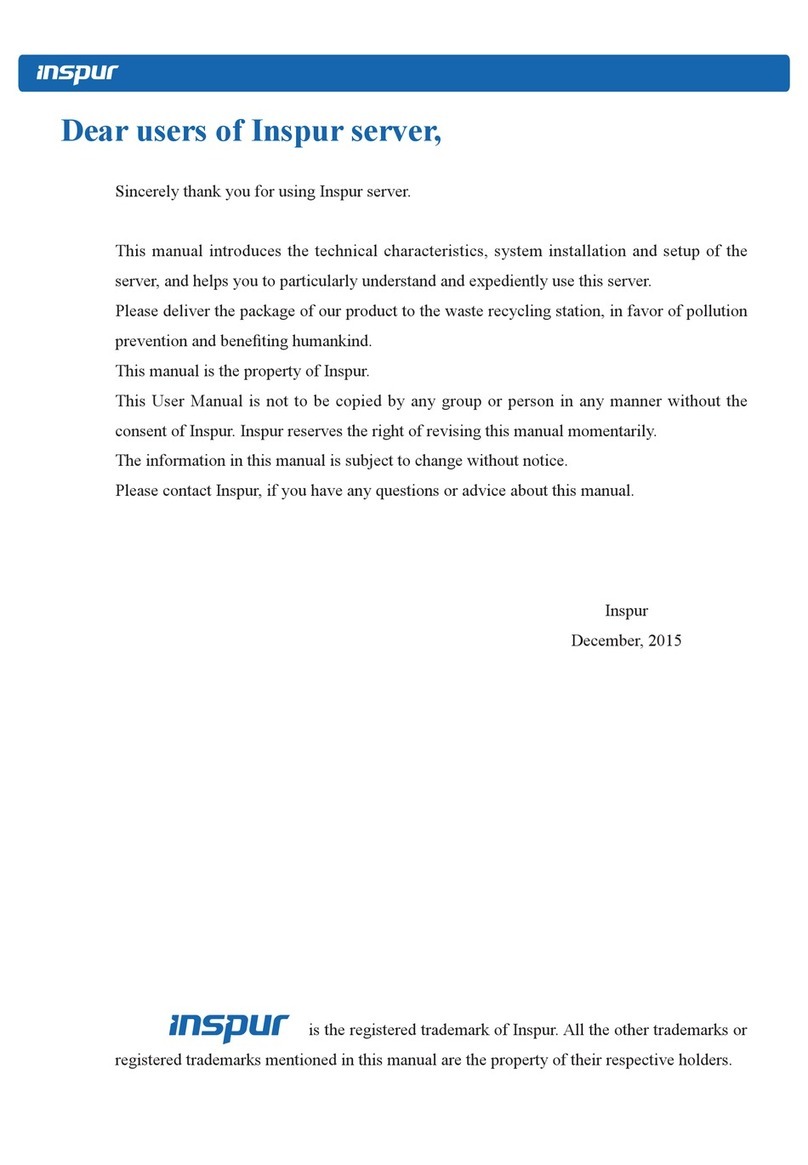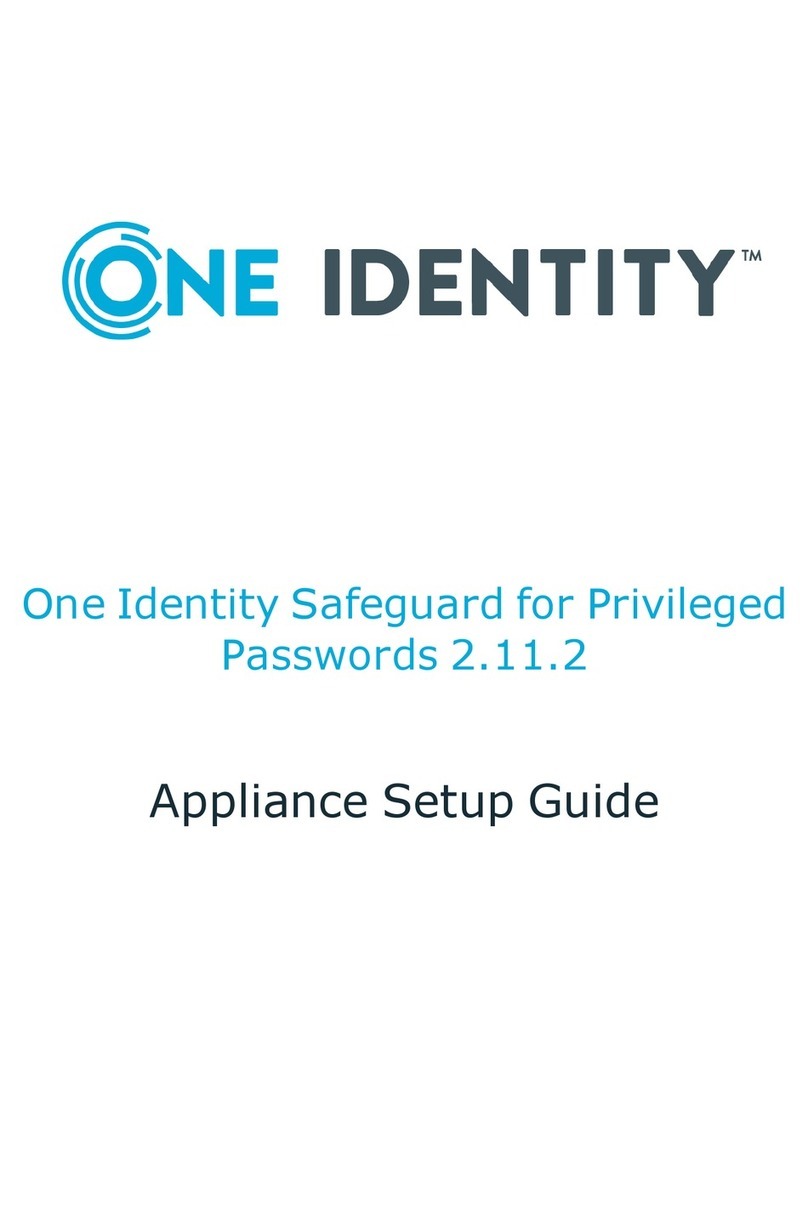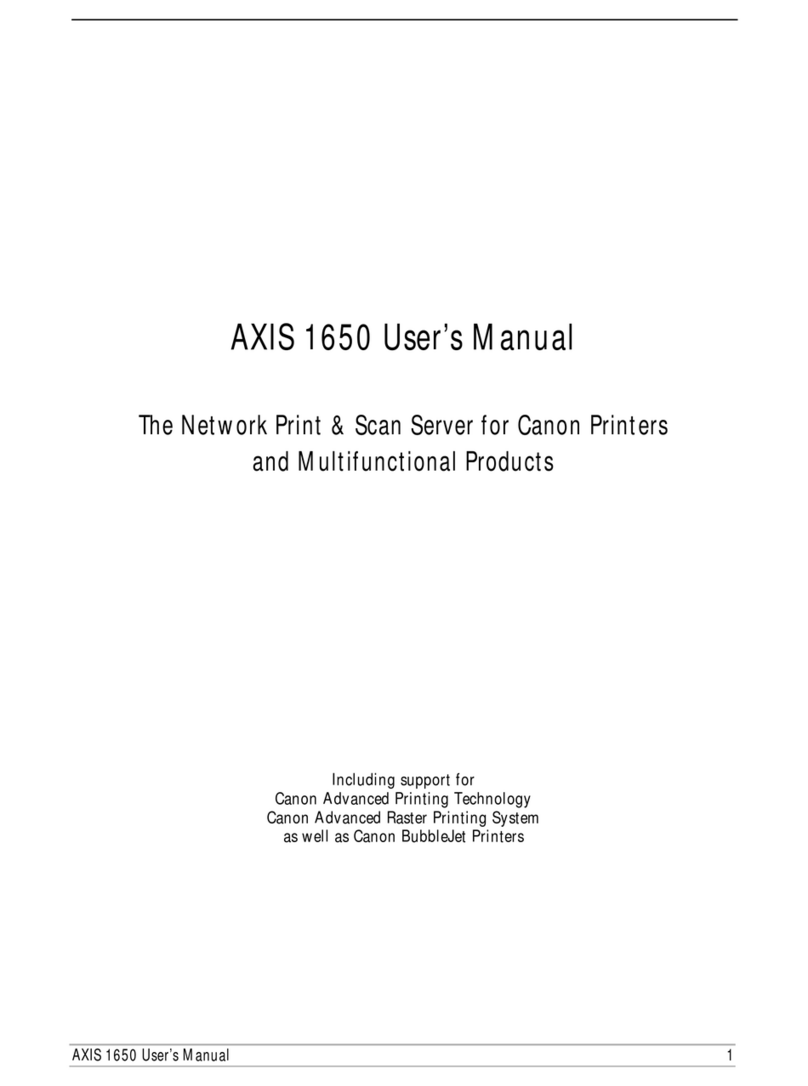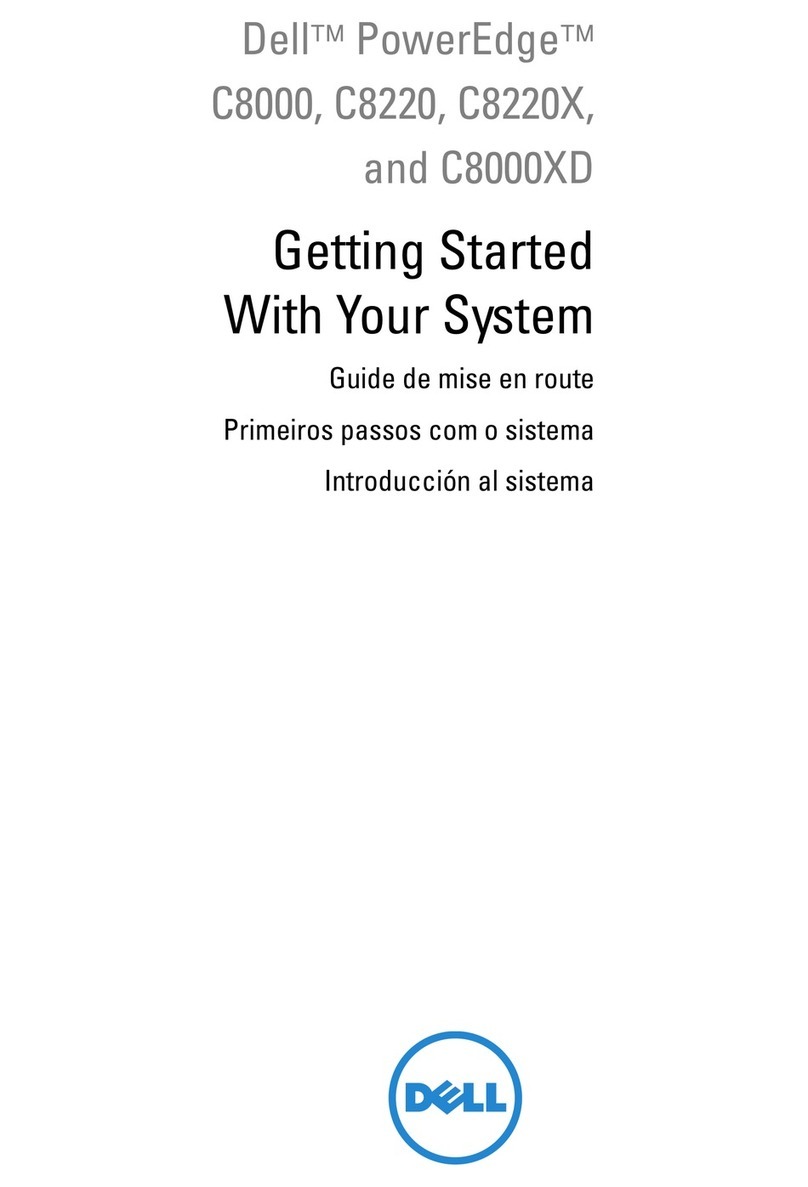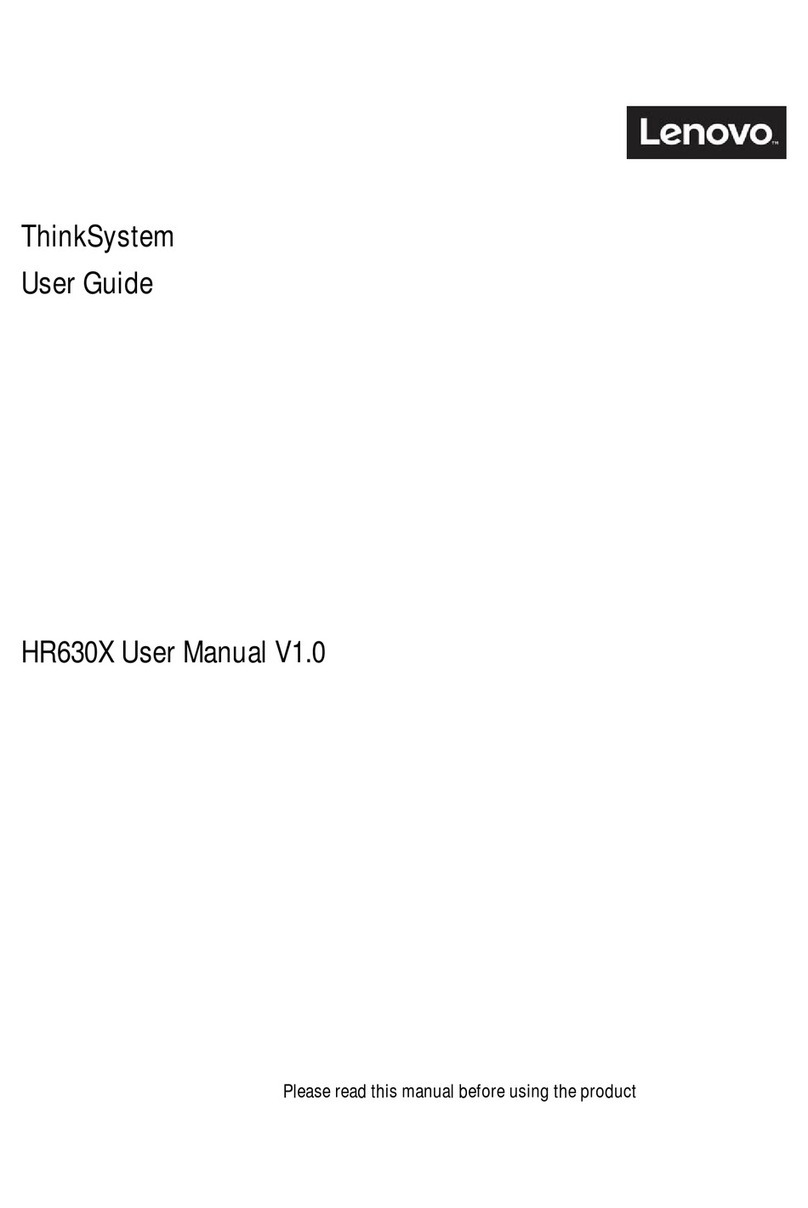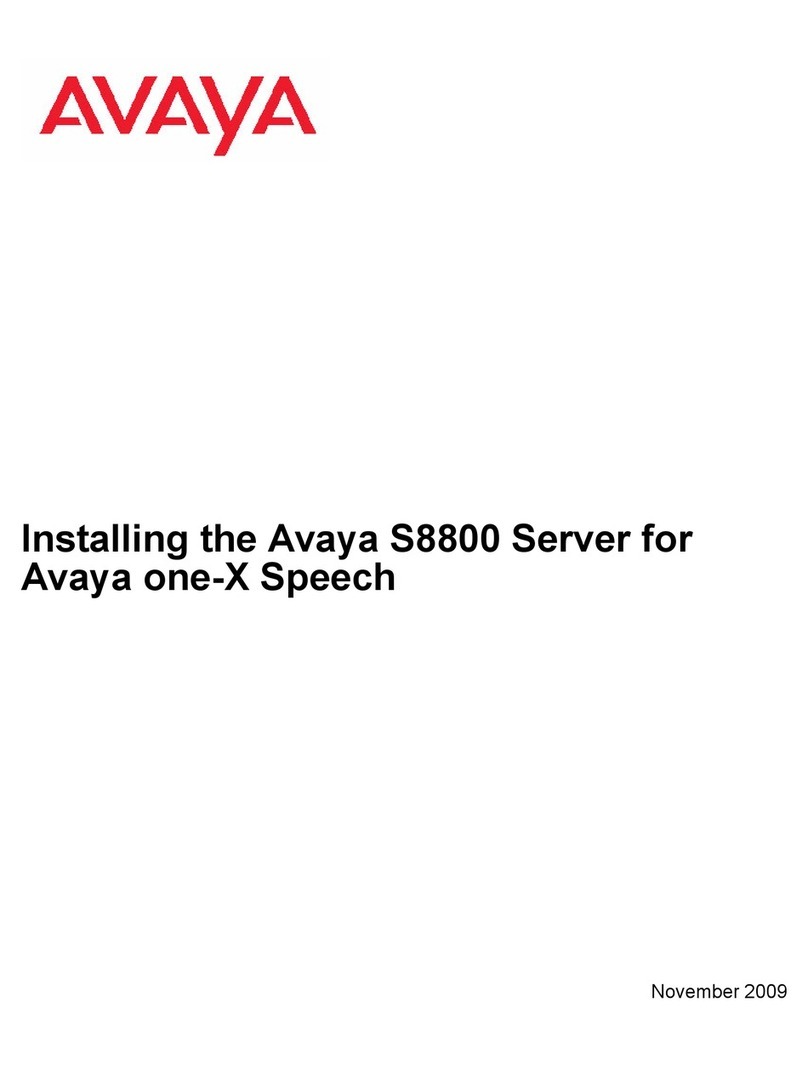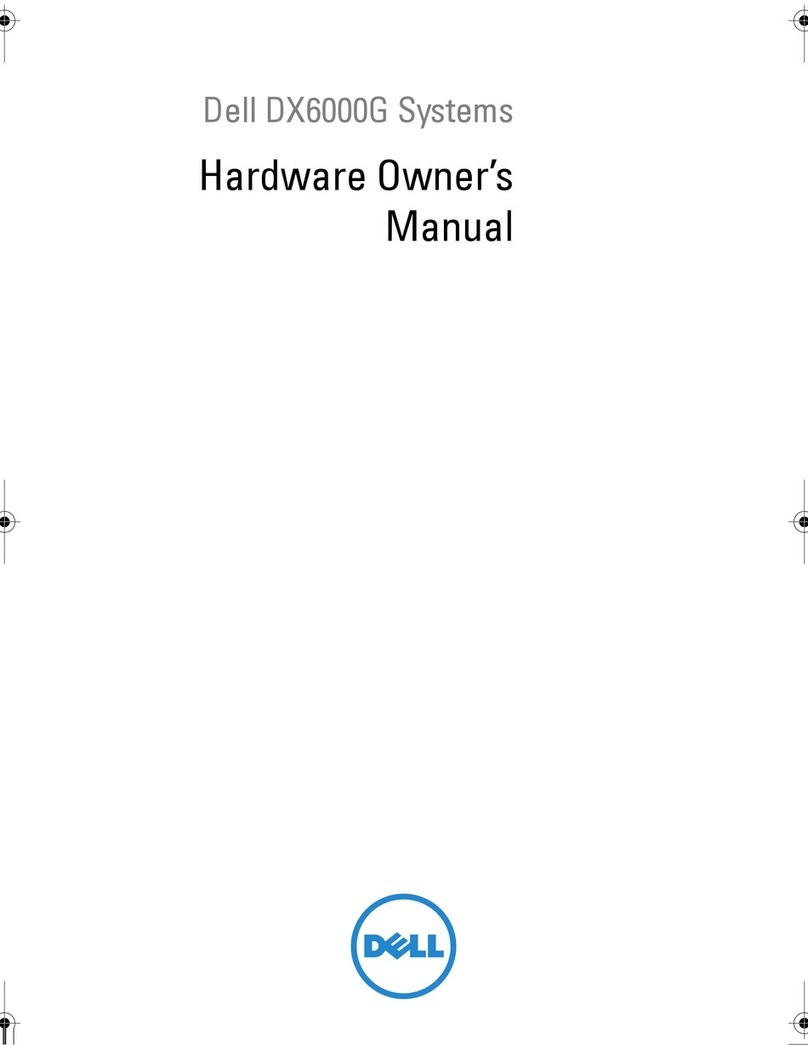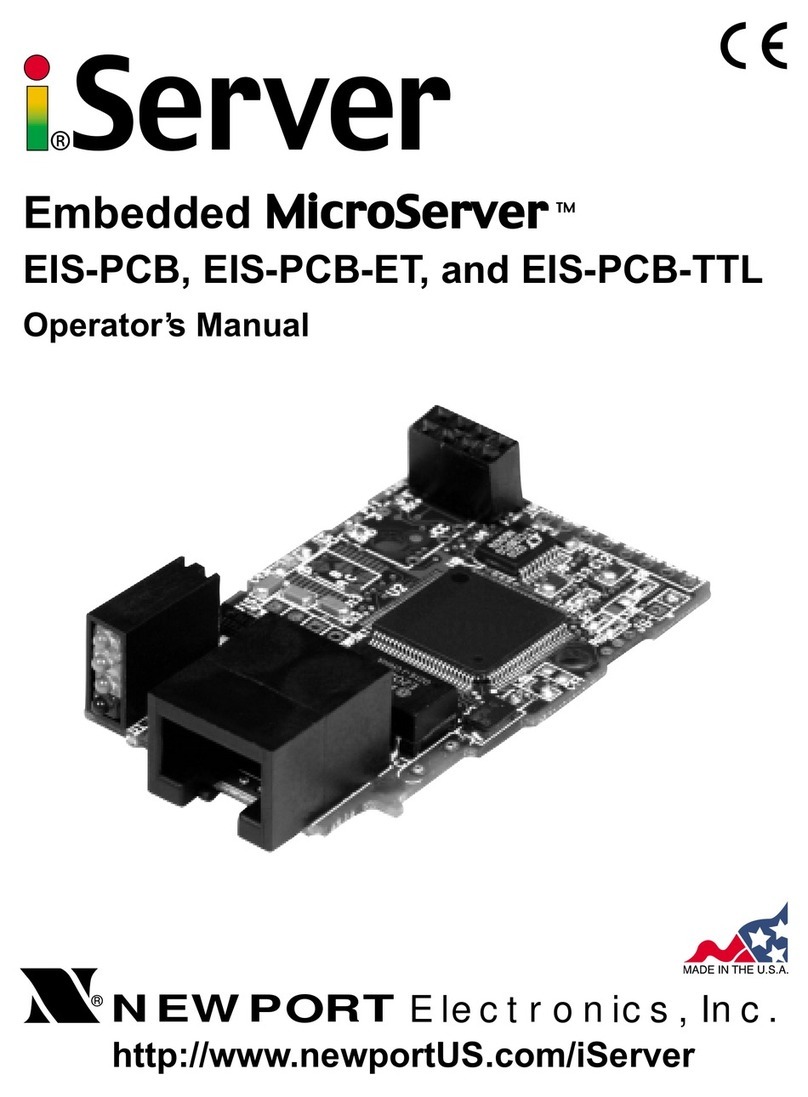iii
Inspur proprietary and confidential information
Copyright © Inspur Electronic Information Industry Co., Ltd.
Contents
Contents............................................................................................................................................. iii
1Hardware Test............................................................................................................................. 4
1.1 Hardware Test................................................................................................................... 4
1.1.1 Packaging..............................................................................................................4
1.1.2 Chassis.................................................................................................................. 5
1.1.3 PSUs......................................................................................................................5
1.1.4 Hardware Detection.............................................................................................. 7
1.1.5 Hard Disk Controllers...........................................................................................8
1.1.6 Alarm, Firmware Version, and Hardware Status Detection...............................10
2CMC Test.................................................................................................................................. 12
2.1 CMC Test........................................................................................................................12
2.1.1 CMC Test............................................................................................................12
3BMC Test.................................................................................................................................. 18
3.1 BMC Test........................................................................................................................18
3.1.1 BMC Test............................................................................................................18
4Hard Disk Controller Test.........................................................................................................28
4.1 Hard Disk Controller Test...............................................................................................28
4.1.1 Configuring RAID1............................................................................................ 28
4.1.2 Configuring RAID5............................................................................................ 29
5Network Port PXE.................................................................................................................... 31
5.1.1 Network Port PXE.............................................................................................. 31
6Customer Acceptance Sign-off Sheet.......................................................................................33