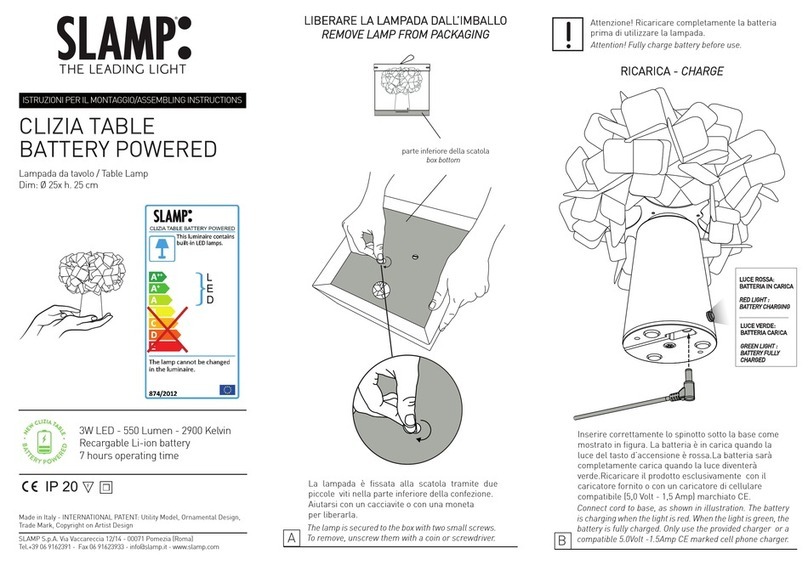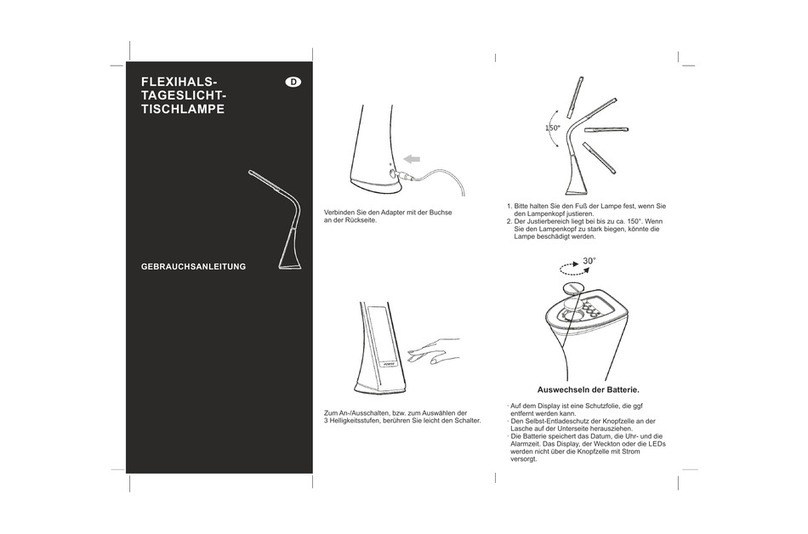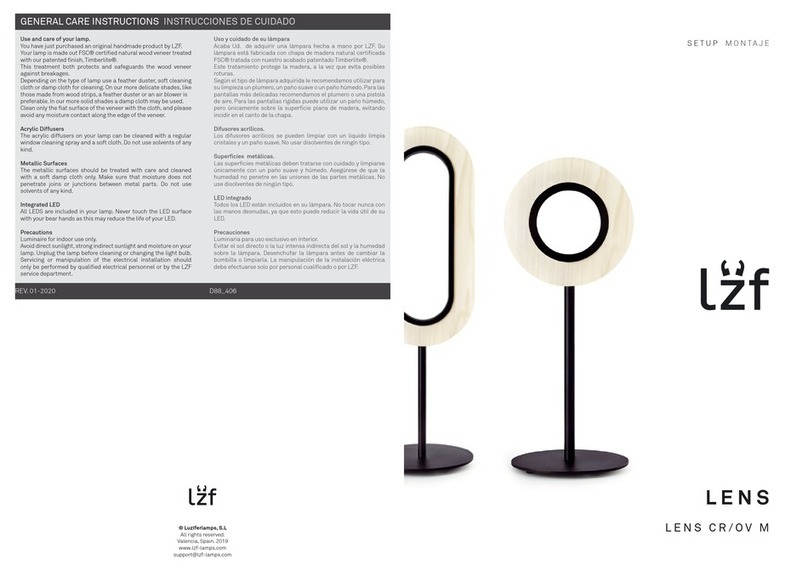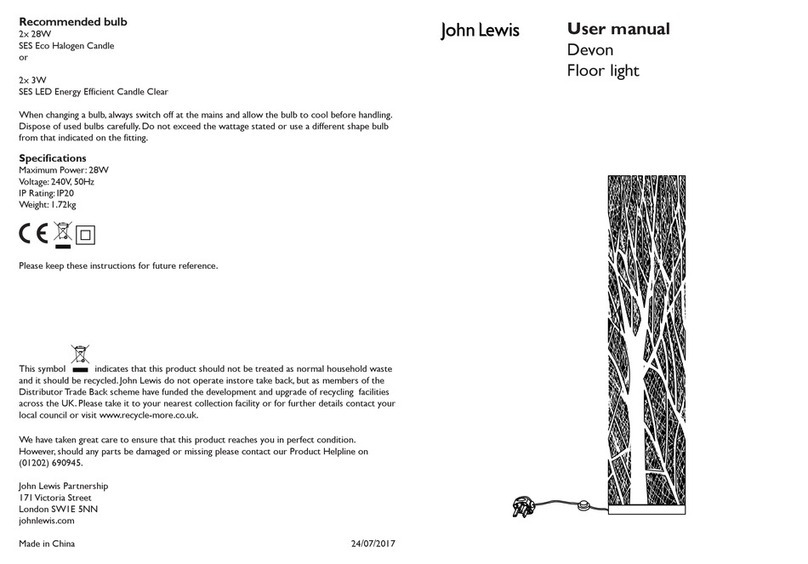iHAS Services SMART nowe CCT70E User manual
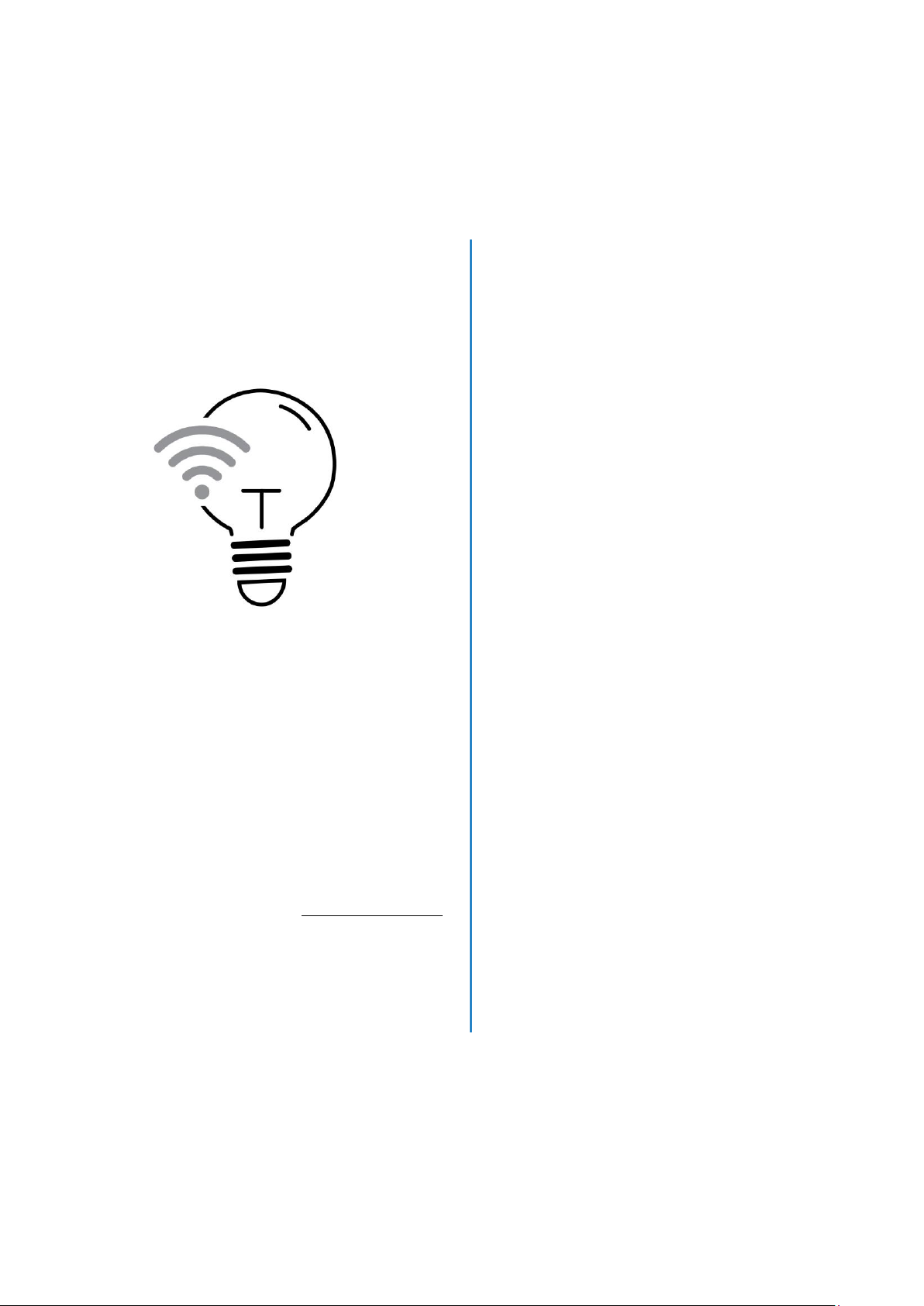
nowe SMART
Wi-Fi LED
Bulb
Switching the future
nowe –CCT70E
Product User Manual
Features
Hubless network
Android or iOS
Accessible remotely 3G, 4G
Works with the Google Assistant and
Google Home*
Works with Amazon Alexa*
Dimmable via software app
Adjustable colour warm 2700K –Cool
6500K light
SMART Scene control, with other nowe
products
Group Bulb control
Sharing family feature
*Google and Google Home are trademarks of Google LLC
*Amazon, Alexa and all related logos are trademarks of Amazon.com,
Inc or its affiliates.
2 year, limited
Hardware Warranty
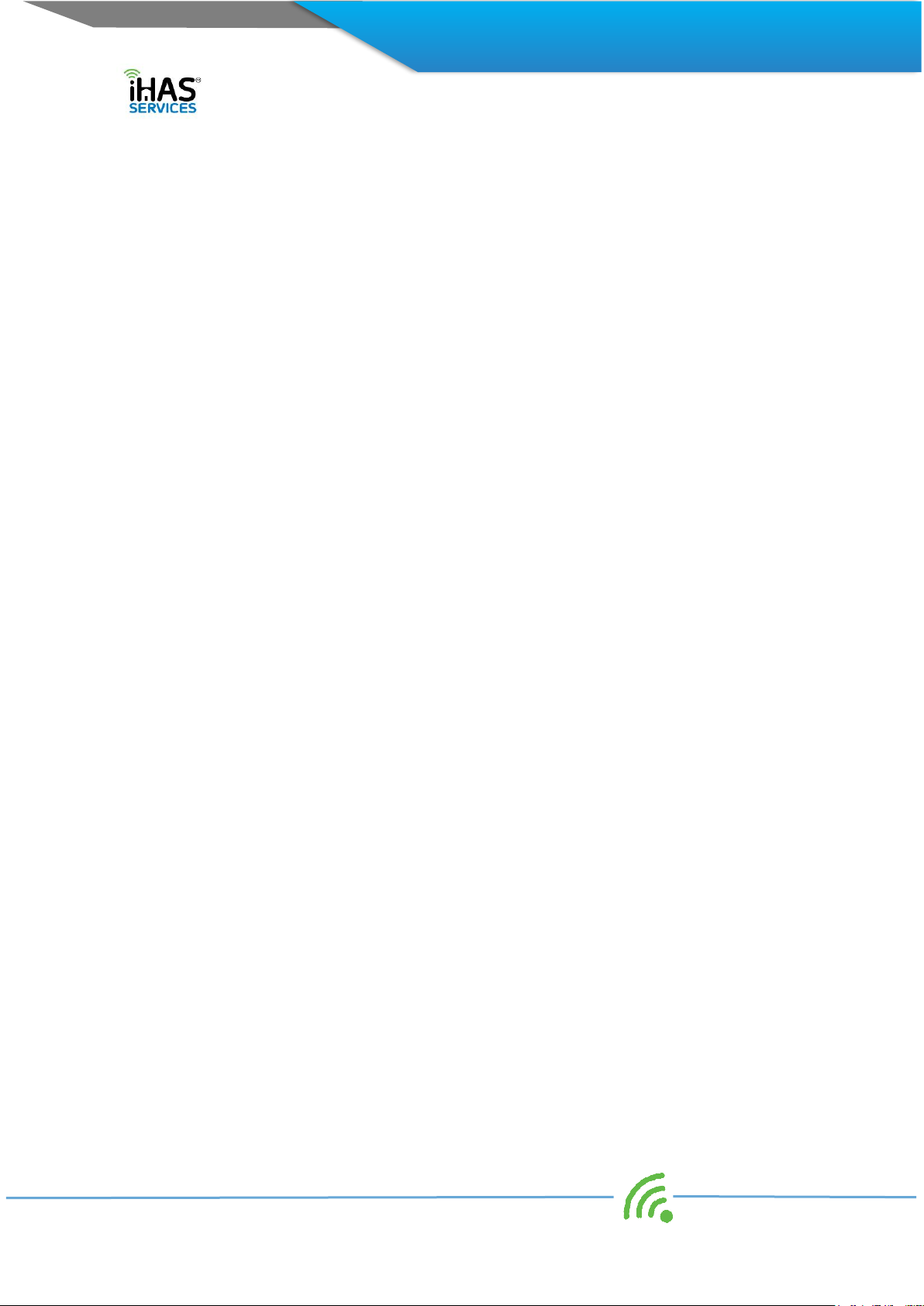
2 Integrated Home Automated Solutions Pty Ltd ABN 51 620 461 609
Contents
INTRODUCTION .........................................................................................................................................................3
PRODUCT OVERVIEW...............................................................................................................................................4
PRODUCT CAUTION - WARNING .........................................................................................................................4
FLASHING LIGHTS, WI-FI PAIRING........................................................................................................................5
EASY SETUP .................................................................................................................................................................6
CAUTION - BULB POWERING AND INSTALLATION.........................................................................................7
PROFILE REGISTRATION AND ADDING YOUR HOME....................................................................................8
Profile Registration .................................................................................................................................................8
Adding your Home..................................................................................................................................................9
APP NAVIGATION, MY HOME, SMART SCENES, AND PROFILE............................................................... 10
My Home .............................................................................................................................................................. 11
SMART Scenes..................................................................................................................................................... 12
Profile..................................................................................................................................................................... 13
PAIRING, ADDING, EDITING, AND DEVICE CONTROL................................................................................ 14
Pairing/adding..................................................................................................................................................... 14
Editing..................................................................................................................................................................... 14
Device Control ...................................................................................................................................................... 15
SMART SCENARIO SETUP..................................................................................................................................... 17
Automation ............................................................................................................................................................ 17
Scenes..................................................................................................................................................................... 19
MY PROFILE, APP CONFIGURATION, GESTURE CONTROL ....................................................................... 20
Profile..................................................................................................................................................................... 20
My Profile.............................................................................................................................................................. 20
Gesture password locking.................................................................................................................................. 21
Home Management ............................................................................................................................................. 22
Settings................................................................................................................................................................... 23
Trouble shooting, Failure to pair, Password retrieval .................................................................................. 23
Failing to pair, pairing in AP Mode ................................................................................................................. 23
Password Retrieval .............................................................................................................................................. 25
Voice assistant automation setup guide........................................................................................................... 25
Google Home/Google Assistant..................................................................................................................... 25
Step 1: First set up your nowedevices .................................................................................................... 25
Step 2: Connecting nowedevices to the Home app or to your Google Assistant ....................... 26
Amazon Alexa.................................................................................................................................................... 26
Step 1: First set up your nowedevices .................................................................................................... 26
Step 2: Connecting nowedevices to your Amazon Alexa devices ................................................. 26
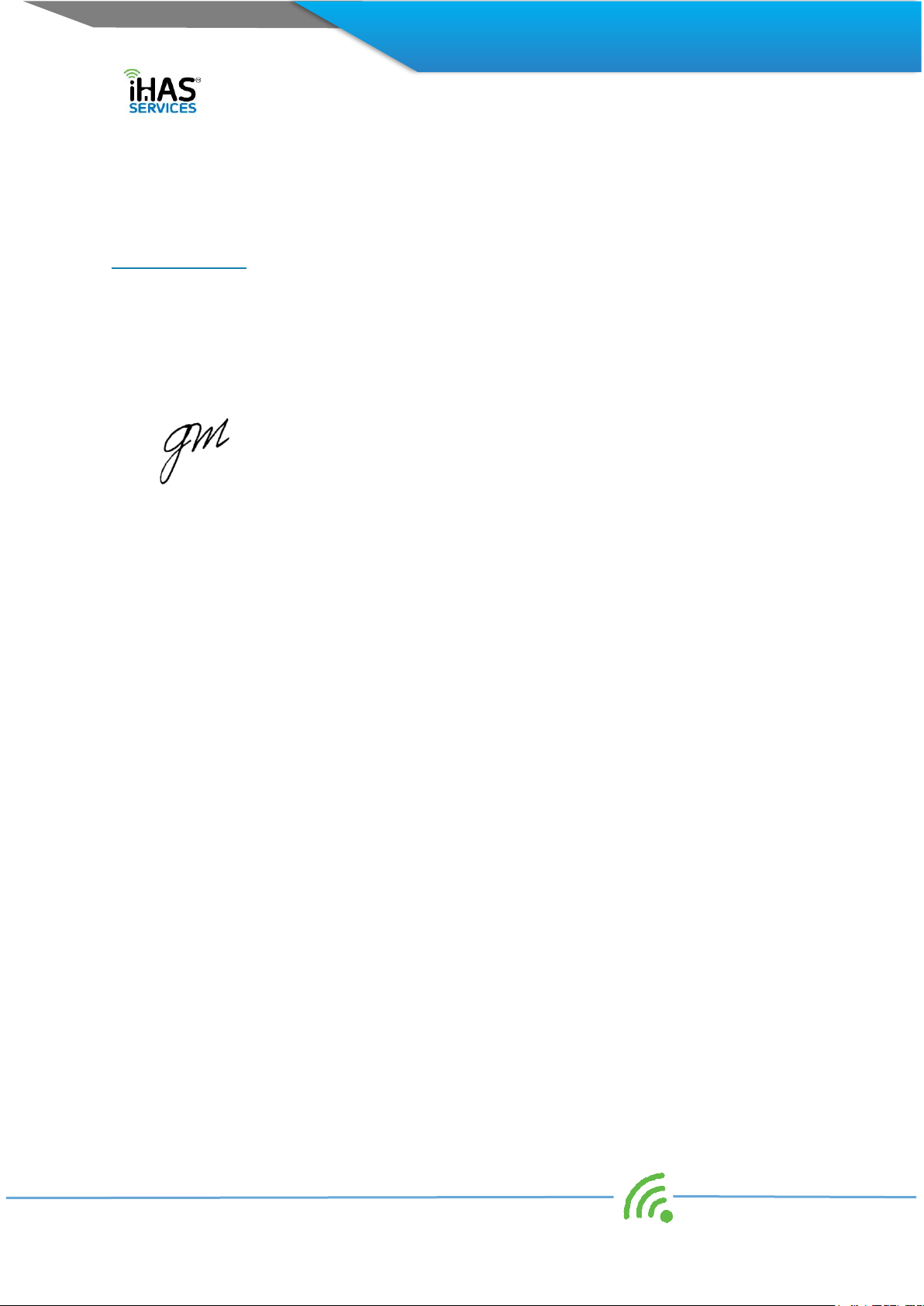
3 Integrated Home Automated Solutions Pty Ltd ABN 51 620 461 609
SPECIFICATIONS...................................................................................................................................................... 27
nowe-CCT70E, LED bulb Spec’s ........................................................................................................................ 27
WARRANTY .............................................................................................................................................................. 27
INTRODUCTION
Dear Customer,
A BIG THANK YOU, for choosing our noweproducts. Welcome to the family, and to switching the future,
enjoy...
Regards,
George Mendes
CEO, Director iHAS Services, nowe

4 Integrated Home Automated Solutions Pty Ltd ABN 51 620 461 609
PRODUCT OVERVIEW
Your nowe Bulb is a Wi-Fi Hubless LED light. It's a CCT (Correlated Colour Temperature), with
temperature options ranging between 2700K - 6500K giving you warm light at 2700K, through to
6500K where you’ll have a cool white light appearance. Add in the SMARTS, and you have lighting
control automation made easy. Ensuring you access wherever there's internet or 3G/4G access,
through your iHAS app. You can choose to switch ON/OFF, and even dim the lighting of your home.
The nowe Bulb plays a massive part in assisting with your home's automation. Setting Scene actions with
other nowe products allow you to create automation functions and options. The nowe Bulb now gives
you real-time, real peace of mind control convenience.
PRODUCT CAUTION - WARNING
WARNING: DANGER OF ELECTROCUTION, RISK OF SHOCK OR BURNS - USE ONLY IN A DRY
LOCATION AND ENSURE YOUR HANDS ARE DRY WHILE HANDLING.
Note: Ensure that the light switch is turned OFF before attempting to install your new noweBulb.
Diagram 1 –CAUTION –WARNING

5 Integrated Home Automated Solutions Pty Ltd ABN 51 620 461 609
FLASHING LIGHTS, WI-FI PAIRING
When installed, your nowe Bulb will default into a pairing mode blinking rapidly. It means that it’s ready
to be connected to your Wi-Fi network through your iHAS app.
Diagram 2 –attaching & flashing
If your Bulb doesn’t default to blinking rapidly when installed, by switching it ON/OFF (3X) times
consecutively your nowe Bulb will enter into pairing mode ready to be connected to your Wi-Fi
network through your iHAS app.
Diagram 3 –3X

6 Integrated Home Automated Solutions Pty Ltd ABN 51 620 461 609
EASY SETUP
Diagram 4 –iHAS app download setup
DOWNLOAD YOUR iHAS APP AND GETTING STARTED...
Simply scan QR codes above to download the latest iHAS app for Android or iOS. The iHAS app can
also be downloaded directly via the Google Play or Apple Store.

7 Integrated Home Automated Solutions Pty Ltd ABN 51 620 461 609
CAUTION - BULB POWERING AND INSTALLATION
Ensure that the light switch is turned OFF before installing your nowe Bulb
Diagram 3 –bulb install
When powered, your bulb will default to a blinking rapidly mode, if not, to enter into pairing mode
switch ON/OFF (3X) times consecutively.
Diagram 4 –turning ON/OF pairing mode
Note: Always ensure that the light switch is turned OFF before installing the nowe bulb

8 Integrated Home Automated Solutions Pty Ltd ABN 51 620 461 609
PROFILE REGISTRATION AND ADDING YOUR HOME
Profile Registration
1. Download and launch your iHAS app. Click Register, Read and agree to our privacy policy
before you’re able to register. (fig 1, 2)
2. Ensure that your country code is +61 (Australia +61), enter your mobile number (less the zero)
e.g. 412345678, or your email address then select Continue. (fig 3)
3. You’ll be sent an authentication message with your verification code, enter your verification code.
(fig 4)
4. Set up a password, then select Done (fig 5)
(fig 1) (fig 2) (fig 3)
(fig 4) (fig 5)
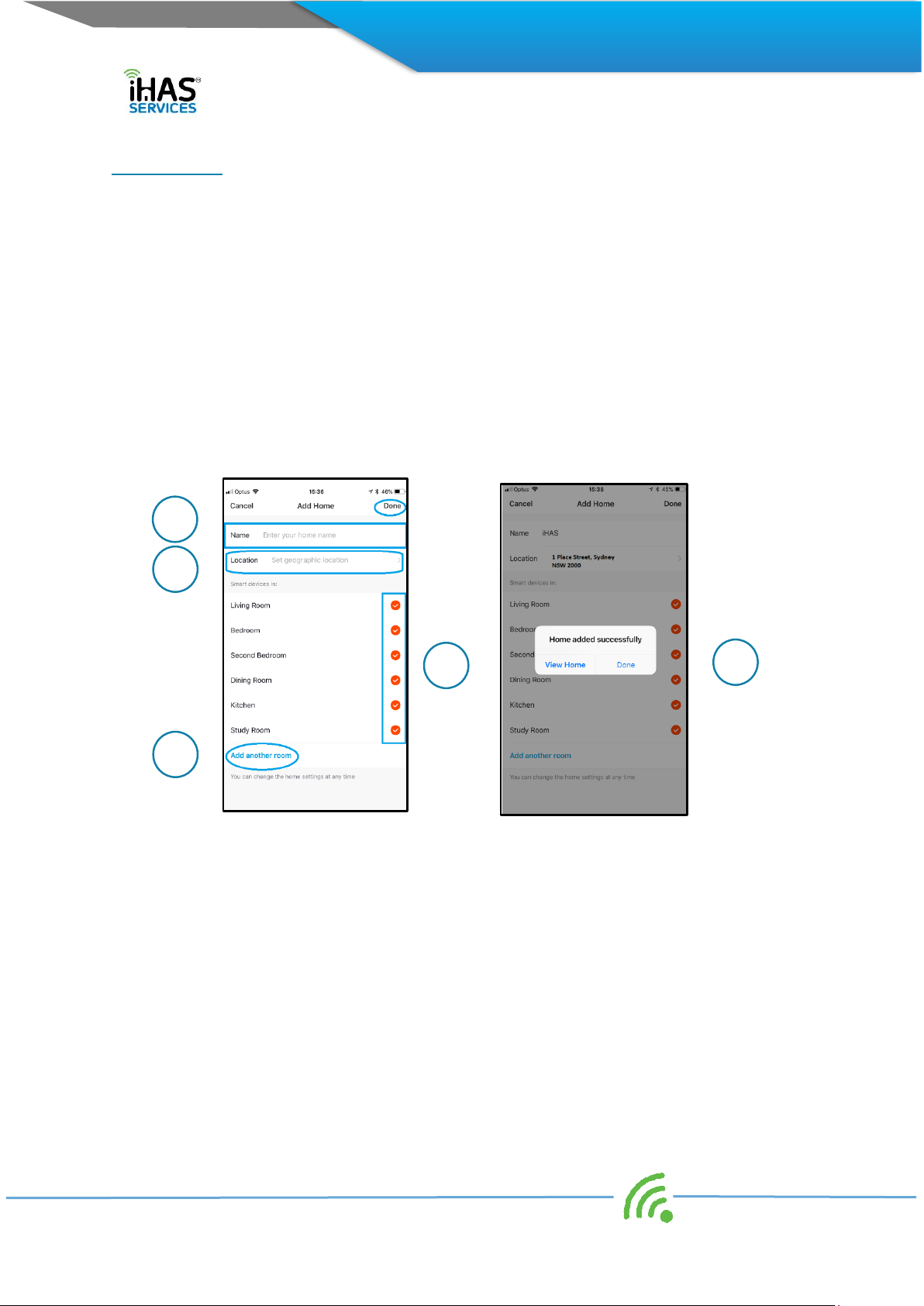
9 Integrated Home Automated Solutions Pty Ltd ABN 51 620 461 609
Adding your Home
Once logged in you’ll be prompted to give your home an Identity, a name. Giving your home a name
assists with setting up your SMART home’s automation and also if you choose to add a voice assistant in
the future.
1. Give your home a name. (fig 1)
2. An address / location. (fig 1)
3. Add the number of rooms that will have your nowe products (fig 1)
4. Select Done. (fig 2)
As mentioned, this information will assist with better understanding the uniqueness of your home and your
selection of SMART nowe IoT products. It will also facilitate if later on you decide to add a home voice
assistant in identifying your home.
(fig 1) (fig 2)
Note: Your iHAS app can control multiple SMART home’s, all from one login. Please refer to adding
additional dwellings on page 21 of this user manual.
1
2
3
3
4
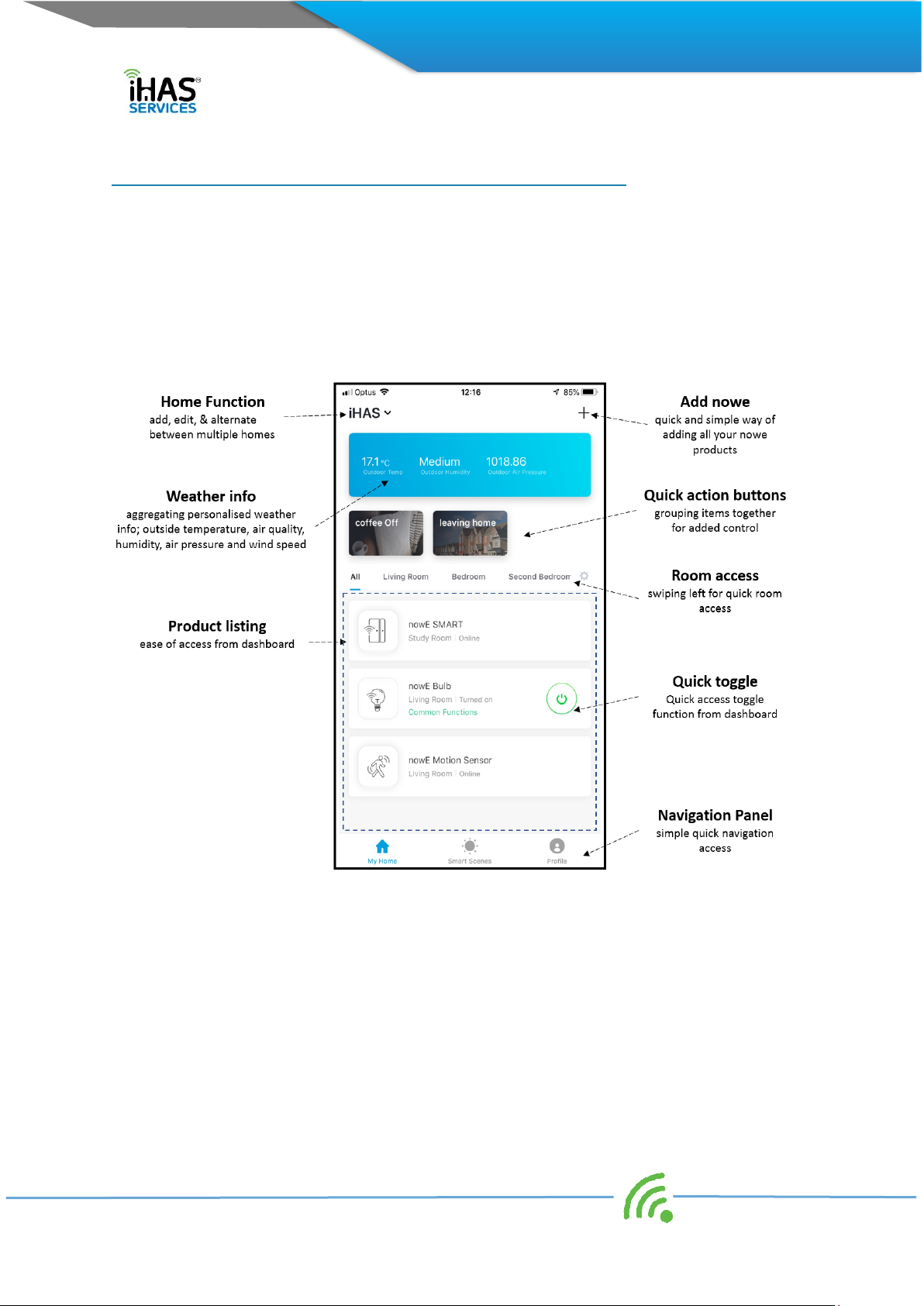
10 Integrated Home Automated Solutions Pty Ltd ABN 51 620 461 609
APP NAVIGATION, MY HOME, SMART SCENES, AND PROFILE
Once you’ve added your home details, you’ll see the My Home screen. (fig 1) In this manual, we refer
to the My Home screen as the dashboard. We’ve put all the essential features into one quick and
convenient dashboard style screen.
We’ve included things like the weather temperature including (outside air quality and humidity) for
added functionality. Quick action toggle buttons, common function features, with simple and clarity as
our primary focus.
(fig 1)
On the bottom of your dashboard screen, you’ll see three tabs My House, SMART Scenes and Profile.
These three will help you navigate throughout your iHAS app.

11 Integrated Home Automated Solutions Pty Ltd ABN 51 620 461 609
My Home
This screen is where all your nowe products will be listed. Quick and simple access control is the key.
For further convenience you’ll find the following items;
1. Your home’s ID –You can add and alternate between multiple SMART home’s
2. Select to add all your new nowe products
3. Location temperature –based on the location of your home
4. Room quick access –by swiping left you can access each rooms device
5. Your nowe product –dashboard style, showing you all your products regardless of their room
allocation. (fig 1)
(fig 1)
1
2
3
4
5

12 Integrated Home Automated Solutions Pty Ltd ABN 51 620 461 609
SMART Scenes
The SMART Scenes is where you'll be able to add, create & edit all of your home’s SMART scenes
functions. SMART Scene functions form part of the automation of your home, and it assists with adding
the IQ to your home. Its how all your nowe products will come together to understand your home’s
automation requirements. It's all about creating a secure peace of mind, that’s convenient and functional.
Select to add scenes.
(fig 1) (fig 2)
You’ll have the following two options Scene and Automation. These two functions will be the primary
drive in creating your home’s SMART automation conveniences. (fig 2)
a. Automation –includes the following automation.
i. Temperature
ii. Humidity
iii. Weather
iv. Air Quality
v. Sunrise/Sunset
vi. Schedule
vii. Devices
b. Scenes –adds the function of automatic triggers.
Note: For detailed examples and explanation of the SMART Scenes and their functions, please refer to
SMART Scenario setup on page 16 of this user manual.
b
a
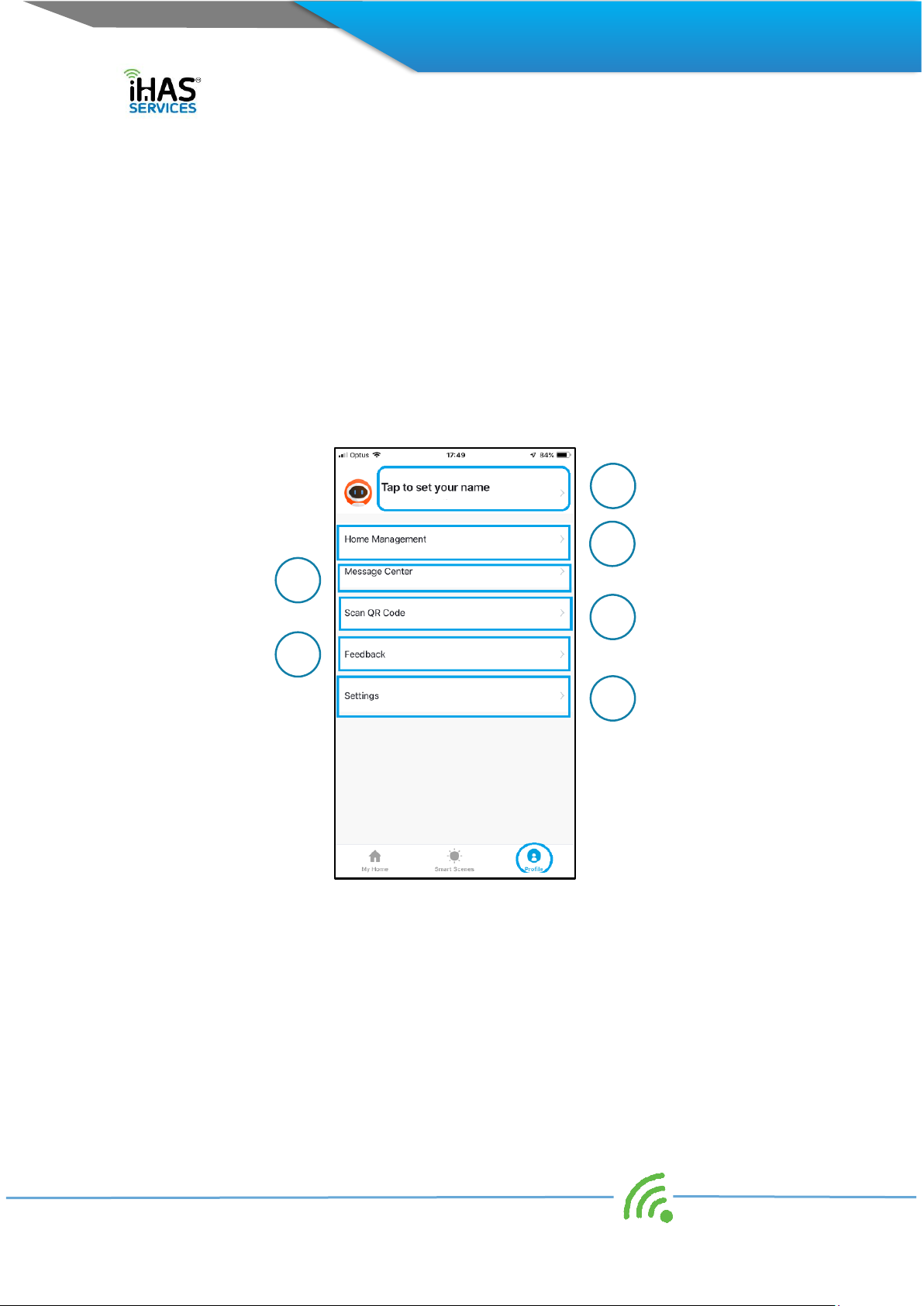
13 Integrated Home Automated Solutions Pty Ltd ABN 51 620 461 609
Profile
Your Profile tab is all about you, your home, owner settings and details. You’ll find the following items;
(fig 1)
1. Tap to set your name –Profile details, Unit settings, Time zone, edit login details, log out of
account
2. Home Management –Add, edit the details of your home
3. Message Centre –Receive device notification alerts
4. Scan QR Code –Scanning QR product codes for manuals
5. Feedback –Getting in touch with feedback
6. Settings –Configuration and user preference (fig 1)
(fig 1)
Note: For more details on profile setup and app configuration, please refer to My Profile setup on page
20 of this user manual.
1
2
3
4
5
6
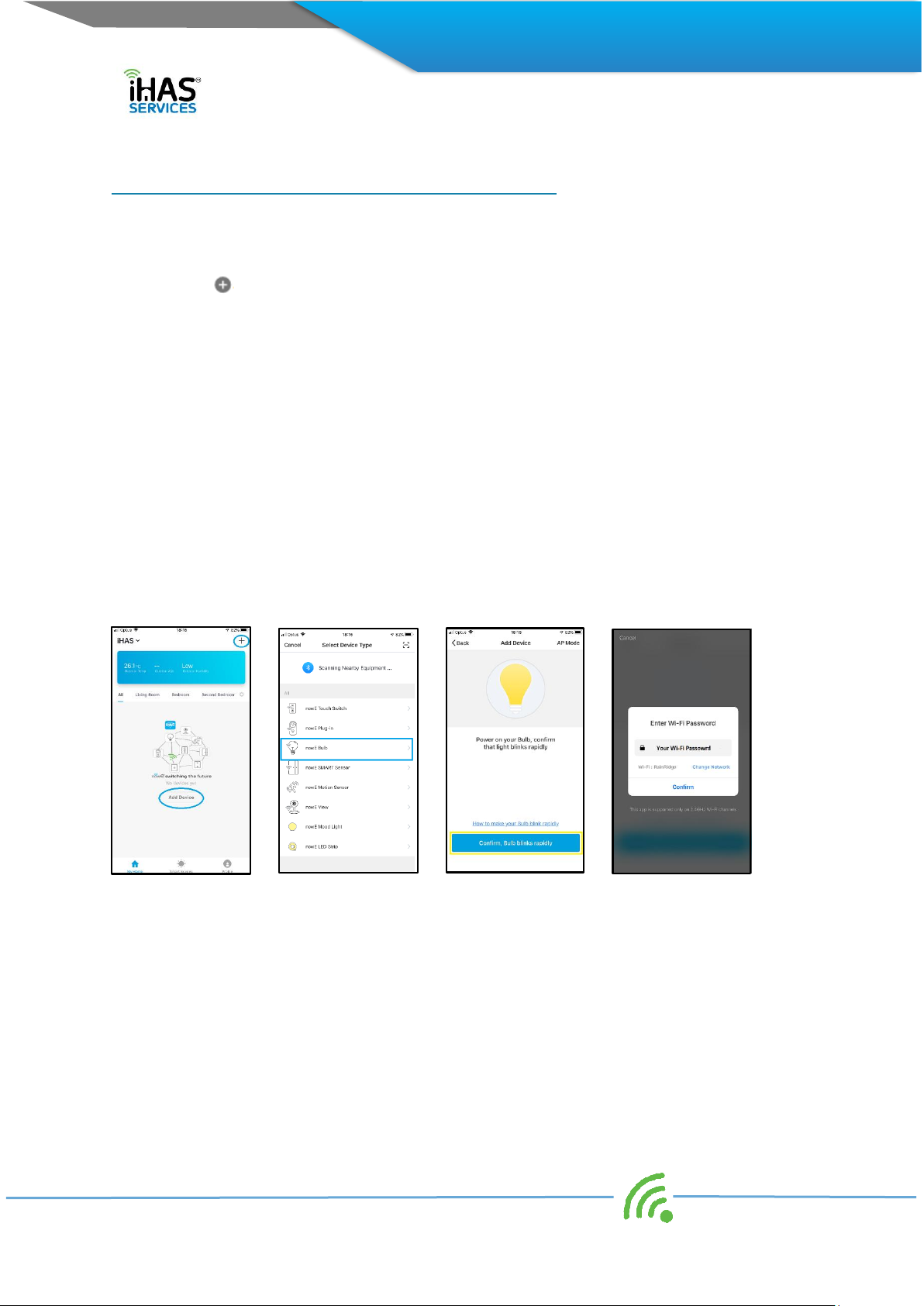
14 Integrated Home Automated Solutions Pty Ltd ABN 51 620 461 609
PAIRING, ADDING, EDITING, AND DEVICE CONTROL
Pairing/adding
1. Select My Home tab
2. Select at the top right of the screen (fig 1)
3. Choose the noweBulb from the product list (fig 2)
4. Ensure your nowe Bulb is switched ON and still in pairing mode. (lights blinking rapidly) (fig 3)
5. Click Confirm, Bulb blinks rapidly (fig 3)
6. Wi-Fi Password screen will follow, enter your Wi-Fi Password, then select Confirm (fig 4)
7. A Connecting Now screen will run through until 100%, followed by Device Successfully Added
screen (fig 5, 6)
Congratulations you've added your noweBulb, simple hey?Now enjoy.
Note: If the Bulb isn't blinking rapidly, enter it back into pairing mode by switching ON/OFF your Bulb
(3X) times consecutively, then select Confirm, Bulb blinks rapidly.
Note: Failing to connect, please refer to the Troubleshooting –Failing to connect on page 24 of this
user manual. Also, please check your internet connection, then check your Wi-Fi router, it could mean
that your Wi-Fi is unstable.
(fig 1) (fig 2) (fig 3) (fig 4)
Editing
We know that all home’s are unique as their owners. Therefore, once you’ve successfully added your
Bulb, you’ll have the option of customising your Bulbs name. Change it to whatever you’d like, or keep it
as nowe Bulb, it works for us!
1. Select the pencil icon on the adding device succeeded screen to customise your nowe products
name. (fig 6, 7)

15 Integrated Home Automated Solutions Pty Ltd ABN 51 620 461 609
(fig 5) (fig 6) (fig 7)
Editing your Bulb’s name – it’s simple.
1. In the dashboard screen select the nowe Bulb
2. Select “…” in the top right side of the Bulbs main screen. (fig 1)
3. Select modify device name (fig 2, 3)
4. click Save.
(fig 1) (fig 2) (fig 3)
Note: Remember if you have a home voice assistant, the names need to match that of your iHAS app.
So you will also need to change the device name with your assistants listing for it to know which product
you’re referencing
Device Control
Now that you’ve added your nowe Bulb, you’ll find that we’ve developed a few convenient ways that
you can quickly and directly access the Bulb and its functions.
1. ON/OFF straight from the dashboard screen (fig 1)
2. Shortcut Screens from your dashboard (fig 1)
3. Bulb main Screen –By pressing the Bulbs name on the dashboard screen, you’re able to select
and adjust the brightness and colour control options along with Schedule (fig 2, 3)

16 Integrated Home Automated Solutions Pty Ltd ABN 51 620 461 609
4. Sharing Devices & Group control –Select the “…” in the top right corner of the Bulb main
screen, and select “Share device” for sharing with other family members. Or select “Create
Group” for Simultaneously controlling selected items with one touch (fig 4)
5. Voice control –Via a SMART home assistant. Google Home Assistant or Amazon Alex (fig 5)
6. Device info - select “…” from the Bulb’s main screen for information relating to Bulb’s info;
Virtual ID, IP address, Mac address
Device firmware version and updates, Remove Device
(fig 1) (fig 2) (fig 3)
(fig 4) (fig 5) (fig 6)
1
2
3
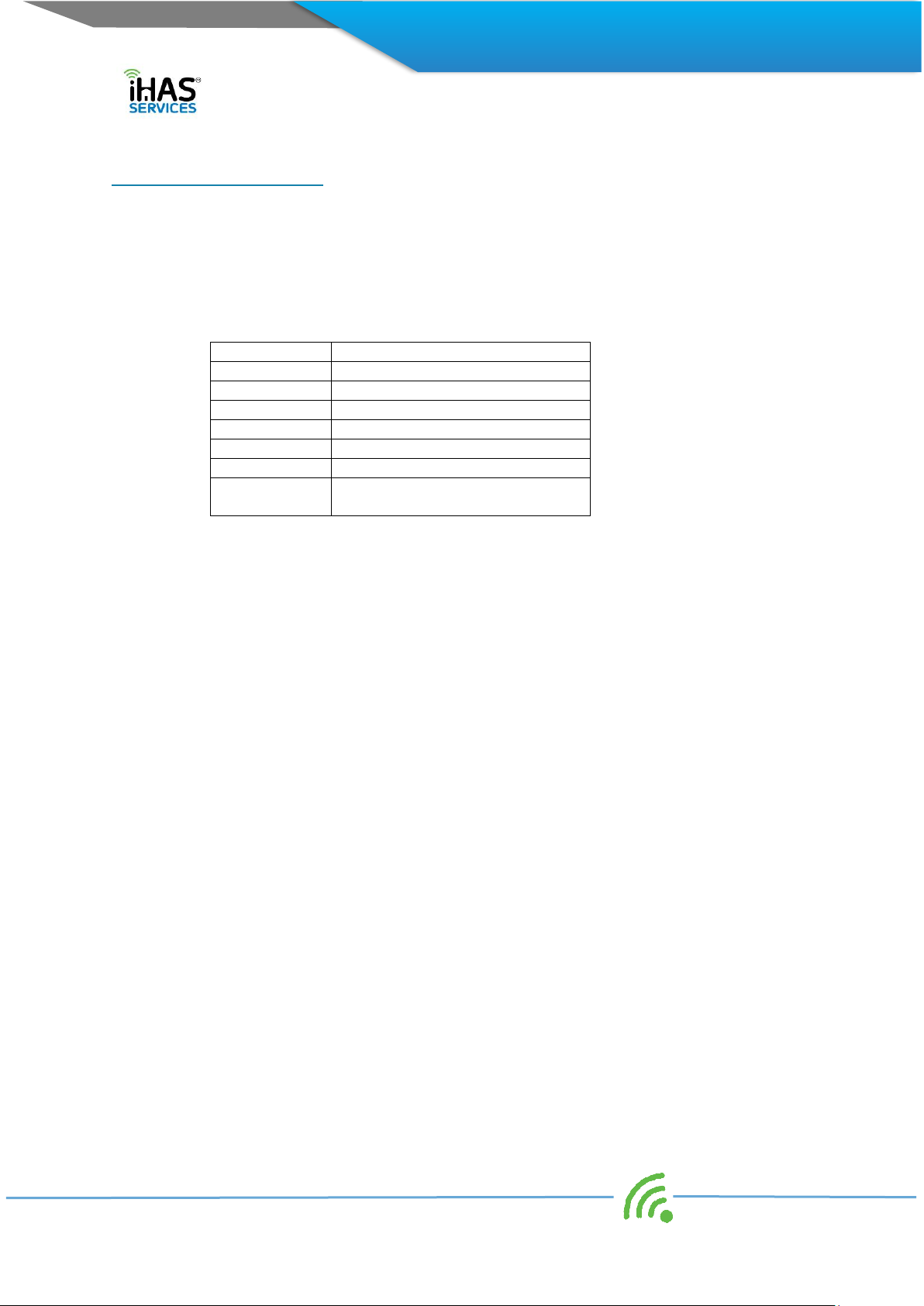
17 Integrated Home Automated Solutions Pty Ltd ABN 51 620 461 609
SMART SCENARIO SETUP
Automation
Let’s get a clear understanding of what is meant by automation. SMART home automation is a solution
of technological systems that enable electronic tasks/functions within the home. To best achieve this
seamless control of appliances/devices iHAS has employed several conditional measurements to
facilitate with your automation requirements.
Condition
Measures
Temperature
below, equal to, above
Humidity
low, medium, high
Weather
sunny, cloudy, rain, snow
Air quality
good, moderate, bad
Sunrise/Sunset
rise, set
Schedule
daily repeat, set time
Devices
always adding new and exciting
appliances
So, when creating your automation scene at least one of the above conditions is required to measure
how a task/function is automated and when it’s executed. You also have the option of adding more than
one conditions to measure the automation of tasks/functions.
If you choose multiple conditions, you’ll still have the option of the automation being performed with only
one condition being satisfied or you can elect to have all conditions met before performing the
task/function. Pretty cool?
An example; let’s start with our most common condition used, the Sunrise/Sunset. In this condition there
are two calculated measures;
•Sunrise –what time does the sunrise?
•Sunset –what does the sunset?
The SMART in the iHAS app and devices uses your home’s location to determine when in your area the
sunrises and sunsets to then be able to perform the following;
•Option 1 –Having your Living room lights turn on upon sunset
•Option 2 - Turning your office lights ON at sunrise and then OFF at sunset
A simple and convenient way of saving on energy costs but at the same time looking after our lovely
planet without the added requirements for costly electrical installation.
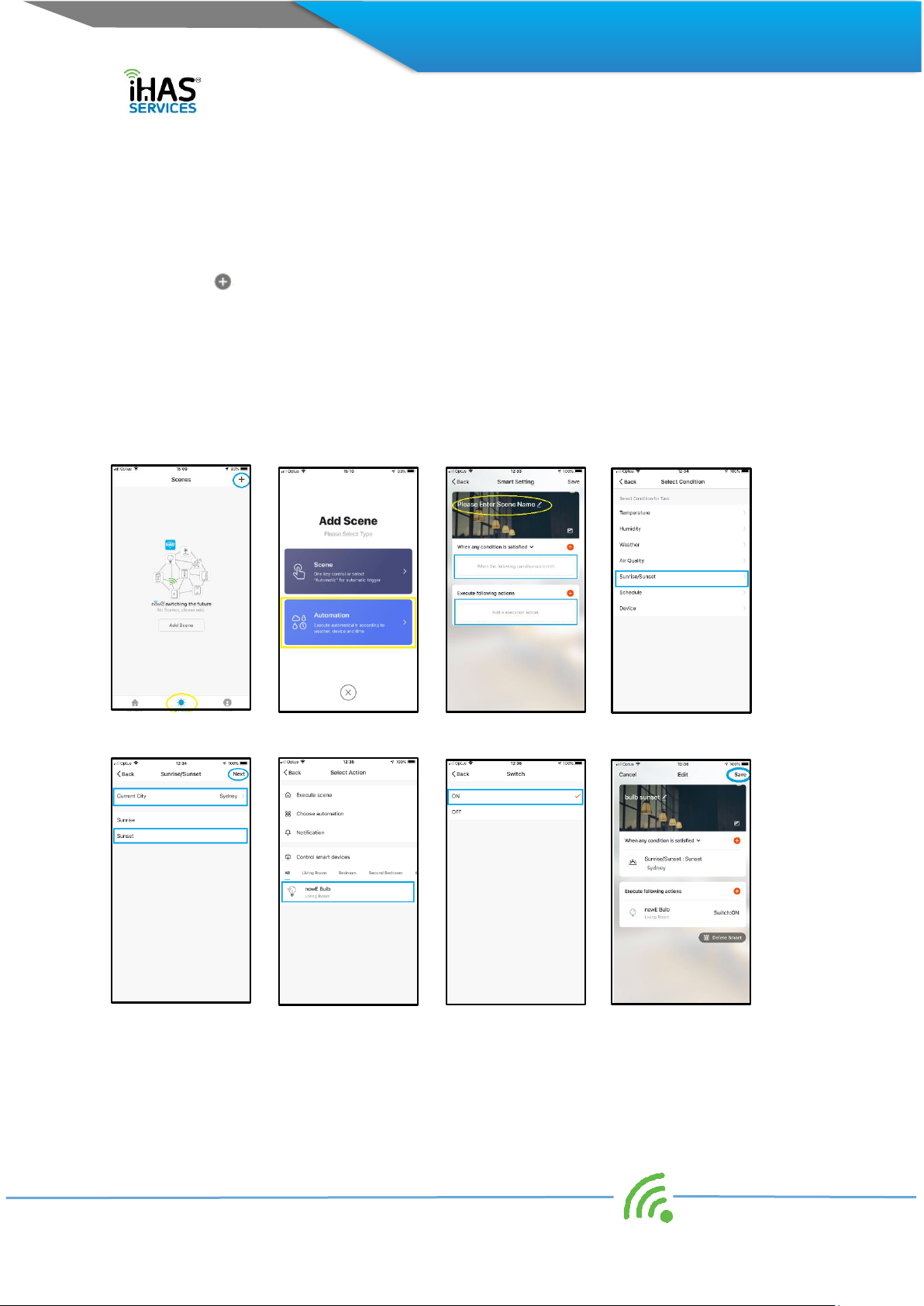
18 Integrated Home Automated Solutions Pty Ltd ABN 51 620 461 609
Now that you’ve added your nowe Bulb let’s create a simple automation scene that determines when the
sun rises or sets at your place and executes your nowe product to act accordingly. It's the common
Sunrise/Sunset function. You’ll find that we’ve developed some SMART scenarios/ tasks that bring your
nowe products to life that's intelligent and convenient.
1. Select your SMART Scene tab
2. Select at the top right of the screen (fig 1)
3. Choose Automation (fig 2)
4. Give your scene a name “bulb sunset,”select confirm (fig 3)
5. Add a condition, select “Sunrise/Sunset” from your options list (fig 4)
6. Add and confirm your location, select “Sunset,” and select “Next” (fig 5)
7. Select what product you’d like to execute the Sunset function, “nowe bulb” (fig 6)
8. Select “Switch,” select “On,” then click save! (fig 7, 8)
Congratulations you've added your first automated scene, simple hey?Now enjoy...
(fig 1) (fig 2) (fig 3) (fig 4)
(fig 5) (fig 6) (fig 7) (fig 8)

19 Integrated Home Automated Solutions Pty Ltd ABN 51 620 461 609
Scenes
Now that you’ve created your Automated scene let’s create a simple trigger scene switch, it acts as a
toggle switch. Let’s create a switch to turn the nowe bulb OFF. You can also from a convenience point
elect to have your switch displayed on your main dashboard.
1. Select your SMART Scene tab
2. Select at the top right of the screen (fig 1)
3. Choose Scene (fig 2)
4. Give your scene a name “bulb off” (fig 3)
5. Add an execution action, select the bulb from your option list (fig 4)
6. Choose what action you’d like your bulb to execute “off” (fig 5)
7. Select whether you’d like it on your dashboard screen (fig 6)
Congratulations you've added your trigger scene, simple hey?Now enjoy...
(fig 1) (fig 2) (fig 3) (fig 4)
(fig 5) (fig 6)
Congratulations, you’ve managed to create an automation scene that will switch the nowe bulb ON
upon sunsets. You’ve also created a shortcut trigger switch that will switch OFF the nowe bulb when
selected, all at a touch of a button.
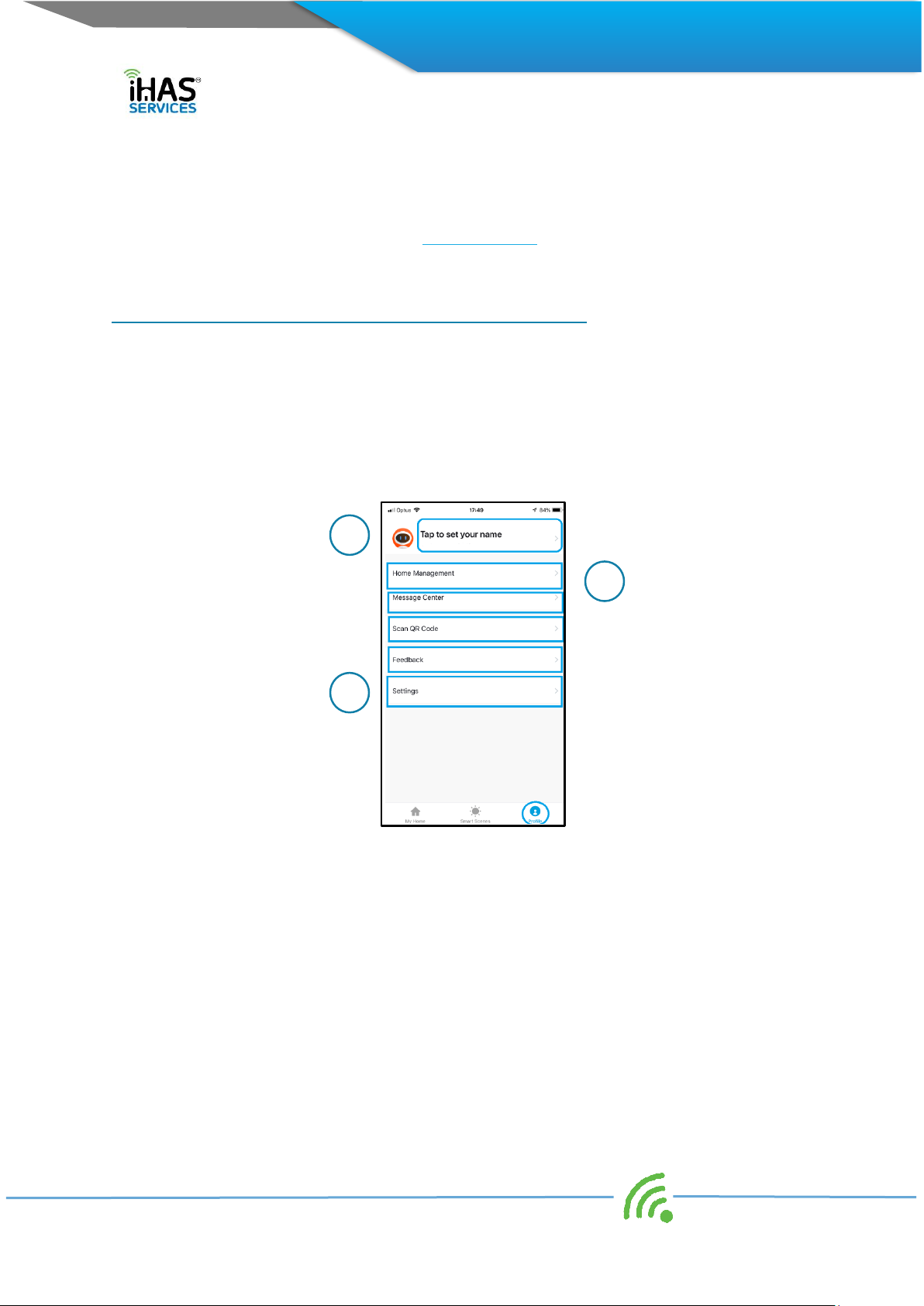
20 Integrated Home Automated Solutions Pty Ltd ABN 51 620 461 609
These are just some of the cool and convenient benefits of having a SMART nowe home. There are
heaps more convenient functions available. Have a play and see what else you can create today....
Enjoy.
Note: For more convenient functions check out www.ihas.com.au
MY PROFILE, APP CONFIGURATION, GESTURE CONTROL
Profile
Your Profile tab is an all-important tab. It’s where you're able to add your unique customisation to your
iHAS apps. To make it yours, and maximising your experience and feel of home automation.
1. My Profile
2. Home Management
3. Settings
My Profile
In the Profile tab is where you’ll be able to customise your iHAS app settings and profile ID
requirements;
1. Tap set name –at the very top of the screen
2. Input your name –add your name and even an image (fig 2)
3. Account –will either be your mobile number or email details depending which you use to
login
4. Region –it will automatically select your region
5. Temperature reading –choose between Celsius or Fahrenheit
6. Time Zone –select your time zone
7. Change login password –options for updating and changing your password
8. Gesture password –for extra security and peace of mind
9. Close app account –Selecting this will delete your iHAS account.
10. Log out
1
2
3
Table of contents
Popular Home Lighting manuals by other brands

FLOS
FLOS ACHILLE CASTIGLIONI STYLOS Instruction for correct Installation and Use

Kenroy Home
Kenroy Home 33075 Use and care guide
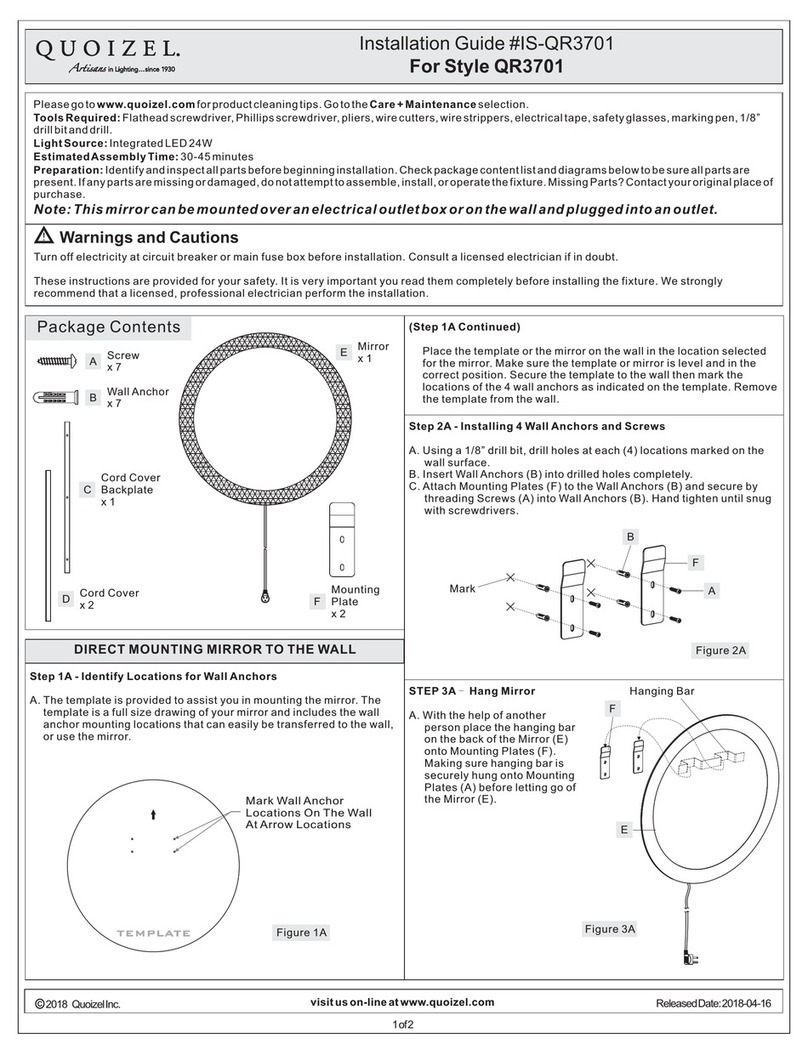
Quoizel
Quoizel QR3701 installation guide

MOB
MOB MO8110 user manual
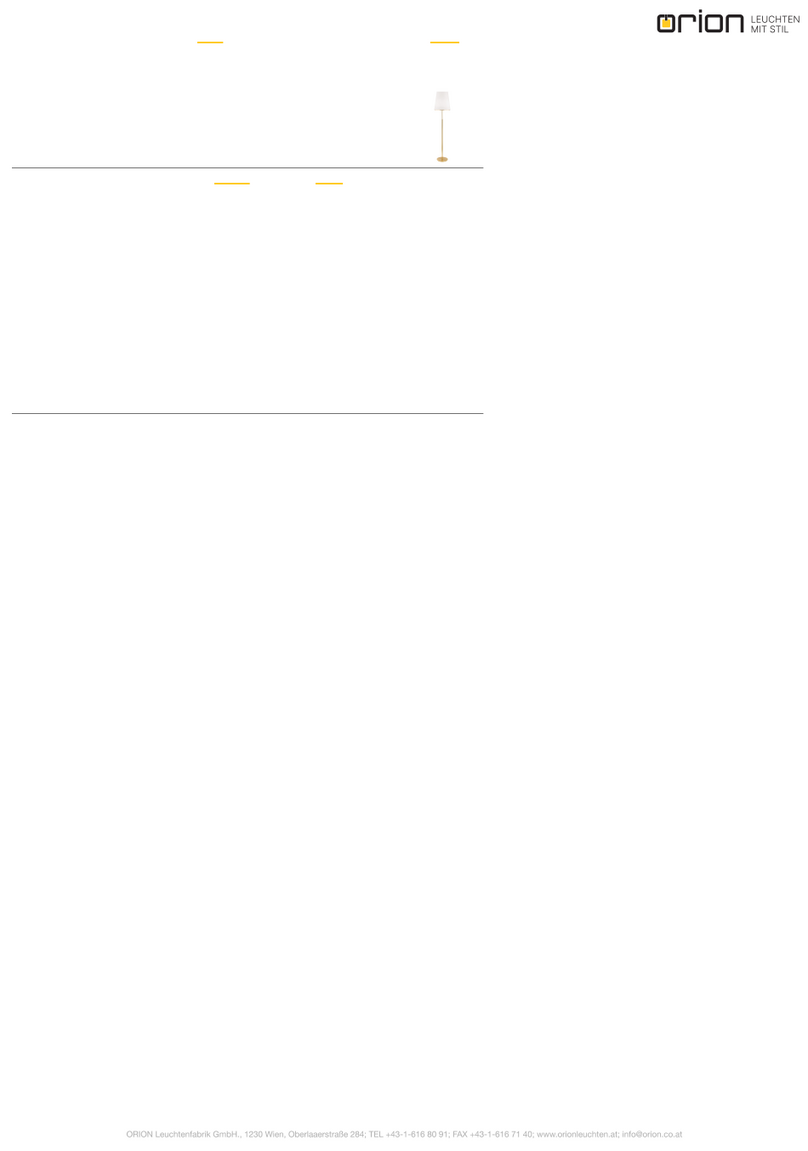
Orion
Orion Stl 12-1047/4 Mounting and safety instructions

hudson valley
hudson valley L1044 installation instructions

Adesso
Adesso Hazel Assembly instruction
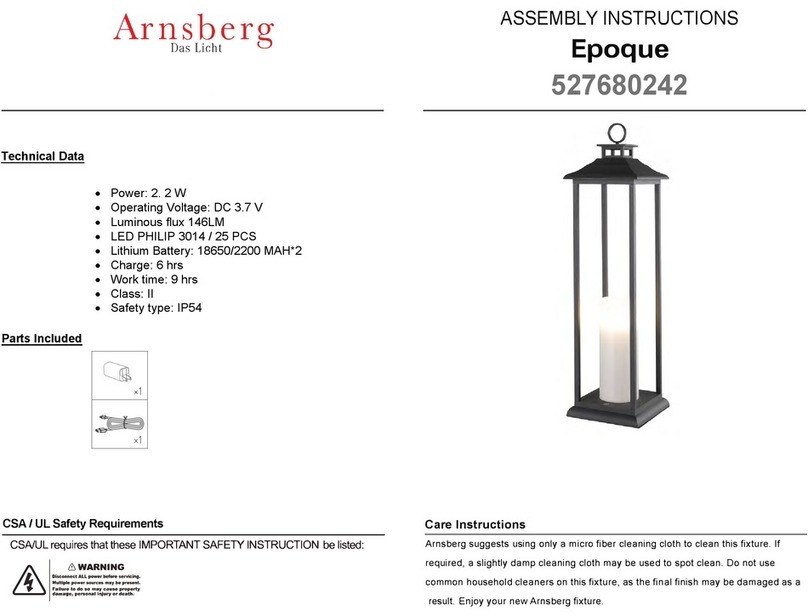
Arnsberg
Arnsberg Epoque 527680242 Assembly instructions
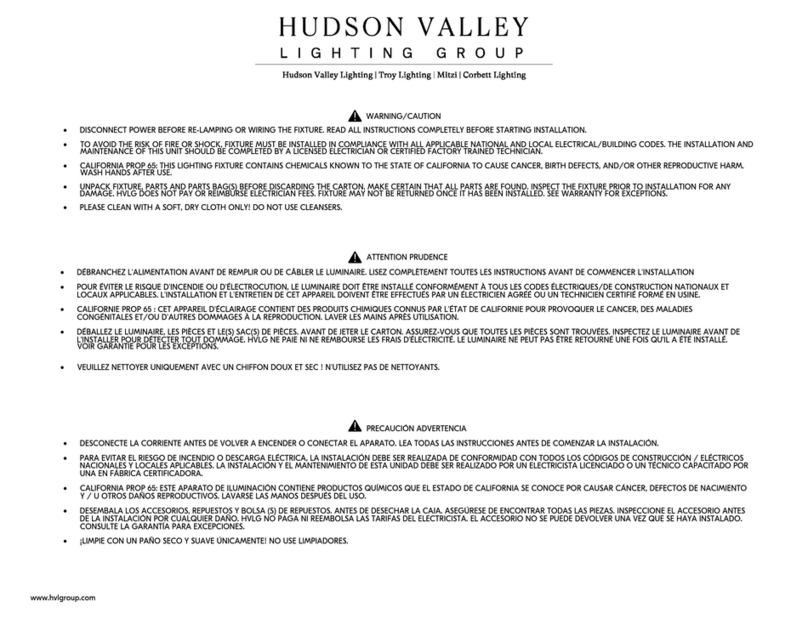
HUDSON VALLEY LIGHTING
HUDSON VALLEY LIGHTING TROY LIGHTING LEIF PTL8132 installation instructions
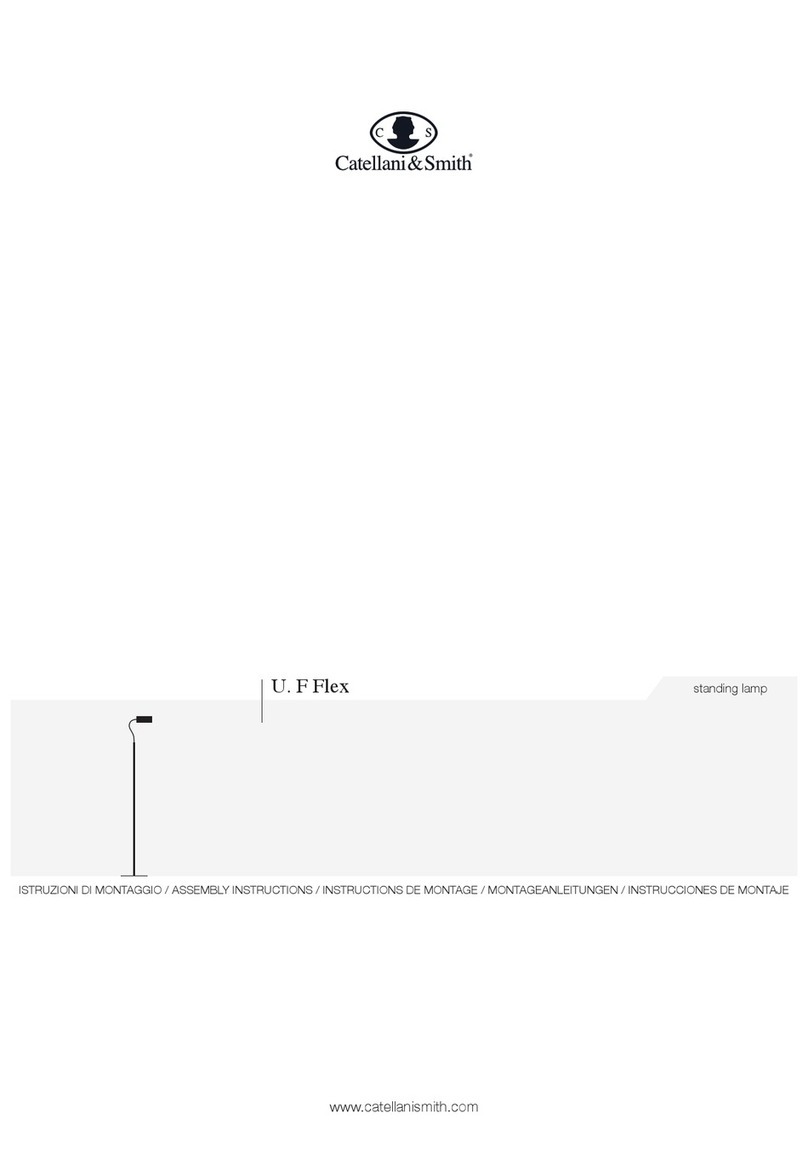
Catellani & Smith
Catellani & Smith U. F Flex Assembly instructions

Safavieh Lighting
Safavieh Lighting Briar TBL4120 quick start guide

Wästberg
Wästberg w182 Pastille instructions