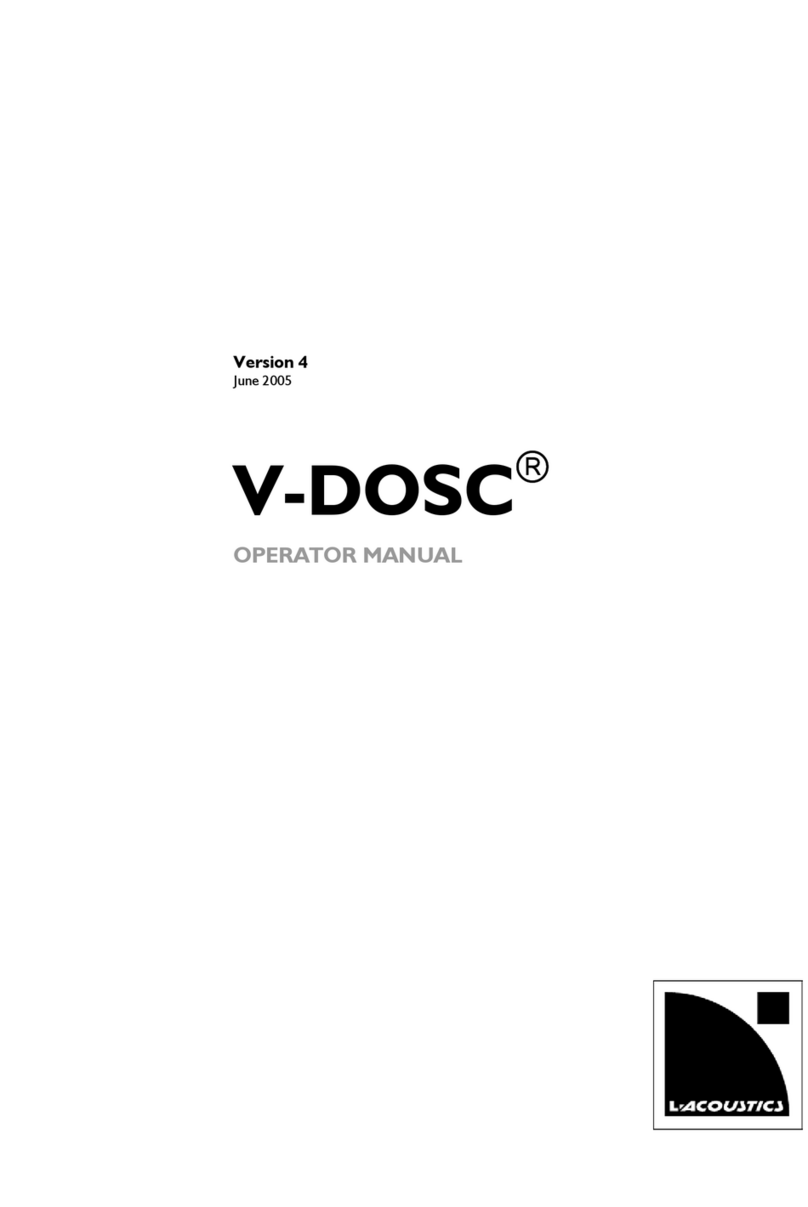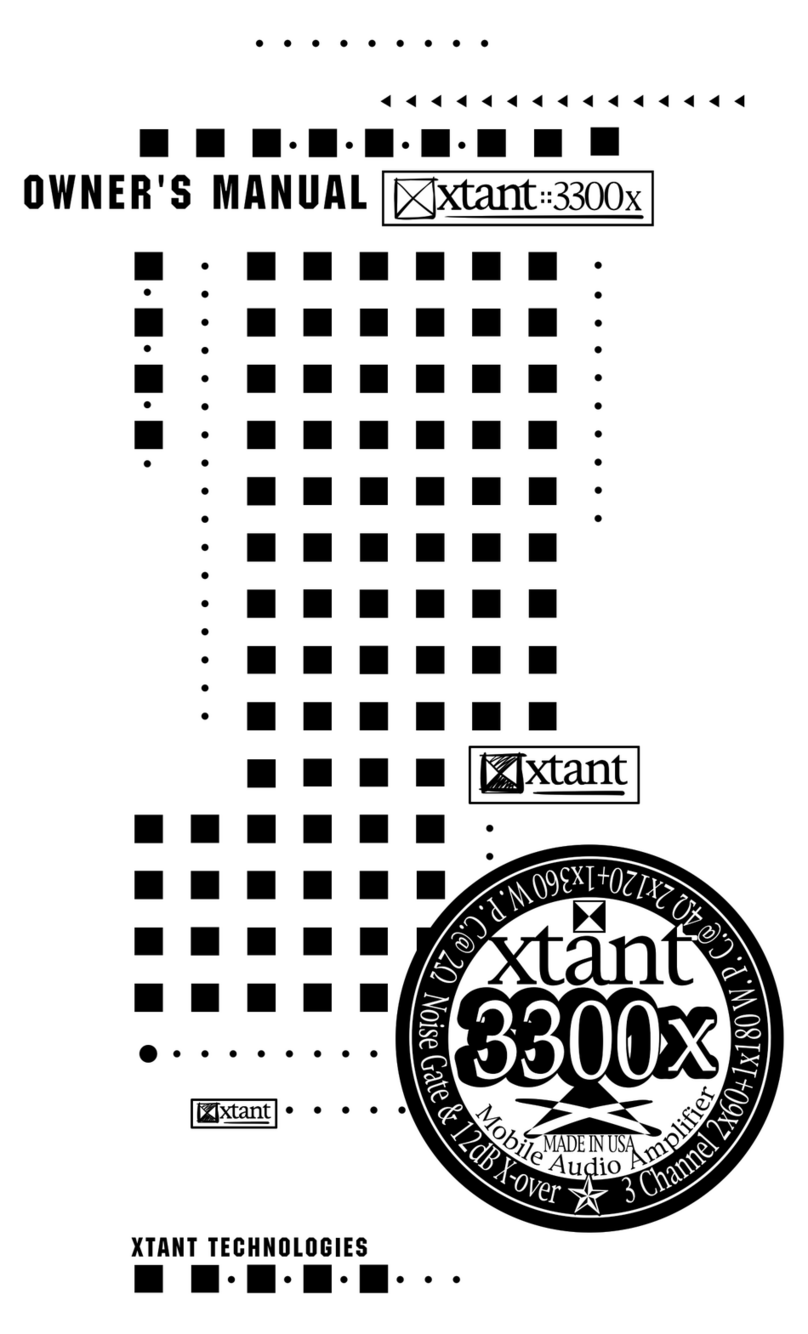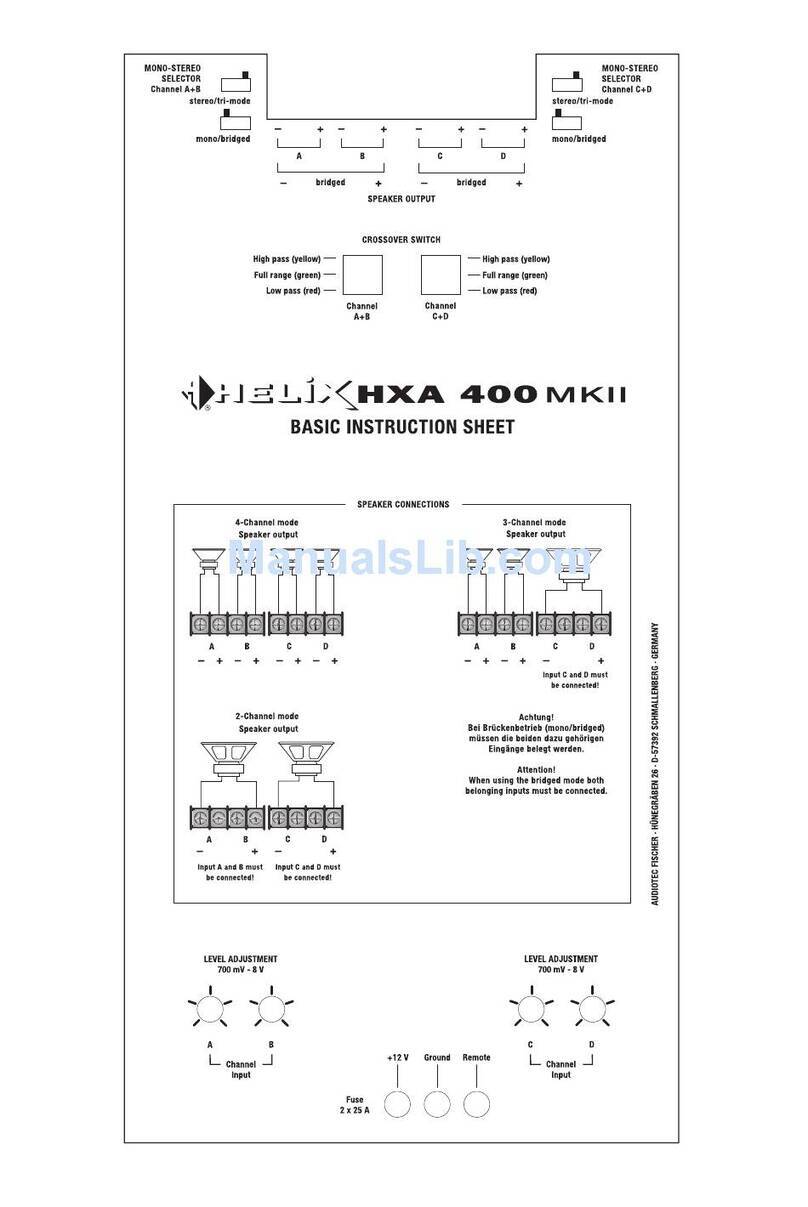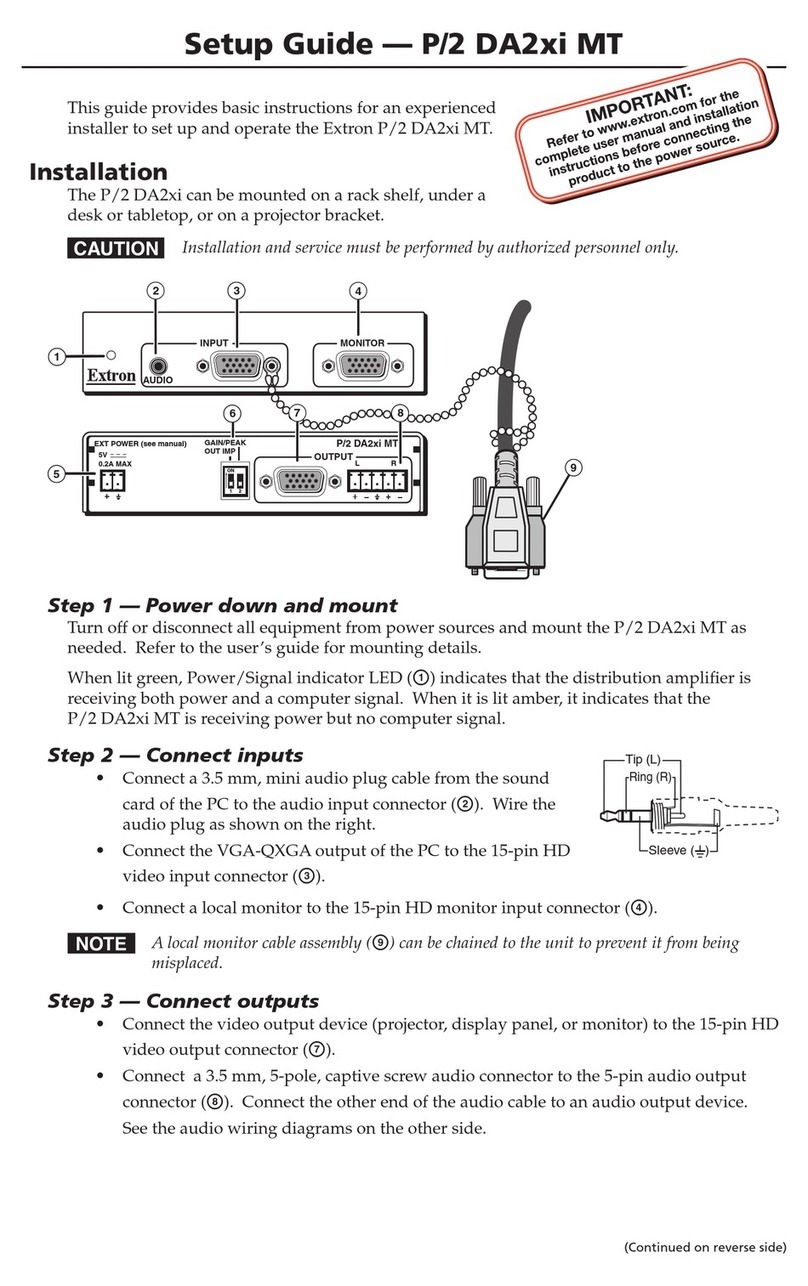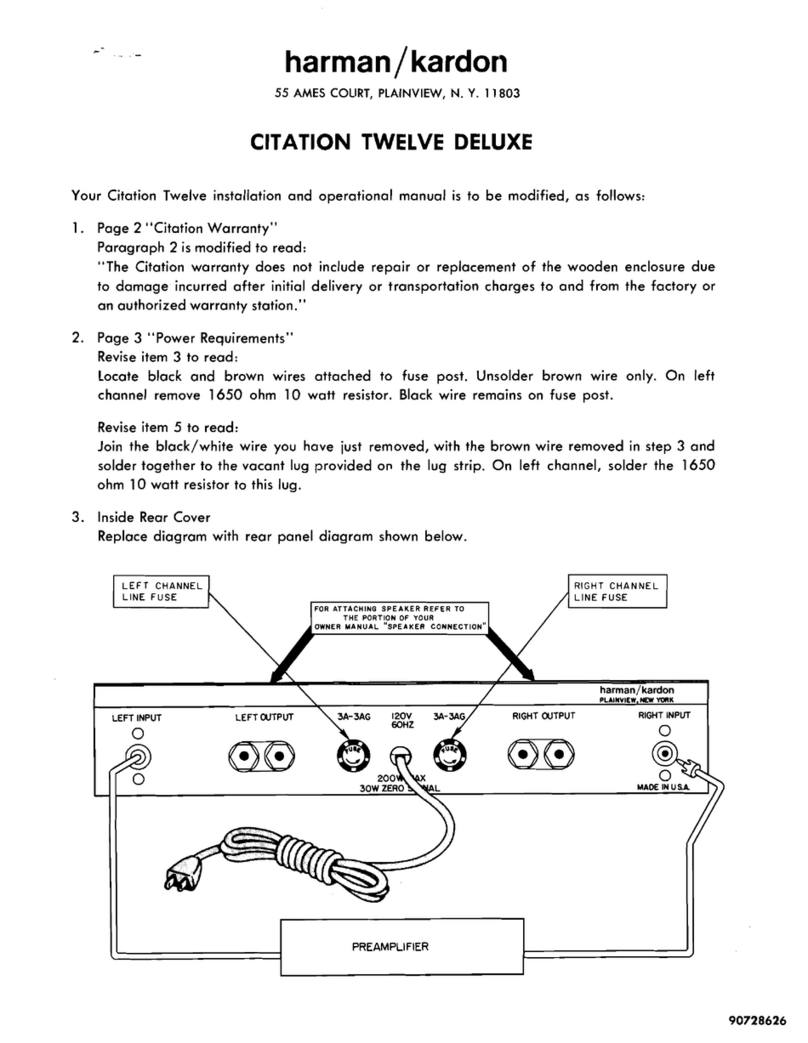IHOS Quadro DSP 2.0 User manual

Multi- Functional DSP Network Digital Power Amplifier
Page 1 / 37
DSP DIGITAL POWER AMPLIFIER
Quadro DSP 2.0
User Manual V1. 1

DSP DIGITAL POWER AMPLIFIER
Page 2 / 37
Multi- Functional DSP Network Digital Power Amplifier
Menu
Chapter 1 Introduction ---------------------------------------------------- 3
Chapter 2 Technical parameters ---------------------------------------- 4
Chapter 3 Functional Structure ------------------------------------------- 5
Chapter 4 Software Introduction ------------------------------------------ 8
Chapter 5 Software Installation ----------------------------------------- 8
Chapter 6 Software Interface Description ------------------------------------------ 10
Chapter 7 Introduce of function interface -------------------------------------- 18
Multi- Functional DSP Network Digital Power Amplifier

DSP DIGITAL POWER AMPLIFIER
Page 4 / 37
Chapter 1 Introduction
This is a DSP digital amplifier of 4*500W@4Ω / 4*300W@8Ω ,Bridge 2*1000W@8Ω
,
support constant pressure 70V/ 100V(1000W@10Ω ). It can monitor the status of amplifier and
adjust the function of DSP in real time and remotely. DSP functions of built-in: noise gate, matrix
mixer, PEQ, crossover, delay, compressor etc. Support 4 channels .
Applications
Meeting Room
Medium/ Big conference room
School
Restaurant
Shopping mall
Features
▲0dBu/6dBu sensitivity adjustment for each input
▲ Remote standby, call amplifier
▲Colorful IPS LCD display
▲ Support balanced XLR input and unbalanced RCA input
▲Support software select working mode: stereo, bridge, mono, free matrix
▲Control interface: USB and RJ45 by TCPIP protocol, configuring RS2 32 , RS485 central
control interface.
▲ Support Mconsole software
▲Support Constant Pressure and Resistance : 100V, 70V, 8Ω , 4Ω
▲Standard FIR phase correction function, input channel 4*1024 Taps, output channel 4*1024
Taps

DSP DIGITAL POWER AMPLIFIER
Page 4 / 37
Chapter2 Technical Parameters
Input PEQ 15 PEQS
Output PEQ 10 PEQS
Crossover Butterworth
、
Bessel
、
Linkwitz 6~24
Output Delay Input Delay:2*100ms / Output Delay:4*20ms
Output Compressor
Knee, Threshold, Attack, Ratio, Release
Output Limiter Threshold-90dBu~21dBu
、
Release 1~2895ms
DSP Presets 30 (one for factory preset)
Control port TCP/IP
、
USB
、
RS485
、
RS232
Network 2*RJ45
,
TCP/IP
、
1000base-T/ 100base-TX
Channel 4
Power 4*300W@8Ω 4*500W@4Ω
Bridge Power 2*1000W@8Ω
Input Interface Balance 4*XLR
;
Unbalance 4 *RCA
Output Interface 4*Terminal
Cooling Mode 2 *fans intelligent control
Gain 6dBu
:
30dB
(
29.5 times
) ;
0dBu
:
36dB
(
31. 1 times
)
Maximum Input Level
6dB
:
16dBu
(
4.9V
)
SNR 6dBu
:
94dB
;
0dBu
:
94dB
Frequency Response
20Hz ~ 20kHz (±0.5dB)@1W
,
8Ω
THD+ N <0. 1%@1W-full power
Sample Rate 48K/24bit
Channel Isolation <-70dB
Work Mode Stereo, Bridge, Mono, free Matrix
Remote Control Standby
、
Call
,
DSP functions
Amplifier Monitor Temperature
、
Power
、
Current and Voltage
Constant Pressure
and Resistance
100V
、
70V
、
8Ω
、
4Ω
DANTE
(
Optional
)
4 channels
Display 320x320pixel
、
IPS LCD
Protection Mode
DSP limiter
、
High temperature, DC, high frequency, short circuit, back EMF,
peak current limiter
、
Back EMF
、
Surge current limiter, startup delay, power circuit
breaker protection, power over voltage / under voltage protection
Software Mconsole
Weight 4kg
Size 483*300*44.5
Power Supply 110~264VAC
PC

DSP DIGITAL POWER AMPLIFIER
Page 5 / 37
Chapter 3
Multi- Functional DSP Network Digital Power Amplifier
Functional Structure
Structure

DSP DIGITAL POWER AMPLIFIER
Page 6 / 37
Multi- Functional DSP Network Digital Power Amplifier
3.1 Display interface
3.1.1Main page

DSP DIGITAL POWER AMPLIFIER
Page 7 / 37
Multi- Functional DSP Network Digital Power Amplifier
3.1.2 Menu page

DSP DIGITAL POWER AMPLIFIER
Page 8 / 37
Multi- Functional DSP Network Digital Power Amplifier
Mconsole is a software for users to quickly interact with the parameters of one or more machines. It can store the
configuration parameters of the device in a disk file to configure and parameter preset scenes for multiple machines or
different places of use. This provides users with its convenient switching and restoring. This product has high execution
efficiency and clear interface structure. The UI of this product adopts a self -developed control library, and can be
customized and modified according to the needs of customers, which enhances the user experience.
The software is suitable for WIN7/WIN8/WIN10 x86/x64 operating system with Microsoft .NET Framework 4.0 runtime.

DSP DIGITAL POWER AMPLIFIER
Page 9 / 37
Multi- Functional DSP Network Digital Power Amplifier
This software is a green version, the green version of the software does not need to install the main program, the folder
contains the following files or folders, all of which are indispensable. The green version of the software does not include
the Microsoft .NET Framework 4.0 runtime. If necessary, please download and install it from the official Microsoft
website.
5.3 Software operating
Steps: Double -click the executable file
in the folder to enter the
software theme interface as
shown in Figure 5.1.
Precautions:
Some connection methods do not
support multiple host computers to be
turned on at the same time. Please
keep at most one software for each PC.
Figure 5.

DSP DIGITAL POWER AMPLIFIER
Page 11 / 37
Multi- Functional DSP Network Digital Power Amplifier
Figure 6.1
As shown in Figure 6.1, main screen all parts in yellow corresponding position as follows:
Multi- Functional DSP Network Digital Power Amplifier
Figure 6.1.1

DSP DIGITAL POWER AMPLIFIER
Page 11 / 37
1 . Showed in Figure 6.1.1, click , the device can be switched of POWER ON or STANDBY, green means
POWER the ON state, yellow means STANDBY state.
2 . Click , you can make the display screen and status light of the connected device flash, and you can
quickly find the connected device from the power amplifier device stack.
3. Initial power on state can be selected. ,After selecting, it will be directly switched
to the selected state after the hard switch is turned on.
4 . Click the button in the frame to quickly switch the routing status. There are 4 options available: stereo, parallel,
bridge, and matrix.
6.1.1 Device info
1 . As shown in Figure 6.1.2, the device name, group, and IP can be modified in
the upper left corner of the initial interface, and then "device" -“devices” ,
information can be changed according to actual needs.
2. The device model and LINK ID cannot be changed. The LINK ID is the
corresponding ID when the host computer is connected to multiple devices:
3. Preset name is the name of the currently used
preset.
6.1.2 Input setting
Figure 6.1.2
Figure 6.1.3

DSP DIGITAL POWER AMPLIFIER
12 / 37
1. As shown in Figure 6.1.3, is the total volume push button, you can use the mouse to drag, or you can directly
enter the exact value in the input box . is the mute button.
2. When the input is overloaded, the indicator light will light up as follows .
3. You can quickly set the gain, mute, and phase .
4. Multiple input sources are available .
5. Support 0dBu, 6dBu two level sensitivity switch .
6.1.3 Amplifier status
Figure 6.1.4
As shown in Figure 6.1.4,
you can choose according to
your needs. When the limiter is in the on -control state, the overload light will light up.

DSP DIGITAL POWER AMPLIFIER
13 / 37
6.2.1 File
Figure 6.2.1 File menu
As shown in Figure 6.2.1 "File" menu:
: the software can create a model of demo device in this menu when the device is not connected.
: increase simulation equipment, simulation equipment will not affect the existing equipment.
: open an existing device management project from the computer disk.
: save the current device management project in the computer disk.
: save the current equipment management project as a file.
6.2.2 Device
Figure 6.2.2 Device menu
As shown in Figure 6.2.2 Device menu:
: view or modify the upper and lower computer software information, device name and device IP address of the
device.
: set the name of each input and output channel.
: copy the parameters of the same type of channel.

DSP DIGITAL POWER AMPLIFIER
14 / 37
6.2.3 Connection
Figure 6.2.3 Connection menu
As shown in Figure 2.5 "Connect" menu:
: set the connection mode, port number and baud rate.
: connect and download the device parameters.
: disconnect the connected device.
: connect and download the device parameters of all devices in the device list.
: disconnect all connected devices in the device list.
6.2.4 Preset
Figure 6.2.4 Preset menu
As shown in Figure 6.2.4 Device preset:
: select the saved gear and save all the current parameters of the device to the preset.
: call the existing preset in the device.
: delete existing preset, default presets cannot be deleted or overwritten.
: delete all presets in the device.
: select a certain preset, after set to boot file, each time the device is powered on, the preset parameter is
automatically called.
: import a single preset file from the computer.
: export all the parameters of the current state to the computer, and generate a single preset file.

DSP DIGITAL POWER AMPLIFIER
15 / 37
: import multiple preset package files from the computer.
: pack multiple presets in the device archive into one preset package and export to the computer to
generate the preset package file.
6.2.5 System
Figure 6.2.5 System menu
As shown in Figure 6.2.5 "System" menu:
: multi -language switching.
: the current host computer and device version information.
: upgrade the firmware of the device.
.
As shown in the following figure 6.2.6 progress display box, click the "Scan" button to directly scan all devices in the
currently set connection mode, and display the scanning progress.
Figure 6.2.6 Progress display box
Set the connection mode of the scanning device, click the "Settings" button, and the port connection interface as shown
in Figure 6.2.7 will pop up, select the corresponding mode, set the corresponding parameters and confirm. If the device
port changes, click "Refresh" in the lower left corner "Button instantly updates the port list.

DSP DIGITAL POWER AMPLIFIER
16 / 37
Figure 6.2.7 Port connection interface
To set the parameters of multiple devices at the same time, click the "Link" button, and the network link interface as
shown in Figure 6.2.8 will pop up. Select the device that needs to be set at the same time in the left frame, move to the
link group in the middle frame, and then select the grouping setting parameters on the right, finally press the " OK"
button to make the grouping function effective. You can also use the same operation to correct the network grouping
settings.
Figure 6.2.8 Net link interface
When the software scans or manually adds a new analog device, it will automatically add the corresponding device to
the device list, which is convenient for the user to interact with the required device and to operate multiple devices at
the same time.

DSP DIGITAL POWER AMPLIFIER
18 / 37
When the software is opened, it will automatically obtain the IP address of the network connection corresponding to
the network adapter of the current computer system, and display it in the lower left corner of the software to
facilitate the management of the device IP address.
In order to facilitate the interaction of different parameters of the device, the software is divided into multiple
modules according to the order of function. If the user wants to operate the corresponding module, he can use
this module control key to open, close, and locate the module interface. Double -click to open/close the module
interface. Click for positioning.
Each function module is opened and closed by the control key, and the function page and detailed parameters
are displayed, and detailed settings can be made, and single or multiple functions can be operated freely. You can
drag left and right to switch pages with different functions.
It can display the level, gain, input mode, channel name and other information of each channel, control
the
corresponding channel gain, DSP function master switch, and turn on the input and output channel grouping joint
adjustment function to achieve more powerful operation convenience.

DSP DIGITAL POWER AMPLIFIER
18 / 37
Double -click in the module button , and the following figure 7.1 channel input module will pop up.
Figure 7.1 input channel module
As shown in Figure 7 . 1 , you can operate the polarity, mute, and input source sensitivity in the corresponding input
channel;
In the sensitivity setting, you can choose between 0dBu and 6dBu two gears

DSP DIGITAL POWER AMPLIFIER
19 / 37
Select sine wave, pink noise, white noise in the input source, and then set the corresponding parameters in the test
signal settings according to your requirements to test the channel.
In the test signal generation setting, the three test signals can be set to generate the corresponding gain value of the
test signal. The switch button on the right side of each test signal can control whether the test signal is effective. Green is
on, red is off, and you can set frequency of sine wave.
Double -click noise gate button , the figure 7.2 below input channel noise gate setting module pops up.

DSP DIGITAL POWER AMPLIFIER
20 / 37
Figure 7.2 input noise gate setting module
As shown in Figure 7.2 above, click the noise gate switch in the upper right corner to turn on or
off
the noise gate function of the channel input signal. The green is on, the red is off. The attack time, release time, and
threshold level are the parameter corresponding to the noise gate. You can drag the slide bar
or enter the corresponding value in the value box .
When the noise gate function is turned on, the point in the graph on the left can be dragged diagonally to
adjust
the value.
to pop up the input equalizer setting module as shown in Figure 7.3. The
of the module can magnify this module, and the interface display will be clearer
button in the upper right
corner
after magnification.
Double -click in the module button
Table of contents
Other IHOS Amplifier manuals
Popular Amplifier manuals by other brands

Texas Instruments
Texas Instruments TPA3008D2EVM user guide
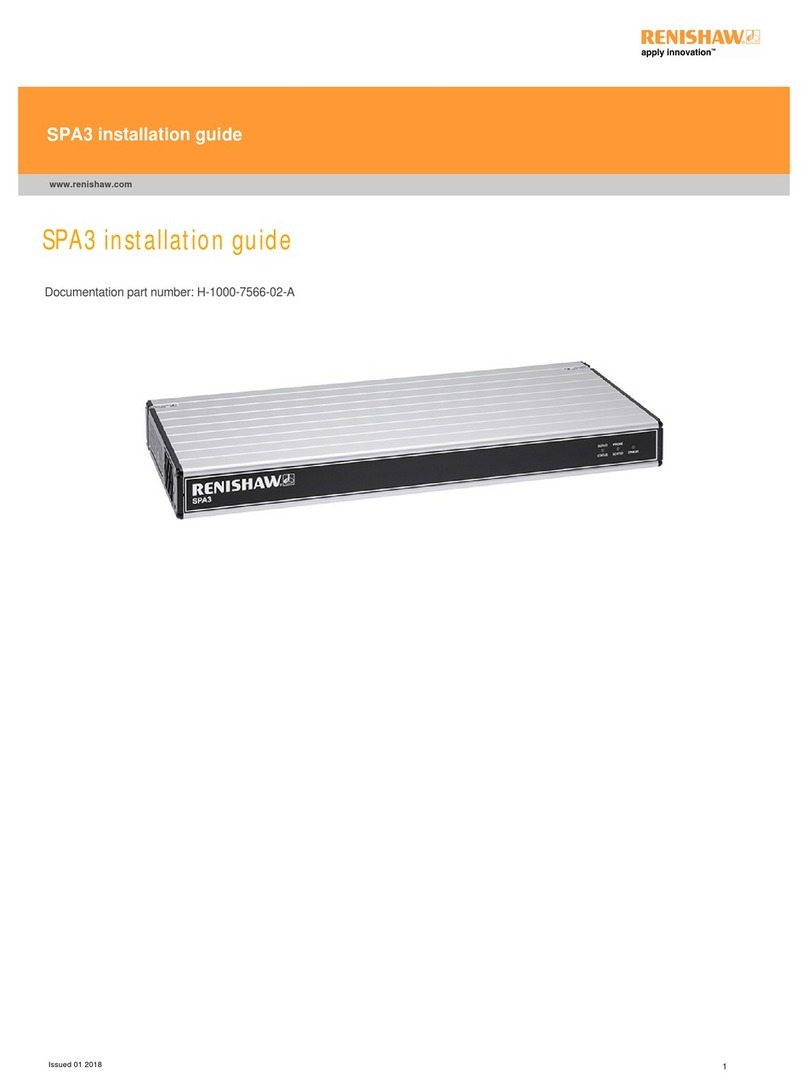
Renishaw
Renishaw SPA3 installation guide
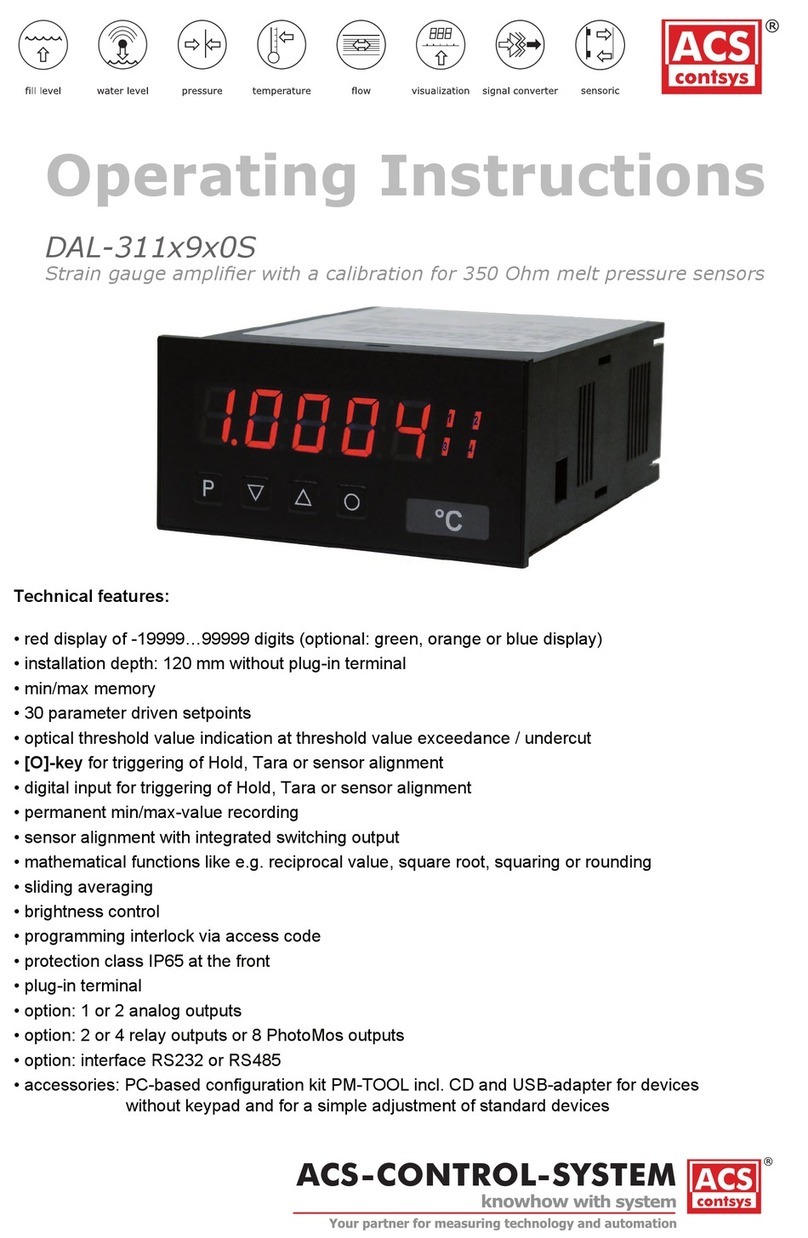
ACS contsys
ACS contsys DAL-311x9x0S operating instructions

Audiotec Fischer
Audiotec Fischer Match PP 52DSP manual

Marchand Electronics
Marchand Electronics mb401 manual
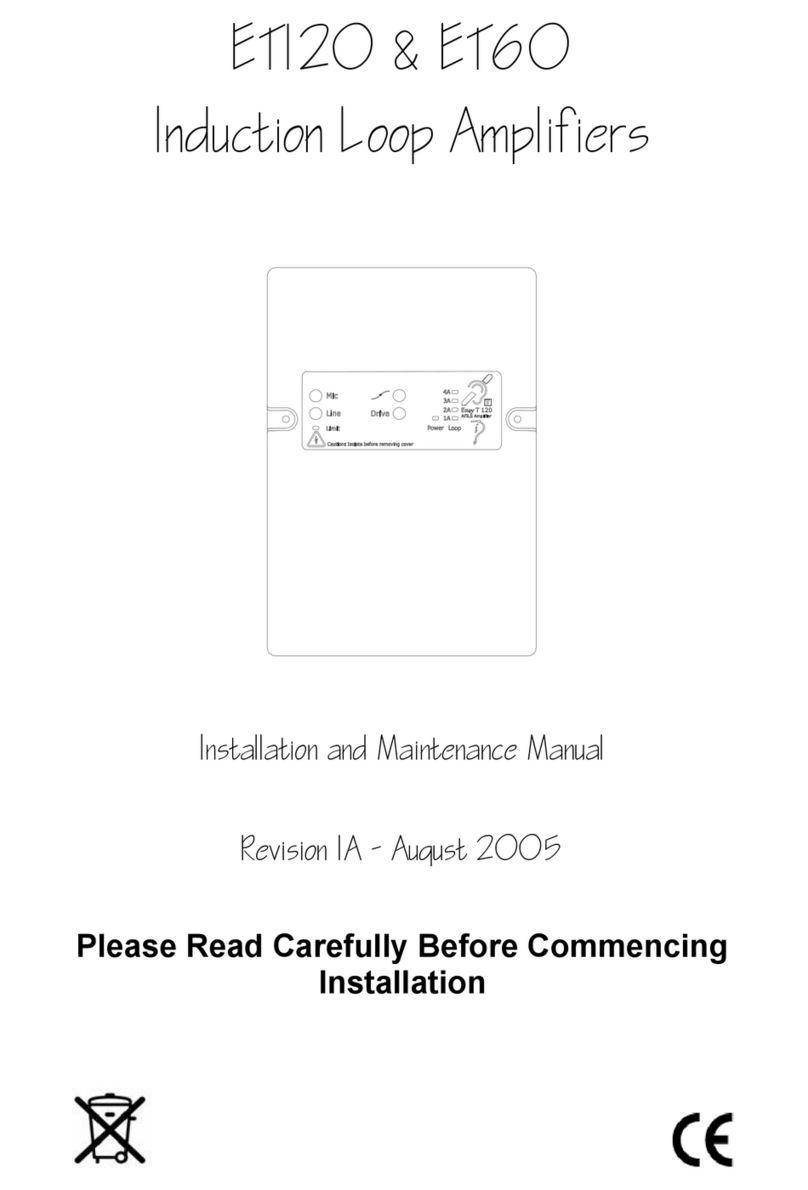
Current Thinking
Current Thinking ET120 Installation and maintenance manual