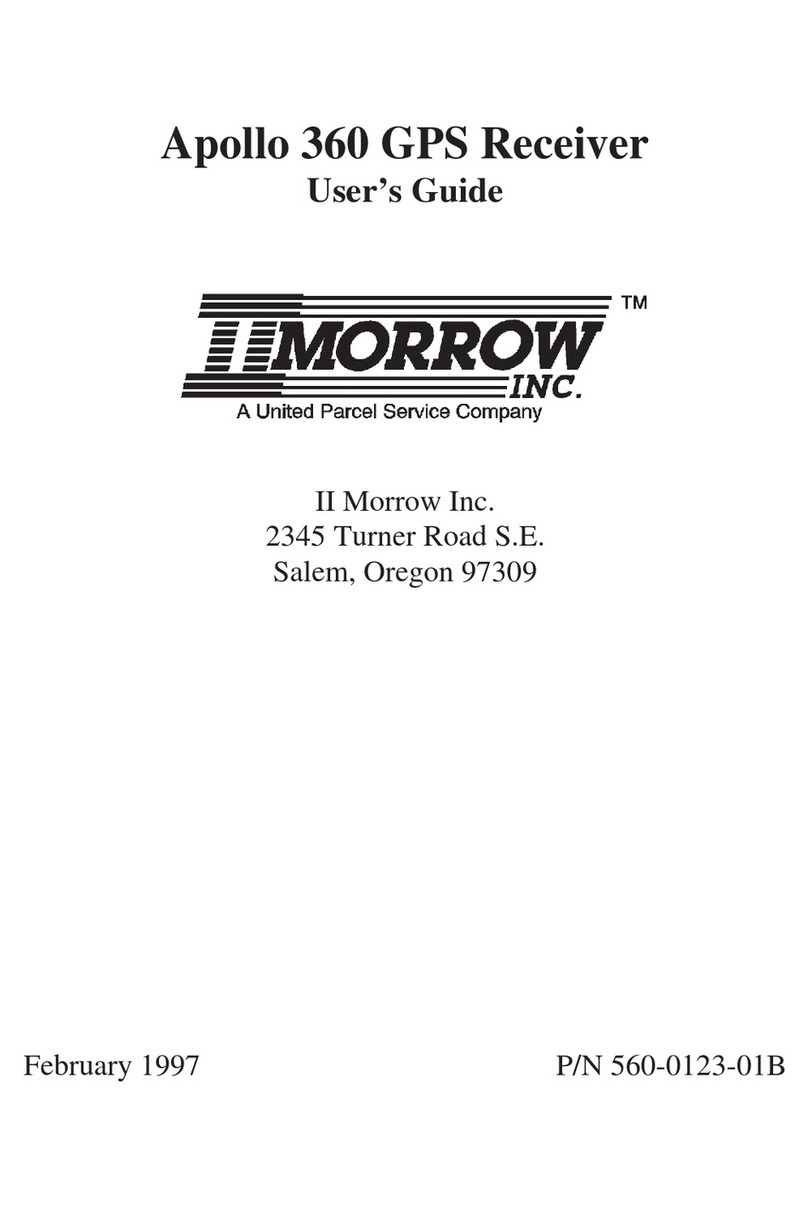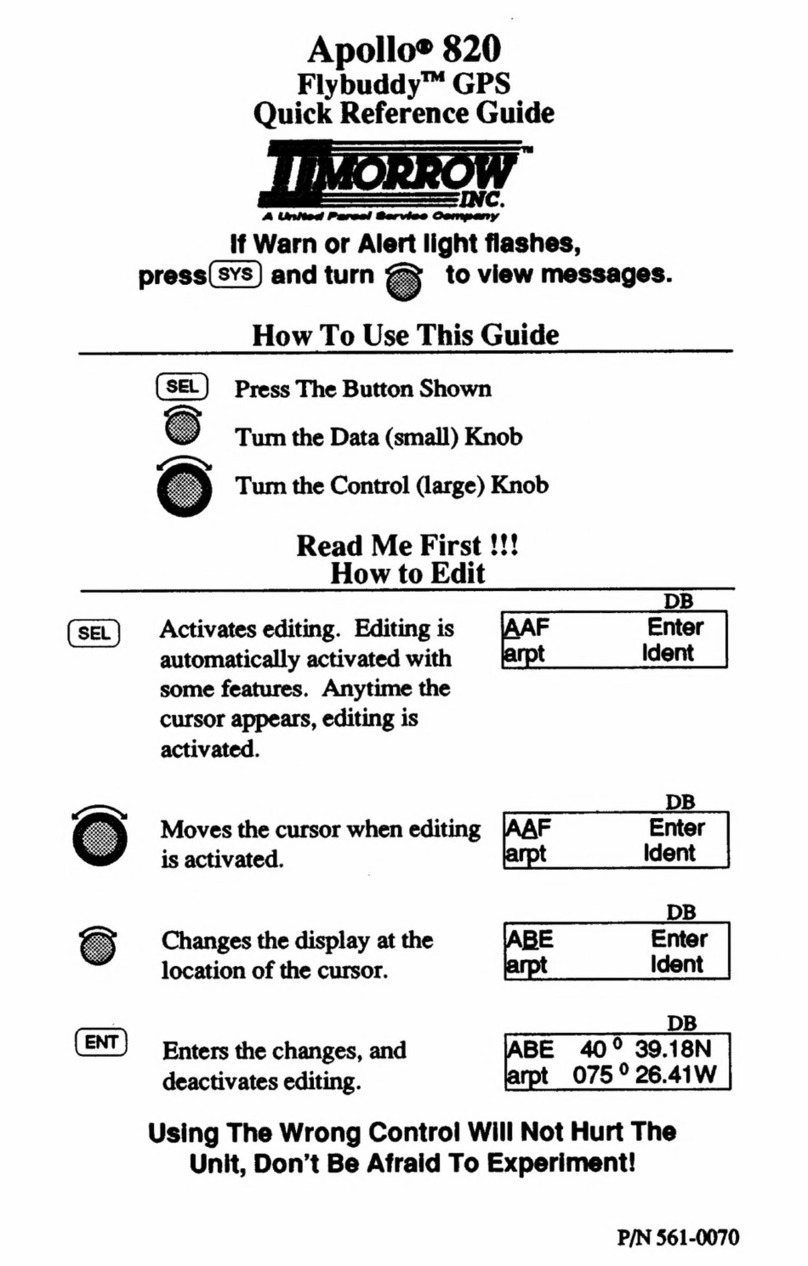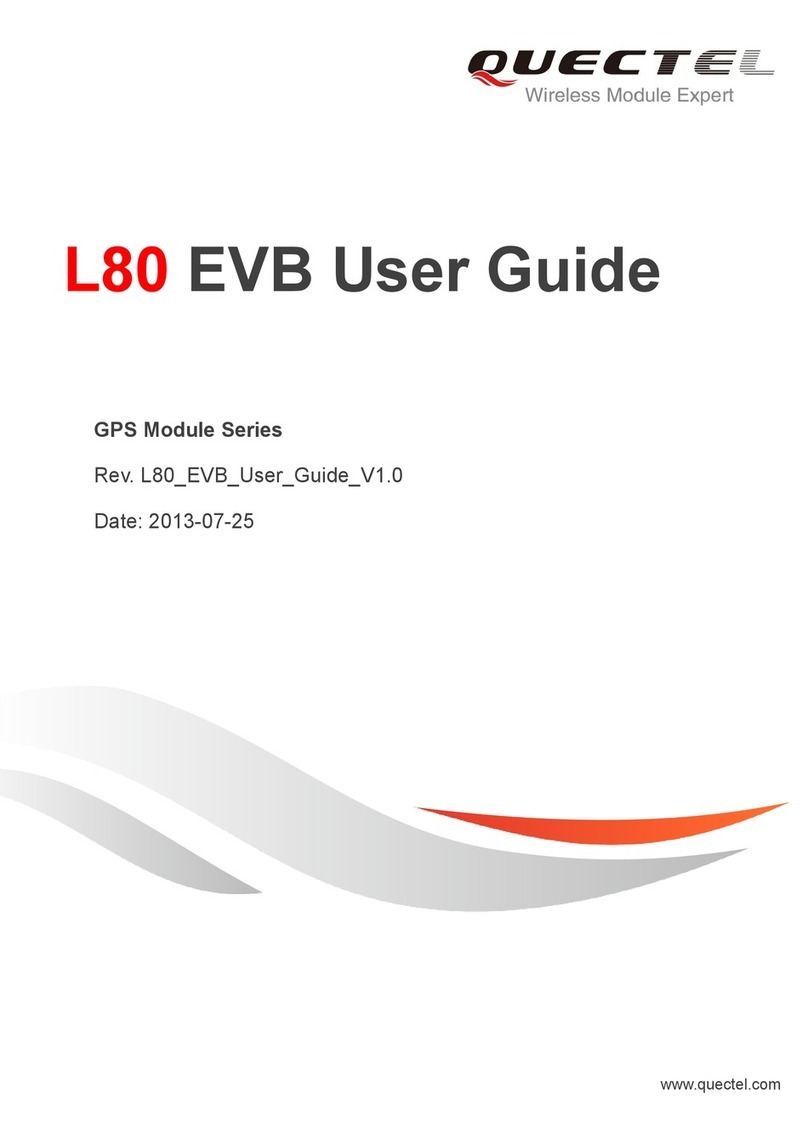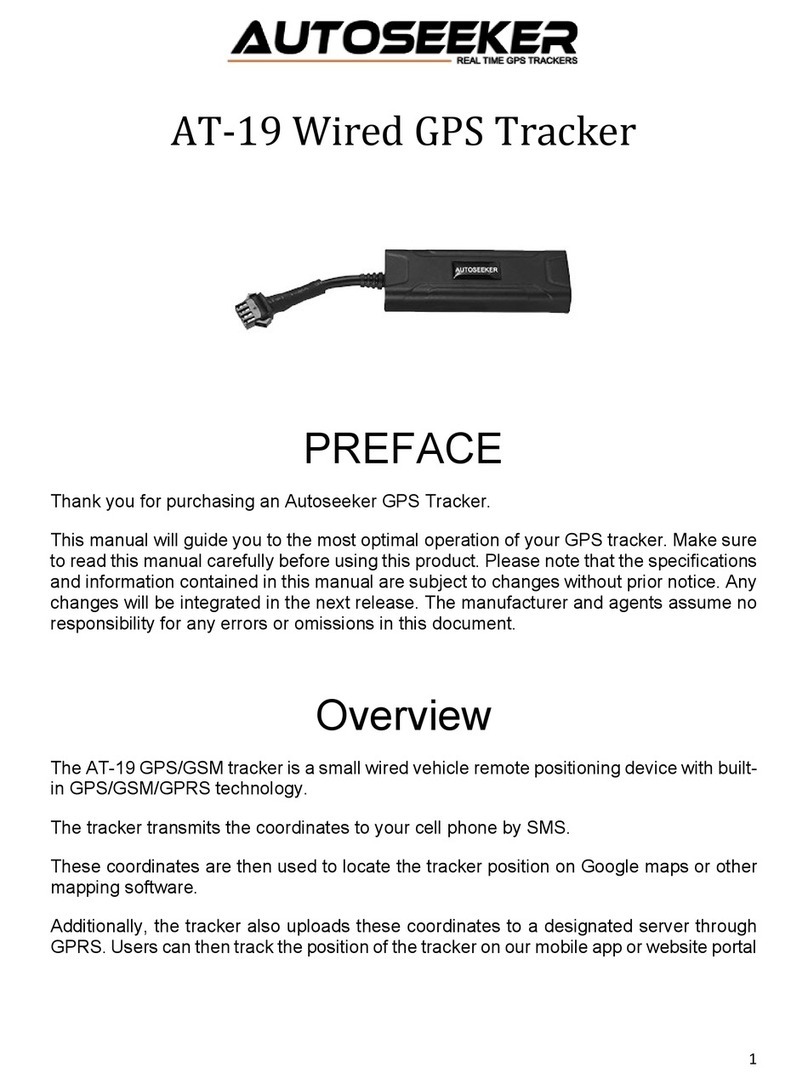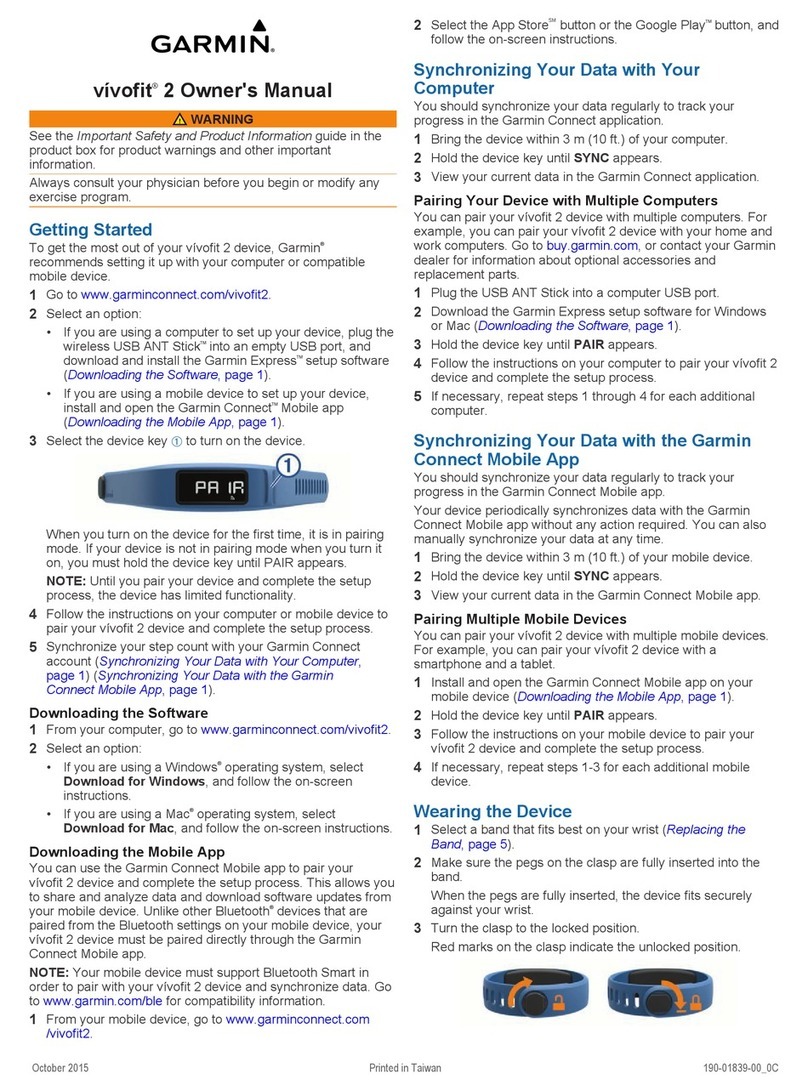II Morrow Apollo GX55 User manual

Apollo
GX55
GPS Receiver
User’s Guide
560-0962-00 June 1997

No part of this document may be reproduced in any
form or by any means without the express written
consent of II Morrow Inc.
II Morrow and Apollo are trademarks of II Morrow Inc.
© 1997 by II Morrow Inc. All rights reserved.
Printed in the U.S.A.
II Morrow Inc.
Consumer Products Division
2345 Turner Road, S.E.
Salem, OR 97302
U.S.A. Toll Free 800.525.6726
Canada Toll Free 800.654.3415
International 503.391.3411
FAX 503.364.2138
Visit our web page at http://www.iimorrow.com
Send comments about this manual by email to:
II MORROW
VISIONARY THINKING TODAY

Welcome ...
Welcome to a new era of aviation navigation. Once
again, II Morrow Inc. has set new standards in
features and ease of use for the general aviation
public. The Apollo GX55 is unequaled in providing
the features, level of performance, and reliability
that aviation users require. The Apollo GX55 sets a
precedent that will be the standard that all other
avionics will be compared to. The Apollo GX55 is a
full-featured GPS receiver. You can be confident in
knowing that you are the owner of the
state-of-the-art in aviation navigation and
communication. Our products are built to last and to
satisfy your navigation needs.
Welcome ...
i

History of Revisions
June 1997
Original Release
Ordering Information
To receive additional copies of the Apollo GX55
manuals order the following part numbers:
User’s Guide 560-0962-xx
User’s Guide Binder (3/4”) 560-9002-xx
Installation Manual 560-0960-xx
GX55 Quick Reference 561-0237-xx
History of Revisions
ii

Important Notice
The Global Positioning System (GPS) is operated by the United States Department of Defense which is solely
responsible for the accuracy, daily operation, and maintenance of the satellite constellation. System accuracy is
affected by the Department of Defense’s Selective Availability (SA) and the Dilution of Precision (DOP)
attributed to poor satellite geometry.
Due to implementation of Selective Availability by the United States Department of Defense (DoD), all GPS
receivers may suffer degradation of position accuracy. The DoD has stated that 95% of the time horizontal
accuracy will not be degraded more than 100 m and 99.9% of the time accuracy will not be degraded more than
300 m.
Installations of TSO C-129 authorized Apollo GX55’s may be approved for supplemental navigation only. The
Apollo GX55 may be used as the primary navigation data display, however, other means of navigation
appropriate to the intended route of flight must be installed and operational. It is not required that these other
systems be monitored.
FCC Notice
This equipment has been tested and found to comply with the limits for a Class B digital device, pursuant to part
15 of the FCC Rules. These limits are designed to provide reasonable protection against harmful interference
during residential use. Operation is subject to the following two conditions: (1) this device may not cause harmful
interference, and (2) this device must accept any interference received, including interference that may cause
undesired operation. This equipment generates, uses and can radiate radio frequency energy and, if not
installed and used in accordance with the instructions, may cause harmful interference to radio communications.
However, there is no guarantee that interference will not occur in a particular installation. If this equipment does
cause harmful interference to radio or television reception, which can be determined by turning the equipment
off and on, the user is encouraged to try to correct the interference by one or more of the following measures:
•Reorient or relocate the receiving antenna.
•Increase the separation between theequipment and receiver.
•Connect the equipment into an outlet on a circuit different from the one the receiver is connected.
•Consult the dealer or an experienced radio/TV technician for help.
Changes or modifications to this equipment not expressly approved by II Morrow Inc. could void the user’s
authority to operate this equipment.
DOC Notice
This digital apparatus does not exceed the Class B limits for radio noise emissions from digital apparatus as set
out in the radio interference regulationsof the Canadian Department of Communications.
Le présent appareil numerique n’émet pas de bruits radioélectriques dépassant les limites applicables aux
appareils numérique de classe B prescrites dans le réglement sur le brouillage radioélectrique édicté par le
ministère des communications du canada.
Important Notice
iii

Conventions
The Small knob is the smaller, inner knob of the
two concentric rotary knobs used to look at or
change information on the display. When only the
Small knob is shown next to an example, turn the
Small knob.
The Large knob is the larger, outer knob of the two
concentric rotary knobs used to look at or change
information on the display. The Large knob graphic
shows both of the concentric knobs. Turn the
Large, outer knob when this graphic is shown next to
an example.
ENTER Text in all caps and bold indicates the key to press.
A graphic key on the side of the page refers to the
key you should press for the given example. There
are two types of keys: hard keys and smart keys.
The “hard” key is a permanent key on the right side
of the front panel. The NAV key example shown
here is a “hard” key.
The “smart” keys are five small keys below the
display. The key label is shown above the key on
the display and may change depending on the
function you are using. Press the key below the
label to access the function.
Text in a display example with an underline
indicates the text will flash. In the example below,
the field labeled “Chg?” is underlined to indicate
that it is flashing and ready for editing. The flashing
characters on the display are changed by turning the
Small knob.
MSG
NAV
OFF-ON
POLLO
A
GX55
GPS
NAV NRST INFO SEL
ENTERMAP D
PowerHard Keys
Smart Keys
Flashing field Large, Outer
Knob
Small, Inner Knob
ete SLE
1.006
Brg 126 123nm
01:23
“
SYSFPLDB
MSG
Smart Key
Annunciator
Conventions
iv

Table of Contents
Welcome ......................................i
Historyof Revisions...........................ii
Ordering Information...........................ii
Important Notice..............................iii
Conventions..................................iv
Introduction....................................1
Display......................................2
RelativeBearing Indicator.....................2
External Annunciators........................2
Controls.....................................3
Power Knob................................3
SmallandLargeKnobs.......................3
Keys........................................3
Hard Keys.................................3
“Smart”Keys...............................4
Map FunctionSmart Keys....................5
Apollo GX55 Features..........................6
GettingStarted the First Time.....................7
Power On....................................7
SeedPosition.................................7
Enteringa Seed Position........................8
ChangeReferenceWaypoint...................9
ChangeLat/LonReference Position.............9
CheckingGPS SignalStrength..................11
Enteringa Destination Waypoint................13
Using theNearestWaypointFunction..........13
Using theDirect-ToFunction.................14
WaypointSearchMethods......................15
TableofContents
v

WaypointSearchRefining....................16
ViewingDuplicate CityorFacility Names.......17
WaypointInformation.........................18
Navigation Basics...............................19
About the Navigation Function..................19
About the Navigation Function Displays..........19
Nav Home Page..............................19
Autonav....................................20
Nav Pages...................................21
EstimatedTime En Route(Ete)................21
Bearing (Brg)..............................21
Range(Rge)...............................22
CourseDeviationIndicator(CDI) andDistance
OffTrack.................................22
DesiredTrack(Dtk).........................24
Leg(FROM-TO) Distance...................24
Track(Trk)Angle..........................25
TrackAngle Error(Tae).....................25
GroundSpeed (GS).........................25
MinimumSafe Altitude(MSA)................26
MinimumEn RouteSafeAltitude (MESA)......26
FlightTime................................27
TimeUTC................................27
EstimatedTime of Arrival(ETA)..............27
Nearest WaypointSearch......................28
StartingNearest WaypointSearch..............28
SearchingArounda ReferenceWaypoint........29
Setting RunwayLimitsfor NearestWaypoints....31
Special Use Airspace..........................32
ParallelTrack Offset..........................33
TableofContents
vi

GPS Position................................35
Countdown Timer............................35
Arc Assist...................................36
FROM/TO/NEXTWaypoint....................38
Creating FROM/TO/NEXT Waypoints.........38
Placing the TO Waypoint on Hold.............42
Using Direct-To..............................43
Direct-To Defaults..........................43
Direct-To Operation.........................44
Direct-To Examples.........................44
Center the CDI.............................44
Entera New Waypointinto a Flight Plan........45
Direct-To OBS...............................48
WaypointDatabase.............................49
WaypointInformation.........................49
AvailableWaypoint Information.................49
Getting Informationabout a Waypoint............51
Nearest WaypointSearch......................54
Create User WaypointbyLat/Lon...............55
Create User WaypointbyRadial/Distance.........56
Delete User Waypoint.........................59
Modify User Waypoint........................60
Creating WaypointComments..................61
Deleting WaypointComments..................62
FlightPlan Functions............................63
FlightPlan Pages.............................63
Reaching the FlightPlan Function.............63
Active Flight Plan..........................64
Creating a FlightPlan.........................64
FlightPlan Sequencing........................68
TableofContents
vii

FlightPlan LegInformation....................69
Direct-To...................................72
ManualLeg Activation........................73
FlightPlan Editing............................73
ChangingExistingFlight PlanLegs............74
Insertinga New Waypoint....................75
Deleting a Waypoint........................76
FlightPlan Options...........................77
Activate..................................77
RevActivate...............................78
Reactivate.................................78
Rename...................................78
CopyPlan.................................79
EstimateGroundSpeed.....................79
Clear Waypoints...........................80
Reverse FlightPlan.........................80
EstimatedFuel Flow........................80
Delete Plan................................81
Hold.....................................81
Holding Patterns...........................82
Continue..................................84
DestinationWaypoint Information...............85
FlightPlan Comments.........................86
Saving an Active Flight Plan....................87
Moving Map Functions..........................89
FullScreen Map..............................89
Controls..................................89
Map Scale.................................90
Map and Nav Info............................91
TableofContents
viii

Map Setup..................................91
RouteLine................................91
Map Orient................................92
IdentifierandWaypointTypeSelection.........93
Airspace Setup.............................94
Airspace Buffers...........................95
ATCRing Selection.........................96
Airspace Selections.........................96
SystemFunctions...............................99
Navigation Information........................99
Autonav Time.............................99
Navigation ModeProgrammablePages and
Autonav Pages............................100
Customizing Navigation Pages...............100
SelectingAutonavPages....................102
Restoring Default Nav Pages.................102
Setting Units..............................103
Magnetic Variation........................104
FlightTimer Trigger.......................105
Direct-To EntryOptions....................106
CDI Scaling..............................107
SystemInformation..........................108
Software Version............................108
TestDisplay..............................109
Owner Information........................109
Dateand Time............................112
GPS Sensor................................114
Satellite SearchStatus......................115
GPS Dateand Time Page...................116
GPS Normal Reset Page....................116
TableofContents
ix

IntroductiontoGPS Navigation..................117
GPS Overview..............................117
GPS SystemAccuracy........................118
Summary..................................118
RAIM.....................................119
How IsRaimUsed?..........................119
WhyPredictAvailability?.....................119
What are En Route, Terminal,andApproach
Operations?................................120
How OftenWill RaimBe Unavailable?..........121
What Is Baro-aiding?.........................121
What does it mean when Iget a “RAIM not
available” message?..........................122
What Does A RaimAlarmMean?...............122
How OftenDoSatellite FailuresOccur?..........122
Start UpDisplays..............................125
Owner Message.............................125
MemoryTests..............................125
Software MemoryTest.......................125
Non-Volatile RAM Tests......................126
User Database MemoryFailure.................126
MiscellaneousNVRAM MemoryFailure.........127
Database Test...............................127
Database Message...........................128
IFR Output Tests............................128
External Annunciator Lamp Tests...............131
ScreenTest.................................132
MessageFunction..............................133
New Messages..............................134
Old Messages...............................134
Messages..................................135
TableofContents
x

Special Use Airspace Messages................135
Troubleshooting...............................143
Contacting theFactory........................143
To Ensure Trouble FreeOperation..............144
BatteryReplacement.........................144
IfYouHave A Problem.......................144
IfYouAre Unable To CorrectThe Problem.......144
FlightSimulator...............................147
About the FlightSimulator....................147
Removingand Replacing the Apollo GX55.......148
StartingtheFlight Simulation..................148
FlightSimulator Operations...................150
Glossary ofNavigation Terms....................151
Index.........................................159
TableofContents
xi

Notes
Table of Contents
xii

Introduction
This guide describes the operation of the Apollo
GX55 GPS Receiver
The Apollo GX55 is a high performance GPS
receiver with an electroluminescent display packed
into a 2 inch high by 6.25 inch wide standard
package. The GX55 uses a powerful, accurate
8-channel GPS engine. The 160 by 80 pixel
electroluminescent display uses an automatic
intensity control to keep it easily readable in all
conditions from direct sunlight to the dark of night.
The Apollo GX55 has a wealth of easy to use
features that every pilot needs. The large waypoint
database has information about airports, VORs,
NDBs, intersections, and special use airspaces that
makes the Apollo GX55 an encyclopedia of
aviation. The database can be updated by simply
changing the removable data card in the front of the
unit. The database can also include 500 custom
waypoints created by the user. Thirty flight plans
can be saved with up to twenty legs for setting up
custom tailored routes. The detailed Navigation
information displays are also customizable and can
OFF-ON
POLLO
A
GX55
GPS
NAV NRST INFO SEL
ENTERMAP D
PowerPhotocell Nearest
Waypoint
Navigation
Mode
Direct ToMap
Mode
Smart Keys
Information
Display Large, Outer
Knob
Small,
Inner
Knob
Info
Mode Select
EnterDatacard
Slot
ete SLE 01:23
1.006
Brg 126 123nm
“
Datacard
Ejector
SYSFPLDB
MSG
Smart Key
Annunciator
Apollo GX55 Front Panel Description
Introduction
1

be set to automatically scroll through the desired
information. The Emergency Search feature,
invented by II Morrow, makes it easy to quickly
select an airport as a new destination due to a
change in plans, or to react to an emergency.
Display The display is a 160 by 80 pixel electroluminescent
graphic display. A photocell is located in the top left
corner of the front panel display. The photocell
automatically controls the light intensity of the
display from low brightness at night to high
brightness during daylight operation.
Relative Bearing Indicator
The Relative Bearing Indicator is an arrow next to
the Bearing value that indicates an approximate
bearing to a waypoint or airspace relative to the
aircraft’s current track when your current ground
speed is more than 5 knots. The following
illustration describes the bearing range for each
arrow.
MNOPQR\T
23º
to
67º
68º
to
112º
113º
to
157º
158º
to
202º
203º
to
247º
248º
to
292º
293º
to
337º
338º
to
22º
Near 1 to PPos
PDX AIRPORT
Brg 010°¯ 39.7nm
External Annunciators
When external indicators are installed, the GX55
will also provide an external indication when
Parallel Track (PTK) is activated or a Message
(MSG) is received.
Introduction
2

Controls
Power Knob
The knob on the top right side of the GX55 controls
power on/off. Rotate the knob clockwise (CW) past
the detent to turn the power on. Rotate the knob
fully counterclockwise to turn the power off. Full
rotation and the push-pull capabilities are reserved
for future enhancements.
Small and Large Knobs
The dual concentric knobs on the right side of the
front panel are used to select pages, edit characters
and values, or other options. The Large knob moves
the cursor and the Small knob changes characters.
Either may change pages depending on the function.
Keys There are two types of keys that allow you access to
the functions in your Apollo GX55: permanent
“hard” keys and displayed “smart” keys. Seven back
lighted permanent keys are used to reach the
functions or perform other operations of the GX55.
The “smart” key labels are shown on the bottom of
the display. There are two categories of “smart”
keys: those available for the Map function and those
available at all other times. Press the key below the
label to use the displayed function.
Hard Keys
NAV (Navigation)
Press the NAV key to reach the navigation
functions. Press twice to go to the “top” page.
NRST (Nearest Waypoint)
The Nearest Waypoint (Emergency) mode displays
the closest waypoints to your position.
NRST
NAV
Introduction
3

INFO (Information)
The Info function accesses supplementary
information about a waypoint. Press INFO a second
time to return to the previous display.
SEL (Select)
The SELECT key activates editing or the selection
of options. Editing is active on the items that flash
on the display. Press SEL a second time to
deactivate selection.
MAP (Graphic Moving Map)
The Map key starts the Moving Map function. The
entire display is used as a graphic map display.
DIRECT-TO
The DIRECT-TO key is used to define a direct
course from your present position to a waypoint.
Press once to select a waypoint. Press twice to enter
an OBS desired track.
ENTER
The ENTER key enters and saves the information
flashing on the display. If the ENTER key is not
pressed after editing, any changes made are not
saved.
“Smart”
Keys
MSG (Message)
Press the MSG key to reach the Message functions.
The MSG annunciator will flash when a new
message is provided. The MSG key is available at
all times.
DB (Database)
The Database key provides access to the waypoint
database.
SEL
ENTER
MSG
D
MAP
DB
INFO
Introduction
4

FPL (Flight Plan)
The Flight Plan key takes you to the flight planning
function where you can create, edit, and control
your flight plans.
SYS (System Mode)
Press the SYS key to reach the System mode
functions. System mode is used to make system
level adjustments, setup flight plans, access the
database, and modify Nav function displays.
Map Function Smart Keys
APT, VOR, INT, & NDB
These “smart” keys are present when the Moving
Map function is active. Press the smart key to
control the display of the waypoint type. There are
three selections possible: waypoint identifier and
location symbol, location symbol only, and off.
Pressing the smart key subsequent times will control
which selection is made.
A solid, reversed waypoint type annunciator above
the smart key means the waypoint identifier and
location symbol will both be displayed.
A bold outline of the waypoint type annunciator will
show only a symbol on the waypoint location.
A thin outline around the waypoint type means that
it is turned off and no information for that waypoint
type will be displayed on the map.
NDB
INT
VOR
SYS
FPL
APT
NDB
APT
APT
Introduction
5

Apollo GX55 Features
Navigation Features
30 Reversible Flight Plans with 20 Legs
Automatic Waypoint Sequencing
500 User-Defined Waypoints
Nav Displays
Lat/Lon
Bearing and Distance
Ground Speed and Track Angle
Desired Track and Distance
Internal CDI Display
160 pixel wide by 80 pixel high electroluminescent display
Automatic Display Intensity Control
User-Selectable Nav Displays
User-Definable Distance and Speed Settings:
nm and km (distance)
knots
Clock and Countdown Timer
Auto/Manual Magnetic Variation Settings
Direct-To Nav Function
Parallel Track
Nearest Waypoint Search
Internal Database of Airports, VORs, NDBs, Intersections,
Frequencies, and Airport Info
GPS Receiver Performance Specifications
8-Channel Parallel GPS Receiver
Certified TSO C129 Class A2 for En Route and Terminal
Operation
Physical Specifications
Height: 2.0 inches
Width: 6.25 inches
Depth: 11.45 inches
Weight: 2.6 pounds
Interfaces
External:
CDI Left/Right
TO/FROM Flag
Nav Valid Flag
Two External Annunciators
RS-232 Bi-Directional Serial Port
Apollo GX55 Features
6
Table of contents
Other II Morrow GPS manuals
Popular GPS manuals by other brands

Pentagram
Pentagram Nomad Q 7.0 Installation and operation manual

Garmin
Garmin nuvi 1100 owner's manual

Carscop
Carscop CCTR-805G manual

Standard Horizon
Standard Horizon MAGNUM NAV-40 owner's manual

Du-sung Technology
Du-sung Technology Lifecoordi Bodypro 500 user manual

Nextar
Nextar W3G - W3G LCD Color Touch Screen Portable... manual