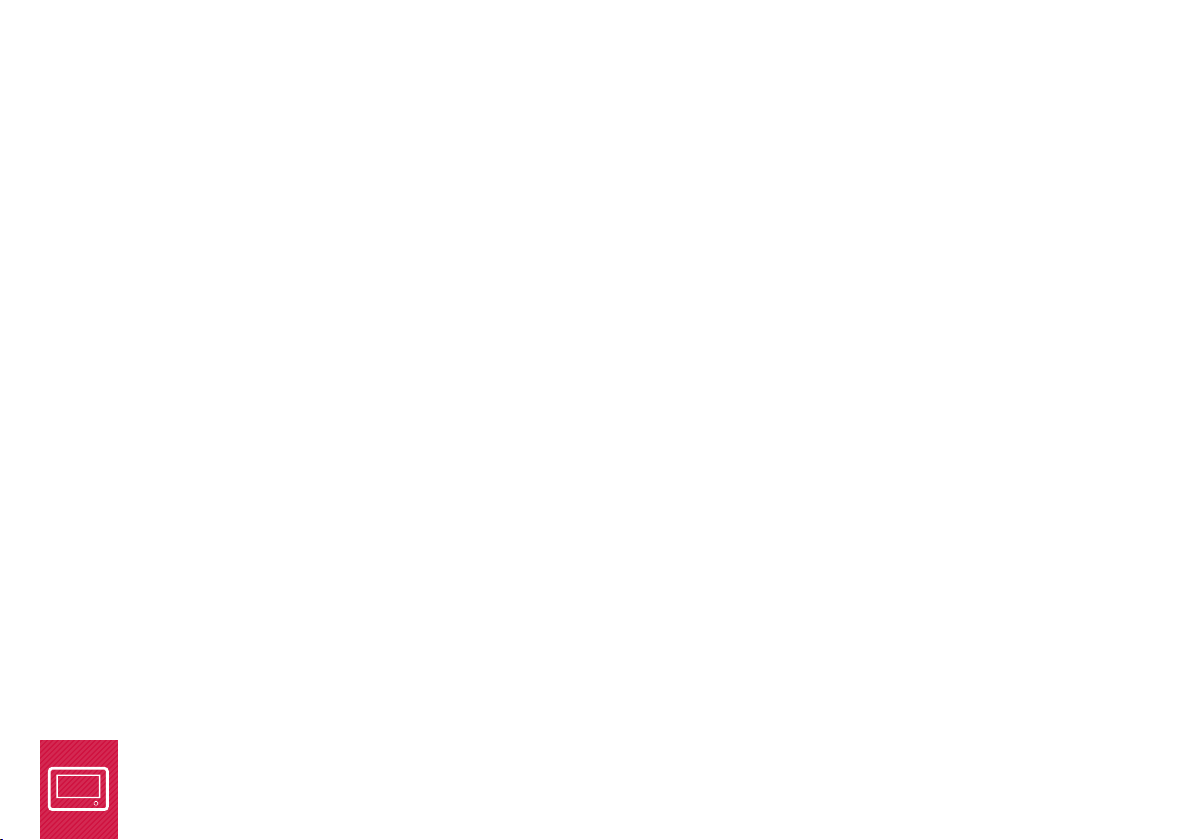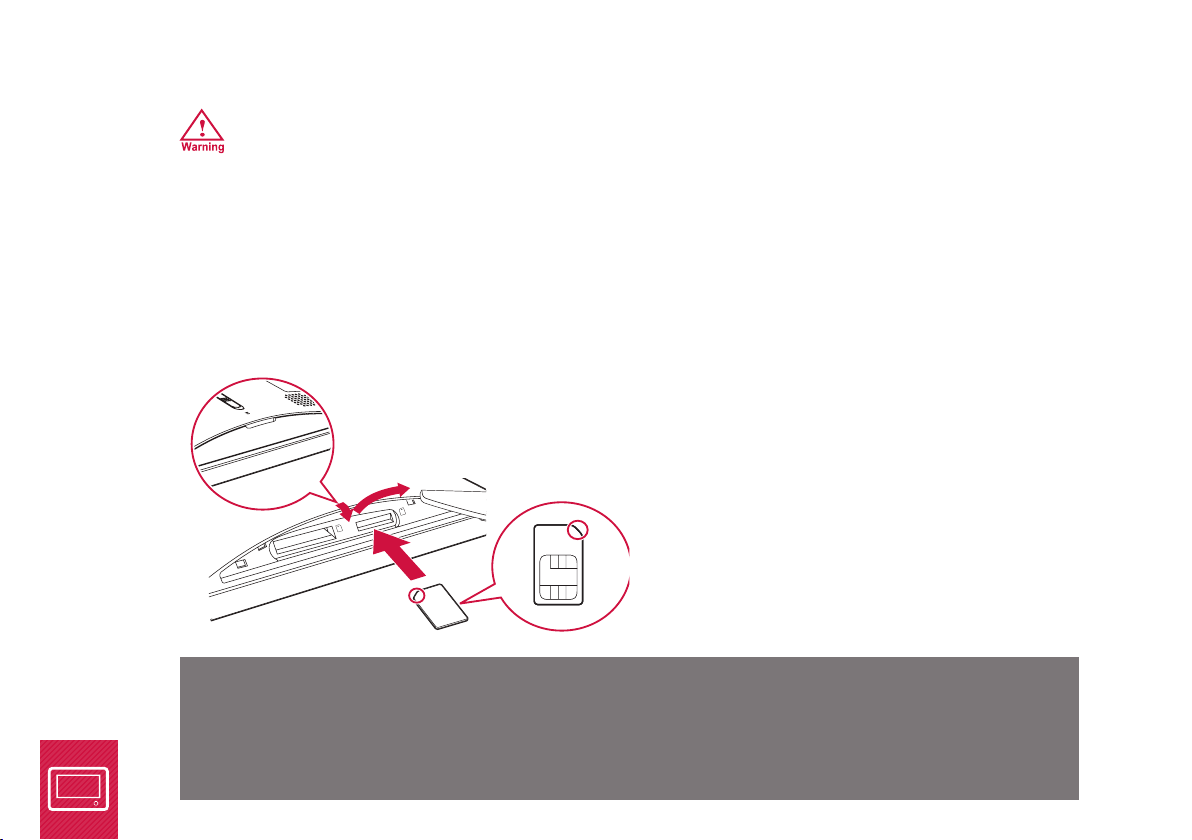3
iiNet Piix - Quick Start Guide
Precautions and General Care
To use Piix correctly and safely, please read these precautions and observe them when using the device.
(Unless otherwise specified, the term “device” refers to the Piix photo frame and its accessories.)
USING Piix SAFELY
Before connecting Piix, plug the power extender into the back of the device then into a power-point. Turn the power
point switch ON, followed by the power switch on the back of the device
•Before disconnecting Piix from the power supply, switch to OFF on the back of the device, then switch off
at the power-point.
•When using Piix, ensure that your hands are dry and keep the device away from sources of heat such as a
heater, stove top or a candle.
•Keep Piix far from electronic appliances that generate strong magnetic or electric fields, such as a
microwave oven or a refrigerator.
•Place Piix on a stable and level surface at all times.
•Place Piix in a cool and well-ventilated indoor area. Do not expose the device to direct sunlight or places
with high humidity.
•Use the devicePiix in an area with a temperature ranging from 0°C to 40°C.
•Do not block the openings on Piix with any object. Keep a minimum clear space of 10 cm around the
device for heat dissipation.
•Do not place any object (such as a candle or a water container) near Piix. If any foreign object or liquid
enters the device, stop using the device immediately, switch it off, remove all the cables connected to it.
•During electrical storms, switch off Piix at the power source, to prevent damage due to power surges.
•Keep Piix and its accessories out of the reach of small children and pets.
•Do not store or transport Piix in the same box as inflammable liquids, gases, or explosives.