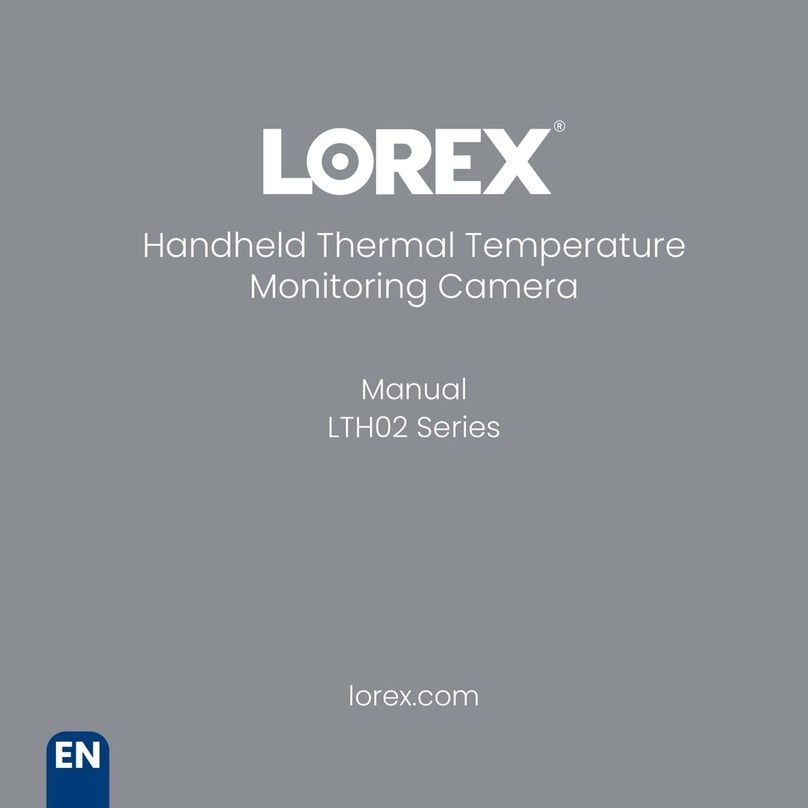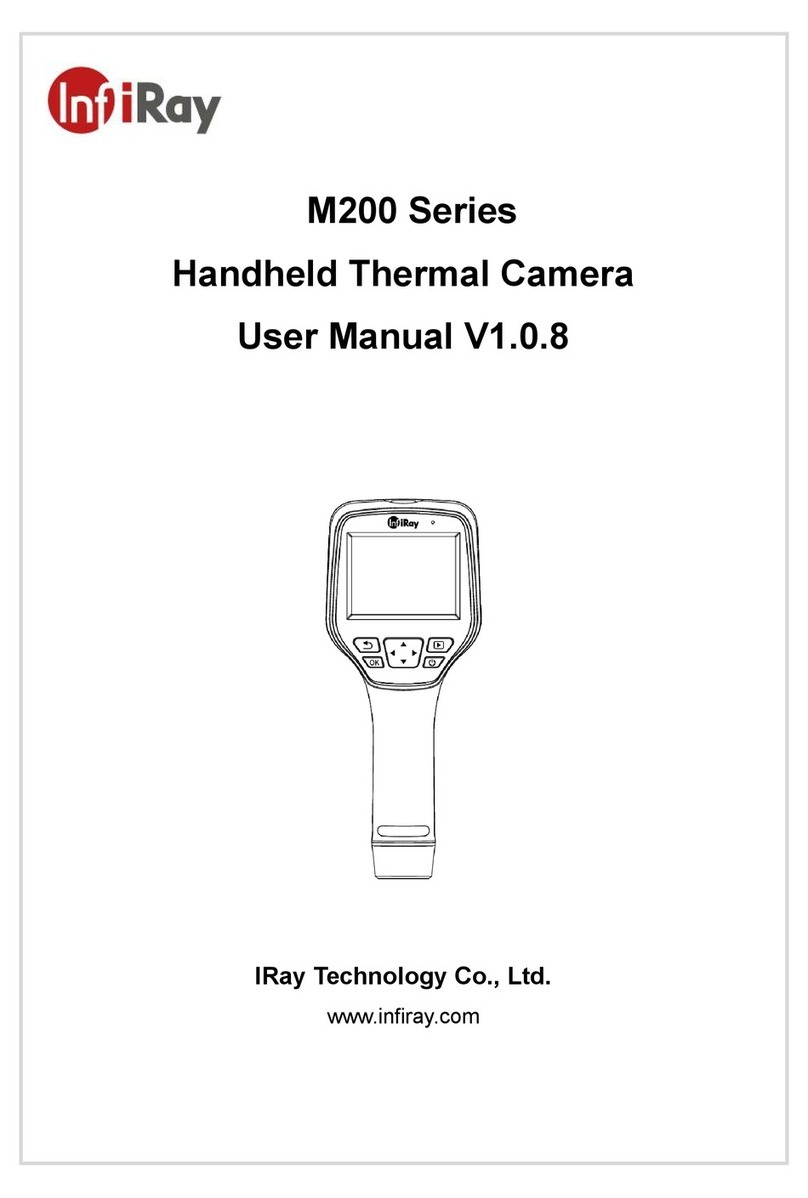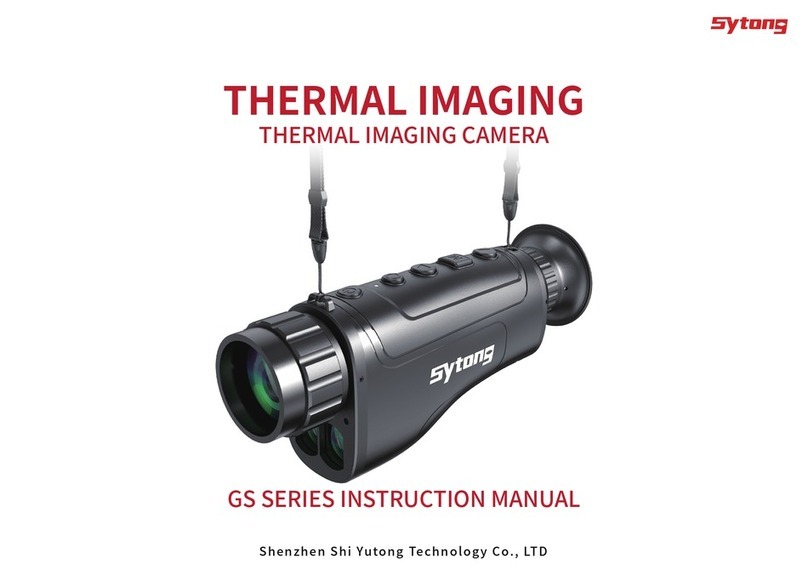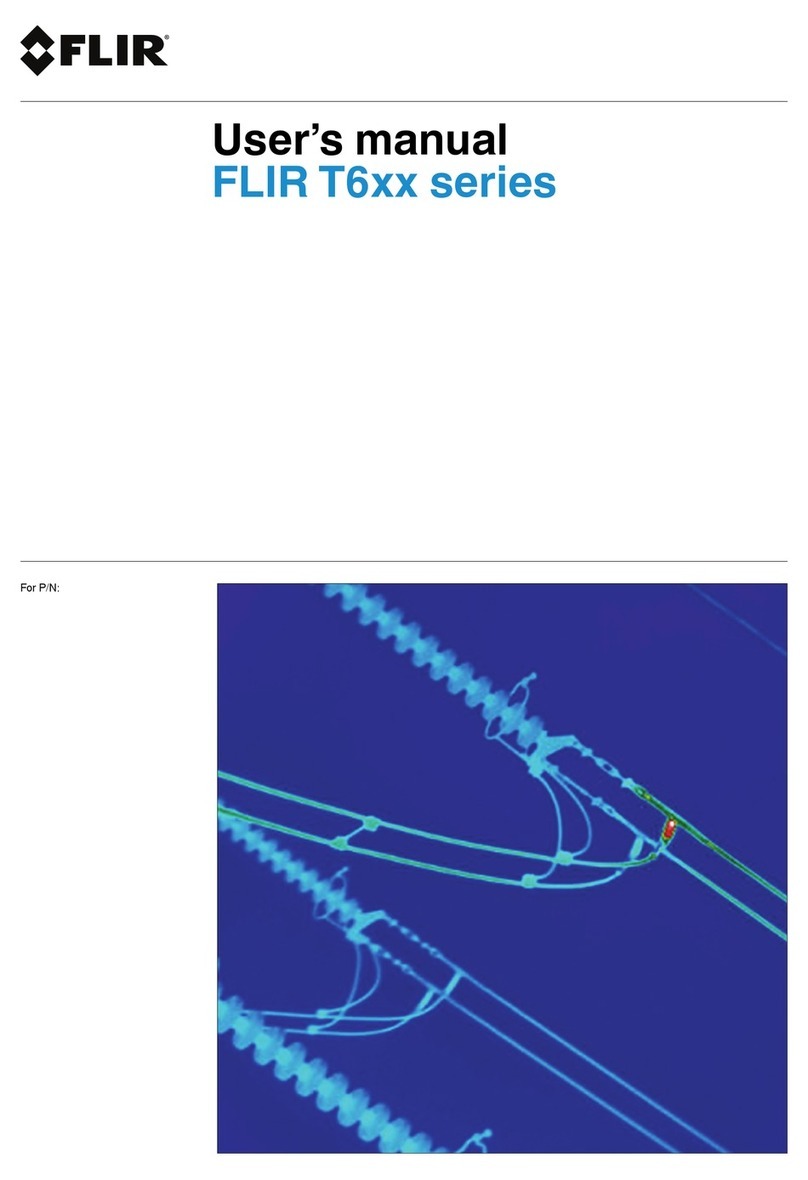IIT ShortCam Lite User manual

1
ShortCam Lite User Guide
Shenzhen Launch Digital Technology Co.,Ltd
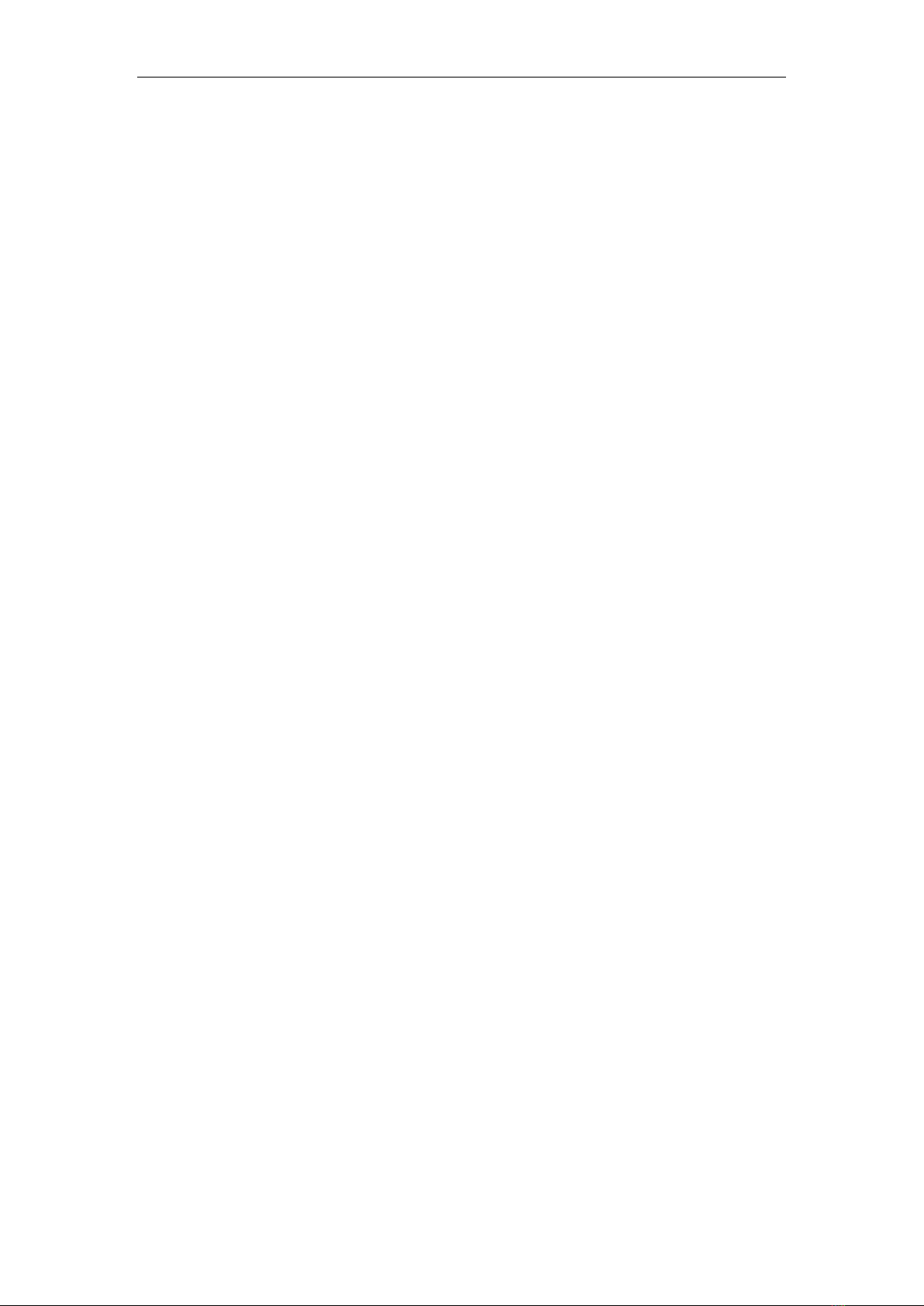
ShortCam Lite 使用指南
2
CONTENTS
一、Product Overview and Features......................................................................... 1
1.1. Product Overview .................................................................................. 1
1.2. Product Features ................................................................................... 1
二、Equipment Instructions.................................................................................... 2
三、Software Installation and Functional Interface Description...................................... 3
3.1 PC client operating environment requirements: ......................................... 3
3.2 PC client download and installation .......................................................... 3
3.3 PC client function interface description ..................................................... 3
3.4 Mobile App Running System Requirements ............................................... 5
3.5 Mobile App Download and Installation ..................................................... 5
3.6 Mobile App Functional Interface Description............................................. 6
四、PCB Diagnostics Detailed Operating Instructions.................................................. 8
五、Packing List.................................................................................................. 9
六、Product Version Upgrade & Technical Support .................................................... 9
七、 FCC warning................................................................................................ 9

ShortCam Lite 使用指南
3
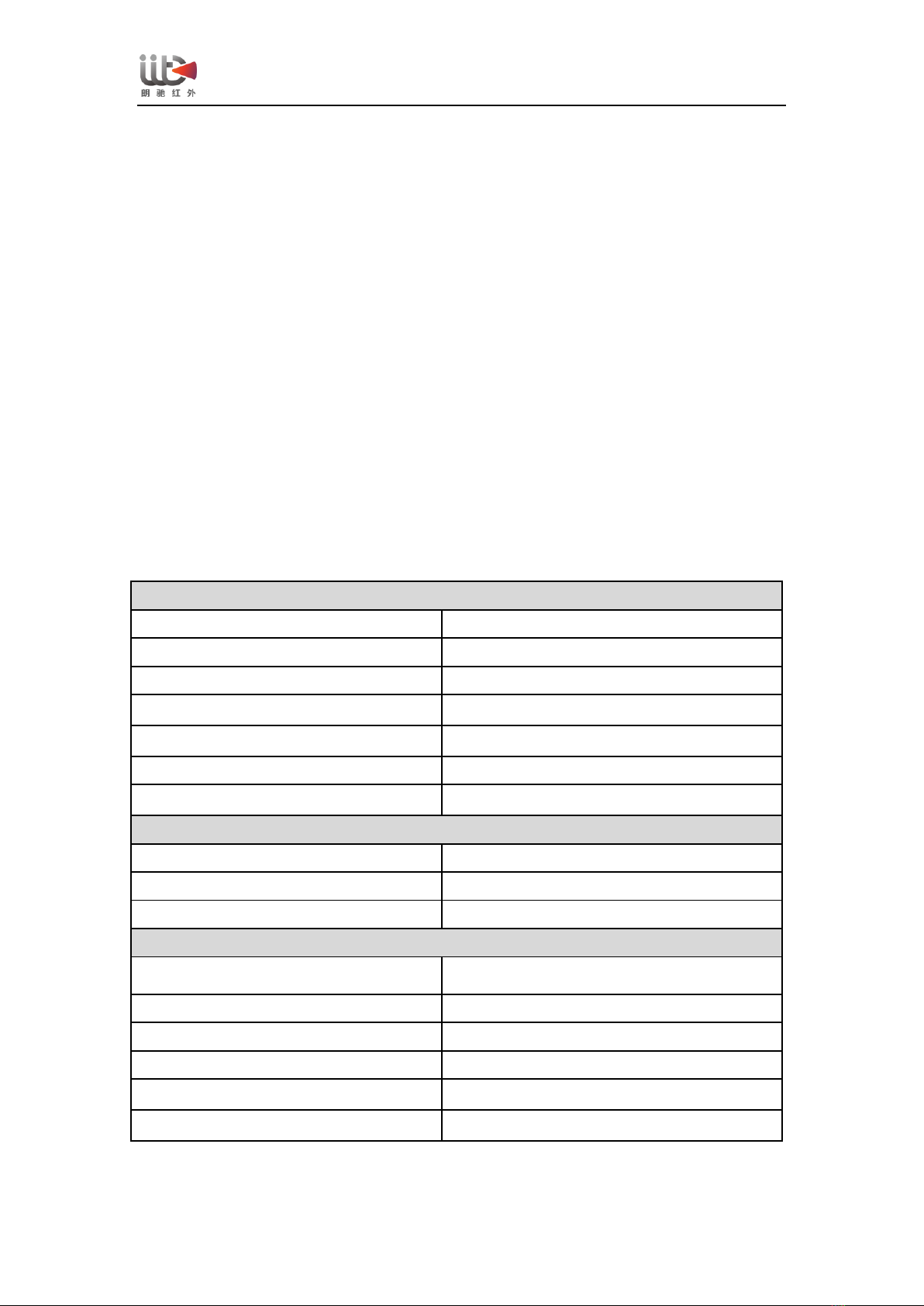
ShortCam LiteUser Guide
1
1、Product Overview and Features
1.1. Product Overview
ShortCam Lite is a single-light infrared thermal imaging inspection tool for cell phone
motherboard repair, can quickly locate the PCBA short circuit, leakage of faulty components,
support for multi-platform use, can efficiently solve the traditional leakage detection methods
with low efficiency, operational difficulties and other issues.
1.2. Product Features
High-definition thermal imaging, details are more clear, support one-key speed check
function, fast and accurate positioning of high-temperature device location;
Equipped with WIFI function, which supports multi-platform client connection such as
iPhone, Android cell phone and laptop;
Infrared camera is removable, can be mounted on the microscope through a special
bracket, simple operation, multi-purpose;
Bracket can be flexibly telescoped to adjust the height, easy to store, comprehensively
enhance the user experience, to meet the needs of different scenarios.
Product Specifications
Specifications of Infrared Thermal Imaging Camera ShortCam Lite
Detector type
Uncooled VOx detector
Resolution
256*192
Wavelength range
7.5~13.5 um
FOV
25°*18°
Temperature Measurement Range
-20℃~550℃
Temperature Measurement Distance
5cm~25cm
Temperature Measurement Accuracy
±5°C or ±5% (take maximum)
Interface and Display Functions
Display mode
Whitehot/Hotmetal/Rainbow
Connection Methods
Type-C
Image Storage Formats
JPG
Physical property
Product Size/Weight
116*52*150mm/186 g
Installation
Plug and play, no installation required
Input supply voltage
5V DC
Power wastage
2.5W
Storage temperature range
-20℃~60℃
Working environment
3℃~45℃, 95% relative humidity

ShortCam LiteUser Guide
2
2、Equipment Instructions
1, Unpack the ShortCam Lite, and count the components according to the packing list (the
components mainly include the host device and Type-C cable);
2、Prop up the base of the ShortCam Lite main unit to stabilize it on a flat surface, and
stretch the stand upward to the desired height;
3、Use the Type-C cable to connect the computer and ShortCam Lite, the blue light of the
power indicator flashes, the indicator stabilizes to a constant state in about 25s, and the image
can be displayed normally on the ShortCam Lite software.
4, According to the different heights, you can turn the focus ring for clarity adjustment, if you
need to use with a microscope, you can directly remove the thermal imaging camera, use the
Type-C cable power supply can be used on the microscope.
5, The product supports WIFI connection, cell phones or computers can be used at the same
time through the WIFI connection, WIFI hotspot name ShortCam Lite_XXXXX, where
XXXXX for the product serial number after 5, such as the product serial number for the
8000E22040485288, the WIFI hotspot name is ShortCam_Lite_85288, and the WIFI
password is 12345678.
The product schematic is as follows:
Power switch and indicator
thermal imaging camera
focus ring
Bracket and base section

ShortCam LiteUser Guide
3
3、Software Installation and Functional Interface Description
3.1 PC client operating environment requirements:
ShortCam Lite software has certain requirements for computer configuration, ShortCam Lite
client software can run smoothly if the following requirements are met
Computer CPU processor: I3 5th generation or above.
Memory size: 8G and above
Operating system: Windows 7/Windows 10/Windows 11
3.2 PC client download and installation
1. The PC client software can be downloaded by opening the official website of Lancel
(http://www.launchdigital.net/), clicking "Service and Support" -> "Download Center", and
then selecting Click "Service & Support"->"Download Center" and select "ShortCam Lite PC
Client Software" to download;
2, Decompression of the installation package, the implementation of ShortCam Lite client
installation software, according to the prompts in turn click on the next step, after the
installation is complete can be used normally;
3.3 PC client function interface description
Client software installation is complete, double-click the desktop shortcut can be opened,
the overall interface of the software in accordance with the functional areas are divided into
four areas, the overall interface and functional menu layout area is shown below:
1.Functional
areas
2.Imaging area of PCB to be diagnosed
4.Help, system setting,
language setting
3.Palette area

ShortCam LiteUser Guide
4
(1)Functional areas
[Snapshot]Click the client software button , you can snap a picture of the current
inspection of the motherboard, retaining the maintenance data for future maintenance
reference use, you can use the shortcut key C, the captured photos are saved in C:\ShortCam
Lite\Record by default.
[Quick Check] Click on the client software button , the image is automatically switched
to white hot mode, and the screen will be the highest temperature location display highlights
yellow, quickly locate the location of the motherboard heat, you can also manually adjust the
temperature width, screening out the area of the highest temperature.
[Enlargement] Client software button, and then long press the left mouse button to
frame the infrared real-time screen, you can realize the local zoom observation of the heating
components to meet the maintenance details processing.
[Image Effect] Drag the temperature width bar to display the image effect corresponding to
the temperature width range as desired.
(2)Imaging area of PCB to be diagnosed
The PCB motherboard to be repaired will be powered on and placed in the center of the image
(if there is a screen cover to remove the screen cover), you can view the image of the PCB
board to be diagnosed in this area, if the screen has more than one high-temperature area, you
can pull the vertical temperature width bar on the left side of the area to screen out the area
with the highest temperature.
(3)Palette area
There are three color palettes to choose from in the palette area, and you can select White Hot,
Iron Red, and Rainbow palette modes according to your usage habits.
(4)Help, system setting, language setting
【Help】
Click this button to read the help of common problems of device use, such as how to deal
with the device not connected, how to connect WIFI to use, etc. If you have any other
technical advice, you can contact the after-sales customer service hotline to deal with it.
【system setting】

ShortCam LiteUser Guide
5
The user configuration field of the system settings allows you to switch the temperature unit,
and you can select Celsius (℃), Fahrenheit (℉), and Kelvin (K), respectively, and you can set
the location of the data storage, as well as set the data retention size.
The user field of the system settings allows you to check the software version and firmware
version, and you can visit the official website of Lancaster to check for software version
updates.
【language setting】
Click on the Language Settings drop-down window, it shows that you can choose "Simplified
Chinese", "English (English)", "Español (Spanish)".
3.4 Mobile App Running System Requirements
ShortCam Lite software has the following system requirements for the mobile client app:
Android client: Android 8.0 and above
Apple client: iOS 11 and above
3.5 Mobile App Download and Installation
1、The client software can be downloaded by opening the official website of Lancel
(http://www.launchdigital.net/), clicking "Service and Support" -> "Download Center", and
selecting "ShortCam Lite Android Client" to download; or scan the following QR code to
download (Apple client can be downloaded by scanning the QR code below or searching for
ShortCam Lite on Apple's official website).
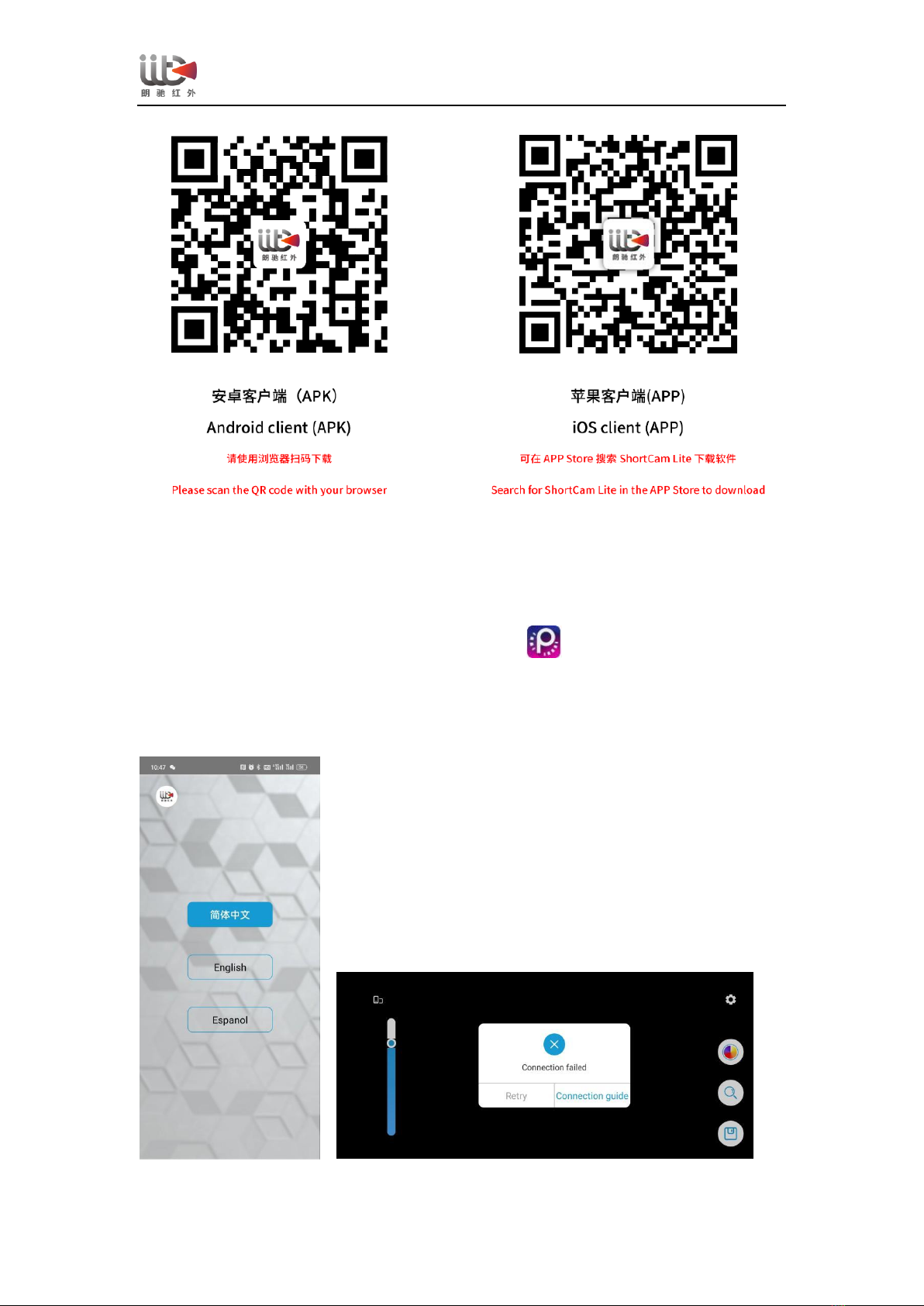
ShortCam LiteUser Guide
6
2、The implementation of ShortCam Lite App installation, according to the prompts in turn
click on the next operation, after the installation is completed can be used normally.
3.6 Mobile App Functional Interface Description
App installation is complete, click on the desktop icon to open the software, enter the
software, first of all, according to the actual choice of language to use, respectively,
Simplified Chinese "," English (English) "," Espanol (Spanish) "three languages; and then
according to the connection guide prompts to connect to the WIFI after the success of the app
to return to the App click to retry, the device is connected successfully.
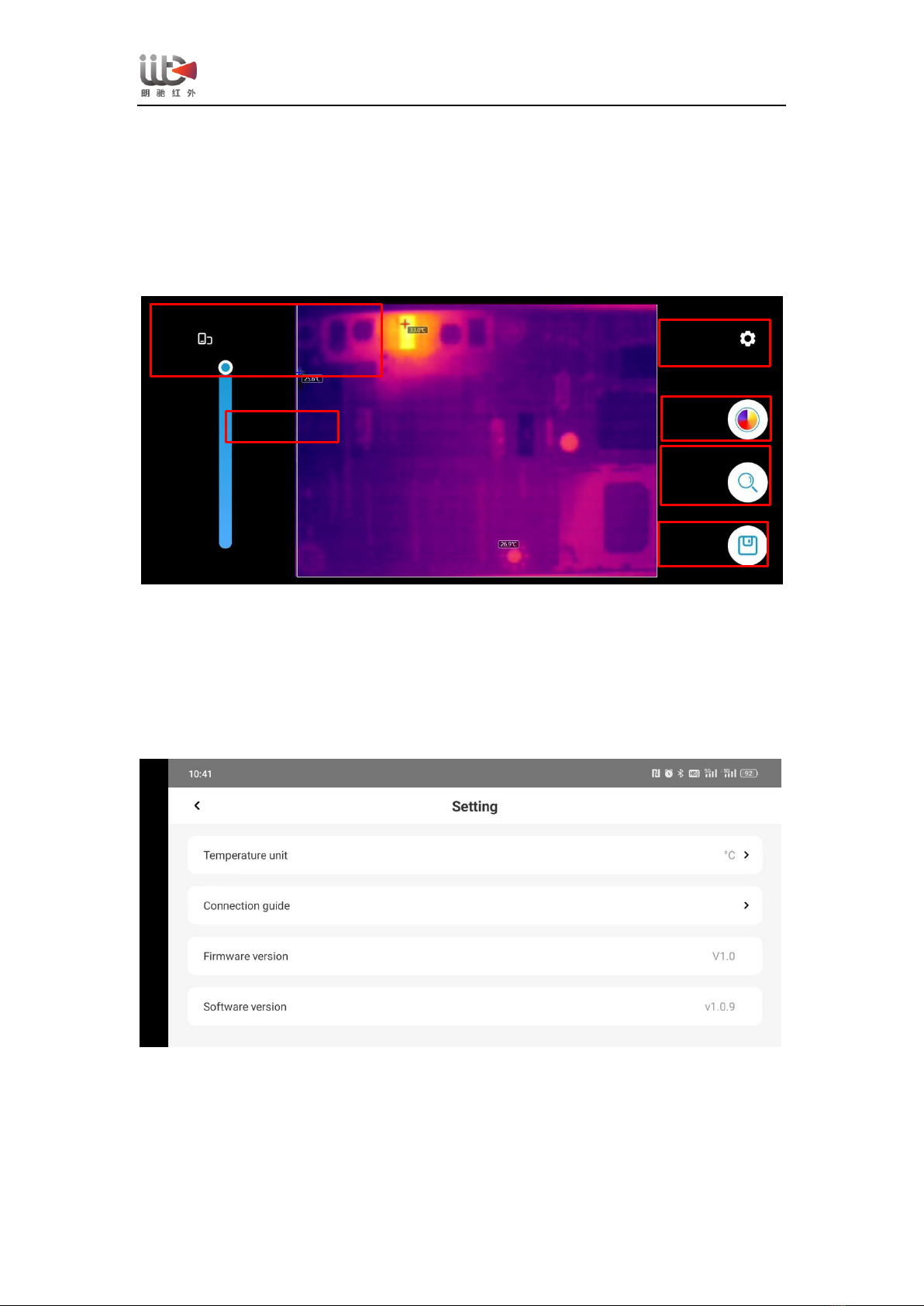
ShortCam LiteUser Guide
7
The overall interface of the app and the layout of the function buttons are as follows.
App function buttons are as follows, the function is the same as the PC client software:
[Horizontal Screen Switching] [Image Effect] [System Settings] [Palette Switching] [Quick
Check] [Snapshot].
The System Settings screen allows you to switch temperature units, view connection
guides, firmware version, and software version.
Image Effect
System
Settings
Palette
Quick Check
Snapshot
Horizontal Screen Switching

ShortCam LiteUser Guide
8
4、PCB Diagnostics Detailed Operating Instructions
After the whole machine is connected to the computer and the software is installed normally
according to the above steps, you can start the normal use of PCB diagnostic function. After
the mobile app is connected successfully, the image screen and the software interface effect
are displayed synchronously, the specific operation steps are as follows:
(1) Power on the ShortCam Lite device and operate the device through the ShortCam Lite
client.
(2) Click on the software interface of the "quick check" button, the screen that is positioned
out of the problem motherboard high temperature region.
(3) Use the mouse to drag the right side of the temperature width bar, you can screen out the
failure point.
Normal diagnostic imaging screen is as follows:

ShortCam LiteUser Guide
9
5、Packing List
Number
Name
Quantities
1
infrared camera
1
2
Type-C cable
1
3
Warranty card
1
4
Certificate of Conformity
(CoC)
1
6、Product Version Upgrade & Technical Support
Tel: 4001-386-389 turn 2
Software and firmware version upgrade link:http://www.launchdigital.net/
7、FCC warning
This device complies with part 15 of the FCC Rules. Operation is subject to the
following two conditions: (1) This device may not cause harmful interference, and (2)
this device must accept any interference received, including interference that may
cause undesired operation.
FCC warning:
Any Changes or modifications not expressly approved by the party responsible for
compliance could void the user's authority to operate the equipment.
Note: This equipment has been tested and found to comply with the limits for a Class
B digital device, pursuant to part 15 of the FCC Rules. These limits are designed to
provide reasonable protection against harmful interference in a residential installation.
This equipment generates uses and can radiate radio frequency energy and, if not
installed and used in accordance with the instructions, may cause harmful interference
to radio communications. However, there is no guarantee that interference will not
occur in a particular installation. If this equipment does cause harmful interference to
radio or television reception, which can be determined by turning the equipment off
and on, the user is encouraged to try to correct the interference by one or more of the
following measures:
-Reorient or relocate the receiving antenna.
-Increase the separation between the equipment and receiver.
-Connect the equipment into an outlet on a circuit different from that to which the
receiver is connected.

ShortCam LiteUser Guide
10
-Consult the dealer or an experienced radio/TV technician for help.
This equipment complies with FCC radiation exposure limits set forth for an
uncontrolled environment. This equipment should be installed and operated with
minimum distance 20cm between the radiator & your body.
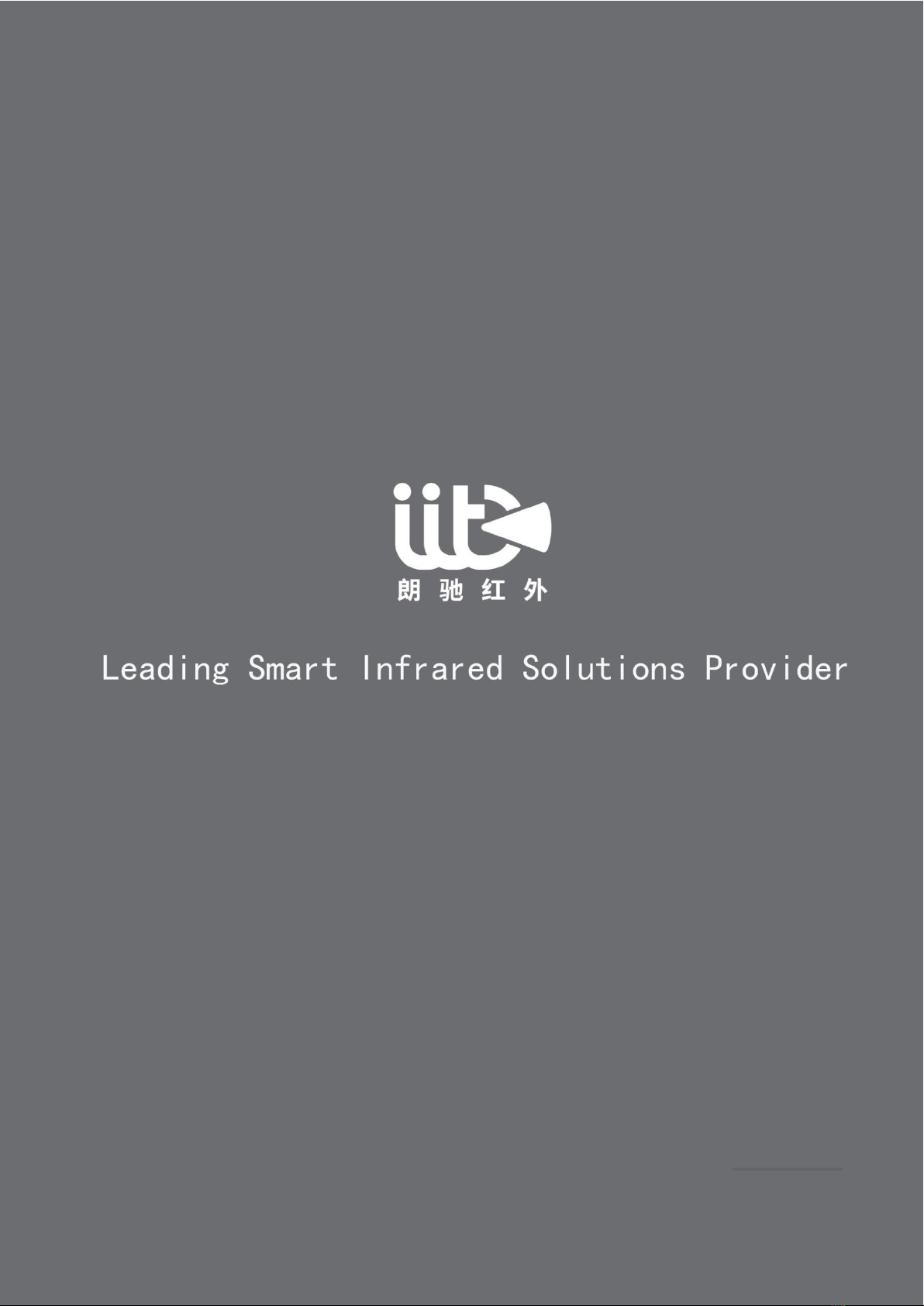
ShortCam LiteUser Guide
This manual suits for next models
1
Table of contents