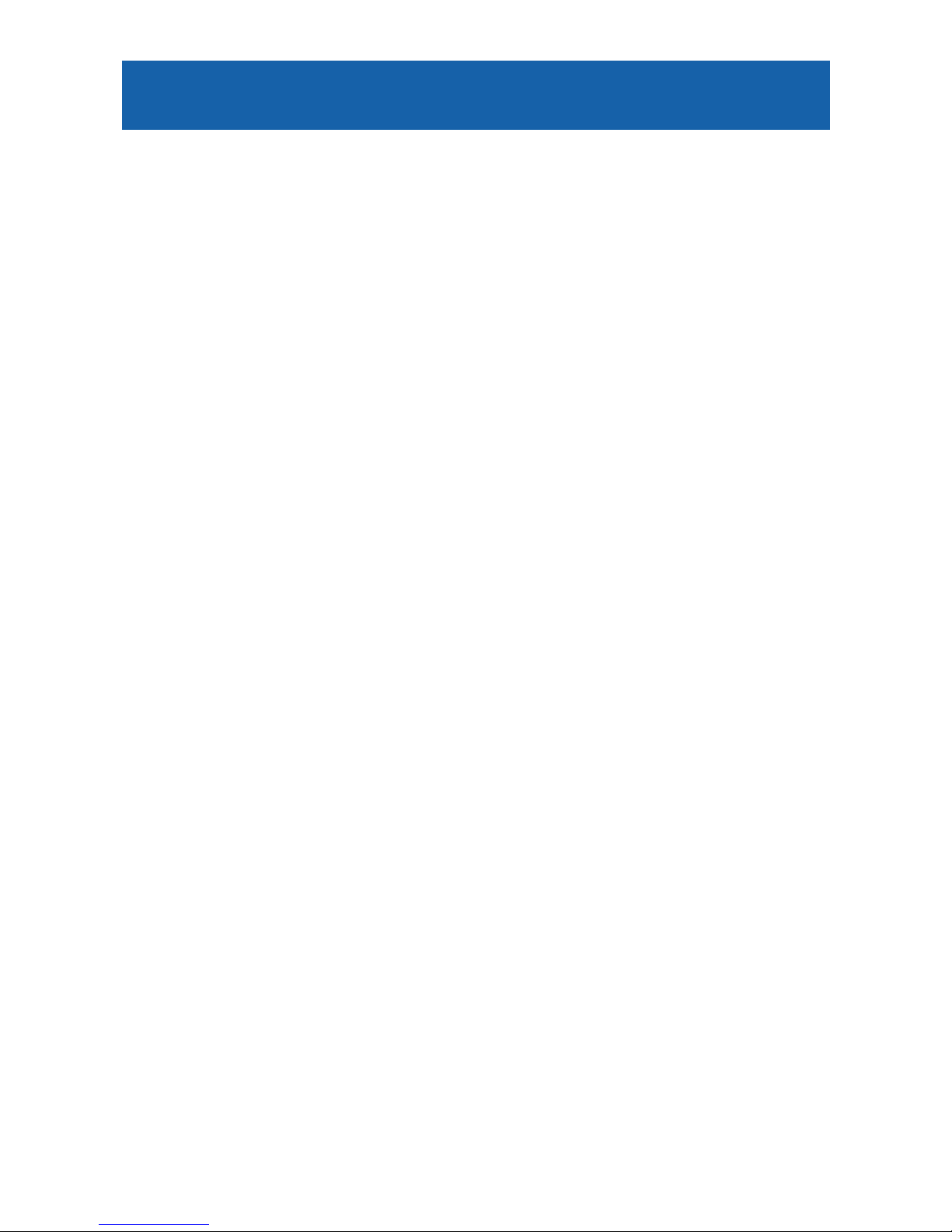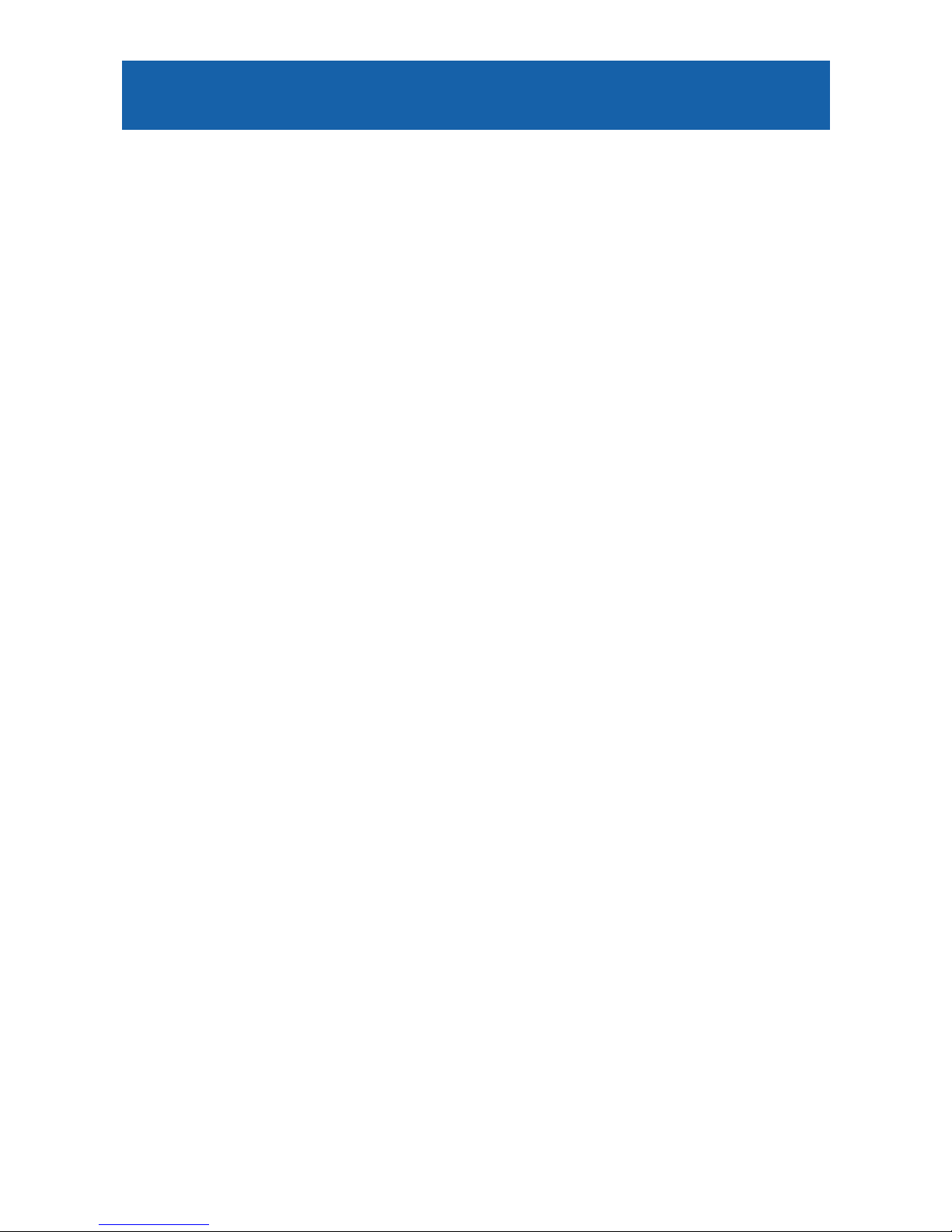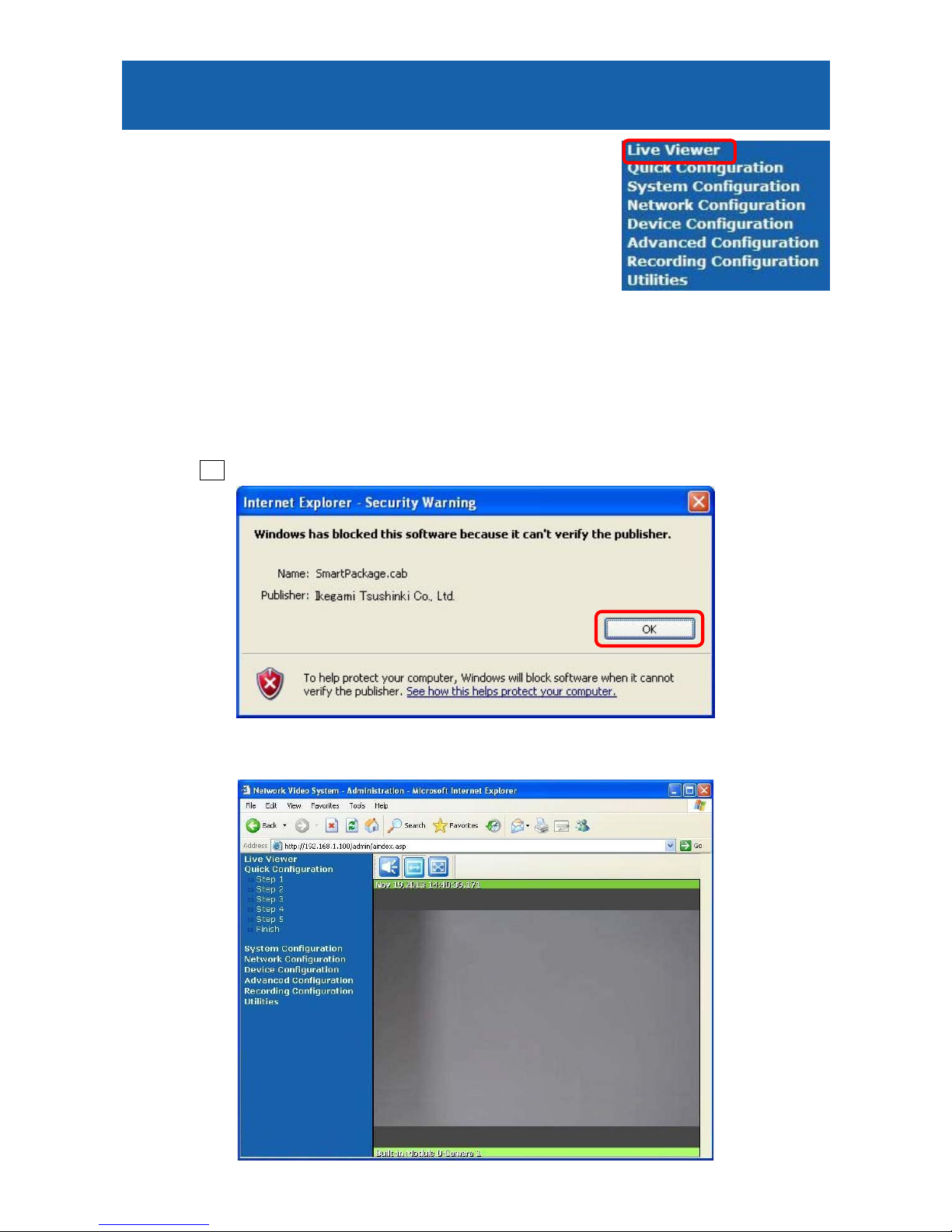INDEX
1. Camera Login and Login Screen............................................................................................... 1
2.Quick Configuration.................................................................................................................... 4
2-1.Step 1:Server Name.............................................................................................................. 4
2-2.Step 2:Local Date & Time Configuration............................................................................ 4
2-3.Step 3:Network Configuration : Static IP........................................................................... 4
2-4.Step 4:IP-CCTV DNS Setup(This function is not supported) ........................................... 4
2-5.Step 5:Recording Configuration .......................................................................................... 4
2-6.Finish:Save Configuration ................................................................................................... 4
3.Live Viewer .................................................................................................................................. 5
3-1. ActiveX installation............................................................................................................. 5
3-2.Live Viewer Screen ............................................................................................................... 6
3-3.Video and Audio Control ...................................................................................................... 6
3-3-1. Video Display and Audio control (Audio function only for IPD-DM11,IPD-VR11) .. 6
3-3-2.Mouseover buttons......................................................................................................... 7
3-3-3.Mouse Right button click Menu.................................................................................... 9
4.System Configuration ................................................................................................................11
4-1.Server Name ........................................................................................................................11
4-2.Date & Time........................................................................................................................ 12
4-3.Admin. Password................................................................................................................ 13
4-4.Access Control..................................................................................................................... 13
4-5.User Registration(Limited Access).................................................................................... 14
4-5-1.Add................................................................................................................................ 14
4-5-2.Edit ............................................................................................................................... 16
4-5-3.Delete............................................................................................................................ 16
5.Network Configuration ............................................................................................................. 17
5-1.Network Configuration ...................................................................................................... 17
5-1-1.Static IP........................................................................................................................ 17
5-1-2.DHCP Client ................................................................................................................ 18
5-1-3.PPPoE........................................................................................................................... 18
5-2.Network Ports..................................................................................................................... 19
5-3.Bandwidth Control ............................................................................................................. 19
5-4.View Network Status ......................................................................................................... 20
5-5.Network Status Notification.............................................................................................. 21
5-6.IP-CCTV DNS Setup.......................................................................................................... 22
5-7.Port Forwarding & UpnP................................................................................................... 23
5-8.RTP/RTSP ........................................................................................................................... 24
5-9.SNMP .................................................................................................................................. 25