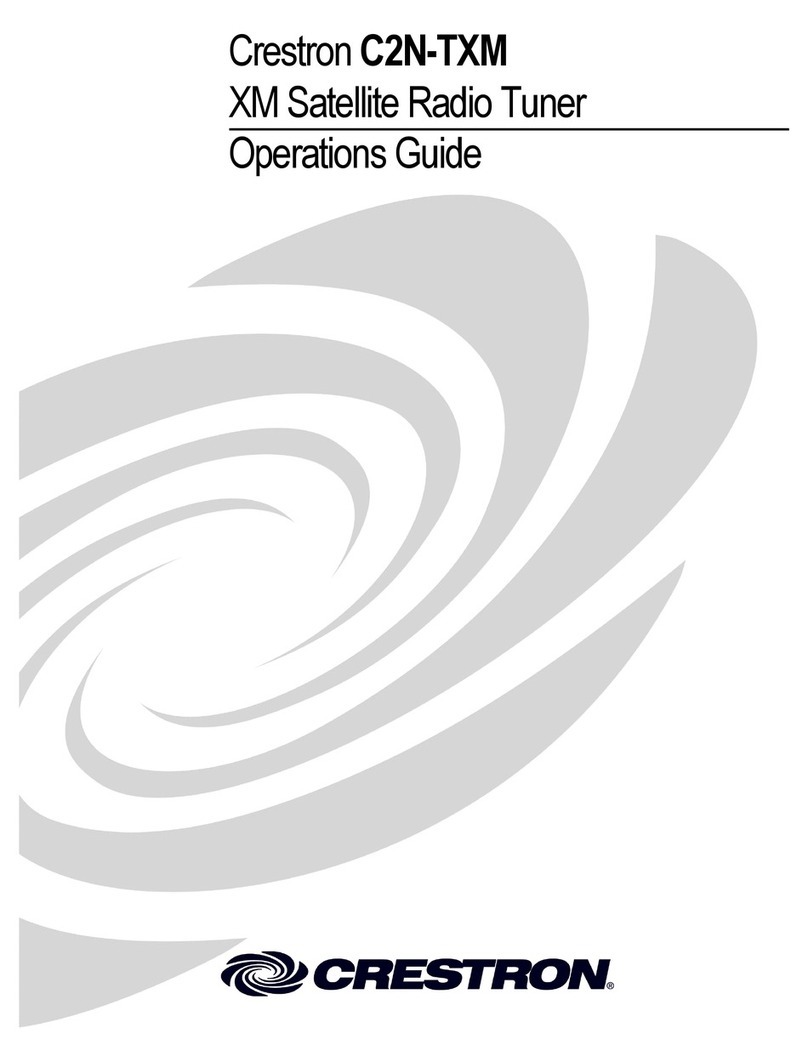Introduction
Thank you very much for your wise choice of this product. Be sure to carefully read this manual
before use in order to fully understand the product’s functions and to keep the product at full
capacity.
Handling precautions
Handling precautions
This product is equipped with a hard disk drive. Be very careful to keep the
product from impacts and vibrations. Otherwise it may get in trouble.
1. Installation location and conditions
* Do not plug in the power cable while installing the product.
* Never open the housing. The product has high-voltage sections inside.
* Install the product in a place within its ambient temperature range and without condensation.
* Do not block nor cover the product’s vent.
* Make sure the supply voltage is as specified.
* Handle the product with care. Impacts and vibrations may get the product scratched or the
hard disk drive in trouble.
* Do not install the product in a hot spot: not exposed to direct sunlight nor near a heating
element, for example.
* Do not install the product in a strong magnetic field or exposed to radio waves.
* Do not place this product near a radio, TV set and other signal receiver. Such equipment may
suffer from poor signal reception.
* Use a 3P outlet with grounding prong for added safety.
* Do not move the product with the power on.
* Do not unplug the power cable during recording and replay.
2. Saving onto the hard disk drive
* Be sure to make recording in advance to make sure there is no problem with the recording.
* If this product or any other device gets in trouble and the data is not properly recorded or
replayed, the manufacturer is not responsible for that data. If by any chance the hard disk
drive fails, the data cannot be restored.
* Download important data to the PC for backup.
3. Copyrights and the protection of personal information
* Take proper measures for delivering copyrighted and personal video materials.
4. Consumable parts
* The hard disk drive and cooling fan are regarded as consumable. To replace them, contact
your local dealer or Ikegami’s Customer Service Department. (You will be charged for labor
and parts even during the warranty period.)
* The hard disk drive’s service life is 20,000 operating hours or so.
• This service life is just for your reference, not guaranteed.