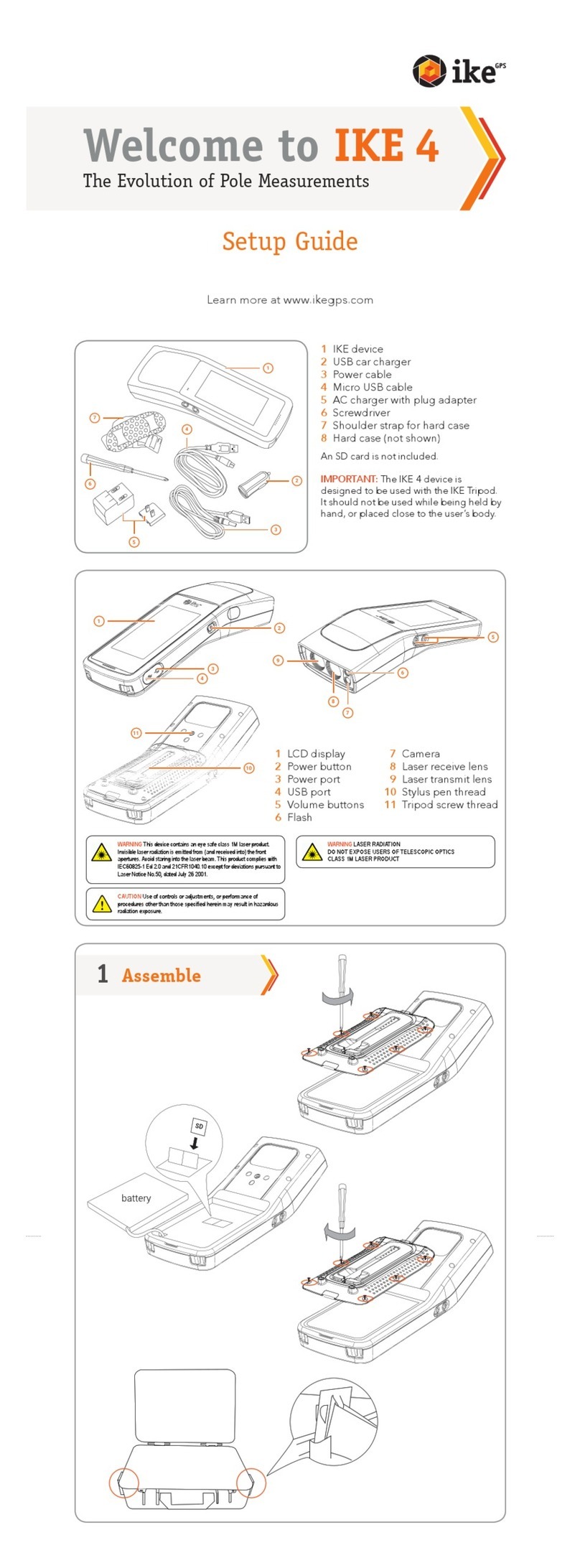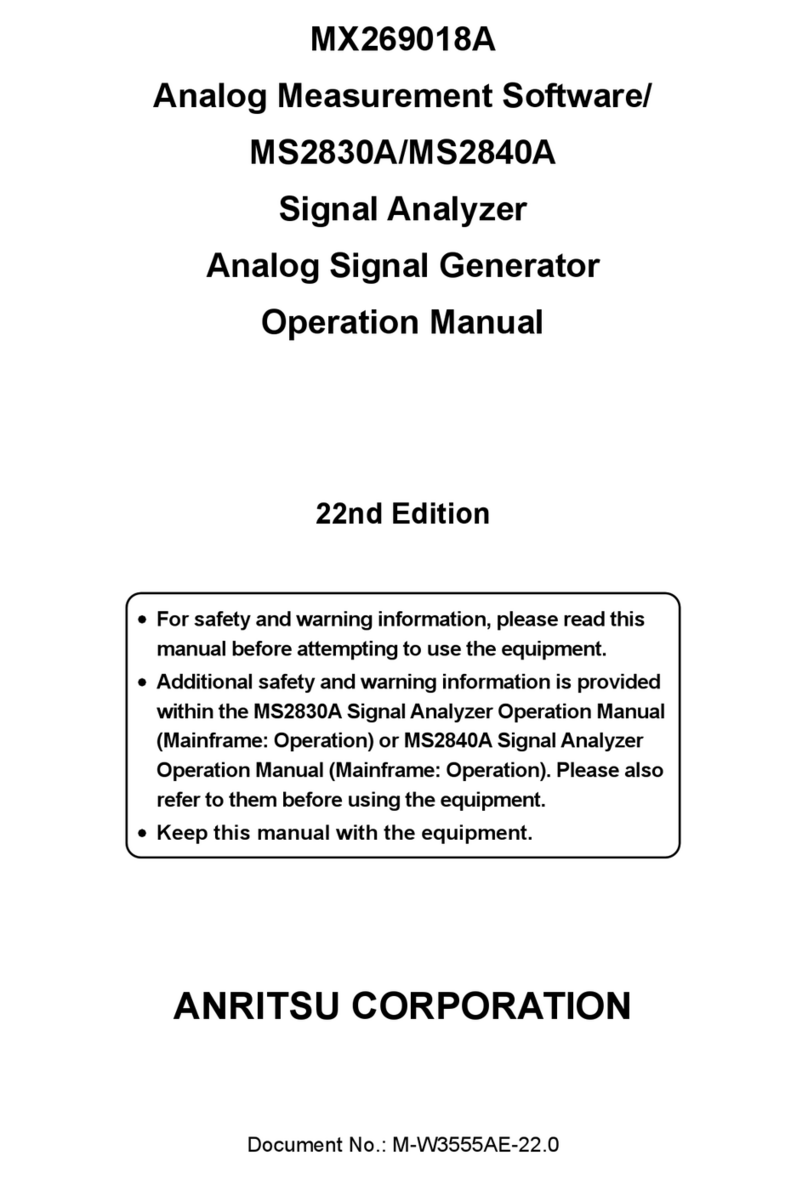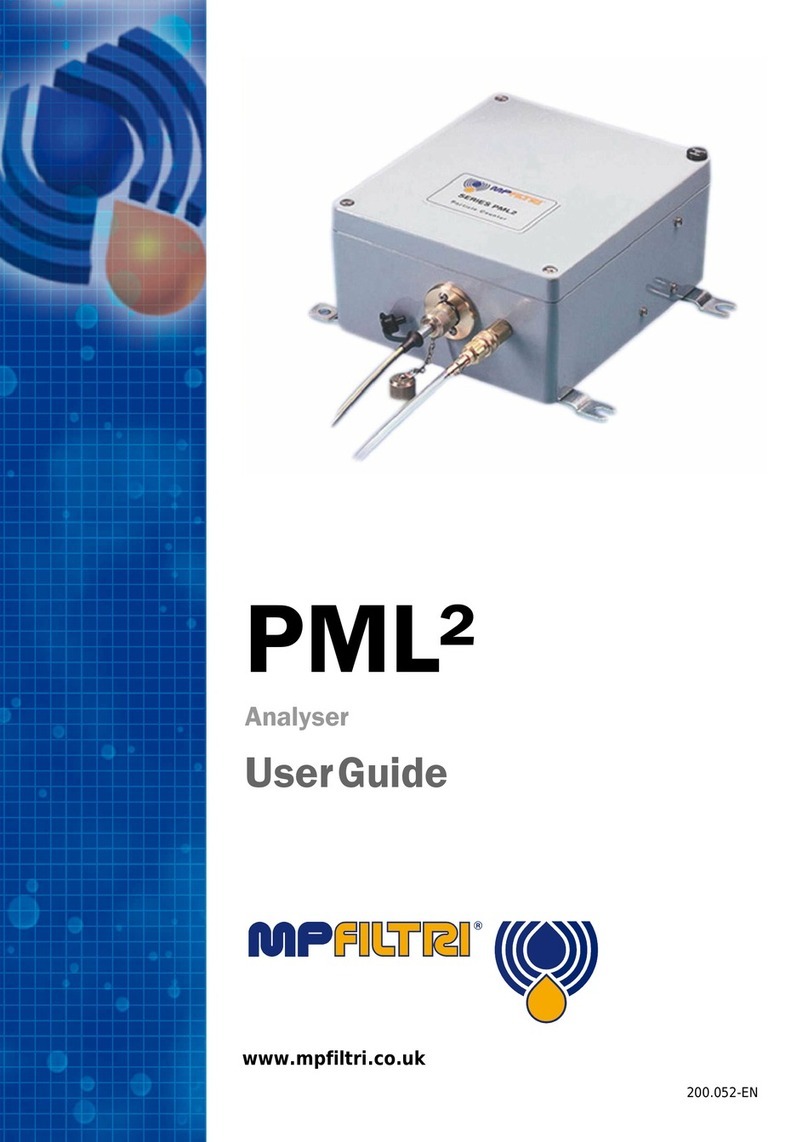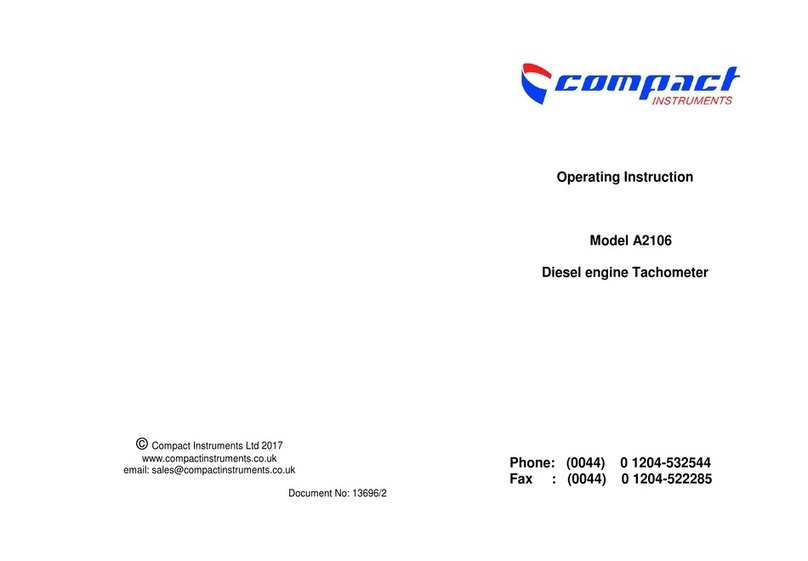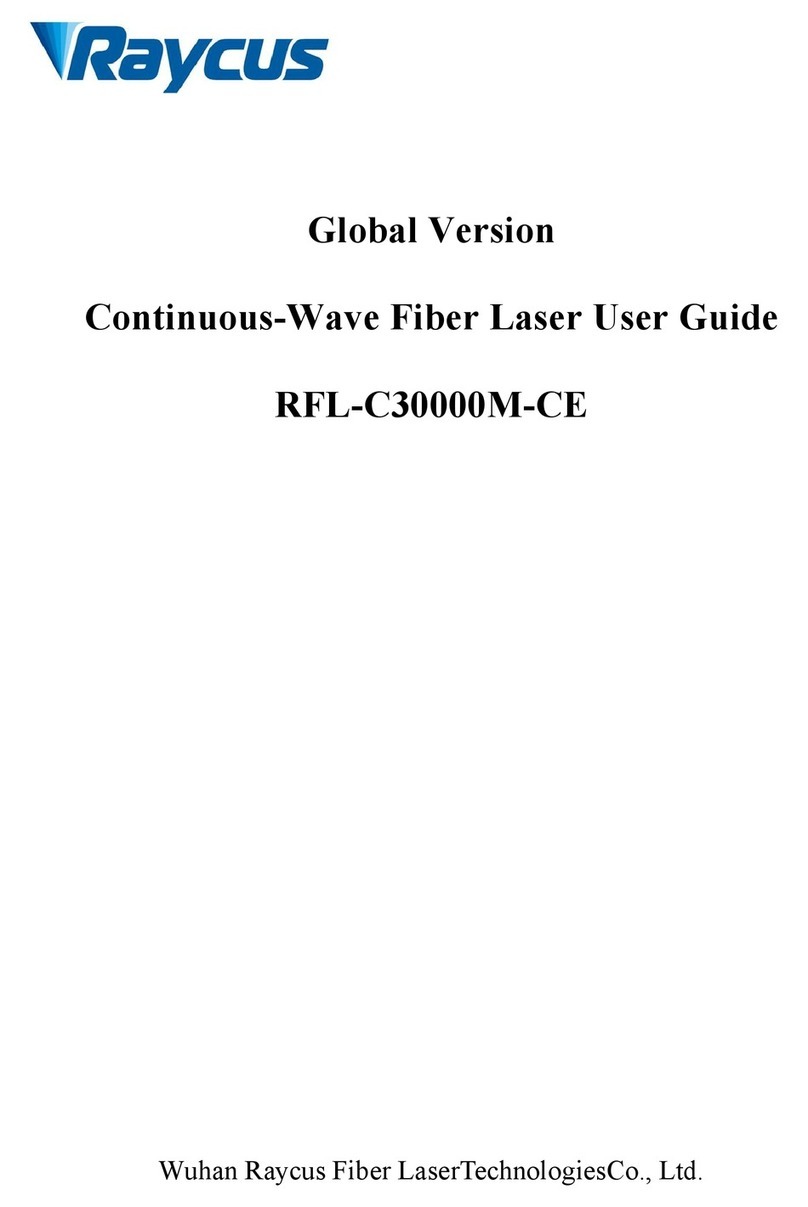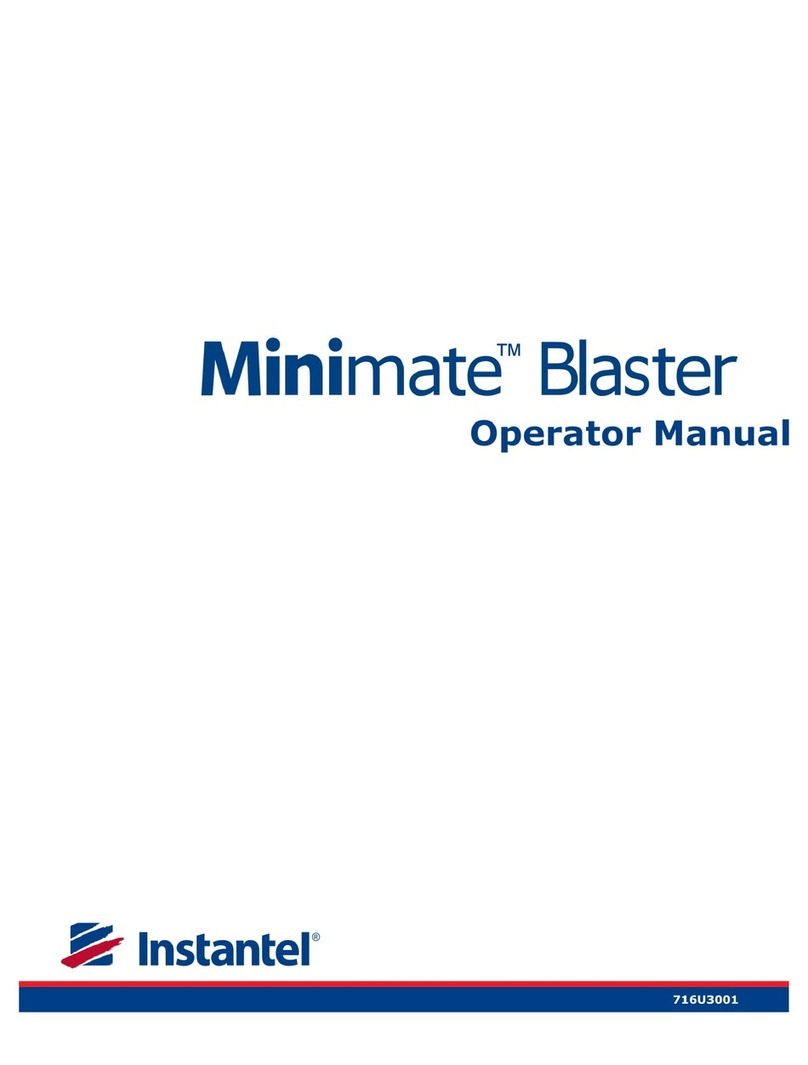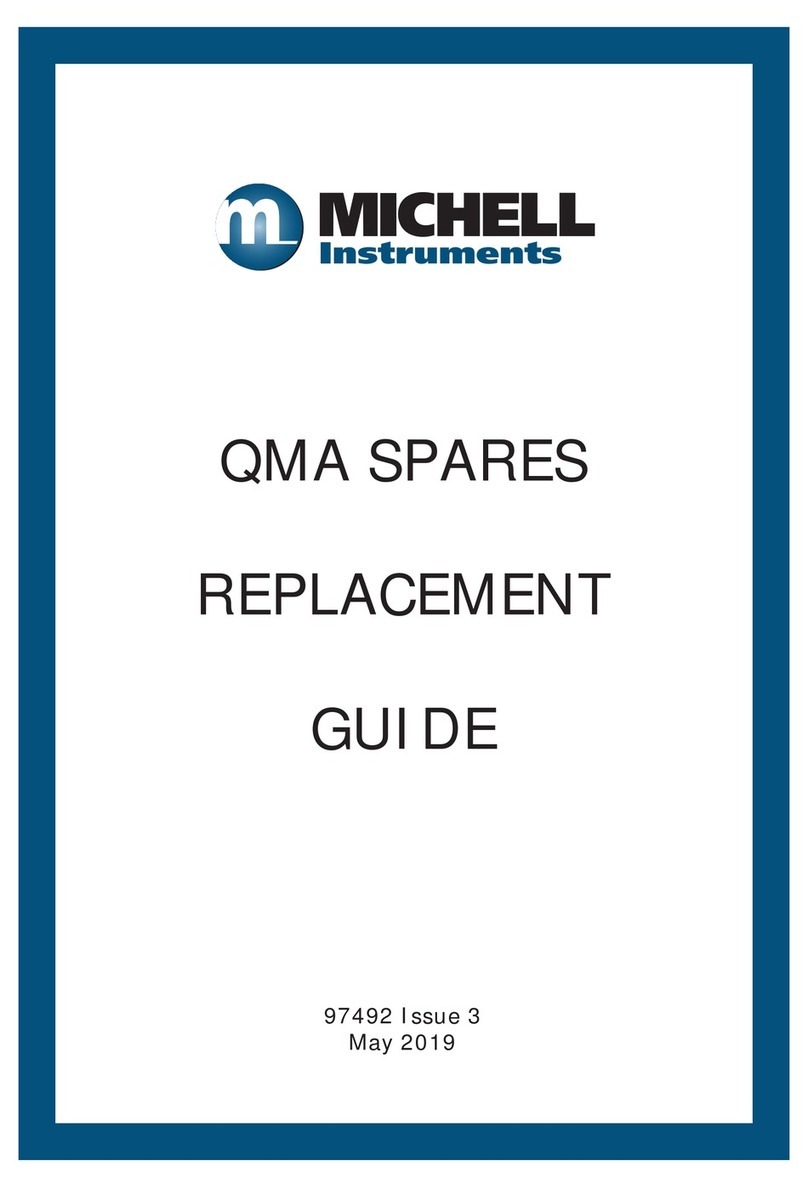ikeGPS IKE 4 User manual

IKE 4 user manual 1
IKE 4
user manual
Copyright © 2016 IKEGPS LTD.
IKE4-000-00-00-1.0

2 IKE 4 user manual
Visit http://ikegps.com/ike-4/ for
software updates • manuals • tutorials • videos

IKE 4 user manual 3
contents
introduction X
what’s in the box X
IKE 4 system overview X
system setup X
IKE 4 tripod X
IKE Field – how it works
IKE Field X

4 IKE 4 user manual
Introduction
Thank you for purchasing the IKE 4 Your IKE 4 is a location-based measuring solution that will
greatly increase your productivity when undertaking utility asset management surveys and
mobile computer, and precision GPS.
With your IKE solution you can quickly:
Collect geo-located pole photos
Measure wire span heights, even across busy roads
Determine wire clearances from vegetation or buildings
Make accurate attachment height measurements on captured photos
This document will guide you through:
Setting up your IKE system
Measuring attachment heights from a photo

IKE 4 user manual 5
1IKE device
2USB car charger
3power cable
4micro USB cable
5AC charger with plug adapter
6screwdriver
7shoulder strap for hard case
8hard case (not shown)
A SIM card and SD card are not included.
IMPORTANT: The IKE 4 device is
designed to be used with the IKE Tripod.
It should not be used while being held by
hand or placed close to the user’s body.
6
5
1
2
3
7
4
What’s in the box
1LCD display 7camera
2power button 8laser receive lens
3power port 9laser transmit lens
4USB port 10 stylus pen thread
5volume buttons 11 tripod screw thread
6
1
2
3
4
11
10
9
8
7
6
5
WARNING This equipment complies with FCC radiation exposure
limits set forth for an uncontrolled environment. In order to avoid the
possibility of exceeding the FCC radio frequency exposure limits,
human proximity to the antenna shall not be less than 20cm during
normal operation.
WARNING This device contains an eye safe class 1M laser product.
Invisible laser radiation is emitted from (and received into) the front
apertures. Avoid staring into the laser beam. This product complies with
IEC60825-1 Ed 2.0 and 21CFR1040.10 except for deviations pursuant to
Laser Notice No.50, dated July 26 2001.
CAUTION Use of controls or adjustments, or performance of
radiation exposure.
WARNING LASER RADIATION
DO NOT EXPOSE USERS OF TELESCOPIC OPTICS
CLASS 1M LASER PRODUCT

6 IKE 4 user manual
IKE 4 system overview
Plan
Capture Make measurements and capture data in your
forms using the IKE Field device
Upload
Measure
pole attachment heights
Export Export your collections to one of the following
formats: KML, JSON, PDF or SPIDA

IKE 4 user manual 7
system setup
IKE 4 software
accurate photo measurements and save marked-up photos.
IKE Field
Your device has been shipped with the latest factory software — your installed version shows
on the IKE Field device main screen. However, the team at IKE regularly makes product
improvements. Updates will be delivered to your device via the Google Play store. You only need
to update the software when prompted, and you will stay up to date.
IKE 4 documentation
IKE 4 setup guide
IKE 4 user manual (this guide)
The most comprehensive A-Z guide to using your IKE device
How to get the best results from your IKE, tips and tricks to improve performance, accuracy,
and productivity
additional software
• Google Earth™ – View your data and measurements by clicking on their location on aerial
photographs.

8 IKE 4 user manual
IKE 4 tripod
Your device is designed to be used with the IKE 4
tripod, which provides a stable platform to obtain
the most accurate results when measuring objects
such as target poles and wires. The tripod has a
low magnetic signature that will not affect the IKE
device’s compass, which helps provide accurate
measurements.
Important: Tripods other than the IKE tripod will likely
produce less accurate results than the IKE tripod.
IKE Field – how it works

IKE 4 user manual 9
IKE Field
IKE Field
Signing In
Settings
Creating a job
Downloading forms
Starting a collection
Viewing the map
Uploading data
Making measurements
signing In
This user information will be saved, so the next time
the application is opened it will already be logged in
to the most recent account.

10 IKE 4 user manual
settings
After turning on the IKE, navigate to the device’s
Settings.
There are four (4) separate Settings sections:
• Wireless & networks
• Device
• Personal
• System
Wireless & networks
• Wi-Fi — touch Wi-Fi, and then touch the slider
to move it to the On position. Chose a wireless
connection.
• Turbo download — touch Turbo download to
Fi and 4G/3G networks simultaneously. Touch the
slider to move it to the On position.
• Bluetooth — touch Bluetooth, and then touch
the slider to move it to the On position. Choose a
Bluetooth device
• Data usage — touch Data usage to check daily
and total data usage. Default is OVERVIEW. Touch
Wi-Fi to view app usages. Touch available monthly
segments to compare across time.

IKE 4 user manual 11
• More — Touch More to access
• Airplane mode
• Tethering & portable hotspot
• VPN
• Cellular networks

12 IKE 4 user manual
settings
Settings.
Wireless & networks section.
3. Select the router you want.
4. Enter the router’s password and select CONNECT.
For extended Internet coverage, use a standard AT&T
SIM card, or a micro or nano card with an adapter, in
the IKE SIM card slot under the battery.
Refer to IKE 4 Training Module 4 for further details.

IKE 4 user manual 13
5. Navigate:
Settings > Device > Display
There you can change
• Brightness level
• Adaptive brightness
• Sleep
Change the Brightness level for easy viewing.
Adjust the Adaptive brightness, depending
on the light in your environment.
Change the Sleep mode setting to save battery life
during periods of inactivity.

14 IKE 4 user manual
6. Navigate:
Settings > Personal > Location
Touch Location to manage:
• Location settings
• Satellite-based augmentation systems (SBAS)
For the IKE device’s GPS to function correctly, SBAS
must be turned on
• Location — touch Location, and then touch the slider
to move it to the On position.
• SBAS — touch the SBAS slider to move it to the On
position.
IKE Settings
The app opens to the My Jobs screen.
My Jobs screen, touch the
More icon ( ) in the upper-right of the screen.
3. Touch Settings.
Now you can change
• the Date Format
• the Measurement Unit.
4. Touch Date Format to choose between
MM/dd/yyyy and dd/MM/yyyy formats.
5. Touch Measurement Unit to choose between
feet and meters.

IKE 4 user manual 15
.
4. Touch ATTACH FORM.
When connected to the Internet, the page will
automatically check for available updated and
new forms.
creating a job

16 IKE 4 user manual
5. Tap DOWNLOAD to download the latest forms.
When forms are downloaded, you have access to
them, even without Internet connectivity.
6. Select the form you want to
use.

IKE 4 user manual 17
7. When the job has a name and a form attached to it,
tap the CREATE button in the top right.
To ensure you have the resources for data collection,
we recommend creating a job and applying the form
before going on site. If your IKE device has a SIM card
receive form updates.
8. The My Jobs screen shows all of the jobs on
proceed.

18 IKE 4 user manual
9. Now you are ready to start collecting form data.
Tap the
form and use tools to make measurements.
Anything with a plus button can be repeated
multiple times.

IKE 4 user manual 19
next to equipment sub-form to start
collecting data about that attachment.
about the equipment, click the done button at the top
right.

20 IKE 4 user manual
captured.
Tap the Save icon to keep this information.
Tap the Back
have made for this job in both a list and on a map.
Tapping the down arrow next to a collection shows a
summary.
Other manuals for IKE 4
2
Table of contents
Other ikeGPS Measuring Instrument manuals