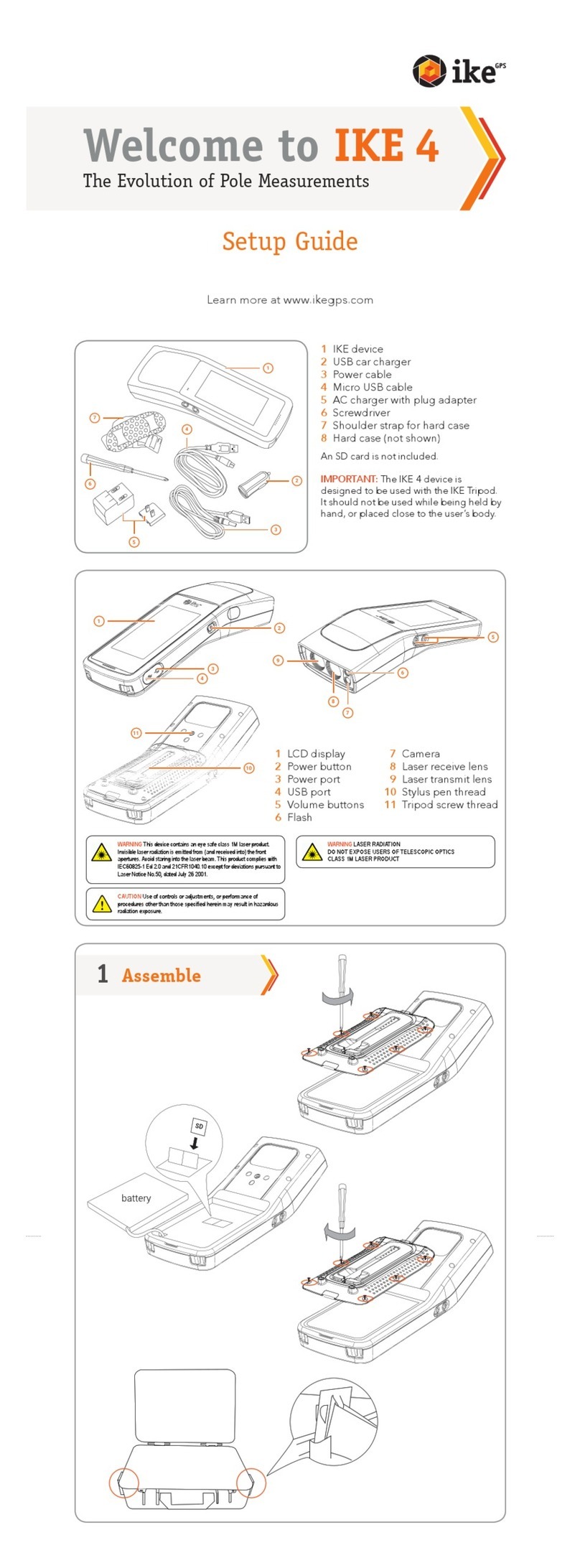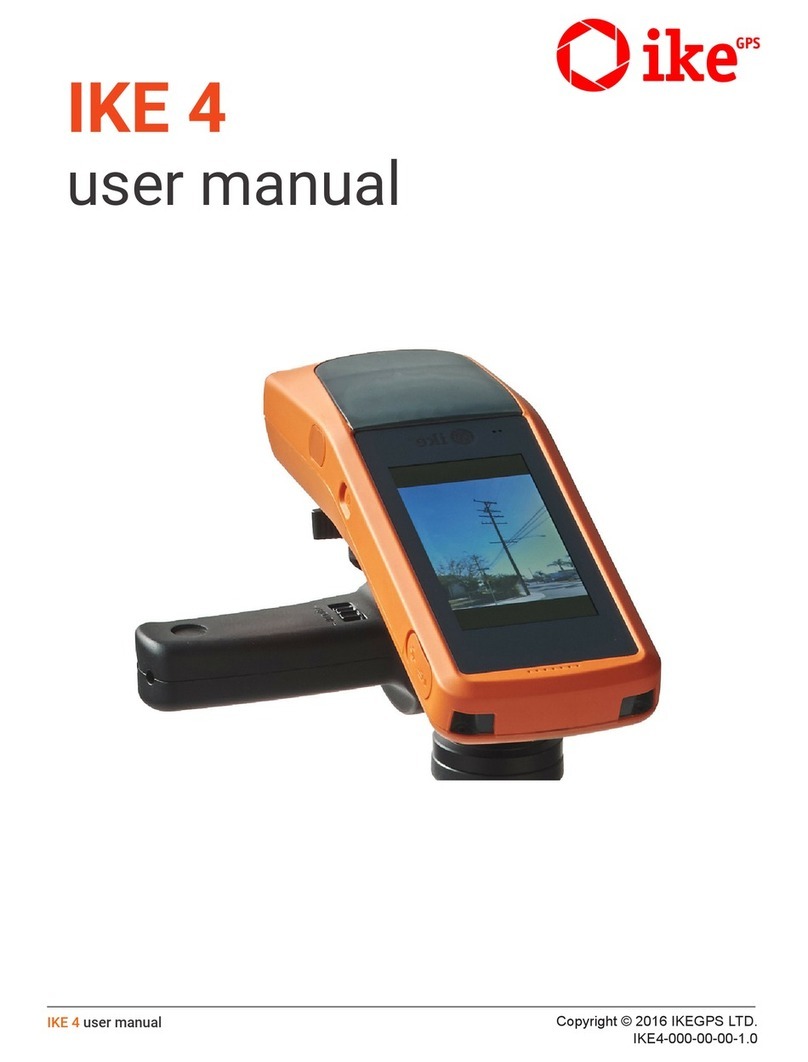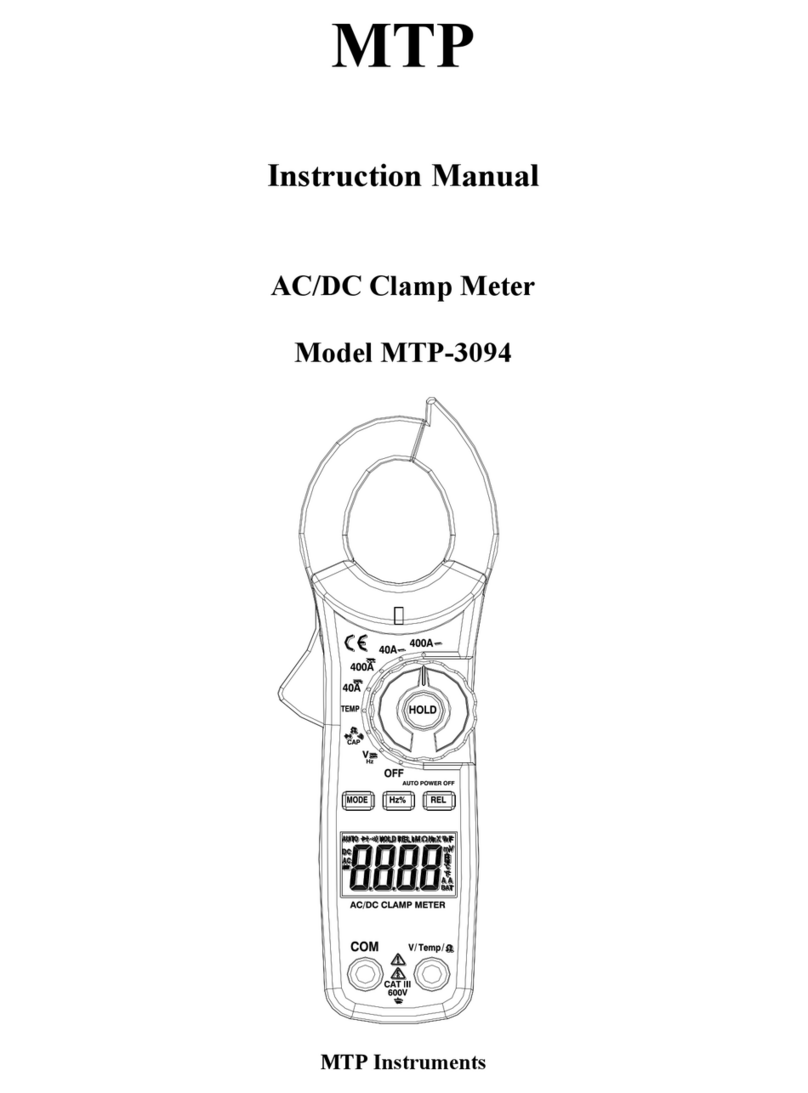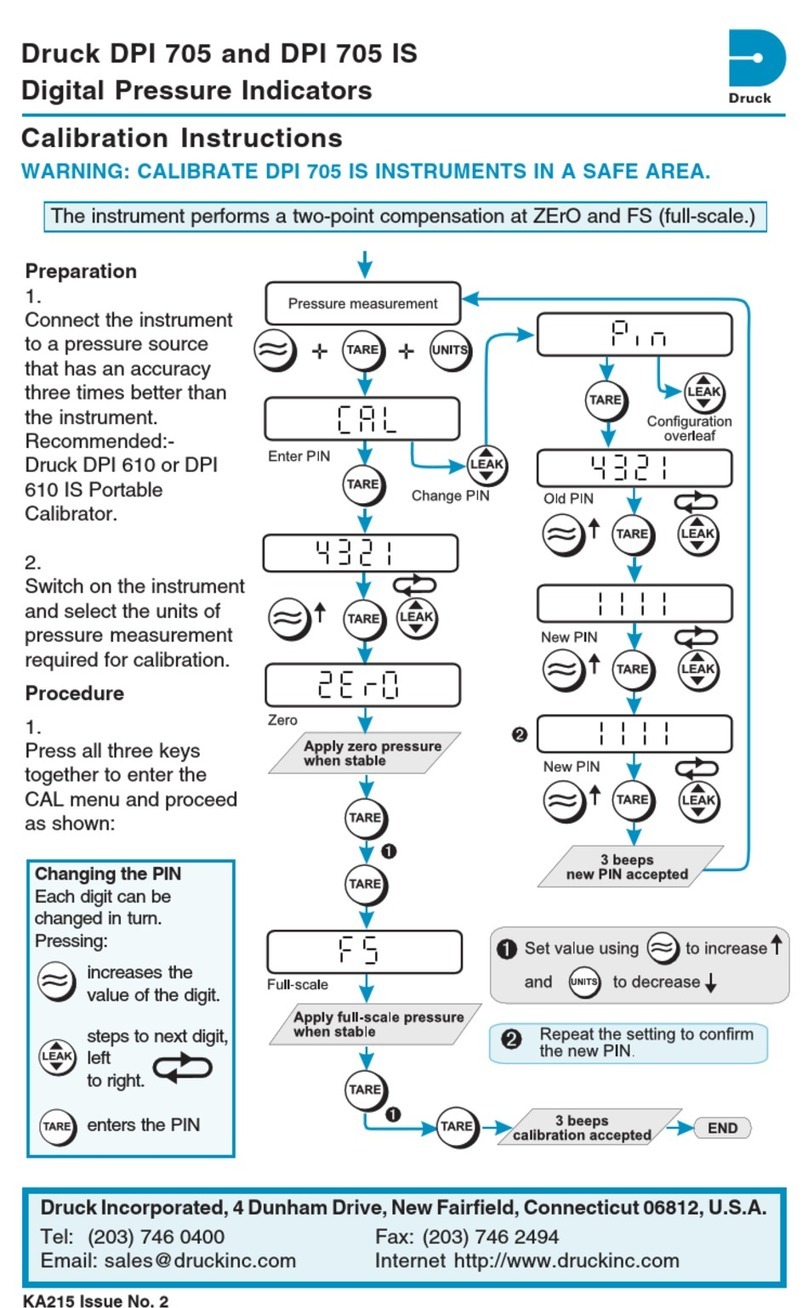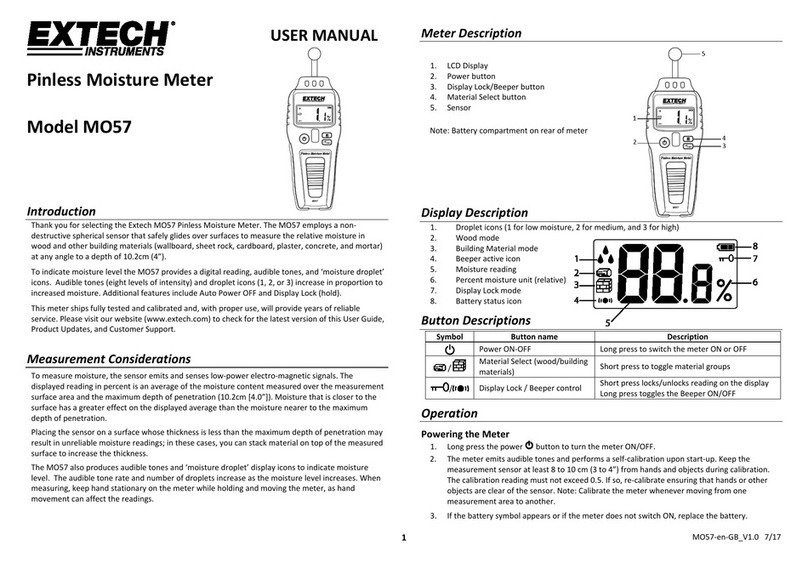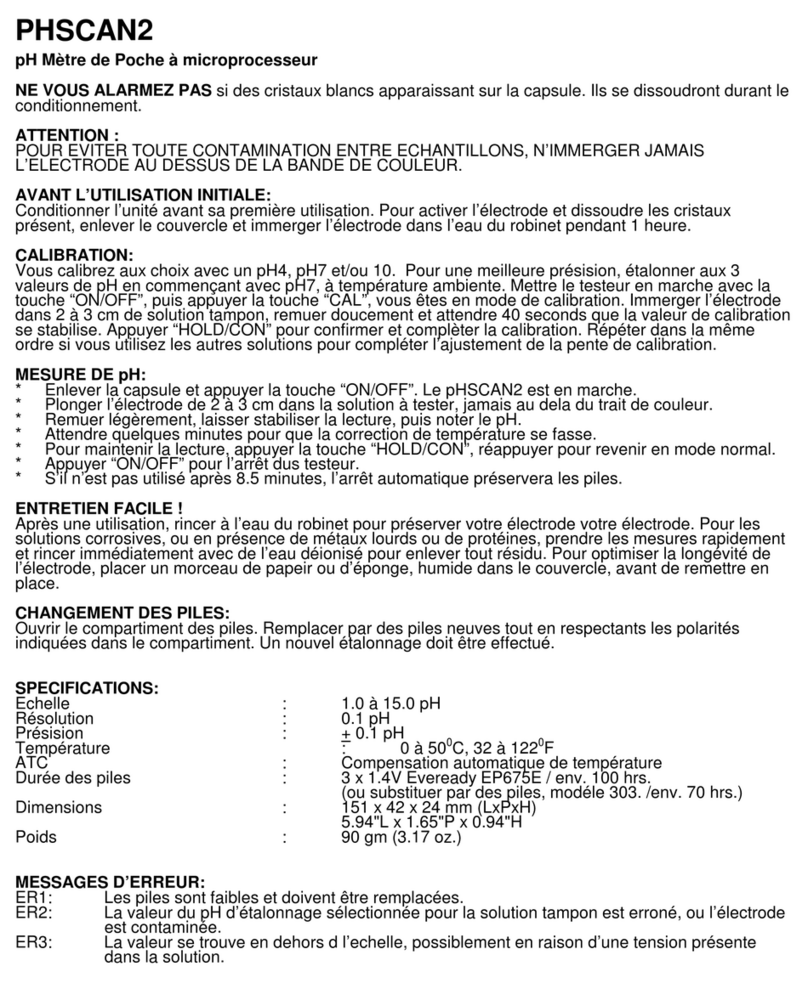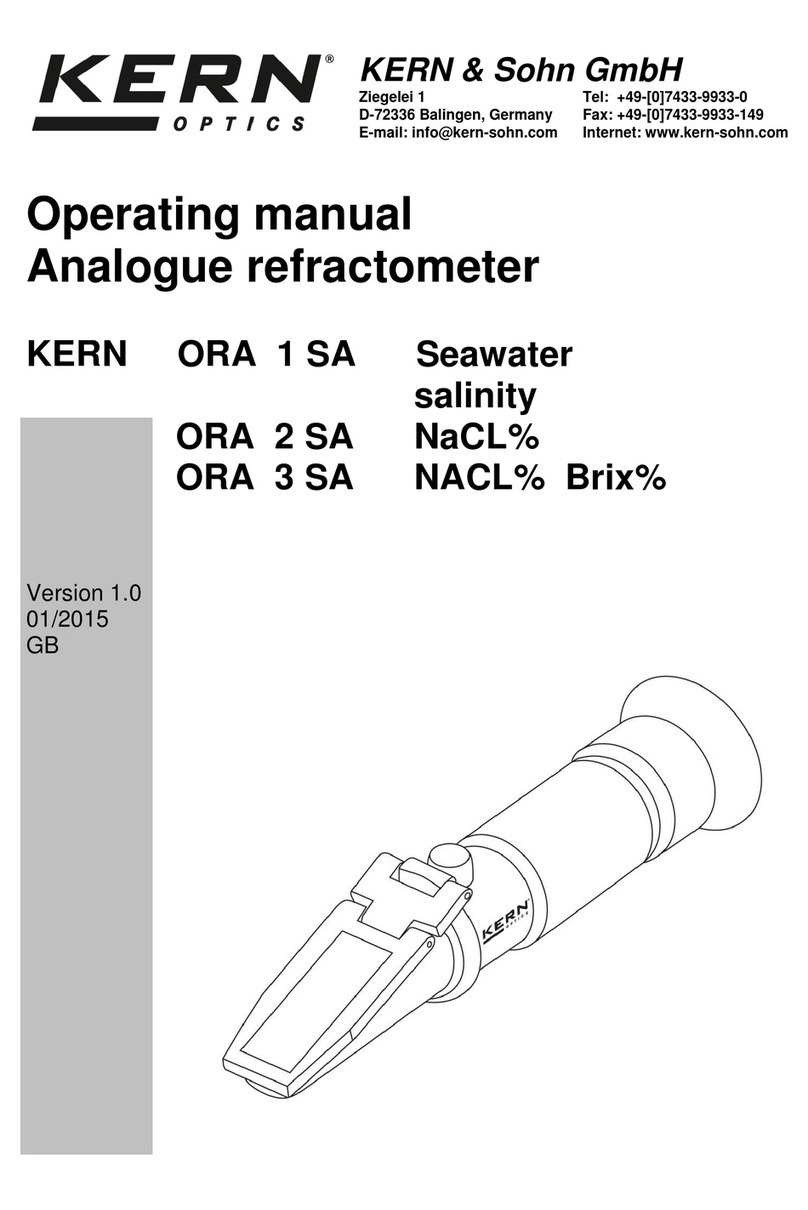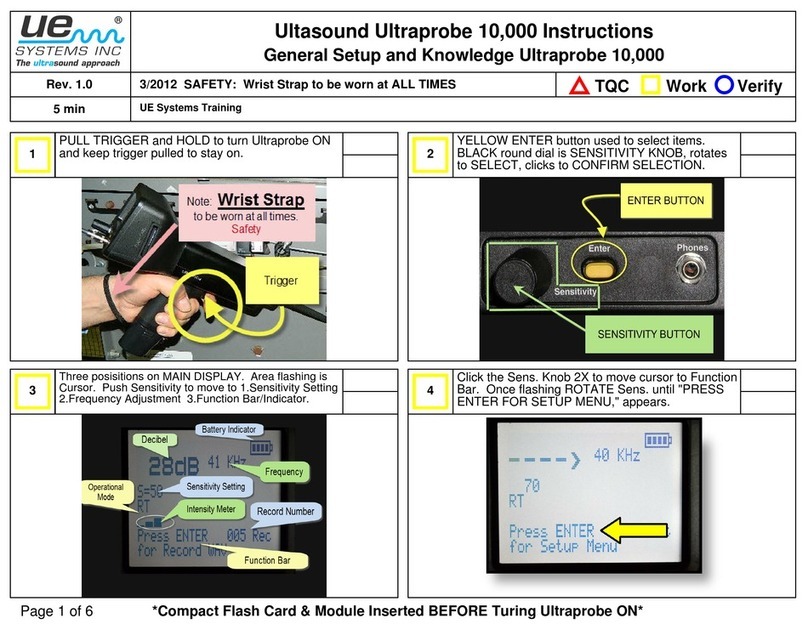ikeGPS Spike User manual

1Mounting Your Spike
2Downloading the Spike App
3Starting Up
4Measuring With Your Spike
Quick Start Guide
Welcome to Spike.
This Quick Start Guide will guide you through the steps to
set up your Spike and begin using it.
Spike QSG v1.0

Spike Quick Start Guide 2
Laser Transmit
Lens
Receive Lens
Micro USB
Charging Port
Spike Button
LED Indicator
Adhesive Strips
Before We Begin...
Supported Smartphones
Spike currently supports the following Smartphones
and operating systems.
iPhone 4s, 5, 5c, 5s iOS 7.x
Android Coming soon
• Your Smartphone must support Bluetooth v4.x
(low energy).
• If your Smartphone is not listed above, contact
• Tablets are not supported with the Spike v1.0
app.
Spike Functionality
The Spike v1.0 app contains core measurement
functionality. As the Spike app quickly evolves,
each Spike app update will introduce additional
features and capabilities.
Spike v.1.0 contains the following functionality:
Range 2-to-200m (6-to-600ft)
Accuracy ±2% photo measure accuracy
Output PDF
Share Email
please contact [email protected]
What’s in the Box
WARNING This device contains an eye safe class 1 laser product.
Invisible laser radiation is emitted from (and received into) the front
apertures. Avoid staring into the laser beam. This product complies
with IEC60825-1 Ed 2.0 and 21CFR1040.10 except for deviations
pursuant to Laser Notice No.50, dated July 26 2001.
CAUTION Use of controls or adjustments, or performance of
hazardous radiation exposure.
Cleaning Tissue to
clean the mounting
surface (contains
Isopropyl alcohol)
Spike Unit Extra double sided
adhesive tape for
mounting to another
Smartphone
USB Cable for
charging

Spike Quick Start Guide 3
1Mounting Your Spike
IMPORTANT TO NOTE...
• Although the Spike can be directly mounted onto your Smartphone, we
recommend using a Smartphone case to mount it on. You may wish to use two
cases - one with the Spike attached to it and the other for general day-to-day use.
•
attach securely to a soft or curved back design.
• Optimal surfaces to attach the Spike to are metal and hard plastic surfaces.
1 Find the best location for your Spike on the
back of your Smartphone or its case.
• Ensure that the Spike does not cover the
• Centrally place the Spike on the back of your
Smartphone or its case.
• To verify, start your Smartphone’s camera
app and hold your Spike against the back to
validate the correct placement.
2 Use the Cleaning Tissue provided to thoroughly
clean the area on the back of your Smartphone or
its case where the Spike will be attached.
Important: Do not use the Cleaning Tissue to clean lenses
as it may cause damage.
3 On the back of your Spike, peel off the two red
backing strips to expose the adhesive tape.
• Use a sharp knife to lift the edge of the backing strip.
• The adhesive tape adheres best at room temperature.
4 Make sure the cleaned area on your Smartphone
is completely dry, then position the Spike onto
your Smartphone or its case, and press down
• Allow approximately 1 hour for useable bond strength.
• Ultimate bond strength is dependent upon the amount of
adhesive-to-surface contact developed. Be sure to press

Spike Quick Start Guide 4
2Downloading the Spike App
Spike currently supports Apple iPhone 4s, 5, 5c and 5s. Follow these
instructions to download the app from the App Store.
1 On your iPhone, Launch the App Store.
2 On the bottom navigation, tap on Search
and search for ikeGPS.
3 Tap on FREE, then INSTALL and follow the
prompts to download and install the app.
4 Once installed, the Spike app icon will
appear on your iPhone’s screen.
You can launch the Spike app and test it out in
Demo mode. Note however that without the Spike
unit, you cannot generate accurate measurements.
You can also install the Spike app via iTunes at
https://itunes.apple.com/us/app/spike-by-ikegps/id880468753?mt=8

Spike Quick Start Guide 5
3Starting Up
1 Turn on Bluetooth on your Smartphone.
On your iPhone, swipe up from the bottom of the screen
and tap on to turn it on (turns white).
2 On your Spike, press the Spike button.
Spike is discoverable over Bluetooth.
• If the LED indicator remains off, the Spike may need
charging.
3 On your Smartphone, tap on the Spike app to
launch it.
The app will display “Searching for Spike Devices” and
then displays the Spike unit name available for pairing.
If no unit name appears, ensure that the Spike unit’s
4 When your Spike unit name appears, tap on
it to pair it with your Smartphone (no need to
wait for the spinning circle to stop).
consequent uses, your Spike will automatically be paired
with your Smartphone.
Blue flashing: Spike discoverable over Bluetooth
Blue on: Spike connected to Smartphone
Green flashing: Spike charging
Green on: Spike fully charged
Off: Power off
IMPORTANT TO NOTE...
The LED indicator shows the status of your Spike:

Spike Quick Start Guide 6
Aligning the Laser
Before using your Spike, you need to ensure that the laser is aligned with
the camera on your Smartphone.
1 In the Spike app, tap on , then tap Align Laser.
2 Hold your Smartphone vertically and aim
it towards two objects that are at different
distances, for example the edge of a
door. Ensure that the closest object has a
vertical edge.
• The distance between the two objects should be
at least 15 feet (5 meters).
• You can use the vertical edge of an open door
and the wall of the room behind it.
3 Slowly move your Smartphone sideways
and check that the distance measurement
changes when the crosshair in the center
of the screen moves on and off the vertical
edge.
4 If the measurement changes at the point
where the crosshair moves on and off
the vertical edge, your laser is correctly
aligned. If this does not happen at the
correct point, tap on the left and right blue
arrows to adjust to the correct point.
5 Turn your Smartphone horizontally and
aiming at the same two objects, repeat
steps 3 and 4 to align the laser
horizontally.

Spike Quick Start Guide 7
Charging Your Spike
Your Spike has an internal battery that requires charging. After setting up your Spike,
we recommend charging your Spike for approximately 3 hours.
1 Connect the USB cable provided to the micro USB charging port on the bottom of
your Spike.
2 Connect the other end of the USB cable to any device that can charge USB
charging.
3 The LED indicator will turn green when the Spike is fully charged. Disconnect the
USB cable and store in a safe place.
Turning Your Spike Off
Your Spike will automatically turn off after 1 minute of inactivity. Alternatively, you can
turn it off manually by holding down the Spike button for 5 seconds until the blue LED
indicator turns off.

Spike Quick Start Guide 8
4Measuring With Your Spike
To measure accurately with your Spike, you need to ensure that:
2) your target is or has a rectangular shape on it (to align the object).
3) your laser (crosshair on the screen) is pointed at your target.
You cannot measure an object or objects that are on different planes.
Below are some examples.
The side of the house and the
roof are on different planes, so
measurements will be incorrect.
The side of the house is
on different planes, so
measurements will be incorrect.
The side of the house is all
on the same plane, so
measurements will be correct.
The side of the house that is all
on one plane is being measured,
so measurements will be correct.

Spike Quick Start Guide 9
Taking a Photo of the Object to Measure
laser (crosshair on the screen) directly at the object you wish to measure.
1 On your Smartphone, ensure
that the Spike app is open and
connected to your Spike.
Refer to Section 2 “Starting Up” for
details.
2 Point your Smartphone at the
object you wish to measure,
ensuring that the crosshair is on
the target.
• The whole object must be on the
same surface or plane as explained
above.
• Ensure the crosshair is on a solid
surface and not on a window or hole.
3 Tap on the screen to take a
picture.
4 Tap on the small preview image
to display the photo you have just
taken.

Spike Quick Start Guide 10
Aligning to the Object
Before you can measure an object, you need to align the app to the surface
(plane) of your object. Your target must be or must contain a rectangular
shape so that the object can be aligned.
1 In the Edit screen, tap .
A rectangular shape appears.
2 Drag the green circles of the
rectangular shape to align them
to the extreme corners of your
object.
• Here you are simply aligning to the
surface or plane of your object.
You are not measuring your object
precisely unless your object’s shape
then the measurements shown will
be those of your object.
• Use the zoom window to help you
align the green circles precisely to
the corners of your object.

Spike Quick Start Guide 11
Measuring the Area of the Object
Once you have aligned your app to the object, you can measure the area of
your object.
1 In the Edit screen, tap .
2 Drag the outline of the rectangular
shape to align precisely to the
shape of your object.
• Use the zoom window to help you
align the green circles precisely to the
corners of your object.
• You can add more anchor points
(green circles) by tapping lightly
anywhere on the line of the shape.
• The measurements of your object will
display on the screen.

Spike Quick Start Guide 12
Cutting Out a Section of Your Object
You can cut out a section of your object that you do not want included in
the total measurement of the object area. For example, you may want to
measure the surface area of a wall without including the area of windows or
doors.
1 In the Edit screen, tap .
A rectangular shape appears.
2 Drag the green circles of the
rectangular shape to align them to
the section of the object you want
to cut out.
• Use the zoom window to help you
align the green circles precisely to the
corners of the cutout object.
• You can add more anchor points
(green circles) by tapping lightly
anywhere on the line of the shape.
• The screen will display the new area
measurement excluding the cutout
section.

Spike Quick Start Guide 13
Measuring a Length
1 In the Edit screen, tap .
A line appears.
2 Drag the end of the line to the
edge of the object you want to
measure. Then drag the other end
of the line to the other edge of the
object.
• Use the zoom window to help you
align the line precisely to the edges of
your object.
• The length of your object will display
on the screen.

Spike Quick Start Guide 14
Saving Your Measurements
1 In the Edit screen, tap Save.
Gallery Options
You can view a gallery of the photos you have taken with the Spike app and
perform various functions on the photos.
1 In the Preview screen, tap .
A gallery of your photos appears.
2 Tap on the photo you want to view
or edit.
• To add or modify measurements on
the photo, tap Edit and follow the
instructions in Section 3 “Measuring
with Your Spike”.
• To delete the photo, tap .
• To email your photo with
measurements, tap Share.
• To view orientation and location
details of the photo, tap Details.
For technical assistance...
Please send an email to [email protected].
Copyright © 2014 ikeGPS
Other manuals for Spike
2
Table of contents
Other ikeGPS Measuring Instrument manuals
Popular Measuring Instrument manuals by other brands

L3
L3 NARDA PMM 9010 user manual
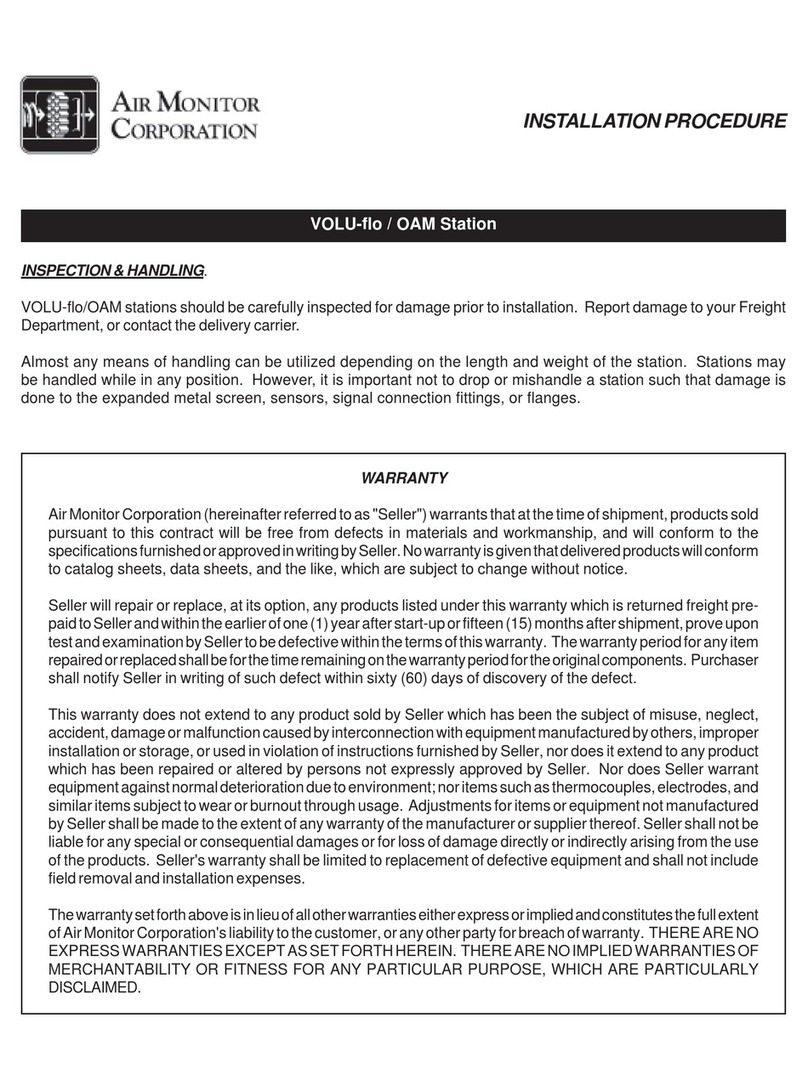
Air Monitor Corporation
Air Monitor Corporation VOLU-flo / OAM INSTALLATION PROCEDURE
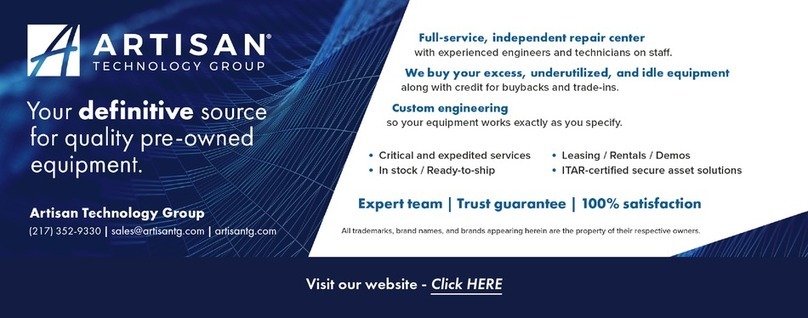
National Instruments
National Instruments NI PXI-6541 Getting started guide

THORLABS
THORLABS TLS001-635 user guide

TFA
TFA 30.5019 instruction manual
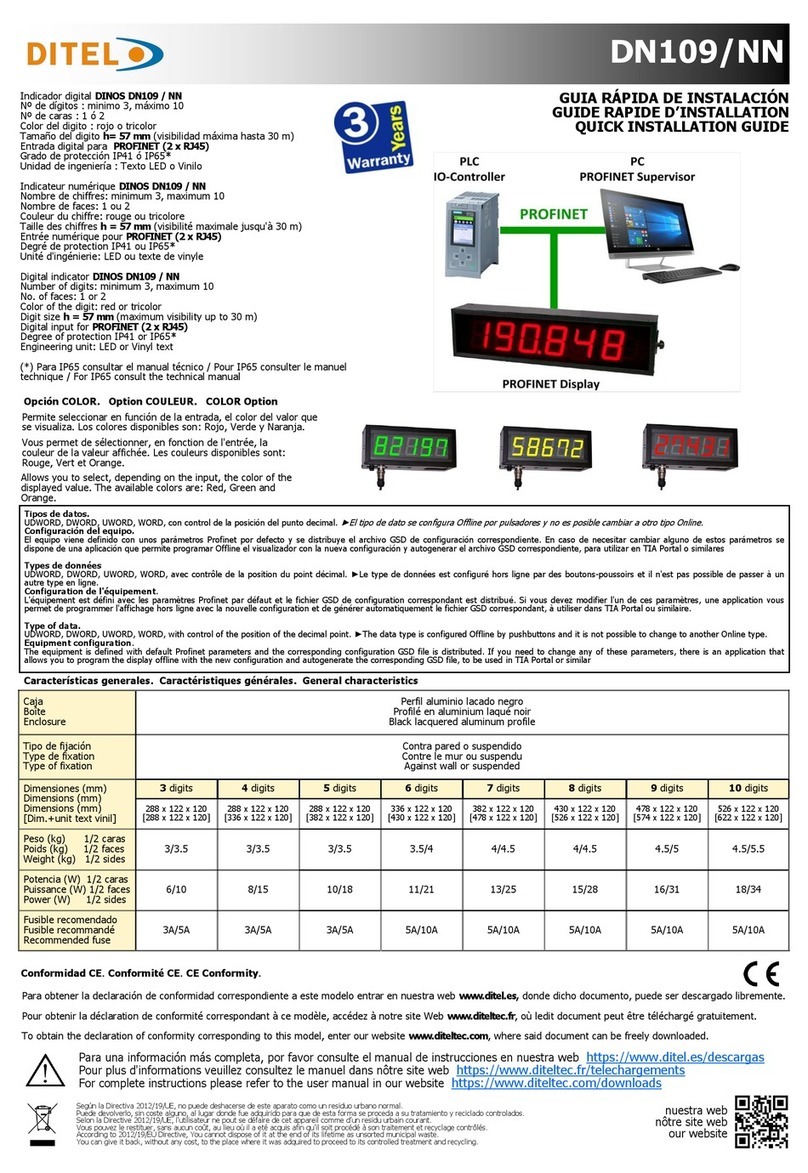
Ditel
Ditel DN109/NN Quick installation guide