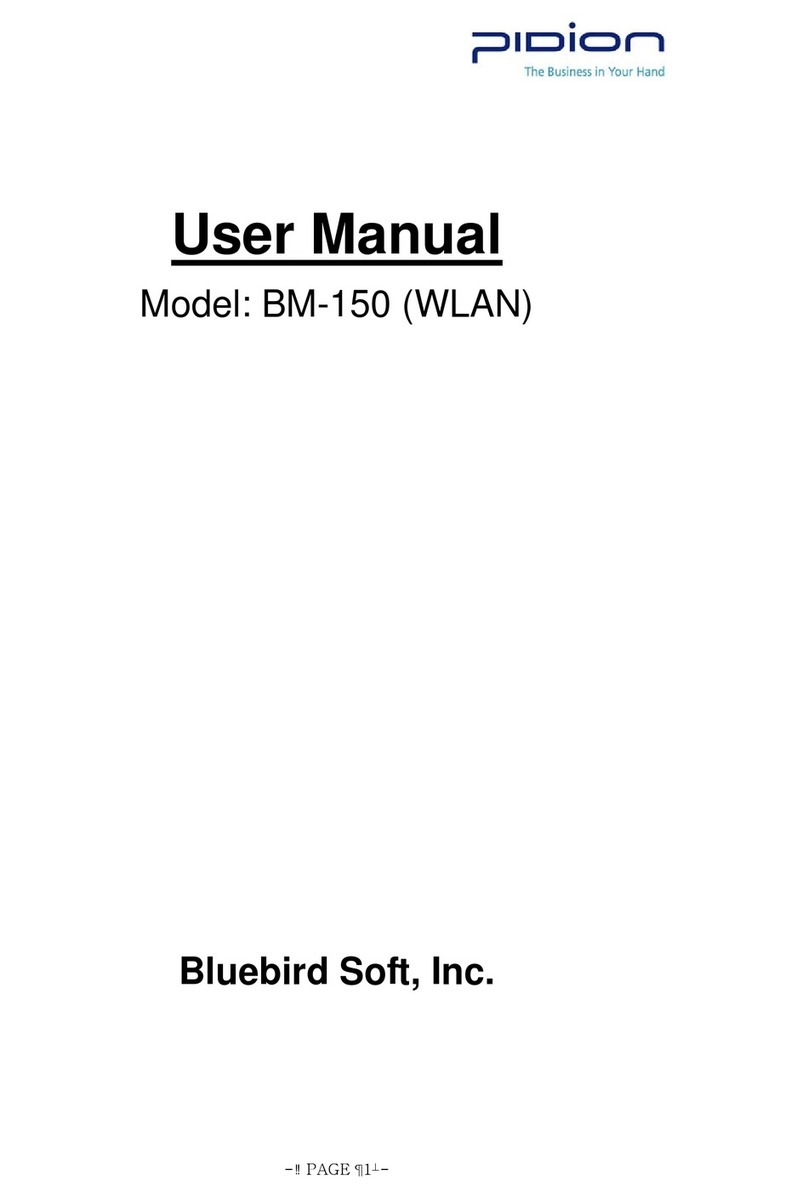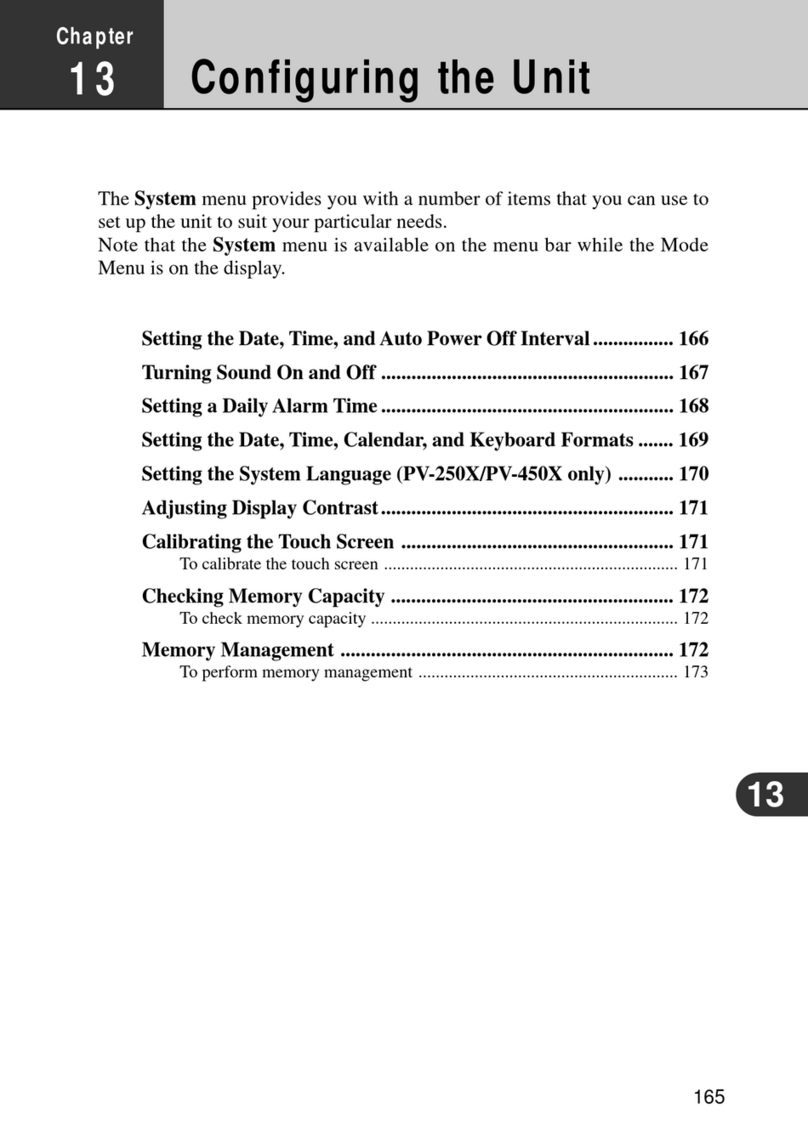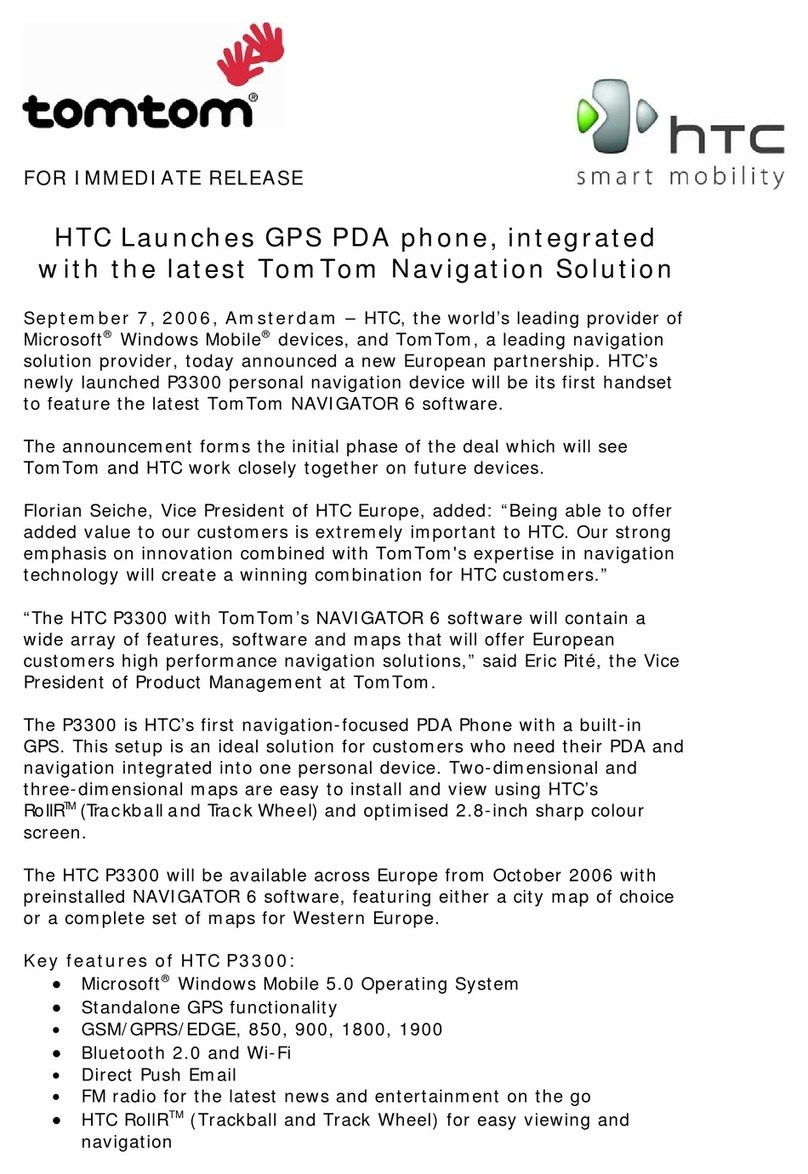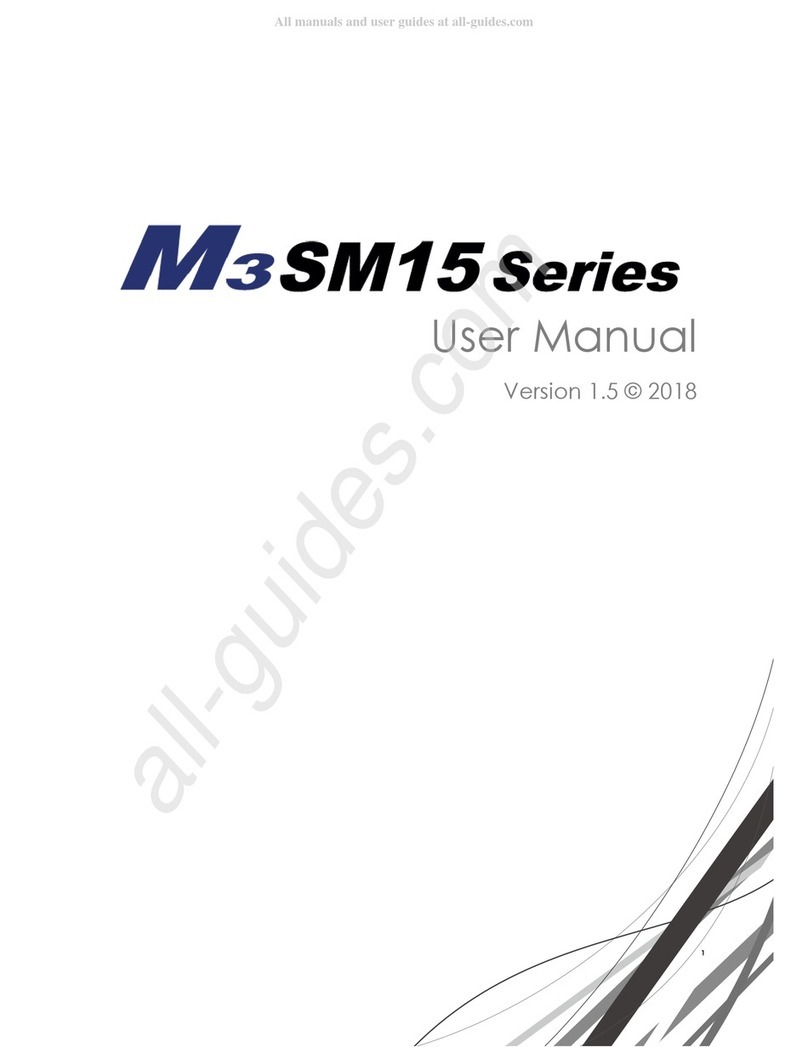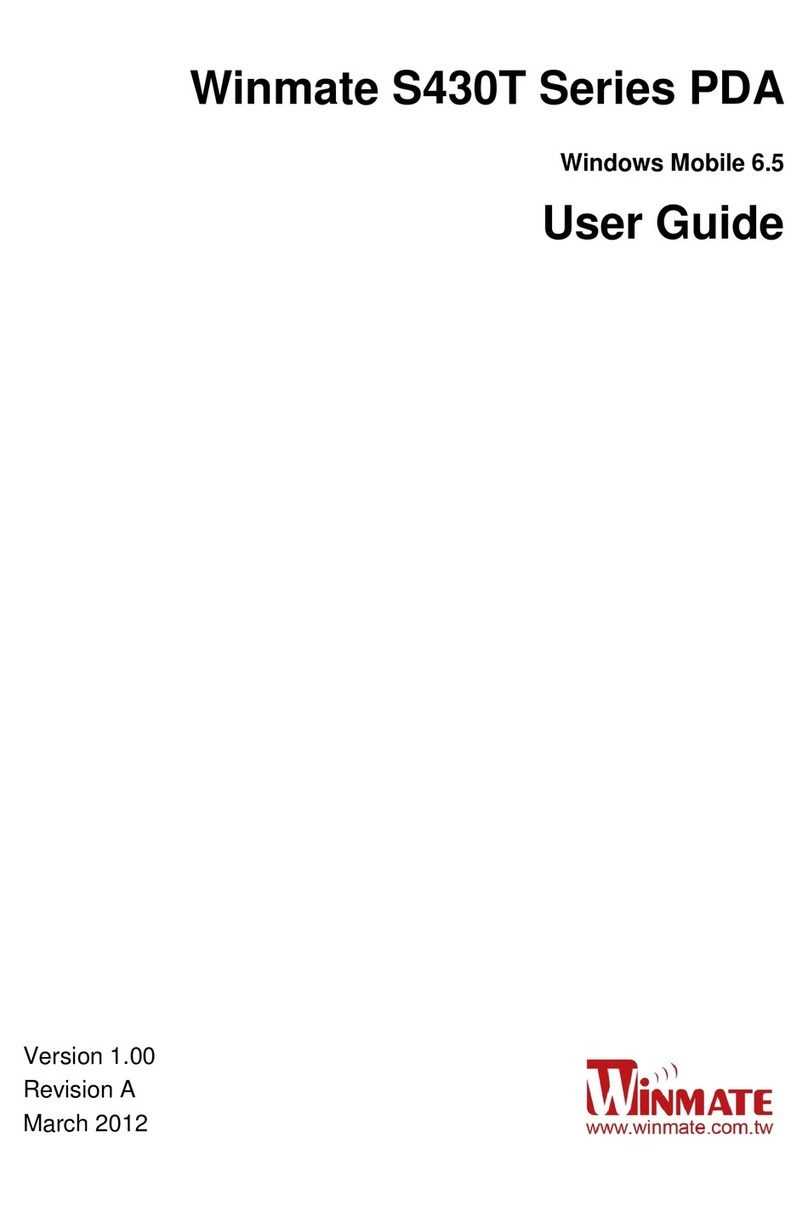ikeGPS ike100 User manual

ike User Manual
ike100
ike300
ike1000
November 2013
ikeOS version 5.2.2

620-00780 –ikeGPS User Guide
ikeGPS is a trademark of IKEGPS Ltd.
ActiveSync, Excel, Internet Explorer, Microsoft, Outlook, PowerPoint, Visual Studio,
Windows, Windows Media, Windows Mobile, Windows Mobile Device Center, Windows
XP, Windows Vista, Windows 7, and the Windows logo are trademarks or registered
trademarks of Microsoft Corporation in the United States and/or other countries.
The Bluetooth® word mark is owned by the Bluetooth SIG, Inc. and any use of such marks
by IKEGPS Ltd. is under license.
Acrobat and Reader are registered trademarks of Adobe Systems Incorporated in the
United States and/or other countries.
The names of actual companies and products mentioned herein may be the trademarks of
their respective owners.
© Copyright ikeGPS. All rights reserved.
About this User Manual
This User Manual provides a combined reference for the use of ikeOS and its associated
features on ike products and Windows Mobile 6 operating system that is pre-installed on these
devices.
This document has been optimized for A5 booklet printing. Any blank pages are intentionally
inserted to allow ideal back-to-back printing or relevant pages.
Notes on Text:
WARNING! Text set off in this manner indicates that failure to follow
directions could result in user injury or unexpected data results.
CAUTION: Text set off in this manner indicates that failure to follow directions
could result in damage to equipment or loss of information.
Note: Text set off in this manner (with the finger indicator) indicates information
that may be useful to the operation of your ike unit.

620-00780 –ikeGPS User Guide
WARNING! This device contains an eye safe Class 1 laser product. Invisible laser
radiation is emitted from (and received into) the front apertures. Avoid staring
into the laser beam. This product complies with 21CFR1040.10 and IEC60825-
1:200.
WARNING! ike contains a magnetic compass. Using the unit near magnetic (e.g.
objects containing ferrous substances) or electromagnetic fields (e.g. electrical
wires) may cause the compass bearing to be inaccurate.
Laser radiation emits
from this aperture.
Magnetic compass
located here.

620-00780 –ikeGPS User Guide
THIS PAGE INTENTIONALLY BLANK

ike User Manual Page 1
Contents
Introduction.................................................................................................................................................. 5
Welcome to ike....................................................................................................................................... 5
Getting Started........................................................................................................................................ 6
What’s in the box?.............................................................................................................................. 6
Essential Accessories........................................................................................................................ 6
Field Accessories............................................................................................................................... 6
ikeSolutions Accessories .................................................................................................................. 7
Anatomy of the ike unit...................................................................................................................... 8
ike Software and Licensing............................................................................................................. 10
Turning your ike on for the first time..............................................................................................10
Home screen and control buttons.................................................................................................. 12
Before field use.................................................................................................................................13
ikeGPS Data Capture Application.......................................................................................................... 24
Starting the ikeGPS application ......................................................................................................... 24
ikeGPS Home screen.......................................................................................................................... 25
Viewing and changing the Settings ................................................................................................... 25
GPS Settings.....................................................................................................................................26
Antenna Settings..............................................................................................................................28
Camera Settings...............................................................................................................................29
Laser Settings................................................................................................................................... 30
Data Settings.....................................................................................................................................31
Changing the ‘Default’ Job name....................................................................................................... 32
Exiting the ikeGPS application........................................................................................................... 33
ikeTools.................................................................................................................................................. 34
Introduction........................................................................................................................................ 34
Target Position.................................................................................................................................. 35
3-Shot Height....................................................................................................................................39
Missing Line...................................................................................................................................... 42
Span Height ......................................................................................................................................45
Photo Only......................................................................................................................................... 49
Local Point......................................................................................................................................... 51
Tree Assessment ............................................................................................................................. 54
TrueSize Poles ................................................................................................................................. 60
TrueSize PLS.................................................................................................................................... 63
Data Transfer to Desktop.................................................................................................................... 66
ikeUtilities............................................................................................................................................... 67
Compass Calibration ....................................................................................................................... 67
Diagnostics........................................................................................................................................ 68
GPS Info............................................................................................................................................69
License Manager..............................................................................................................................71
Zeroize............................................................................................................................................... 72
ikePro/ikeSolutions Options.................................................................................................................... 74

ike User Manual Page 2
GPS+......................................................................................................................................................74
Custom Forms/Workflows...................................................................................................................74
Appendix 1: ike Maintenance and Information ....................................................................................76
Caring for your ike................................................................................................................................76
Storing your ike and battery packs................................................................................................ 76
Protecting the touchscreen............................................................................................................. 77
Protecting your ike against mechanical shock............................................................................. 77
Equipment warnings........................................................................................................................ 77
Using your ike in extreme temperatures....................................................................................... 78
Cleaning your ike.............................................................................................................................. 78
Repairing your ike............................................................................................................................ 79
Troubleshooting and Service Tips..................................................................................................... 79
Troubleshooting tips......................................................................................................................... 79
Product Specifications.........................................................................................................................81
Accessory Information......................................................................................................................... 82
Tripod................................................................................................................................................. 82
Batteries............................................................................................................................................. 82
Travel Charger.................................................................................................................................. 82
External Patch Antenna................................................................................................................... 82
Glare Shield.......................................................................................................................................83
Altus APS-3 GPS Receivers...........................................................................................................83
Other Accessories............................................................................................................................ 83
Software Licensing...............................................................................................................................84
ike Software....................................................................................................................................... 84
Microsoft Software License Terms for Windows Mobile 6 Software........................................ 84
Battery Safety ....................................................................................................................................... 88
Battery warnings............................................................................................................................... 88
Transportation................................................................................................................................... 88
Disposing of your ike and battery packs.......................................................................................88
Hardware Warranty, Software Maintenance and Support............................................................. 88
Certifications and Classifications....................................................................................................... 89
Laser Classification.......................................................................................................................... 89
Export Control Classification Number (ECCN) Certification......................................................89
Harmonized Tariff Schedule (HTS) Classification....................................................................... 89
Export and Trade Restrictions........................................................................................................ 90
Additional Support................................................................................................................................ 90
Appendix 2: Windows Mobile 6.1 Field PC Operations...................................................................... 92
Introduction............................................................................................................................................ 92
Overview of Windows Mobile 6.......................................................................................................... 92
Using the documentation .................................................................................................................... 93
Getting Started...................................................................................................................................... 93
Step 1: Install the battery................................................................................................................ 93
Step 2: Charge the battery.............................................................................................................. 94
Step 3: Establish basic settings on the device ............................................................................94

ike User Manual Page 3
Step 4: Connecting to a desktop computer.................................................................................. 95
Step 5: Creating a connection to a desktop computer............................................................... 95
Using the Hardware............................................................................................................................. 96
Identifying button functions................................................................................................................. 96
Customizing button functions ............................................................................................................. 97
Suspending, powering off, resetting, and restoring factory defaults ............................................ 98
Option A: ikeOS Zeroize Utility.......................................................................................................99
Option B: Hardware Restore .......................................................................................................... 99
Using the stylus .................................................................................................................................. 100
Using the touchscreen....................................................................................................................... 100
Understanding LED signals..............................................................................................................101
Replacing the battery pack...........................................................................................................101
Using peripheral devices such as SD cards and USB flash drives............................................102
Using ike as a Field PC..................................................................................................................... 104
Understanding the Today screen.................................................................................................104
Using the Start menu.....................................................................................................................104
Entering information....................................................................................................................... 105
Recognizing status icons.............................................................................................................. 106
Recognizing soft keys.................................................................................................................... 106
Dimming or turning off the backlight............................................................................................ 107
Adjusting the backlight timer......................................................................................................... 107
Performing Common Tasks on ike.............................................................................................. 108
Power Settings................................................................................................................................ 108
Exploring files.................................................................................................................................. 109
Closing running programs.............................................................................................................110
Switching between running programs......................................................................................... 110
Viewing memory allocation for programs ...................................................................................110
Changing settings........................................................................................................................... 111
Using on-device help..................................................................................................................... 111
Backing up data..............................................................................................................................112
Copying data from a peripheral device....................................................................................... 114
Communicating with a Desktop Computer.................................................................................115
Getting to Know Programs and Settings.........................................................................................115
Understanding Start menu programs and utilities..................................................................... 116
Understanding applications in the Programs menu..................................................................117
Finding settings...............................................................................................................................118
Using the Integrated Bluetooth®Option..........................................................................................119
Bluetooth drivers and profiles.......................................................................................................119
Identify the status of Bluetooth using Wireless Manager......................................................... 119
Create a Bluetooth partnership.................................................................................................... 120
Bluetooth virtual COM ports ......................................................................................................... 121
Set up an outgoing Bluetooth COM port..................................................................................... 122
Set up an incoming Bluetooth COM port.................................................................................... 123
Supported Bluetooth Profiles........................................................................................................ 124

ike User Manual Page 4
THIS PAGE INTENTIONALLY BLANK

www.ikegps.com/quickstart Page 5 www.ikegps.com/support
1
Introduction
Introduction
Welcome to ike
Thank you for purchasing ike. Your ike unit is a location-based measurement device that
integrates a digital camera, compass, laser rangefinder, mobile computer, and precision GPS.
This hardware combination makes the ike a powerful measuring device.
The ike is capable of in-field measurements, assisted with augmented reality instructions and
back office measurements performed straight from and ikeGPS photos.
For additional information in regards to unit/warranty registration, tutorial videos and software
downloads visit www.ikegps.com/quickstart

www.ikegps.com/quickstart Page 6 www.ikegps.com/support
Getting Started
What’s in the box?
Your ike unit will come with the selected colored ike model and a number of ‘Essential
Accessories’. Depending on the kit or bundle purchased, ‘Field Accessories’, solution-specific
items and/or additional items may be included.
Model
ikeBasic
ikePro
ikeSolutions
Unit
ike300 or 1000 unit
in Orange or Grey rubber protective trim
ike300 unit in Orange or
Grey rubber protective trim
Essential Accessories
Refer Essential Accessories
Documentation Pack
User documentation and resources
Field Accessories
N/A
Refer Field
Accessories
Refer ikeSolutions
Accessories
Additional Accessories
As per order
Essential Accessories
All ikeBasic units, ikePro kits and ikeSolutions bundles are provided with a number of ‘Essential
Accessories’ to access basic functionality.
Item
Description
Battery
Used to power the ike unit.
AC Charger and Multi-
Country plug set
Multi-voltage wall charger with set of four international (US, Europe, UK
and Australasia) interchangeable plugs.
SD Card (fitted)
SD Card fitted to the ike unit. Can be removed/swapped-out by
unscrewing the SD Card access cover.
USB Cable
Cable to allow transfer of data between ike unit and Windows-based PC.
Stylus and Handstrap
Stylus to allow accurate selection/tapping of on-screen buttons
Handstrap to allow safe grip of the ike unit.
Screen Protector
Recommended additional protection for the LCD screen.
Field Accessories
In addition to the ‘Essential Accessories’, ikePro kits and ikeSolutions bundles are supplied with
a number of ‘Field Accessories’ to provide additional functionality for your ike unit.
Item
Description
Hardcase
Protective hard plastic case with custom-cut foam fittings for ike Essential
and Field accessories
Softcase
Canvas cover to provide additional protection to the ike unit. Also includes
shoulder strap
Spare Battery
Additional Battery
Travel Charger
Charger adaptor to allow batteries to be charged independently of the ike
unit
Vehicle Charger Cable
Power cable to allow either ike unit or Travel Charger to be powered from
a standard vehicle ‘cigarette lighter’/accessory power socket
Glare Shield
Viewing loupe to reduce glare by shield the LCD from sunlight. Also
includes an in-built focusing ring.

www.ikegps.com/quickstart Page 7 www.ikegps.com/support
ikeSolutions Accessories
ikeSolutions bundles are be supplied additional accessories to assist in best performance of the
ikeTools associated with each industry-specific ikeSolutions configuration.
Item
Description
Tripod
Low magnetic signature tripod and carry case
An example configuration of an ikePro kit is depicted below.

www.ikegps.com/quickstart Page 8 www.ikegps.com/support
Anatomy of the ike unit
This section illustrates the different parts of ike.
1Elastomer overmold
2GPS Receiver and Antenna
3 Removable SD Card Slot Cover
4Magnesium case front
5 ike model bezel label
6Charge indicator (red LED)
7Start menu button *
8Task Manager button *
9Microphone
10 Today screen button *
11 Speaker
12 Four-way directional button
13 Power button
14 Context menu button *
15 Notification indicator (green LED)
16 Enter button
17 Touchscreen/LCD display
18 Laser ‘Reference Plane’ – distance
measured from this surface
19 Battery door latch
20 Hand strap
21 Battery door
22 Body molding
23 Connector Protector
*Buttons 7, 8, 10 & 14 may be reprogrammed for alternate functions depending on application being used.
1
2
5
3
4
6
8
10
9
7
11
13
12
14
17
15
19
16
20
21
22
23
18

www.ikegps.com/quickstart Page 9 www.ikegps.com/support
24 Digital Camera
25 Laser Distance Range Finder
This Laser Distance Range Finder
is an eye safe Class 1 laser product
which emits invisible laser radiation
from the front apertures. Avoid
staring into the laser beam.
26 USB Client (mini B)
27 12V DC jack
28 9-pin serial port
29 USB Host (mini A)
32 3D Compass
As ike contains a magnetic compass,
using the unit near magnetic or
electromagnetic fields may cause the
compass bearing to be inaccurate.
32 External Antenna Port
32
24
25
26
27
29
28
Rear - Communications module
Front - Data capture module
33

www.ikegps.com/quickstart Page 10 www.ikegps.com/support
ike Software and Licensing
All ike units running the ikeOS v5 software require a license applied to access the on-board
ikeTools as part of the ikeGPS application. ike units are pre-licensed with respect to customer
order prior to shipping to ensure correct licensing is applied to the purchased ike package.
Licensing controls access to ikeTools and the ability to access functionality of additional ike
enhancements and desktop software.
Model
ikeBasic
ikePro
Mobile Software
ikeOS
ikeOS
ikeTools (Mobile)
Target Position, 3-Shot Height,
Missing Line Distance, Span Height,
Photo Only
Target Position, 3-Shot Height,
Missing Line Distance, Span Height,
Photo Only, Local Point
Desktop Software
ikeDesktop (Reports only)
ikeDesktop (Forms and Reports)
Additional
Licensing
GPS+ Positional Accuracy
Enhancement (standard with ikePro
& ikeSolutions)
Additional licensing is required for ikeTools that are provided as part of ikeSolutions bundles.
More information about ikeSolutions options and the solution-specific ikeTools is available from
your ike reseller.
Turning your ike on for the first time
To use your ike unit, you need to insert the battery and charge the unit for first use.
Remove the ike unit from any shipping material (presentation box for ikeBasic or hardcase for
ikePro/ikeSolutions)
Turn the ike unit over and unhook the
connector protector and handstrap and fold
away from the battery cover.
Unlock the battery cover by sliding the lock to
the right.
Remove the battery cover
For ikePro owners, you will need to open the
protective softcase’s Velcro flaps to access
the battery cover

www.ikegps.com/quickstart Page 11 www.ikegps.com/support
Place the battery into the battery cavity
Replace and secure (slide the lock to the left)
the battery cover
Refit the handstrap and connector protector
Fit the plug that is applicable to your
operating region to the AC charger.
Your AC charger comes with interchangeable
plugs for USA, UK, Europe and Australasia.
Connect the AC charger to the wall socket.
(Turn the wall socket on)

www.ikegps.com/quickstart Page 12 www.ikegps.com/support
Connect the charger power tip to the ike
power socket.
The red power/charge LED should light/blink
if power is correctly applied
The ike unit may automatically power on. If it
does not, press the power button to turn the
unit on.
Allow the ike unit to fully power up past any
start-up screens and on to the ike home
screen
Home screen and control buttons
Whenever you reset your ike unit or return to the Home screen
Home screen
To top bar of the Home screen provides access to the Start
menu and contains icons notifying the status of system settings.
Tapping the [Start] button accesses the start menu and
underlying options.
The center part of the Home screen contains the touch buttons
to access ike applications and tools, e.g. ikeGPS and Calibrate
Compass.
The lower part of the screen contains soft-key buttons to access
common Windows Mobile functions.

www.ikegps.com/quickstart Page 13 www.ikegps.com/support
Screen Control Buttons
Before field use
Once you have fully charged your ike unit we recommend that you fully charge the battery and
calibrate the compass to fine-tine the compass for your local operating area.
Installing and charging the battery
New batteries should always be fully charged in your ike units to ensure that they are
conditioned for optimal capacity.
Charging batteries in the ike unit ensure that their internal capacity gauge is correctly calibrated
to reflect the correct capacity of the battery.
With the battery securely in place, and external power applied, tap the
power icon (top-right of the Home screen) to access the Power
settings.

www.ikegps.com/quickstart Page 14 www.ikegps.com/support
On the ‘Battery’ tab, the charge status of the battery is indicated as
follows:
The charge bar (0 to 100) indicates the level of charge. The closer
to 100 the fuller the charge
The ‘mAH consumed:’ value indicates how much capacity is still to
be charged. The lower the number the fuller the charge.
The red power/charge LED will blink if the unit is charging.
If the power/charge LED stop blinking this indicates that the charge
level is around 98%.
The ‘mAH consumed:’ value may slowly decrease as the battery
capacity is calibrated for optimal use.
Once the charge indicator (red LED) stops blinking and the ‘mAH
consumed:’ value stops decreasing then the battery has been fully
charged.
For fully-charged new batteries the ‘mAH consumed:’ value will be
near zero. For older batteries the ‘mAH consumed:’ may be above
zero due to natural charge/discharge cycle capacity degradation.
Press and hold the power button until the ‘Power Button’ options
appear, and then tap the [Reset] option. Resetting the ike unit will
reset the battery capacity

www.ikegps.com/quickstart Page 15 www.ikegps.com/support
Allow the ike unit to fully power up past any start up screens and return
to the ike home screen.
If you have purchased/received any additional/spare batteries with your ike unit/kit, please
repeat the above process to ensure that the correct capacity levels are set.
Suspend the ike unit by pressing once on the Power button. This
should cause the LCD screen to dim.
WARNING! Changing batteries should only be performed
when the unit is suspended or disconnected from external
power.
Similar to the Turning your ike on for the first time instructions, replace the battery by:
releasing the lock,
remove the battery cover
remove the existing battery
fit the new uncharged battery
replace and relock the battery cover.
Un-suspend the ike unit by pressing once on the Power button.
This should cause the LCD screen to return to the last screen.
Fully charge the new battery using the previous steps to monitor the charge status until fully charged.

www.ikegps.com/quickstart Page 16 www.ikegps.com/support
Travel Charger
The Travel Charger is an item, that is provided with ikePro & ikeSolutions kits or an optional
accessory for ikeBasic units, that lets you charge a spare battery pack on the go. Use it in your
vehicle or in your office so you always have a charged battery pack.
It is strongly recommended that all new batteries are initially fully charged in the ike unit ensure
that their internal capacity gauge is correctly calibrated to reflect the correct capacity of the
battery. After this initial full charge they can then be charged in the Travel Charger.
Device Features
CAUTION: Only use authorized devices with the Travel Charger. Failure to do so
may damage your device and void your warranty.
This manual suits for next models
2
Table of contents