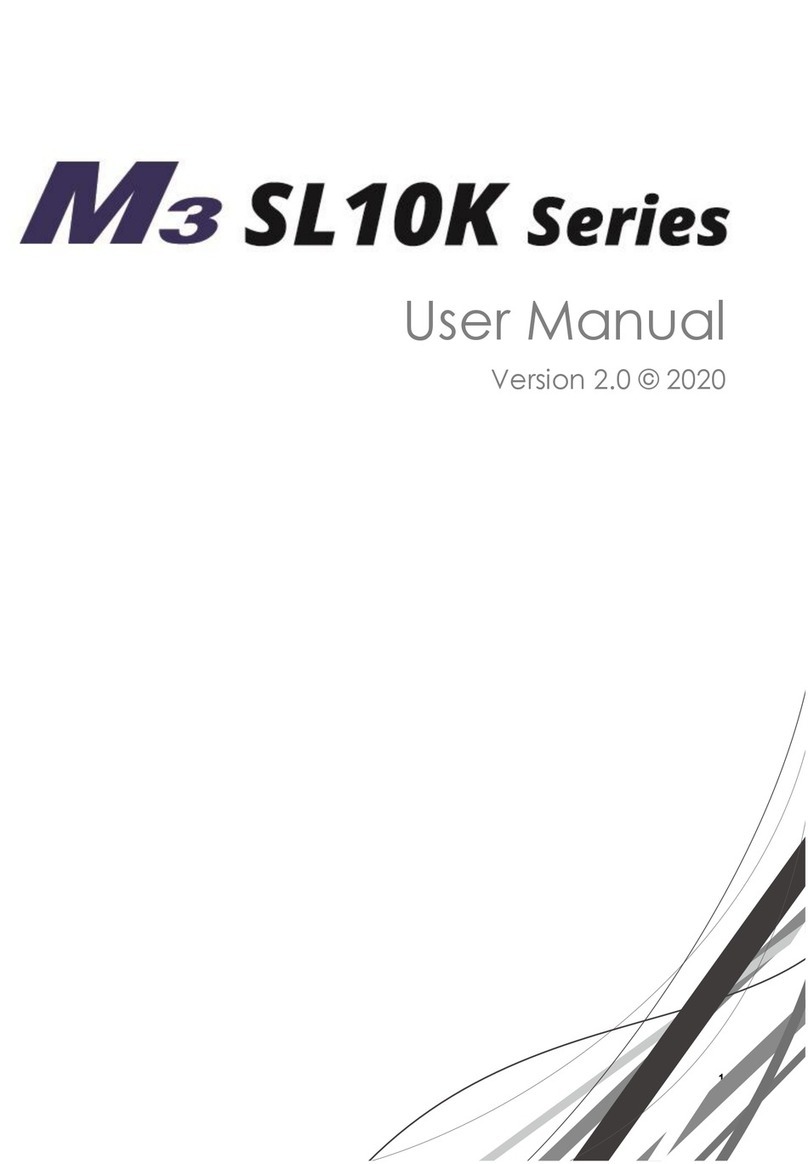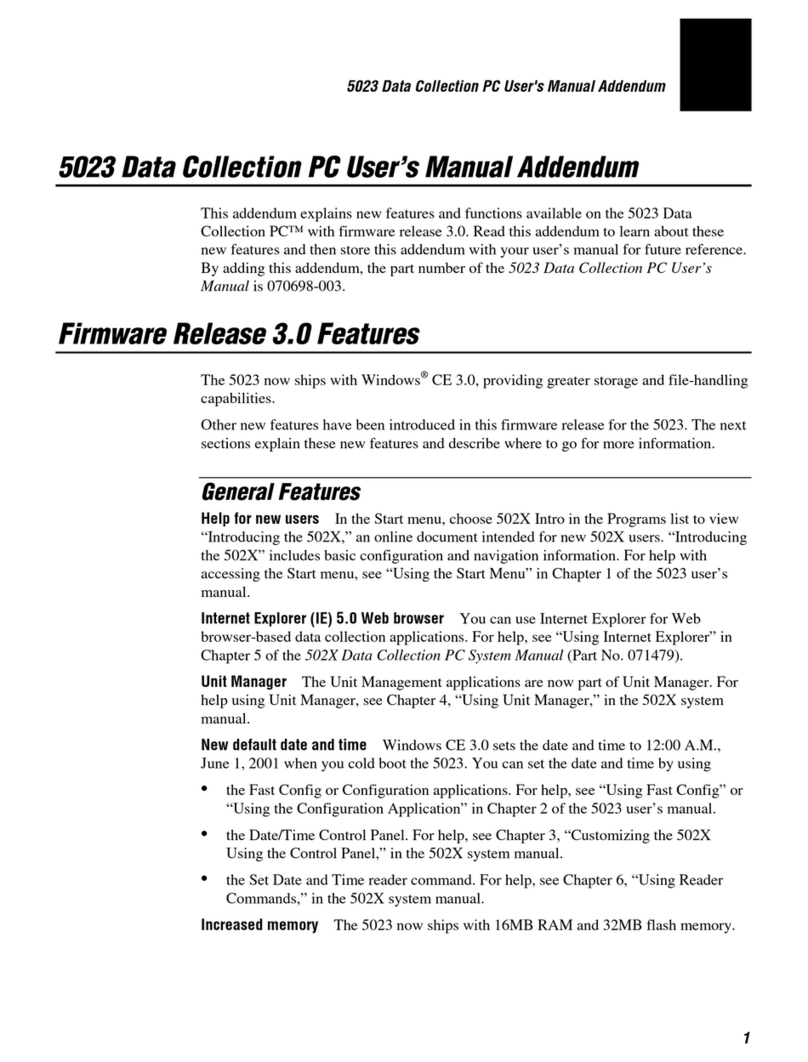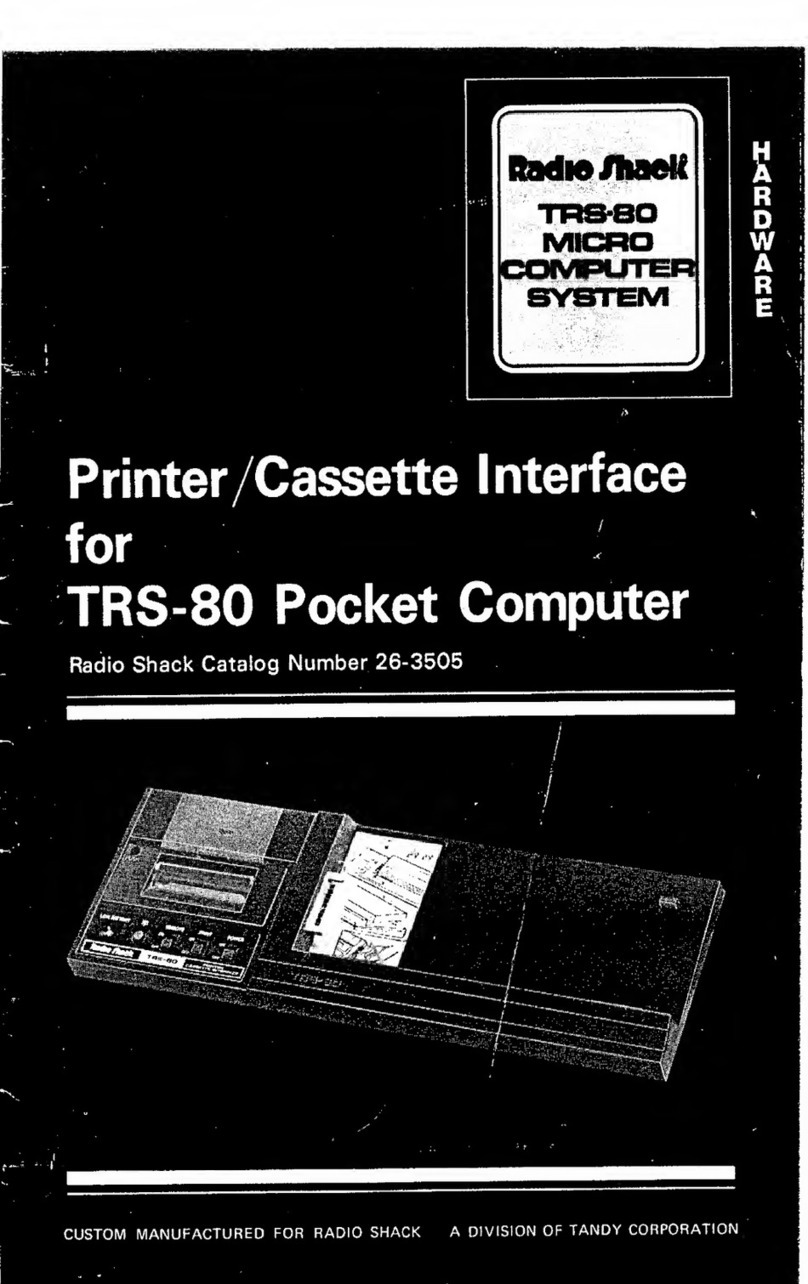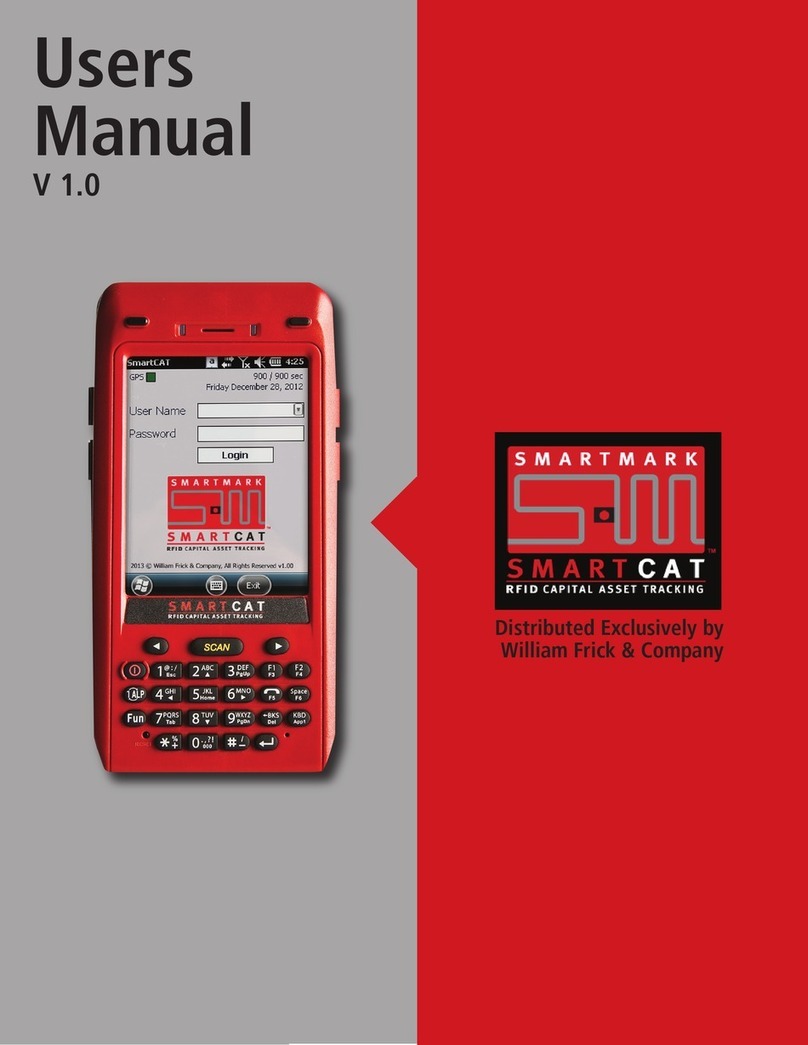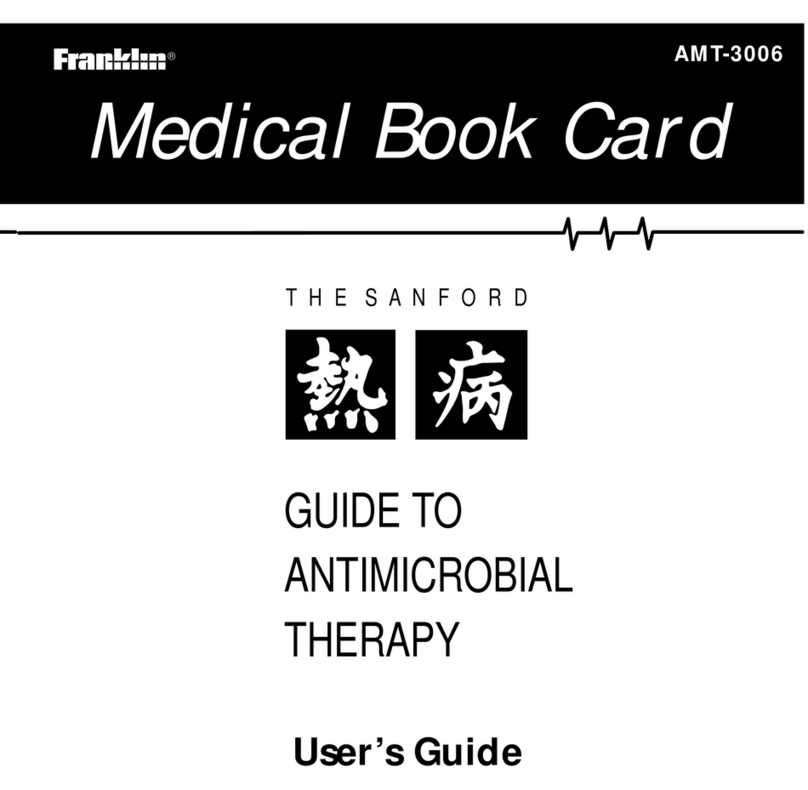M3 SM15 Series User manual

1
User Manual
Version 1.5 © 2018
All manuals and user guides at all-guides.com
all-guides.com

2
Cautions When Using This Manual
Thank you for purchasing M3 SM15. This device provides high performance data collection and
mobile communications that meet industrial standards.
This user manual enables users to know the characteristics of M3 SM15 series and how to use it.
Caution
Please carefully read this manual before using the device to ensure safe and proper use,
as well as to prevent accidents that may occur when the device is used.
This manual is created based on current status. The details on this manual may be
changed without prior notice.
The descriptions of this manual are based on the device’s default settings.
Images and screenshots are described with the latest software version.
This manual is created under the assumption that the device has all options. For detailed
information on available options, contact the local distributor or refer to our Web site
(http://www.m3mobile.net).
M3 Mobile does not have any legal responsibility for any performance problem that may
occur when a user uses an application that is supplied by a third party.
M3 Mobile does not have any legal responsibility for any performance degradation or
compatibility problem that may occur because of the user’s mistake or negligence.
M3 Mobile does not have any legal responsibility for copyright or patent breach by the
user.
M3 Mobile can request all or part of the applications developed by a user or a third party.
The request is for the improvement of user environment or device performance.
Higher OS version may be released after you purchase the device with the existing OS. If
you want to receive information on the latest OS, please contact your local distributor.
This device can be operated in at least one Member State without infringing applicable
requirements on the use of radio spectrum.
This manual may include technical or editing errors.
All manuals and user guides at all-guides.com

3
Copyright
Copyright © 2018 M3 Mobile Co., Ltd.
This manual is protected under international copyright laws. No part of this manual may be
reproduced, distributed, translated, or transmitted in any form or by any means, electronic or
mechanical, including photocopying, recording, or storing in any information storage and retrieval
system, without the prior written permission of M3 Mobile.
Trademarks
M3 Mobile and M3 logos are registered as trademarks of M3 Mobile.
M3 SM15 is a registered trademark of M3 Mobile Co., Ltd.
Instructional Icons
Before using this manual, please carefully read and understand the following icons:
Warning –Situations that may cause injury to yourself or others
Caution –Situations that may cause damage to your device or other
equipment
Note –Notes, usage tips, or additional information
All manuals and user guides at all-guides.com

4
Safety Rules
Do not use the device while driving.
✓Traffic accidents may occur.
✓Observe the rules on device use while driving.
Do not touch the power plug with wet hands.
✓You may be electrocuted.
Be careful when using the battery.
✓Avoid causing a strong impact on the battery or breaking a hole through it with a sharp
thing.
✓Do not put water on the battery or submerge it in water.
✓Do not let the charging terminal of the battery come into contact with a metal material.
Keep the device, battery, or charger away from direct heat sources.
✓Heat may cause the device to become deformed, or an explosion or fire may occur.
✓If the device is placed inside a vehicle, the battery may explode due to increase in
temperature.
Do not use the device when there is thunder or lightning.
✓Lightning or fire may cause the device to break down or you may be electrocuted.
Turn off power of the device when device use is prohibited.
✓Hazardous or wave-related problem may occur.
✓Turn off power of the device when you board a plane. The electromagnetic waves
generated from the device may affect the plane’s electronic equipment.
✓Turn off power of the device when you are in a hospital. Observe the device rules while
in a hospital. The electromagnetic waves generated from the device may affect the
medical equipment in the hospital.
Turn off power of the device in hazardous areas where explosions may occur.
✓Observe the regulations, instructions, or signs of a hazardous area where explosions may
All manuals and user guides at all-guides.com

5
occur.
✓Turn off power of the device while refueling.
Be careful when a headset is used.
✓Avoid long-term exposure to loud sounds to prevent damage to your hearing.
✓Loud sounds while walking or driving distract your attention and may cause traffic
accidents.
Revision
Release date of version 1.0: June. 2017
Initial distribution
Release date of version 1.1: Dec. 2017
Update pictures
Release date of version 1.2: Jan. 2018
Update New Functions.
Release date of version 1.3: Feb. 2018
Update pictures, Add Korean language version
Release date of version 1.4: March. 2018
Revise Tables and Contents
Release date of version 1.5: April. 2018
Revise Tables and Contents
All manuals and user guides at all-guides.com

6
Table of Contents
Cautions When Using This Manual..................................................................................... 2
Caution …………………………………………………………………………………………….2
Copyright ..............................................................................................................................3
Trademarks ...........................................................................................................................3
Instructional Icons ................................................................................................................3
Safety Rules...........................................................................................................................4
Revision …………………………………………………………………………………………….5
Table of Contents................................................................................................................ 6
1. Getting Started ................................................................................................. 9
1.1 Package Contents ...............................................................................................9
1.1.1 Device and Accessories ......................................................................................9
1.2 Battery ..................................................................................................................11
1.2.1 How to Use...........................................................................................................11
1.2.2 Charging the Battery .........................................................................................12
1.3Turning the Device On/Off ................................................................................14
1.3.1 Turning the Device On .......................................................................................14
1.3.2 Turning the Device Off .......................................................................................15
1.3.3 Standby Mode ....................................................................................................15
1.4 Memory Card......................................................................................................16
1.4.1 Inserting an External Memory Card .................................................................16
1.4.2 Checking Data ...................................................................................................17
1.5 SIM Card ..............................................................................................................18
1.5.1 Inserting the SIM Card........................................................................................18
2. Basic Use ......................................................................................................... 19
2.1 Features................................................................................................................19
2.2 Key ........................................................................................................................20
2.2.1 Button ...................................................................................................................20
All manuals and user guides at all-guides.com
all-guides.com

7
2.3 Home Screen.......................................................................................................20
2.3.1 Status Bar .............................................................................................................21
2.3.2 Notification Bar ...................................................................................................21
2.3.3 Home Screen.......................................................................................................22
2.3.4 Dock Bar...............................................................................................................22
2.4 Data Input............................................................................................................23
2.4.1 Virtual Keyboard.................................................................................................23
2.5 Device Reset .......................................................................................................23
2.5.1 Soft Reset (1)........................................................................................................23
2.5.2 Soft Reset (2)........................................................................................................24
2.5.3 Factory Reset.......................................................................................................24
How does FRP work? ........................................................................................................ 26
What do I need to know about FRP?............................................................................... 26
2.6 Connecting with a PC .......................................................................................27
2.6.1 How to Connect .................................................................................................27
3. Using the Application Screen........................................................................ 29
3.1 Phone Function...................................................................................................29
3.1.1 Basics ....................................................................................................................29
3.2 Wi-Fi.......................................................................................................................30
3.2.1 Setting the Wi-Fi Feature ....................................................................................30
3.3 Scanner................................................................................................................31
3.3.1 How to Use Scanner ...........................................................................................31
3.3.2 Using the Scanner...............................................................................................32
3.4 Bluetooth..............................................................................................................33
3.4.1 Setting the Bluetooth Feature ...........................................................................33
3.4.2 Connecting Using Bluetooth .............................................................................33
3.5 NFC .......................................................................................................................35
3.5.1 Setting the NFC Feature ....................................................................................35
3.5.2 Connecting the NFC Feature ...........................................................................36
4. Advanced Use................................................................................................ 38
4.1 OS Update ...........................................................................................................38
All manuals and user guides at all-guides.com

8
4.2 Key Setting Conversion .....................................................................................40
4.3 Battery Hot swap................................................................................................41
4.4 Fast Charging.........................................................................................................44
5. Others. …………………………………………………………………………………...46
5.1 SM15X Device Specifications...............................................................................46
5.2 SM15N Device Specifications ..............................................................................47
5.3 SM15W Device Specifications .............................................................................48
5.4 Service....................................................................................................................49
5.4.1 Contacts................................................................................................................49
All manuals and user guides at all-guides.com

9
1. Getting Started
1.1 Package Contents
1.1.1 Device and Accessories
The M3 SM15 package includes the following items:
<M3 SM15>
<Battery>
<Quick Manual
>
<Adapter> <USB Cable>
<Snap-on> <Charging Cradle> <Ethernet Cradle>
If one or more items above are damaged or are not included in the package, contact the store
where you purchased the device. (Only one package is provided to one device.)
All manuals and user guides at all-guides.com

10
※NOTE
For data synchronization, either Cradle or Snap-on can be provided depending on your
purchasing option.
If the device is used for purposes other than the original device use or if it is
remodeled, you may be exposed to electromagnetic waves.
All manuals and user guides at all-guides.com

11
1.2 Battery
1.2.1 How to Use
Inserting the Battery
Insert the battery from the bottom in the right direction.
After inserting the battery, slide the Slide button to the left to fix the locking device.
M3 SM15 uses 3.8 V 4,100mAh or 6,150 mAh Li-ion Battery.
If an unapproved battery is used, it may explode.
When a battery is discarded, follow proper disposal procedure.
Check if the battery is inserted in right direction.
Removing the Battery
All manuals and user guides at all-guides.com
all-guides.com

12
If the battery is not properly removed, the battery terminal may become bent
or damaged.
Before the battery is removed, close any running program. If it is not closed, an
error may occur in the program.
Before the battery is removed, Save the data being used.
M3 SM15 can be used for up to 10 hours after the battery is fully charged.
(The maximum time of using device depends on usage environment of a
user.)
1.2.2 Charging the Battery
If the following battery warning screen is displayed, charge the battery.
If the device is continuously used without charging the battery, its power will be turned off.
Charging the Battery
Please connect the device to a cradle that you can additionally purchase to charge the
battery.
As pictures below, Charging begins when you set a device into the cradle.
All manuals and user guides at all-guides.com

13
AC adaptor is made to be used in 100–240V input, 5V 4A
output. If a voltage beyond the range is supplied, the device
may be seriously damaged.
LED Color
Description
Red
Battery is being charged.
Green
Battery is fully charged.
If the battery is used at the temperature other than -20oC (-4oF) –60oC (140oF),
the device may malfunction or break down.
It takes about 4–5 hours to fully charge a battery that is fully discharged.
It is recommended to replace a battery every two year.
If a battery is charged and used continuously, its lifespan will decrease.
For information on the device battery, Swipe the bottom Click Settings Battery.
All manuals and user guides at all-guides.com

14
1.3 Turning the Device On/Off
1.3.1 Turning the Device On
Press and hold Power button until the device vibrates. This will turn the device on and initial screen
will display.
If the battery is completely discharged, problems may occur when the device is
turned on. If a problem occurs, charge the battery before turning on the device
again.
All manuals and user guides at all-guides.com

15
1.3.2 Turning the Device Off
Press and hold the Power button for about one second to display the following pop-up screen.
Select the Power off menu to turn off the power.
If the device stops its operation for a long time, press and hold the Power button
for about eight seconds to forcibly turn the device off.
1.3.3 Standby Mode
If the device is not used for a long time, M3 SM15 automatically shifts to standby mode to decrease
battery consumption. To manually set the device in standby mode, lightly press the Power button.
By default, if the device is not used for one minute or longer, it shifts to standby mode. The time
when the device shifts to standby mode can be set by the user.
Swipe the bottom Click Settings Display Sleep to change time that the device will
shift to standby mode.
All manuals and user guides at all-guides.com

16
1.4 Memory Card
1.4.1 Inserting an External Memory Card
The Micro-SD card is used as an external memory of M3 SM15. After removing the battery, insert
SD memory card into the Micro-SD card slot.
All manuals and user guides at all-guides.com
all-guides.com

17
To insert Micro-SD card, Remove battery cover on the rear of the device and pull out the battery.
Android 7.0 (NOUGAT), the OS used in M3 SM15, can support up to 128 GB
for external memory.
1.4.2 Checking Data
Information stored in the Micro-SD card can be checked by swiping bottom Click File
Manager Storage
All manuals and user guides at all-guides.com

18
1.5 SIM Card
1.5.1 Inserting the SIM Card
SIM card supports voice call and data transfer through mobile communications. The card should
be the one verified by a local network supplier.
To insert SIM card, Remove battery cover on the rear of the device and pull out the battery.
Either the front or back of the SIM card can be connected to dual slot.
For more information on how to use the phone, please see phone section.
All manuals and user guides at all-guides.com

19
2. Basic Use
2.1 Features
Device Layout
All manuals and user guides at all-guides.com

20
2.2 Key
2.2.1 Button
Button
Description
Scanner
Operate scanner while executing scanner program.
Volume High
Increase volume.
Volume Low
Decrease volume.
Camera
Take pictures while executing camera program.
Back
Return to previous stage.
Home
Go to Home screen.
Menu
Display menu.
Function
Execute the work set to the button.
2.3 Home Screen
If the device is turned on, the following screen will be displayed. The screen is divided
into four sections as follows:
Status Bar
Home Screen
Dock Bar
Notification Bar
All manuals and user guides at all-guides.com
Table of contents
Other M3 PDA manuals