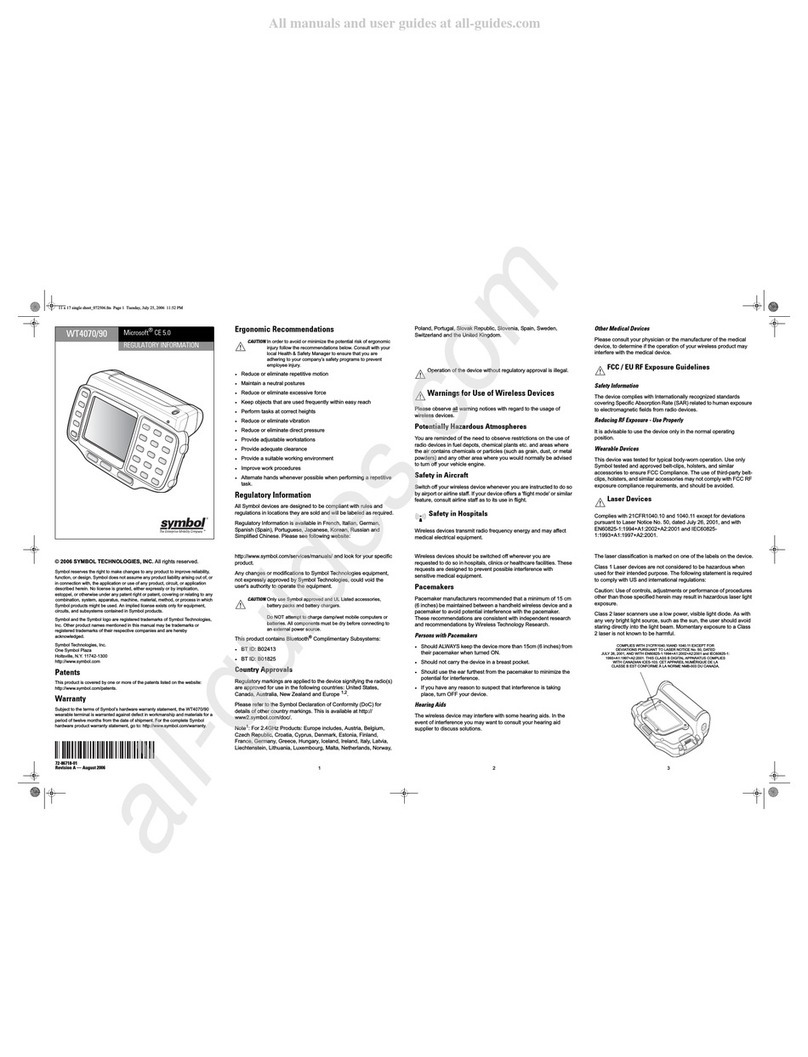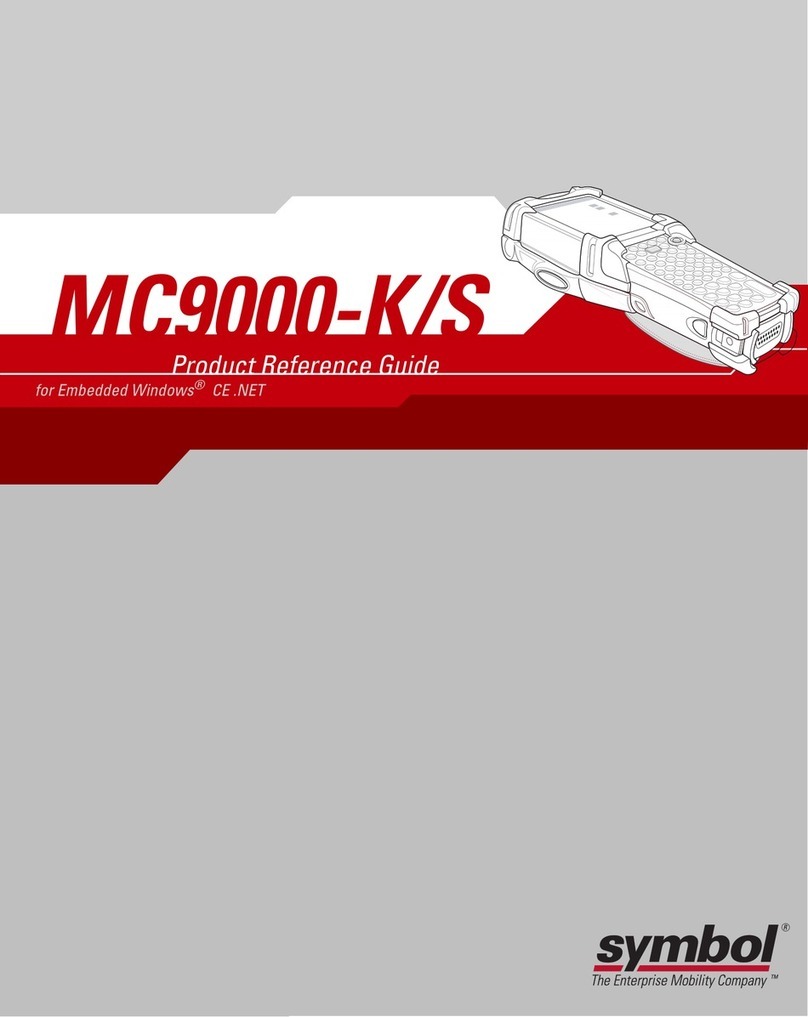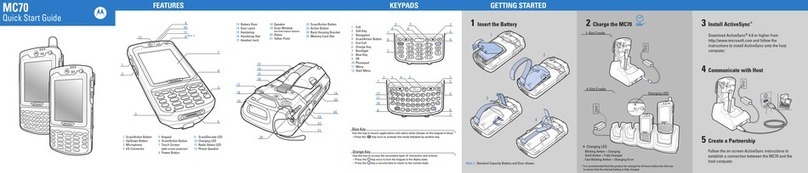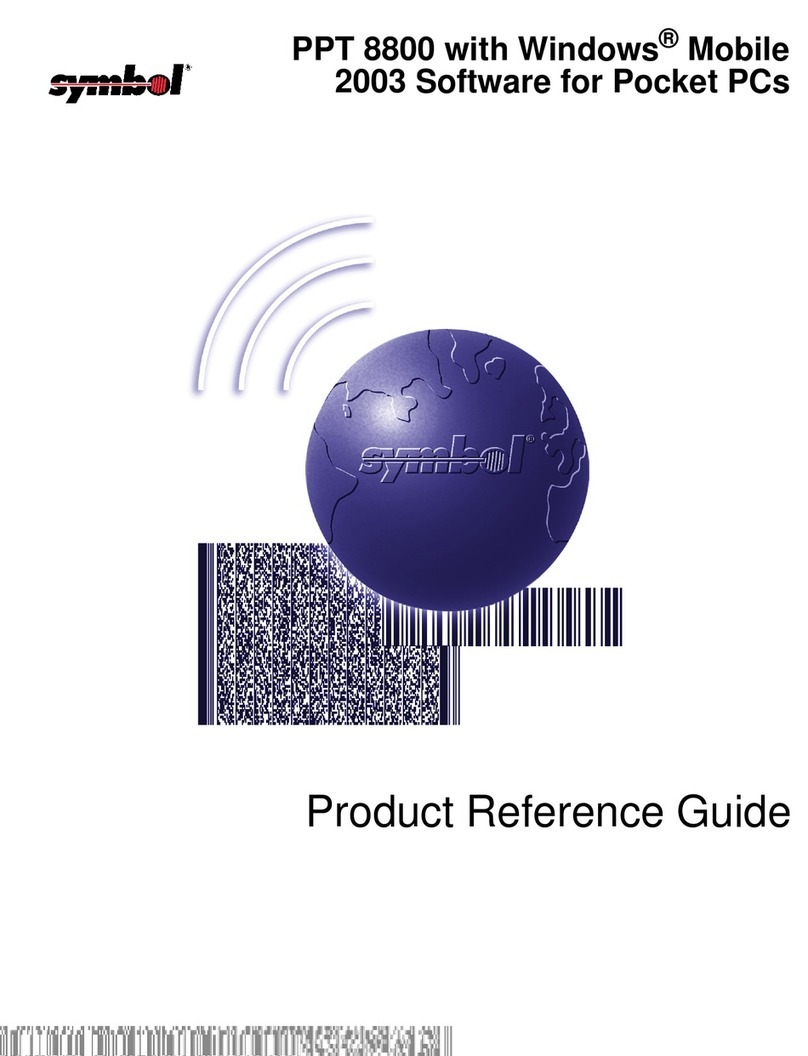Table of Contents - vii
Modes ........................................................................................................................... 3-4
Wizard Mode ........................................................................................................... 3-4
Explorer Mode ......................................................................................................... 3-6
Discovering Bluetooth Device(s) ................................................................................... 3-7
Bonding with Discovered Device(s) .................................................................. 3-8
Renaming a Bonded Device ............................................................................. 3-10
Deleting a Bonded Device ................................................................................. 3-11
Accepting a Bond .............................................................................................. 3-12
Discovering Services .................................................................................................... 3-12
File Transfer Services ............................................................................................. 3-13
Creating a New File or Folder ........................................................................... 3-14
Deleting a File ................................................................................................... 3-14
Getting a File ..................................................................................................... 3-14
Copying a File ................................................................................................... 3-15
Connecting to the Internet Using an Access Point .................................................. 3-15
Dial-Up Networking Services .................................................................................. 3-15
Adding a Dial-up Entry ...................................................................................... 3-18
Object Exchange Push Services ............................................................................. 3-19
Sending a Contact ............................................................................................. 3-19
Sending a Picture .............................................................................................. 3-20
Headset Services .................................................................................................... 3-21
Serial Port Services ................................................................................................ 3-22
ActiveSync Using Serial Port Services .............................................................. 3-23
Personal Area Network Services ............................................................................ 3-24
Bluetooth Settings ......................................................................................................... 3-25
Device Info Tab ....................................................................................................... 3-25
Services Tab ........................................................................................................... 3-25
Dial-Up Networking Service .............................................................................. 3-26
File Transfer Service ......................................................................................... 3-27
Hands-Free Service .......................................................................................... 3-27
Headset Service ................................................................................................ 3-28
OBEX Object Push Service ............................................................................... 3-28
Personal Area Networking Service ................................................................... 3-29
Serial Port Service ............................................................................................ 3-29
Security Tab ............................................................................................................ 3-30
Discovery Tab ......................................................................................................... 3-31
Virtual COM Port Tab .............................................................................................. 3-31
Miscellaneous Tab .................................................................................................. 3-32
Chapter 4: Using the MC7004/MC7094 Phone
Introduction ................................................................................................................... 4-1
Accessing the Phone Keypad ....................................................................................... 4-1
Making a Call Using the Keypad ............................................................................. 4-2
Turning the Phone On and Off (Flight Mode) ................................................................ 4-2
Answering a Call ........................................................................................................... 4-3
Audio Modes ........................................................................................................... 4-3
Incoming Call Features ........................................................................................... 4-4
Muting a Call ................................................................................................................. 4-4