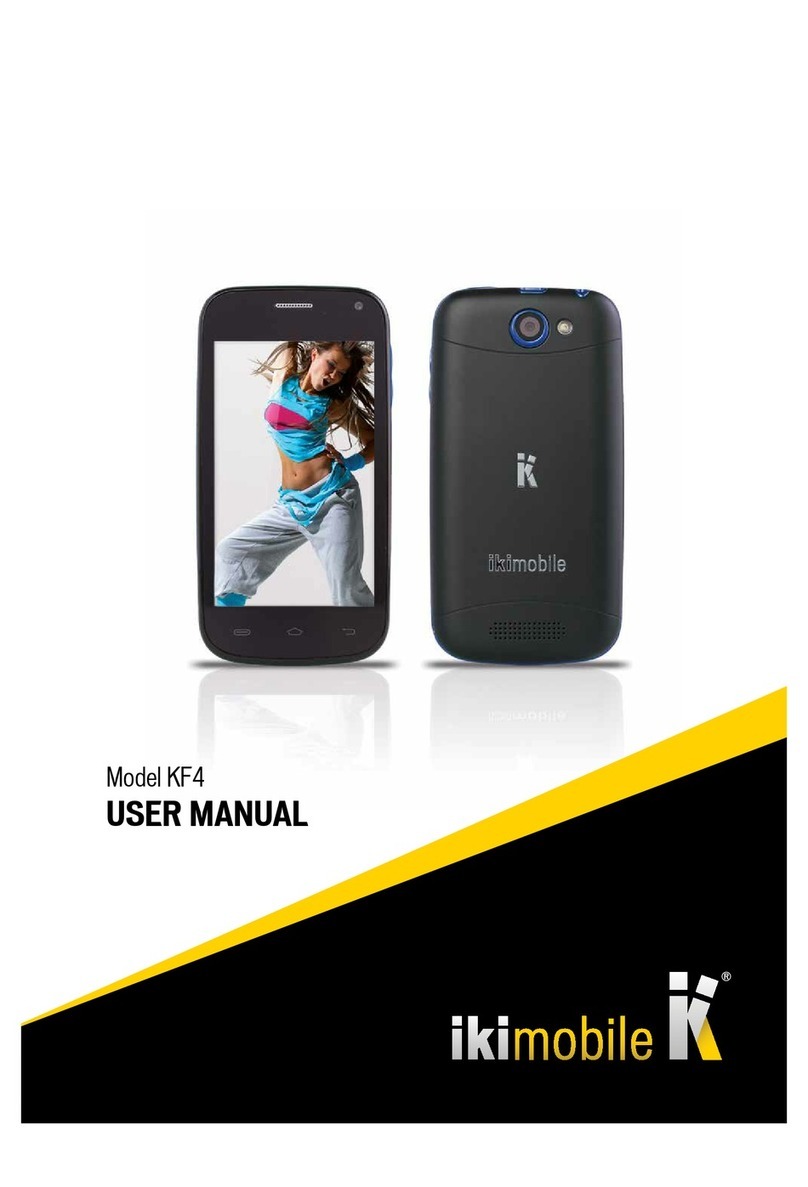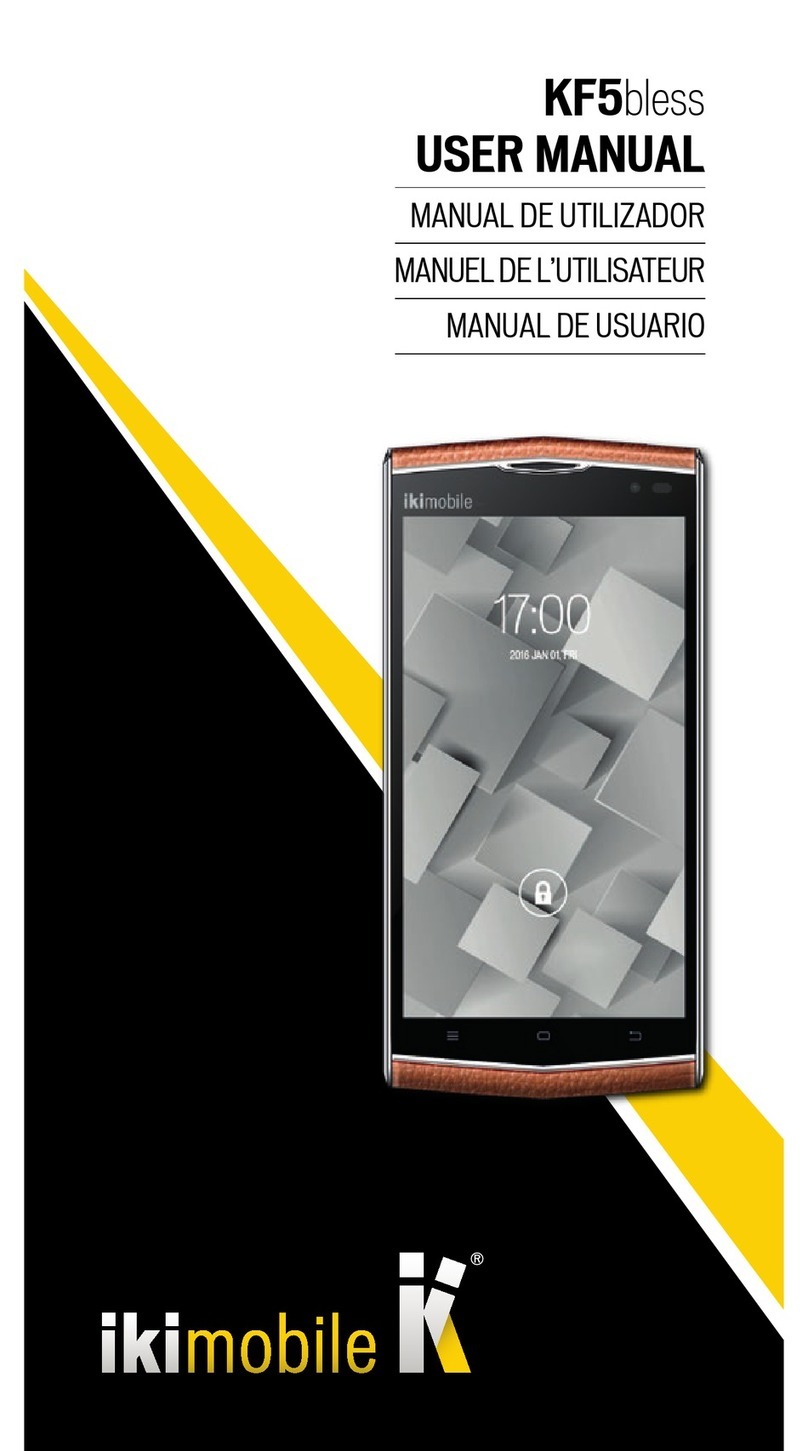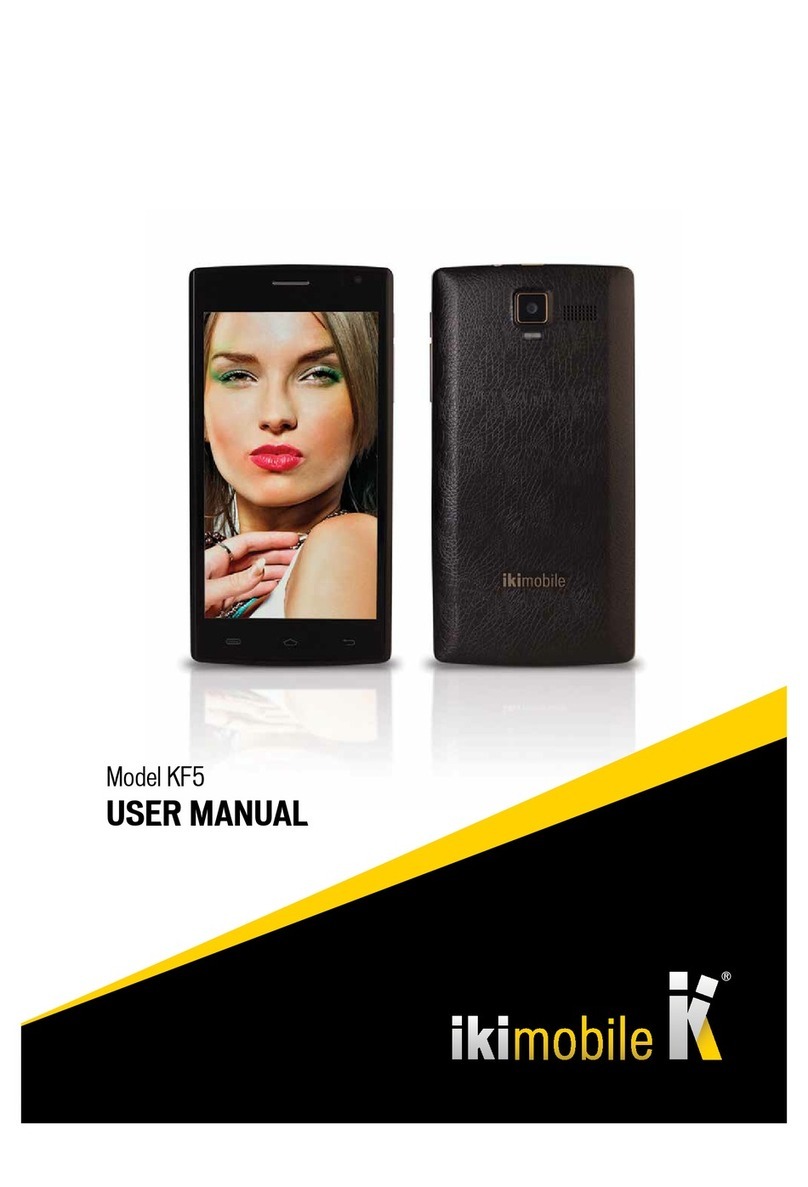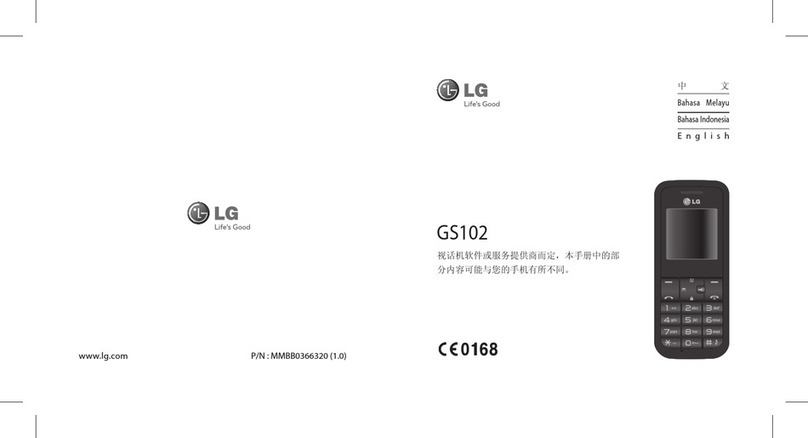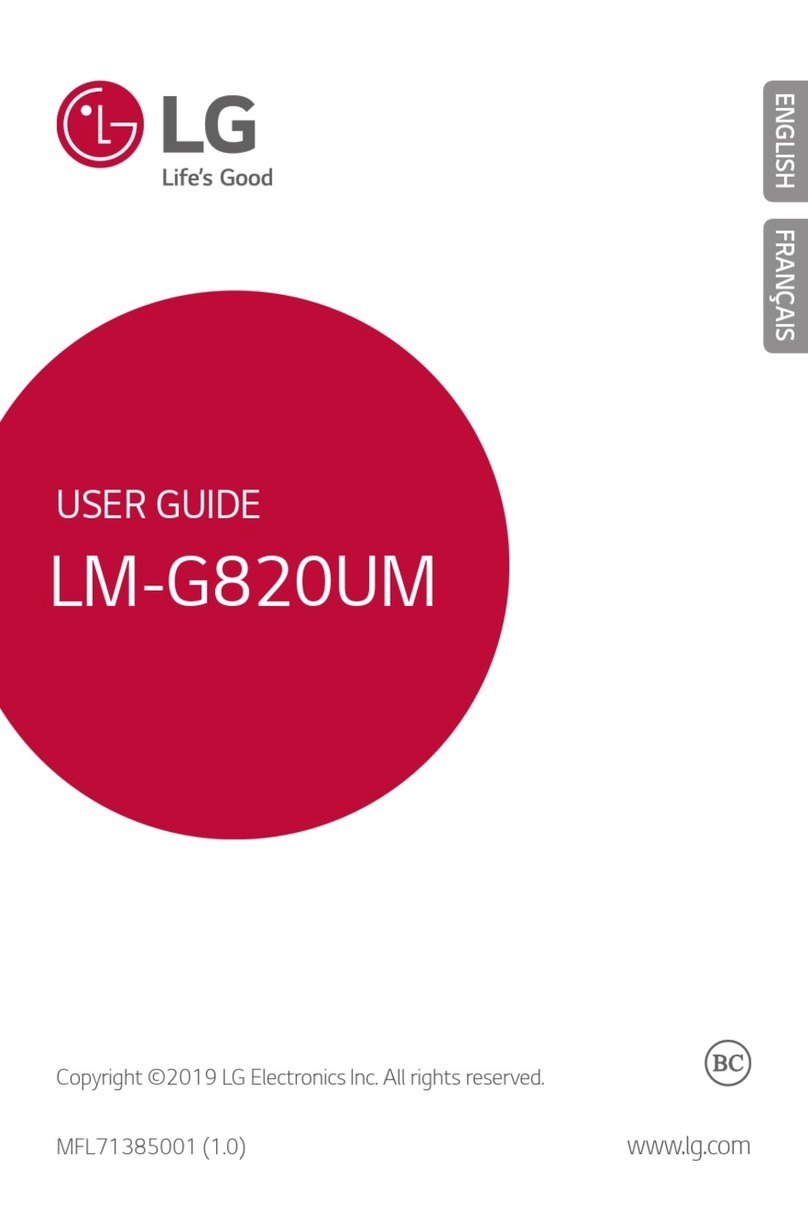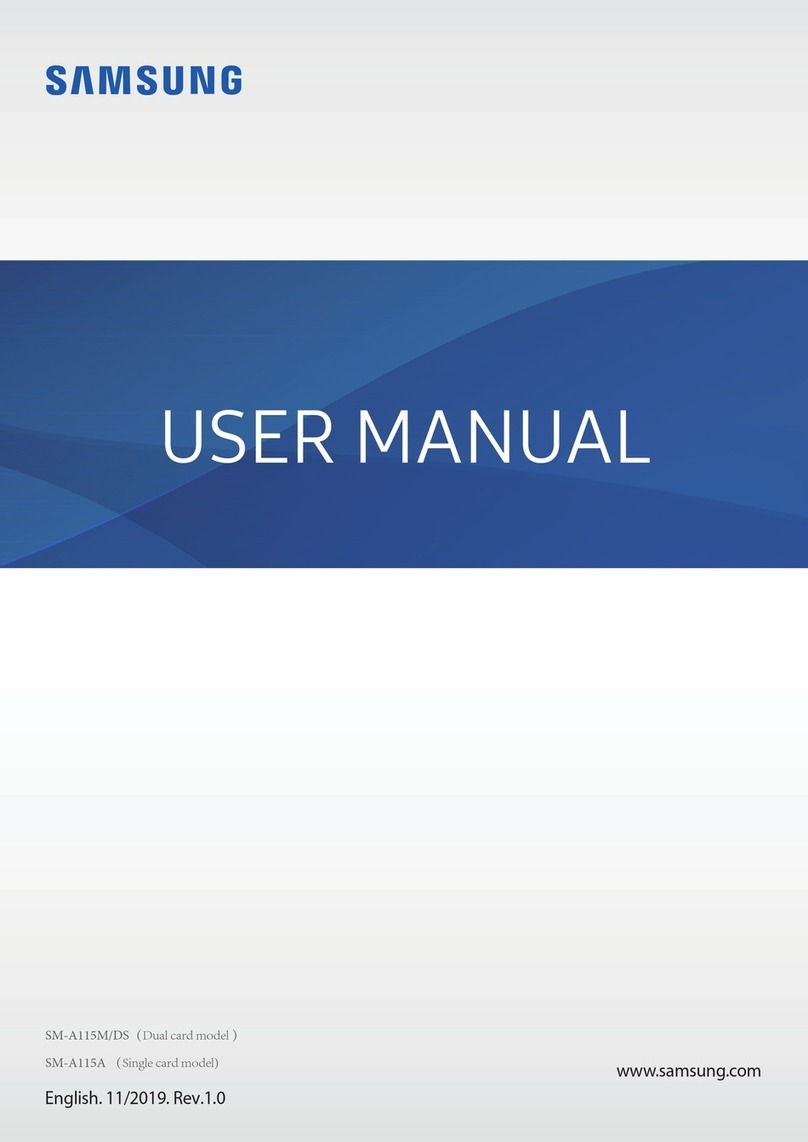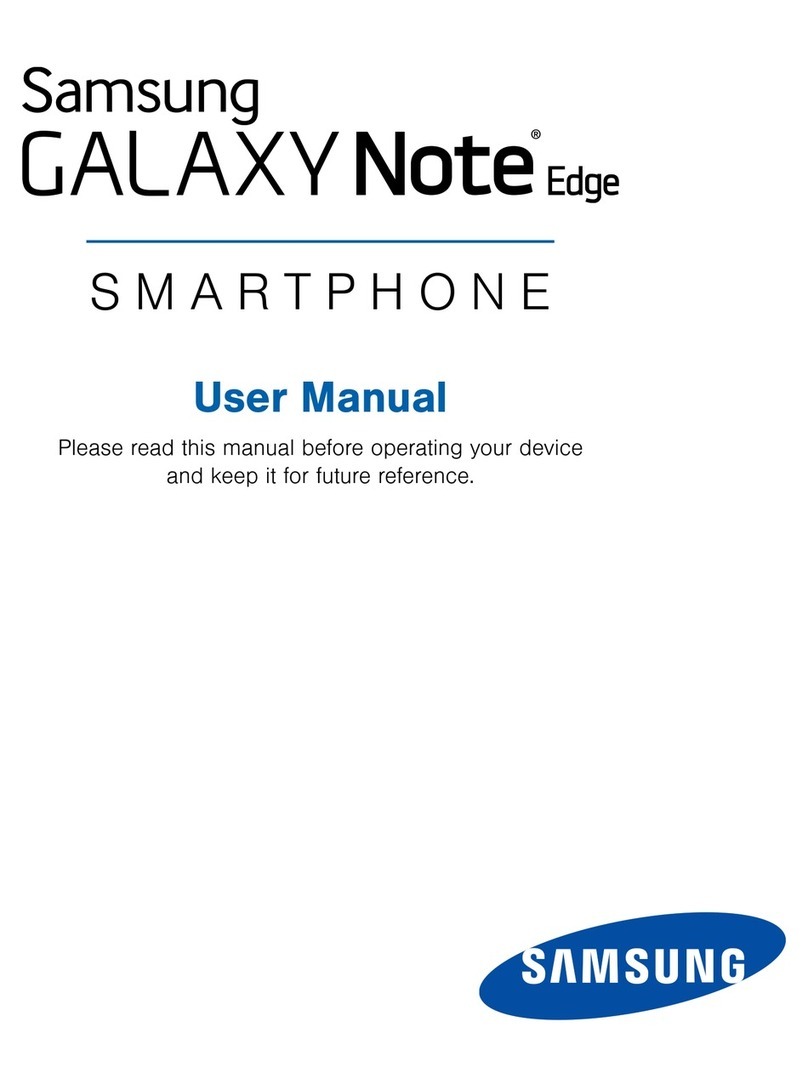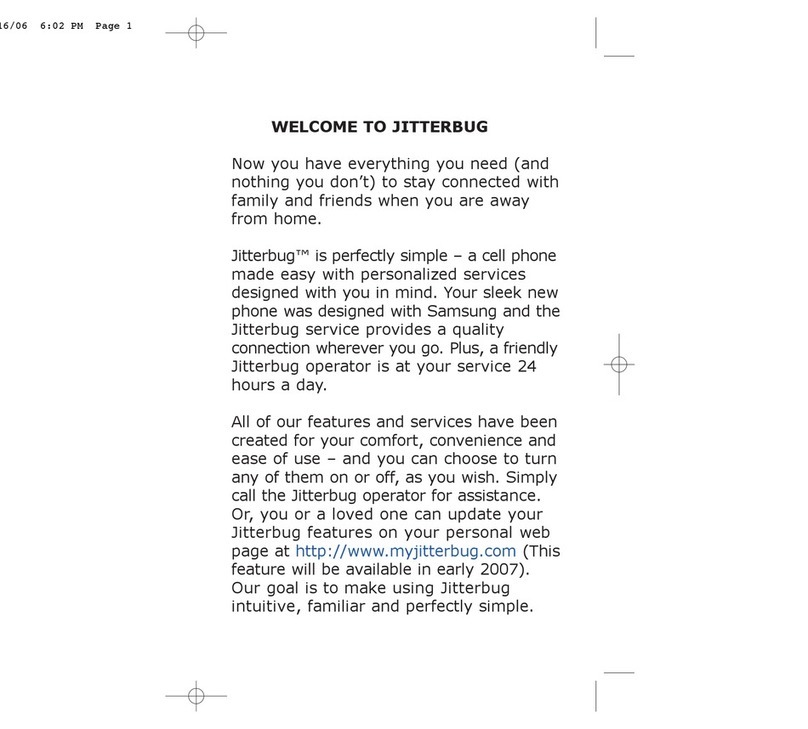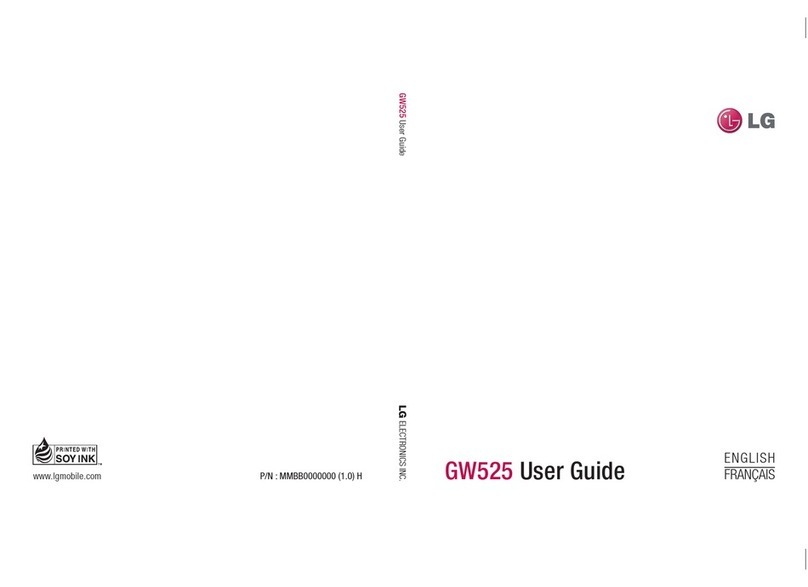IKI Mobile KF1.8 User manual

KF1.8
USER MANUAL

Trademarks
The IKIMOBILE is a registered trademark of Univercosmos , Lda. , a company
of Grupo FF, with a participation in Technology Solutions IT INT .
Android e Google Search™ are registered trademarks by Google Inc.
Wi-Fi® is a registered trademark by Wi-Fi Alliance.
Bluetooth® is a registered trademark by Bluetooth SIG, Inc.
Other trademarks are property of their respective owners. All rights reserved.
Contents
1. Buttons 3
1.1 Left soft key/Right button 3
1.2 Call/Receive 3
1.3 End/Power key 3
1.4 OK 3
1.5 Navigation keys 3
1.6 0-9 alphanumeric keys 3
7. *(asterisk) 3
8. # (pound) 3
2. Preparing Your Phone 3
2.1 Installing the SIM card 3
2.2 Installing a memory card 3
2.3 Battery Installation 3
2.4 Battery Removal 3
2.5 Charging the battery 3
3. Using the phone 3
3.1 Turn on/off 3
3.2 Make a call 3
3.3 Answering a call 3
3.4 Emergency Number 3
3.5 Using the menu when ring 3
4. Menu functions 3
4.1 Send email 3
4.2 Inbox 3
4.3 Drafts 3
4.4 Sent 3
4.5 Contacts 3
5. Multimedia 4
5.1 Audio 4
5.2 Camera 4
5.3 Image 4
5.4 Sound Recorder 4
5.5 Camera 4
5.6 Video 4
5.7 FM radio 4
6. Settings 4
6.1 Time and date 4
6.2 Profiles 4
6.3 Safety 4
6.4 Connection Settings 4
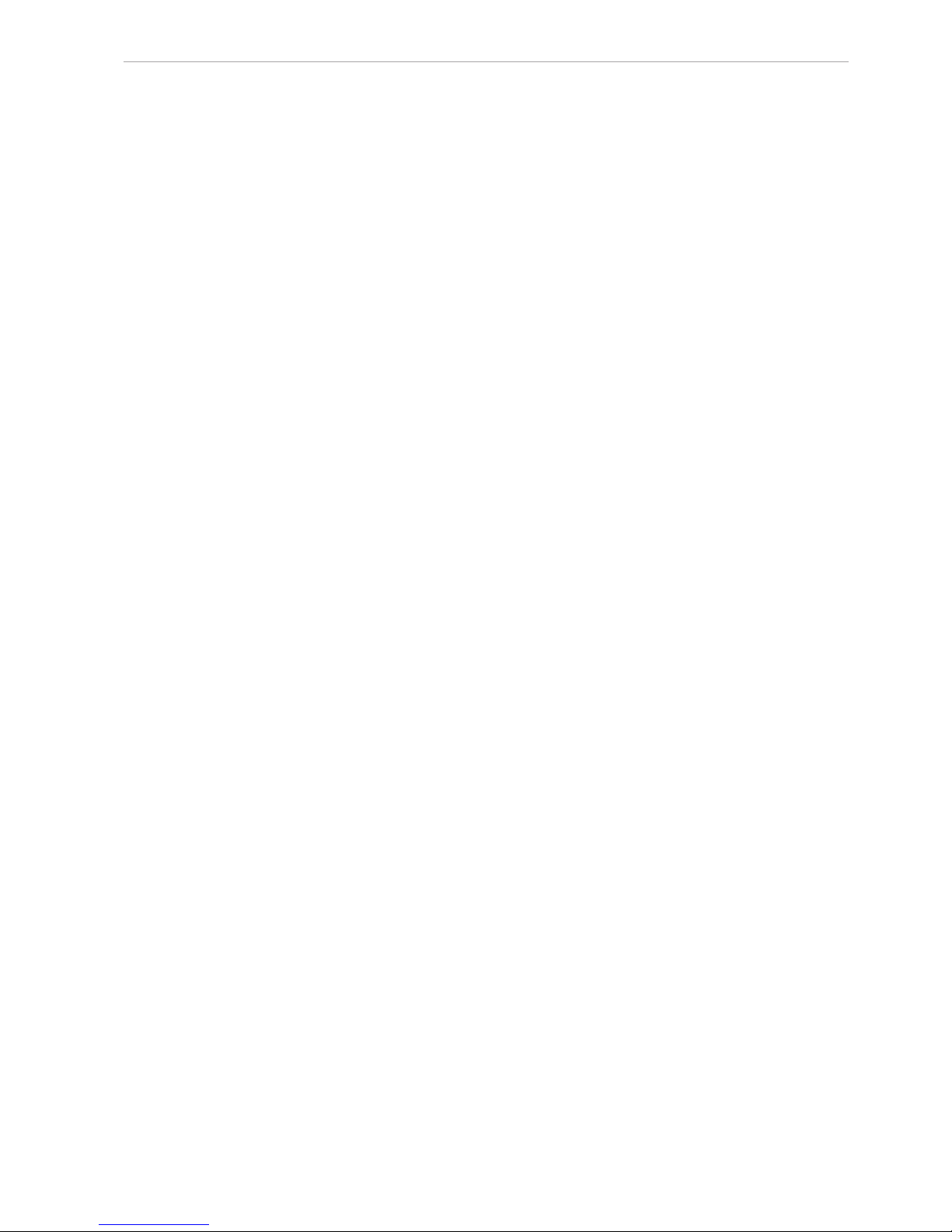
KF1.8 USER MANUAL - ENGLISH
3
1. Buttons
1.1 Left soft key/Right button
Features shown in the left/ bottom right corner of the screen.
1.2 Call/Receive
Press after selecting a number to call.
Press to answer an incoming call.
Press in standby mode to enter the call history.
1.3 End/Power key
Press and hold to turn on/off the phone. Press to reject a call or exit
the menu.
1.4 OK
Confirm or accept the selection in the menu.
Press in standby mode to enter the menu.
1.5 Navigation keys
Press the up/down/left/right to scroll through the menus, viewing or
editing. In idle mode, press up/down/left/right to select a shortcut.
1.6 0-9 alphanumeric keys
Press the keys to enter digits when dialing numbers or characters
while editing.
Press the “+”button to enter a “+” for international dialing.
7. *(asterisk)
Press in standby mode to enter the symbol “*”.
8. # (pound)
Press in standby mode for entering a “#”. Long press in standby
mode to enable or disable silent mode.
2. Preparing Your Phone
2.1 Installing the SIM card
Keep the SIM card out of the reach of the children.
Be very careful when installing, removing or storage card.
Before installing or removing the SIM card, make sure the phone is
turned off. Remove the back cover and remove the battery.
Note: When installing, make sure that the contacts of the SIM card
are facing down and pay attention to the markings towards the slot.
2.2 Installing a memory card
This phone supports memory cards. Please make sure that the
memory card is inserted correctly before use.
When mounting the micro SD card, pay attention to the direction of
the outlet, tilt the memory card slot cover, insert the memory card
until it is fully inserted into the socket and close the cover. The phone
supports Micro SD cards.
2.3 Battery Installation
Insert the battery according to the markings, the battery contacts in
the direction of the contacts in the phone and press the top of the
battery down until it is inserted into the battery compartment.
2.4 Battery Removal
First, turn off the phone, put it face down, remove the battery cover
and remove the battery.
2.5 Charging the battery
Insert one end of the charger into the socket and the other end into
the all charger. If the phone is turned on the battery icon is displayed
in the upper right corner of the screen. If the indicator is full and stop
change, the battery is fully charged. If your phone is off during charg-
ing, high charging icon appears on the screen. When charging is fin-
ished, disconnect the plug.
Note: Before first use, charge the battery for at least 4
hours. Reaches its maximum capacity after a few cycles of
charging and discharging.
3. Using the phone
3.1 Turn on/off
Press and hold the End/Power key to turn on or turn off the phone.
3.2 Make a call
In standby mode, press the numeric buttons to enter a phone num-
ber, press the right soft key to delete the invalid entries, press the
left button or press the green button to make the call.
3.3 Answering a call
When there is an incoming call if your network supports caller ID, the
display shows the caller’s name or number (depending on whether
there is information about the caller in the phone book).
3.3.1 Press the call button, or press the left soft key to answer the
incoming call.
3.3.2 If you do not want to answer an incoming call, press the End/
Power key to reject it. You can also press the End/Power key to
end the call.
3.3.3 During a call, you can press up/down to adjust the volume.
3.3.4 You can contact emergency services without a SIM card. Dif-
ferent networks use different numbers of emergency numbers, con-
tact your network operator for details.
3.4 Emergency Number
You can directly dial the emergency ambulance or without a SIM card.
Different networks use different numbers of emergency services.
Please contact your network operator for details.
3.5 Using the menu when ring
The phone allows certain operations and functions when you are in
an active call. Some of them are dependent on the network, ask your
network operator or service provider availability.
Press the right soft key to activate the speaker phone during a call
in the same way you can disable the feature.
Press the left soft key [Menu] to enter the options menu call during
an active call, and access additional options.
4. Menu functions
4.1 Send email
Function: Create a new message, save and/or send it to the recipient.
Note: To send an SMS, you need to set the correct SMS service
center number, which you can get from your network operator.
When writing, press the # key to change the input method, text mes-
sage can be up to 160 characters.
4.2 Inbox
Received SMS message can be stored in the phone or on the SIM
card, and are available here.
4.3 Drafts
Incompletely written and recorded messages can be stored and
available here.
4.4 Sent
If the message is sent successfully, the SMS sent will be stored here.
4.5 Contacts
It stores and manages contacts.
There are two places where you can store names and numbers in the
SIM card memory and the phone memory. The number of contacts
that can be stored on the SIM card depends on the capacity of the
SIM card.

KF1.8 USER MANUAL - ENGLISH
4
After searching for a name, press the Call key/Receive to select
a number from the registry, and then press the Power/End key to
complete the selection. Press OK to view the contact information,
press the left soft key [Options] to access the menu options.
4.5.1 Add to contacts
This menu allows you to add a new record to the SIM card or the phone.
Enter a phone number directly in standby mode, then press the OK
button to save the phone number on the SIM card or in the phone.
First you need to choose a storage: SIM or phone.
• The SIM: select this option, press the OK button, or press the left
soft key [Edit] to enter the interface name entry and enter a name,
then press OK or press the left soft key [Options] to select “Done”
and confirm. Press the Navigator to jump to a column of numbers,
directly enter the phone number and confirm, finally press the OK
or the lift soft key [OK] and confirm to save, adding records to the
SIM card will be made.
• View: view details.
• Send SMS: send SMS to the currently registered.
• Call: select the currently selected phone number.
• Edit: change the currently selected record contact.
• Delete: Delete the currently selected record.
• Copy: Copy this record to our SIM card, if it is saved to the phone
and vice versa.
• Setting the phone book
4.5.2 Preferred storage
Select the contact record.
4.5.3 Memory status
View the status of the SIM card services and mobile phone book. The
capacity of the SIM card depends on a different SIM card.
4.5.4 Copy contacts
Copy record to the SIM card, if it is saved to the phone and vice versa.
4.5.5 Move contacts
Move the record to the SIM card, if it is saved to the phone and vice
versa.
4.5.6 Delete all contacts
Delete the currently selected record.
4.5.7 Call history
This phone can record information received calls, dialed calls,
messed calls and rejected, as well as the duration of the call. Only
when the associated function is supported by the network, and the
phone is switched on and within the network, can record incoming
and missed calls.
Call can be obtained by pressing the Answer button (green), in
standby mode or access the menu. There are different icons in front
of different records.
• Missed calls / dialed / received / all calls.
View a list of all / missed / dialed / received.
• Delete
Remove dialed/received/missed calls /all calls.
5. Multimedia
5.1 Audio
Plays back audio files stored in the phone memory or memory card.
5.2 Camera
The phone is equipped with a camera and allows you to take pictures.
You can save the photos on your phone or use as wallpaper.
5.3 Image
Selecting this option allows you to easily browse images stored in an
album, press OK to display the selected image, press the left soft
key [Options] to access additional options:
• Email: send photos via Bluetooth
• Set as: set as wallpaper/ screen saver/ power on/off
• Rename: change the name of the photo.
• Details: displays information about the selected image.
5.4 Sound Recorder
The phone can record phone conversations and record sounds.
Select Record to start or stop recording.
5.5 Camera
Allows you to record video. Select Record to start or stop recording.
5.6 Video
This menu allows you to play videos stored on your phone or memory
card.
5.7 FM radio
The phone comes with a built-in FM radio. To use it, connect the
earphones (used as an antenna). When you first use radio automat-
ically search for FM radio channels available. Press the left soft
key [Options] to access additional features such as automatic and
manual channel search, channel list, recording radio programs.
6. Settings
6.1 Time and date
• Set time/date: use the left or right button of the navigator to move
the cursor to the item and use the numeric keys to enter the value
and the navigation key up or down to select the time between the
field and set the date, press the OK button when done to save.
• Format: Set the date and time format.
• Language: You can select the language of your phone
• Auto On/Off: You can set the time to automatically turn on and off
the phone.
• Settings shortcuts: Sets the four navigation buttons when
pressed in standby mode.
6.2 Profiles
You can choose the profile ringing.
6.3 Safety
You can set security options on your phone under the menu so that
your phone or your SIM card may not be illegally used.
6.4 Connection Settings
You can choose the connection settings such as the Dual-SIM settings,
call forwarding, call waiting, call barring.etc.
Note!
Product design and technical parameters may be changed without
notice. This mainly concerns parameters technical, software and
user manual present. User’s manual is a general orientation on
service product. Manufacturer and distributor do not assume any
responsibility as compensation for any inaccuracies errors in the
description appearing in this user manual.
Note about disposal
Older appliances, which display the symbol as shown in
the picture, may not be discarded in household waste.
You must take them to a specific disposal site (check
with your local authority) or to your retailer. These sites
will guarantee disposal without harming the environment.
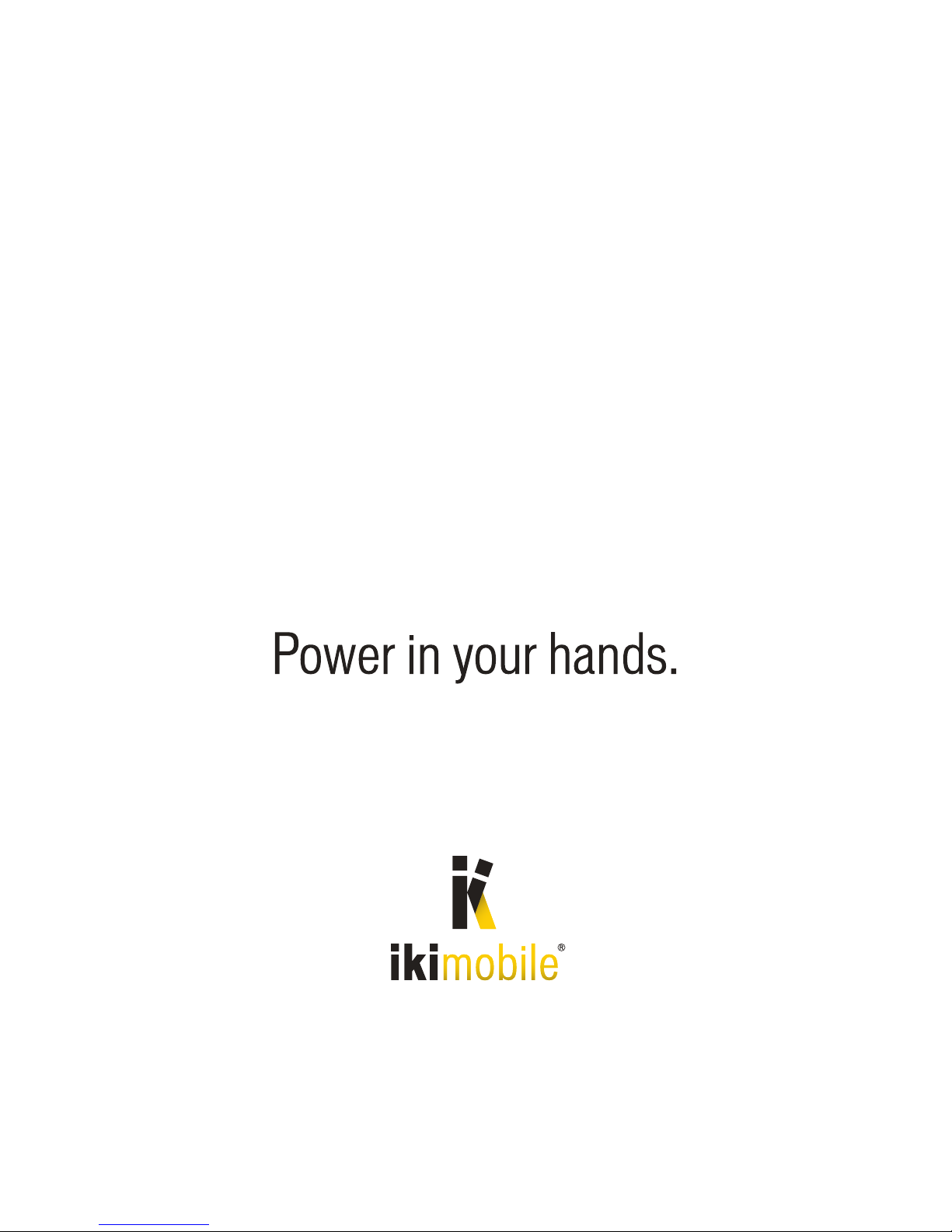
Rua Gaivotas em Terra · nº 2-S4 · Parque das Nações
1990-196 Lisboa · Portugal · tel. +351 218 968 045
Table of contents
Other IKI Mobile Cell Phone manuals