ttfone TITAN TT950 User manual
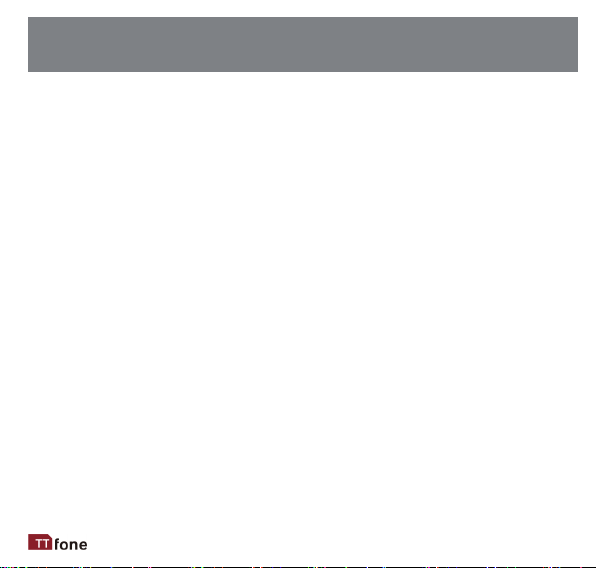
3
THANK YOU FOR CHOOSING OUR MOBILE PHONE!
Check out our website for video
guides of how to use your phone
www.ttfone.com
We reserve the right to upgrade the soware and
product and/or to make changes to this user
manual without prior noce.
The icons in this user manual may slightly dier from your phone,
depending on the phone you
purchased. All rights reserved.

4
CONTENTS
6
9
Remove the Back Cover .................................................................................9
Install the SIM card and baery .....................................................................9
Turning the Phone On ..................................................................................12
Turning the Phone O ..................................................................................12
Charging the Baery ....................................................................................12
Charging Using the Docking Charger ...........................................................13
Baery Level Indicaon ...............................................................................13
Low Baery Alert .........................................................................................13
Low Baery Nocaon ..............................................................................13
14
Key Funcons ...............................................................................................15
Icons on Screen ............................................................................................17
18
Navigang the menu ....................................................................................18
Making Calls .................................................................................................18
Receiving Calls .............................................................................................18
Changing the Volume during a call ..............................................................18
Mobile Internet and Wi .............................................................................19
Torch ............................................................................................................19
Menu Visibility .............................................................................................19
WhatsApp ..............................................................................................20
Messages ...............................................................................................21
Leers and Numbers Input ..........................................................................21
Call logs ..................................................................................................22

5
Photo Contacts ......................................................................................22
Phonebook ............................................................................................23
Phonebook/Opons Menu ..........................................................................24
Camera ..................................................................................................24
Gallery ...................................................................................................25
Alarm .....................................................................................................26
Voice memos .........................................................................................26
Magnier ...............................................................................................27
Social media...........................................................................................27
Mulmedia ............................................................................................28
SOS ........................................................................................................29
Tools .......................................................................................................30
Sengs ..................................................................................................31
APP ........................................................................................................31
Aptoide ........................................................................................................31
Wireless Update...........................................................................................32
Voicemail ....................................................................................................32
Bluetooth .....................................................................................................33
Low Baery Nocaon ..............................................................................34
35
37
Correct disposal of this product ...................................................................37
38
39
46
53
60

6
SAFETY INSTRUCTIONS
This user manual includes important safety informaon. Please
read below instrucons carefully. It may be dangerous or illegal if
you do not follow these instrucons.
Obey local trac laws and do not use the phone while driving.
Using a cell phone while driving is dangerous and it is illegal in
some areas. Radio frequency (RF) signals may aect improperly
installed or inadequately shielded electronic systems in motor
vehicles such as electronic fuel injecon systems, electronic anskid
(anlock) braking systems, electronic speed control systems, and air
bag systems. For more informaon, check with the manufacturer of
your vehicle for any equipment that has been added. Do not place
objects, including installed or portable wireless equipment in the
area over the air bag or in the air bag deployment area.
Pacemaker manufacturers recommend that a minimum separaon
of 15.3 cenmeters (6 inches) be maintained between a wireless
phone and a pacemaker in order to avoid potenal interference
with the pacemaker.

7
Switch o your device in health care facilies when any regulaons
posted in these areas instruct you to do so. Hospitals or health
care facilies may be using equipment that could be sensive to
external RF energy.
Using your device while ying in aircra is prohibited. Switch o
your device before boarding an aircra. The use of wireless devices
in an aircra may be dangerous to the operaon of the aircra,
disrupt the wireless telephone network, and may be illegal.
Use only the approved accessories and baeries. Please do not try
to use with any product that was not manufactured for use with
this phone. Please be sure the phone has been switched o before
taking out the baery. Please dispose of scrap baeries properly
according to the local regulaons.
Potenally explosive atmospheres include areas where you would
normally be advised to turn o your vehicle engine. Sparks in such
areas could cause an explosion or re resulng in bodily injury or
even death. Switch o the device at refueling points such as near
EN
Table of contents
Languages:
Other ttfone Cell Phone manuals

ttfone
ttfone TT700 User manual

ttfone
ttfone mobile phone User manual

ttfone
ttfone TT26 User manual
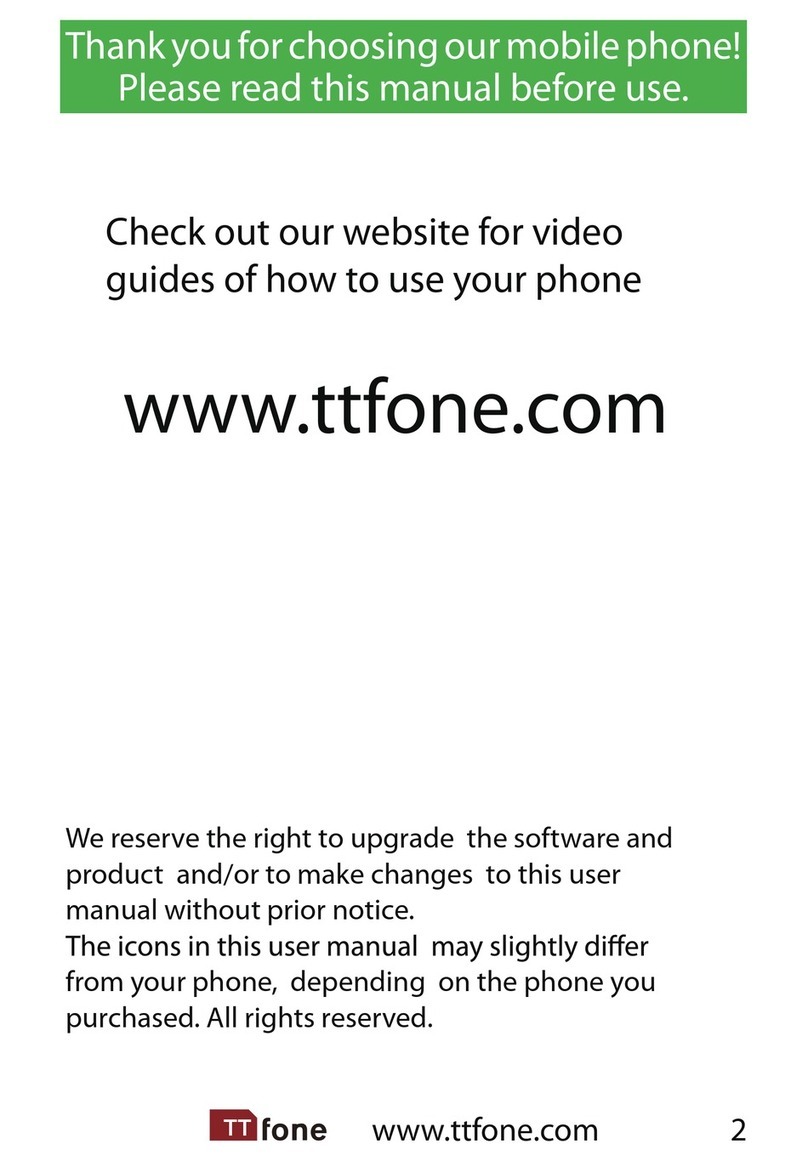
ttfone
ttfone Jupiter User manual

ttfone
ttfone TT970 User manual
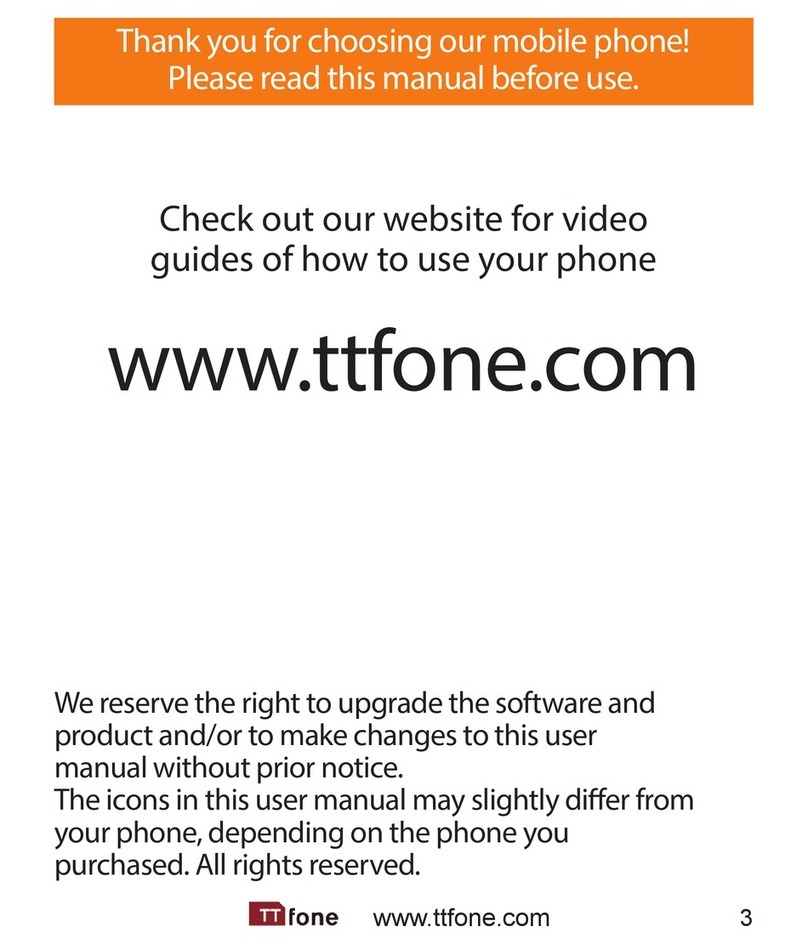
ttfone
ttfone TT900 User manual
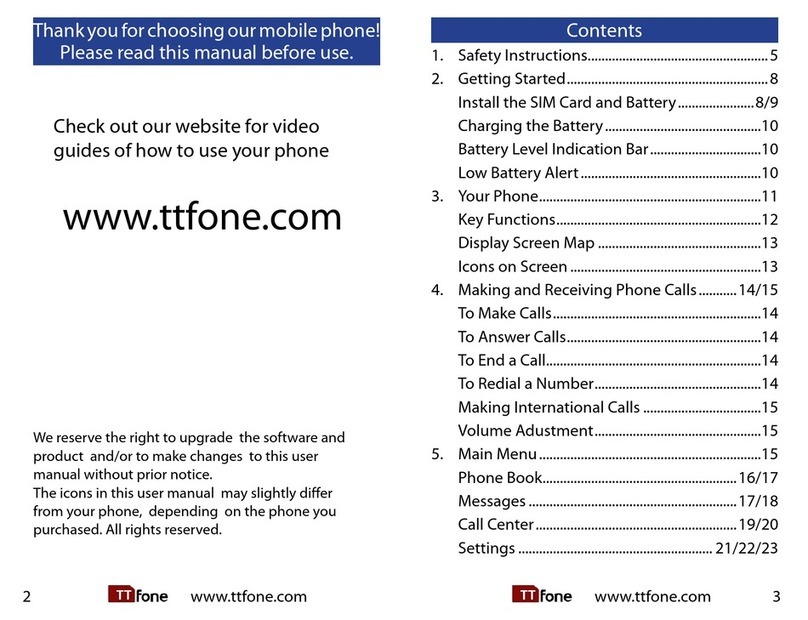
ttfone
ttfone Neptune User manual
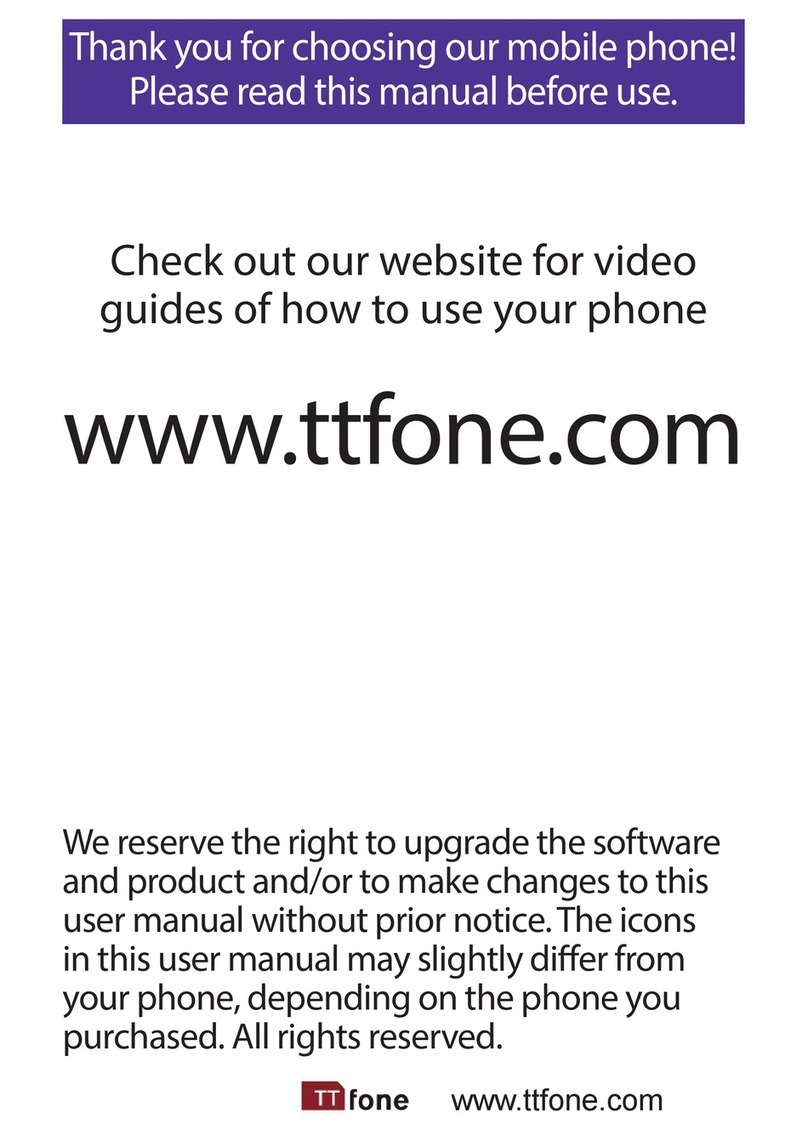
ttfone
ttfone VENUS series User manual

ttfone
ttfone TT240 User manual
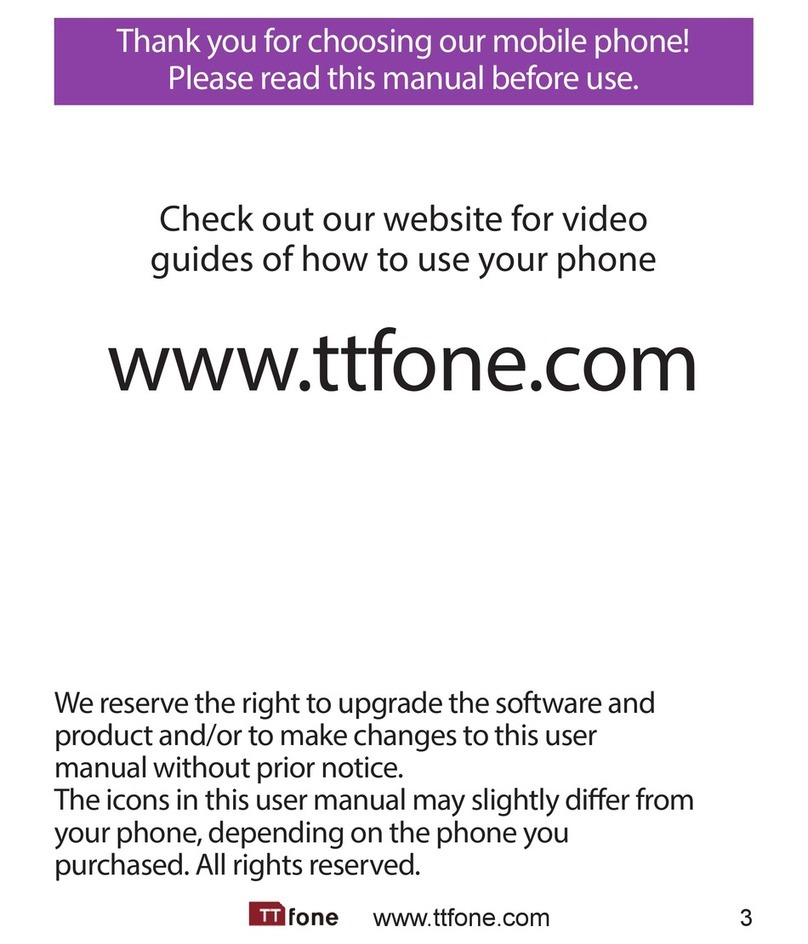
ttfone
ttfone TT31 Venus 2 User manual























