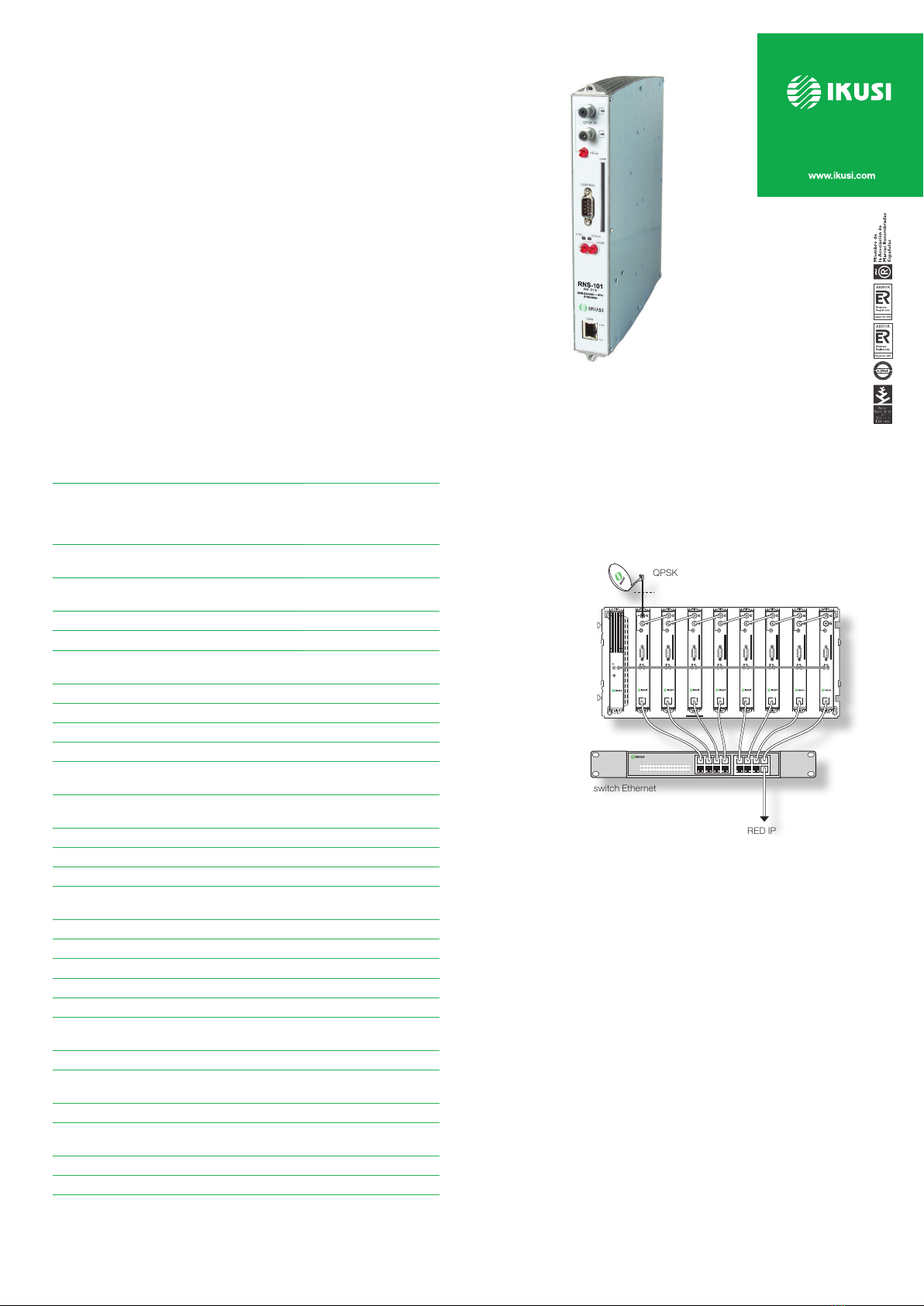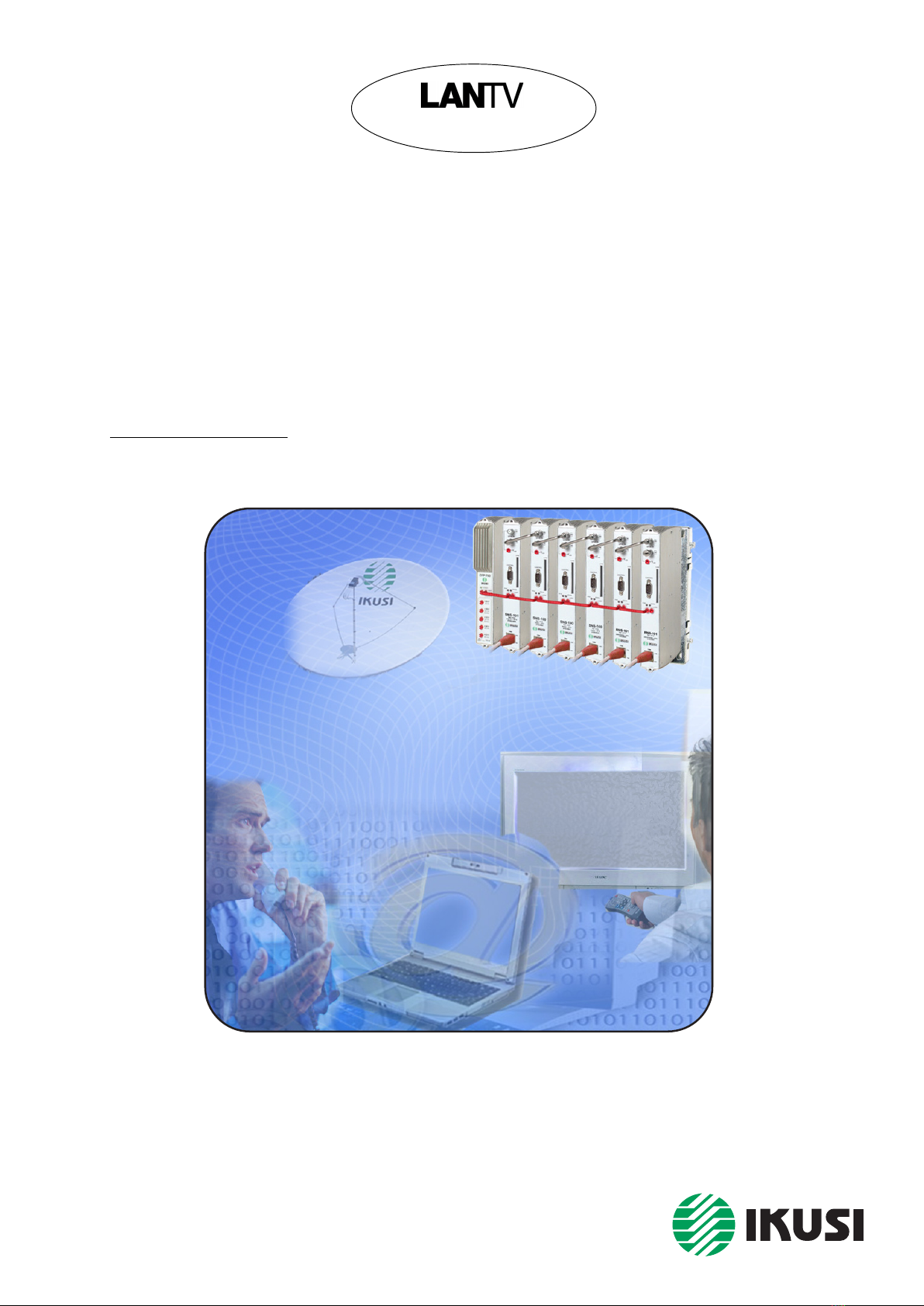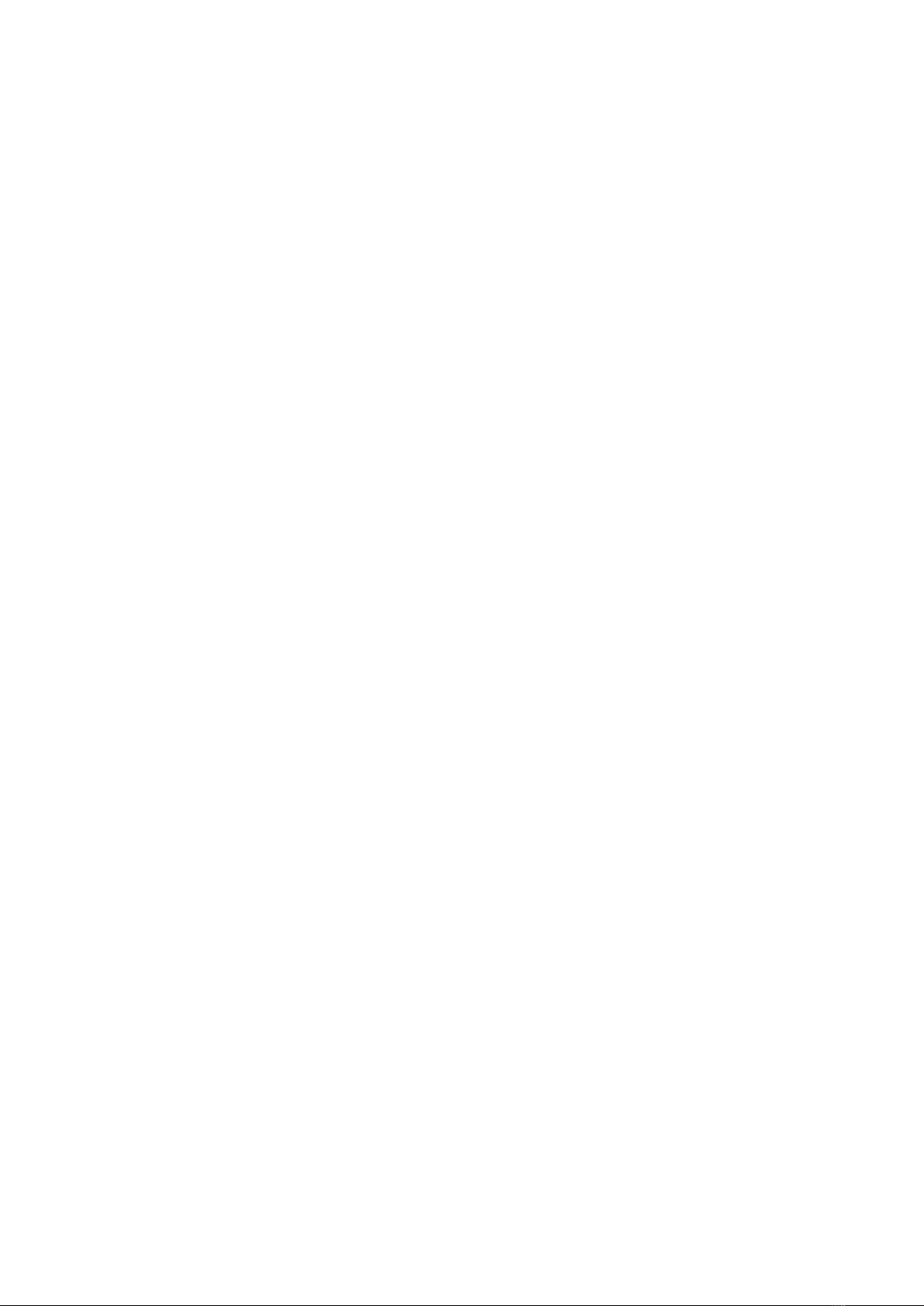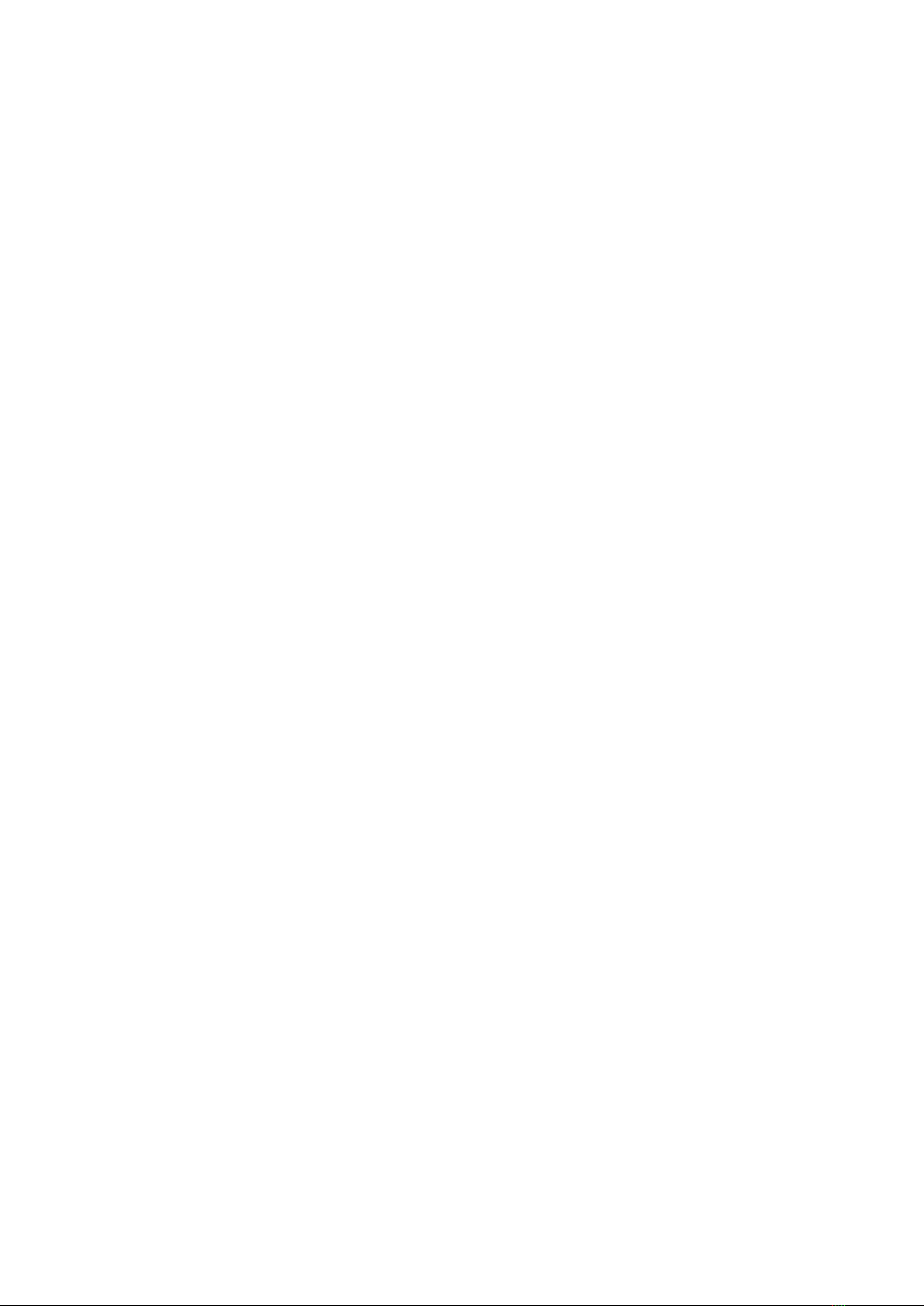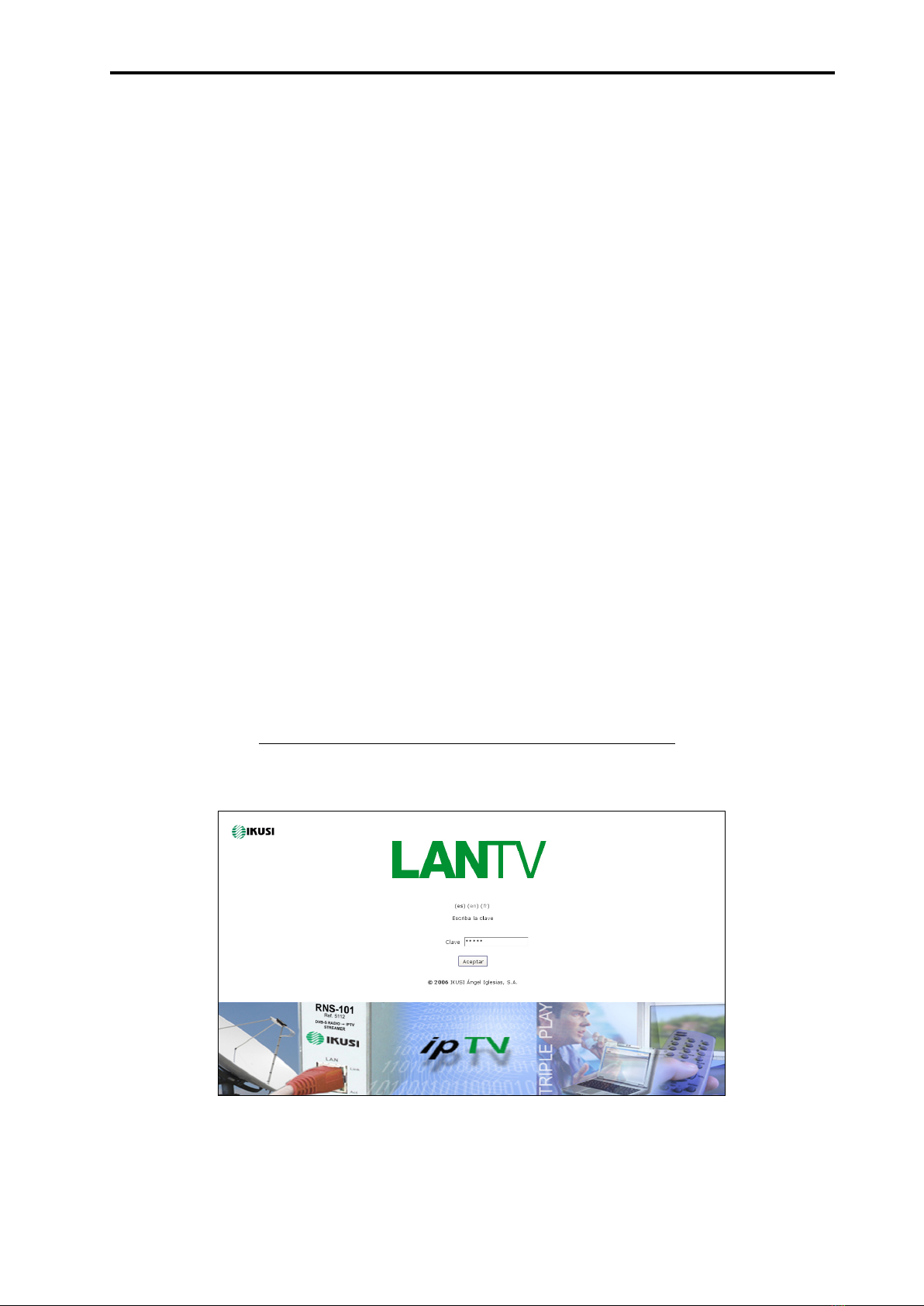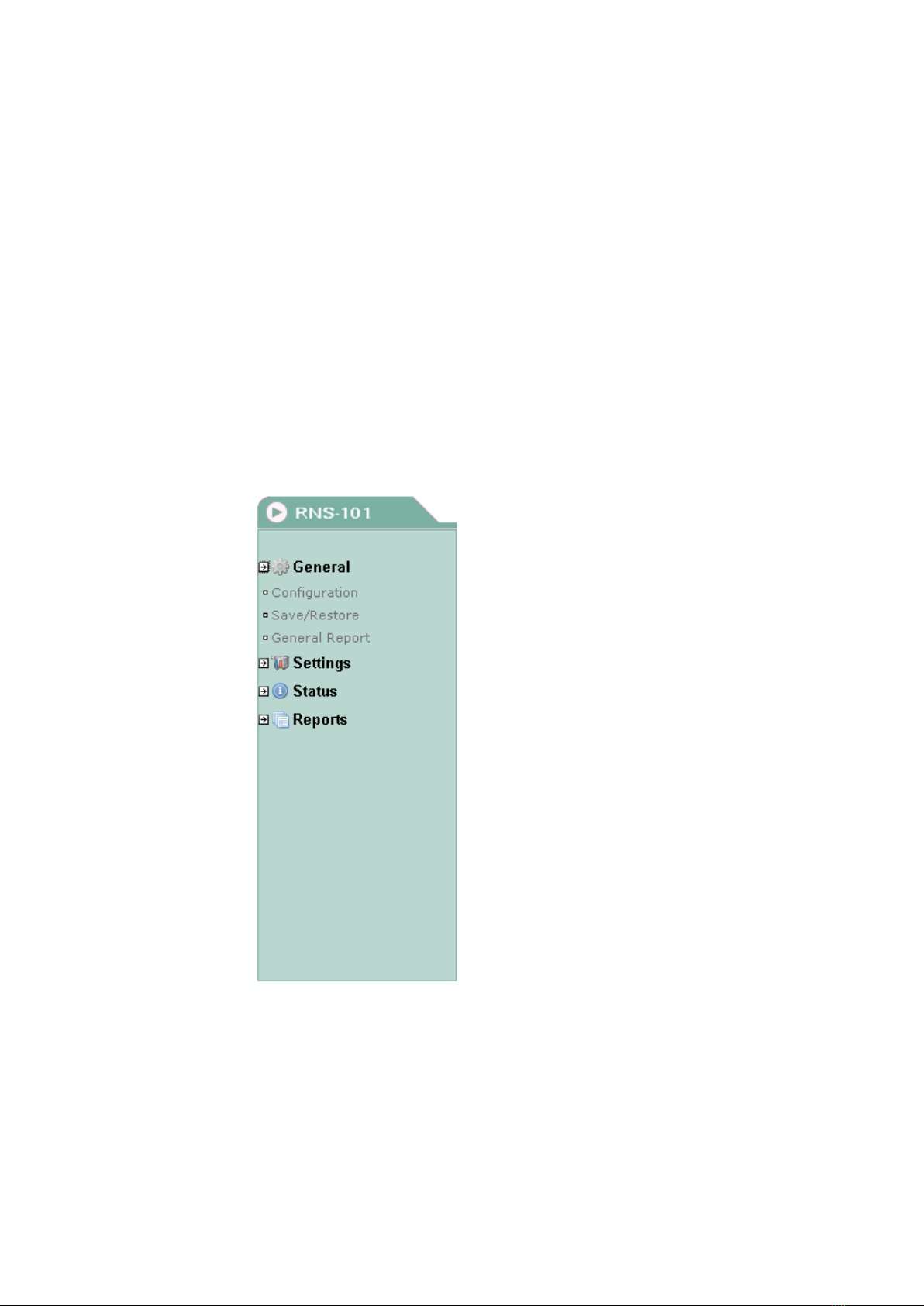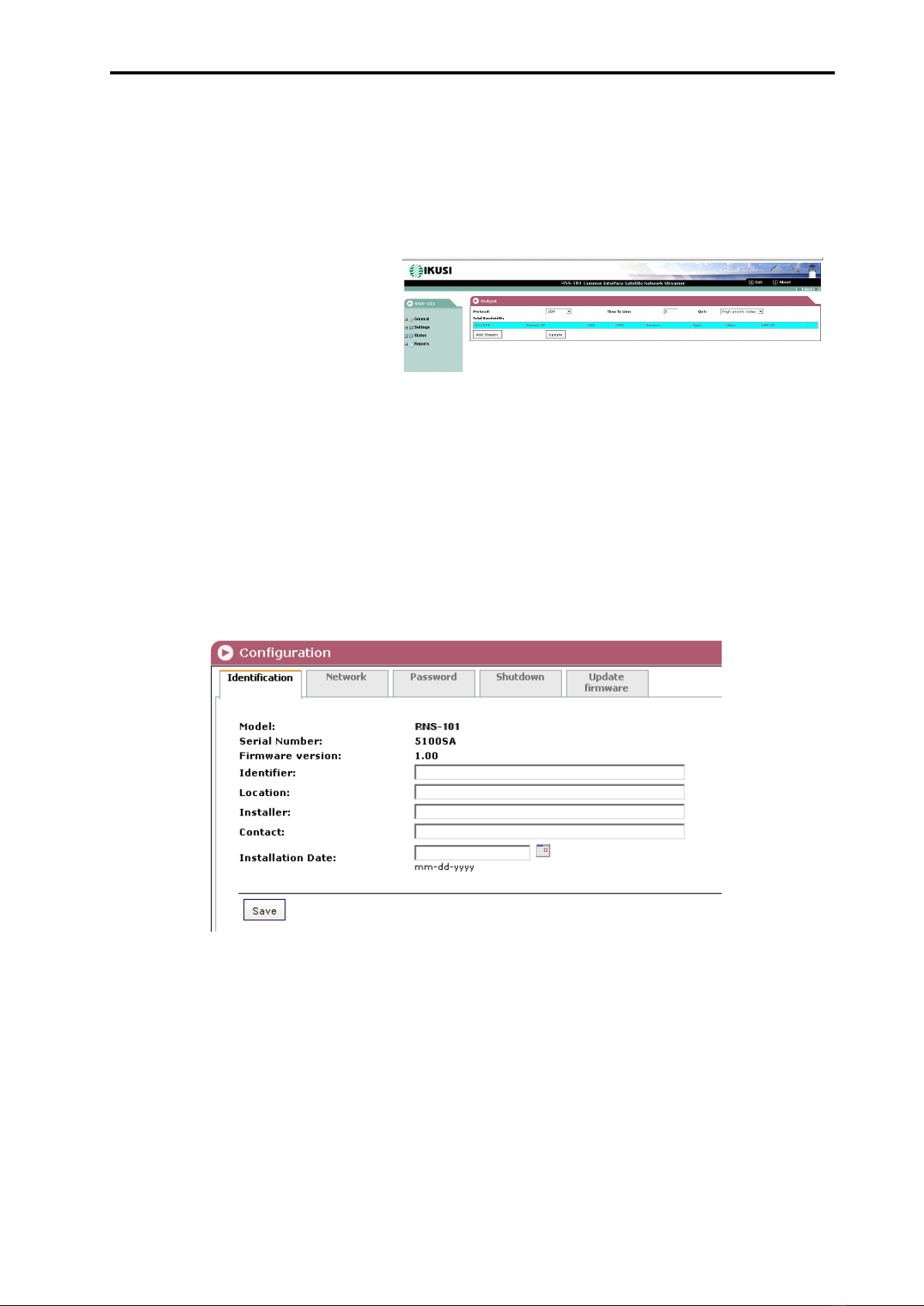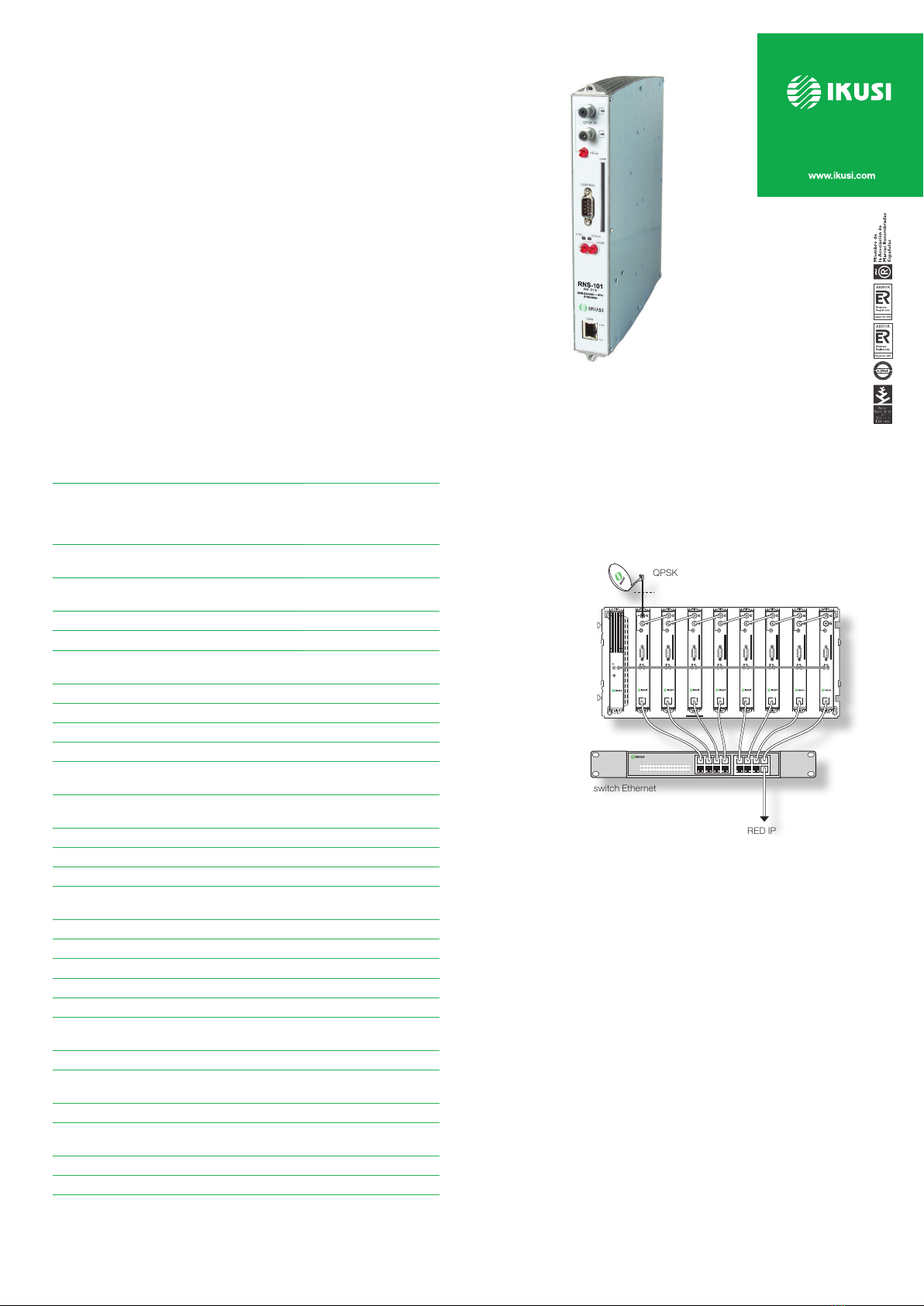
RNS101
JFree-to-air or MultiCrypt DVB-S reception.
JCommon Interface.
JUp to 8 simultaneous IP or 28 only-Radio programmes,
with individual multicast addresses.
JFiltering of information contained in the MPEG-2 tables.
JUDP and RTP transmission protocols.
JWeb interface for module conguration.
JAlarm information SNMP agent.
JSAP and SDP protocols to facilitate automatic programme selection in the
set-top box and to provide programme information to external servers.
RNS-101
Reception
FTA or MultiCrypt
DVB-S
(Common Interface,
EN5022)
Number of simultaneous “Radio
Programme” streams delivered up to 28
Max number of de-encrypted
Radio Programmes
Variable
(CAM depending)
SNMP Support - traps Yes
DiSEqC equipped (vers. 1.08) Yes
Input Section (QPSK/8PSK)
Frequency range MHz 950 – 2150
Input level dBm -65 – -25
Input loop-through gain dB 0 (±1)
Input symbol rate MS/s 2 – 45
Output Section (IP)
Standard IEEE 802.3 10/100
BaseT
Bit rate Mbps up to 100
Transmission protocols UDP/RTP
Multicast Yes
Conectors
RF input (loop-through) (2x) female F
DC connection banana socket
CAM entrance –
Conguration RS-232/DB-9
Ethernet output RJ-45
General
Supply voltage Vdc +12
Consumption mA 310 (
without CAM
),
480 (
with CAM
)
Max DiSEqC current mA 300
Indicator leds ON - STATUS
- LINK - ACT
Operating temperature °C 0 – +45
Dimensions mm 230 x 195 x 32
Each module is packed with:
- 1 F plug bridge, 64 mm length, for input tap line.
- 1 DC plug bridge, 53 mm length, for connection of +12 voltage.
Ángel Iglesias, S.A.
Paseo Miramón, 170
20009 San Sebastián, Spain
Tel. +34 943 44 88 00
Fax +34 943 44 88 20
www.ikusi.com
— Example of a mixed SNS/RNS headend
for eight digital satellite TV transponders.
Contains 6 SNS-101 streamers, 2 RNS-101
and 1 CFP-500 power supply, all fixed on 1
BAS-900 baseplate. The headend can feed
the IP network with 48 TV programmes (8
programmes per SNS streamer) plus 56 Ra-
dio programmes (28 programmes per RNS
streamer).
RED IP
switch Ethernet
QPSK
RNS-101
DVB-S RADIO IPTV
STREAMER
RNS-101
DVB-S RADIO IPTV
STREAMER
SNS-101
DVB-S IPTV
STREAMER
SNS-101
DVB-S IPTV
STREAMER
SNS-101
DVB-S IPTV
STREAMER
SNS-101
DVB-S IPTV
STREAMER
SNS-101
DVB-S IPTV
STREAMER
SNS-101
DVB-S IPTV
STREAMER
POWER SUPPLY
+24V
CFP-500
DVB-S to IP Streaming Equipment
REF. 5112
Data Sheet