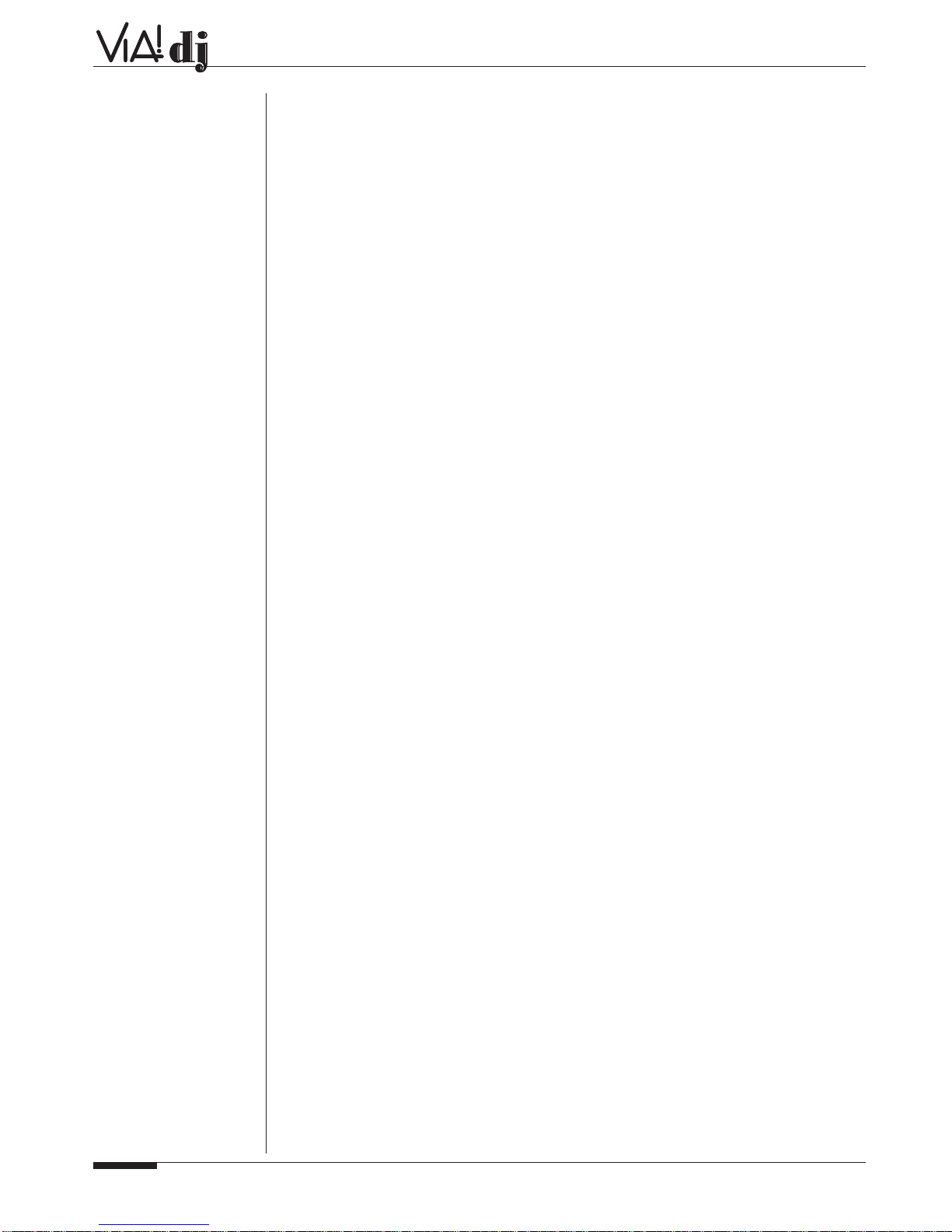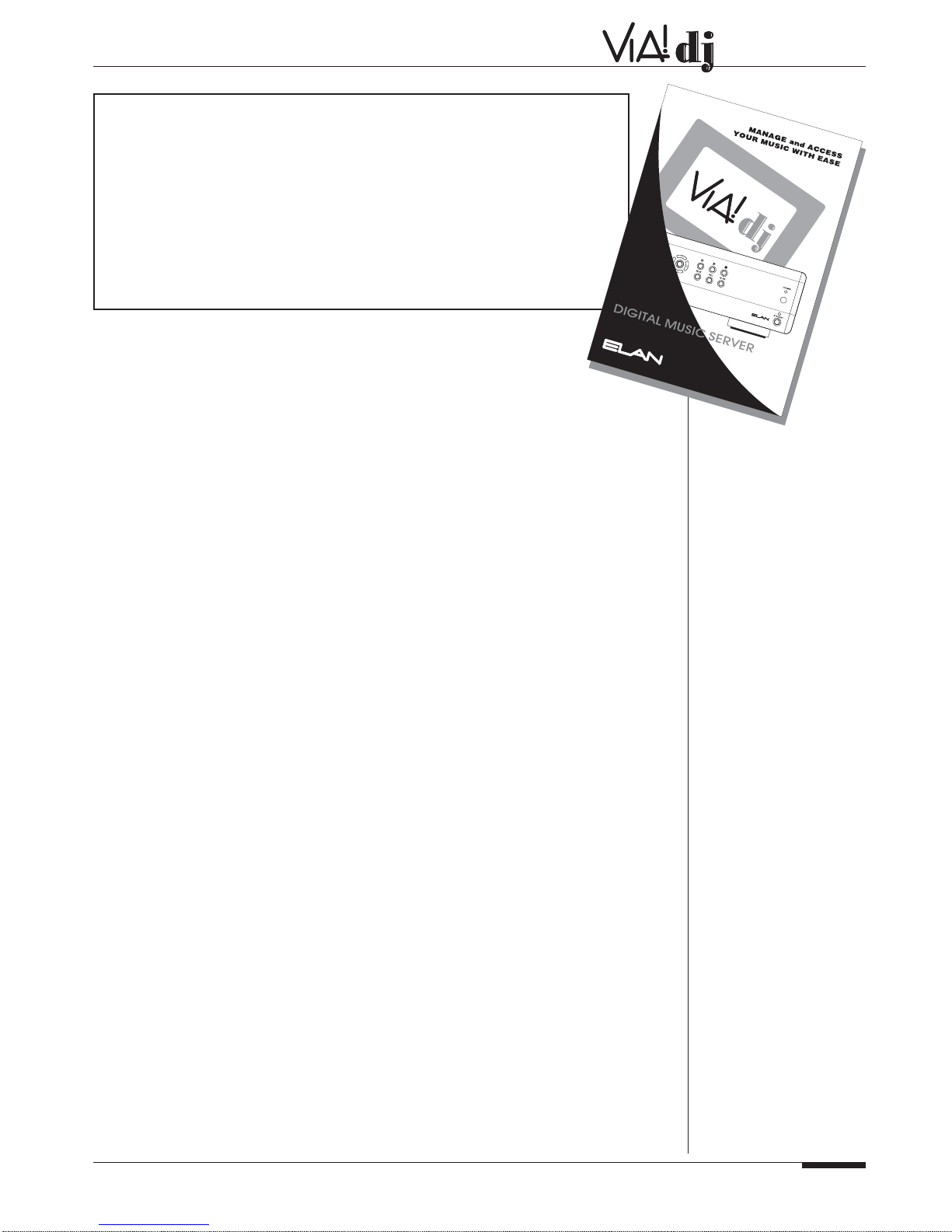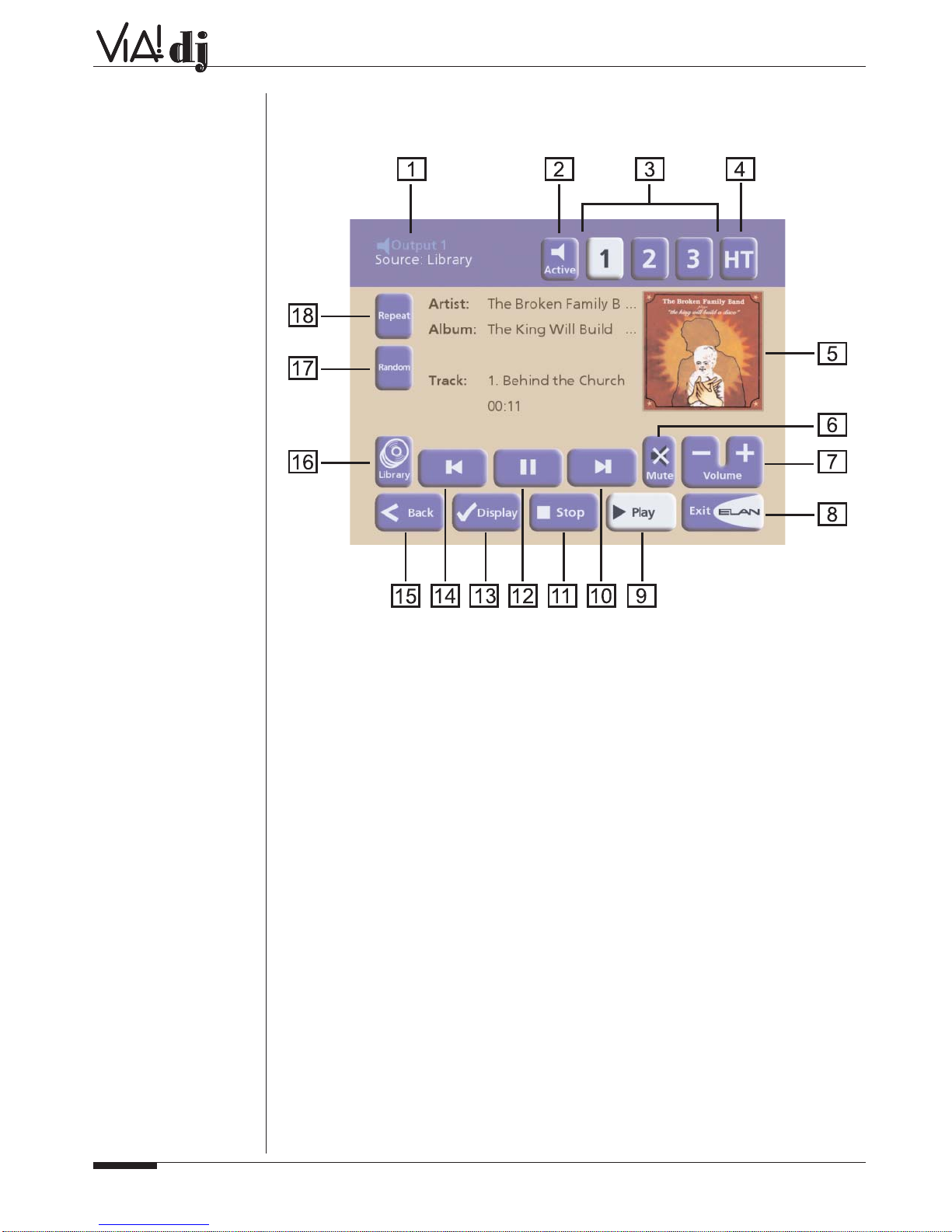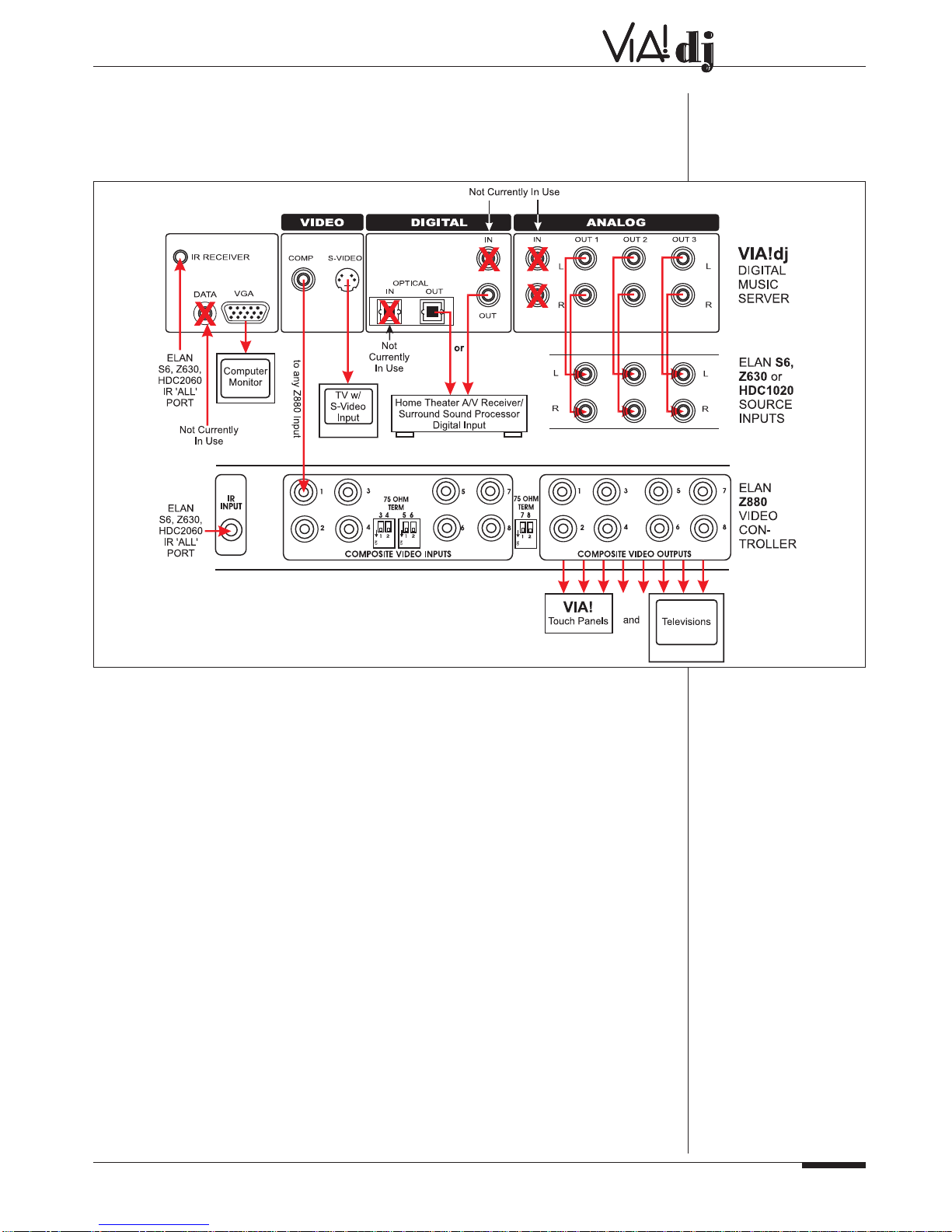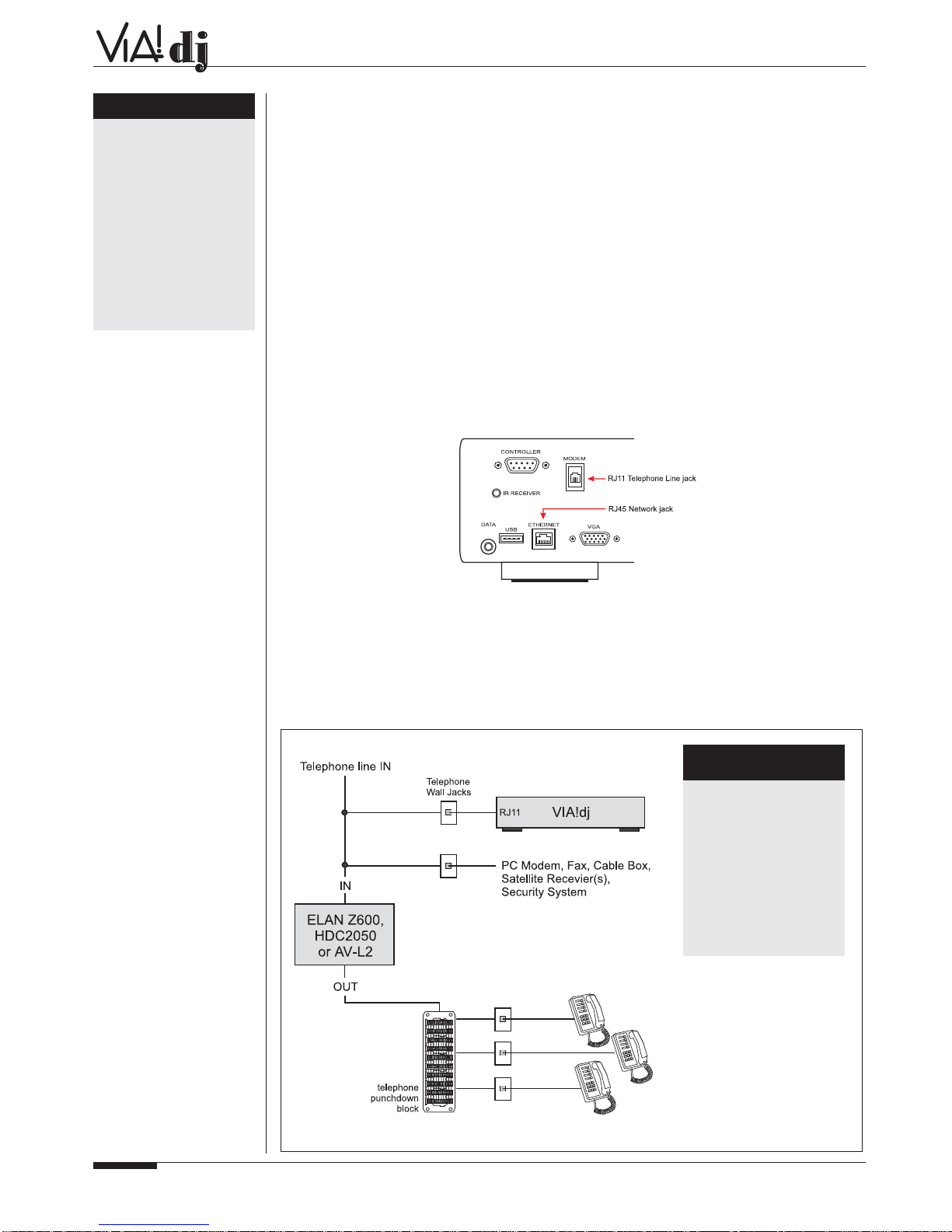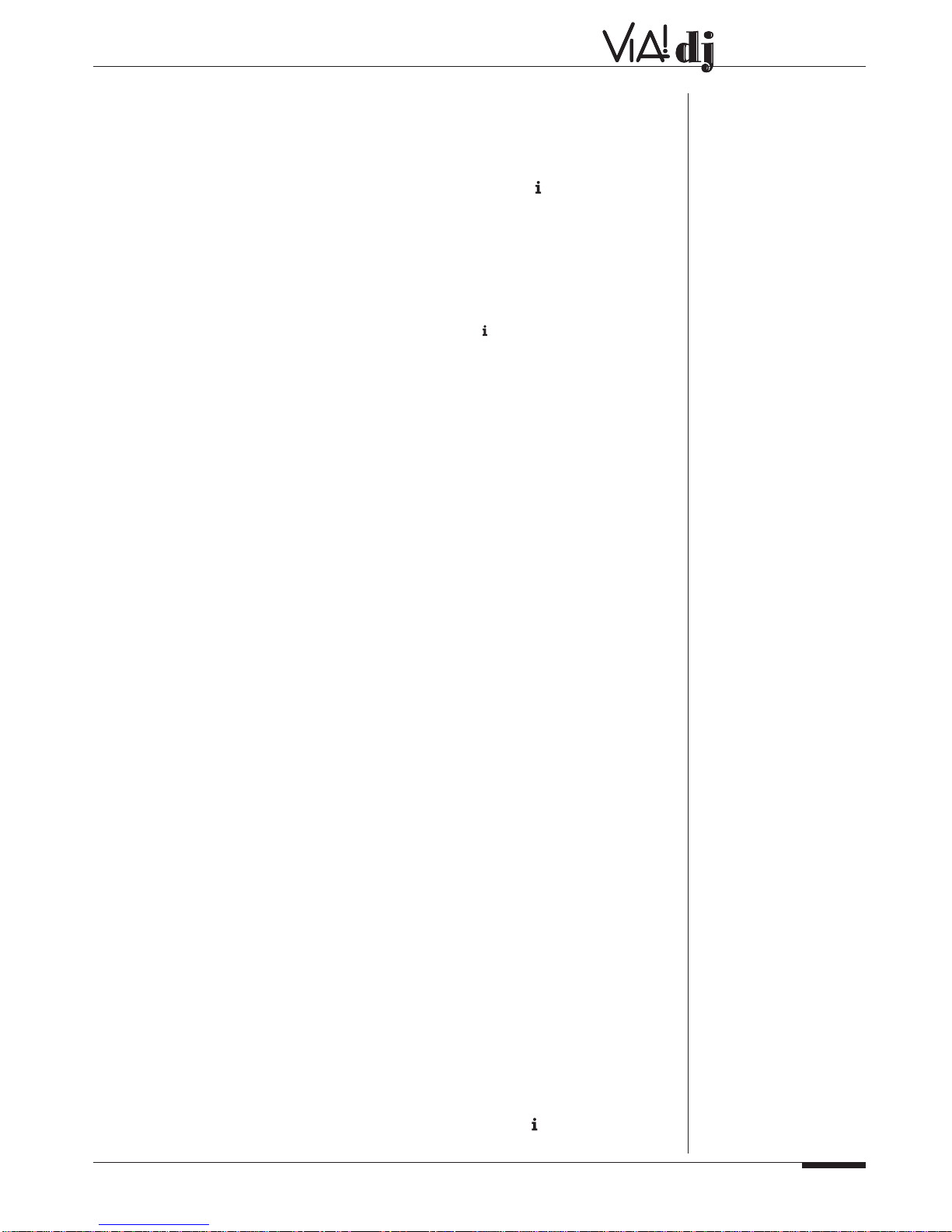ELAN HOME SYSTEMS
© ELAN Home Systems 2003 • All rights reserved. 01/03 Page 6
INSTALLATION MANUAL
SETTING UP THE VIA!dj’s BUILT-IN MODEM
1. From the Main Menu select Settings
2. From the Settings Menu select System Settings
3. From the System Settings menu select Internet Access
4. From the Internet Access menu, highlight Access Mode, then press Edit
5. From the Access Mode menu, highlight Modem the press ✔Select. This will return you to
the Internet Access menu. All the other information on this screen will be filled in automatically
when you first dial out.
6. Press <Back to return to the System Settings menu.
7. From the System Settings menu select Modem Settings.
8. Should you wish to change the Number of Retries (factory default is 3) or the Dial Mode
(factory default is Tone), highlight these functions and press Edit. Use the remote control
and/or the front panel grid to change the value of the setting.
9. Press <Back twice to return to the Settings Menu
10. From the Settings Menu select Internet Account
11. From the Internet Account menu highlight Account Type and press ✔Update.
12. Press ✔Cont. to continue
13. You will be given three options: a) Use built-in Internet account, b) Use your existing Internet
account, and c) Do not connect to Internet
a) Use built-in Internet account
NOTE: If the homeowner wishes to use the built in internet account, the
Registration Details section must be completed first. If this was not previously
done you will have to back out and fill in the Registration Details before going any
further (see Registering Your VIA!dj in the VIA!dj User’s Guide, pg.12, for further
details).
•Highlight Use built-in Internet account and press ✔Select
•Read the Terms and Conditions screen. Note the current cost of using the built-in
Internet account service. This rate is subject to change.
•Press ✔Accept if you wish to continue
•You will be asked to connect your telephone line to the modem connection and press
✔Register to continue
•` The VIA!dj will now attempt to dial out to the built-in Internet account
•After you register (or agree to register later), the VIA!dj will fill in the account informa-
tion and you simply need to select update.
b) Use your existing Internet account
IMPORTANT NOTE: Internet Service Providers (ISPs) that require your computer
be loaded with proprietary software in order for you to log on to the Internet
(i.e AOL, CompuServe, Earthlink, etc.) are not compatible with hard-drive music
servers such as the VIA!dj because there is no way to load that software into the
unit.
There are many ISPs available in your local area or nationally that do not require
proprietary software to log on to the Internet (i.e. MSN and WorldCom). An Internet
account must be established with one of these types of ISPs in order for the VIA!dj
to access the internet using it’s built-in dial-up modem.
NOTE:To complete this section you will need the following information regarding
the homeowner’s existing Internet account: screen name, password and access
telephone number
•Highlight Use existing Internet account and press ✔Select
•Using the remote control and/or the front panel grid, enter account user name,
account password, and account telephone number. Press Next after completing
each entry. These are all required fields.