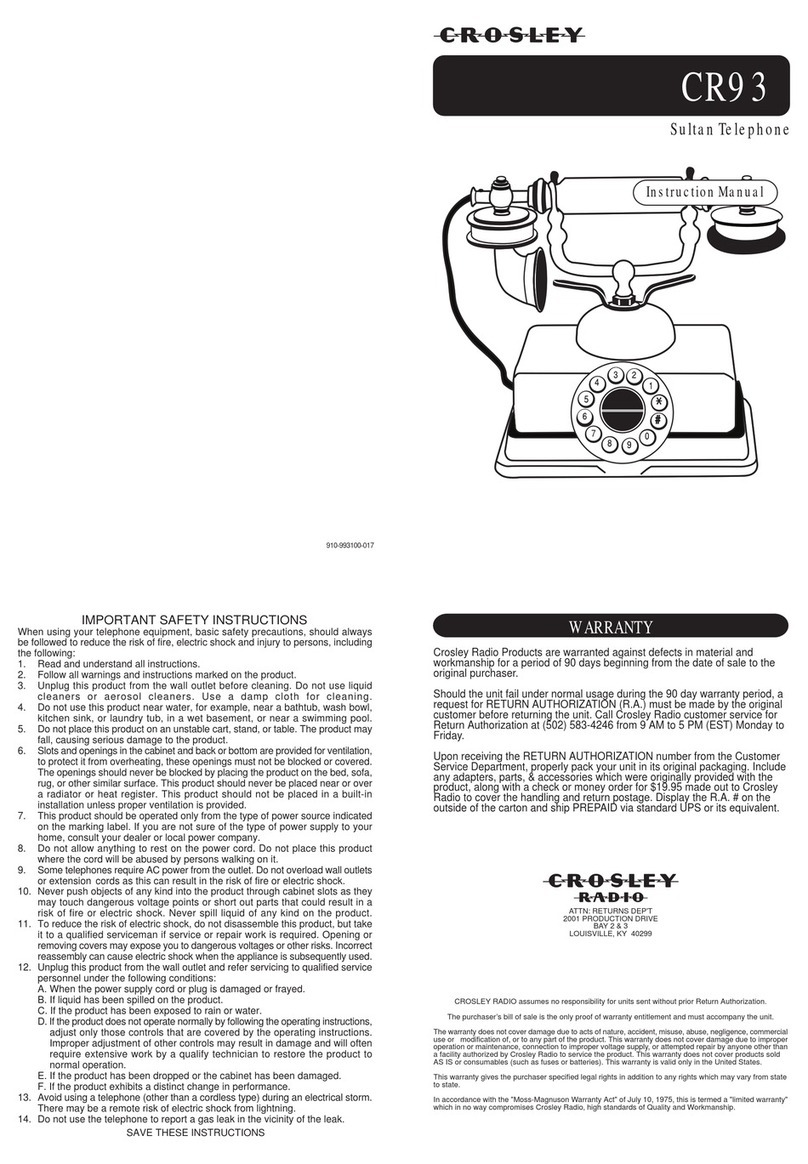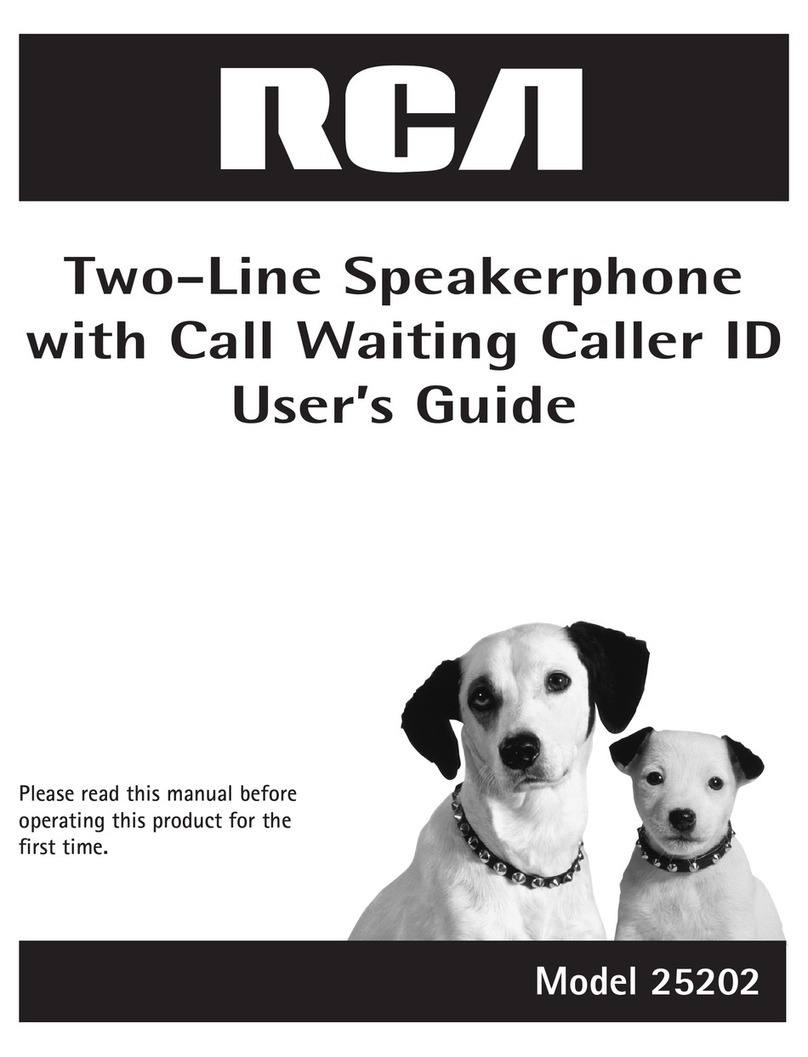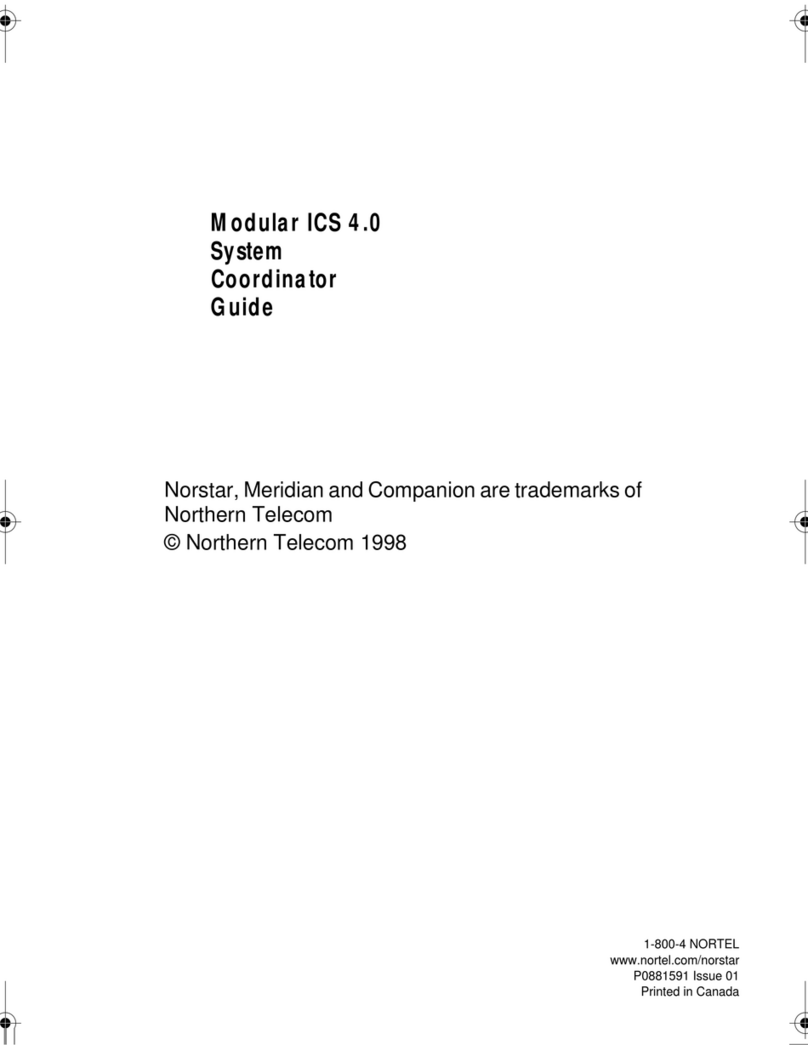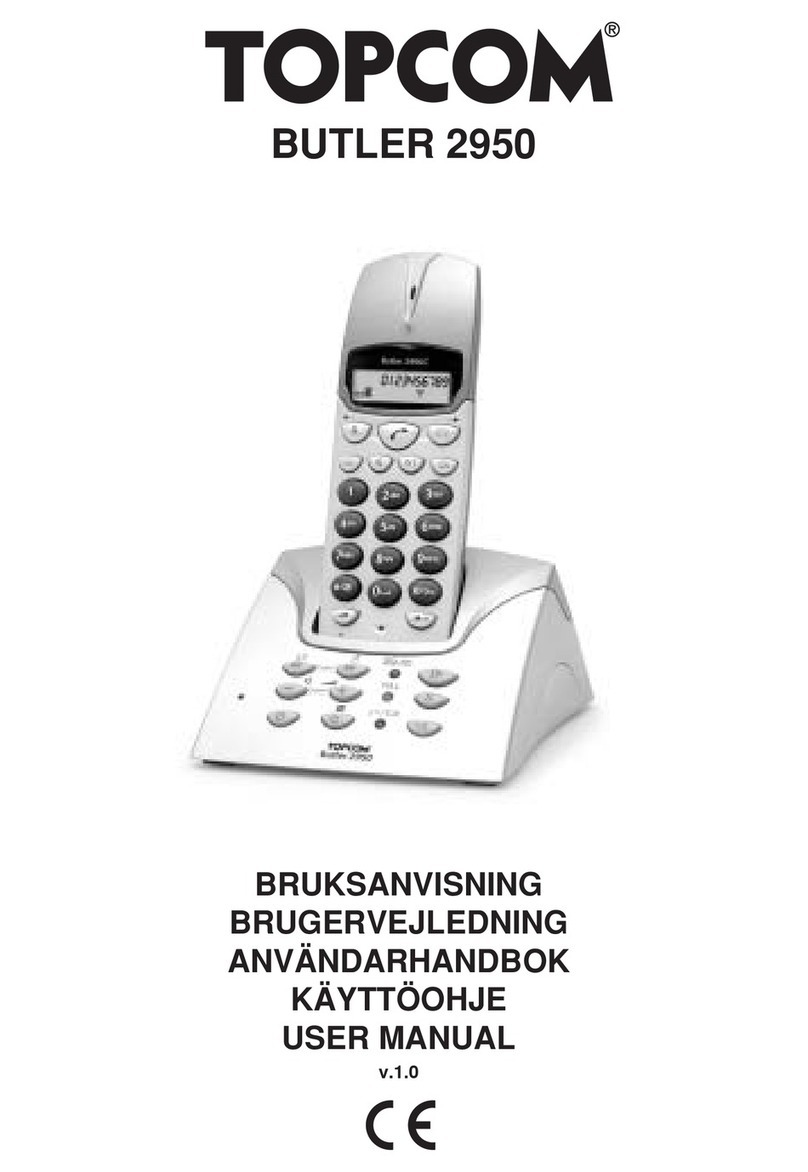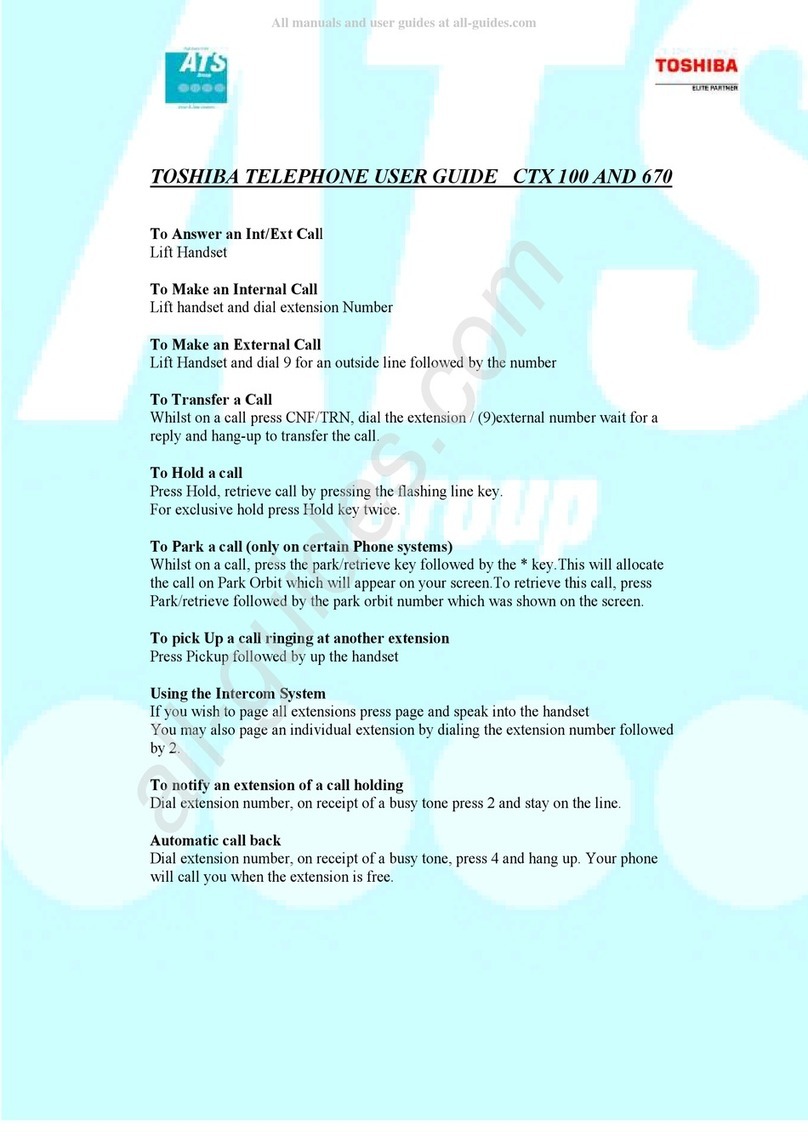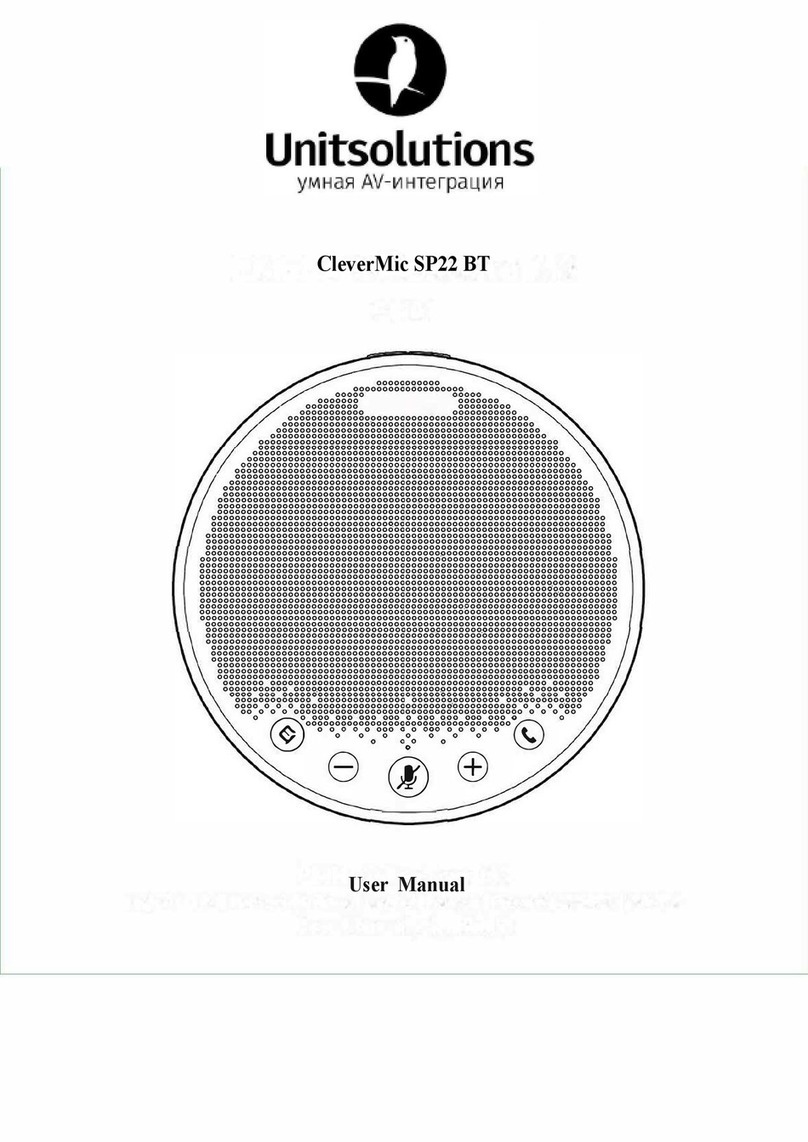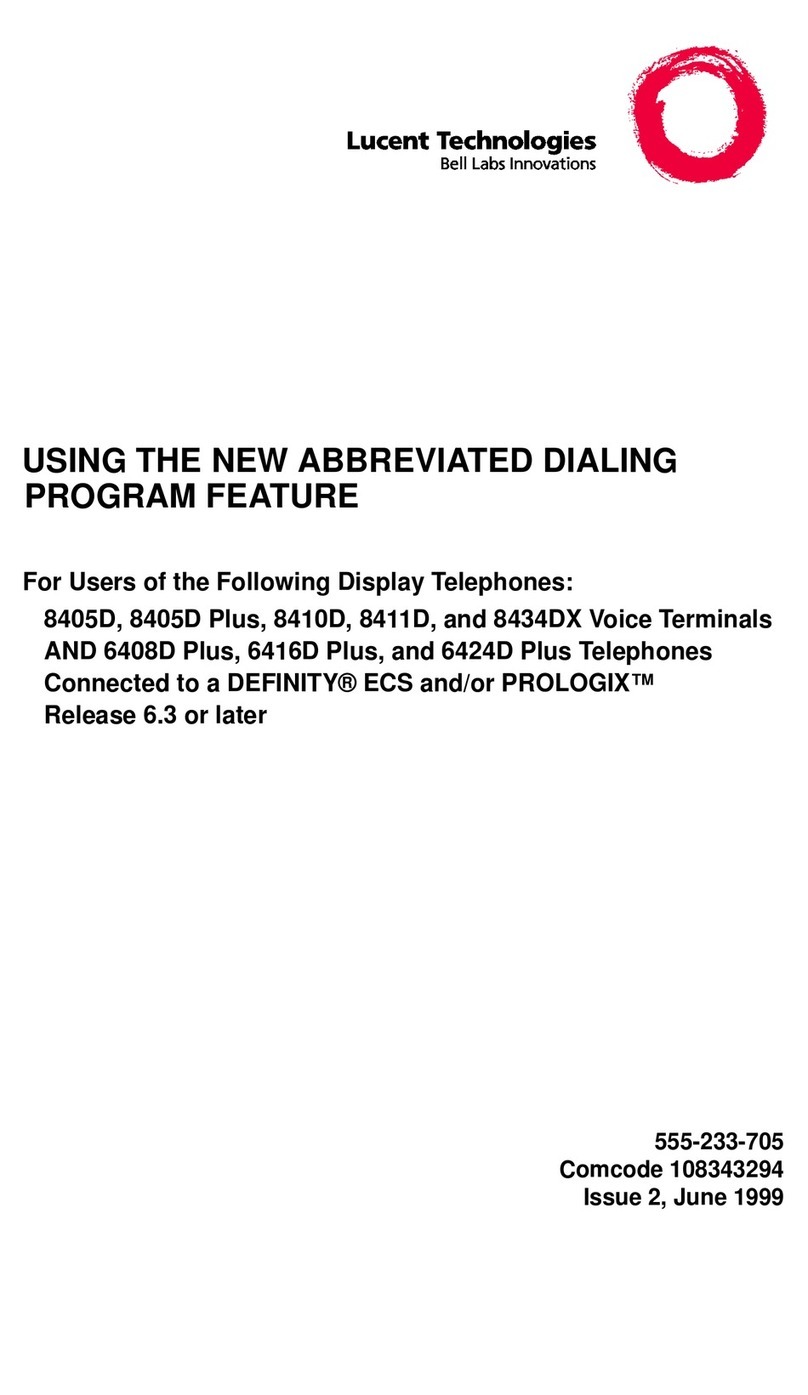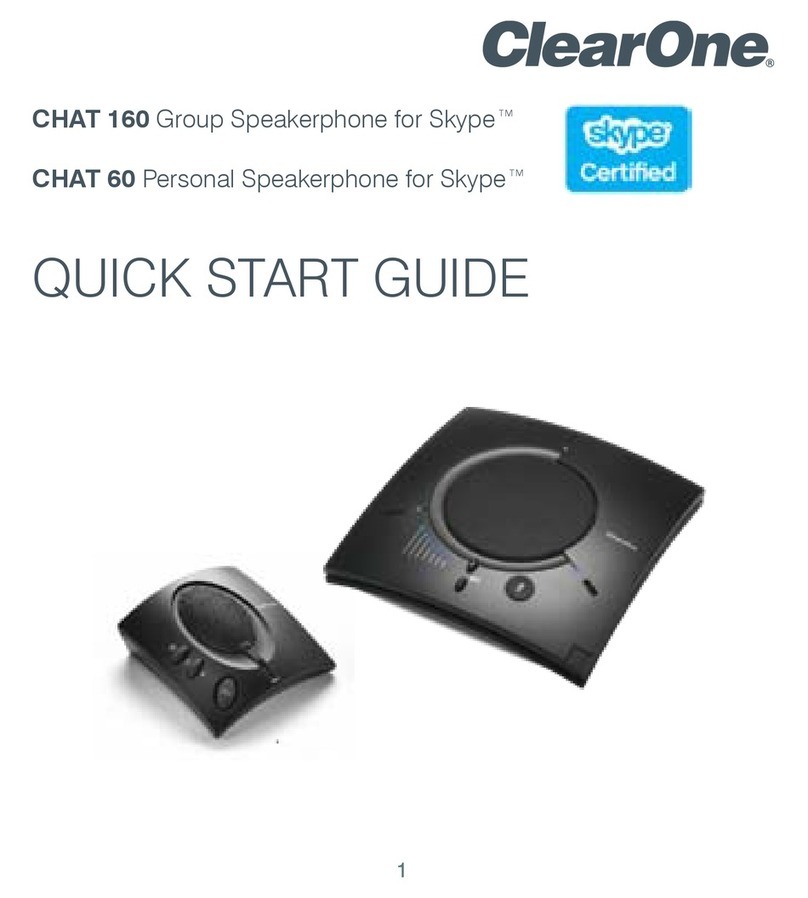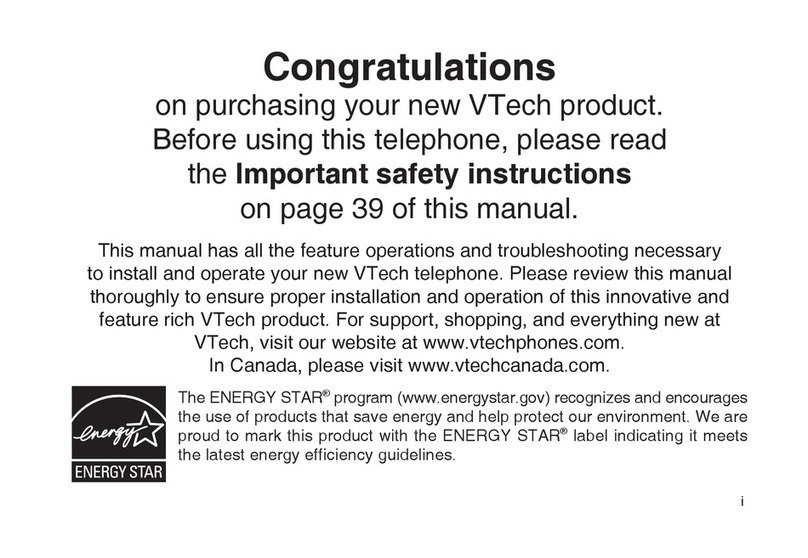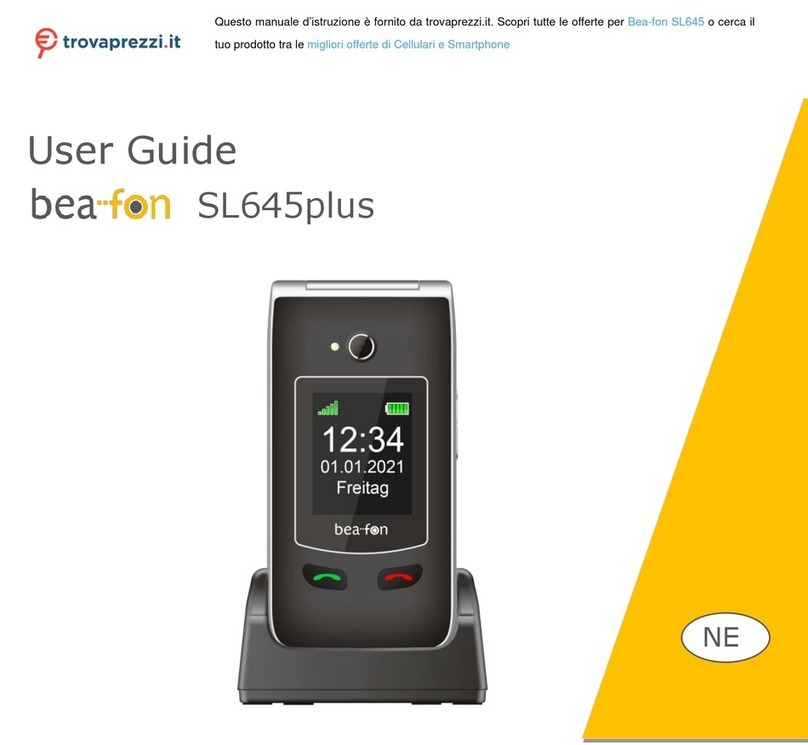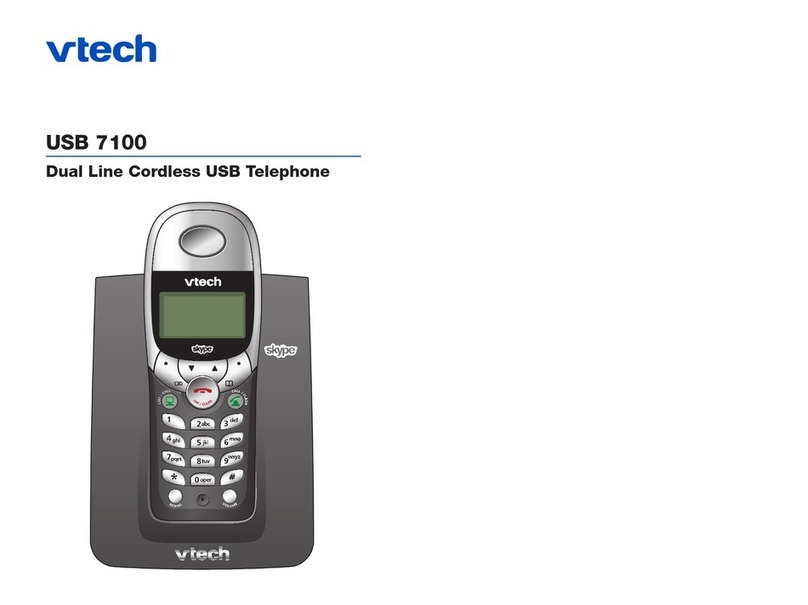ILIUM s105 User manual
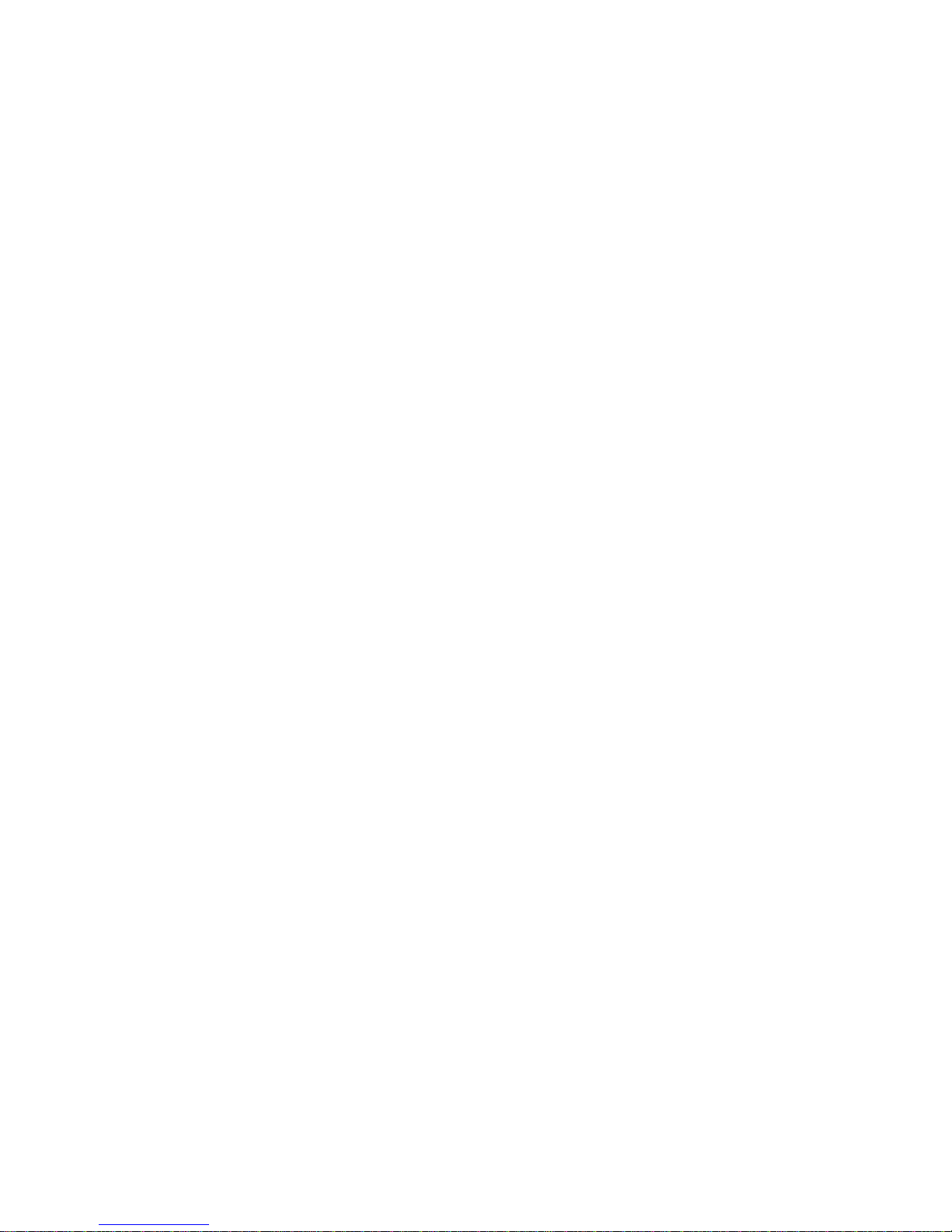
1
User Manual
Ilium S105

2
Contents
I. Cautions............................................................................ 6
1 Safety Information ............................................................ 6
1.1 Traffic Safety First........................................................... 6
1.2 Turn Off in Hospital ........................................................ 6
1.3 Turn Off in Airplane........................................................ 6
1.4 Turn Off When Refueling ................................................ 6
1.5 Turn Off near Blasting Sites ............................................ 6
2 Cautions on Mobile Phone Use ......................................... 6
2.1 Interference ................................................................... 6
2.2Reasonable Use............................................................... 6
2.3 Qualified Maintenance Service....................................... 6
2.4 Water-Resistance ........................................................... 6
2.5 Emergency Calls ............................................................. 6
3 Precautions for use of Battery ........................................... 7
4 Cautions for Children ........................................................ 7
II. Keys and Parts.................................................................. 7
1 Battery.............................................................................. 8
1.1 Remove/Insert the Battery............................................. 8
1.2 Charge the Battery ......................................................... 9
2 Connecting to Network ................................................... 10
2.1 SIM Card ...................................................................... 10
2.2 Insert and Remove the SIM Card .................................. 10
2.3 Insert/Remove the Memory Card................................. 10
2.4 Switch ON/OFF..............................................................11
2.5 Unlock SIM Card............................................................11
2.6 Connection to Network................................................ 12
IV. Basic Functions ............................................................. 12
1 Make calls ....................................................................... 12
1.1 Make Domestic Calls .................................................... 12
1.2 Call Extension Phone.................................................... 12
1.3 Make International Calls .............................................. 13
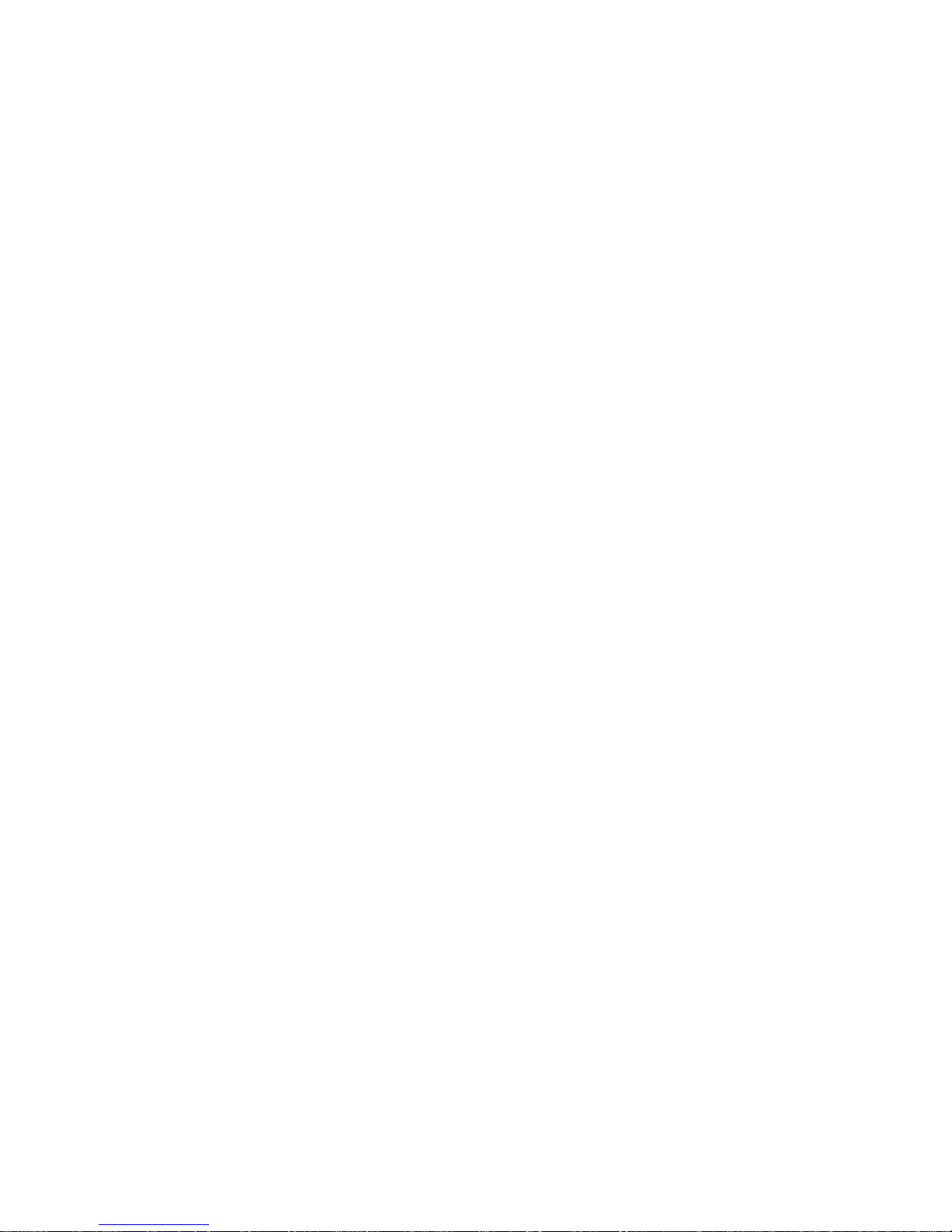
3
1.4 Make Listed Calls.......................................................... 13
2 Emergency Calls .............................................................. 13
3 Answer Calls ................................................................... 14
4 Call History ..................................................................... 14
5 Connection Option.......................................................... 14
V. Function Menu Instruction............................................. 15
1. TELCEL ........................................................................... 15
2. iTelcel............................................................................. 15
3. Ideas .............................................................................. 15
4.iApps .............................................................................. 15
5. Music............................................................................. 15
6.Portal Movil .................................................................... 16
7.MSNGR ........................................................................... 16
8.Ideasmusik...................................................................... 16
9.Email .............................................................................. 16
10. Camera ........................................................................ 16
11. File Manager................................................................ 17
12.Plugger ......................................................................... 17
13.iJuegos.......................................................................... 17
14.Videos........................................................................... 17
15. Settings........................................................................ 17
15.1 Wireless & networks .................................................. 17
15.1.1 Bluetooth................................................................ 18
15.2 Call settings................................................................ 18
15.3 Audio profiles............................................................. 18
15.5 Display ....................................................................... 18
15.6 Location ..................................................................... 18
15.7 Security...................................................................... 18
15.8 Applications ............................................................... 19
15.9 Accounts & Sync......................................................... 19
15.10 Privacy ..................................................................... 19
15.11 Storage..................................................................... 19
15.12 Language & keyboard............................................... 19
15.13 Voice Input & output................................................ 19
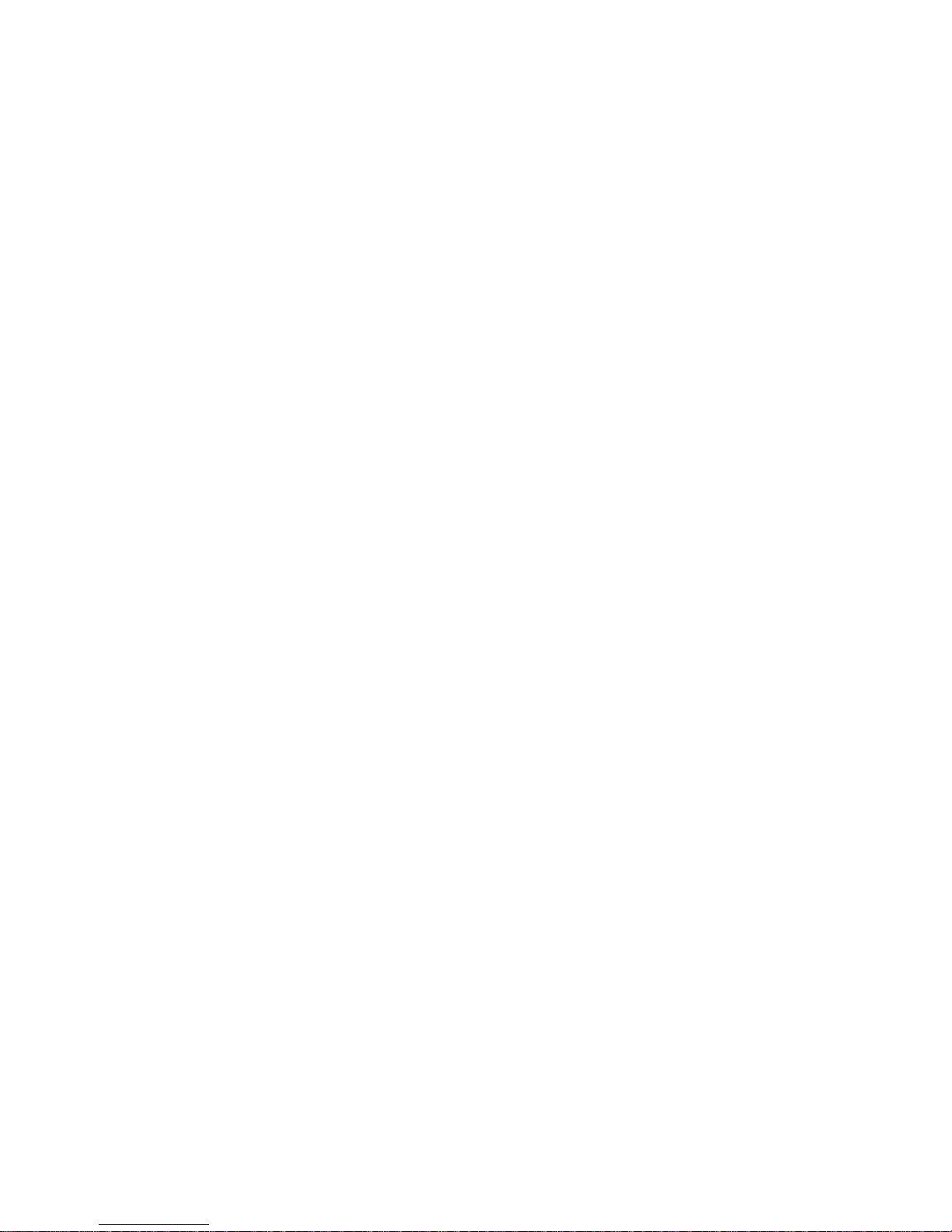
4
15.14 Accessibility ............................................................. 19
15.15 Date & time.............................................................. 19
15.16 Schedule power on/off............................................. 20
15.17 About phone ............................................................ 20
16.iVideo ........................................................................... 20
17.Mi Telcel ....................................................................... 20
18. Messaging.................................................................... 20
18.1 Compose new message.............................................. 20
18.2 Message Setting......................................................... 20
19 Calculator ..................................................................... 20
20. Calendar ...................................................................... 21
21. Contacts....................................................................... 21
22. Downloads ................................................................... 21
23. Call Log ........................................................................ 21
24. Clock ............................................................................ 21
25. Gallery ......................................................................... 21
26. Radio FM...................................................................... 22
27.IDeportes ...................................................................... 22
28.Ipromocion ................................................................... 23
29. Notes ........................................................................... 23
30.RSS................................................................................ 23
31. Sound Recorder ........................................................... 23
32.Voice Search.................................................................. 23
33.iClubes .......................................................................... 24
34. GPS Telcel .................................................................... 24
35.Maps ............................................................................ 24
36.Play store ...................................................................... 24
37. Places........................................................................... 24
38. YouTube ....................................................................... 24
39.Gmail ............................................................................ 24
40. Google+ ....................................................................... 24
41.Talk ............................................................................... 24
42.TV ................................................................................. 25
43.Messenger.................................................................... 25
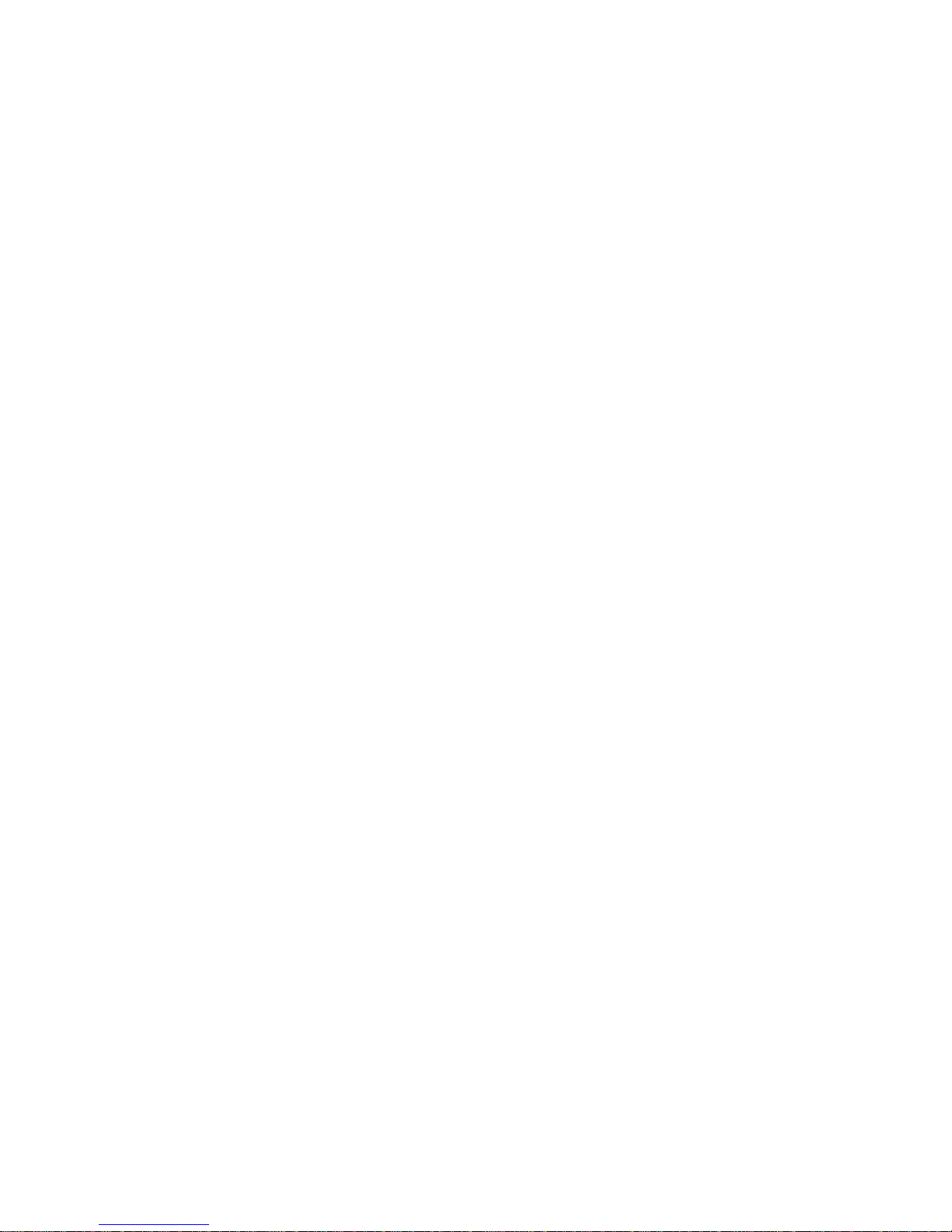
5
44. Navigation.................................................................... 25
45.Latitude ........................................................................ 25
46.Brain Challenge............................................................. 25
47.Men in Black 3 .............................................................. 25
48.Wonder Zoo .................................................................. 25
49.Google Search............................................................... 25
VI. Input............................................................................. 25
VII. Quick Start Guide......................................................... 26
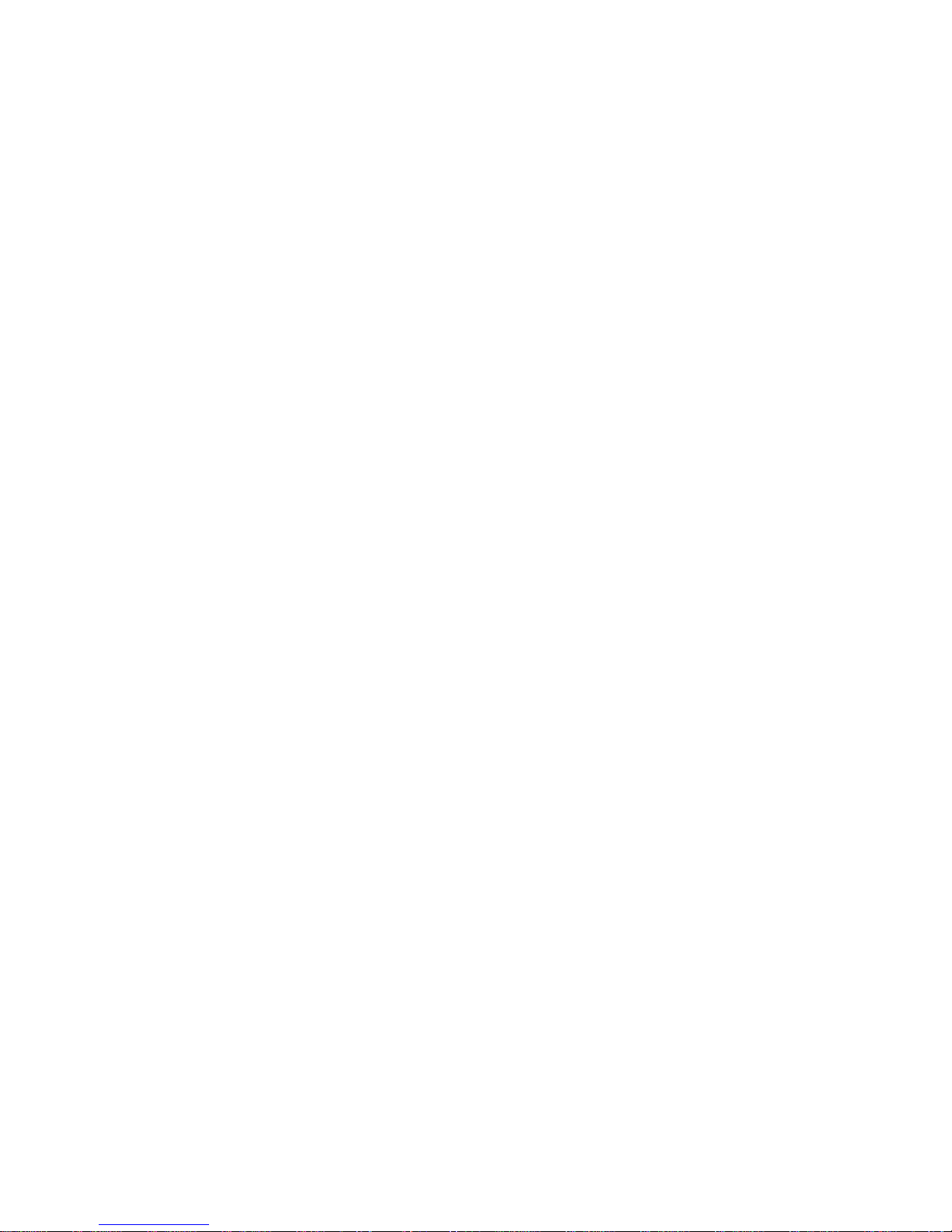
6
I. Cautions
Please read the concise rules. The breach of the rules may result in
danger or violation of law.
1 Safety Information
1.1 Traffic Safety First
Please use the mobile phone carefully when you drive a car. Park
your car at roadside and then use the mobile phone if the driving
condition is bad.
1.2 Turn Off in Hospital
Please abide by relevant provisions or regulations. Please turn off
your mobile phone near medical equipment.
1.3 Turn Off in Airplane
Wireless equipment has disturbance in the airplane, so the use of the
mobile phone in airplane is dangerous and illegal.
1.4 Turn Off When Refueling
Please don’t use the mobile phone in gas station or near fuels or
chemicals.
1.5 Turn Off near Blasting Sites
Don’t use the mobile phone in blasting sites. Please observe relevant
restrictions and carry out rules or regulations.
2 Cautions on Mobile Phone Use
2.1 Interference
All phones may be interfered, which affect phone calls.
2.2Reasonable Use
Use only in the normal position. Do not touch the antenna area
unnecessarily.
2.3 Qualified Maintenance Service
Only qualified personnel may install or repair this product.
2.4 Water-Resistance
Your device is not water resistant. Keep it dry.
2.5 Emergency Calls
Ensure the phone is switched on and in service. Enter the emergency
number and press the Dial icon.

7
3 Precautions for use of Battery
3.1 Do not dispose of batteries near or in a fire to avoid dangers.
3.2 Do not dispose of batteries in the garbage. Dispose of batteries to
assigned battery recycling center.
4 Cautions for Children
Keep your device out the reach of children in case of accidental injury
caused by incorrect use of the device as toys.
II. Keys and Parts
Home Key
Press Home key at a non- standby screen to go back to standby
screen
Volume +/- Key
Press Volume Up/Down key to change the volume.
Menu Key
Press Menu key to add/manage applications, wall papers, search,
notifications and menu settings.

8
Back Key
Press Back key to go back to previous menu
Search Key
Short press on the Search key shall search contacts, application ,
music, and so on and a long press on the Search key shall search in
web by voice.
III. Start to Use
1 Battery
The battery which is initially 50% charged can be used immediately.
Please fully charge/discharge the battery for the first three times to
get maximum capacity.
1.1 Remove/Insert the Battery
Follow the following steps to remove:
AOpening the back cover by the gap at its upper left side.
BLift up the battery bottom at its upper side in the direction of the
arrow.
CClose the back cover.
Follow the following steps to install:
AAlign the metal contacts of the battery with the metal contacts in
the battery compartment as per the direction of the arrow, press the
battery bottom into the compartment.
BPut on the battery cover in a parallel way until it is completely
matched.

9
1.2 Charge the Battery
During charging, the battery indicator on the phone is a thunder
icon. If the device is switched off during the charge, there will still be
a charge indication on the screen that shows the phone is still being
charged. If the device is overused when the battery is low, it might
take some time to appear the charging icon.
When the battery indicator on the screen says 'fully charged',
then thunder icon will disappear, which means the completion of
charging. If the phone is switched off during charging, the screen will
have a 'fully charged' scene. It generally takes 4 hours to charge the
battery. During charging, the battery, the device and the charger will
get hot. This is normal.
Unplug the charger from the AC electrical outlet and disconnect
the wiring between the phone and the charger after charging. .
Attention: Charge the phone in a well ventilated place in which the
temperature is from-10oC to +55 oC. Use the charger provided by the
manufacturer only. The use of unconfirmed charger may lead to
dangers and violate the manufacturer's warranty clause. If the
temperature is too high or too low during the charge, the device will
automatically send a warning and stop charging to avoid damage to
the battery or any danger.
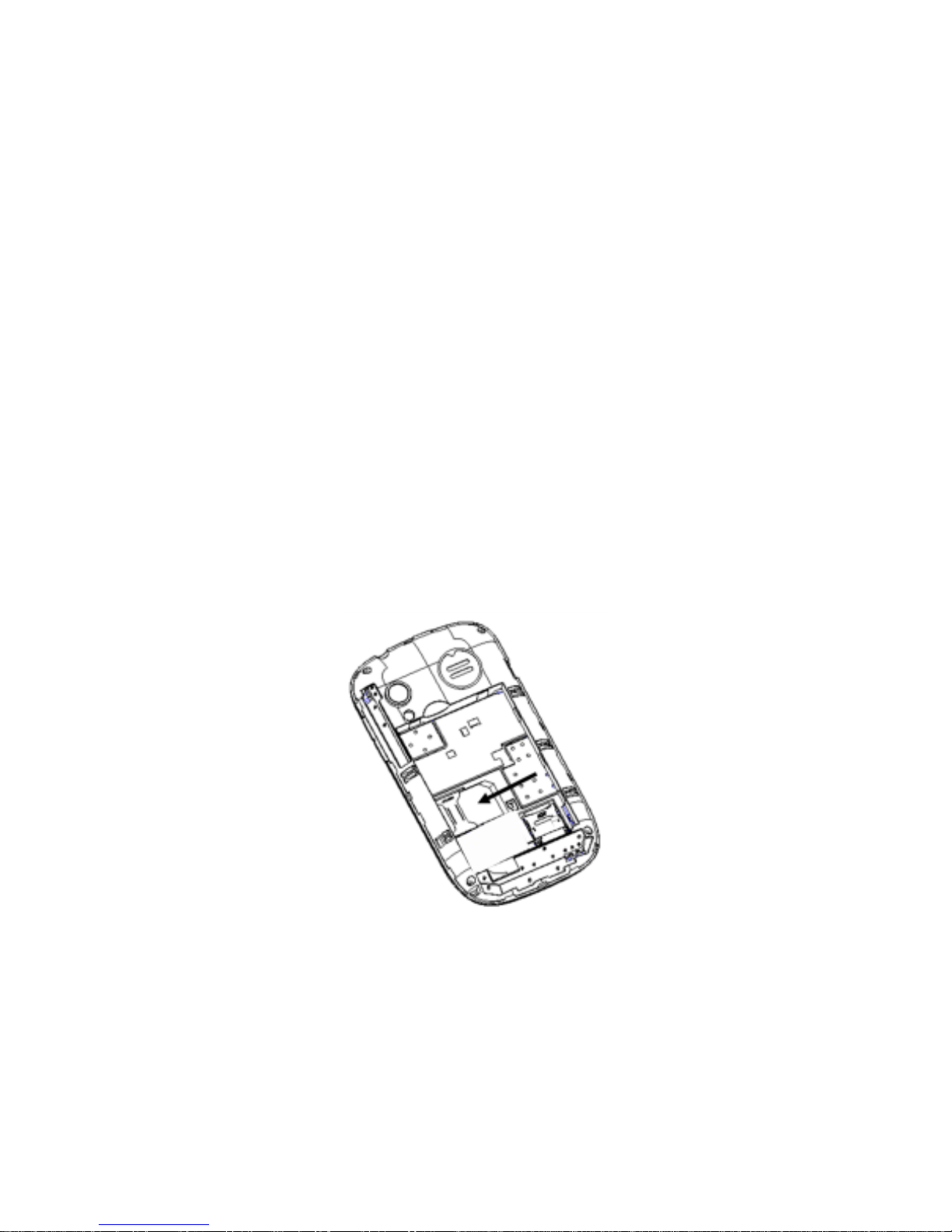
10
2 Connecting to Network
2.1 SIM Card
Insert valid SIM card (subscriber identity module) before using
the device.
All information related to the reach of the network is recorded
in the chip of SIM card, including the name, phone number and
messages stored in the SIM card contacts. In case of losing or
damaging SIM card information, users should avoid touching the
metal touching side and keep SIM card away from electrical and
magnetic field.
2.2 Insert and Remove the SIM Card
Switch off the device, and remove the battery and other
external power supply.
Insert the SIM card into the card slot as the picture
indicated.
Please switch off the phone and remove the battery before
removing the SIM card.
Warning: Damages could happen to your SIM card if the device is not
switched off when taking out of the SIM card.
2.3 Insert/Remove the Memory Card.
Switch off the handset.
Insert the memory card into the slot and lock the slot as
indicated in the picture.
Attention: This handset doesn't support the hot-swap of T card.
When you need to take out of the inserted card , please switch off the
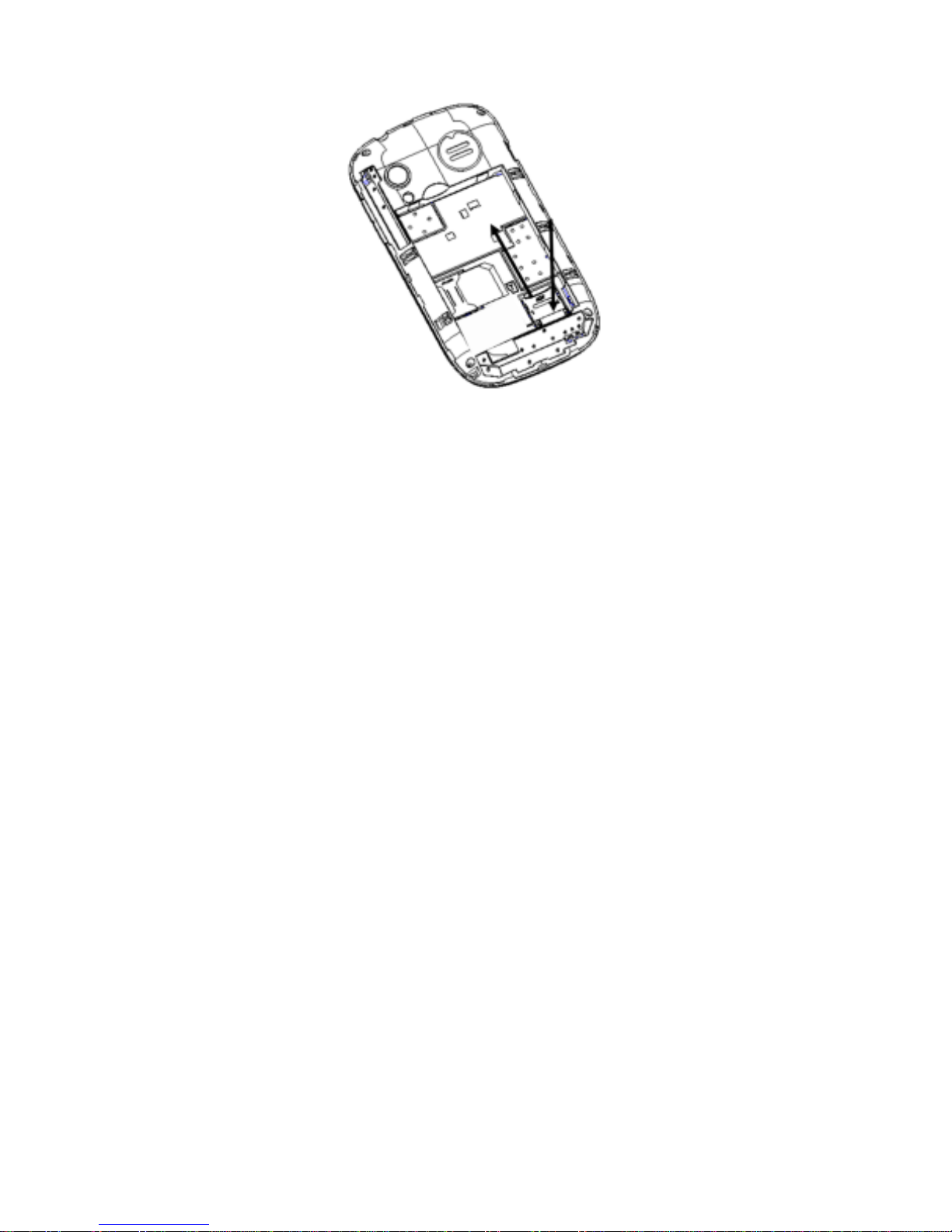
11
device before taking out of the memory card.
2.4 Switch ON/OFF
Do a long press the Switch on/off key to switch on/off the phone.
If the device is switched on but the SIM card isn't inserted, the lock
screen will show "please insert a SIM card"
After inserting the SIM card, the screen will show the notes in
the following order when the phone is switched on:
Type in PIN—if you have already set the SIM code.
Search—The handset will be searching for proper network
connection.
2.5 Unlock SIM Card
To avoid illegal use, the SIM card is enciphered with PIN
(personal identification number) as a protection. When this function
is ON and you have already set a PIN code, you need to type in PIN
code every time, the handset is switched on in order to unlock SIM
card and use the handset.
You can turn off the SIM PIN code. Yet in this situation, the SIM
card can't prevent illegal use.
Input PIN code, press arrowhead icon to erase typing error
and press OK to end typing. For example, if the PIN code is set as
1234, then type "1234" then press OK.
The SIM card will be locked if you type in wrong code for three times
continuously. The handset will inform you to type in PUK code.
Attention: Your network provider will set a standard PIN code (four

12
to eight numbers) for your SIM card. It is recommended that you
change the code into a personal code as soon as possible.
2.6 Connection to Network
When the SIM card is successfully unlocked, the handset will
automatically search for available network (the lock screen shows
searching). The handset will show the information of the network
provider, the status bar will show the signal strength and the network
condition once the handset is successfully connected to a network.
Attention: If the lock screens shows "Emergency", it means that
you're out of network coverage (service coverage) or your card is not
valid, yet you can still have emergency calls based on signal strength.
IV. Basic Functions
1 Make calls
When the network provider icon appears on the standby screen,
you can call out or answer calls. The indicator on the upper right part
shall show the signal strength.
Quality of connection will be greatly influenced by obstructions.
So movement in a small range may effectively improve the quality of
connection.
1.1 Make Domestic Calls
Use virtual keyboard to enter phone numbers and then press
Dial icon to call. If you need to change the phone number, please
press the delete key on the touch screen to delete. When the call is
answered, the screen shall show the connection status.
1.2 Call Extension Phone
Some of the extension phones can't be directly connected to.
Use the virtual keyboard, enter switchboard number, open the
option menu and choose " Add 2-sec pause", and then dial the
extension phone number.
Type in as follows to call extension phone:
Zone description > switchboard number > Add 2-sec pause >
extension phone number › call
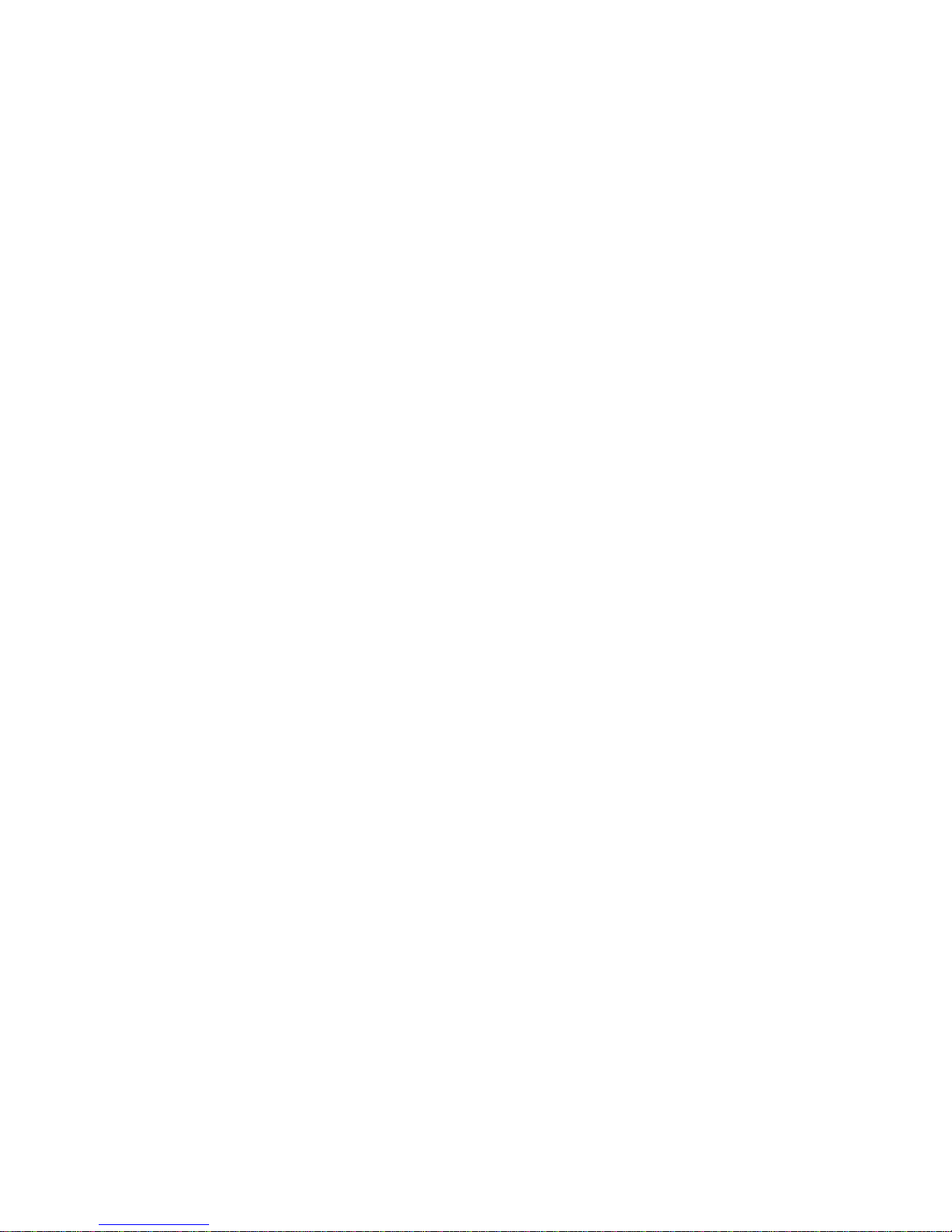
13
1.3 Make International Calls
If you need to make an international call, do a long press on the
0 key on the virtual keyboard until there appears the sign "+" for
international call prefix, which helps you call from any country even if
you don't know the international call prefix of that country.
You can make an international call according to the following
typing order: + › country code › complete phone number › dialing
icon (type in the prefix code, and then continue to enter the country
code and complete phone number). Country code usually follows
conventional practice: German is 49, Britain 44, Sweden 46 and so
on.
When making international phone calls, the "0" in the city code
should be emitted.
1.4 Make Listed Calls
Every dialed and received phone number is recorded in the call
history list. Recently dialed, answered and missed phone numbers
are chronologically (newest to oldest) listed in the "all" log. You can
also choose and check missed, answered and dialed list according to
your need.
Listed phone numbers can be called out by pressing the
respective log.
Press the small icon on the right side to enter the details
interface of the log. In the call history interface, users can do a long
press to save or delete the number. In the details interface, the
phone number save function is preset.
2 Emergency Calls
You can call for emergency service as long as you are in the
network coverage (check the signal strength indication bar on the
upper right side of the handset screen). If your network provider
doesn't provide roaming service in this area, there will be
"Emergency Calls " on the lock screen. If you are in the network
coverage, you can have emergency calls even without a SIM card.
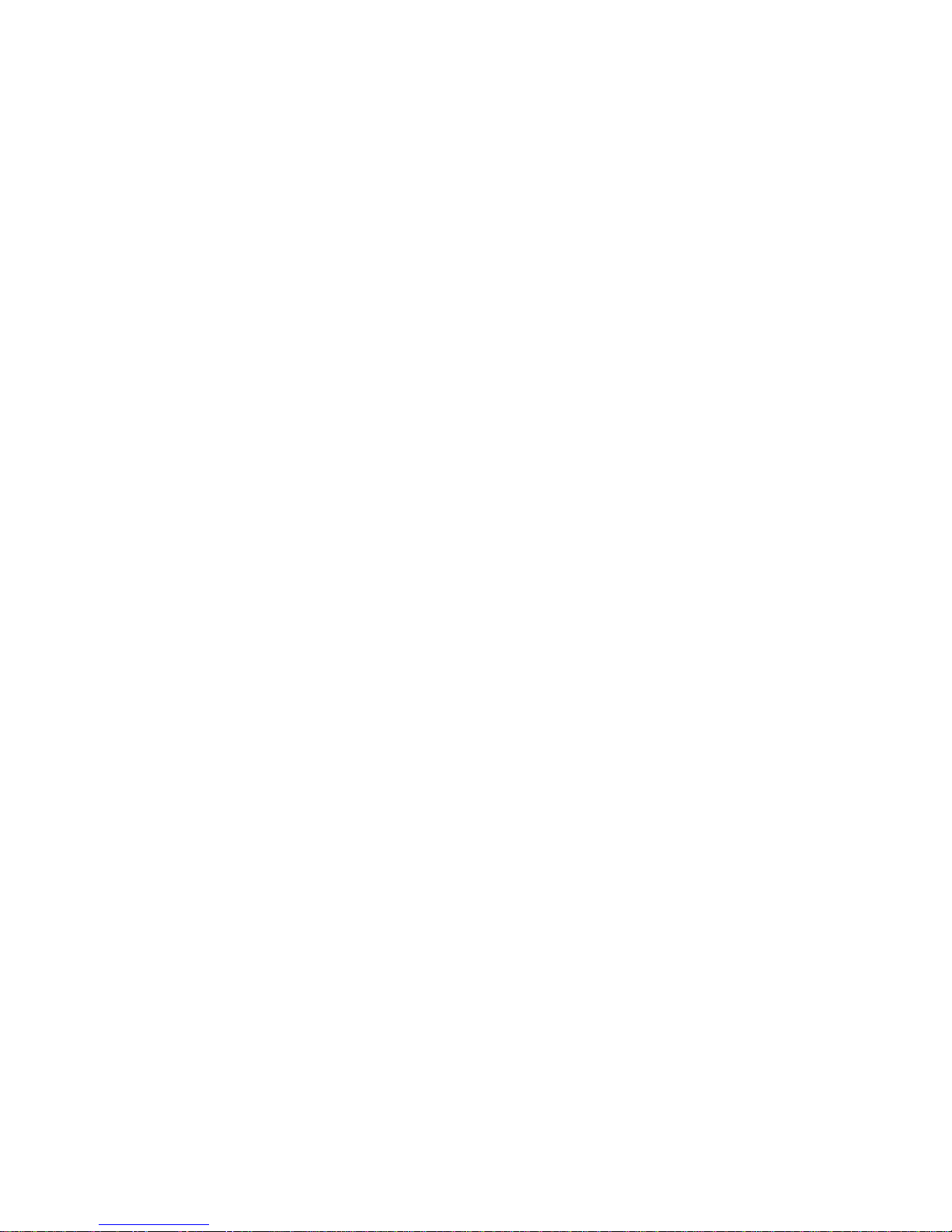
14
3 Answer Calls
Directly press "answer" key to answer an incoming call. If your
headphone is connected to the handset, you can use the headphone
key on the headphone answer calls.
Attention: A short press of the headphone key will answer the call
while a long one will refused to answer the phone.
4 Call History
This handset not only can list all calls in reverse chronological
order, but also list a floating menu with all, answered, dialed, missed
calls for checking call history of different kinds.
5 Connection Option
This option can only be seen during a call. The waiting call, hold
call, multi-party call functions require the support of the network.
Please contact with the network provider.
In the connection option, you can do the following operations:
Mute
Turn on/off Mute. When the mute is ON, the other person can't hear
this handset's sound.
Hold
Temporarily hold the current one-line call.
Speak
Switching hands-free and handheld
Contacts
Enter the Contacts menu.
Add Call
Enter the dialing screen for a new call.
Dialpad
Enter the dialing screen of the current call.
End
End the current call.
Start recording.
Record the current call.
Conference*
In Conference call mode, you answer the incoming call and add
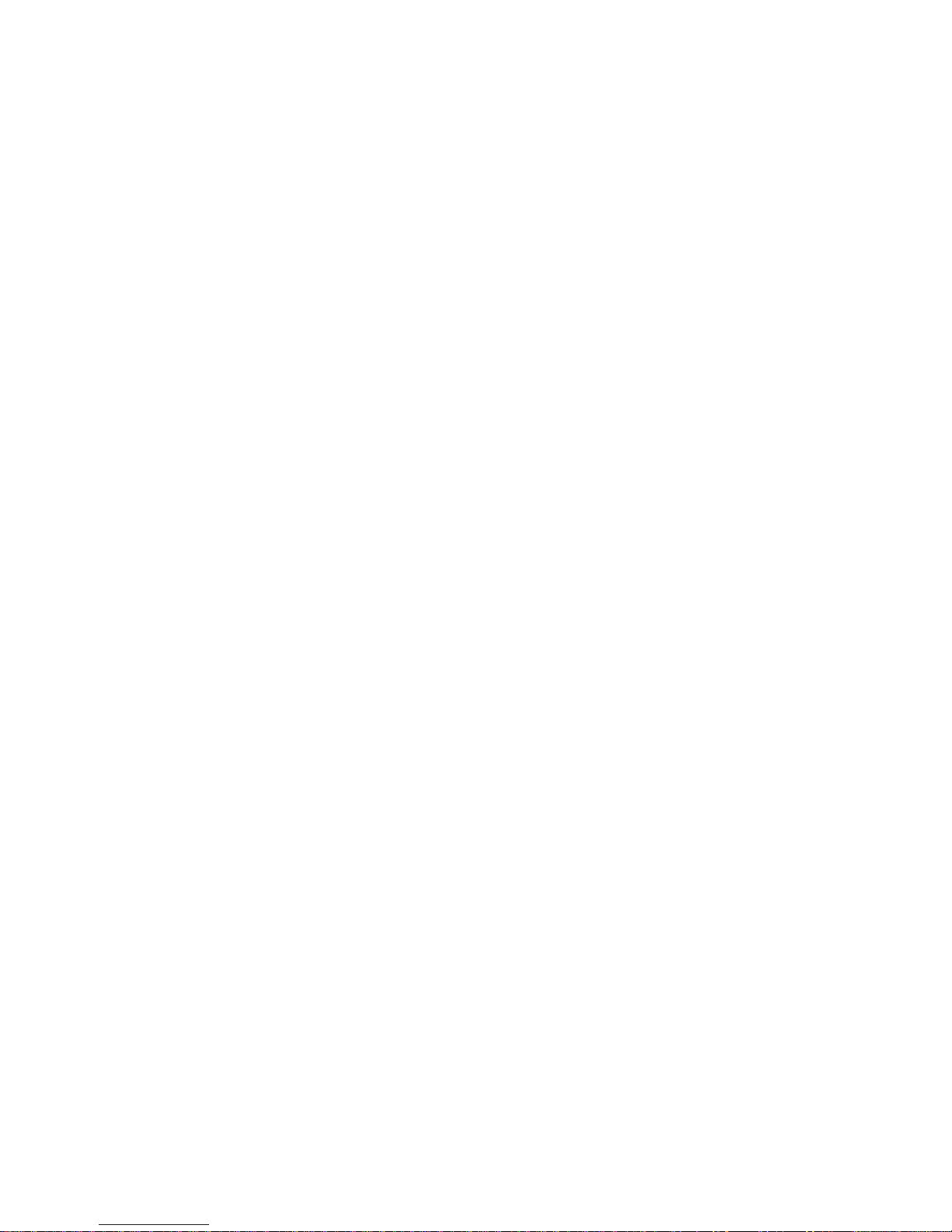
15
it to the conference in accordance with the instructions; Hold
multiparty conference; Have a private conversation with one party
and hold other parties' call; Connect one party to the other and end
the conference call; Put one party on hold; End current call and all
hold on calls.
Attention: Menu items market by * happen only under certain
situations. Users need to apply for opening the conference call
functions to relevant service provider.
V. Function Menu Instruction
1. TELCEL
The contents in this menu will differ according to different
network providers. For detailed information, please look at the
phone.
2. iTelcel
Flick the icon, it will connect to the link http://m.itelcel.com
3. Ideas
Flick the ideas icon, it will open the folder, you will see many
applications such as MSNGR,GPS Telcel and so on.
4.iApps
It is a link. Flick the icon, it will open the browser to connect the
URL which is apps.telcel.com
5. Music
Use the Music player to play music files. The songs saved in your
SD Card can be played using the Music Player of the device.
Tap Application Tab to enter Main Menu
Select Music
The songs are categorized by Artist, Albums and Songs. You can
make your favorite playlist by long pressing on a song and selecting
Add to Playlist. While listening to the music, you can choose among
the various sound effects.

16
In the playback mode, press menu key, select Sound Effects and
choose among the various sound effects, such as Bass, Classical, Hip
Hop, Jazz, Pop, Rock etc.
6.Portal Movil
Select the Portal Movil icon to enter the Google Interface and
you can search for websites.
7.MSNGR
Flick the icon, it will connect to the link
http://messenger.telcel.com/get
8.Ideasmusik
Flick the icon, it will connect to the link http://musica.telcel.com
9.Email
When using the Email application for the first time, you must
configure your email account. The Email setup wizard helps you set
up your account for many popular email systems.
Using the Email, you can send or receive emails from other
email accounts.
10. Camera
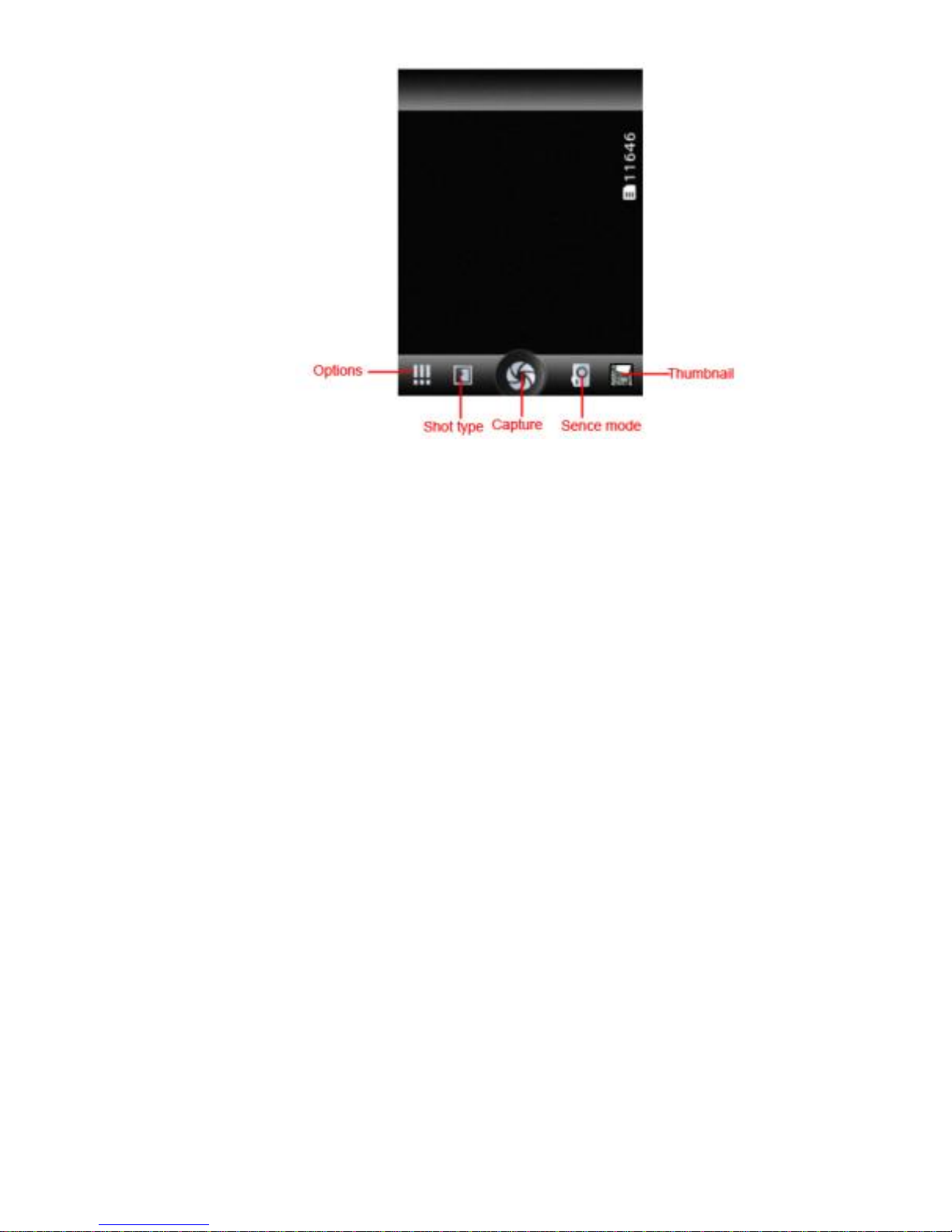
17
Under viewing condition, press the bottom icons to do the
following operations. Press the left icon to capture a picture or film a
video, scroll the middle icon to switch between camera mode and
video mode. The right icon shows the currently captured picture or
video.
11. File Manager
You can manage files, including Download, Music, and Received
File. Press menu key to create a new folder or select folders to copy,
move and delete.
12.Plugger
Flick the icon, it will connect to the link http://mx.plugger.com
13.iJuegos
Flick the icon, it will connect to the link http://juegos.telcel.com
14.Videos
Play video. Enter the video list, scroll the screen to browse and
choose the file you want to play.
15. Settings
15.1 Wireless & networks
Change settings for wireless connection and network such as
Airplane mode, Wi-Fi, Wi-Fi settings, Bluetooth, Bluetooth settings,
Tethering & portable hotspot, VPN settings , Mobile networks and
GPRS transfer prefer.
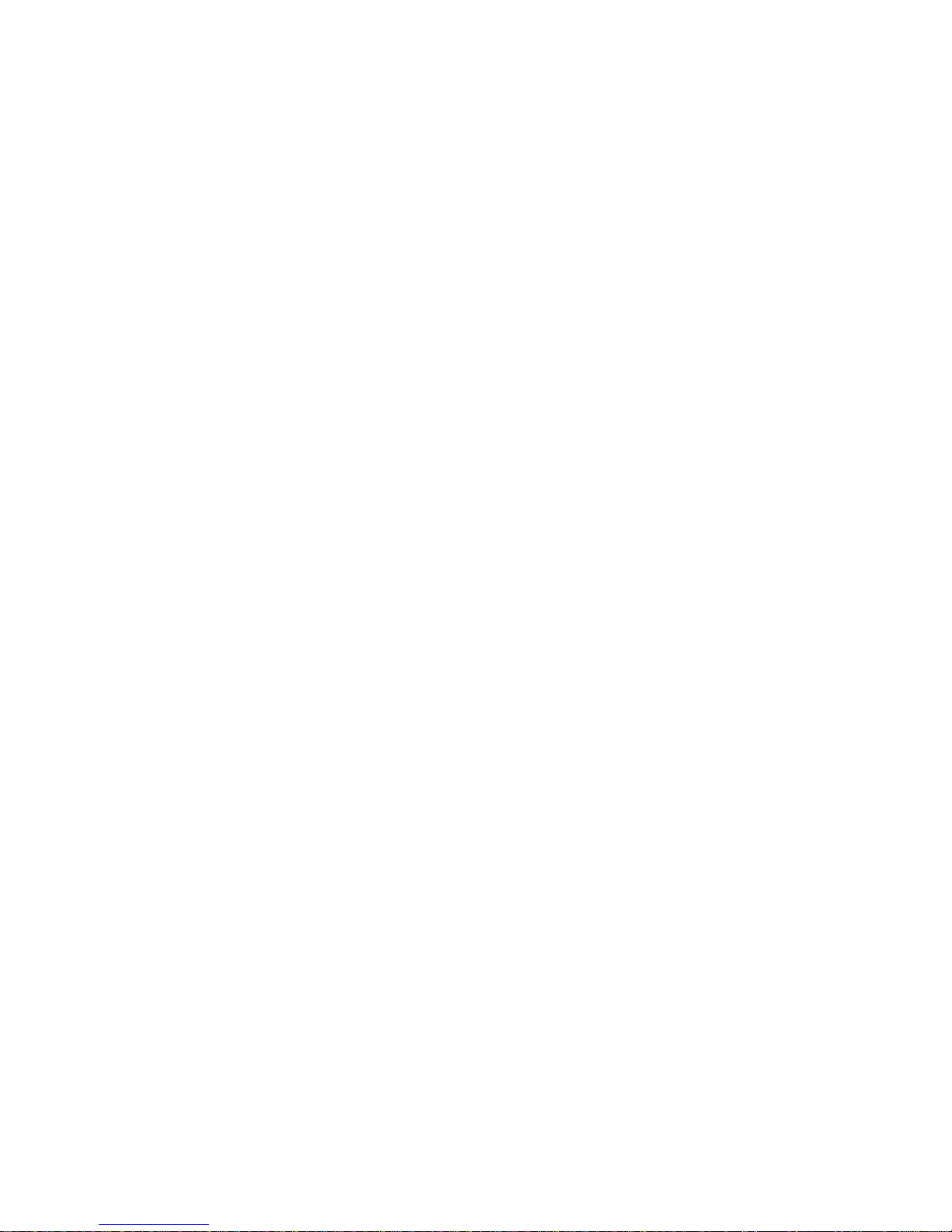
18
15.1.1 Bluetooth
To activate Bluetooth, you need to select Bluetooth option.
Bluetooth settings:
1. Bluetooth: Activate/Inactivate Bluetooth.
2. Device name: check and change Device name.
3. Discoverable: others can find your Device if you
activate this function.
4. Discoverable timeout: when the discoverable is
enabled, this option is available; set how long device
will be discoverable.
5. Advanced settings: you can transfer files, select visit
authority.
6. Scan for device: Scan and search Device
15.2 Call settings
Change settings of voice call, video call and Internet call, and
other settings.
15.3 Audio profiles
Include General, Silent, Meeting and Outdoor. You can also add
custom profiles.
15.5 Display
Change settings of brightness, auto-rotate screen, animation
and Screen timeout.
15.6 Location
Locate your position through tools like wireless network , GPS
satellite, GPS EPO assistance, EPO settings, A-GPS and A-GPS settings.
15.7 Security
Change the settings of screen unlock, SIM card lock, passwords,
device administration and Credential storage.
Screen lock settings:
1. Pattern: unlock the screen through designed
pattern. Draw a private pattern to unlock the
screen so as to avoid unauthorized use of the
handset.
2. PIN: type in PIN numbers to unlock the screen.

19
3. password: type in code to unlock the screen.
15.8 Applications
Include the management of applications, the condition and
development of the currently used service and storage space.
15.9 Accounts & Sync
Include general synchronisation settings and account
management. The general synchronization settings include
background data and automatic synchronization. You can also choose
to add new account. After adding new account, you can do
operations like synchronizing the calendar and contacts.
15.10 Privacy
Restore original settings——in this menu, related settings will be
restored to original status if you press "Factory data reset". You can
also format the SD card. If you select this option, all of the DATA in
the SD card will be erased.
15.11 Storage
Include the SD card storage, available storage, insert SD card (If a
SD card has already been inserted, then this option will become
"Unmount SD card "), format SD card and all available storage in the
internal storage space.
15.12 Language & keyboard
Include language settings, keyboard settings, input method and
so on.
15.13 Voice Input & output
Include text to voice settings. You can use the default setting,
engine, and install linguistic data.
15.14 Accessibility
Power button: press power button to end calls.
Quick boot: reduce the startup time.
15.15 Date & time
Include automation with network, set date, select time zone, set
time, use 24 hour format and select date format.

20
15.16 Schedule power on/off
You can set the time for ON/OFF, which include setting time and
repeated date.
15.17 About phone
Include status information, battery use information, Legal
information, android version, baseband version, Kernel version and
Build number.
16.iVideo
Flick the icon, it will connect to the link http://videos.telcel.com
17.Mi Telcel
Flick the icon, it will connect to the link
http://mitelcel.telcel.com
18. Messaging
18.1 Compose new message
Press edit new message to get a new text message:
1. Click the edit frame, type in after a virtual keyboard pops out.
2. Press the number frame and enter number, or press add
contact icon and select stored contact number from Contacts,
call log and contact group.
3. Input contents into the typing frame on the touch screen.
After editing, press send icon to send the text.
4. Press menu key to call, add subject, Attach, Delete message,
Insert quick text and more operations.
18.2 Message Setting
Include storage settings, SMS settings, MMS settings, notice
settings, service message setting and so on.
19 Calculator
The handset is provided with a calculator with basic functions.
You can carry out the operation for plus, minus, multiply, and divide
by pressing the screen. You can use some functions in the advanced
panel.
Attention: the accuracy is limited and round-off error may occur.
Table of contents