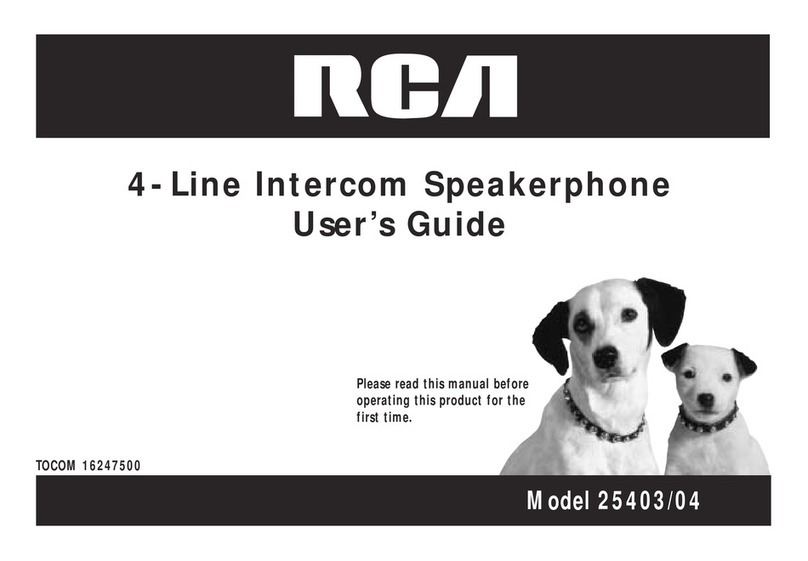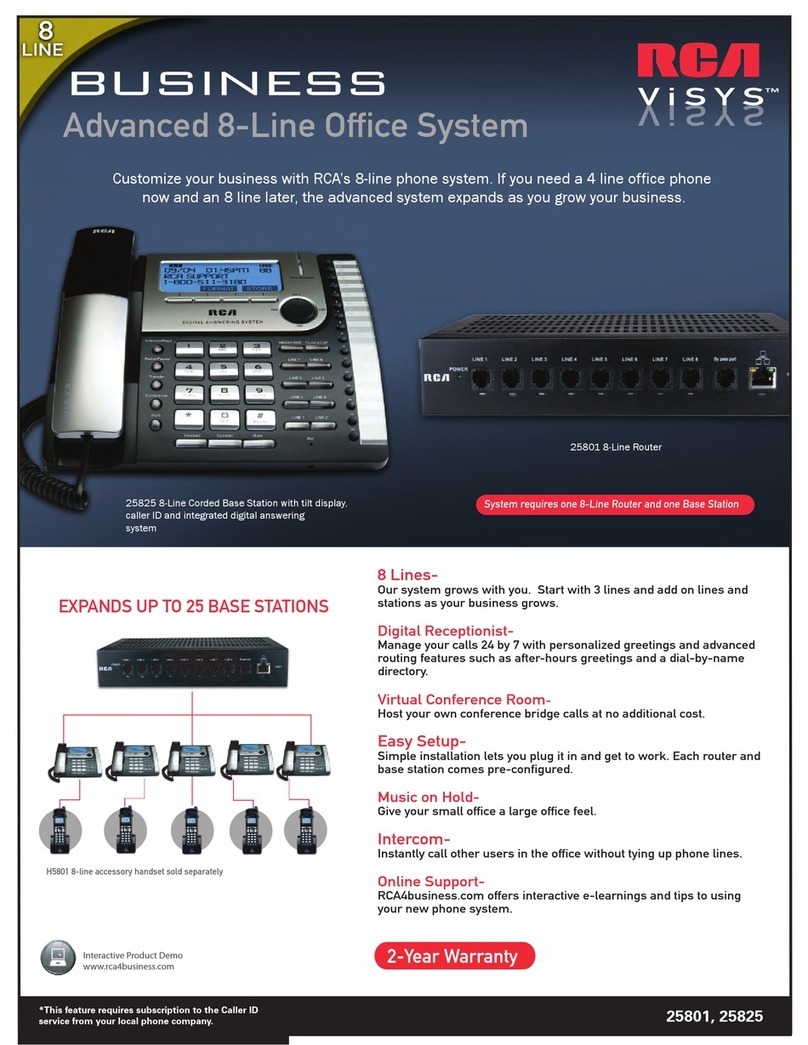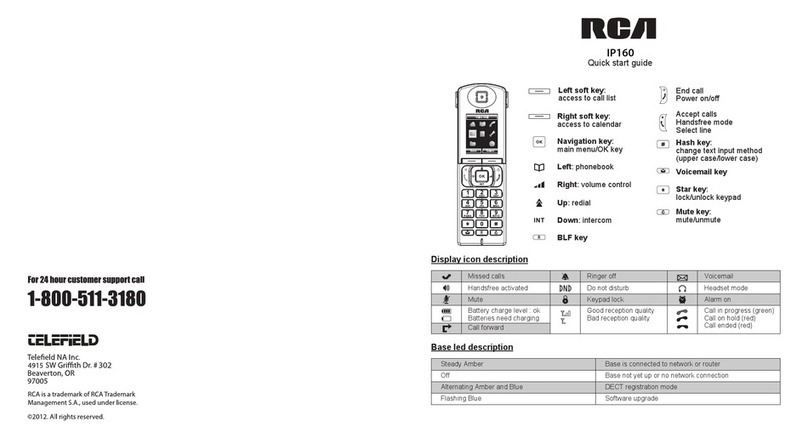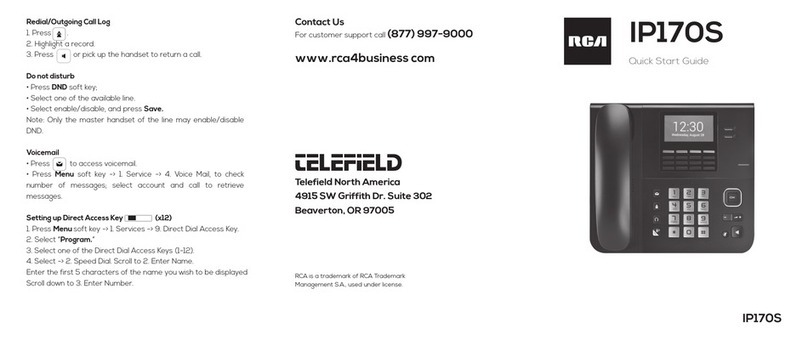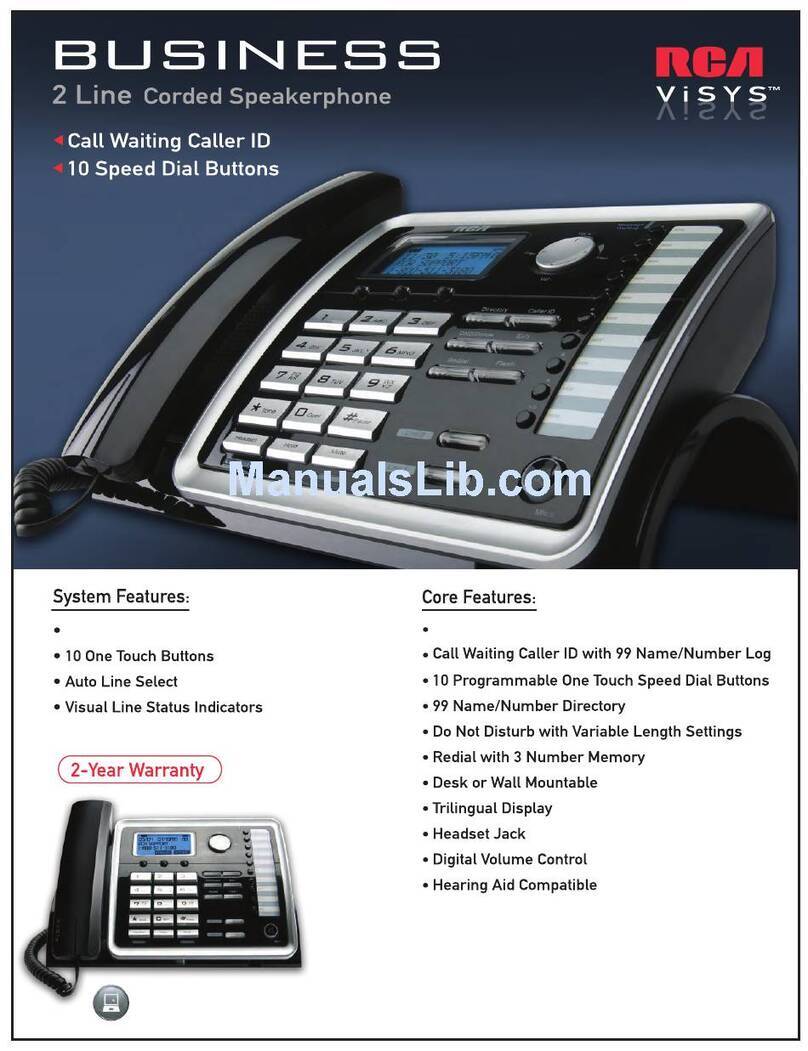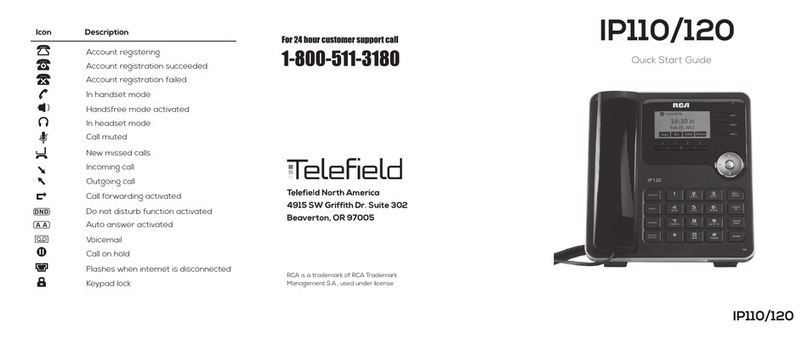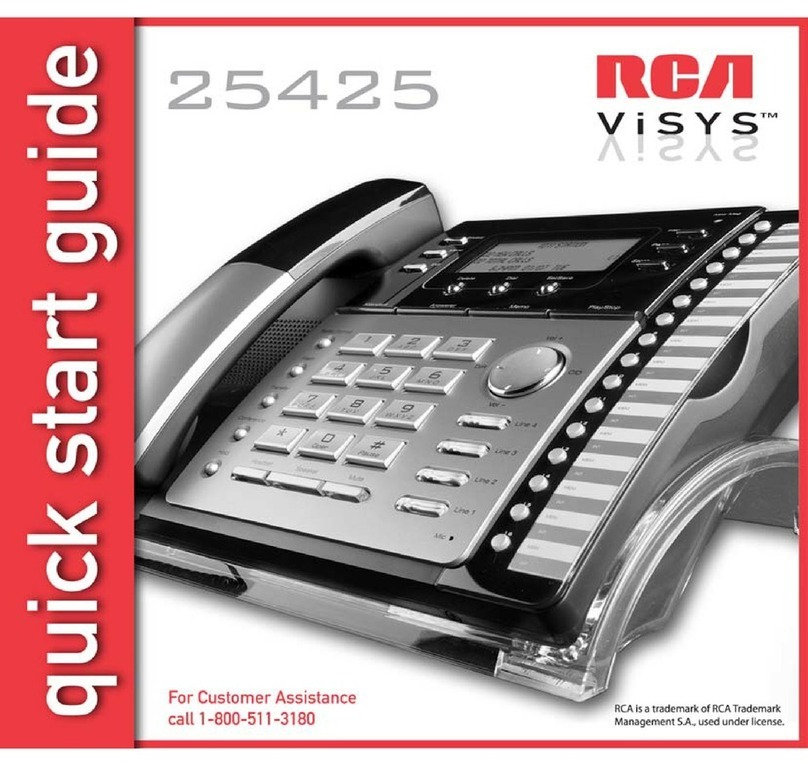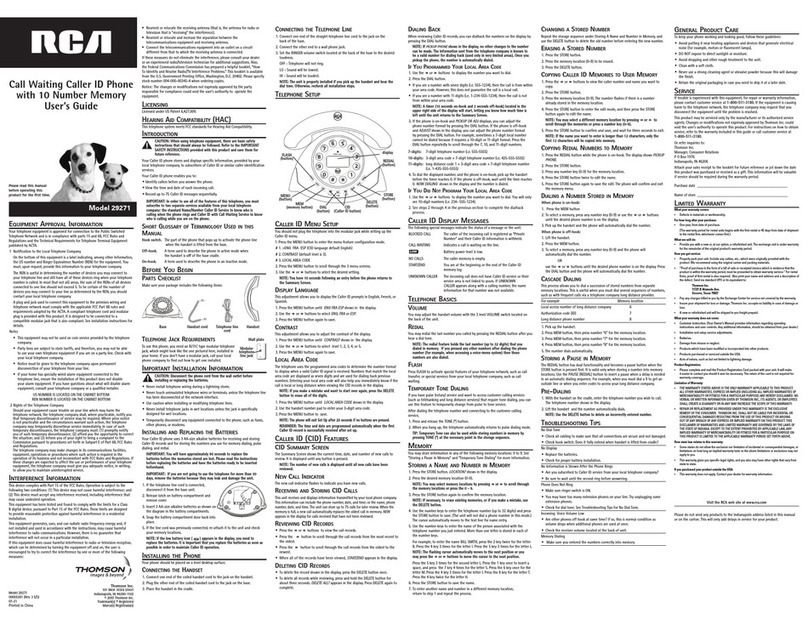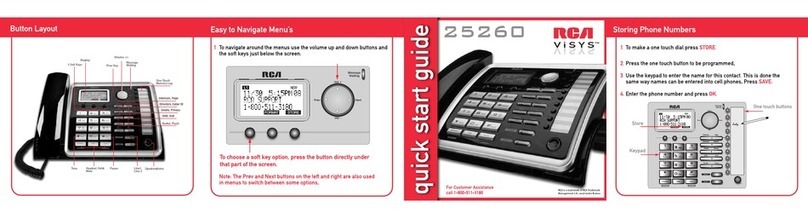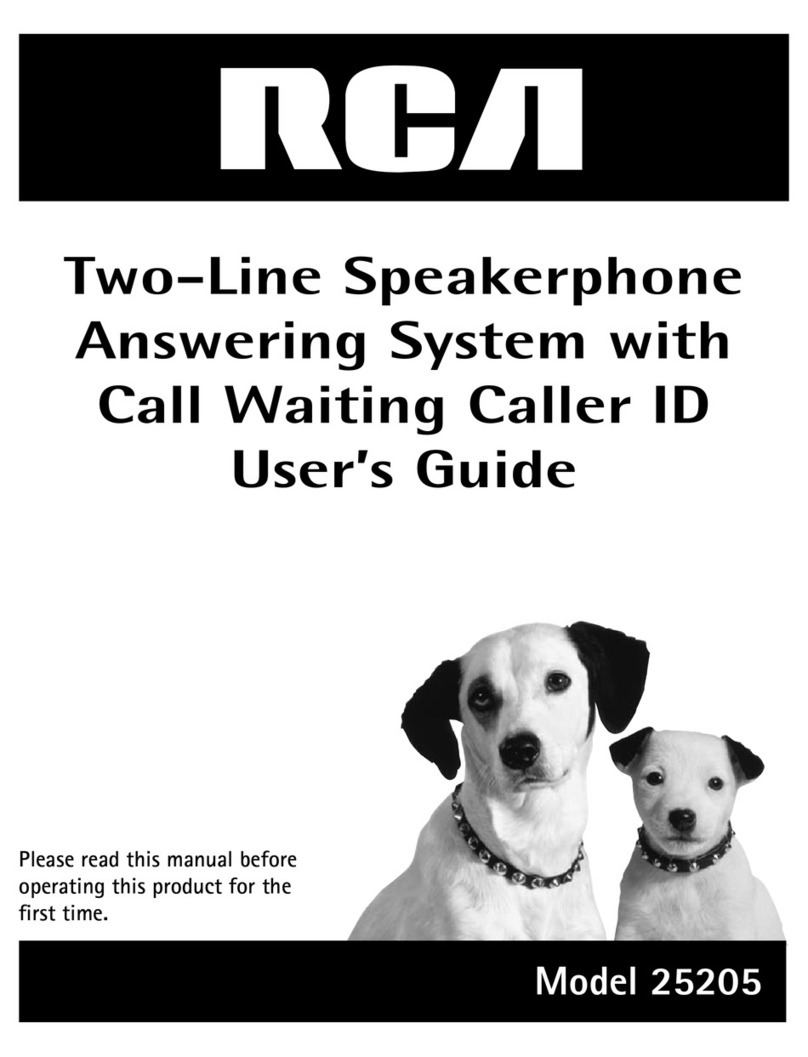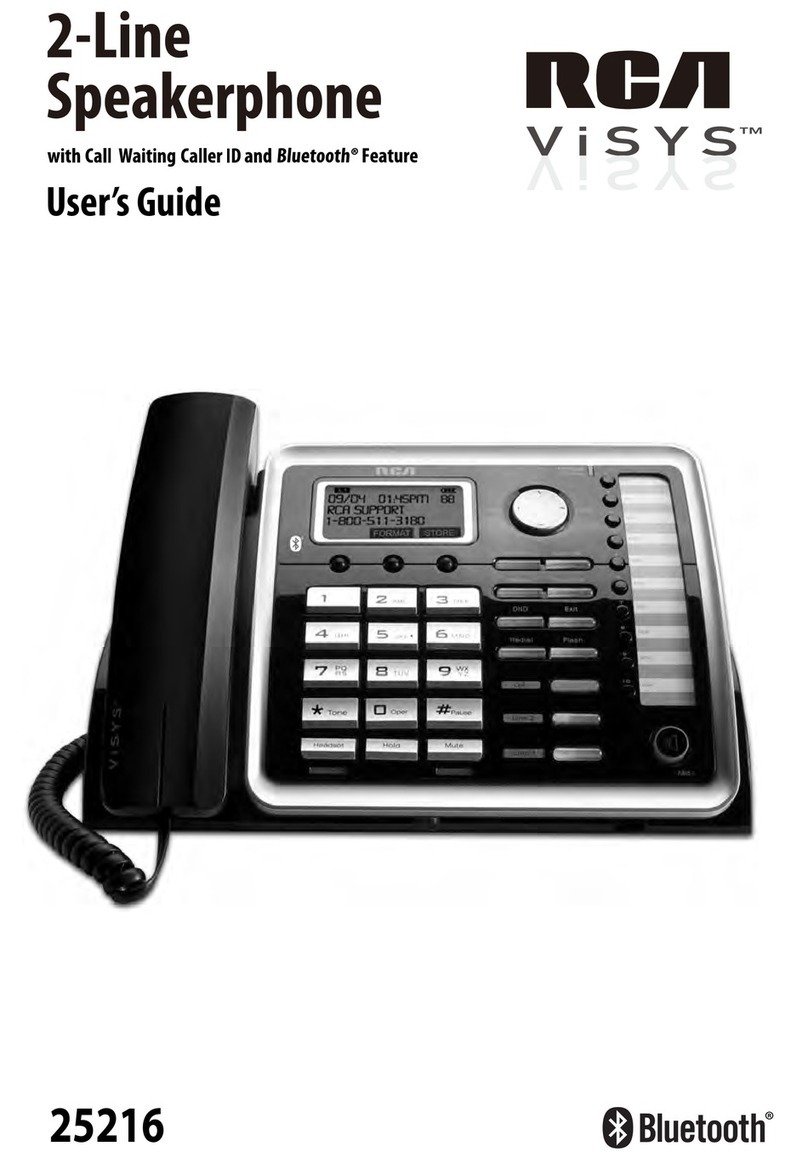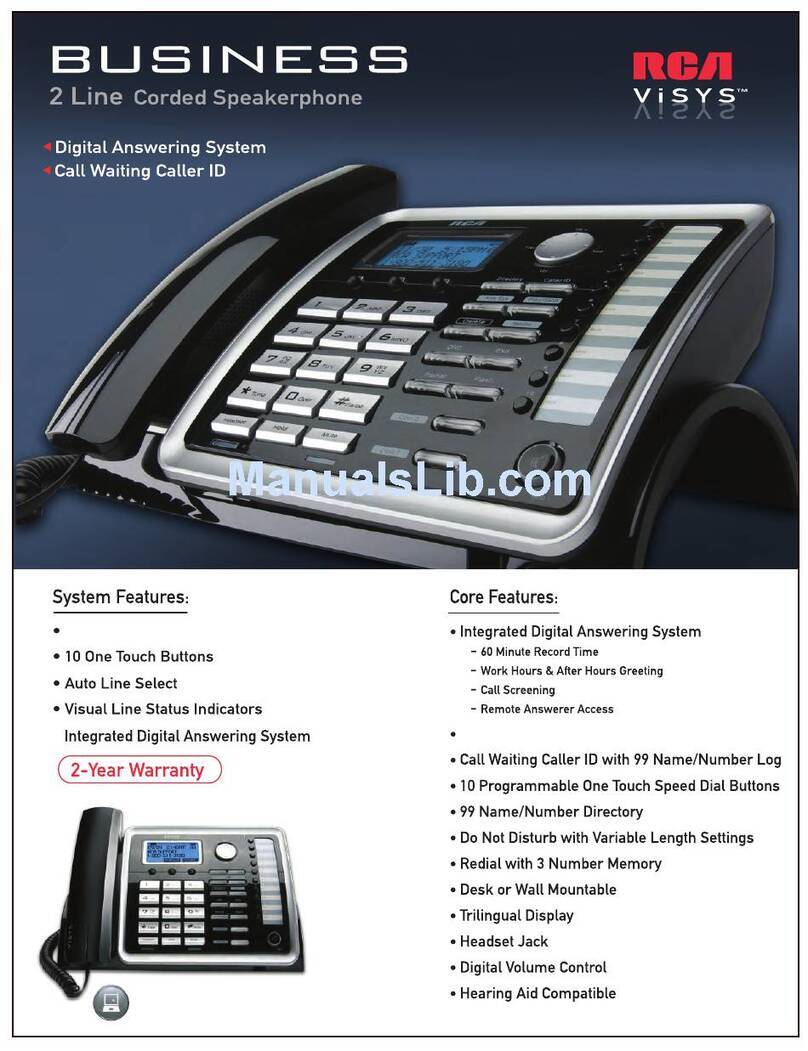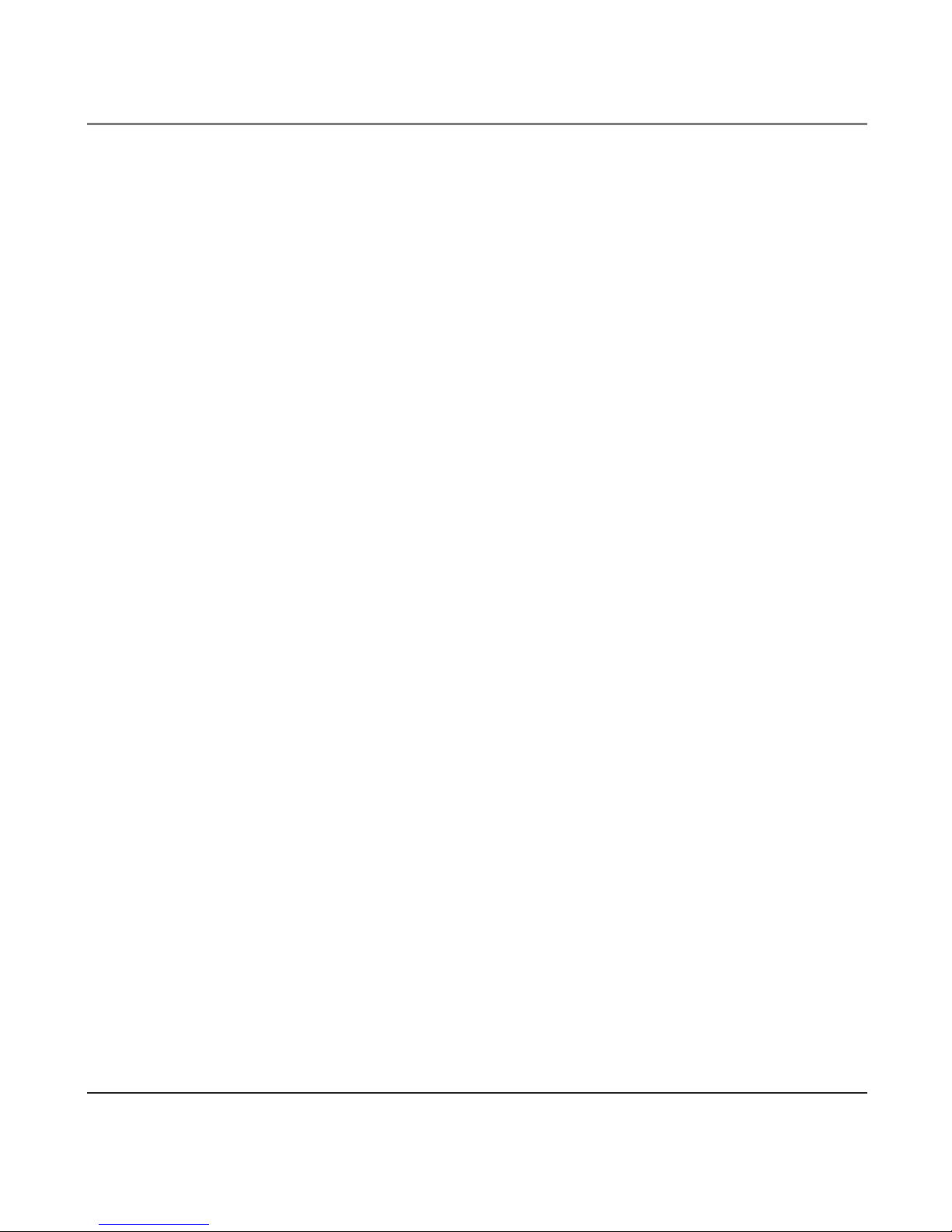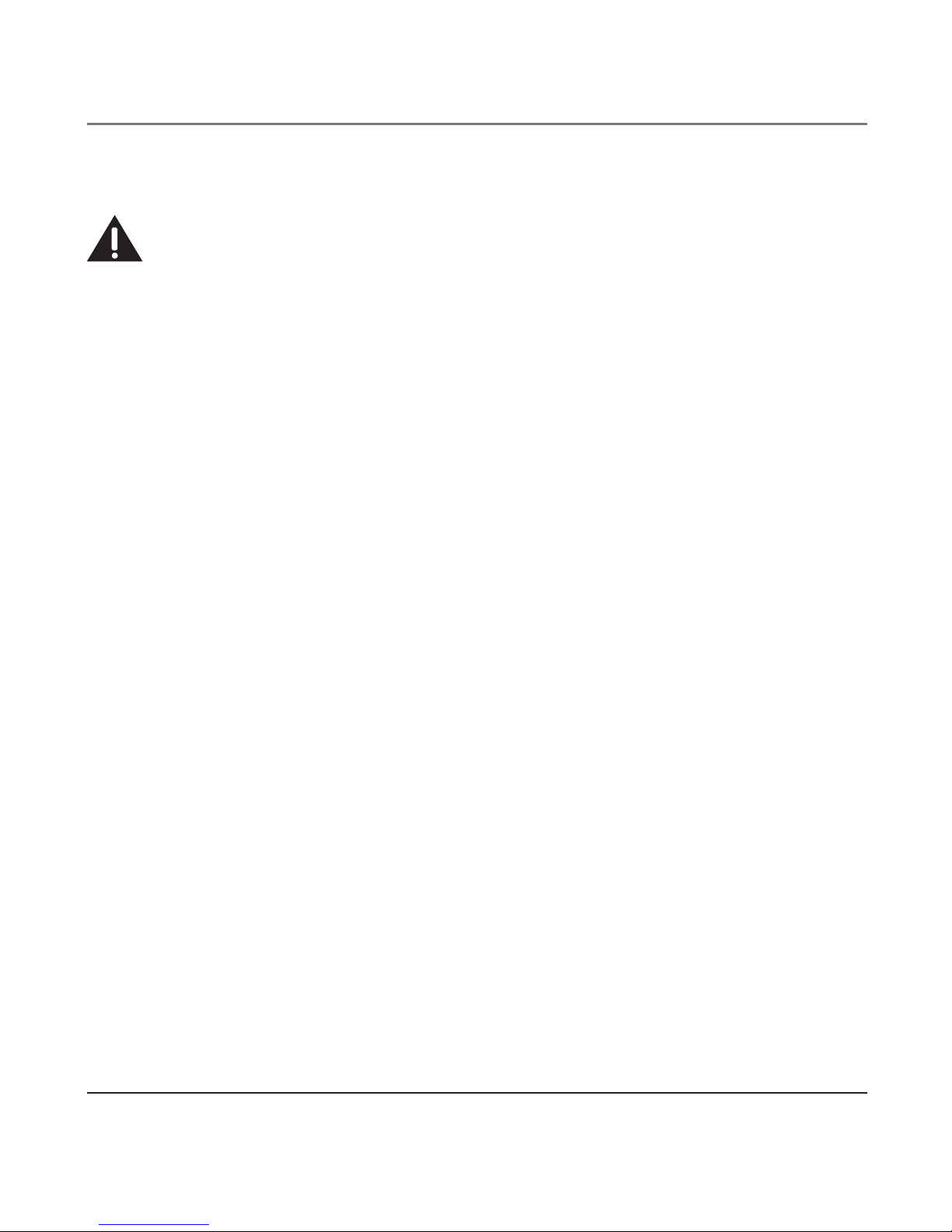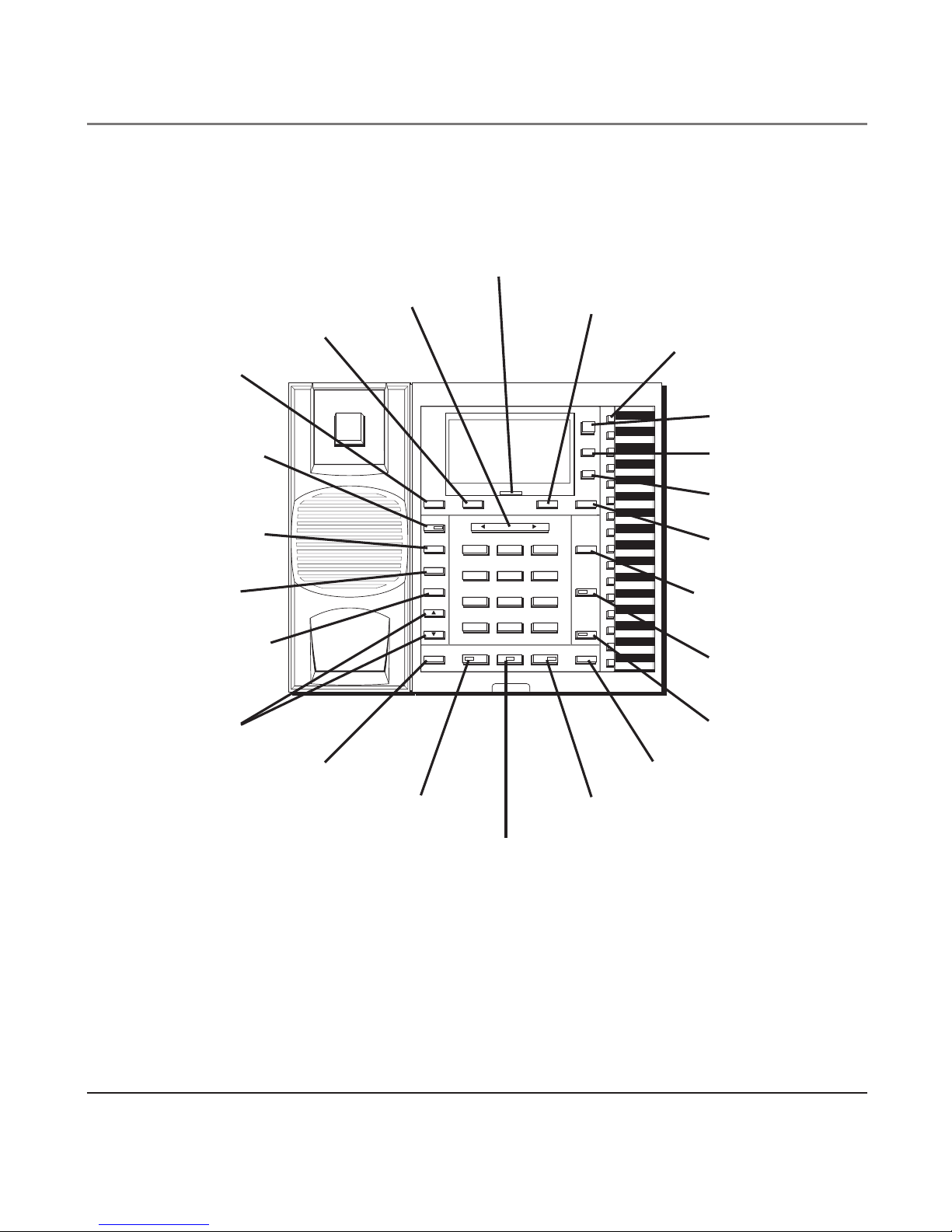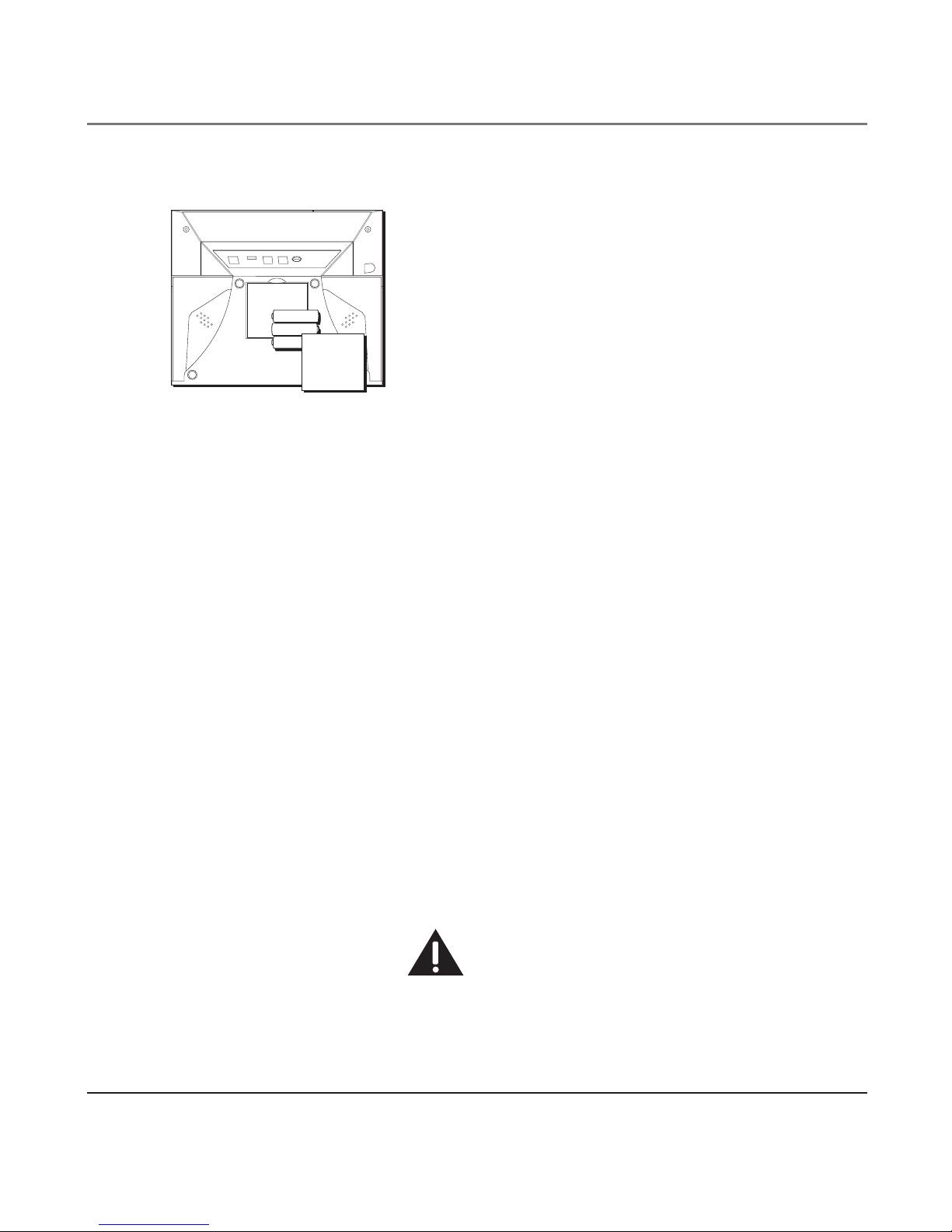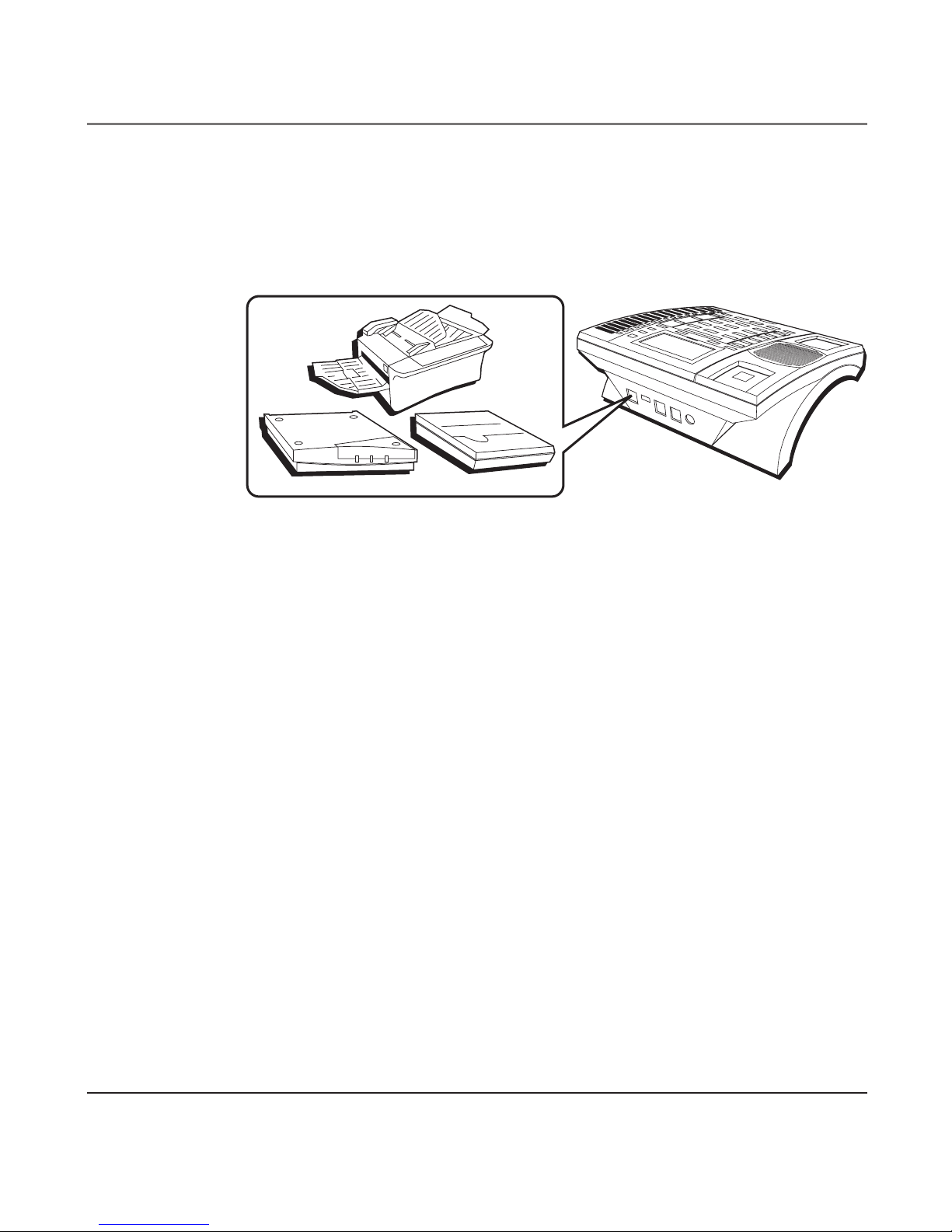3
Important InformatIon .....................2
Interference InformatIon...............................2
IntroductIon ....................................5
connectIons and setup.....................6
Base Layout..................................................6
Parts CheCklist................................................. 7
telePhone JaCk requirements .......................... 7
InstaLLatIon ..................................................7
imPortant installation information ................ 7
InstaLLIng the phone .....................................8
data port ..................................................10
programmIng the teLephone ........................11
DisPlay language.............................................11
manually setting the Date anD time .............11
flash time.......................................................12
hour format ..................................................12
Call alert tone..............................................13
loCal area CoDe.............................................13
regional area CoDes .....................................14
VoiCe mail aCCess CoDes...............................15
restoring the Defaults...................................15
teLephone operatIon ......................16
teLephone operatIon ...................................16
making Calls with the hanDset....................16
making Calls with the sPeakerPhone ...........16
making Calls with the oPtional heaDset.....16
reCeiVing Calls with the hanDset .................17
reCeiVing Calls with the sPeakerPhone.........17
reCeiVing Calls with the oPtional
heaDset.......................................................17
switChing Between the sPeakerPhone,
hanDset, anD heaDset ...............................17
Pre-Dialing telePhone numBers ...................18
Call timer.......................................................18
mute................................................................18
holD ................................................................19
Placing acall on Hold.................................... 19
Releasing acall fRom Hold............................. 19
flash ...............................................................19
reDial .............................................................19
Volume ............................................................19
RingeR Volume................................................... 20
sPeakeRPHone, Handset, and Headset
Volume ............................................................... 20
ConferenCe......................................................20
Donot DisturB ..............................................20
VoiCe messaging.............................................21
caLLer Id ......................................22
caLLer Id (cId) .........................................22
summary sCreen.............................................22
Table of Contents