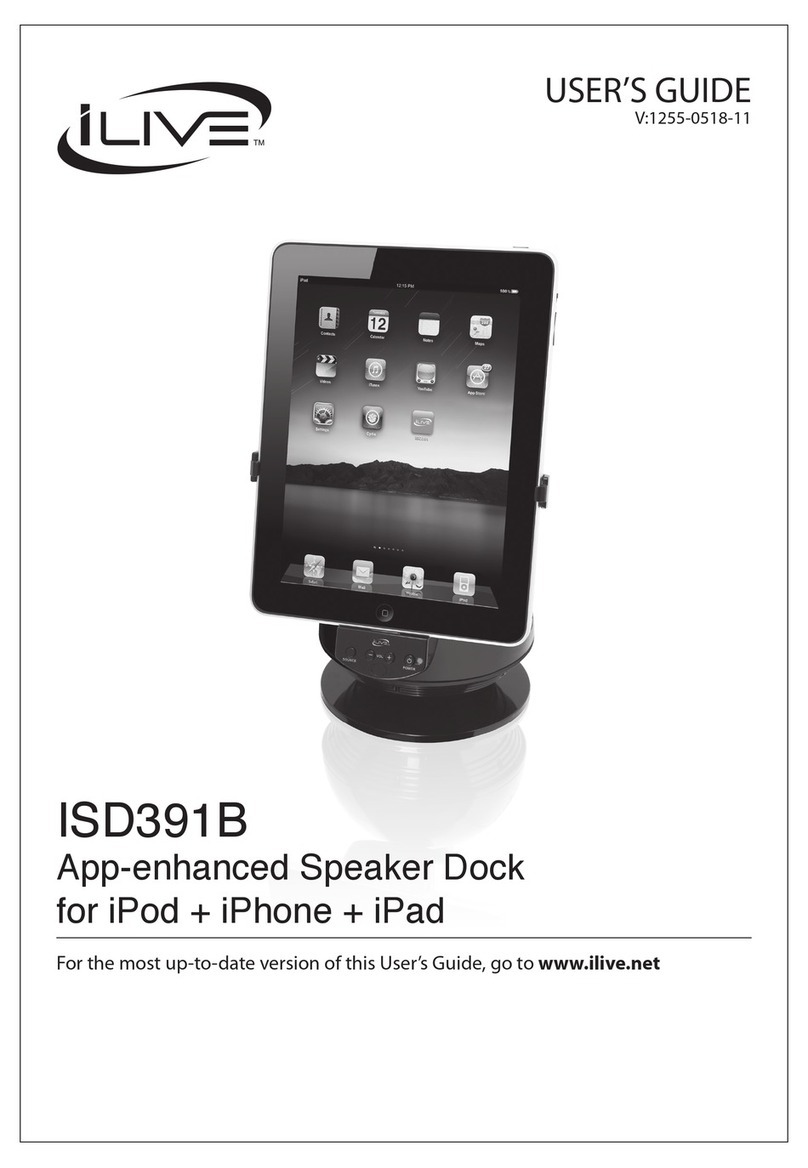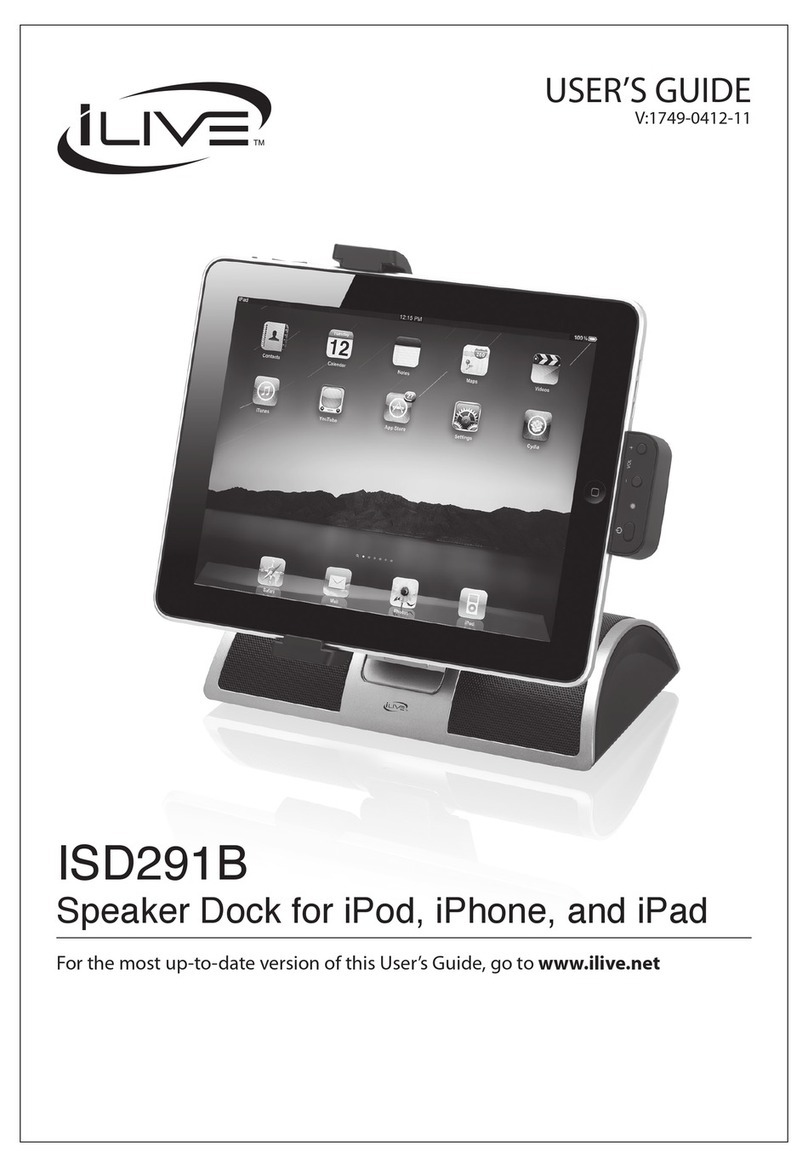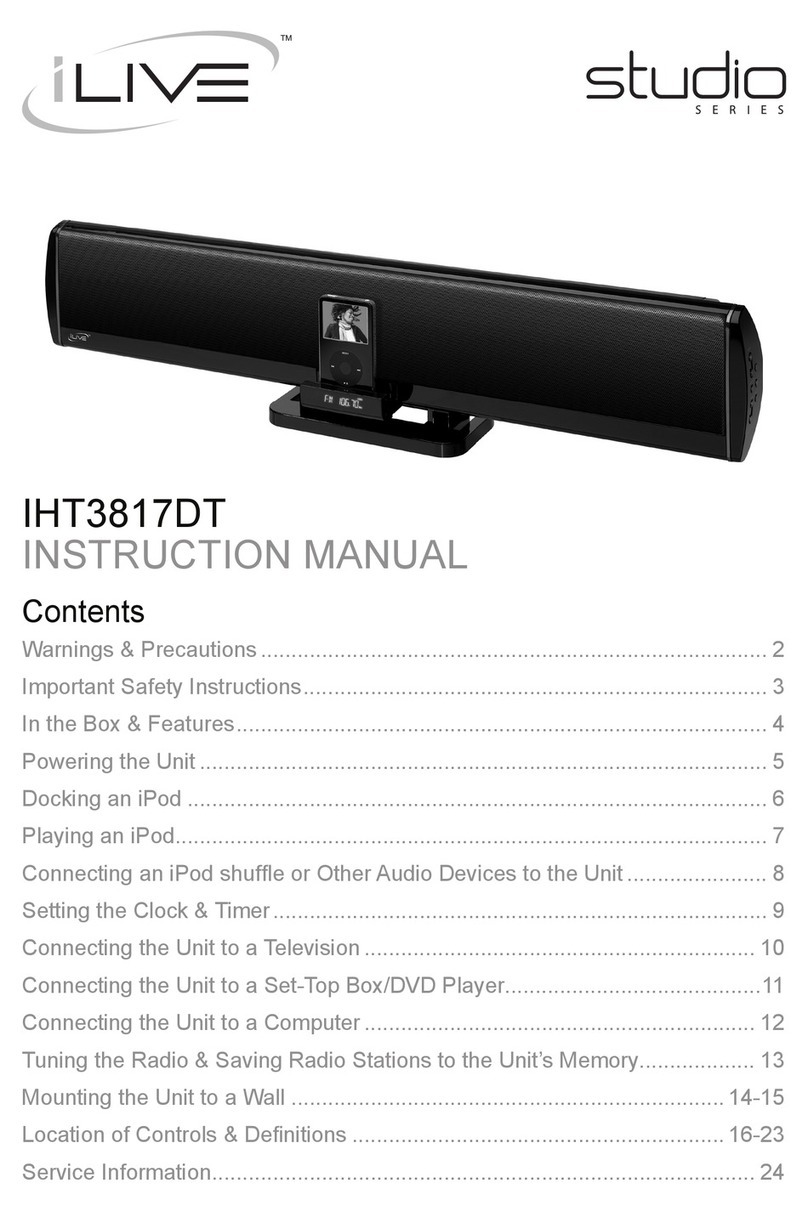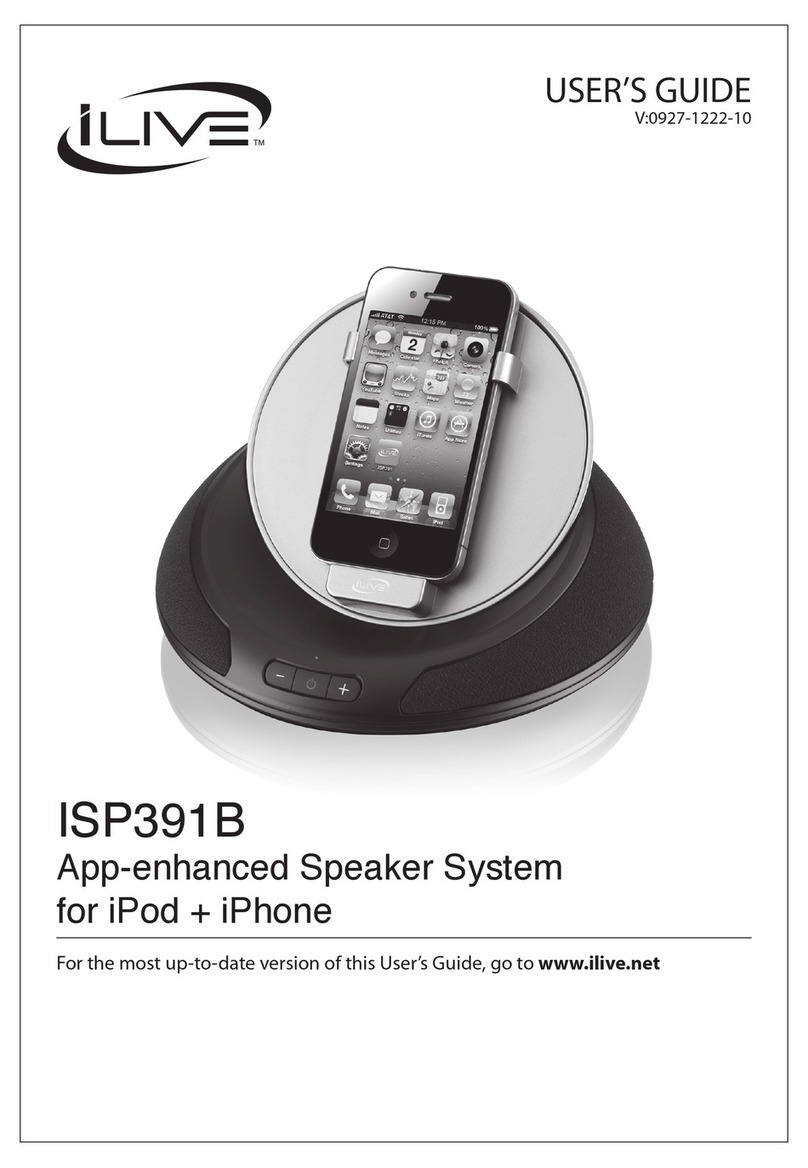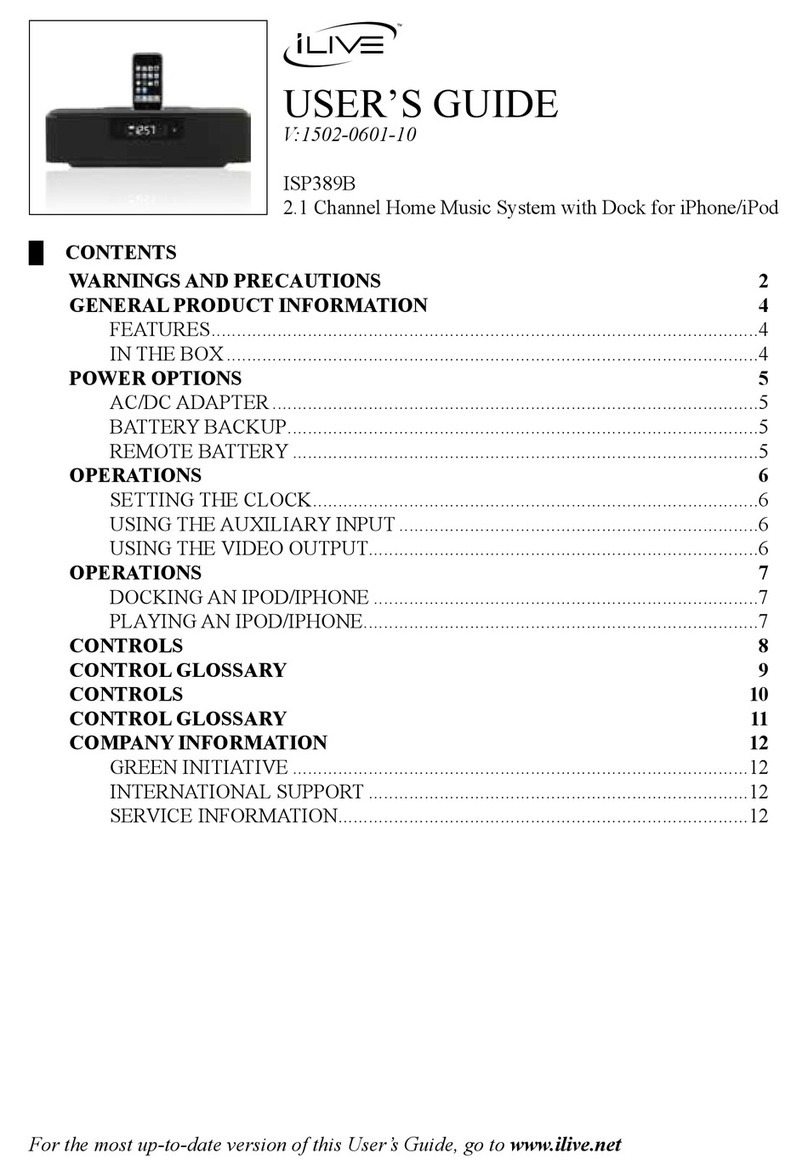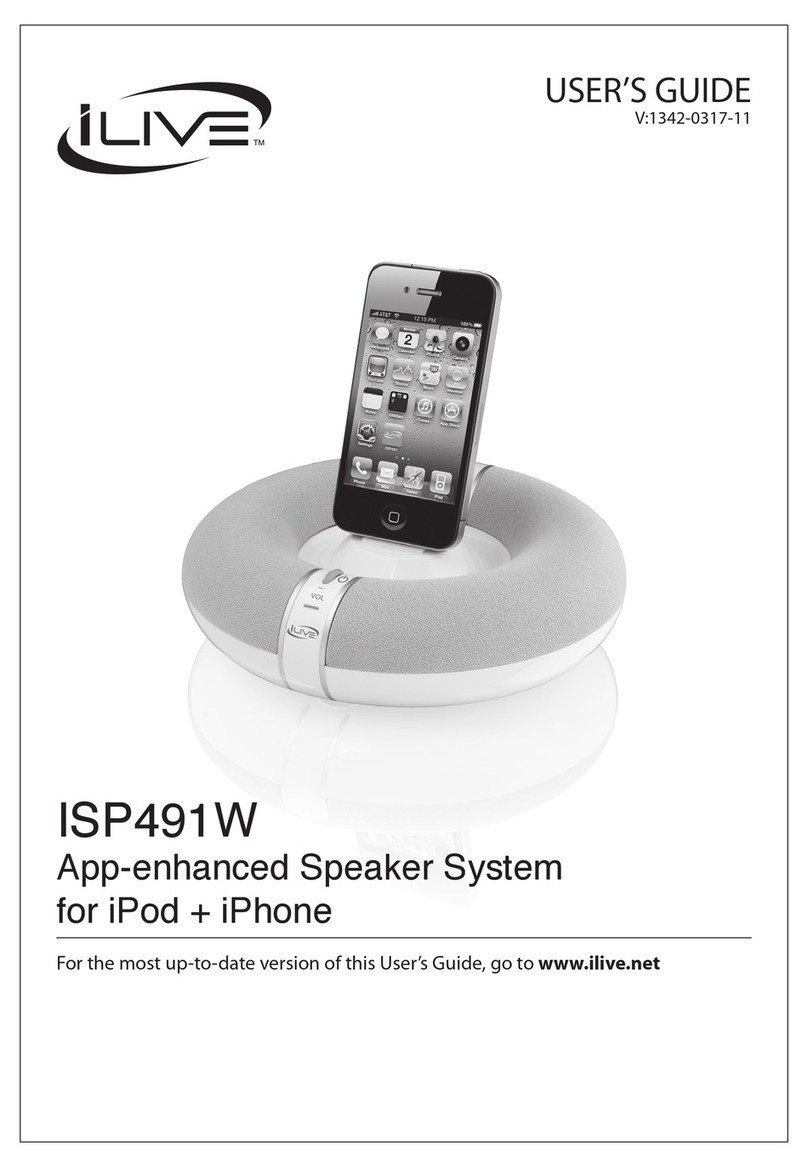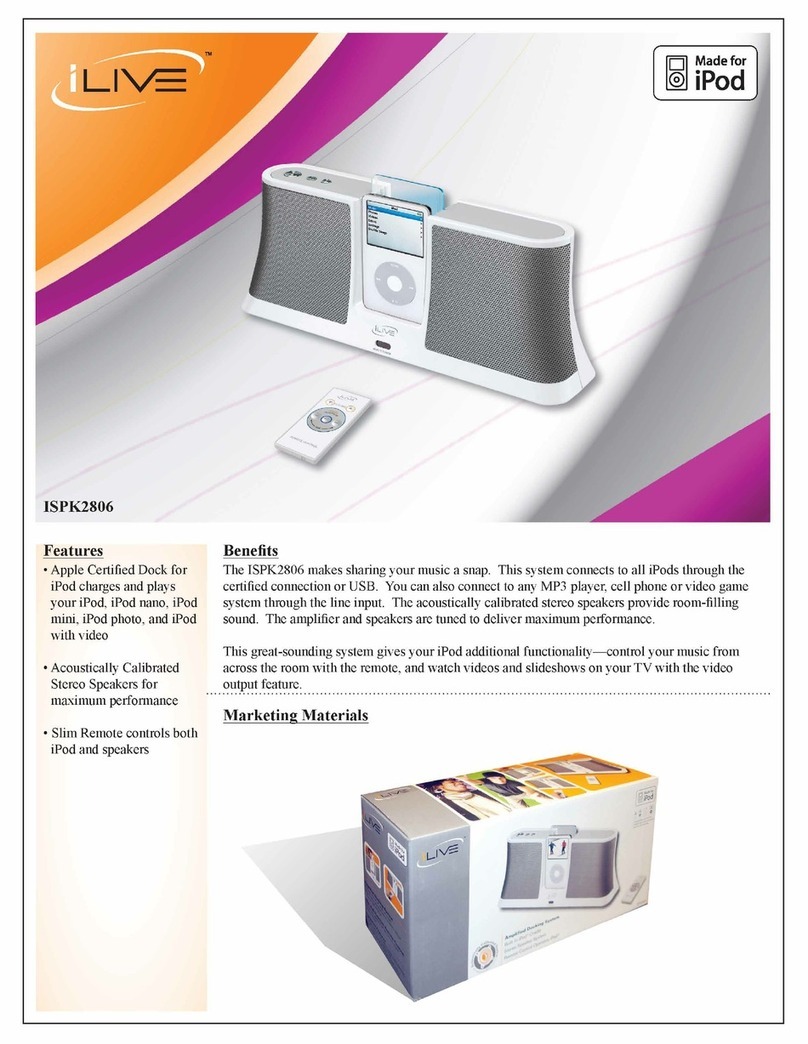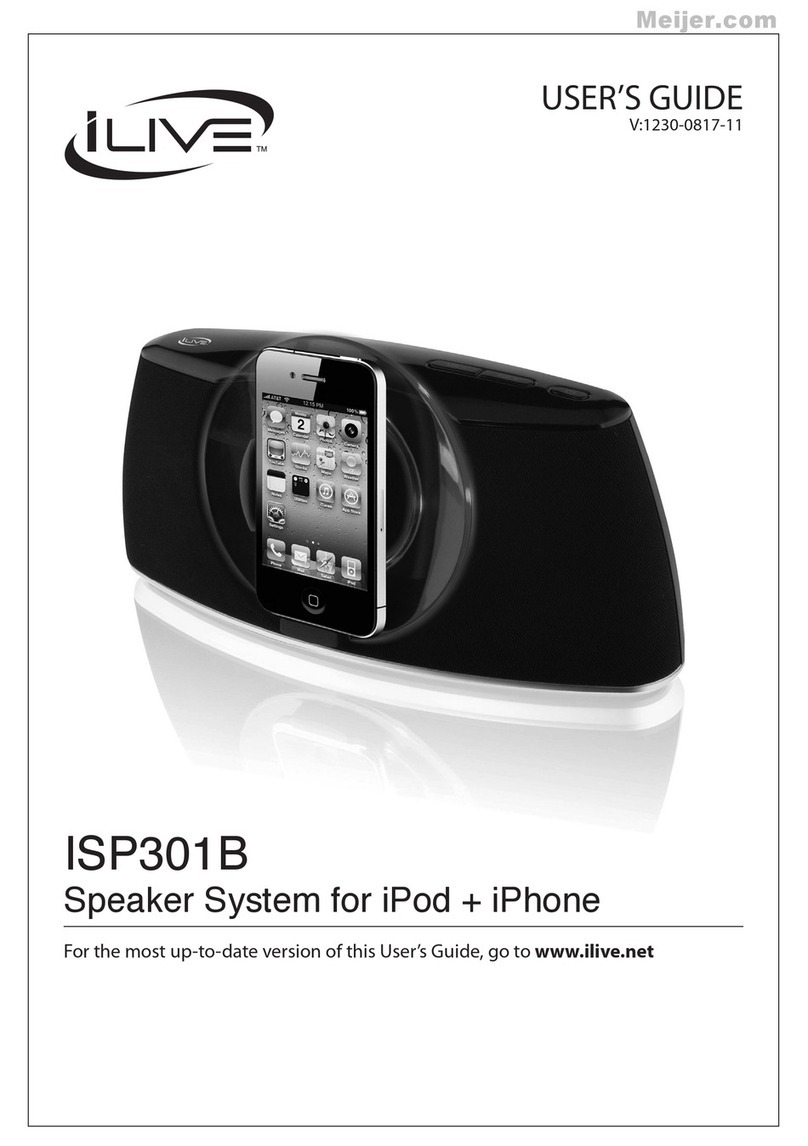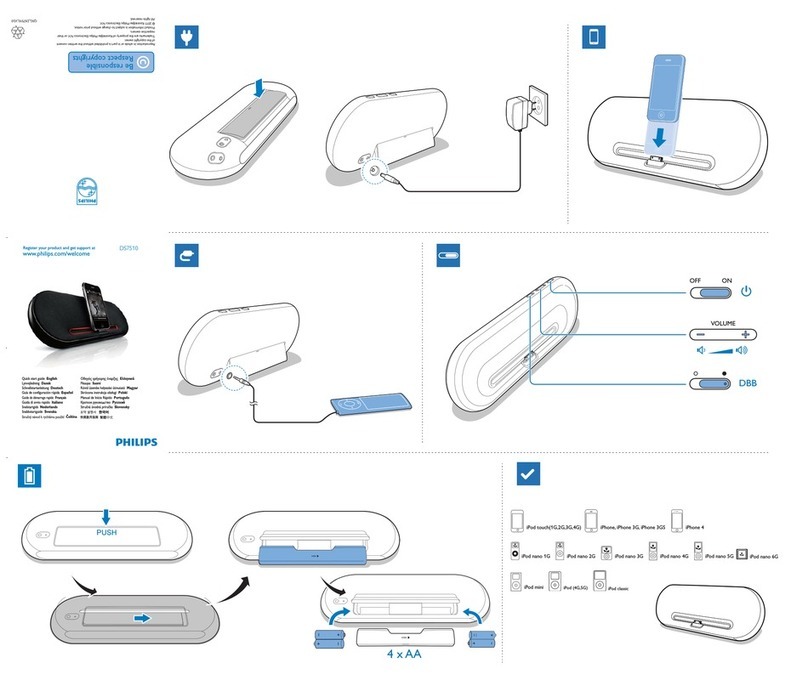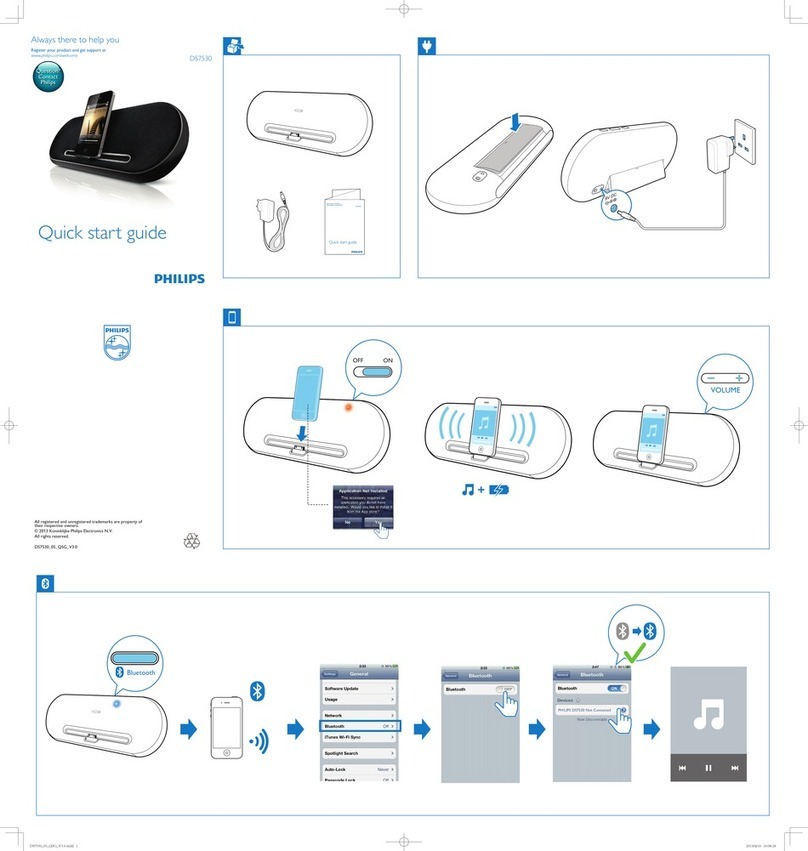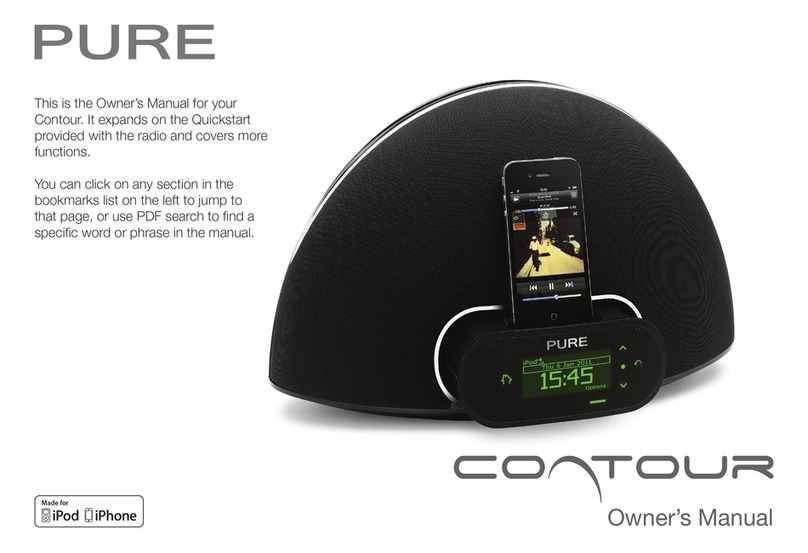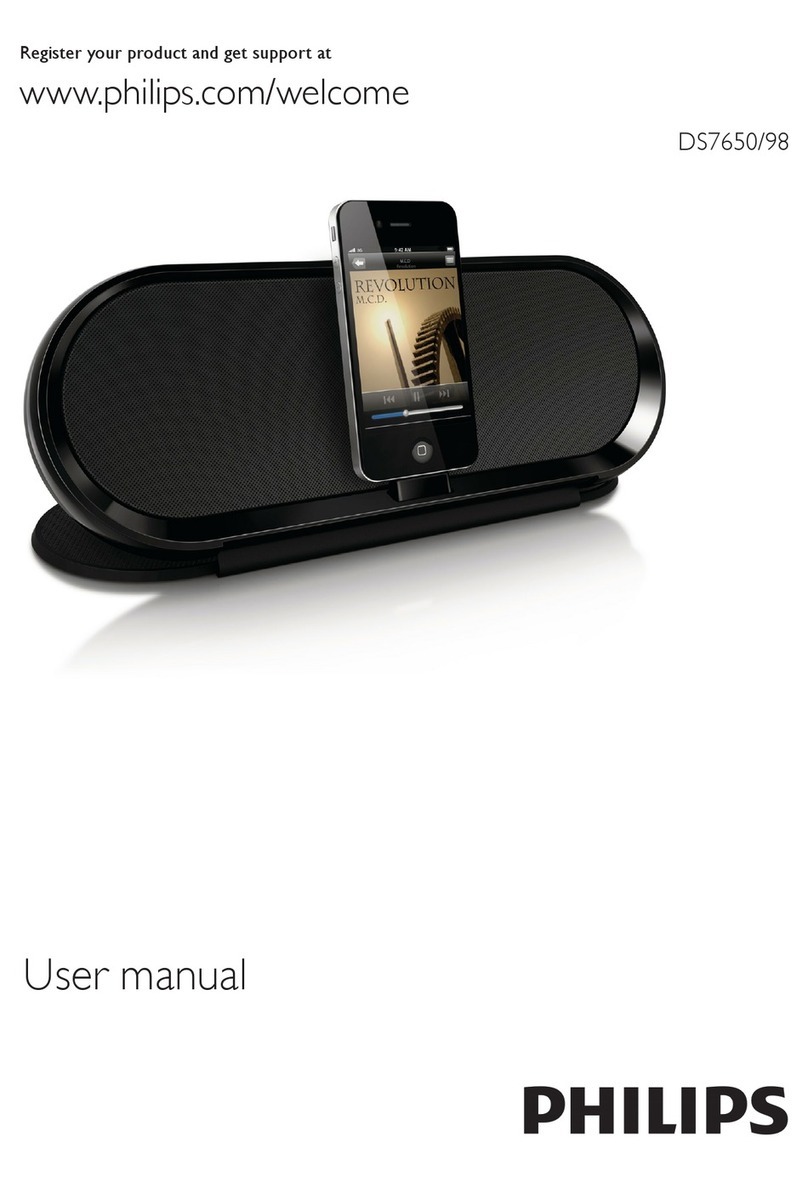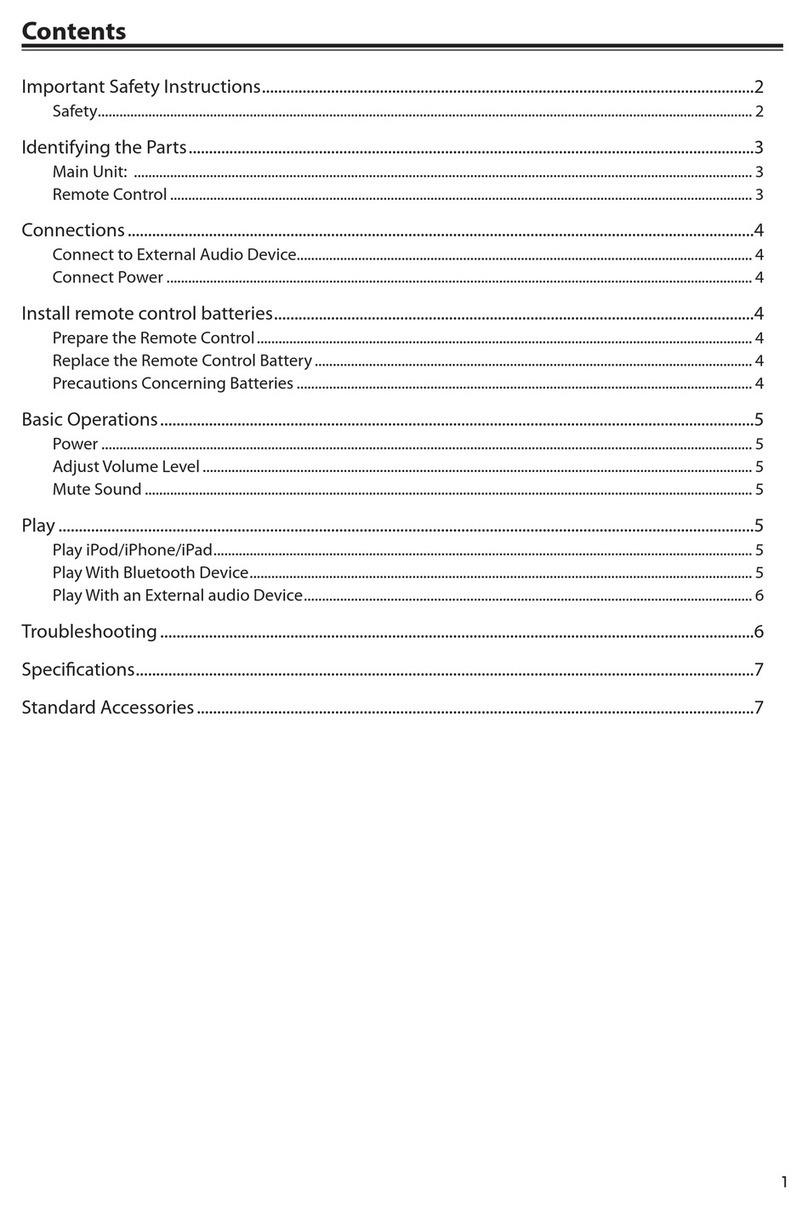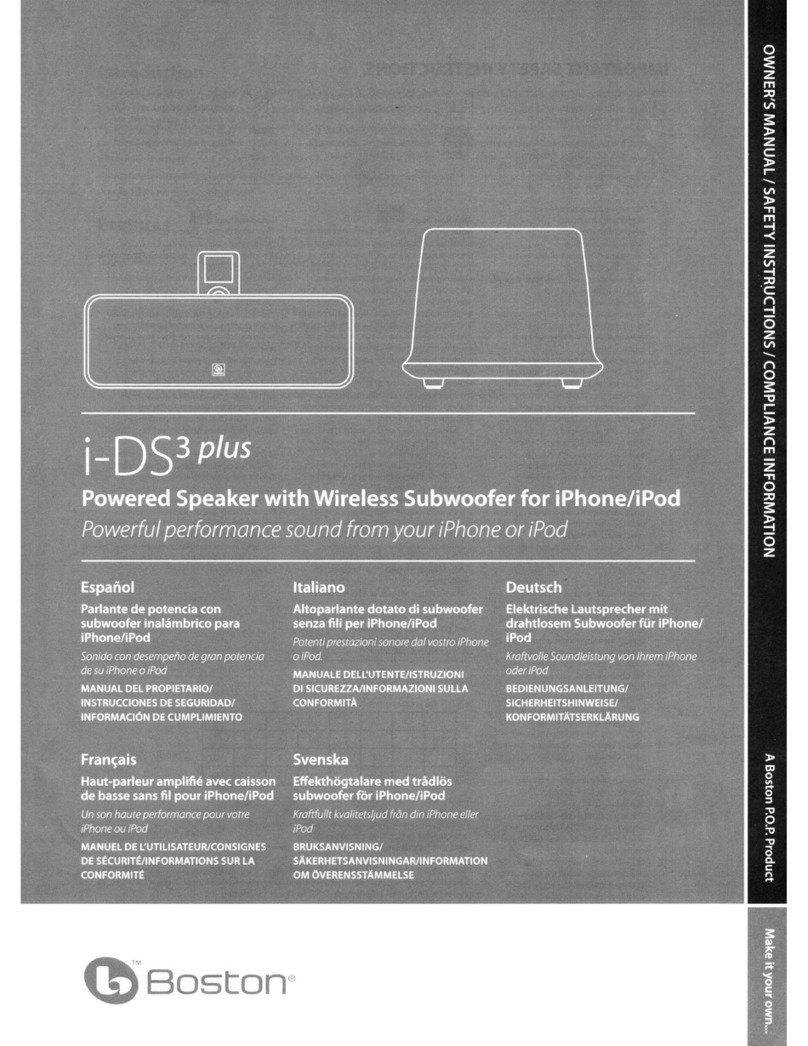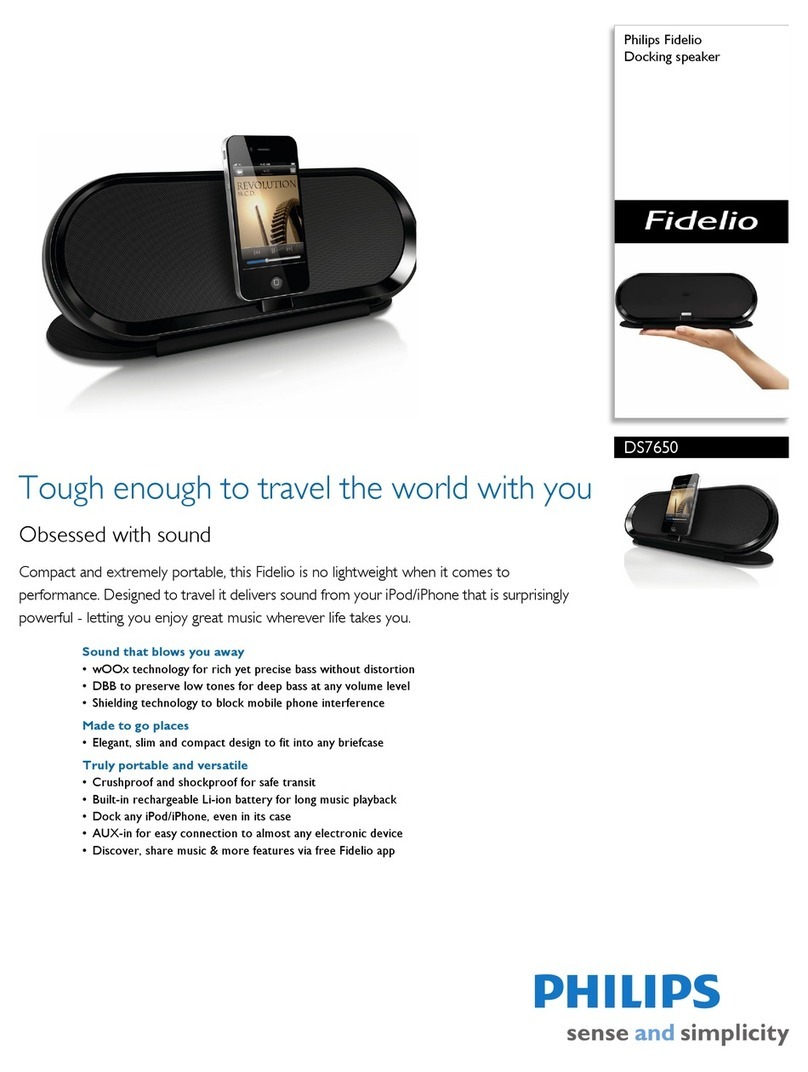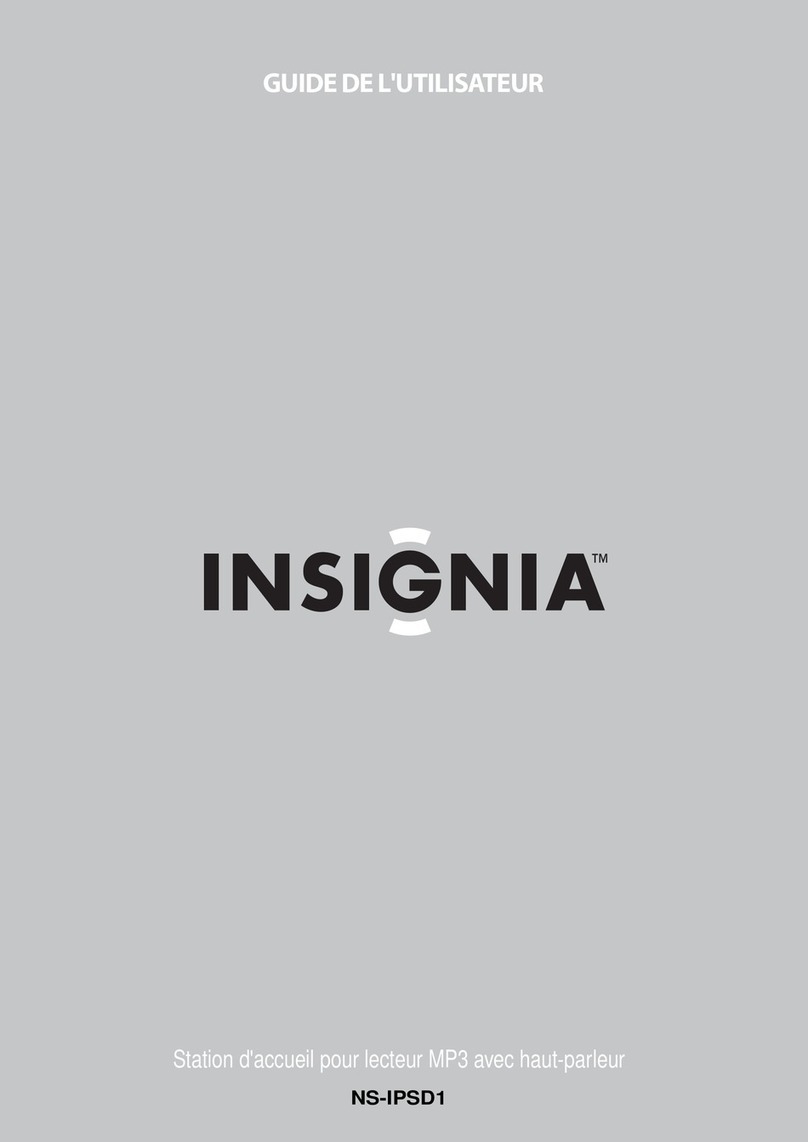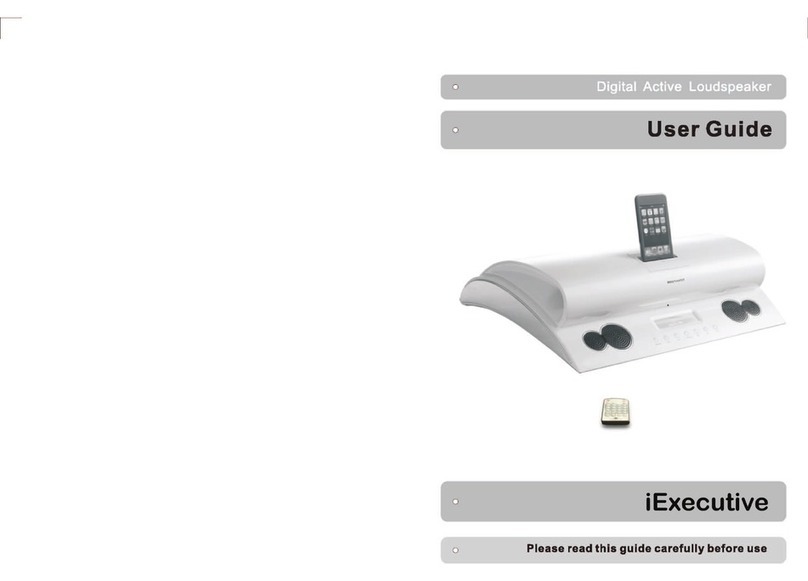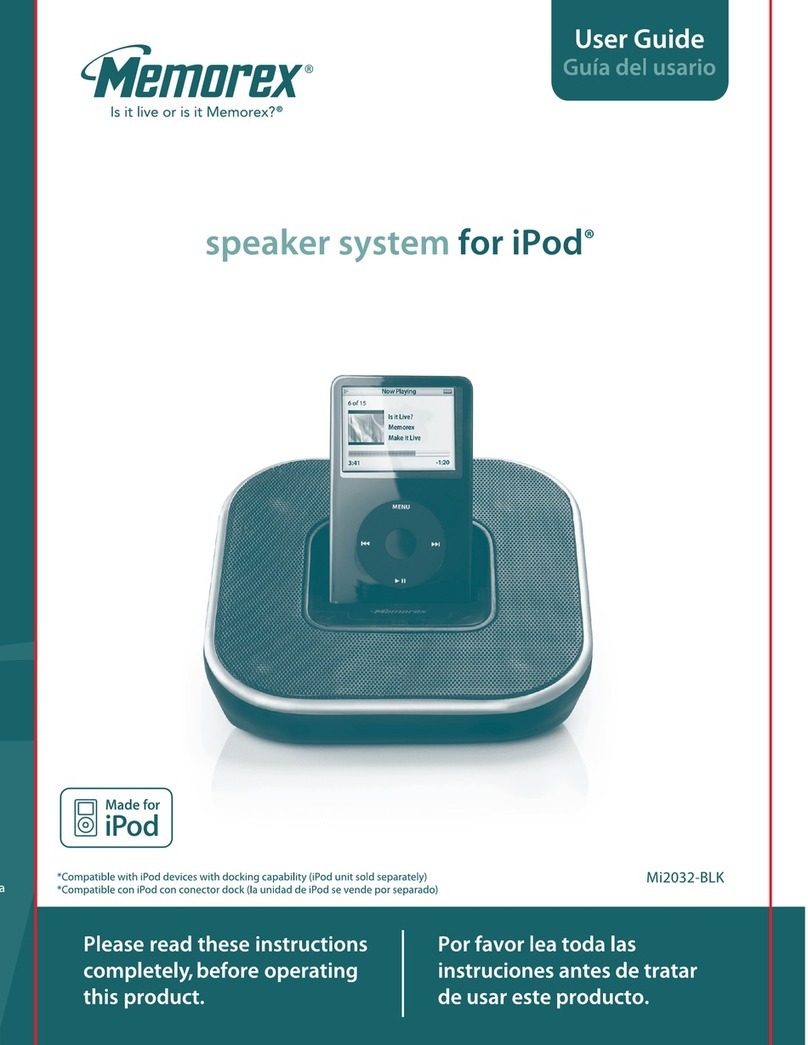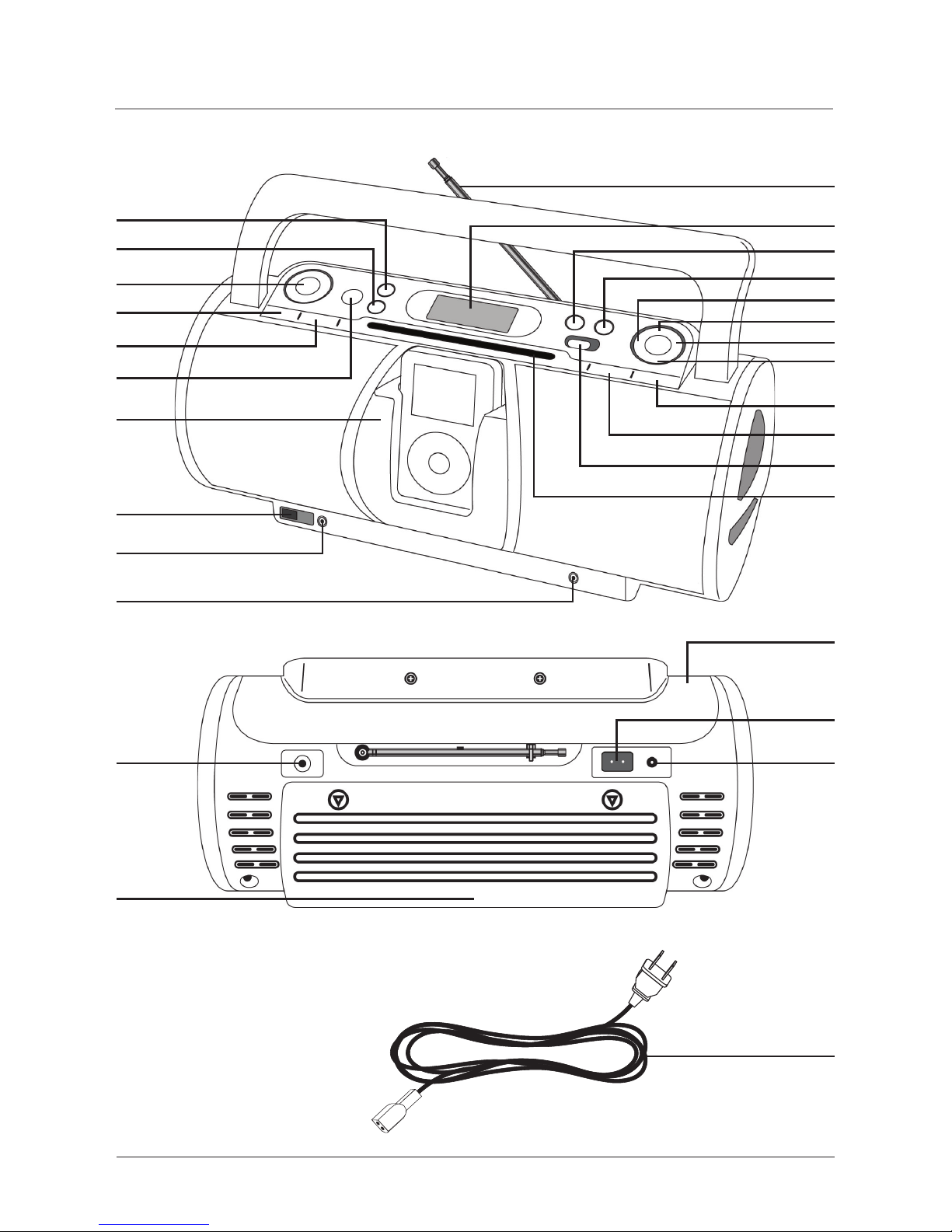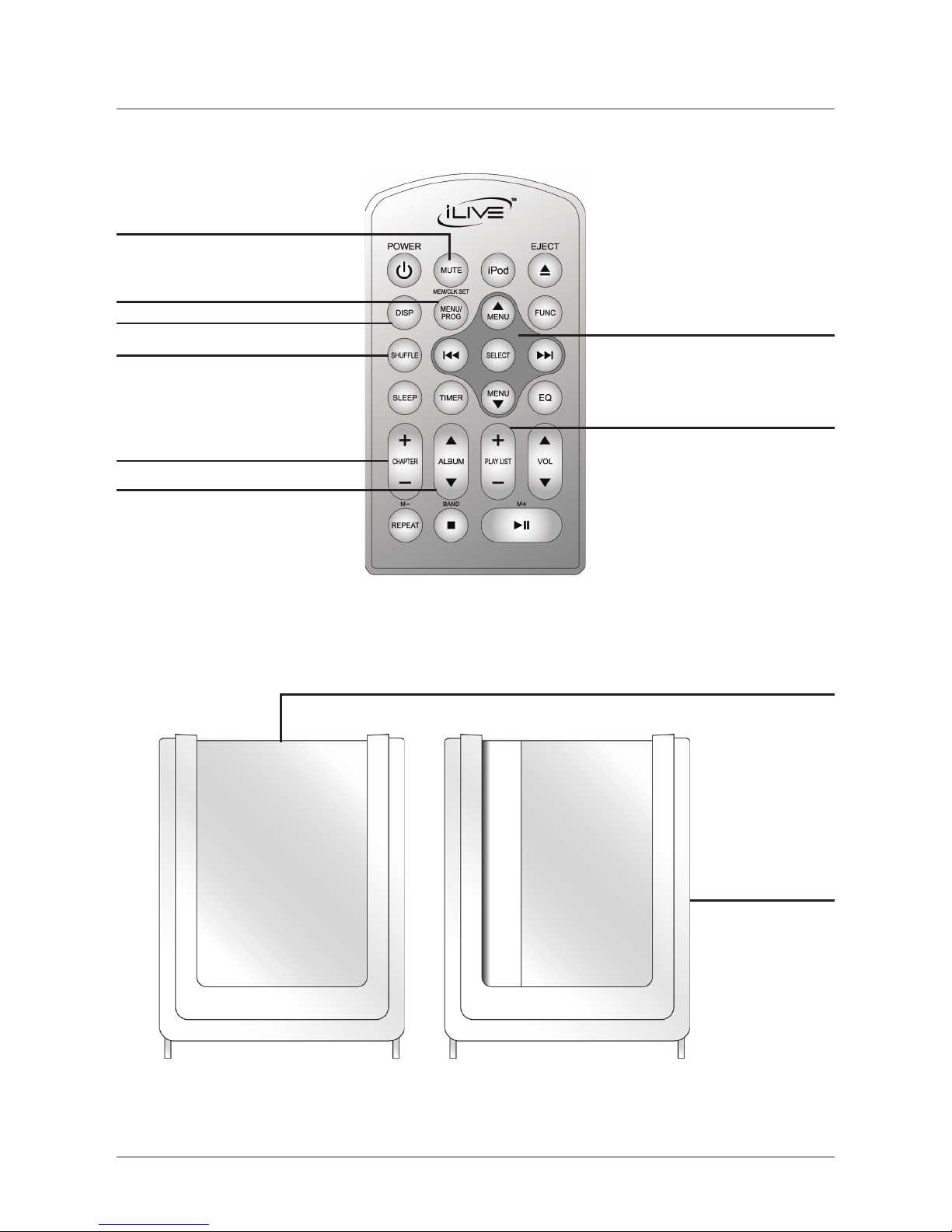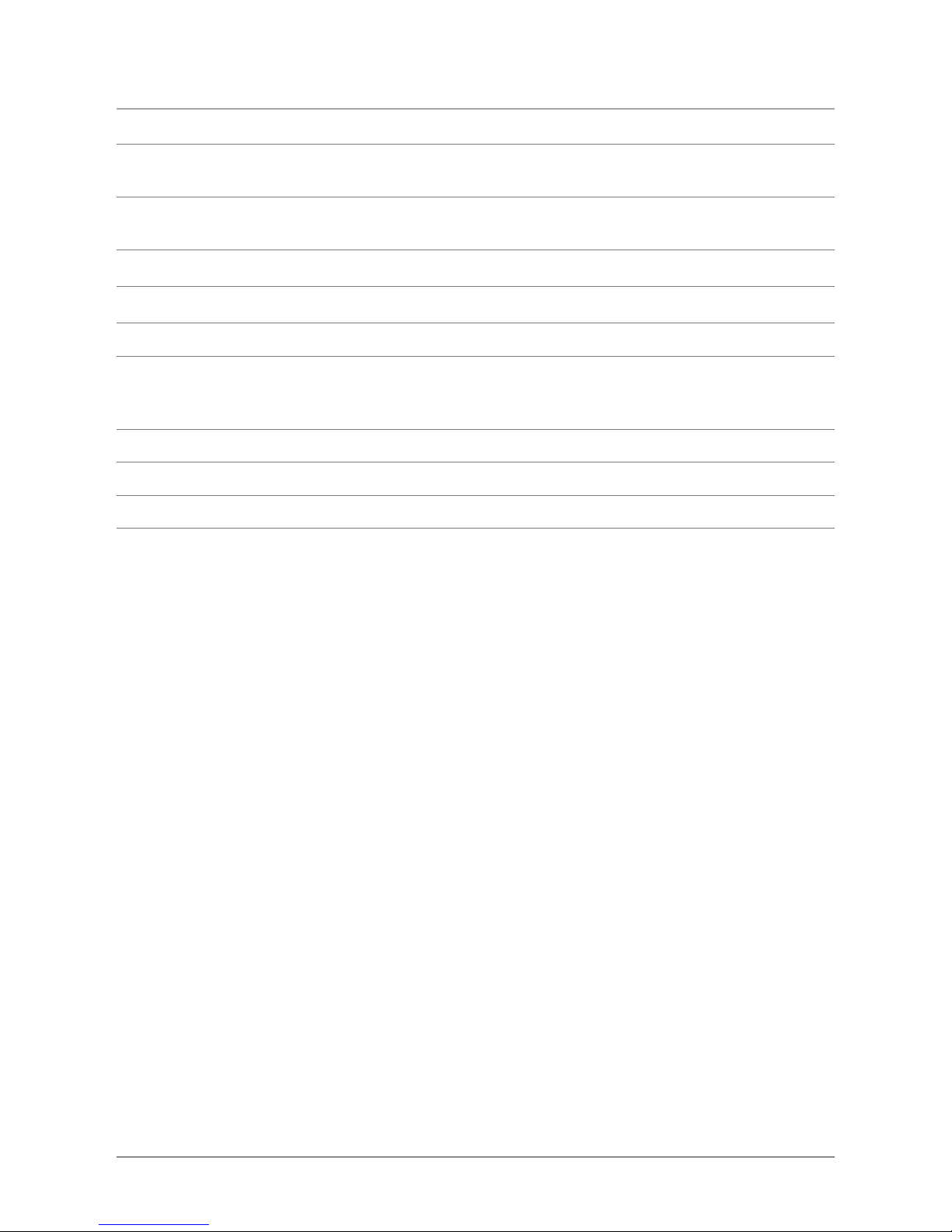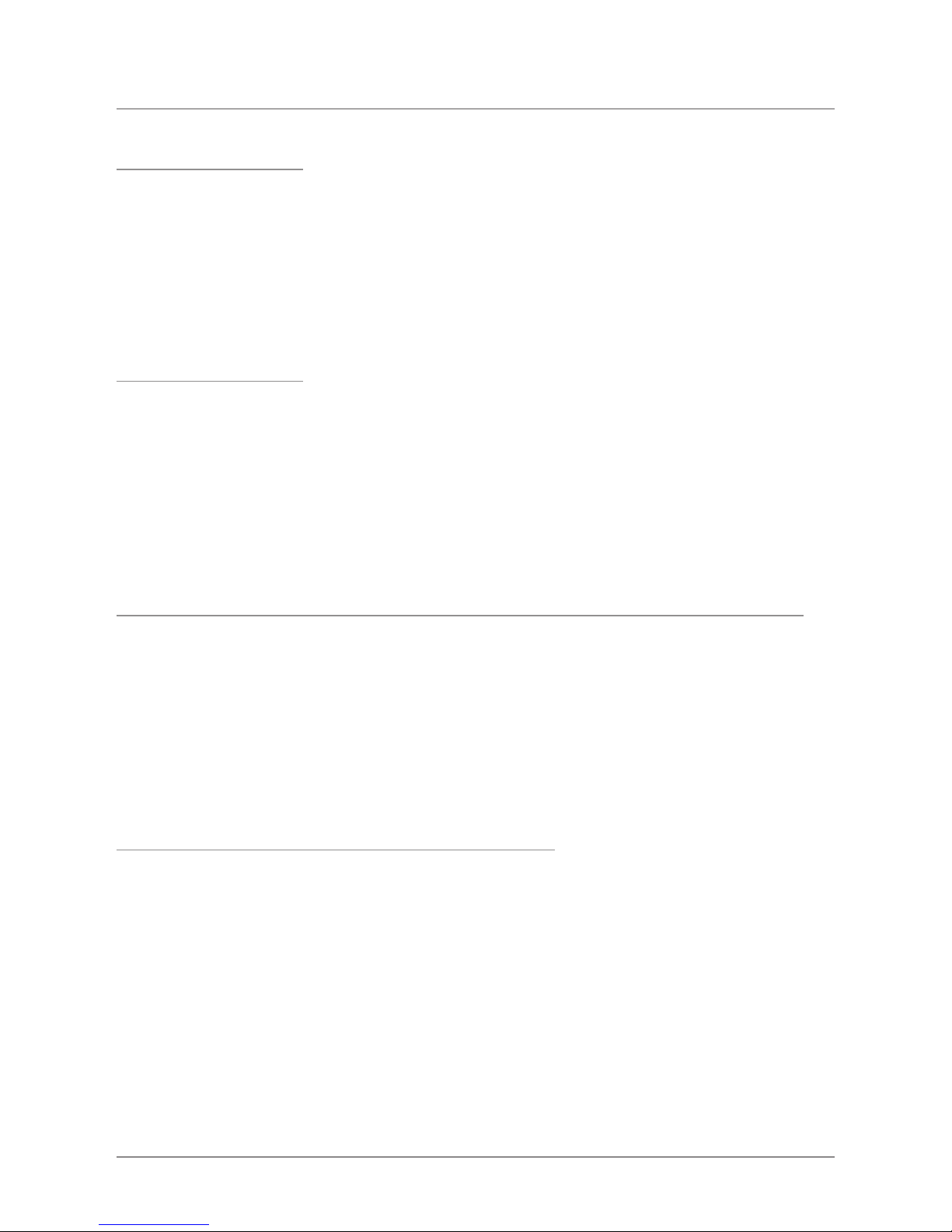Features Dened
1 IPOD Press the IPOD button to power on an iPod and enable control through the player.
2 FUNCTION Press the FUNCTION button to switch between radio, aux, and CD control.
3 VOLUME Press the up arrow to increase the volume, and the down arrow to decrease volume.
4 SLEEP Press the SLEEP button to set the sleep timer on the player.
5 TIMER Press the TIMER button to set the player to come on or off at a certain time.
6 POWER Press the POWER button to turn the player on.
7 iPod Docking Station Connect your iPod, iPod mini, or iPod nano.
8 iPOD SHUFFLE Use the iPOD SHUFFLE port to connect a rst generation iPod shufe to the player.
9 AUX Use the AUX (auxiliary) jack to connect an iPod shufe, or other audio devices to the player.
10 Headphone Jack Use the Headphone Jack to plug in a set of headphones (not included).
11 Video Out Plug the yellow connector of an AV Cord in the Video Output to send a video signal from an
iPod with video to a source (TV) with a Video Input.
12 Battery Compartment (8 - D Batteries) The Battery Compartment allows the player to run off of DC
Power (Batteries Not Included).
13 FM Antenna The FM extendable antenna provides exibility and range when adjusting the FM recep-
tion. An AM Antenna is built into the player.
14 LCD Display View the Time, AM Indicator, iPod Indicator, Radio Frequency, and CD indicator (“--”)
through this Liquid Crystal Display.
15 EQ Press the EQ button to switch equalizer modes between Classical, Jazz, Rock, and Pop.
16 MEM/CLK ADJ Press the MEM/CLK ADJ button to activate the clock adjust. Use this button in
conjunction with the REV/TUNE DN and FWD/TUNE UP buttons to set the clock, or press the MEM/
CLK ADJ button to save radio stations to the memory.
17 REV/TUNE DN Press the REV/TUNE DN button to adjust the hour and minute when setting the
clock, or press to skip to the previous track on a CD or iPod. Press and hold the REV/TUNE DN. but-
ton to search backwards through a track on a CD or iPod.
18 STOP/BAND Press the STOP/BAND button to stop a CD track during play, or to change the radio
band to AM or FM.
19 FWD/TUNE UP Press the FWD/TUNE UP button to adjust the hour and minute when setting the
clock, or to skip to the next track on a CD or iPod. Press and hold the FWD/TUNE UP button to search
forwards through a track on a CD or iPod.
20 PLAY/PAUSE/M-UP Press the PLAY/PAUSE/M-UP button to play or pause an iPod. Press the
PLAY/PAUSE/M-UP to cycle up through preset radio stations.
21 REPEAT/M-DN Press the REPEAT button to activate REP ( repeat one song), or REP ALL (repeat all
songs), or press the REPEAT/M-DN button to cycle down through preset radio stations.
22 EJECT Press the EJECT button to eject a CD from the Slot-loading drive.
23 DBBS Toggle the DBBS switch between Low, Mid, and High Dynamic Bass Boost System.
24 Slot-Loading CD Drive The Slot-Loading CD Drive automatically pulls the CD in and loads it.
25 Carry Handle Use the Carry Handle for transporting the player.
26 AC Port Plug the AC Cord into the AC Port to power the player.
27 DC In Use the DC In to connect the player to a car lighter, or other DC power sources.
28 AC Cord (120V / 60 Hz) The detachable AC (Alternating Current) Cord provides power to the player.
4