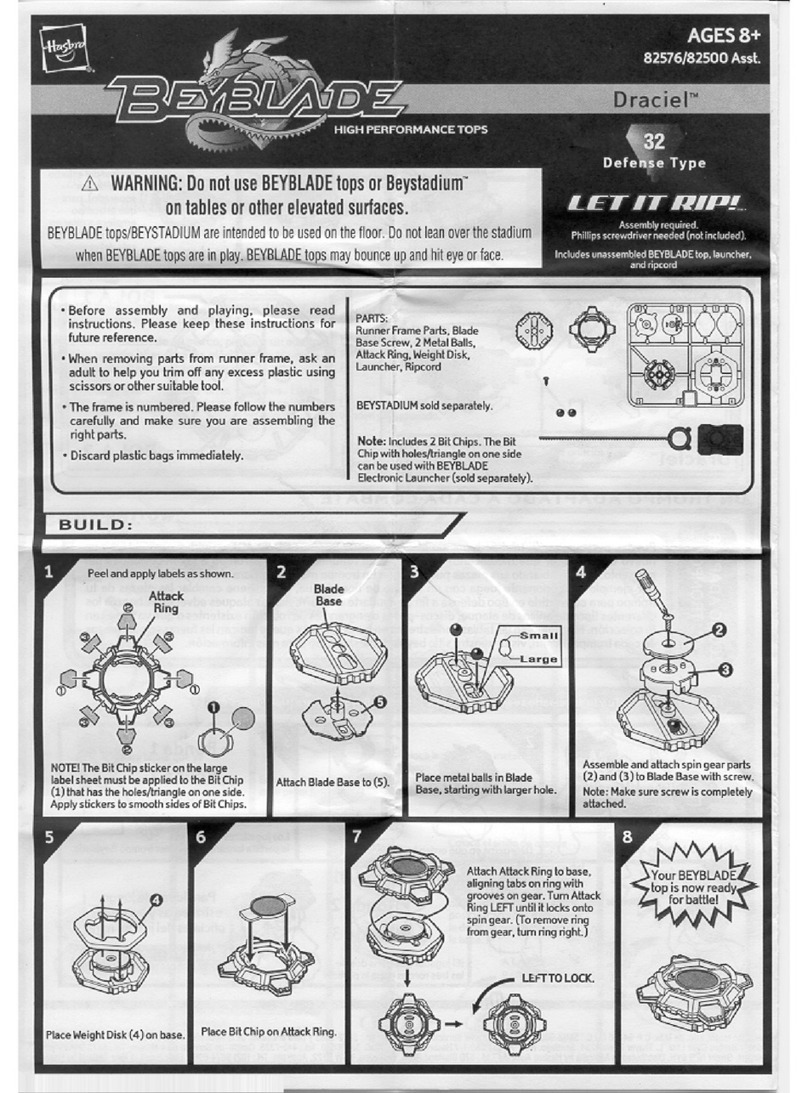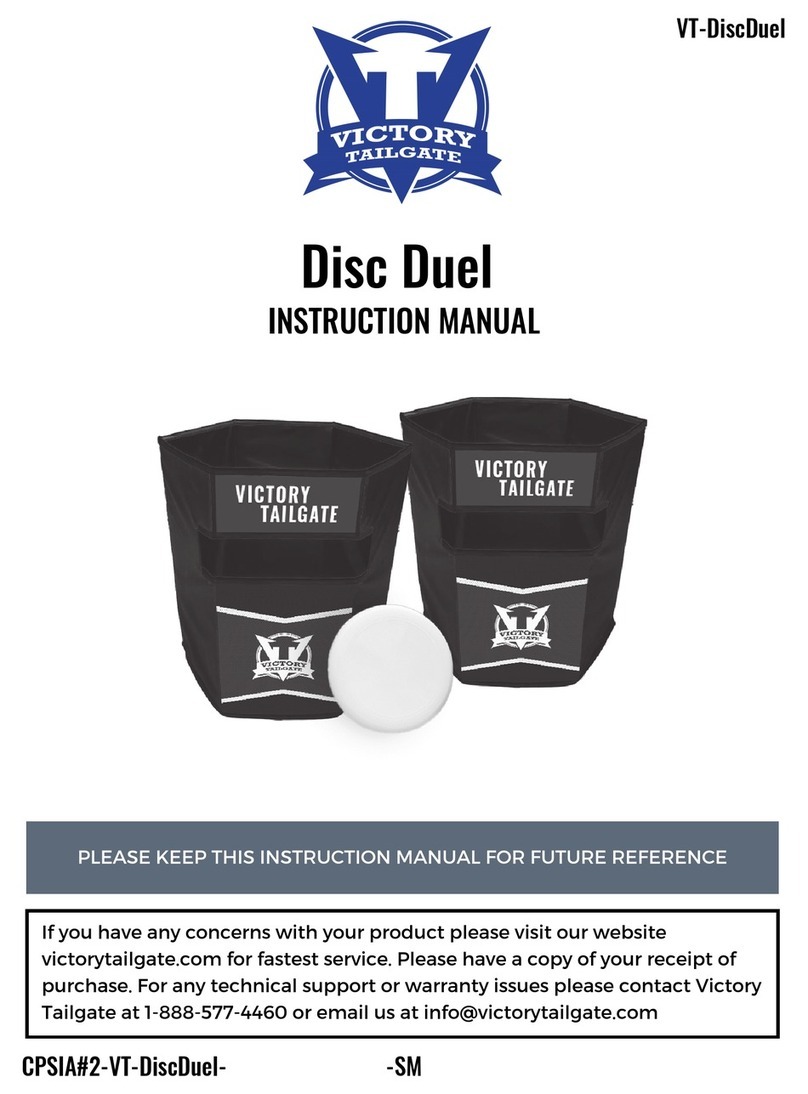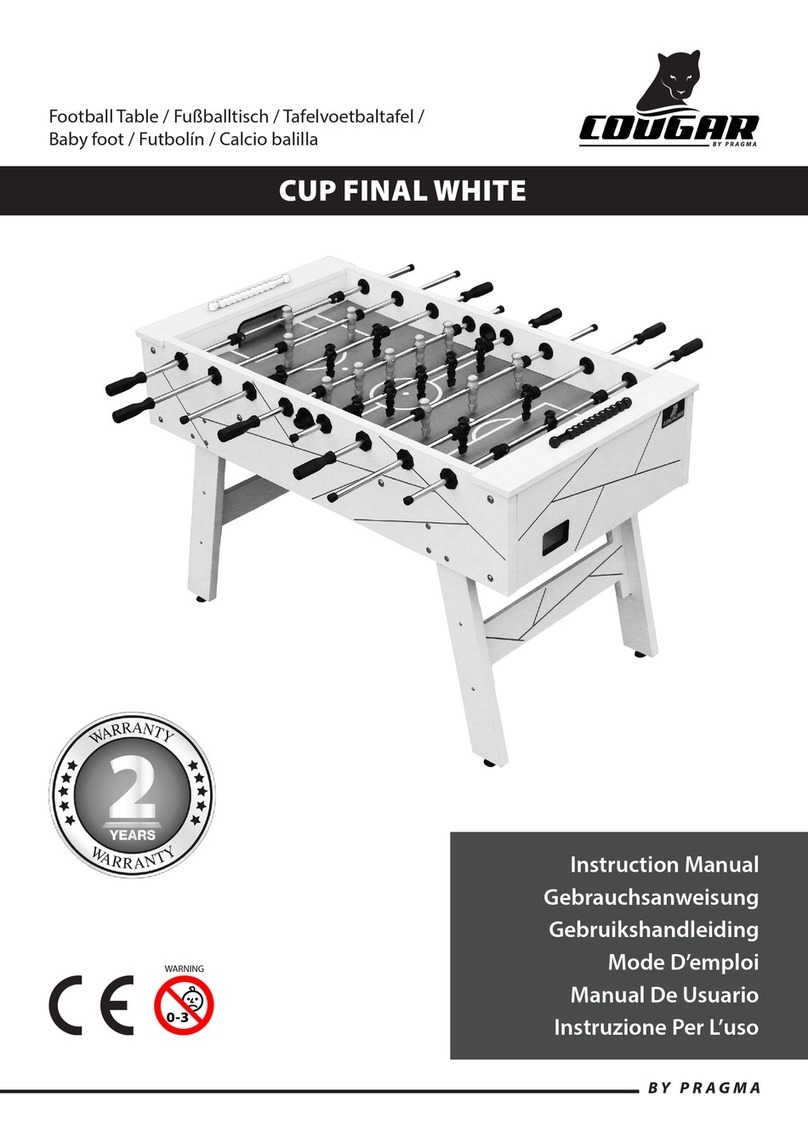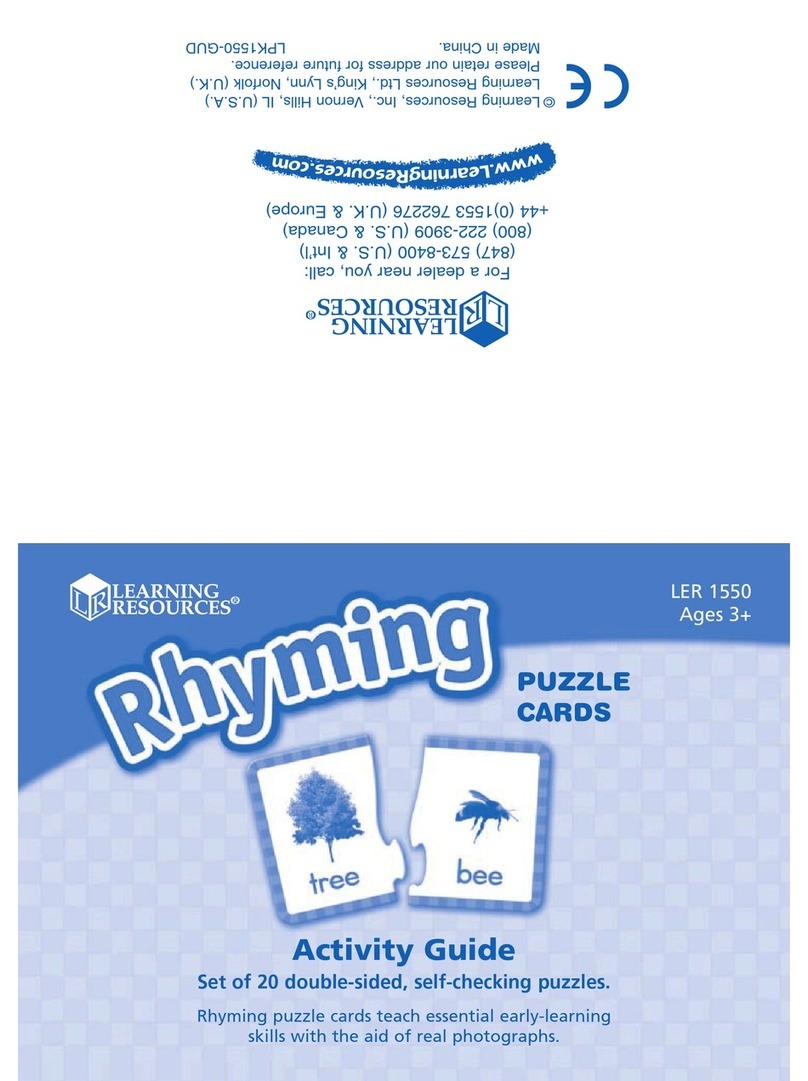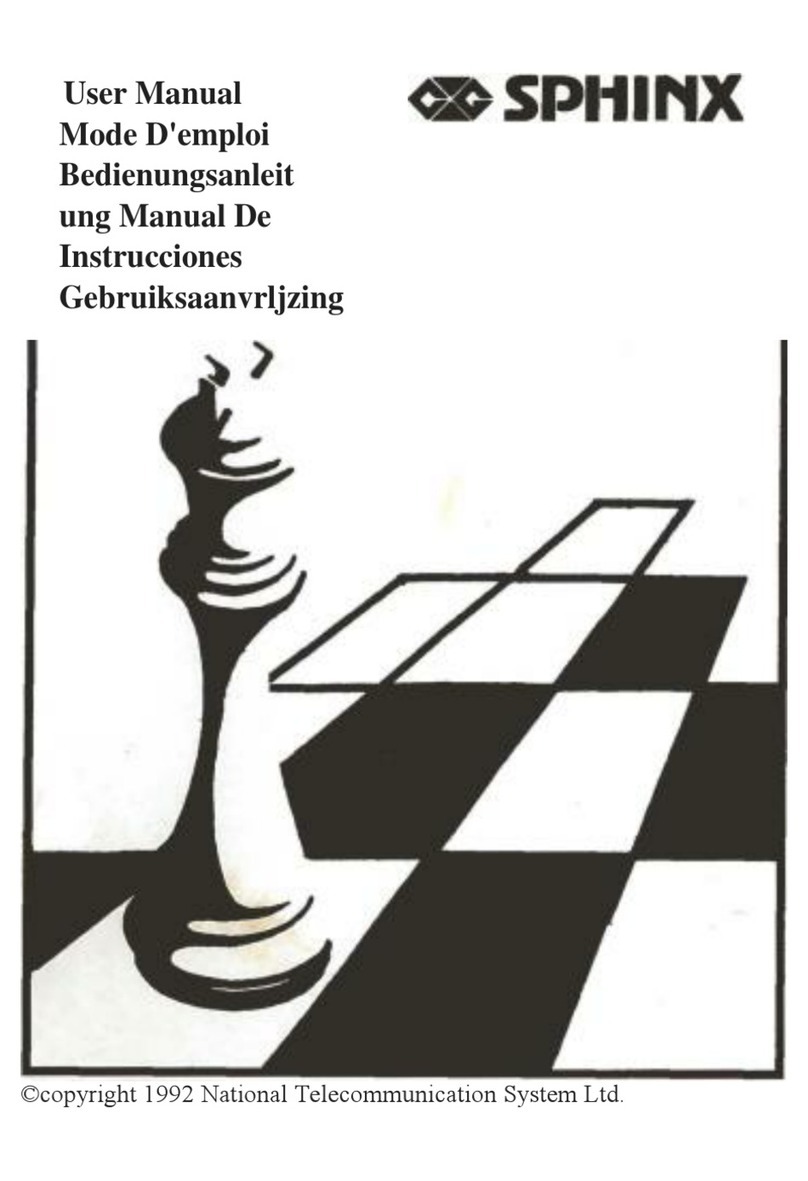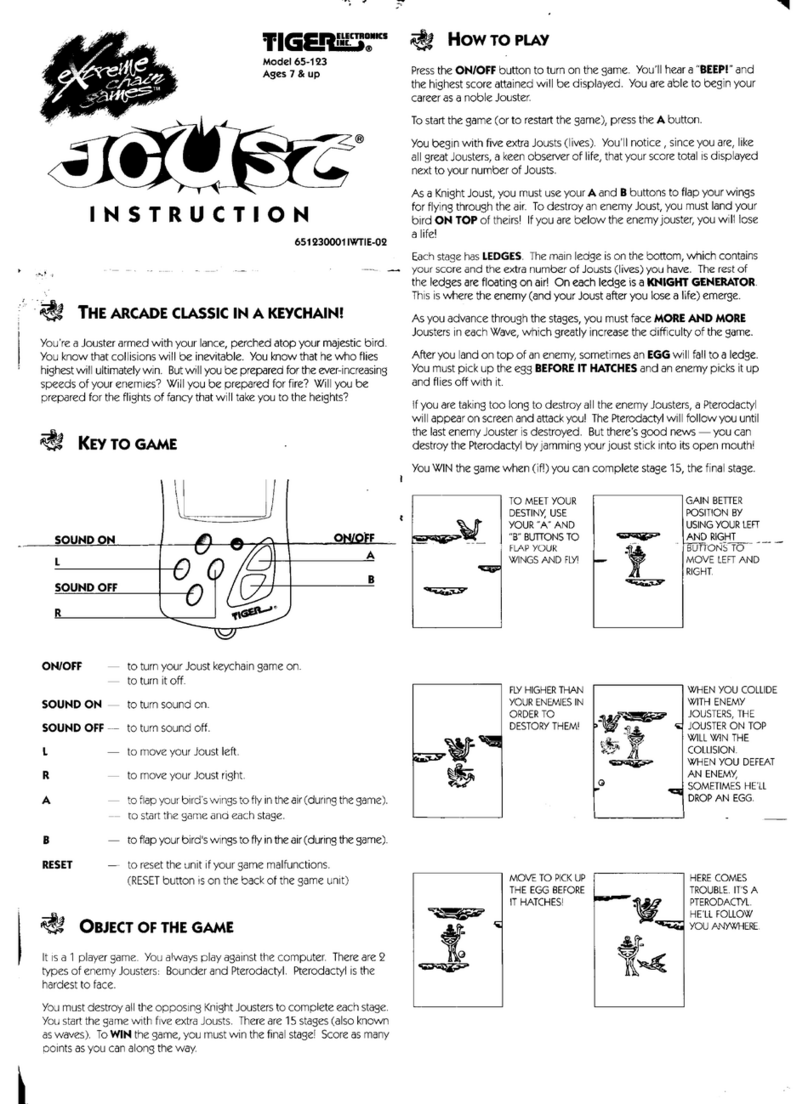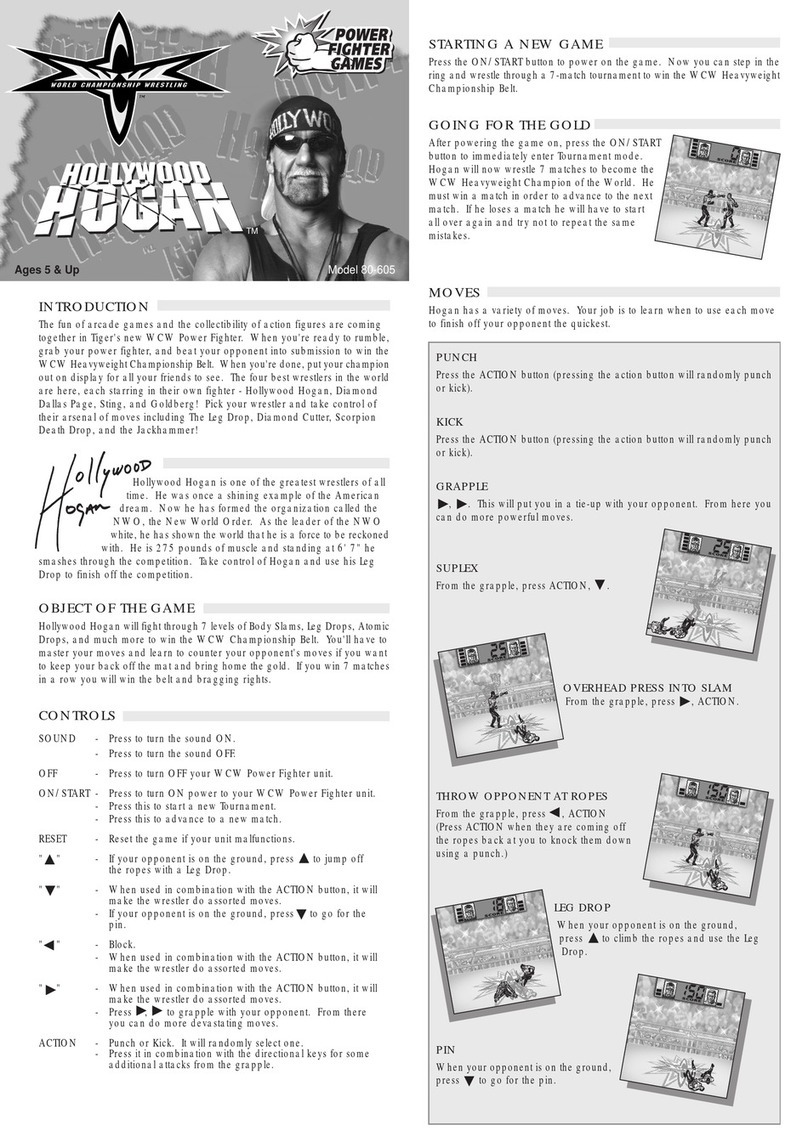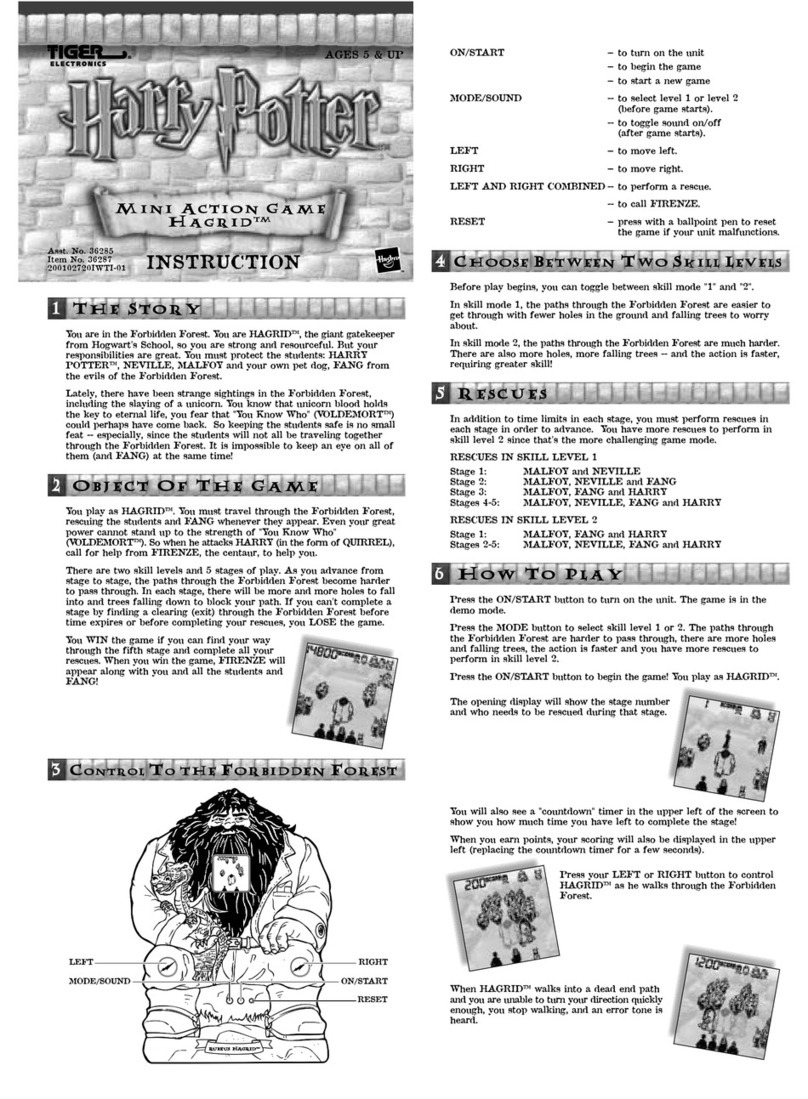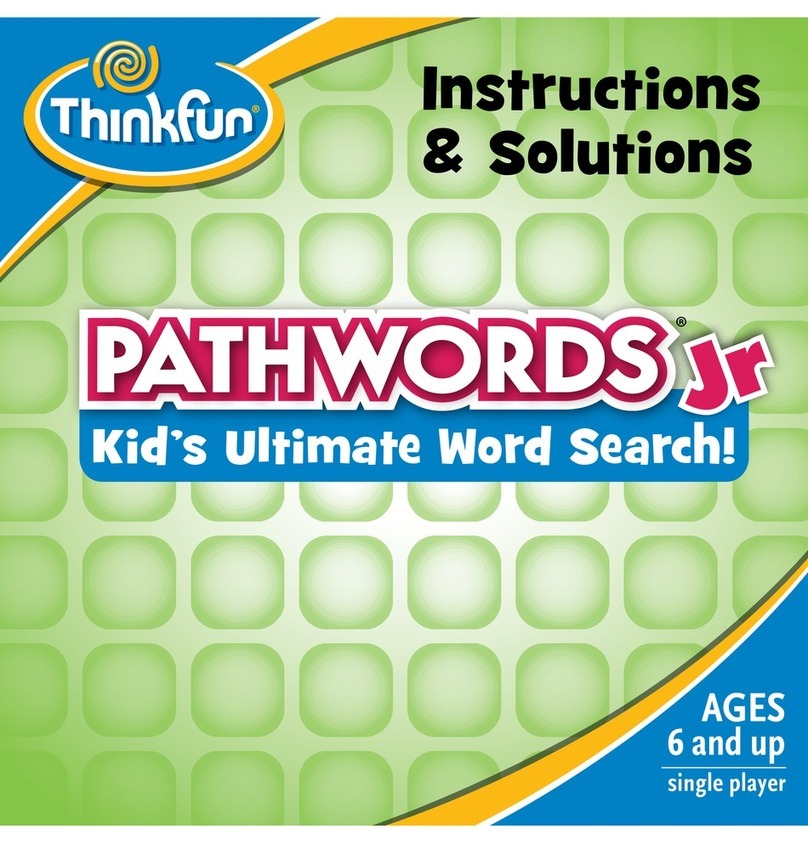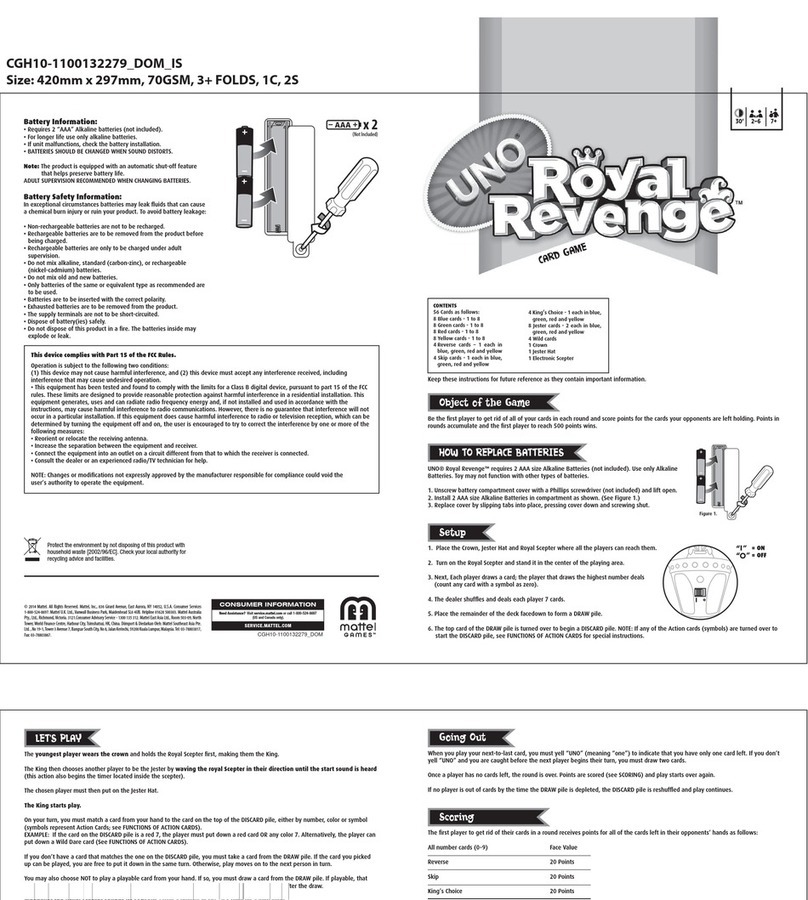ILLUMINATI MAGIC Unifi COLORSENSE User manual

User Guide
Version 1.00

Page 2
This page is intentionally blank

Page 3
Contents
Overview ............................................................................................................................................................4
Important Notice...............................................................................................................................................5
What’s Included.................................................................................................................................................6
Inside ColorSense..............................................................................................................................................7
Switching On/Off..............................................................................................................................................9
Charging........................................................................................................................................................... 10
Operation......................................................................................................................................................... 11
Correct Operation ..................................................................................................................................... 12
Incorrect Operation................................................................................................................................... 12
System Architecture...................................................................................................................................... 13
Thumper........................................................................................................................................................... 14
Vibrate Notifications................................................................................................................................. 14
Notifier ............................................................................................................................................................. 15
System Messages....................................................................................................................................... 15
Status Notifications ................................................................................................................................... 17
Low Battery Notifications........................................................................................................................ 17
Unifi App.......................................................................................................................................................... 18
Status Screen.............................................................................................................................................. 18
Registered Mode........................................................................................................................................ 19
Apple Watch ............................................................................................................................................... 23
System Programming .................................................................................................................................... 25
Connecting ColorSense with your PC ................................................................................................... 25
Programming Parameters......................................................................................................................... 27
Firmware Upgrade ......................................................................................................................................... 28
Help and Support........................................................................................................................................... 29

Page 4
Overview
ColorSense is a marvelously interactive yet deceptively simple effect every performer should have
in their repertoire, ideally suited for close up and parlor performances. ColorSense comprises of a
highly authentic crayon box with embedded electronics that detects crayons as they are removed
from the crayon box in real-time.
ColorSense delivers plain English voice announcements (via Bluetooth) to ensure that you do not
need to remember complex vibration sequences. Additionally, ColorSense will also notify you via
a wireless thumper the color of the crayon when removed.
ColorSense provides an assortment of advanced features, including:
•Authentic crayon box, with embedded electronics to detect which crayon has been removed.
•Notification via a wireless thumper, miniaturized color LCD, or audio announcements using a
hidden Bluetooth earpiece.
•The motion sensor instantly notifies the performer of the selected crayon.
•USB chargeable, with over one month of performances between charges.
•PC Programmable and firmware upgradeable.
•Low battery detection.
•Easy fold case, to ensure the spectator selects a single crayon.
•Internal ABS Plastic crayon chambers.
•Apple iPhone™ and Apple Watch™ Support.

Page 5
Important Notice
ColorSense utilizes Lithium Polymer (LiPo) Batteries. LiPo Batteries are the latest in battery
technology, enabling much higher capacity in a significantly reduced footprint. LiPo technology is
used extensively in cellphones, wearable devices, and smartwatches.
If LiPo batteries become fully discharged, the battery becomes permanently damaged
and will no longer charge.
As a precaution, once the battery level falls below 30% (the equivalent of six months battery life),
then ColorSense will turn off.
It is essential that you fully charge ColorSense at least once every six months.If you leave your
equipment on the shelf for greater than six months without charging, you run the risk of the unit
needing to be returned to Illuminati Magic for repair/replacement.
When fully charged, batteries will last up to 18 months before becoming discharged.

Page 6
What’s Included
Custom Crayon Box
Containing one each of Red, Orange, Yellow, Green, Blue, and Black Crayons.
USB Cable (charging / communication cable)

Page 7
Inside ColorSense
Features of the ColorSense crayon box include:
•Specially designed crayon box.
•Internal ABS plastic chamber to hold crayons in position.
•Micro On/Off switch, micro USB port, Status LED (Green), Power LED (Red).
•6 x Motion Sensors to identify which crayon is removed.
•6 x Original Crayola crayons.
Custom Designed and Manufactured Crayon Box and Insert
6 x Original Crayola crayons.
Red, Orange,Yellow,Green,Blue, Black
Double fold “Flap” designed to assist with
correct handling of box during selection of
c
rayon.
Box flap folds behind to leave top of
crayons extending beyond the edge of the
crayon
box.
This is to avoid a spectator
turning the crayon box upside down to
“shake” the crayons out of the box.
ABS plastic insert with electronic module
and 6 x
motion sensors.

Page 8
Red Power LED
Micro USB Power
Communications Port
On/Off Microswitch
ABS Plastic crayon holder / guide
Green Activity LED

Page 9
Switching On/Off
To turn ColorSense On, open the bottom flap of the crayon box and press the On/Off switch
located to the left of the USB socket. The Green LED will flash once to indicate that ColorSense is
powering up.
If the Red LED Flashes when attempting to power up ColorSense, this indicates that the battery is
fully discharged, and ColorSense needs to be charged.
To turn ColorSense Off, open the bottom flap of the crayon box and press the On/Off switch
located to the left of the USB socket. The Green LED will flash three times to indicate that
ColorSense is powering own.
The microswitch has been designed to be small, to avoid the unit being accidentally turned Off by
spectators when handling the unit.
ColorSense will also automatically switch off after 60 minutes of inactivity (adjustable with the
system programming parameters).
On/Off Microswitch

Page 10
Charging
ColorSense contains a micro USB charging port on the bottom end of the circuit board. This is
accessed by opening the bottom of the Crayon Box.
Charging Notes:
•A fully charged ColorSense provides for approximately one month of regular use.
•A full charge may take approximately two hours.
Micro USB charging port
Red LED illuminated when
ColorSense charging

Page 11
Operation
Within the crayon box is an ABS plastic crayon guide/frame that contains a sophisticated
electronic board and also six motion sensors. Also internally within the crayon box, on the opposite
side is a black material opposite the motion sensors.
The sensors detect whether the crayons are in place by monitoring the difference between color
and black (measuring the reflected light).
To ensure correct operation, the crayons must be inserted with the black crayon “logo” facing
away from the motion sensor (i.e., the sensors have a color facing them).
As the six sensors within the crayon box are “looking” for each crayon to be removed one at a
time, it is important during a performance to instruct the audience member to hold the crayon box,
only remove one crayon and then color in the specified section of the drawing.
The box is designed to enable the audience member to hold the crayon box after opening the top
flap, which will then fold back, so the top of the crayons extends past the top of the crayon box
for easy removal.
The audience member should be instructed to discard the crayon and remove another crayon. This
prevents the difficulty caused if a member empties all crayons from the box and or replaces a
crayon in the box and removes the same crayon later.
Note that the crayon order is Red, Orange, Yellow, Green, Blue, and Black. A common mnemonic
to remember the order is ROYGBIV (We don’t use Indigo and Violet), this is the same order as the
color of the rainbow.
Just in case you forget, we also print the Crayon colors on both the front of the Crayon Box and
even on the top of the Crayon Box.

Page 12
Correct Operation
Incorrect Operation
Correct orientation of crayon:
•
Crayon color is facing motion sensor.
•
Motion Sensor detects color present.
•
i.e. Crayon present – Correct.
Incorrect orientation of crayon
:
•
Crayon logo is facing motion sensor.
•
Motion sensor will detect “black”.
•
i.e Crayon not present – Incorrect.
X

Page 13
System Architecture
It is beneficial to understand how the Unifi platform works – once you have a solid understanding
of the system architecture, you will be able to develop your own unprecedented, mind-blowing
routines.
The Dice, Dominoes, Poker Chips, Second Sight, Magneto, ColorSense, and Pen Sense all transmit
on the “Industrial, Scientific & Medical” (ISM) band. Every Thumper and Notifier within range
receives signals from the Unifi devices and responds accordingly.
You may have multiple Thumpers and Notifiers receiving the same message (for example, if you
have a backstage assistant who needs to prepare a revelation for you).
Additionally, Unifi utilizes Bluetooth Low Energy (BLE) – a bidirectional communications protocol
that is used extensively in the technology industry.
Many electronic mentalism vendors utilize BLE as it provides an extremely reliable and open
standard, permitting high levels of interoperability.
BLE is a “peer-to-peer” communications protocol – one device connected to another device and
was not intended to be a broadcast protocol (hence why Unifi utilizes the ISM Band to broadcast
signals).
The Thumper and Second Sight support both ISM Band and BLE communications, allowing them
to communicate with the Unifi App.
The Unifi App integrates with the Apple Watch, enabling you to utilize your Apple Watch as a peek
device as well as a remote control to send predictions to third-party platforms.

Page 14
Thumper
The Thumper receives messages from Dice, Dominoes, Poker Chips, Pen Sense, ColorSense,
Magneto, and Second Sight.
The Thumper will vibrate to indicate the selected crayon. ColorSense transmits the details of the
crayon removed as the motion sensor detects the missing crayon as the sensor now “sees” the
black panel within the crayon box.
To keep the vibrate sequences manageable, Unifi has adopted the vibrate sequences detailed
below (regardless of whether the notification is triggered from a change in orientation, movement
or magnetic field).
If the Thumper detects a low battery on any Unifi device (or the Thumper has a low battery), the
Thumper will generate a single long vibrate.
You can utilize the Unifi App or Notifier to determine which Unifi device caused the low battery
notification.
Vibrate Notifications
PRODUCT
VIBRATE SEQUENCE
ColorSense
Red Crayon .
Orange Crayon ..
Yellow Crayon …
Green Crayon ….
Blue Crayon …..
Black Crayon ……
Low Power _
Power On
Power Off
Power On ..
Power Off _

Page 15
Notifier
Notifier receives messages from Dice, Dominoes, Poker Chips, Pen Sense, ColorSense, Magneto,
and Second Sight.
The most recent notification will be displayed on the screen. For example, if the spectator rolls a
Red Dice with a result of three, then this be displayed on the screen. If you then use Second Sight
to scan an RFID playing card, then this result will override the display.
System Messages
Whenever an Unifi Device powers up or powers down, it sends a notification message to Notifier.
When ColorSense turns on, they transmit the following information to the Notifiers:
•Power Up Message, to confirm that Second Sight has powered up and is operational.
•Battery status of Notifier (Good, Low, Critical).
•Firmware Version.
•Serial Number of the ColorSense.

Page 16

Page 17
Status Notifications
When a crayon is removed from the crayon box, the Notifier will display the associated color on
its screen.
Low Battery Notifications
The Unifi devices broadcast their status every minute to Notifier.
Should the battery level fall below 20% for any Unifi device, then Notifier will display the device
description, followed by the message “Low Battery”.

Page 18
Unifi App
Status Screen
The Status Screen provides a consolidated list of events generated from your Unifi devices.
This includes events from devices, such as Dice, Dominoes, Poker Chips, Magneto, Color Sense,
Pen Sense, and Second Sight, and also includes notifications from the TOXIC Calculator, the
integrated Search function and third-party platforms such as Inject.
In the example below, we can see that a Green crayon has just been selected and an Orange crayon
was selected 16 seconds ago and a Blue crayon selected 26 seconds ago (in the event a spectator
changes their mind, you get a timeline of their selections).

Page 19
Registered Mode
Unifi may operate in registered or unregistered mode. If you want your Thumper to ONLY respond
to YOUR devices, then you run the system in registered mode.
If you would like your Thumper to respond to ANY Unifi device, then you run the system in
unregistered mode.
Every Unifi device contains a unique Electronic Serial Number (ESN); this allows individual devices
to be registered with your dedicated equipment.
Operating in registered mode is particularly useful if you are performing at a venue with multiple
performers using Unifi as it prevents “cross-talk” between the systems.
By default, Unifi operates in the unregistered mode so that it responds to all Unifi devices.
Special Note:
When operating in “Registered Mode”, only the registered devices will be transmitted to the Unifi
App from the Thumper. This means that
While the Green LED of the Thumper will flash to indicate status changes, the info/status will not
be “pushed” onto the Unifi iOS App.
In summary, to ensure device info/status is “pushed” to Unifi iOS App, via Thumper in “Registered
mode” then YOUR devices must also be set, via individual devices “Configure Devices
“Device Name”

Page 20
This manual suits for next models
1
Table of contents
Other ILLUMINATI MAGIC Game manuals
Popular Game manuals by other brands
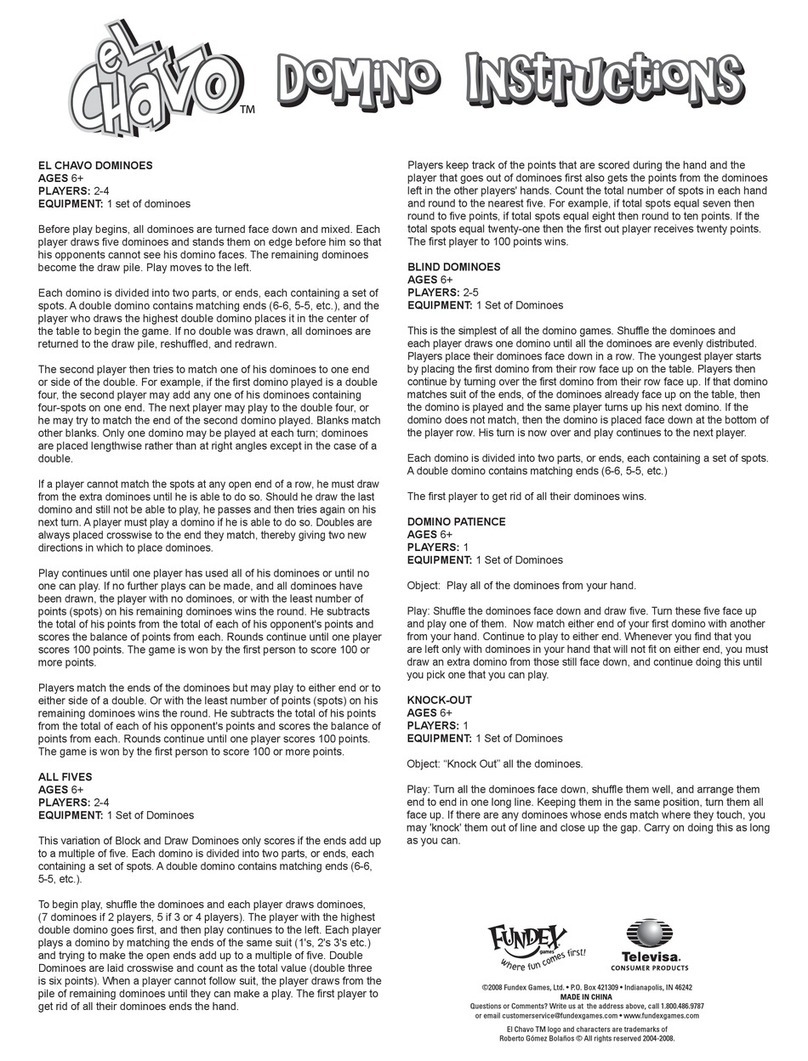
Fundex Games
Fundex Games El Chavo Dominoes User instructions
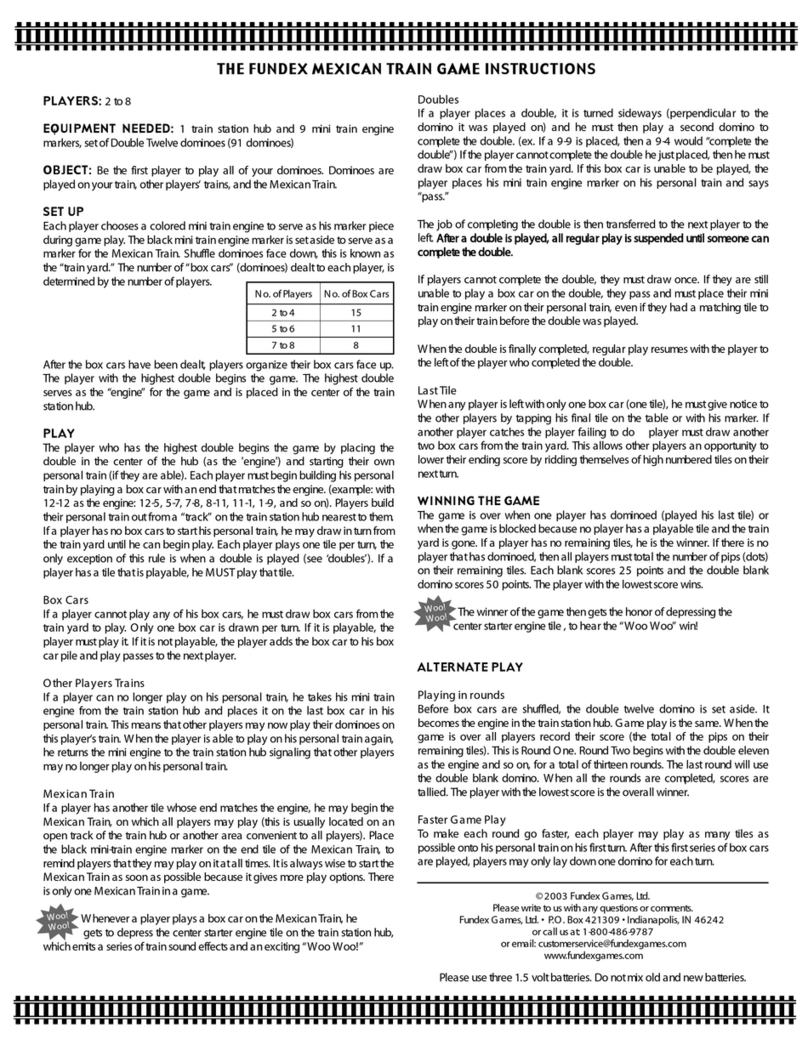
Fundex Games
Fundex Games Building Set instructions

Carmelli
Carmelli BRISTOL NG4023 Assembly instructions
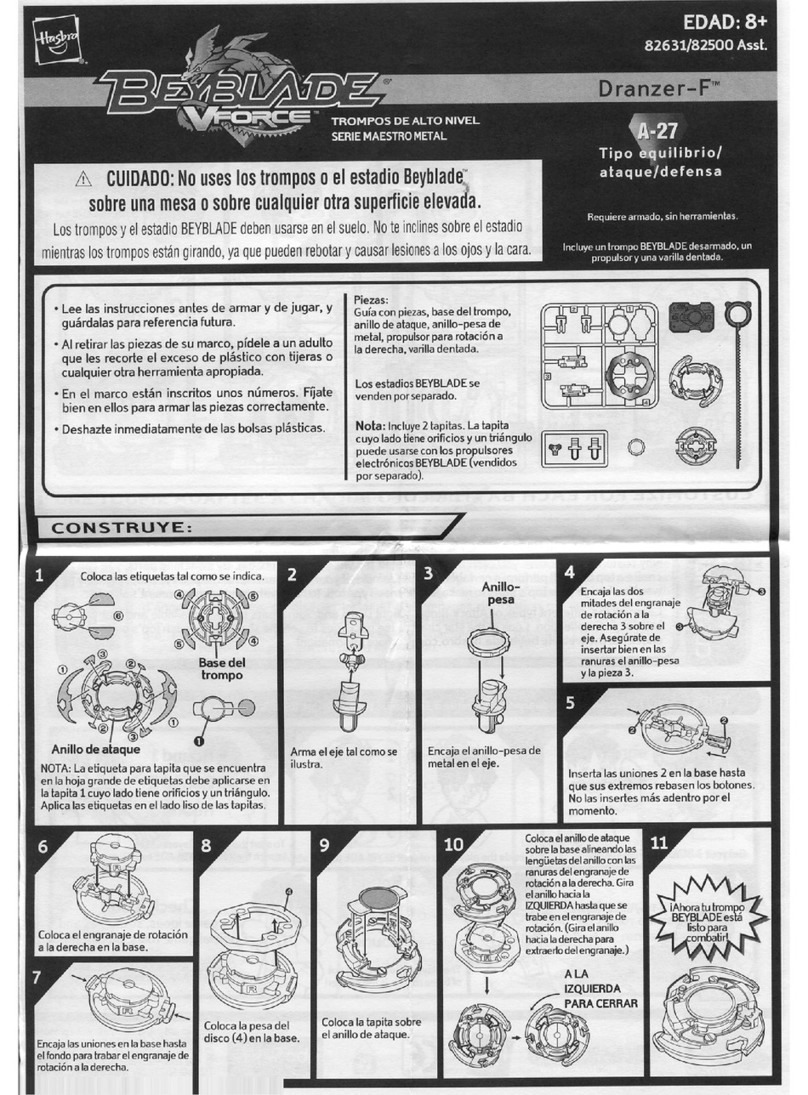
Hasbro
Hasbro Beyblade Dranzer F 82631/82500 instructions

Parker Brothers
Parker Brothers The Apprentice instructions
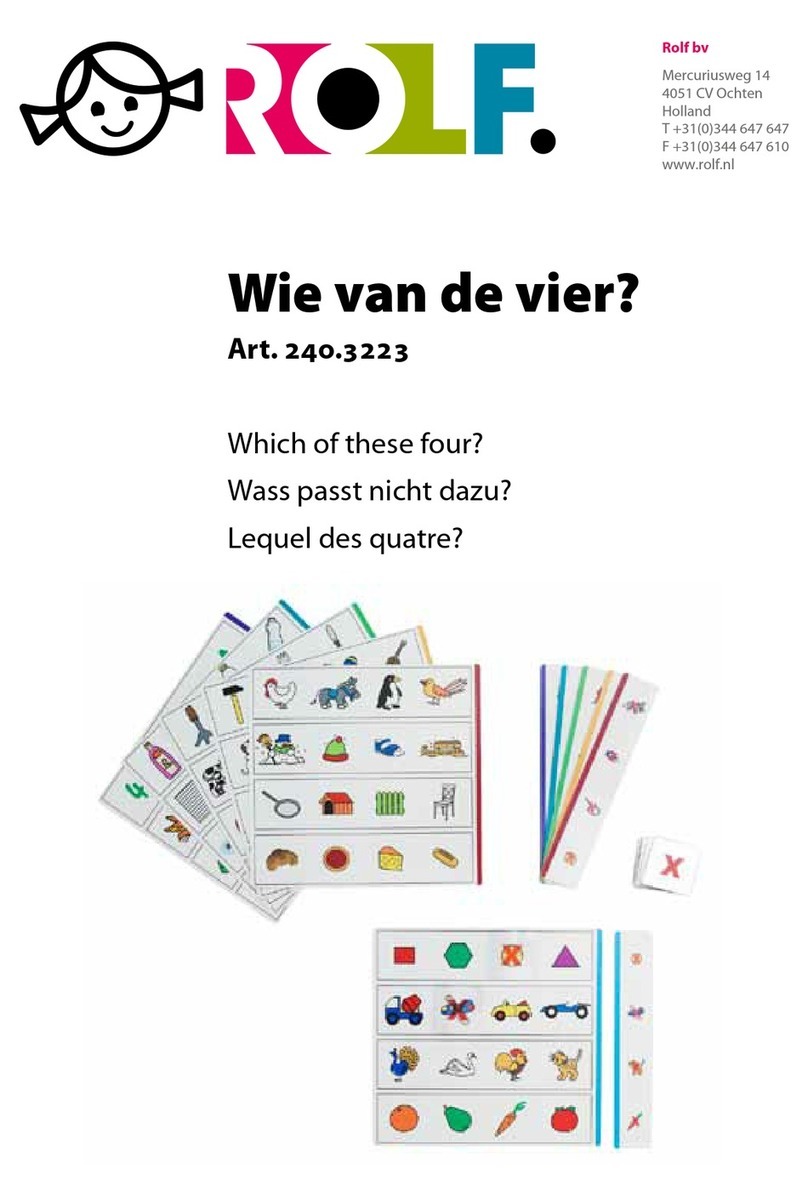
ROLF
ROLF 240.3223 quick start guide