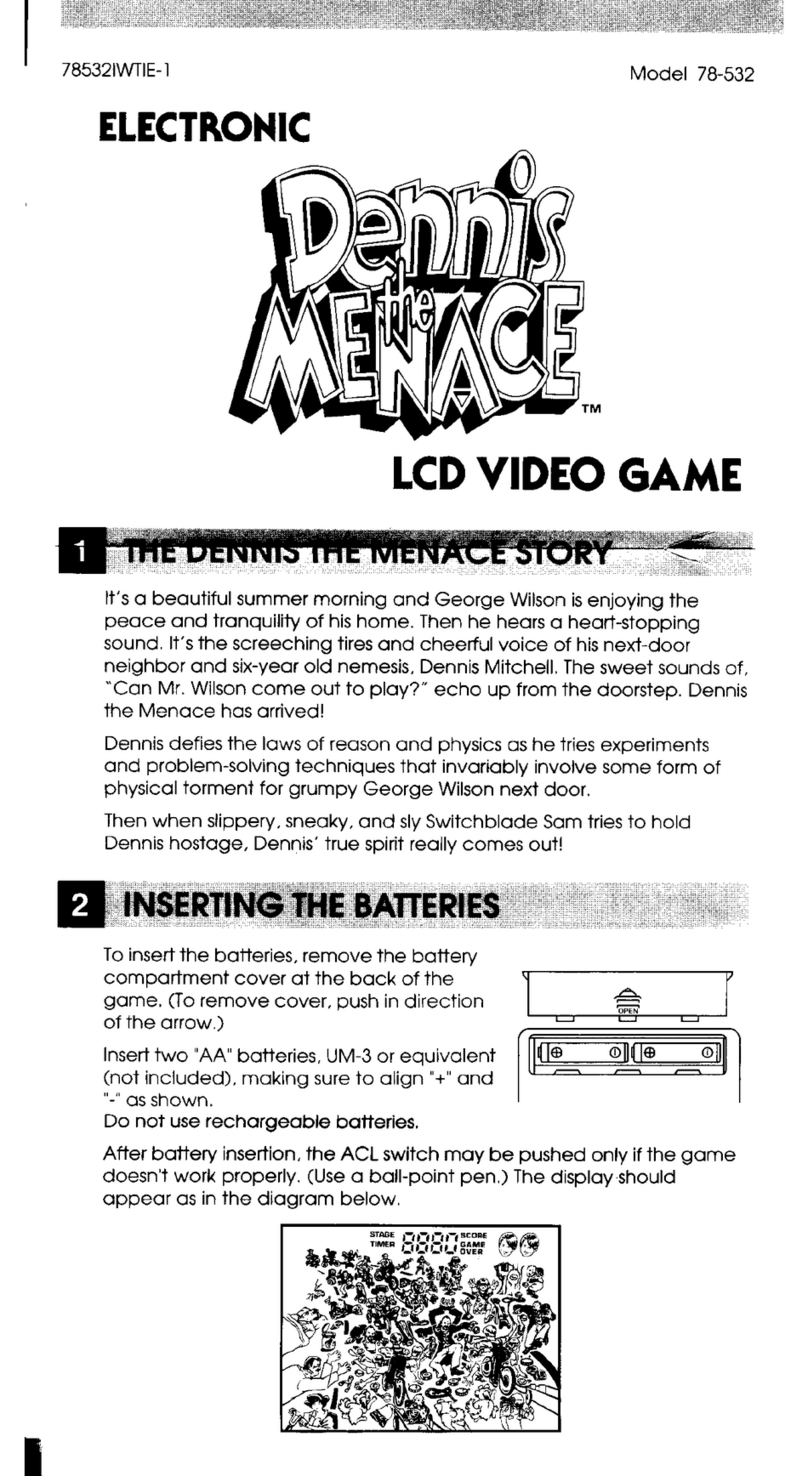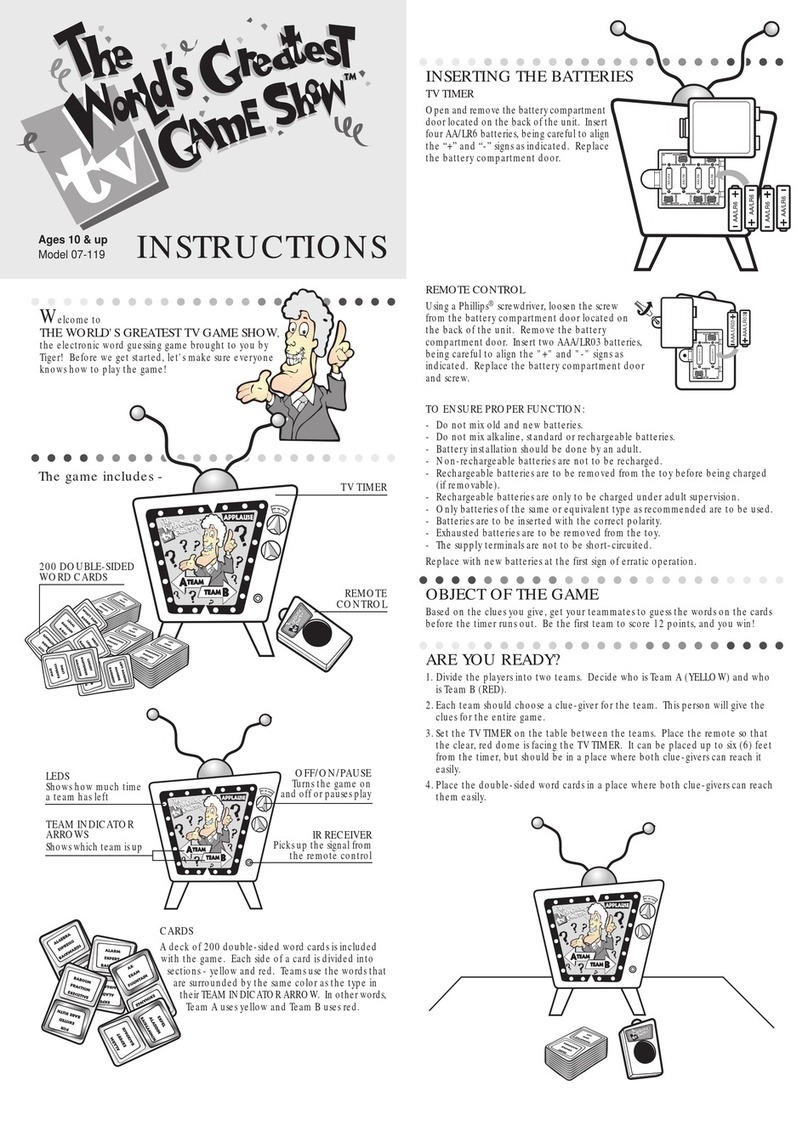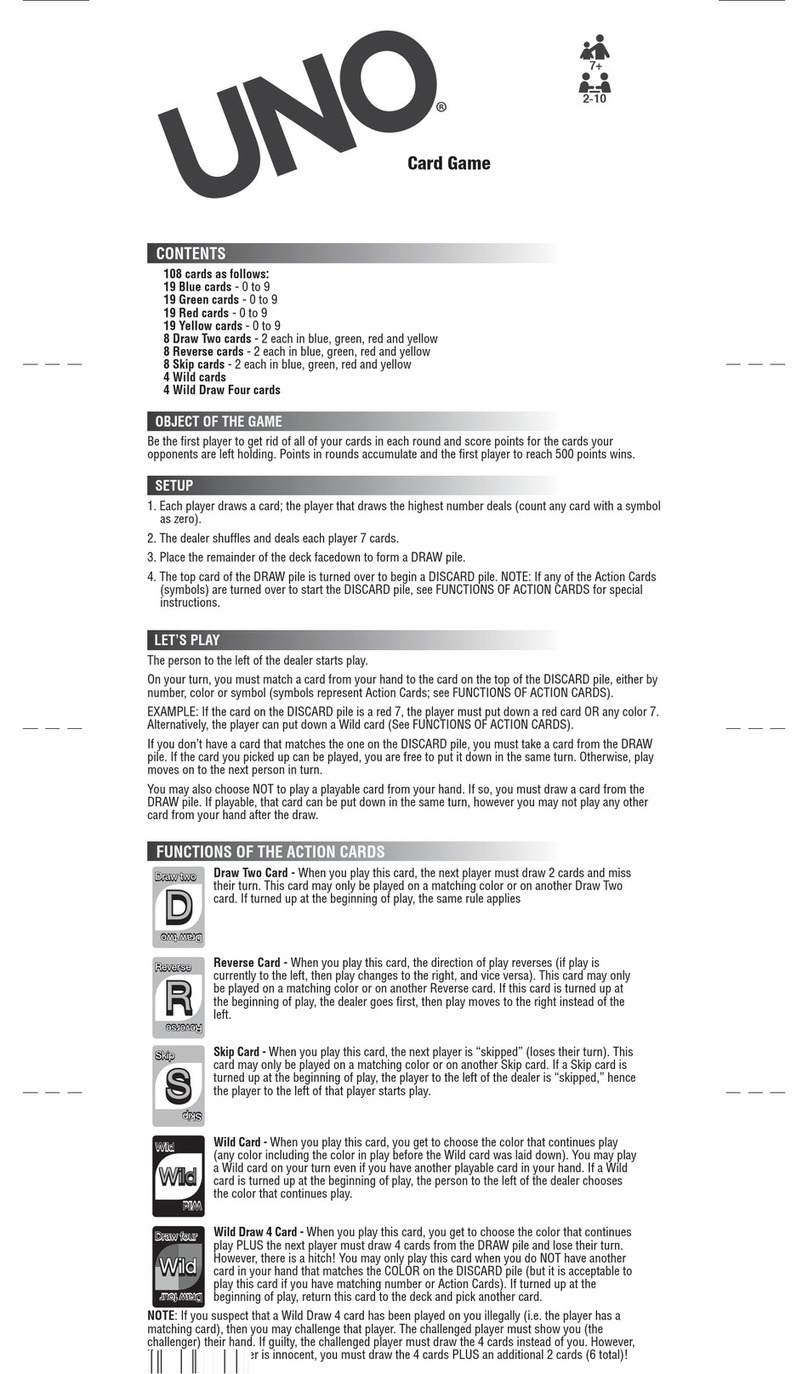SPHINX Royal User manual

©copyright 1992 National Telecommunication System Ltd.
User Manual
Mode D'emploi
Bedienungsanleit
ung Manual De
Instrucciones
Gebruiksaanvrljzing

17
User Manual
TABLE OF CONTENTS
1. INTRODUCTION 18
2. GETTING STARTED 18
s. PLAYING SHOTS 19
4. CORRECT MISTAKES 20
5. SPECIAL HITS
(a) TAKES 20
(b) CASTLE 20
(c) PROMOTION OF PAWNS 20
6. THREAT WARNING 21
7. CHECK AND MATE-PAT-NEW PART 21
8. COMPUTER INTERRUPT -
CHANGE OF SIDE 21
9. GAME LEVELS 22
10. FLASHBACK 26
11. PLAY BOTH SIDES 26
12. VERIFICATION OF POSITION 27
1S. TO ENTER A POSITION 29
14.AUDIBLE SIGNALS 32
15. MEMORIE 38
16. COMPUTER SHUTDOWN 88
1

18
1. INTRODUCTION
Your SPRINX ROYAL chess computer is an ideal opponent. n is ready to
play against you at any time, as often as you want, & any strength level you
choose. Using the machine is simple —you simply move pieces around the
board in much the same way as you would against a human player.
The most important part of this manual explains how to use the computer.
Sections 2 to 5 are the only ones that are essential to read to start playing a
game.
2. TO START PLAYING
The computer is powered by four LR6 batteries. Remove the cover under
the machine and install the batteries in their compartment, making sure the
polarity is correct.
Put the pieces in their starting position. White must be at the bottom of the
board.
Put the ON/OFF switch in the ON position. Then press the key marked
"NEW GAME". The red LED to the left of the equerry lights up, indicating
that the machine is ready for white to play a move.
Before starting the game, you can change the computer game strength level
if you wish. See section 9.
2

19
s. PLAYING SHOTS
If you want to play white, start the game like this.
a) Press the center of the square occupied by the piece you want to move.
The best way to do this is to tilt the piece and press it gently against the
center of the square with the edge of its base.
The machine beeps, and two diodes light up at the end of the horizontal
row and at the base of the vertical column on which your piece is
located.
b) Move your piece to the square you want, and press it down as you did
for the starting square. The machine beeps again. It has now registered
your move.
The computer can now respond instantly. If he needs time to think, the
"MO'VE" LED will light up along with the "BLACK" LED (black) to
show that a move is being analyzed for Black .
When the computer is ready to play its move, it emits a characteristic
sound signal and lights two diodes. These LEDs indicate the piece he
wants to move, showing the row and column the piece is on.
Press the piece thus indicated on the square. The diodes change and
indicate a new space. Move the computer piece to this square and press
it, the LED indicating that it is now up to white to play lights up. Make
your next move the same way as the first.
If you want to play with the black pieces, start by pressing the
"MO'VE" key, and the computer will play the first move for the white
pieces. After that, when it is your turn to play, the "BLACK" LED is lit.
3

20
4. CORRECT THE MISTAKES
If you press one of your pieces, but then decide not to move it, simply press
it on the square a second time. The LEDs that indicate this square go out and
you can now move any four pieces. \
If you move a piece onto a square that is illegible, the computer will sound
its double beep —an error signal. You must restart your move.
The error signal sounds even if you make the error & instead of the
computer. Continue your movement which is indicated to you by the diodes.
5. SPECIAL HITS
a) Capture:
You must make a take (for yourself or for the computer) like any other
move.
For the captured piece, press the start square then the save square when
the captured piece is removed from the board without being recorded.
A capture of a pawn “en passant” does not change anything.
b) castling:
To castle move the king by pressing the piece in the usual way, but
move the rook without pressing the square. If the computer decides to
castle, the LEDs only show the king's displacement. Continue to play
both pieces, pressing with the king, but not with the rook.
c) Promotion of pawns:
When a pawn reaches the other end of the board, the computer takes
this as a promotion to the queen.
4

21
6. THREAT WARNING
After making the moves of the computer, you will notice that the diodes
announce "warning of threats" as well with the two diodes indicating a
square on the chessboard. If your king is on his square, the computer
announces failure to the king Otherwise it means that it warns you of a
possible capture on this space, which could lead to a loss of material for you.
parts of the computer is threatened.
The "alarm" signal is suppressed when you press a square on the chessboard.
If you prefer not to be warned of attacks by your pieces, you must set the
computer to a different "level" as explained in Section 9.
7. FAILURE AT THE KING-PAT-NOVELLE PART
If one of the two players beats his opponent, all the diodes located along the
left column of the chessboard start flashing.
The computer indicates a stalemate in the same way by flashing all the
diodes located on the row at the base of the chessboard.
To start a new game, put all the pieces back in place and press the "NEW
G^^E" button. You can do this when the computer indicates checkmate or
stalemate or when the computer is waiting for you to make a move.
s. COMPUTER INTERRUPTION - SIDE CHANGE
If you press the "MOVE" key while the computer is analyzing, it will end its
calculations and it will play the move it deems to be the best based on the
analyzes it has performed so far.
5

22
Note that special operations such as changing levels, checking the location
of pieces, or entering a position (see section 9.12 and 12) can only be
performed when it is your turn to play. It is for this reason that you may
sometimes wish to interrupt the computer scan.
If you press the "MOVE" key when it's up to you to play, the computer will
begin to analyze a move for your side and assume that you are now going to
play with the pieces it had until then. You can switch sides like this as often
as you want. By pressing the "MOVE" key after each move, you can make
the computer play an entire game against itself.
9. LEVELS OF PLAY
The key marked "LEVEL" - which can be used at any time when it's your
turn to play - gives you the ability to change the speed and strength of
computer play. When you press this button, the corresponding LED lights up.
You can choose between 64 different "levels". At level 1, the computer takes
an average time of 5 seconds per move. At higher levels, he takes longer and
his playing strength increases in proportion; the average time for level 64 is
20 & 25 seconds per move.
You select the level by pressing the corresponding square on the chessboard.
This is explained in the table on pages 9-10.
At some levels (as indicated in the table), the computer will warn you of
attacks on your pieces, as described in section 6. At other levels, it will only
warn you of king checks.
6

23
Also note that at some levels, when you make your move, the computer
automatically responds by analyzing a move for the other side - as we have
already seen. These levels are indicated by "AUTOMATIC RESPONSE" in
the table. At other levels, the computer will not analyze a move until you use
the "MOVE" key to tell it to do so.
See section 11.
LEVEL
BOX ON
WHICH TO
PRESS
THREAT
SIGNALS
RESPONSE
AUTOMATIQUE
1
a1
No
No
2
b1
No
No
s
cl
No
yes
4
d1
No
yes
5
e1
yes
No
6
f1
yes
No
7
g1
yes
yes
8
h1
yes
yes
9
a2
No
No
10
b2
No
No
11
c2
No
yes
12
d2
No
yes
lS
e2
yes
No
14
f2
yes
No
15
g2 _
yes
yes
16
h2
yes
yes
17
a3
No
No
18
b3
No
No
19
c3
No
yes
20
d3
No
yes
21
e3
yes
No
22
f3
yes
No
2S
g3 _
yes
yes
24
h3
yes
yes
7

24
BOX ON RESPONSE SIGNALS
AUTOMATICALLY THREATENS
TO LEAN ON
25 a4
No
No
26 b4
No
No
27 c4
No
yes
28 d4
No
yes
29 e4
yes
No
30 f4
yes
No
31 g4
_
yes
yes
32 h4
yes
yes
33 a5
No
No
34 b5
No
No
35 c5
No
yes
36 d5
No
yes
37 e5
yes
No
38 f5
yes
No
39 g5
yes
yes
40 h5
yes
yes
41 a6
No
No
42 b6
No
No
43 c6
No
yes
44 d6
No
yes
45 e6
yes
No
46 f6
yes
No
47 g6
yes
yes
48 h6
yes
yes
49 a7
No
No
50 b7
No
No
51 c7
No
yes
52 d7
No
yes
53 e7
yes
No
54 f7
yes
No
55 g7
yes
yes
56 h7
yes
yes
57 a8
No
No
8

25
(In this table, each square is identified by a letter from its column and the
number of its row. Looking at the chessboard from the white side, the
columns go from "a" & "h" from left 1 ss right; rows 1 & 8 from base to
top).
Note that while the "LEVEL" LED is lit, the current level is indicated by
LEDs around the edges of the chessboard. Also the "THREAT" and
"MOVE" LEDs ( coup) will show if this level includes threat signals and
automatic response.
When you have pressed the correct box (the LEDs indicate the level
required) press the "LEVEL" button again. The "LEVEL" LED goes out, and
the game can continue.
The level can be changed as often as you like during the course of a game.
When you turn on the computer, the selection of level 7 will be done
automatically. Of course, if you just want to check the current level, press
"LEVEL" just want to check the current level, press "LEVEL" and press the
same key again without pressing any of the boxes.
The computer takes longer in a complicated position - with queens and other
chess pieces. The program is equipped with several game openings. The first
moves will be played quickly - see chosen level.
LEVEL
BOX ON
WHICH TO
PRESS
THREAT
SIGNALS
RESPONSE
AUTOMATIQUE
58
b8
No
No
59
c8
No
yes
60
d8
No
yes
61
e8
yes
No
62
f8
yes
No
6S
g8
yes
yes
64
h8
yes
yes
9

10. RETOUR EN ARRIERE
26
If you have completed your move and wish to resume it, this is very easy. If
the computer is already analyzing its response, you absolutely must make
this move in the usual way.
Now press the "TAKE BACK" key. The "row" and the "column" have their
LEDs on threatening the clamp which has moved, press with the clamp, and
the diodes change, for once again. Now, press the "TAKE BACK" button a
second time, and remove your last move in the same way. Don't forget to put
back the pieces that were captured.
You can now make another move. Alternatively, you can press "TAKE
BACK" once more and remove your previous move. Up to 8" 1/2 move in
the most normal way to find out who's turn to play, or just press "MOVE"
and the computer will do it for you.
The function of the "TAKE BACK" key can be used even if one of the
opponents is checkmated.
If you press "TAKE BACK" while the computer is analyzing its next move,
it will simply stop analyzing. Again you have several options open to you.
Move to the side where the computer was playing or press the "MOVE" key;
or press "T^KE BACK" again to stop further movement.
11. PLAY BOTH FIELDS
On the list in section 9, certain levels are indicated by "NO" in the
"AUTOMATIC RESPONSE" column. Selecting one of these levels allows
you to continuously make a series of moves for each side.
10

For example, you might want the game to start with a particular opening.
Simply move the white and black by pressing down with the coin as normal.
When you get to the requested position, turn on the level that has "OUl" in
the AUTOMATIC RESPONSE column, and press 'MOVE' for the computer
to start recording.
12. POSITION BLINDING
In case of confusion (if by accident you jostle some pieces ), you can ask the
computer to tell you the location of all the pieces, according to its memory.
You do this with six keys, each piece marked with its own symbol ( !
't ! ). You can check & any
what time when it's & your turn to play.
As an example, assume the position below
noir
WHITE
11

28
To check the position of the pawns, press the "PAWN" ( i ) key. The
LED at the other end of the third row lights up, indicating that the row
closest to white, where there is already a pawn. At the same time it tells you
which square of this row the pawn must occupy, the diode lights up at the
foot of the "d" and "g" column (the fourth and seventh column from the left).
Now press the "PAWN" key ( .!. ) again. The next row that has a pawn on it
is the fifth row. Thus the diode of this row lights up, at the same time as that
at the foot of column "e". At this same moment, the diode in the "f" column
starts to flash. This tells you that the pawn on square 15 is a black piece.
Press the "PAWN" key ( ) a third time, and the LED of the
sixth row will light up, while the LED in column "e" is flashing. If you press
a fourth time, no square will be indicated, this tells you that there are no
pawns on the chessboard, only those which have been signaled to you before
(by pressing the "PA" key a fifth time ^WN" ( ) will give you the same
result as the
first - the computer starts demonstrating the position of the pawn, again).
Similarly, you can control the positions of kings and rooks; a white piece
indicated by the "ROW" and the "COLUMN" with the diodes lit
continuously, while in the case of the black pieces the "COLUMN" begins to
flash. Of course, if you press the "queen", "bishop" or "knight" key, none of
the squares will be indicated since there are no such pieces on the
chessboard.
When you have ^al your vocation, just keep playing.
The LEDs stop indicating the position of the piece when you press the
square or the key.
12

1s. POUR ENTRER EN POSITION
29
Sometimes you want to construct a particular position on the chessboard, to
know the reaction of the computer. To achieve this, first press the "SET UP"
button. The LED next to this key is now lit, indicating that the computer is
ready for a special operation mode. As long as the LED is on, you can
change the contents of each square of the chessboard - adding pieces or
removing, as you wish.
By observing the given example, you will see the modifications made.
When you press on a square where there is a white piece, the computer
thinks that you are going to remove this piece and replace it with a black
piece on this same square. When you press a square that contains a black
piece, the computer thinks the square is clear. When you press a free square,
a white piece is immediately inserted. To inform the computer about the type
of coin you want to insert, you want to insert, you use the key marked with
the symbol of the coin. Note that each time a box is pressed, this new
capacity is indicated by the LEDs as described in section 1 O. If you press
the same box several times (in several repetitions), you will see the LEDs
change rotation, indicating a white piece, a black piece, an empty square, a
white piece again...and so on.
Suppose you want to build position on page 10 and it's up to white to play.
It doesn't really matter that this position is on the board to start play.
After pressing the "SETUP" key, follow the procedure: Press once on each
square that contains a black piece, and remove the piece from the
chessboard. Each time, check that the diodes no longer indicate a piece on
the square. Then remove all white pieces, pressing each square twice.
Pressing the "ROOK" ( ■ ) key indicates that each new piece inserted on the
chessboard will be a rook.
13

30
Press once on the squares of the white towers (c 1 and h 1 ), placing the
pieces on their new position. Double tap the black rook squares (g4 and h7).
Now press the "PAWN" ( ! ) key. By pressing once on the squares of the
white pawns, and twice on the squares of the black pawns.
Press the "KING" key (). Press the g6 square twice (for the black king).
Press f3 once (for the white king). Note that a white piece must be inserted
last, since we want white to play in the next turn.
Finally, press the "SETUP" key again to return to normal play. If you press
"MOVE", the computer will record the move for white. If you wish to play
white yourself, make your move as normal.
If your final operation in SETUP mode is to insert a black piece, it will be
black to play first & play resumes.
Note that the "SETUP" mode has a normal mode game, a repetition of
presses on the key "PAWN” (pawn) has an effect and signals the positions of
all the pieces.
If you remove all the pieces - of the same type, of a particular row, the
LEDs will light up and indicate the next row where tele and such piece are -
or, if there are no pieces present, the LEDs will not will not light. If you don't
press the "PAWN” (pawn) key, the computer will consider all pieces to be
pawns. When you first press all the pieces are pawns. When you first press
"SETUP", the place of one or more (if there are still some on the chessboard)
will be indicated to you by the luminous diodes.
14

31
In the previous example, we have the chessboard before
build a new position. In other cases, you may simply want to modify a
position by adding or removing one or two coins. For example, suppose you
want white to give himself the handicap to play the game with the queen's
knight at least from the start of the game.
Press the "MW" (new game) key.
pieces in starting position.
Press the "SETUP" button (the "SETUP" LED lights up).
Double-tap the queen knight square, and remove the piece from the board.
Press three times on the square of any white pawn (this has the effect of
changing the white pawn to a black pawn, then of removing the black pawn,
and finally of restoring a white pawn on this square. Proceeding like this, the
first move of the game would be made by black).
Press & again the "SETUP" button. The "SETUP" LED goes out, and the
computer is ready for white's first move.
In connection with position entry, there are a few additional points that
should be noted:
a) CASTLE AND HOLD "EN PASSANT"
If a king or a rook have been placed on the chessboard in the manner
just described, there can be no castling of that piece. To create a
position in which (for example) white is allowed to small-castl, press
the "MW" key before pressing the "SET 'UP" key - then leave white's
king and white rook of the king wing on their original square without
touching them, while the other pieces are removed and replaced in the
place you want.
15

32
After a position has been entered into the computer's memory, the next
move cannot be an en passant move. To create a position in which
such a hold is legal, enter the immediately preceding position and then
play the move that allows the en passant hold.
b) GAME RECORD
Once you have pressed the "SETUP" key, the clocks are reset and the
memory of all moves that have been played previously are erased from
the computer. These moves therefore can no longer be erased by
means of the "TAKEBACK" key.
c) ILLEGAL POSITIONS
Before exiting "SETUP" mode, to resume play, you must ensure that
the position you have built is legal. There should not be too many
pieces of the same type - for example, if there are eight white pawns
on the chessboard, there cannot be two white queens.
Each side must, of course, have only one king and the king of the side
that does not have the move must not be in check, there must be no
pawns on the first or on the eighth row. If you try anyway to make the
computer play from an illegal position, don't be surprised if the results
are absurd!
14. SOUND SIGNALS
Press the "SOUND" button if you prefer the computer to operate without
beeps. The audible signals can be restored by pressing the same button again.
16

15. MEMOIRE
33
Les diodes envoy£es avec cet £chiquier sont si petites qu'elles peuvent etre
aval£es. En cons£quence faites attention de bien garder les diodes hors de
port£e des enfants, surtout les enfants de moins de 3 ans.
Ne convient pas aux enfants au-dessous de 3 ans.____________________
If a game in progress must be interrupted, the computer can be turned off
(see section 16), it will keep the position of the game in its memory using a
minimum of energy. When you restart the computer, the situation will be
completely unchanged, and the game can be resumed as if it had not been
interrupted; but if the machine was analyzing a move when you switched off
the device, you will have to press the "MOVE" key to make it resume its
calculations.
16. COMPUTER SHUTDOWN
The only time you can shut down the computer is when it's your turn to
play.
You cannot turn off the computer until the computer finishes recording its
movement and waits for your turn to play. Thus, the computer cannot be
turned off if the "SETUP" or "LEVEL" LEDs are still on.
NOTE
Sometimes you will find that the board acts abnormally when new batteries
have been inserted or the adapter has been plugged in. If this happens,
simply flip the board over, find the hole near the center labeled ACI, insert a
small screwdriver into the hole and press down once. You should hear a
"beep" sound. The board is on and ready for a new game.
17
Table of contents
Popular Game manuals by other brands

MD SPORTS
MD SPORTS FS054Y19025 Assembly instructions

MD SPORTS
MD SPORTS BL090Y21001 Assembly instructions
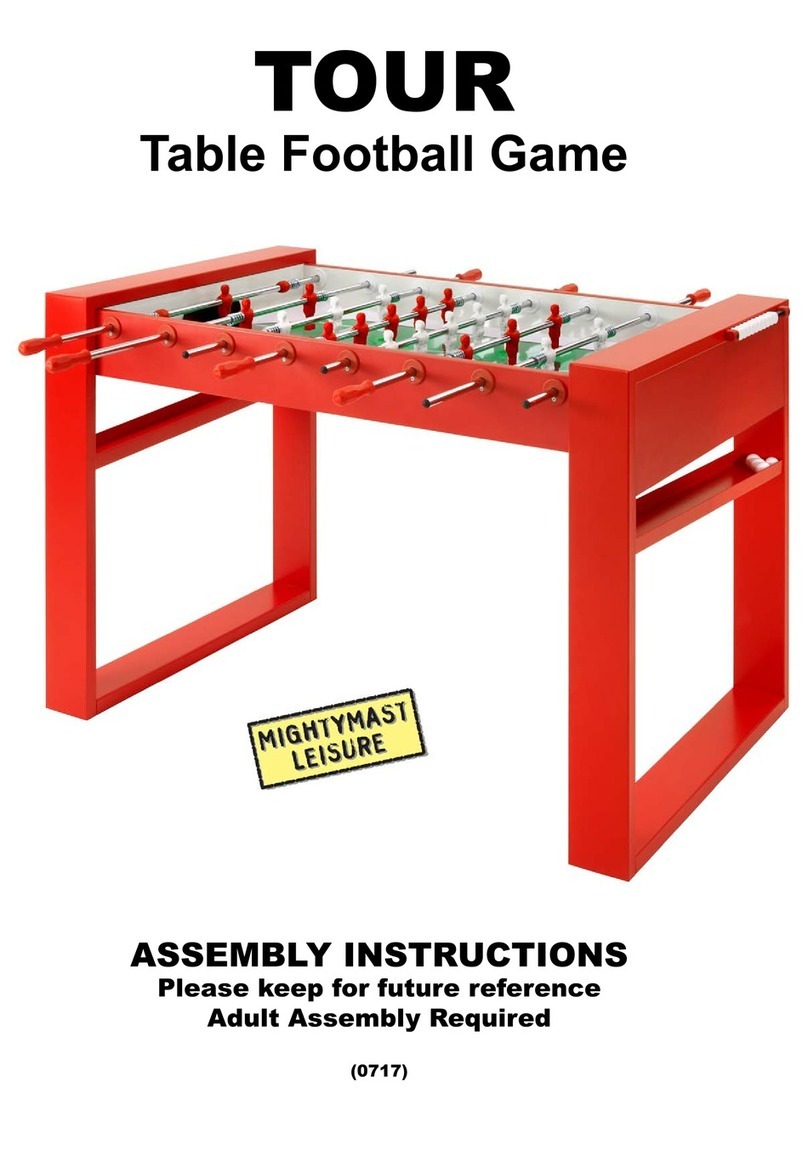
Mightymast Leisure
Mightymast Leisure Tour Assembly instructions
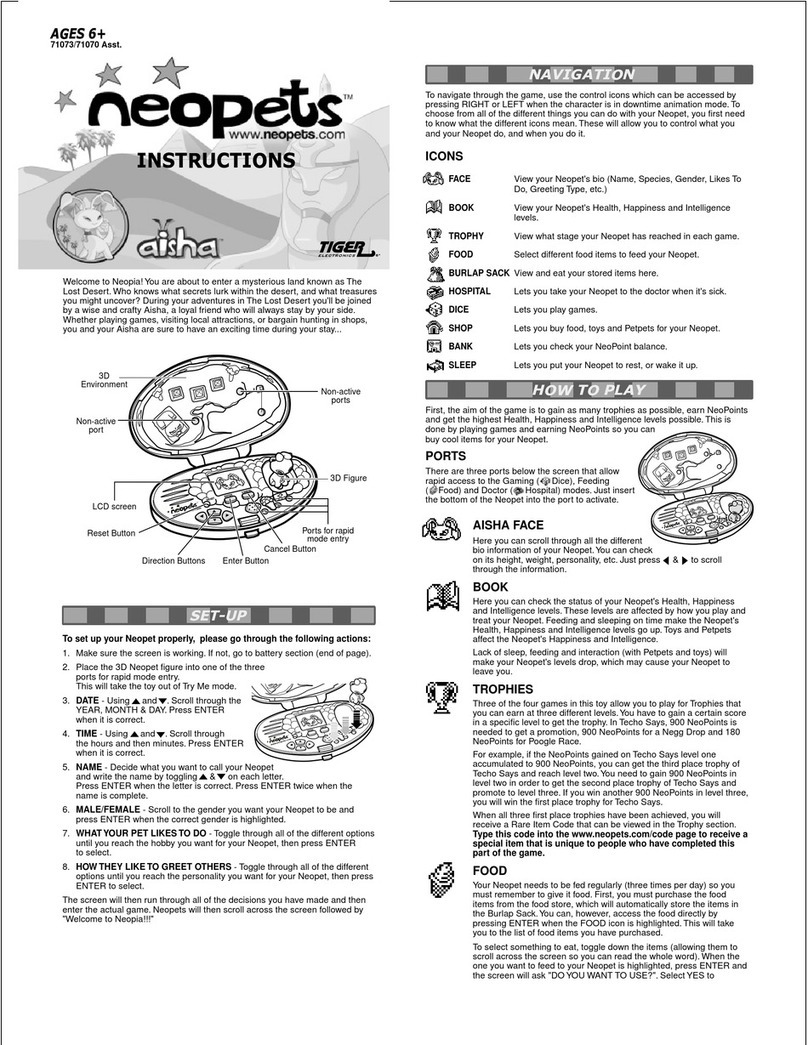
Tiger Electronics
Tiger Electronics Neopets Aisha 71073/71070 instruction manual

Costway
Costway TY571923 user manual

COUGAR
COUGAR JUMP SHOT user manual

Excalibur
Excalibur Plug And Play Steering Wheel VR502 owner's manual

Hathaway
Hathaway EXCALIBUR Assembly instructions

CANADA BILLARD & BOWLING INC
CANADA BILLARD & BOWLING INC X-TREME instruction manual
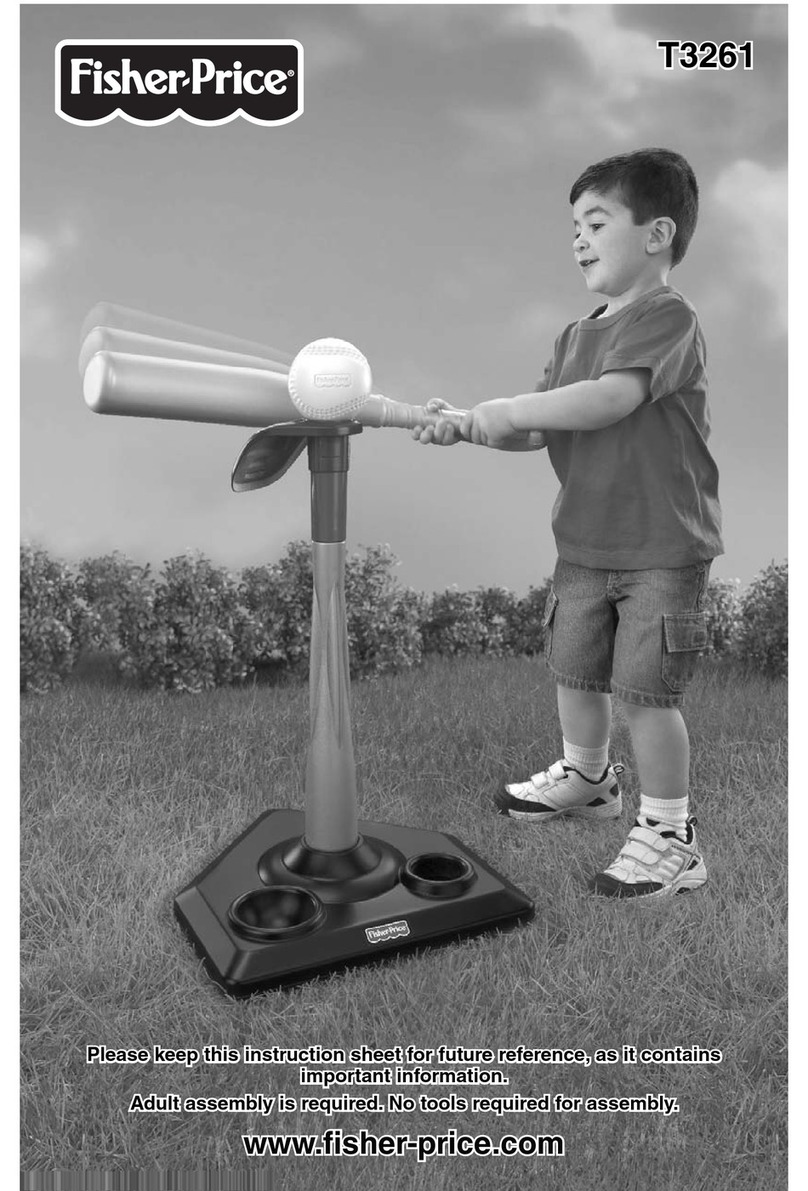
Fisher-Price
Fisher-Price T3261 instructions

Hasbro
Hasbro Spiderman Monopoly brochure

Playskool
Playskool Dora the Explorer Sit 'n Spin 34676 instruction manual