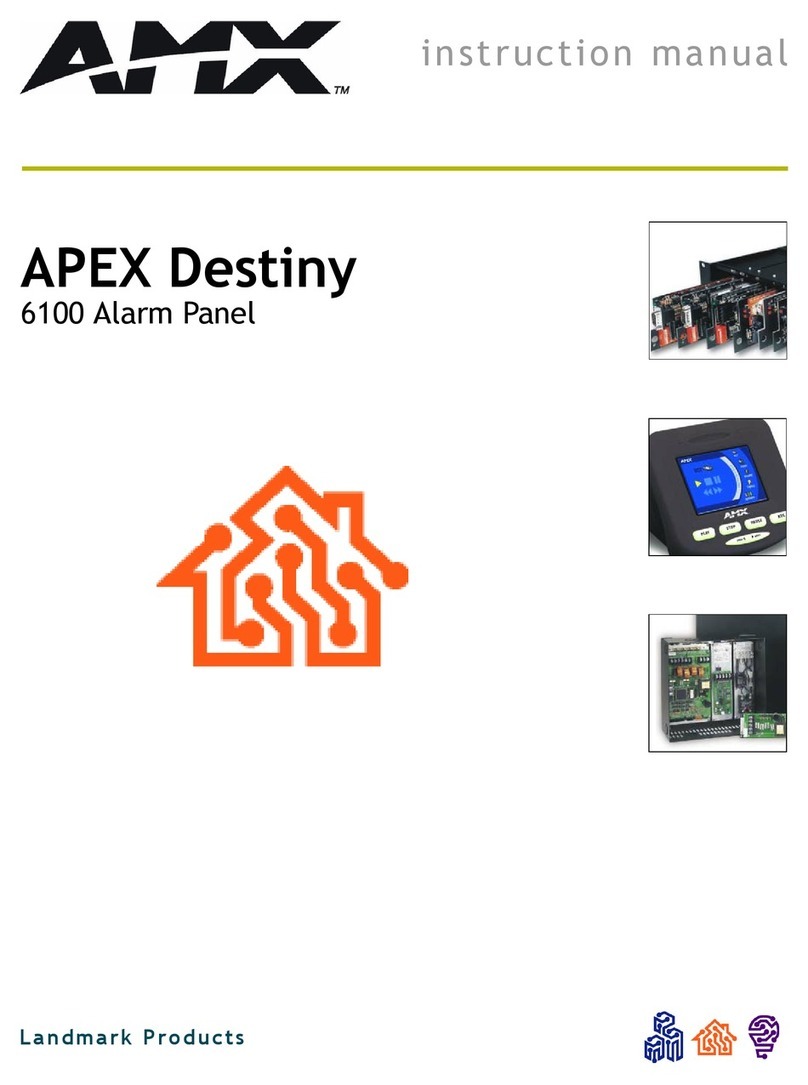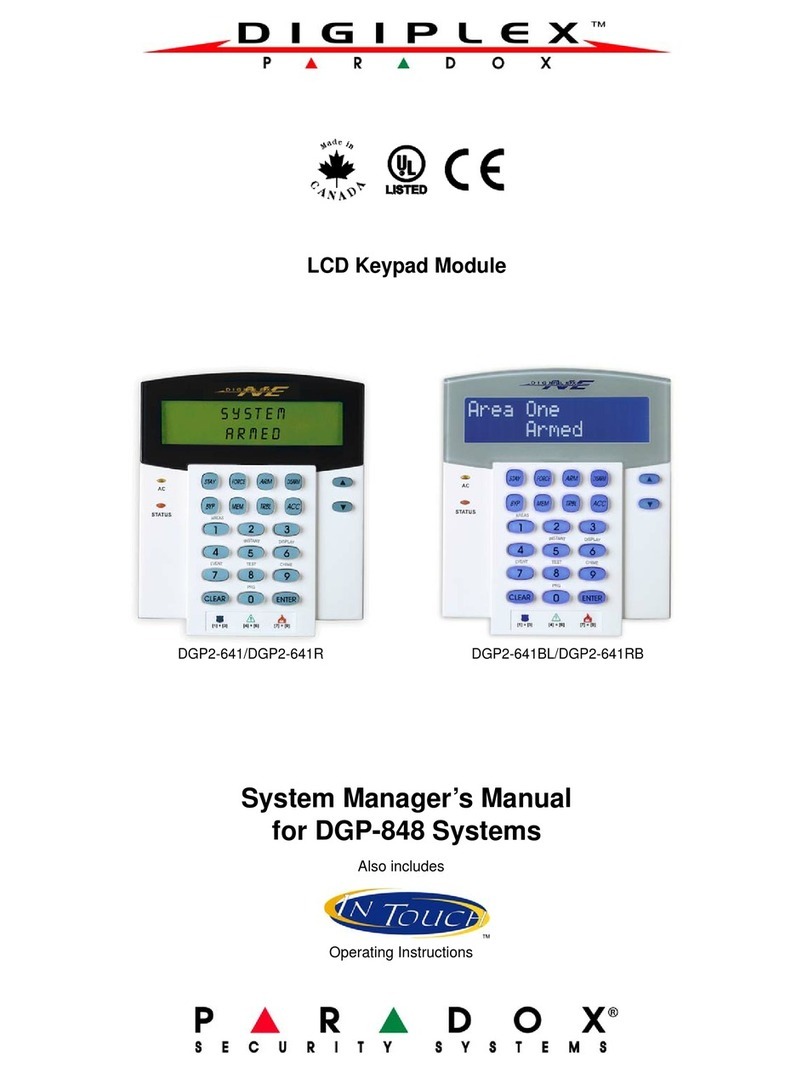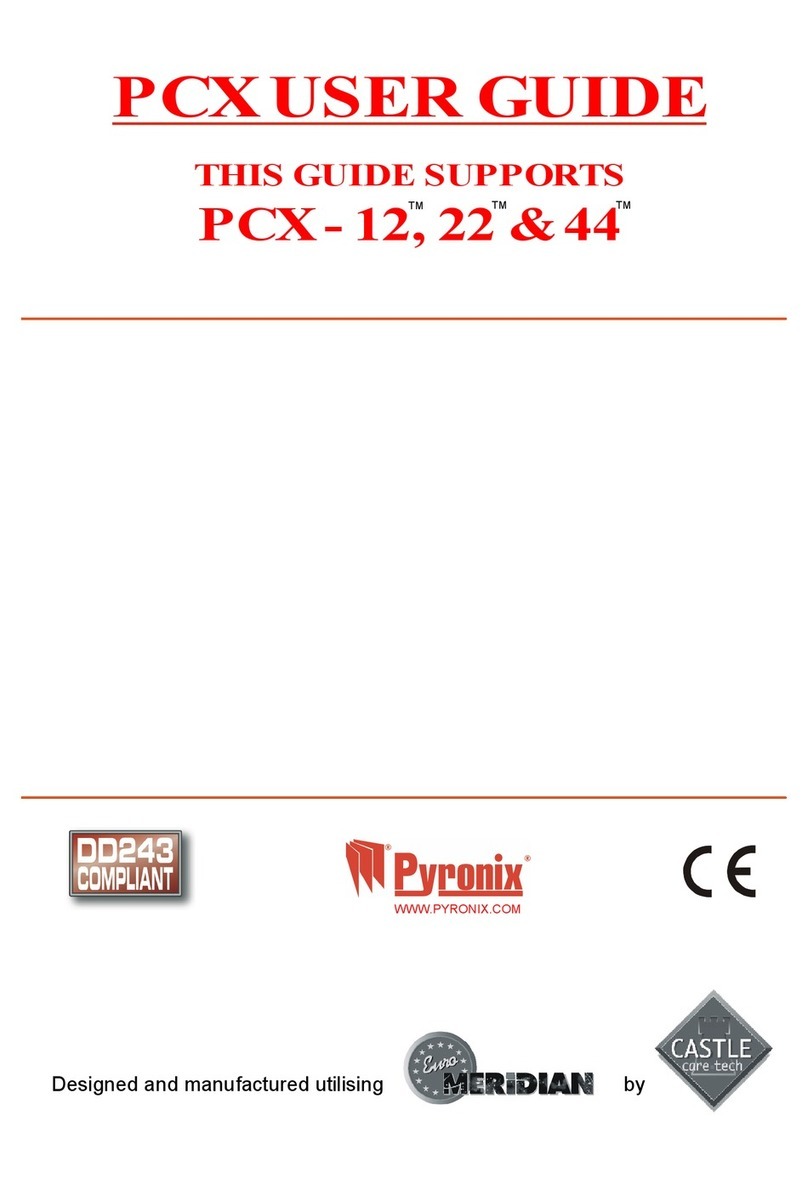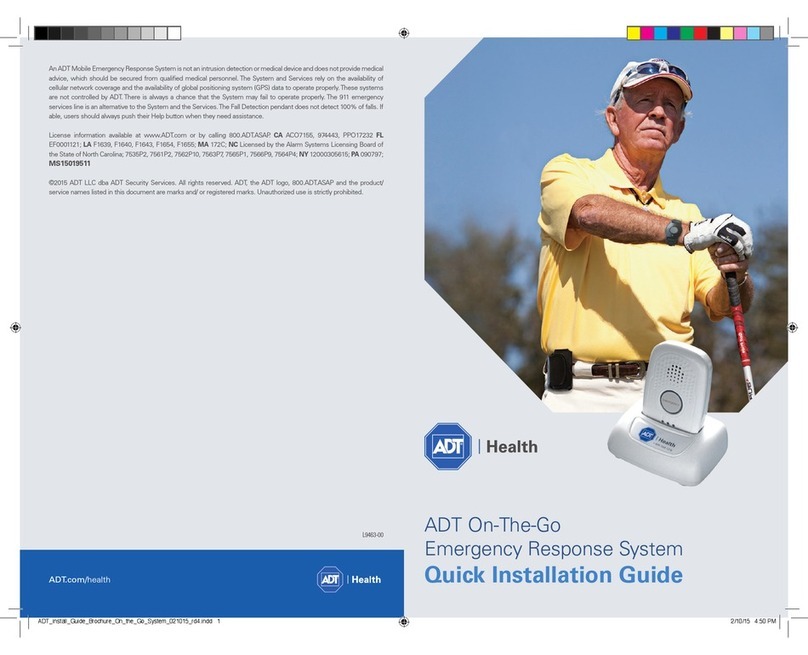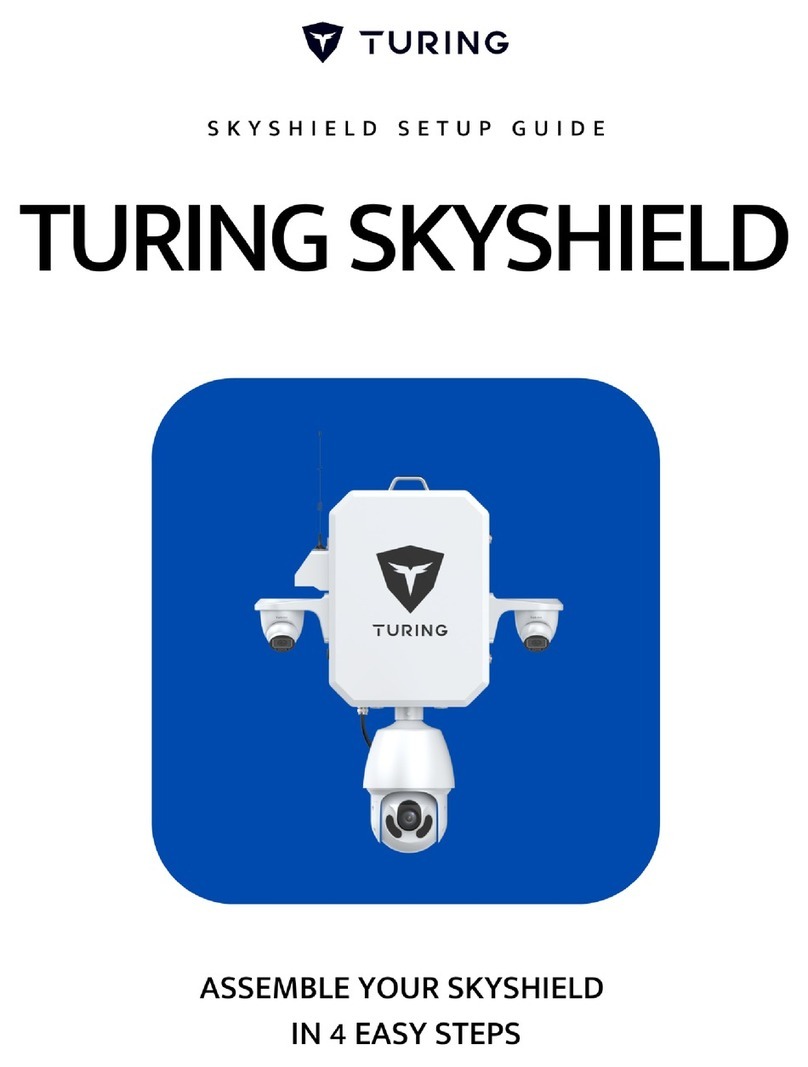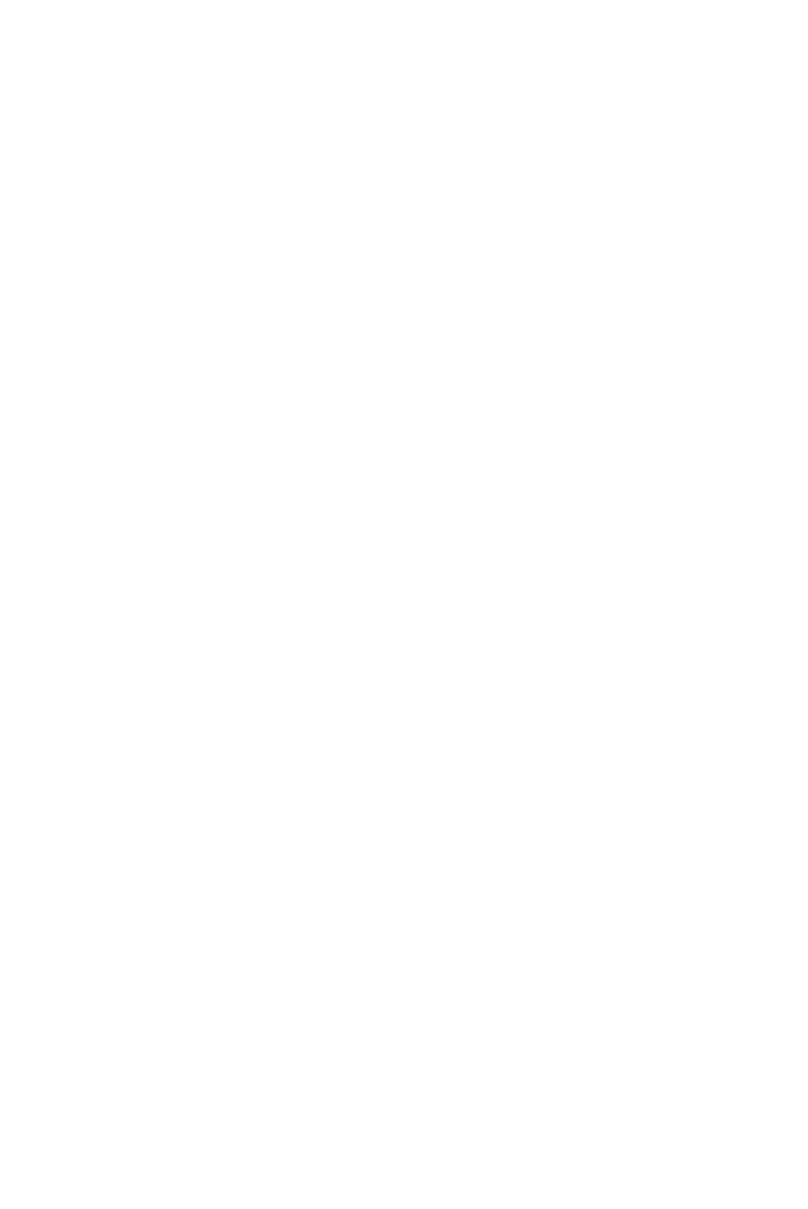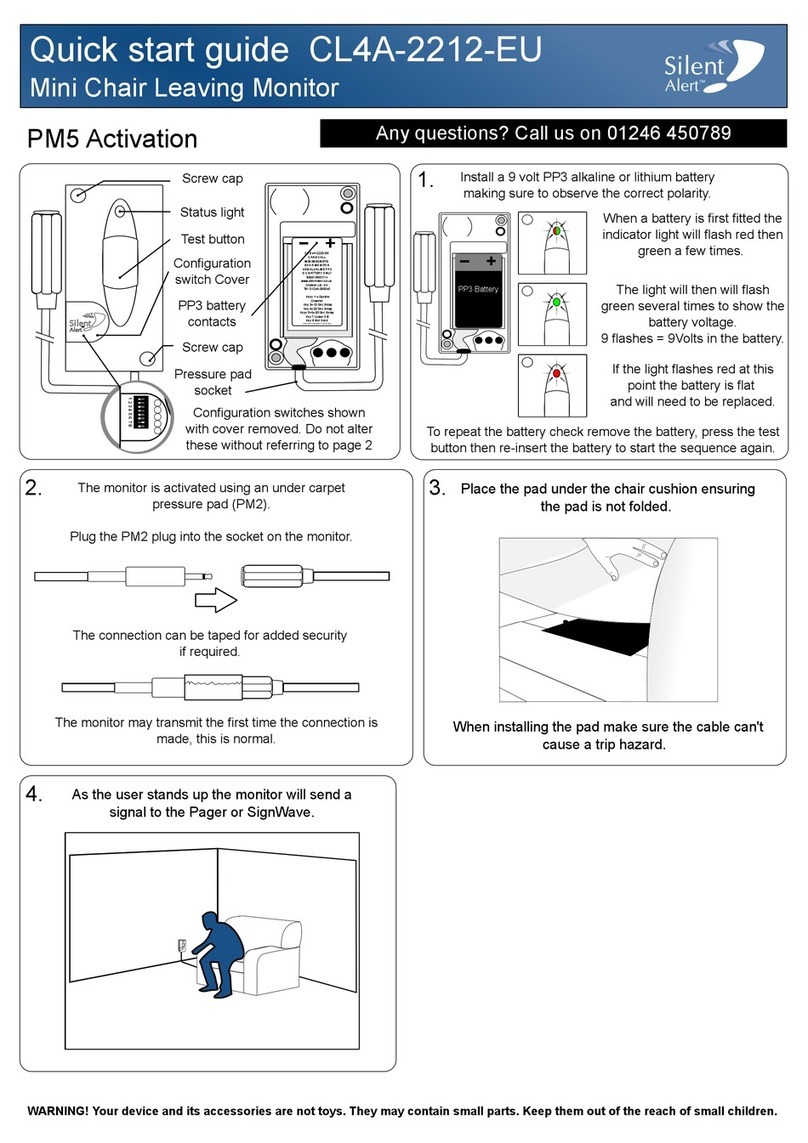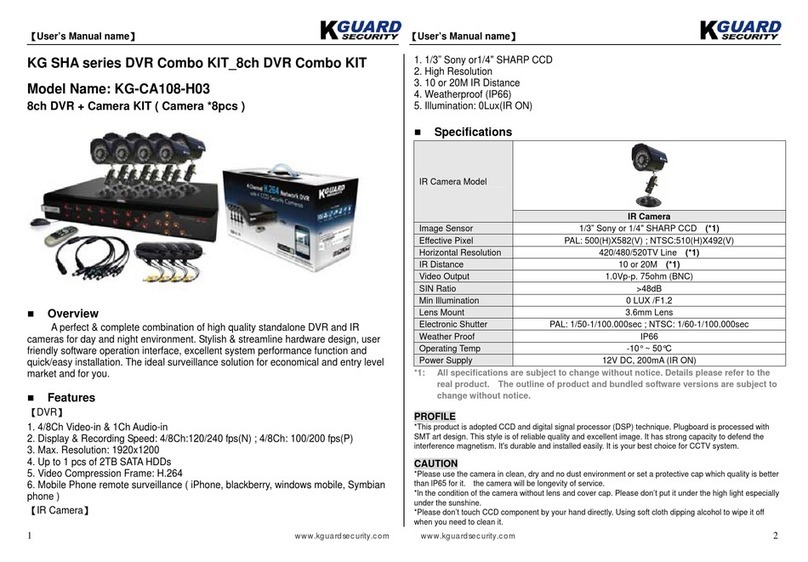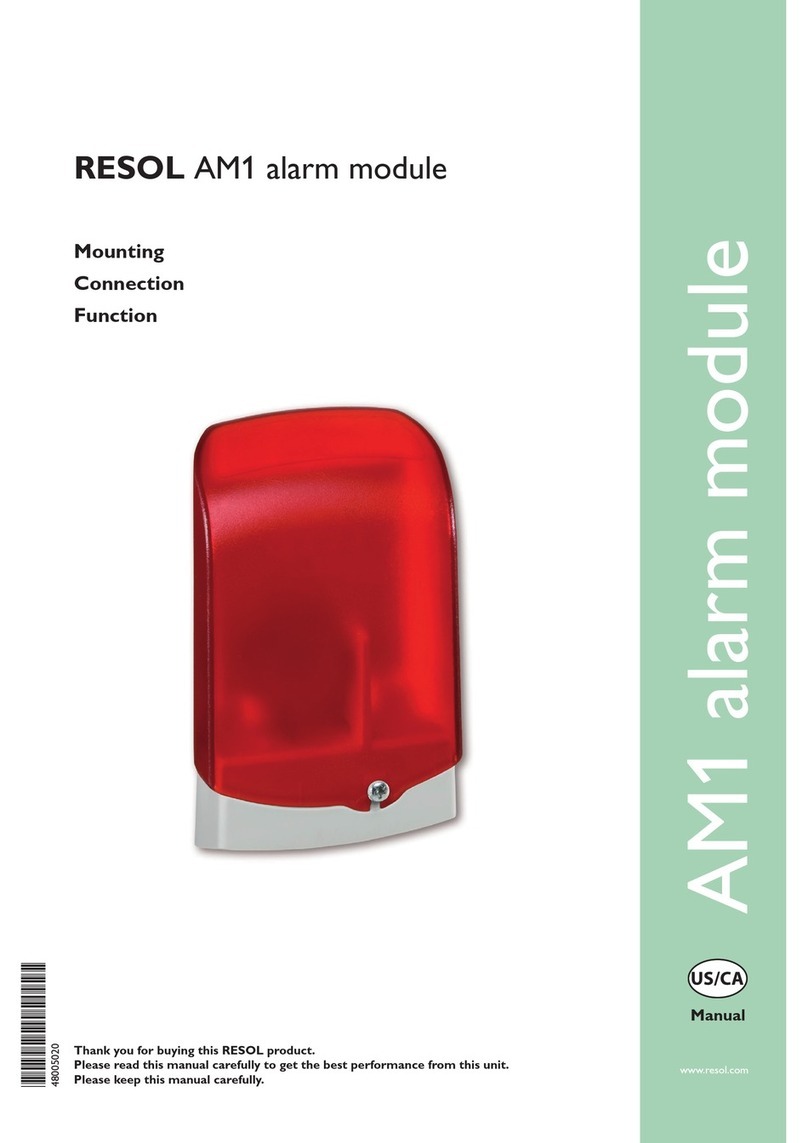IMAGE 4SECURITY Guardsman User manual

Page 1of 8
Guardsman Alarm System –Installation Instructions
The Guardsman Garage Alarm System Installation Instructions
Thank You for choosing Image4 Security!
Thank you for purchasing from Image4 Security. We pride ourselves on our customer service so if
you have any issues or questions, please call us on 01384 442 646 or email at
customerservice@image4security.com
The Guardsman Alarm System:
Installation onto Guardsman:
1. Position the Guardsman alarm system template transfer underneath the locking hole
so that the half crescent cups the tube locking hole. Ensure the transfer is central to
the box upright.
2. Centre punch the two marked drill holes on the template transfer.
3. Using the ø3.8mm drill bit provided drill through the two centre pop marks.
4. Remove transfer and clean the locking post.
5. Remove the alarm hub cover plate –M4 dome head screws. Top and bottom.
6. Using the two self-tapping screws, press firmly and screw into the two pilot holes to
attach the alarm hub base plate to the upright. Ensure the vibration sensor Is closest
to the locking post.
7. Remove the hub cover using the supplied star Allen key in order to set up and
program the hub (more instructions below).
8. Insert SIM card by sliding the holder right to unlock. (SIM holder above batteries,
below keypad) Follow written instructions attached to register SIM.
9. Insert 3 batteries into the hub. If inserted correctly, you will hear a beep and a blue
light will illuminate.
10. Follow written instructions below to program the hub using the learn button and
keypad.
11. Re-attach the hub cover using the supplied star Allen key.
Scan this QR code with your smartphone
to watch the installation video.

Page 2of 8
Guardsman Alarm System –Installation Instructions
12. Secure the cover of the hub using the supplied 2 x M4 dome head 16LG screws. One
top and one at the base.

Page 3of 8
Guardsman Alarm System –Installation Instructions
1. Sim Card Installation:
** Please follow these steps closely as incorrect Sim Card installation can
cause damage to the system **
(ACTUAL SIZE
Insert the Largest (Standard) Sim Card into the SIM Card Holder (located under the built-in
keypad. Carefully slide and lift the top of the holder up as this is hinged, slide the SIM Card
into the top holder (you will see cut out corner of the lid showing you what direction it
should be inserted), Carefully close and slide the Lid onto the base unit.
This alarm does not support SIM card verification. Do not use PIN codes. If you are using a
brand new or existing SIM card, please make sure the SIM card works in your mobile phone
and you can make calls and to send text messages, if it is unable to do so then you will not
receive any calls and/or texts.
The Alarm will notify you by 5 beeps (multiple times) if No working SIM Card is Inserted.
When you insert a working SIM Card, a small LED (located above the SIM Card holder) will
flash quickly for 1 to 2 minutes as the Network connection is established, this LED will go
out once established.
2. Batteries:
The Alarm uses 3 x AA Batteries which will be fitted inside the Battery Compartment, the
Negative side of the Battery is fitted against the springs.

Page 4of 8
Guardsman Alarm System –Installation Instructions
We recommend Lithium AA Batteries for any External Installation, or in buildings that will
get cold during the winter months, this is because Lithium Batteries are designed to operate
in lower temperatures.
Standard good quality Alkaline Batteries can be used for Internal Use.
3. Programming the phone numbers:
You can program up to three Key-holders Telephone Numbers into this Alarm (mobile or
landline), when the Alarm is Triggered, it will contact these Key-holders by Telephone
and/or SMS (depending on your chosen settings).
Under disarm mode, activate keypad by pressing the learn button (located to the righthand
side of the SIM Card), then:
1) Press *1 + Phone Number + * (for first number).
2) Press *2 + Phone Number + * (for second number).
3) Press *3 + Phone Number + * (for third number).
Please Note: It may be necessary to use the County Code with some SIM Cards.
Examples:
Let’s assume your number is 01234567890 and you want it to be the first number the Alarm
Calls:

Page 5of 8
Guardsman Alarm System –Installation Instructions
1) Press * 1 01234567890 * or *1 0044 1234567890* (on some networks).
If you want this phone number to be the third number the Alarm Calls:
1) Press * 3 01234567890 * or *3 0044 1234567890* (on some networks).
4. Recording a voice message:
A short (6 second) message can be Recorded into the Alarm, this would be replayed to Key-
holders when the Alarm calls them.
1) Under disarm mode, activate keypad by pressing the learn button (located to the
right-hand side of the SIM Card).
2) Press #1# on the Keypad.
3) Start recording your message (for a maximum of 6 seconds), Speak closely into the
microphone located near the keypad.
The Alarm will automatically reset after 6 seconds.
5. Programming (pairing) the Remote Control:
**All remote controls and sensors, purchased together have been pre paired
–please check before re-pairing**
1) Press and hold the learn button (located on the circuit board to the right-hand side
of the SIM Card Holder.
2) Press the learn button on the underside of the battery compartment cover of the
remote control.
3) Wait until you hear 2 beeps.
4) The Remote Control will now be paired with the Alarm.
5) Repeat the process (including stage 1) to program further Remote Controls to the
Alarm.
The Remote Control (controls) can be deleted from the
Alarm by holding the learn button inside the Alarm whilst
inserting the last battery, 3 beeps will be heard, this
indicates the Remote Control has been deleted
successfully.
1) Red LED
2) SOS Buttons (UltraDial
only)
3) Lock (ON)
4) Unlock (OFF)
5) Learn Button
6) Battery Compartment
(Take out screw and Slide
Down) (CR2032 Battery
replacement)
7) Battery Cover (Slide
Down)

Page 6of 8
Guardsman Alarm System –Installation Instructions
6. Additional Wireless Detectors:
**All remote controls and sensors, purchased together have been pre paired
–please check before re-pairing**
The Hub Alarm System can be used with additional Wireless Detectors, these include:
•PIR’s.
•UltraPIR Alarms.
•Door & Window Contacts.
When these detectors are paired into the same Wireless Network, when any are triggered,
they will automatically trigger the Hub Alarm (which will start to dial key-holders) together
with triggering the Sirens built into any other PIR’s
The operating range between the Hub and Wireless Detectors is 100 metres (line of sight)
although this can be much further when multiple units are used as each unit will relay the
signal to the nearest unit.
7. Full Programming:
There are further optional programming functions that can be used, please see below:
All functions are preceded by pressing the Learn Button
Please Note: 2 Audible Beeps denotes functions being turned ON; 1 Audible Beep denotes
functions being turned OFF.
Operation:
•#1# (record message) as listed above.
•#2# (allows you to Arm & Disarm the Alarm using the Built in Keypad).
•#6# (this controls any audible beep from the Alarm upon activation).
•#8# (this can turn ON or OFF the Telephone Function, if this is OFF the Alarm would
be able to send SMS (Text) Messages Only.
•#9# (this can turn ON or OFF the SMS Function, if this is OFF the Alarm would be able
to Call Key-holders Only.
•#0# (weekly status report ON or OFF) see below:
•#369# (full reset). Please allow a few seconds to complete.

Page 7of 8
Guardsman Alarm System –Installation Instructions
Weekly Report:
This optional feature allows the Alarm to be programmed to send you a weekly status
report, which would be sent to the primary key-holder at 9am each Monday.
To turn this function OFF & ON please press the ‘Learn Button’ followed by #0#
The Report would contain:
•GSM Status.
•Armed or Disarmed.
The Time & Date will need to be programmed on the Alarm to allow it to send this status
report at the correct time:
•#0 (start of the command).
•Time (4-digit) 8.50am would be 0850.
•Day *1 = Monday, *2 = Tuesday, *3 = Wednesday, *4 = Thursday, *5 = Friday, *6 =
Saturday, *0 = Sunday.
•# (end of command).
Example:
If the time is 08:50am on a Monday, you would use the following code:
#0 0850*1#
Arming the Alarm:
•Press the ON (ARM) Button on the Remote Control (from up to 100 metres away).
•One beep will be sounded to indicate the Alarm is armed.
•The alarm will become active after 30 seconds to allow exiting of the vicinity.
Disarming the Alarm:
•Press the OFF (CLR) button on the remote fob.
•One beep will be sounded to indicate the Alarm is Disarmed.
Receiving a telephone call:
** PLEASE NOTE THAT IT MAY TAKE UP TO 1 MINUTE TO RECEIVE A CALL, DEPENDING ON
THE NETWORK **
Once the Alarm is triggered it will call up to three designated telephone numbers.

Page 8of 8
Guardsman Alarm System –Installation Instructions
The Hub will call for an estimated time of 25-30 seconds (may differ for each network)
before moving onto the next number. Upon receiving the Call, you have the option to;
•Press # on the receiving telephone, which will disarm the alarm (and all other
Wireless accessories) and prevent it calling any of the other telephone numbers,
additional Sirens will also be silenced.
•Press * on the receiving telephone, which will prevent the alarm from calling any
other telephone number, but the Alarm will remain Armed, additional Sirens will also
be silenced.
Whilst using the Alarm with Battery, there is no option to Remotely Arm & Disarm the
Alarm.
Notes:
When 3 telephone numbers are entered, each number will receive 1 call & 1 SMS.
When 2 telephone numbers are entered, the first number will receive 2 calls and 1 SMS, the
second number will receive 1 call and 1 SMS.
When 1 telephone numbers are entered, it will receive 3 calls and 1 SMS.
8. Specification:
Wireless Frequency: 868 Mhz.
GSM Frequency:
Battery Life: Approximately 6 months (using Lithium Batteries).
Size: 163 x 82 x 40 mm.
Colour: Black.
IP Rating: IP66.
Table of contents