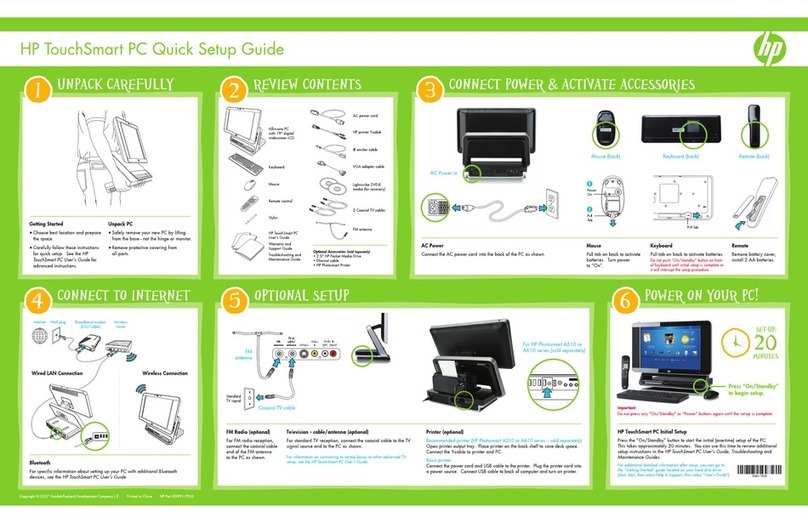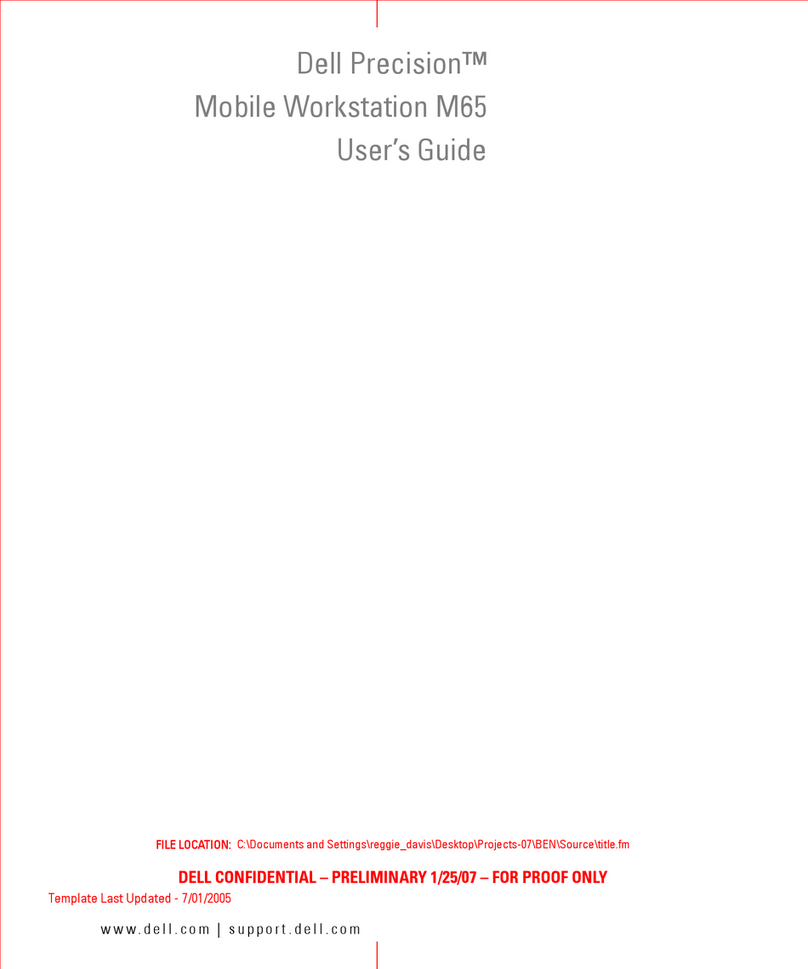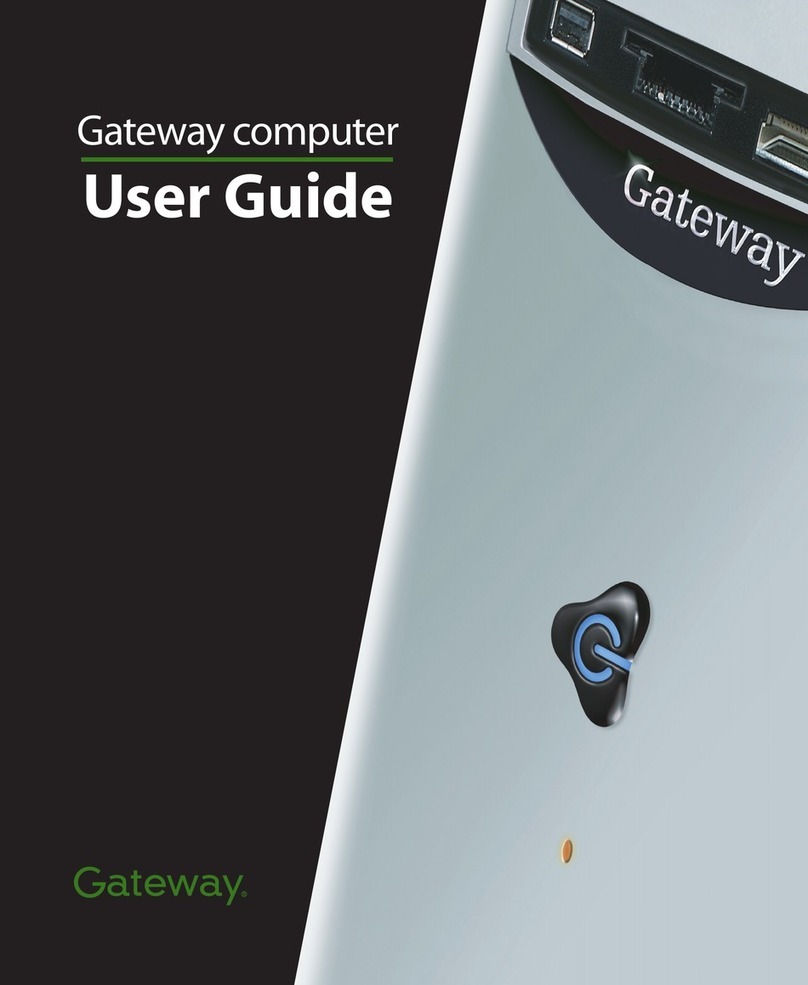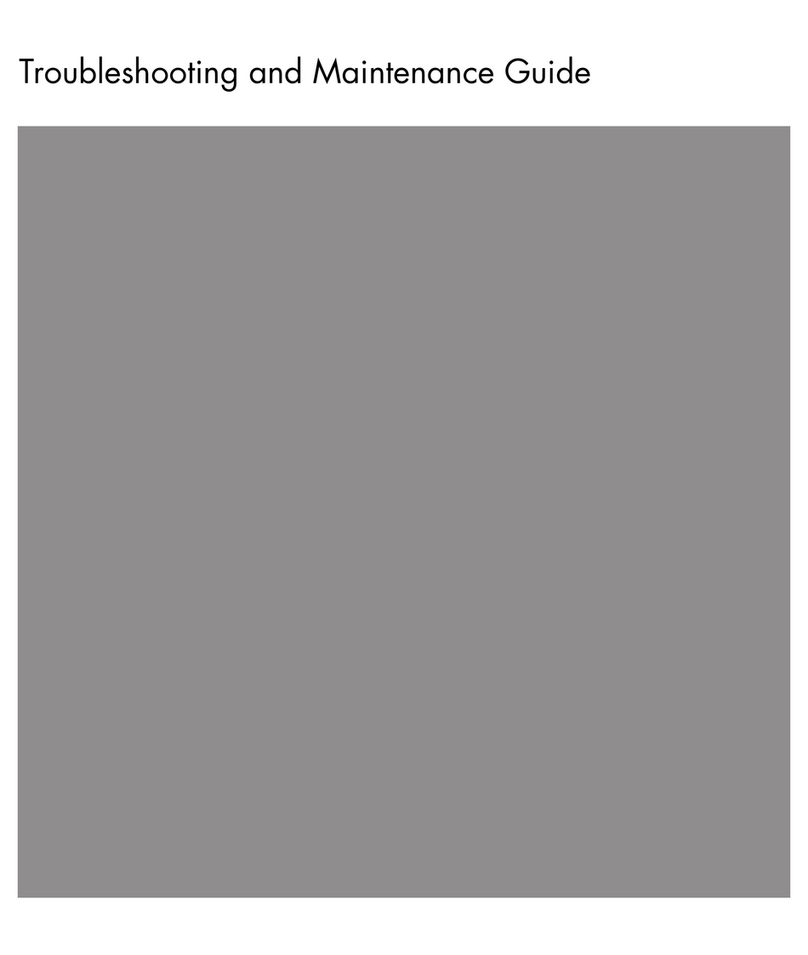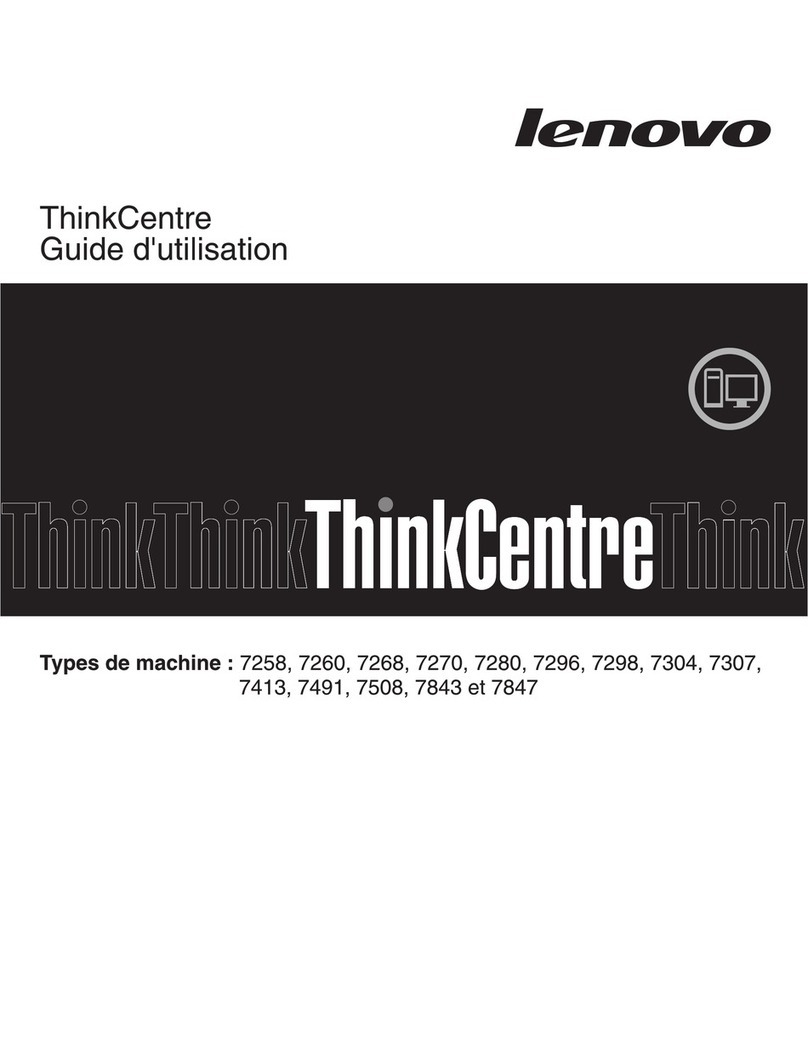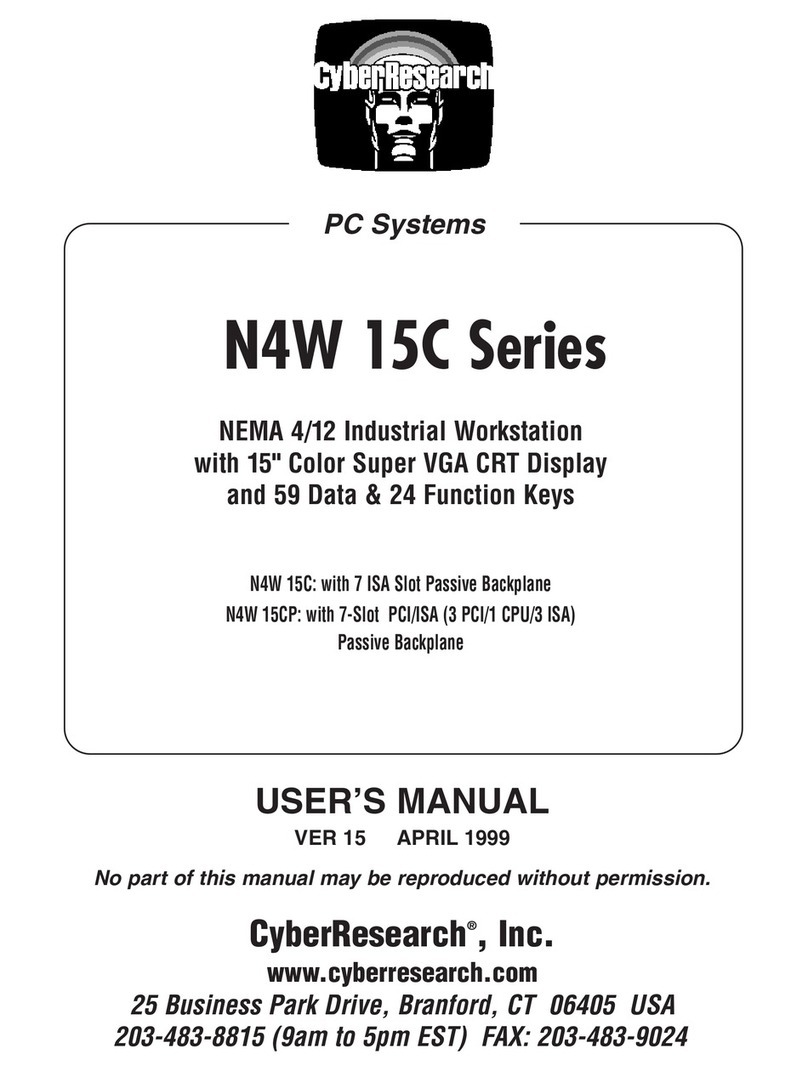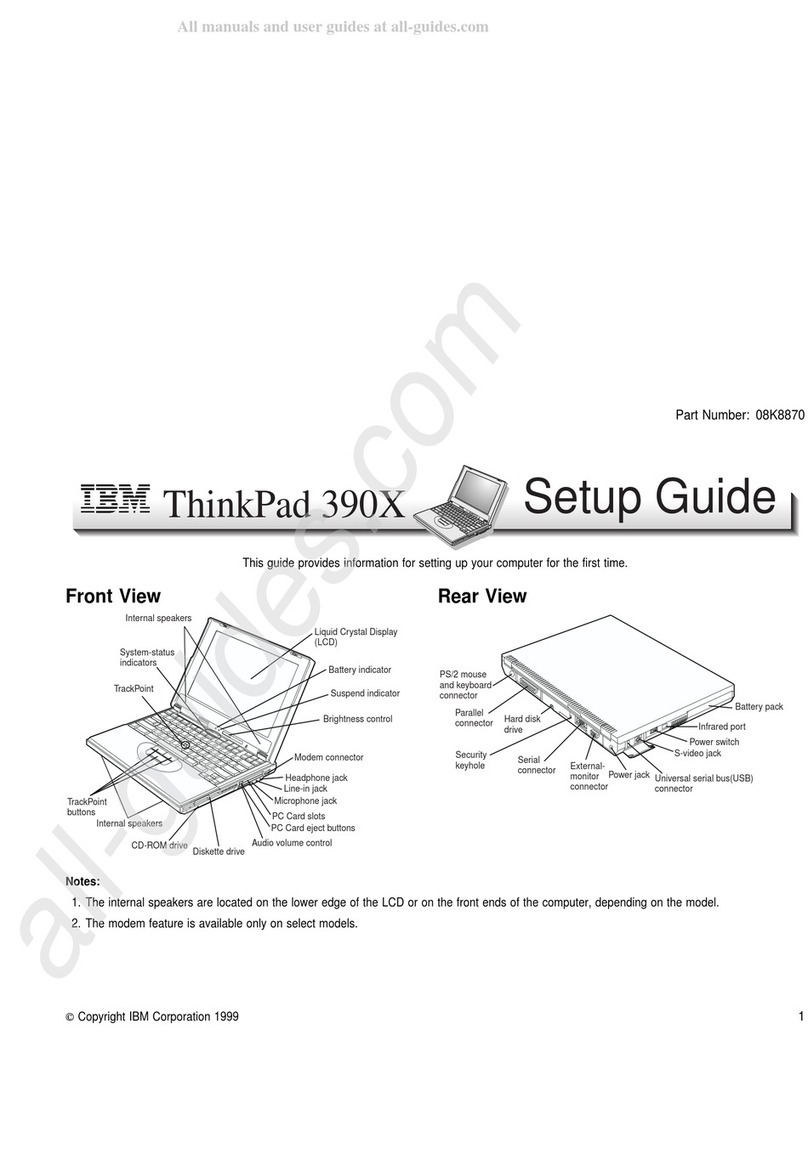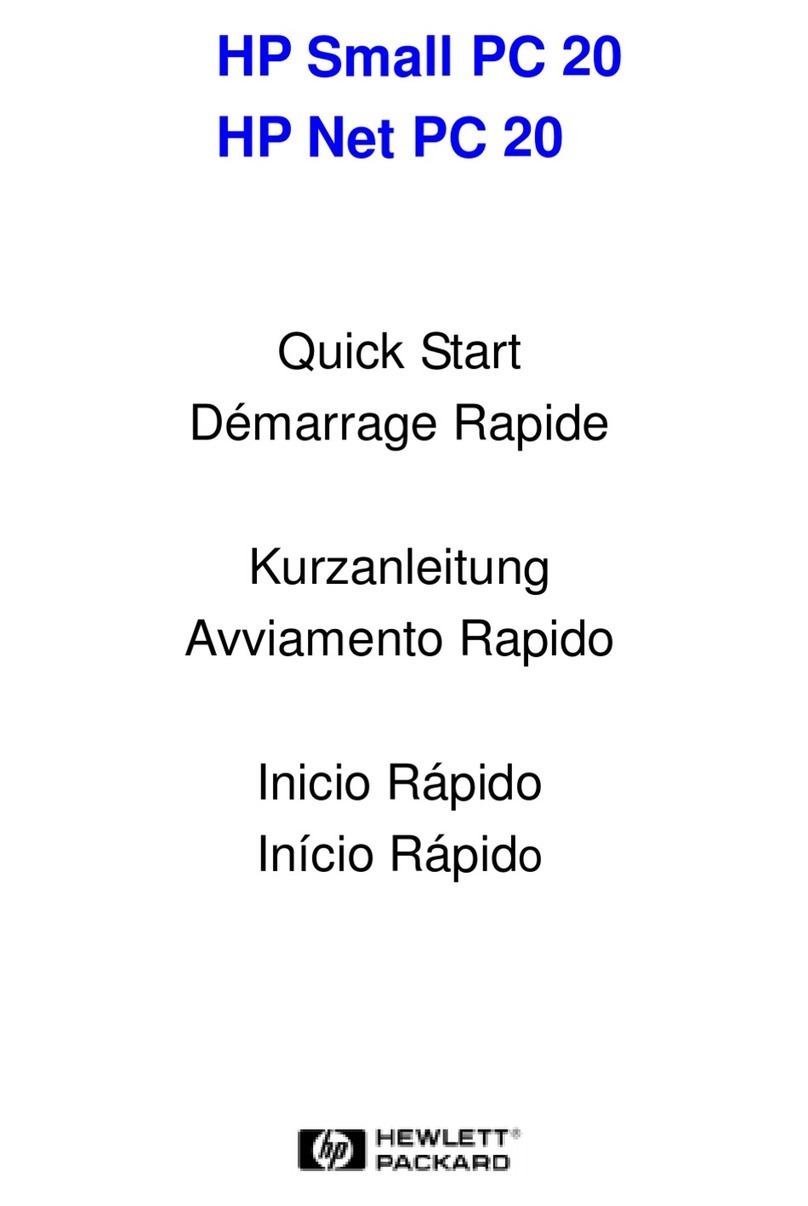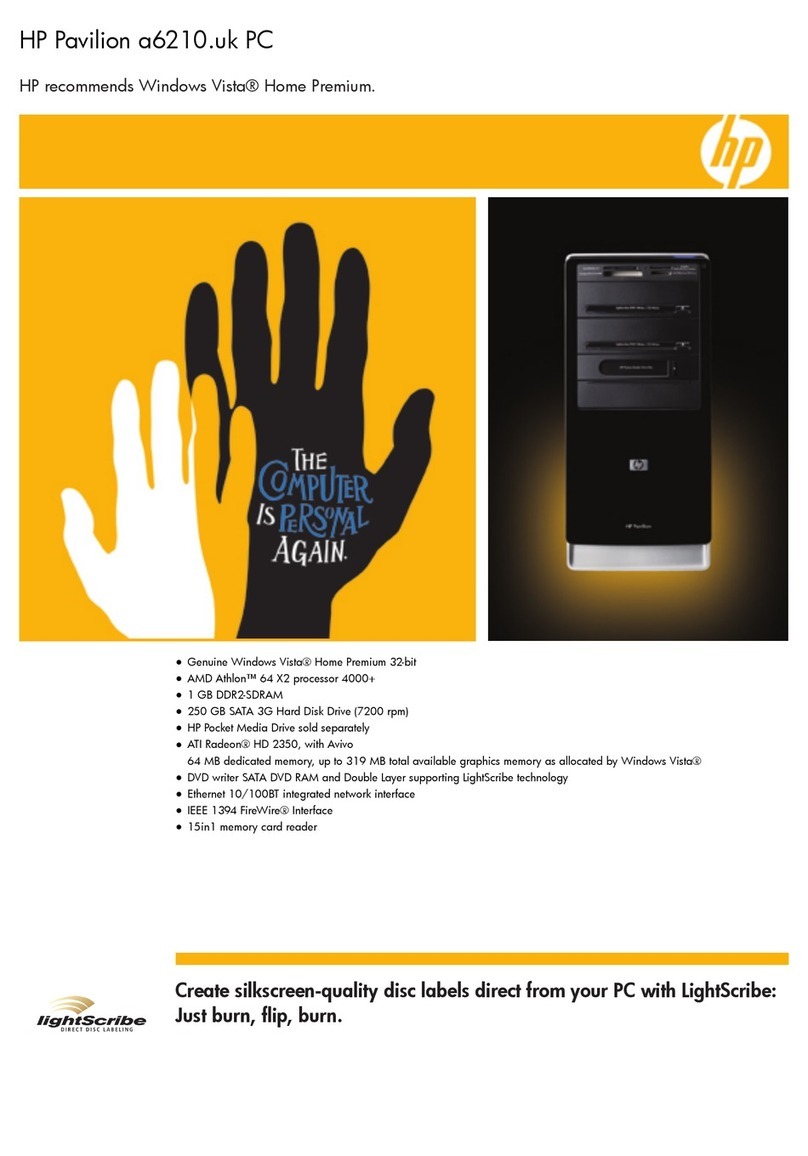Image Display Systems TD2015 User manual

Image Display Systems
Users Guide
For The Flat PC Model
TD2015
Windows 98 Client
Rev. 1.0
Copyright2001, All Right Reserved.

1. Overview
This document describes Image Display Systems WinID 2000
Flat PC TD2015 Windows 98, Web Appliance System.
1.1 Hardware Features
-National Semiconductor MediaGXM including Video and Audio
integrated chip set CPU
-Realtek RTL8139 Ethernet Adapter (10/100)
-6 GB 2.5” HDD, 64 MB RAM, 166 pin DIMM, 100MS
-15" LCD (1024x768) panel Display
-1 PCMCIA typeII slot
-Mouse & Keyboard
1.2 Software (preloaded SW)
-Pheonix Bios 4.0, Release 6.0
-Window 98 SE
-IE 5.0, Media player 6.x, Real Station includes RP 8.x, JukeBox,
Downloader
-ICA & RDP clients
-HDD recovery solution: Master Back version 1.0
2. Switches, Connectors
•Front Control Panel
-Active light indicates data and tasks activity
Network Status Brightness Power S/W

-Link light indicates “Hardwired” LAN connection
-Brightness level adjustment controls
-Power On/Off switch
•Connector Port Drawing (BottomBack Panel)
PRINTER COM1 USB LAN KBD MOUSE POWER
-1 Parallel and 1 serial Port
-2 USB ports
-RJ45 10/100 Base T Ethernet Port
-PS2 Keyboard (Purple) Port
-PS2 Mouse (Green) Port
-DC Power Connector
3. Operation
3.1 Power On
•Connect Power, Keyboard, mouse and network Cable
•Power S/W On, Windows98 desktop will be displayed
•Network Setting: Follow Network Setting Procedure
3.2 ICA, RDP and Tarantella Client is pre-installed (Client
Software) on the Flat PC TD2015 Windows 98 OS Desk
Top:
Notes: Do not turn off power without following the shutdown
procedure as it may causeasystem malfunction.

3.3 Network Setting Procedure
•Click Network Neighborhood icon
•Click Right Button on Network Neighborhood and select
“Properties”
•TCP/IP Network Setting
-. SelectTCP/IP -> Realtek RTL8139(A/B/C/8130) PCI
Fast Ethernet NIC
-. Click Properties
Example Only, of
a TCP/IP setting!

•address, ID, domain and etc.
•If the changes require the system files, the location is
“c:\Win98se”
•Setting the network parameters to your LAN, such as IP address.
If your network provides DHCP services, Select “Obtain an IP
address automatically “ (It’s not requires IP address)
If you need to specify a static IP address for the client,
Select “Specify an IP address”
Type IP address and Subnet Mask
•Setting the DNS Configuration and Gateway.

Click onDNS Configuration and/or Gateway Tab and type
the address based on your network information.
3.4 Browser Setting Procedure
•Click “Tool->Internet Options…”
•Set parameters in a Internet Options window
3.5 Application Software Installation on the Network
a. On the Network Server, Terminal or PC
b. Share the CD-ROM –Terminal, PC or Server which has
the source CD-ROM Drive or Floppy Disk
-. Click Right Mouse Button Select Server Drive to be
shared by the Flat PC TD2015 Client

•Click on Sharing, then the Properties screen menu will be
displayed

•Select Share As
•Type Share Name: This Share name will be displayed on
Client Windows Explorer
“CD-ROM” or “Floppy Disk”
c. Insert Software CD on the CD-ROM or Floppy Disk
diskette (PC or Server)
d. Install software on TD2015 through the network.
(CD-ROM or Floppy Disk located on the Server, the
TD2015 Client working as a local Device)
4. Installation Operating System (Reference)
4.1 Minimum Hardware Requirements
•1 Floppy Drive for Booting
•1 CD Drive contains a source Image, labeled Win98-02
•1 target Hard Drive
4.2 Software Requirement
MS-DOS version 6.22 with CD driver or Win98 Startup diskette
Norton Ghost Utility, Personal Edition
4.3 Installation Procedure
a. Setup the basic system with an IBM compatible PC
configured with 1 3.5-inch floppy drive, 1 Hard Drive and 1
CD-ROM drive.
b. Boot the system from the boot diskette in 3.5-inch floppy drive.
c. Change the drive to the CD ROM, usually C: or D: drive
depending on the system’s configuration.
d. Run 'ghostpe' in the CD ROM drive. It is faster than by floppy.
e. SelectLocal->Disk->From Image in the Ghost menu.
The Win98-xx.GHO image in CD ROM will be displayed.
f. Select the image you want to use and click “Enter”.
g. Select the destination drive and click 'OK' button.
h. Click “Yes” in the confirmation window.

Notes: If your system can attach another Hard Drive to boot
and execute Ghostpe program, the installation
processing time will be reduced.
i. Start Windows 98 and Run ‘scandisk’ utility in Accessory
j. Put a “masterback” recovery diskette (new) and Boot the
system
k. Select ‘START MASTER BACK’ button
l. Input password 2 times (ex. 1234) and ‘OK’ for the 2 queries
m.After several minutes, HDD is installed for emergency
recovery
n. Remove the diskette and click “OK” button
5. Components Update
5.1 Open Case
a. Disassemble Stand by removing the two mounting screws
b. Unscrew the 4 Back Cover screws and turn the LCD Display
front side up.
c. Left the Front Cover up and away from the rear cover
assembly
d. Unscrew LCD Frame from the rear cover and carefully lay
the LCD Display on its face (on a soft surfaced material) with
component side up.
5.2 Upgrade components
a. Change or replace Memory
b. Change or replace Hard Disk Drive
5.3 Reassemble the case in reverse order
For additional information or assistance visit Image Display Systems
Website: www.imdisplay.com or call for Technical Support at 408
452-9135

Features and Specifications
CPU
NSC Gmx 300MHz CPU
Memory / Storage
RAM 64MB, Upgradeable to 128MB
HDD 6GB
Display
Size: 15-inch Digital TFT LCD
Resolution: 1024 x 768
Color: (Max) 16.7M
Brightness:200 cd/m2
Contrast Ratio: 200:1
Viewing Angle: 55/55/40/40
Response Time: 35Hz
Embedded Digital Interface
Video RAM
2MB -4MB (Selectable)
Input/ Output
PS/2 type keyboard & Mouse
One serial Port
One Parallel Port
Two USB Ports
Stereo Speakers Built-in
RJ45 10/100 T Ethernet
PCMCIA Slot
Operating System
Windows 98
Power
AC: 90-264v, 60/50Hz
DC: 12v @ 3.6A
Max Consumption: 35W
Energy Saving, Automatic/Selectable
Options
Wireless PCMCIA II Card
Resistive Touch Screen
Dimensions
Set (W x H x D) 15.2” X 16.5” X 7.5”
Weight
Net (lbs) 10.5
Warranty
1-Year Parts & Labor
Regulation
UL, CSA, FCC

IMAGE DISPLAY SYSTEMS, Inc.
WARRANTY REPAIR AND REGISTRATION FORM
Product Model Number____________________ Product Serial ____________________
Date of Purchase_________________________
Name: ____________________________________ Title: ________________________
Company: ______________________________________________________________
Address: _______________________________________________________________
City/State/Zip Code: ______________________________________________________
Country: ____________________________________
Telephone: __________________________________
Fax: ________________________________________
E-mail: _____________________________________
Where Purchased:
Catalog Distributor E-Tailor Reseller Retail Store
Name of Company Where Purchased_______________________________________
Reported Problem: Out-of-Box Other Brief Description
________________________________________________________________________
________________________________________________________________________
________________________________________________________________________
Limited Warranty:
One Year parts and labor from date of original invoice. Upon proof of
purchase IDS reserves the right to either replace or repair any product at
its option. All warranty returned units replaced by either new or repaired
units carry One Year parts and labor from date of warranty replacement.
This warranty constitutes the sole and exclusive remedy of any buyer or seller’s equipment and
the sole and exclusive liability of Image Display Systems in connection with the products and in
lieu of all other warranties, expressed, implied, or statutory, including, but not limited to, any
implied warranty of merchantability of fitness for a particular use and all other obligations.
In no event will Image Display Systems or any other party or person be liable to you or anyone
else for any damages, including lost profits, lost savings, or other incidental or consequential
damages, or liabilities to use the products and it’s software even if Image Display Systems or
other party person has been advised of the possibility of such damages
Send to (in original shipping box):
Image Display Systems, Inc. 180 East Gish Road San Jose, CA 95112
Or Register on line at www.imdisplay.com
Rev.2.3
00101
Image Display System
s, Inc.
Company Headquarters 180 East Gish Roads San Jose, Ca 95112
Tel: 408 452-9135 Fax: 408 452-9140
E-mail: [email protected] , Website: www.imdisplay.com
Table of contents