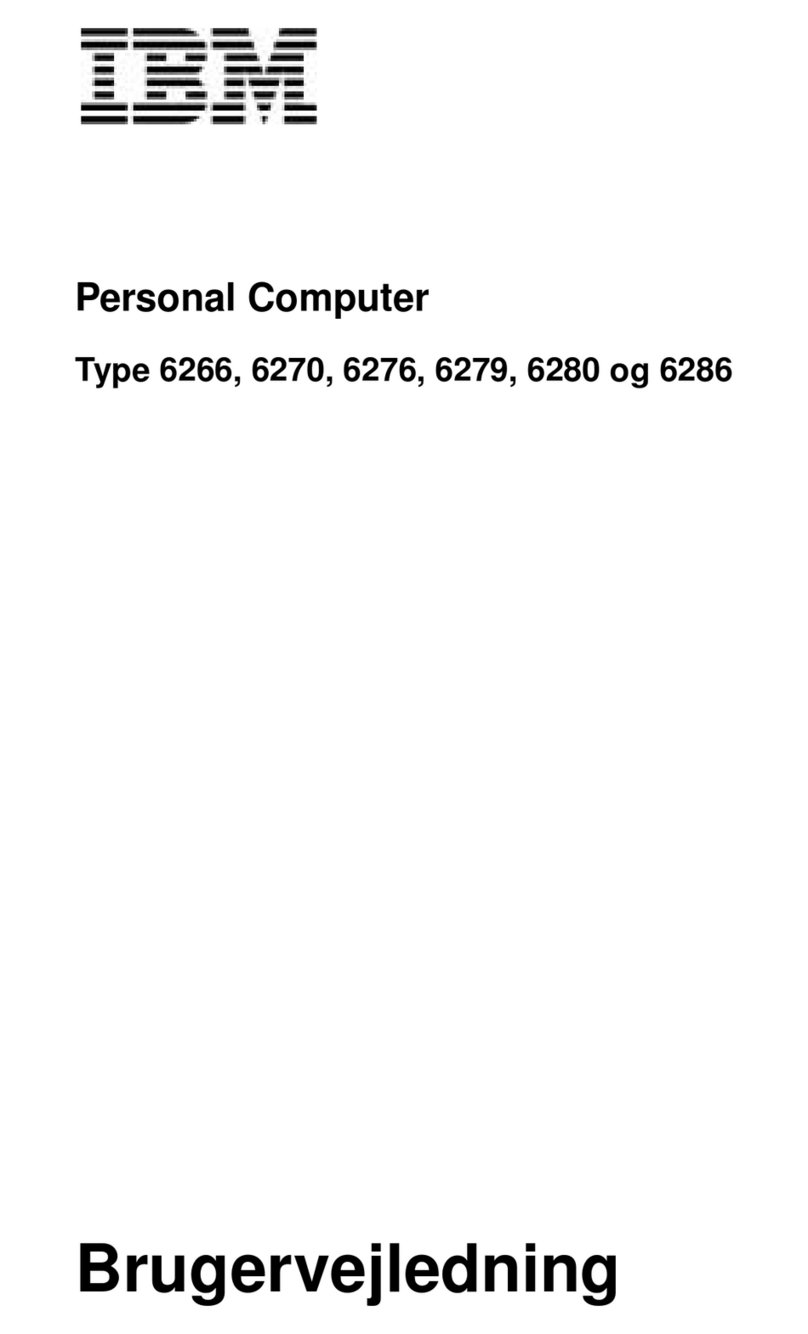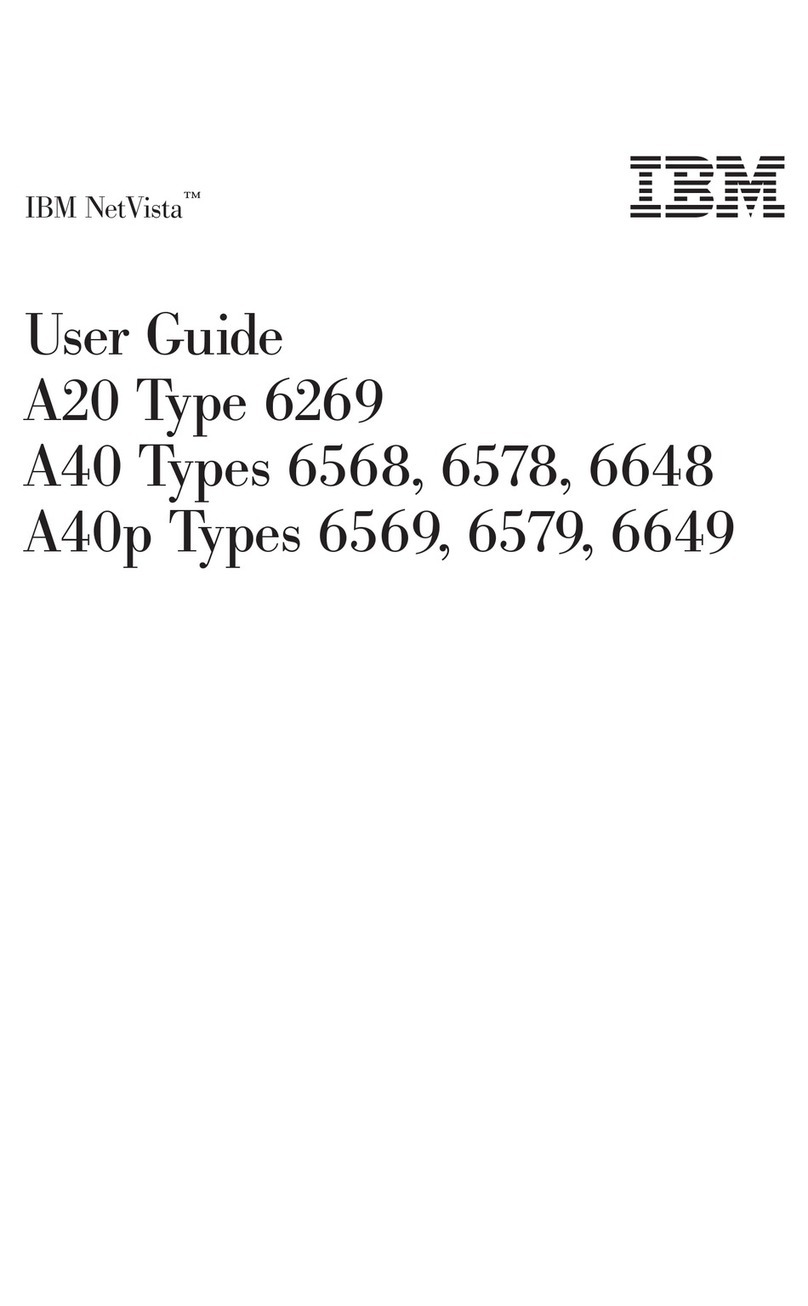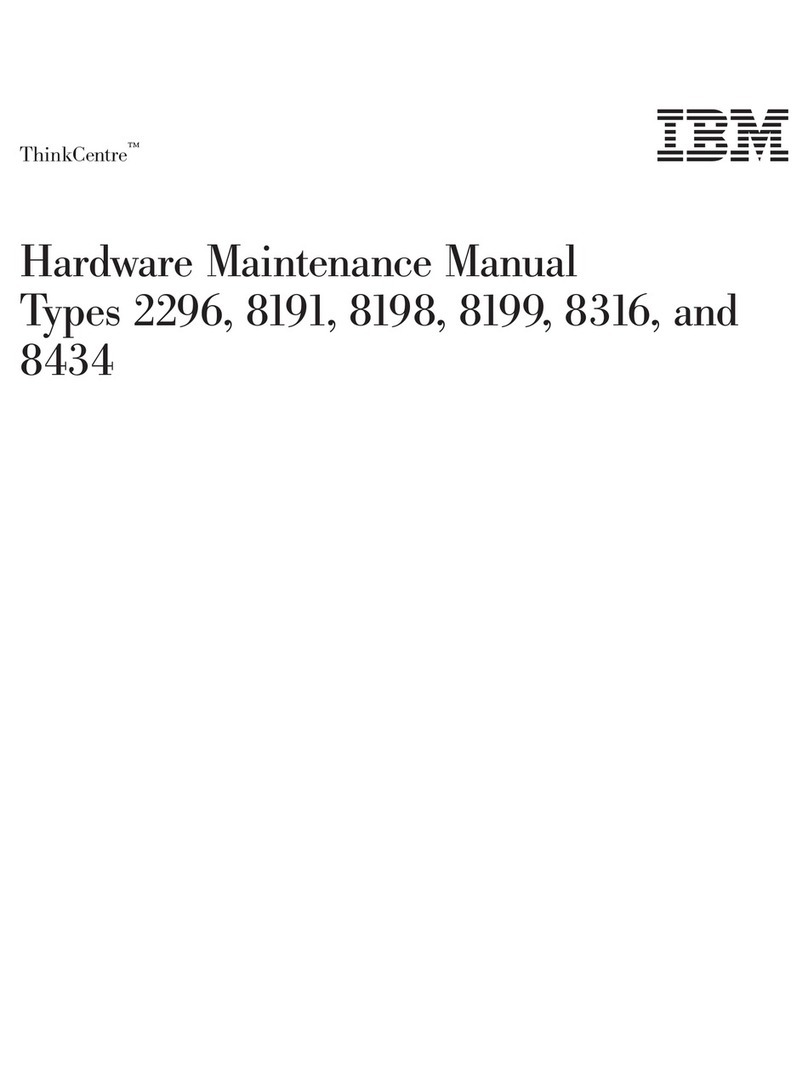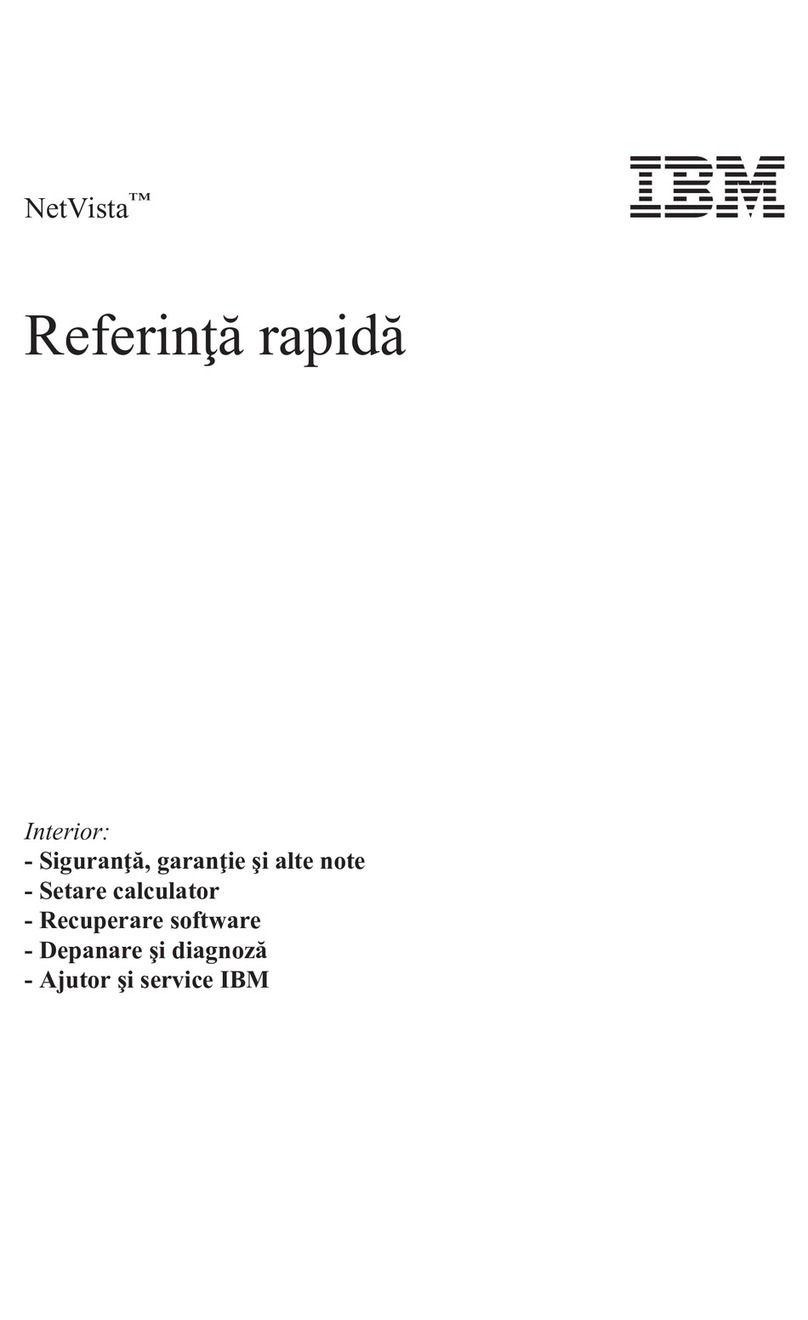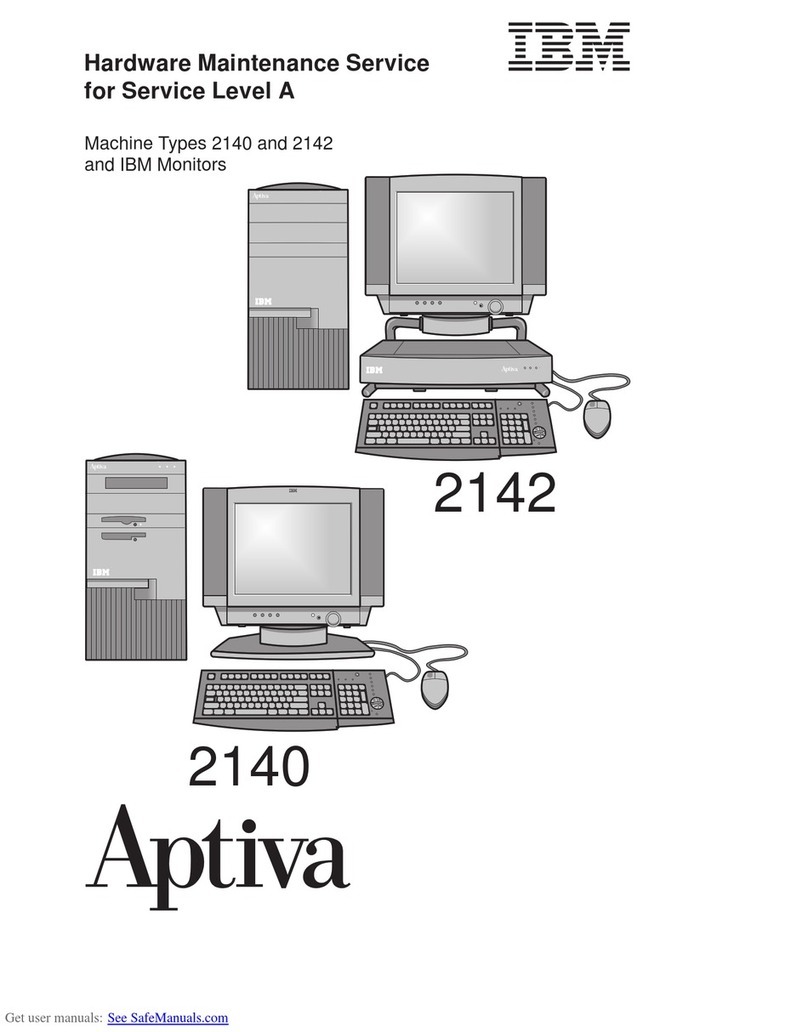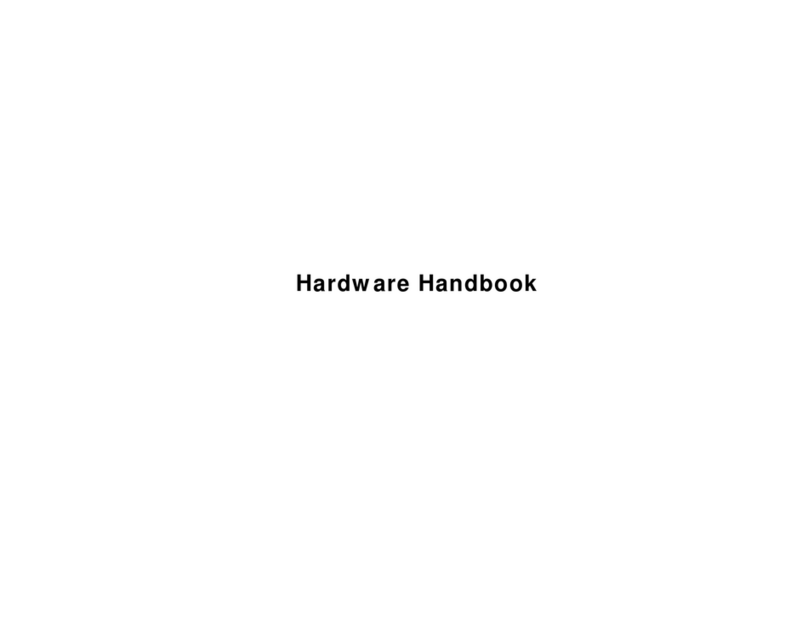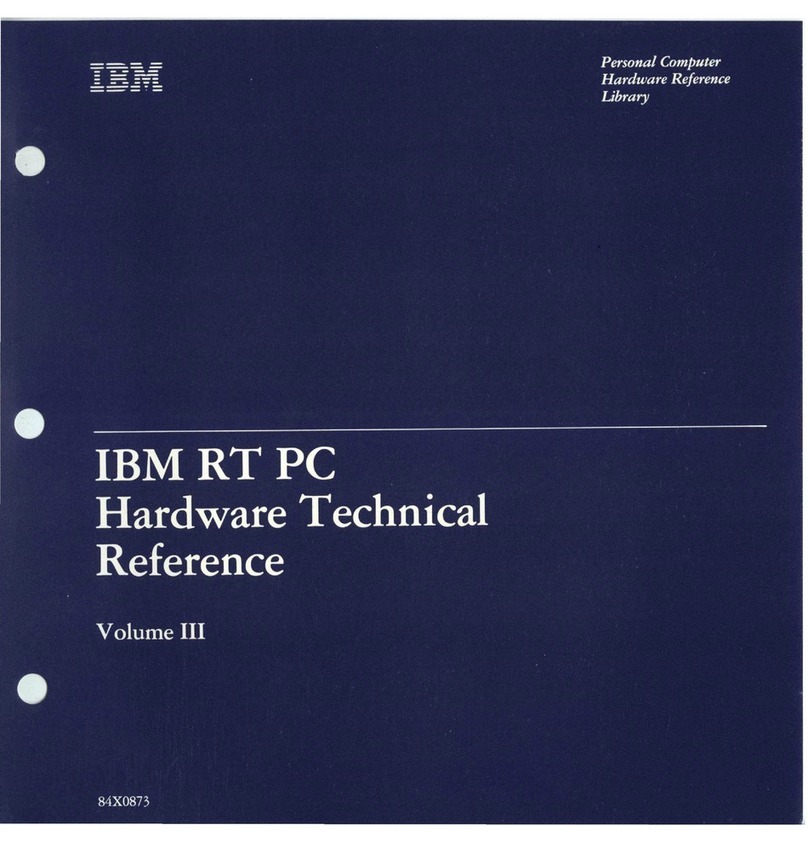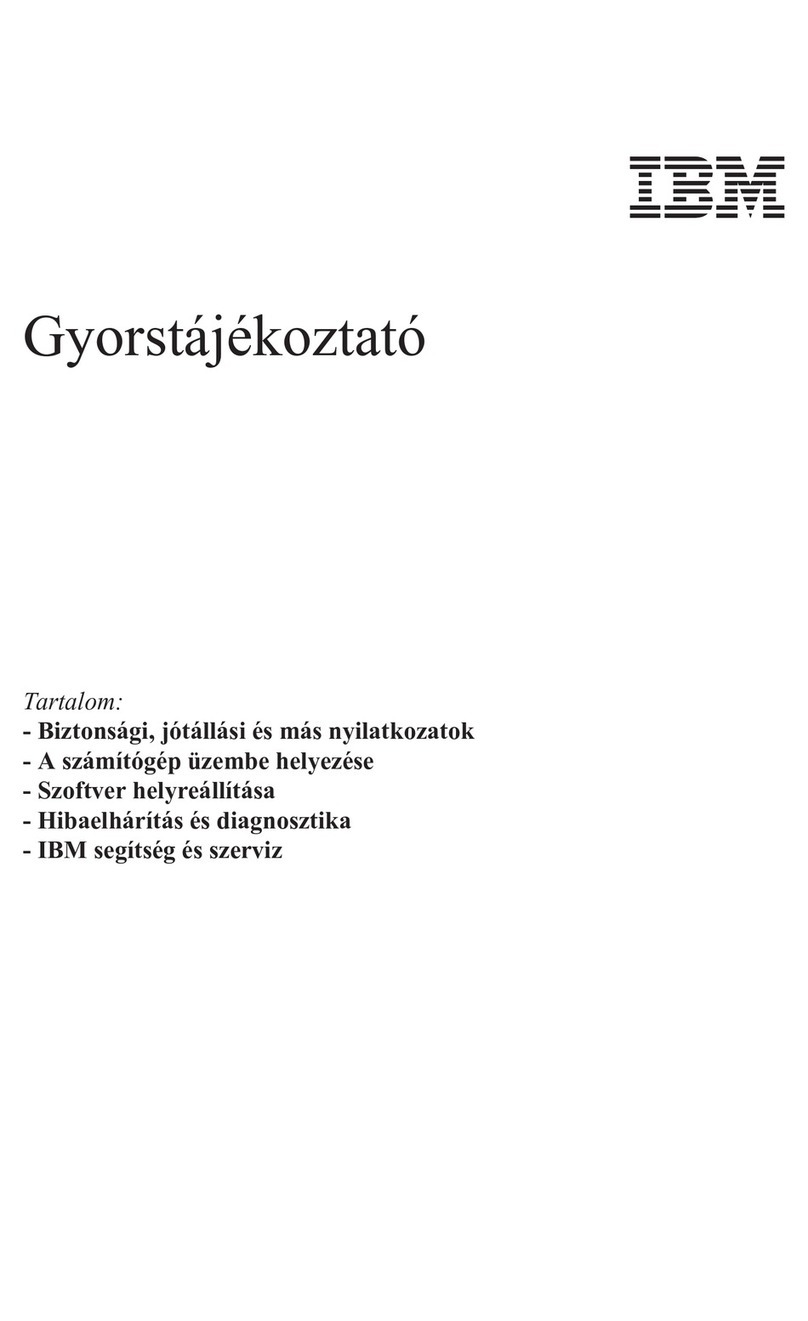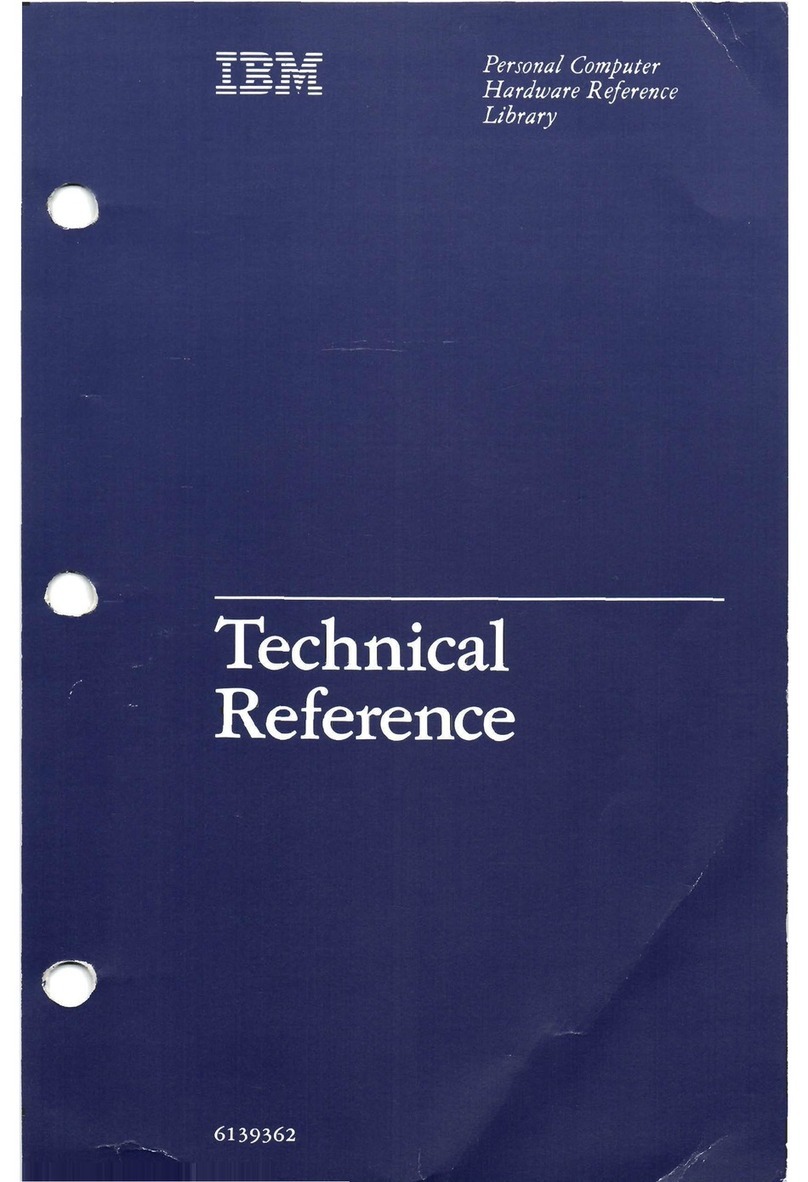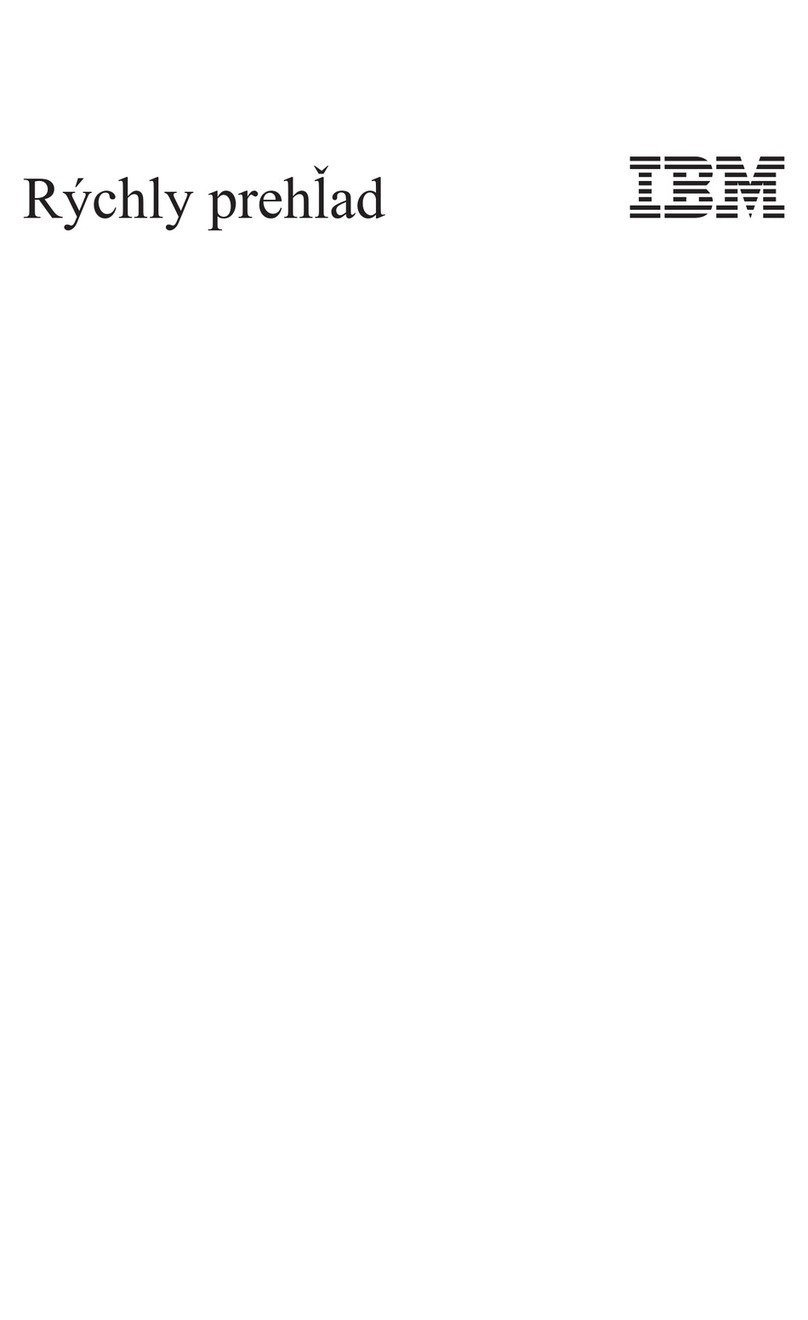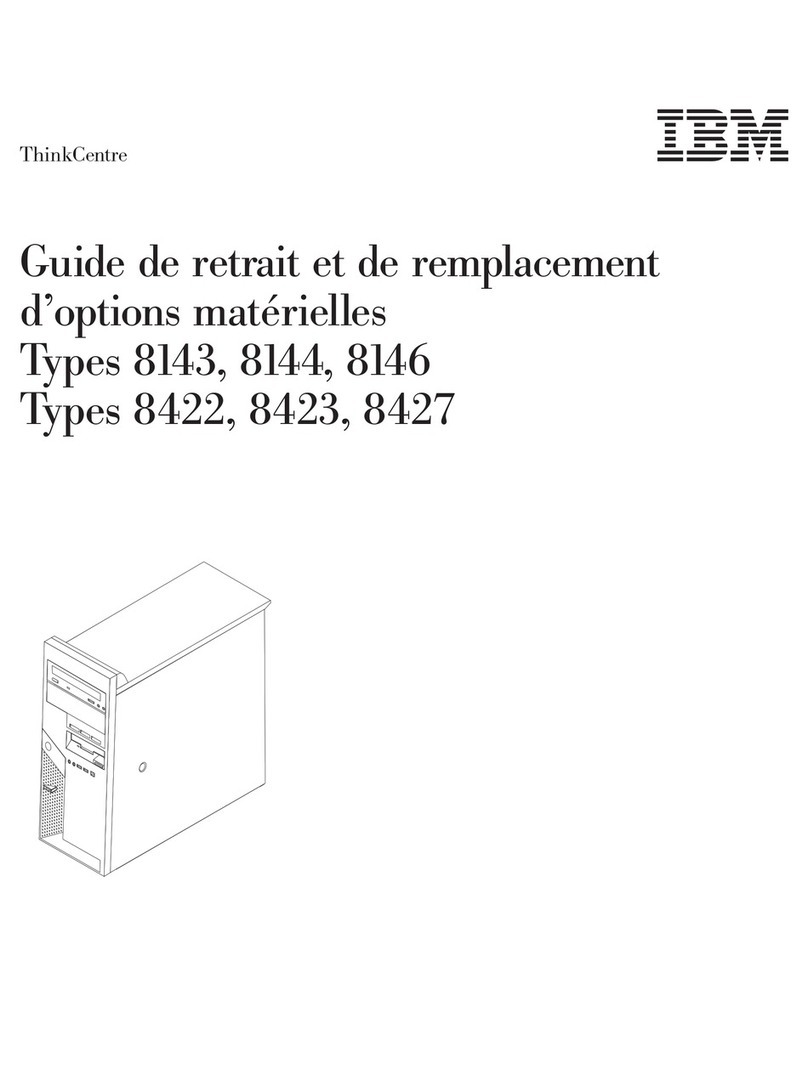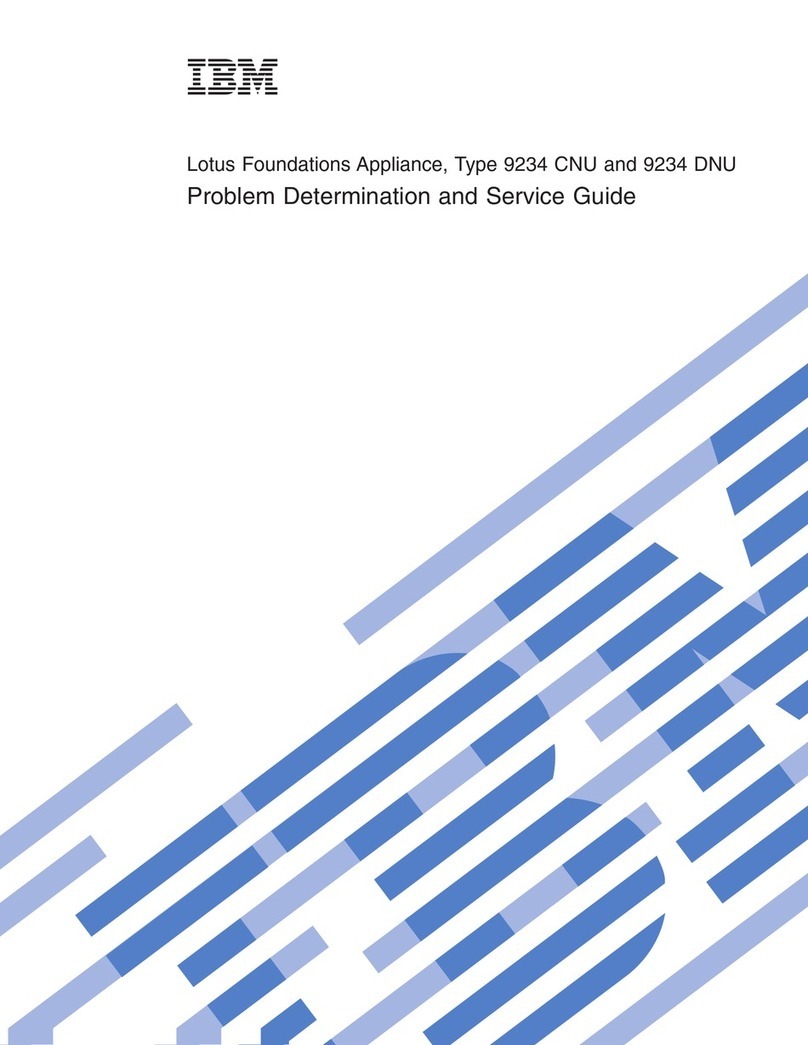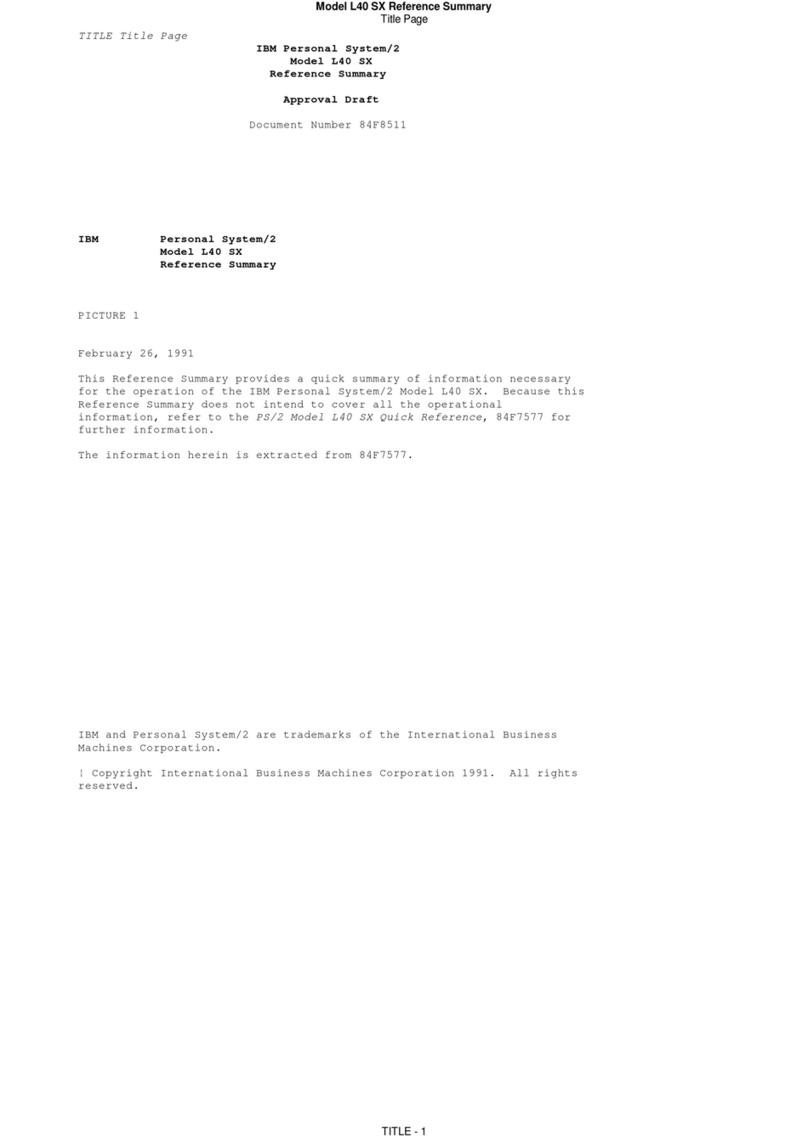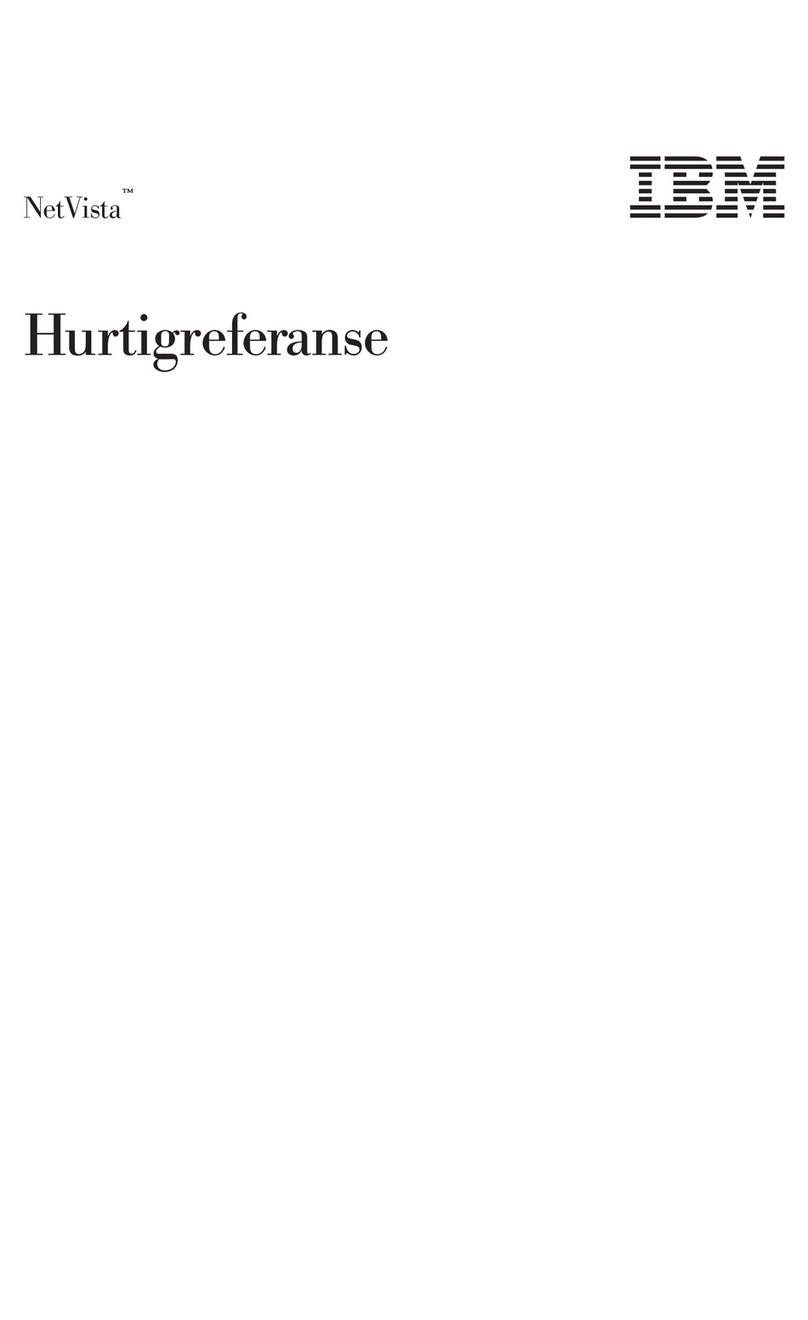Using the TrackPoint
The TrackPoint is a unique device for moving the cursor on the
screen. You can perform all mouse operations with the
TrackPoint. The left and right click buttons function like the left
and right click buttons on a mouse. For an explanation of the
center button, see the
User's Reference
.
To move the cursor, use the red-topped stick at the center of the
keyboard. Press gently with your left or right index finger in the
direction you want to move the cursor. To select and drag an
object, press and hold one of the click buttons with either thumb
as required by your software.
Click means to press the left click button once. Double-click
means to press the left click button twice within 1 second.
Cursor
Stick
Right click button
Center button
Left click button
For more information about the TrackPoint, see the
User's Refer-
ence
.
Customizing Your Computer
The ThinkPad Software Selections program provides a col-
lection of setup wizards to help you customize your computer for
your specific needs.
To start the ThinkPad Software Selections program, eject the
CD-ROM tray and insert the ThinkPad Software Selections
CD; then close the tray. Follow the instructions on the screen.
Registering Your Computer
After setting up Windows 98 or Windows NT, take a few
moments to complete the ThinkPad registration. The information
provided by you will help IBM to better serve you in the future.
For models with a modem, you can register electronically from
the Windows desktop. Do as follows:
1. Connect one end of the modem cable to the modem con-
nector on the computer's right panel and the other end to an
analog phone line.
4