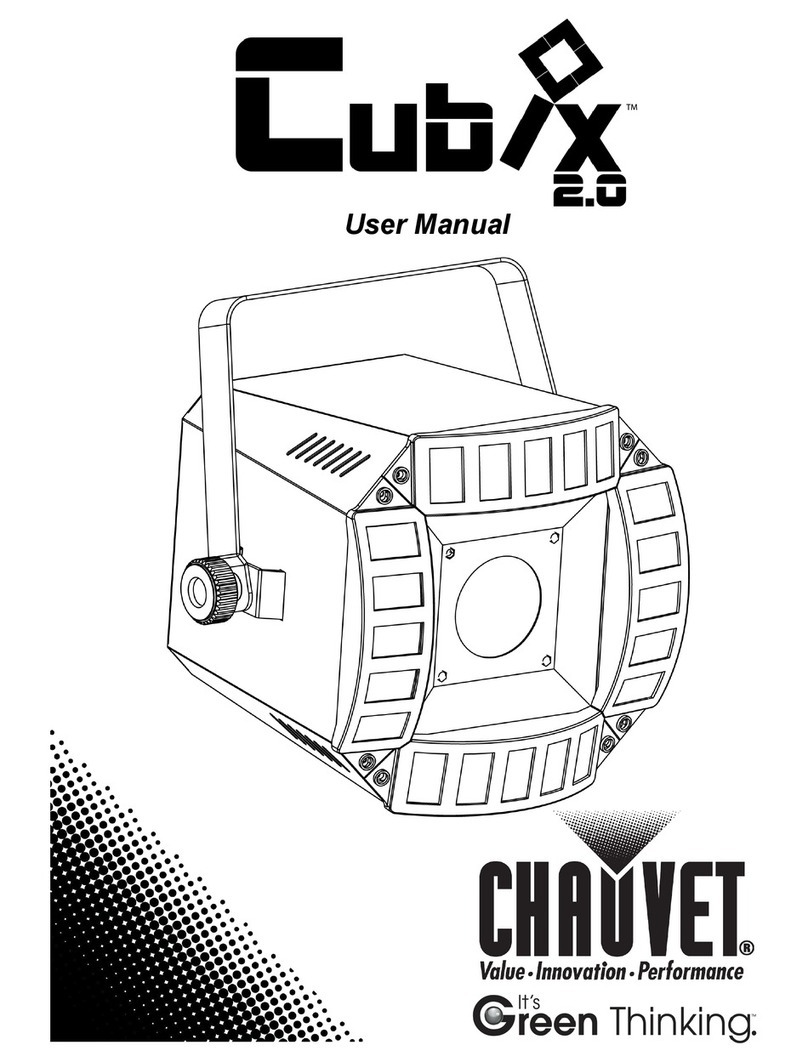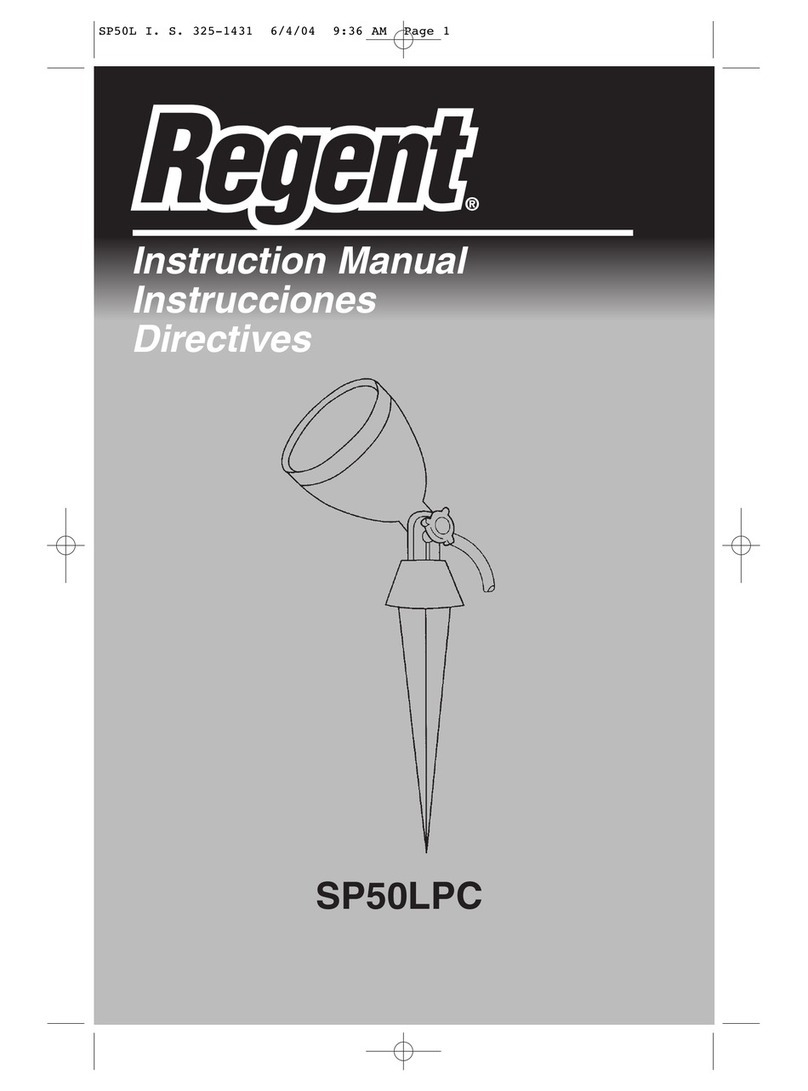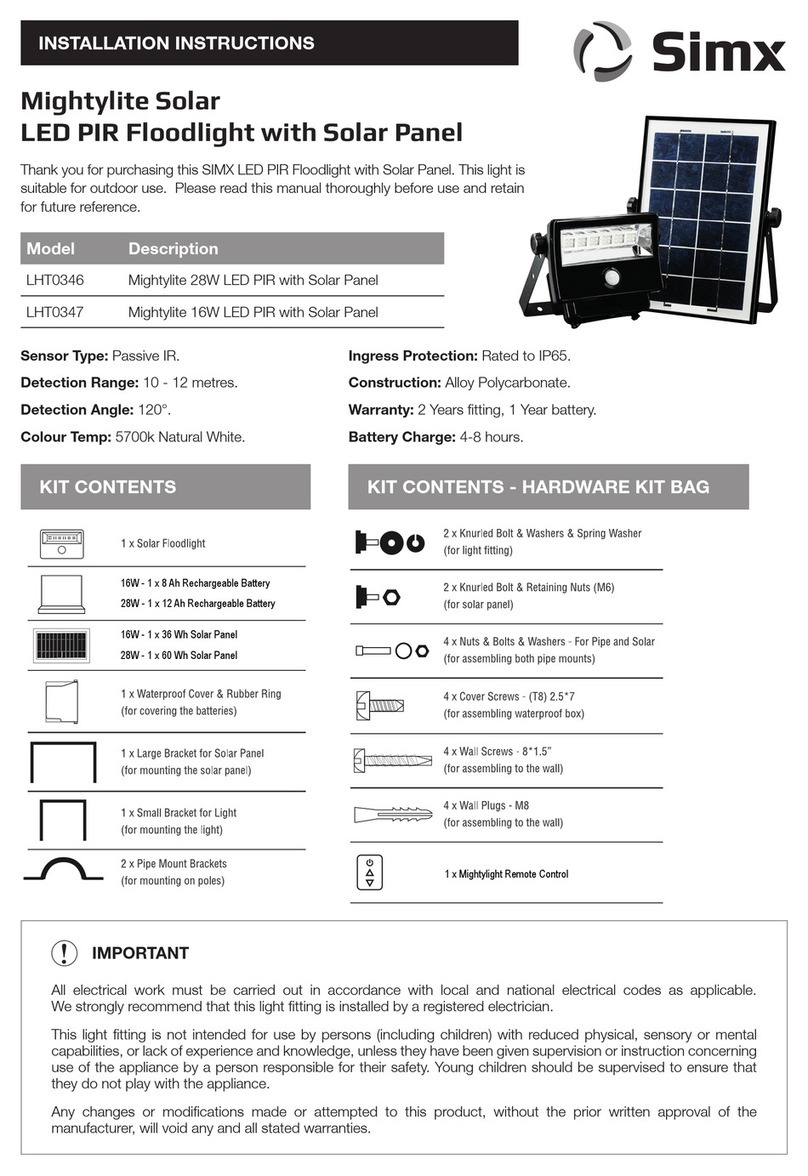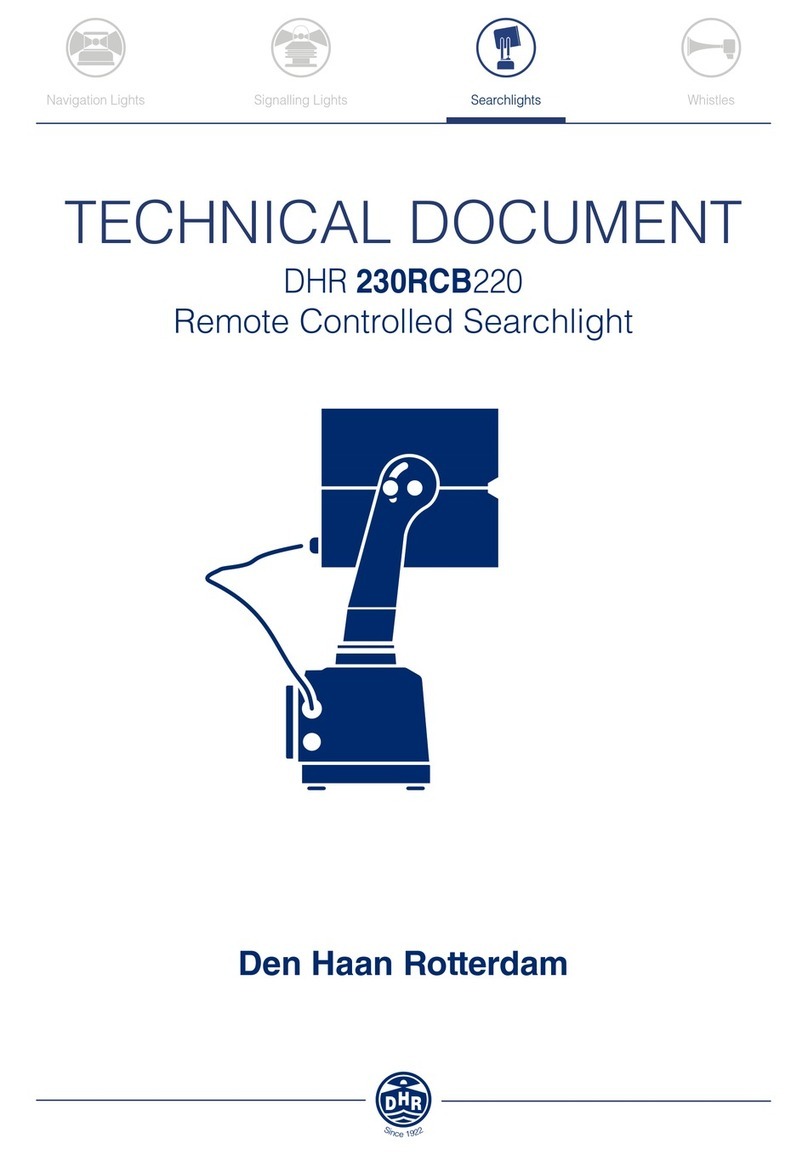Image Engineering iQ-Flatlight User manual

Image Engineering GmbH & Co. KG · Im Gleisdreieck 5 · 50169 Kerpen · Germany
T +49 2273 99 99 1-0 · F +49 2273 99 99 1-10 · www.image-engineering.com
iQ-Flatlight
User Manual
September 7, 2022

Image Engineering
Seite 2von 15
CONTENT
1INTRODUCTION......................................................................................................... 3
1.1 Conformity ............................................................................................................ 3
1.2 Intended use......................................................................................................... 3
1.2.1 Departing from described setup........................................................................3
1.2.2 USB connection...............................................................................................4
1.3 General safety information..................................................................................... 4
2GETTING STARTED................................................................................................... 4
2.1 Scope of delivery................................................................................................... 4
2.2 Set-up homogeneity .............................................................................................. 5
2.2.1 Height setting..................................................................................................5
2.2.2 Setup around chart..........................................................................................6
2.3 Calculate and set compensation factor - chart plane............................................... 7
3OPERATING INSTRUCTIONS HARDWARE ............................................................... 8
3.1 Overview display and ports.................................................................................... 8
3.2 Connecting the hardware....................................................................................... 9
4OPERATING INSTRUCTIONS SOFTWARE...............................................................10
4.1 Requirements.......................................................................................................10
4.2 Software installation .............................................................................................10
4.3 Starting the system...............................................................................................10
4.3.1 Spectrometer settings....................................................................................10
4.3.2 Spectrometer calibration................................................................................10
4.3.3 iQ-LED calibration..........................................................................................11
4.3.4 Calibration device handling............................................................................11
4.4 Low intensity use..................................................................................................12
5ADDITIONAL INFORMATION....................................................................................13
5.1 Maintenance........................................................................................................13
5.2 Spectrometer removal for calibration.....................................................................13
5.3 Care instructions ..................................................................................................13
5.4 Disposal instructions.............................................................................................15
6TECHNICAL DATA SHEET........................................................................................15

Image Engineering
Seite 3von 15
1 INTRODUCTION
Important information: Read the manual carefully before using this device.
Inappropriate utilization may cause damage to the device, to the DUT (device under test), and/or other
components of your setup.
Please keep these instructions in a safe place and pass them on to any future user.
1.1 Conformity
We, Image Engineering GmbH & Co. KG, hereby declare that the “iQ-Flatlight”corresponds to the essential
requirements of the following EC directive:
•Electromagnetic Compatibility - 2014/30/EU
•RoHS 2 - 2011/65/EU
•Low Voltage - 2014/35/EU
1.2 Intended use
The iQ-Flatlight is designed as a spectrally tunable source to illuminate large areas. It is based on iQ-LED
technology, includes a micro-spectrometer, and is controlled with the iQ-LED control software.
•Only suitable for indoor use.
•Place your system in a dry, constant tempered environment without interfering light.
•The optimal ambient temperature range is 22 to 26 degrees Celsius. The maximum ambient
temperature range is 18 to 28 degree Celsius.
•The optimal system temperature range, displayed in the software user interface, is between 35
and 50 degrees Celsius. The system has internal temperature management, if there is an error
regarding the internal temperature, you will get a warning message, and the system automatically
turns off to avoid any damage.
1.2.1 Departing from described setup
The following steps must be performed in the correct chronology to allow frictionless commissioning. Departing
from the chronology may lead to an incorrect working device.
1. Install the iQ-LED software
2. Connect iQ-Flatlight to power and via USB to the PC
3. Switch iQ-Flatlight on; the system drivers will be installed
4. After drivers are installed, restart the software

Image Engineering
Seite 4von 15
1.2.2 USB connection
Only an appropriate USB connection allows error-free operation of iQ-Flatlight. Use delivered USB cables. If you
need to extend the USB connection to longer distances, please check if powered hubs/repeaters are necessary.
1.3 General safety information
WARNING!
Some LEDs are emitting invisible light in the IR and UV near area.
•Do not look directly into the emitted light or look through the optical LED system.
•Do not look directly in the open sphere or light source when using high intensities or sequences
with low response time.
•Do not open the device without instructions from the Image Engineering support team or when
connected to the power supply.
2 GETTING STARTED
2.1 Scope of delivery
•Two iQ-Flatlight each with a spectrometer (calibration device) and Rolling Cart,
•2 x power cords,
•2 x USB cables
•Control software
•Calibration protocol
Optional equipment:
•iQ-Trigger: The iQ-Trigger is a mechanical finger that can press the release button within 25 ms. When
working with touchscreens, exchange the solid fingertip for a touch pen tip.
•Gossen Digipro F2: An exposure meter for high-precision incident light measurement. Perfect for
ensuring the illumination uniformity of reflective test charts.
•PRC Krochmann Radiolux 111: The Radiolux 111 is a high precision instrument for photometric
measurements.

Image Engineering
Seite 5von 15
2.2 Set-up homogeneity
To get a uniform illumination on your test chart, you must find the optimal position of your flatlights beside your
chart.
2.2.1 Height setting
•Start with the height setting. The iQ-Flatlights should be centered at the chart level. (see image below)
We recommend changing the height setting using two people.
•The first person holds the iQ-Flatlight (see image 1).
•The second person loosens the screws on the right and left on the inner side of the iQ-Flatlight (see
image 2).
•Loosen the screws of the center brace on the backside of the iQ-Flatlight to move it closer to the other
brace (see image 3).
•The first person can push the iQ-Flatlight up or down.
•If you have the correct height, tighten the screws and
•Tighten the screws of the brace.
Hold iQ-Flatlight (image 1) Second person loosens the screw (image 2)

Image Engineering
Seite 6von 15
Loosen the screws of the center brace on the backside of the iQ-
Flatlight (image 3).
2.2.2 Setup around chart
Start by placing your iQ-Flatlights as close as possible to your chart (~150 cm distance from the chart center to
the iQ-Flatlight) at an angle of 45 degrees, depending on your camera's optical axis. From there, begin
measuring the uniformity of illumination on your test chart and adjust the position of your flatlights to best suit
your test setup. We recommend using an exposure meter (see 2.1 optional equipment) to check the uniformity of
the light. Measure all four corners and the center of the chart. The values shouldn't deviate 1/10 f-stop from each
other.

Image Engineering
Seite 7von 15
2.3 Calculate and set compensation factor - chart plane
Complete the following procedure for each iQ-Flatlight with a luxmeter (see 2.1 optional equipment).
•Pull down the calibration device into the standby position.
•Open the spectrometer settings in the iQ-LED software and turn on the calibration light for the
compensation factor as described in the iQ-LED software manual.
•Measure the four corners and the center of the chart with a luxmeter and calculate the average value.
This value is your compensation factor for each iQ-Flatlight.
•Pull up the calibration device into the measuring position.
•Set the calculated compensation factor in the iQ-LED software. (see iQ-LED manual or iQ-LED quick
start guide).
•Conduct a new spectral calibration (see iQ-LED manual or iQ-LED quick start guide).
•The lux intensity in the software now corresponds to the intensity on the chart plane. You can now
generate new illuminants (see the iQ-LED manual or iQ-LED quick start guide).
Example: If you want 1000 lx on the chart level, set 500 lx for each iQ-Flatlight in the iQ-LED software.

Image Engineering
Seite 8von 15
3 OPERATING INSTRUCTIONS HARDWARE
3.1 Overview display and ports
•1 x USB port for software control
•1 x port for power adapter
•1 x trigger output
Use the control panel to set different light settings for the iQ-LEDs and the fluorescent tubes:
iQ-LED:
•With the “+” and “-“ buttons, you can switch between 44 saved illuminants
•Numerical display to show the storage of the illuminants
•With the play and stop button, you can start and stop a saved light sequence with different illuminants (it
is possible to save one sequence on the device)
•With the power button, you can turn on and off the light
•There are three pre-stored illuminants on your device (the intensity of each illuminant is shown in the
acceptance protocol of your device):
1: illuminant A (default illuminant)
2: illuminant D50
3: illuminant D75
M3-SenkBohrung (A)
M3-SenkBohrung (A)
M3-SenkBohrung (A) Front
Ausbruch

Image Engineering
Seite 9von 15
Fluorescent (only for iQ-Flatlight with Fluorescent Tubes):
•When pressing the rotary knob, you can turn on or off the fluorescent tubes.
•While turning the rotary knob, you can set the intensity from low (0%) to high (100%).
Note: To store your generated illuminants or sequences on your device, please follow the the iQ-LED SW user
manual instructions.
Wiring examples for the trigger output:
Trigger OUT wiring examples
The default duration value for the trigger output is 500 ms. This value can be modified with the iQ-LED API.
A signal is sent out to the trigger output while changing the illuminates or the intensity of LED channels. It
can be used to synchronize your test setup. For example, with an iQ-Trigger (See 2.1 optional equipment).
3.2 Connecting the hardware
Connect the power cord to the power outlet on the side of your iQ-Flatlight. Connect the USB cable from the
Flatlight to your PC and turn on the Flatlight (the power switch is next to the power outlet). Then connect the
USB cable from the spectrometer calibration device to your Flatlight. The system will install the spectrometer and
iQ-LED driver on your PC (this will take a few seconds). You can check the installation in your hardware
manager:

Image Engineering
Seite 10 von 15
Hardware Manager: active iQ–LED devices and spectrometer
4 OPERATING INSTRUCTIONS SOFTWARE
4.1 Requirements
•PC with Windows 7 (or higher) operating system
•One free USB port
4.2 Software installation
Install the iQ-LED control software before connecting the hardware. Follow the setup instructions from the iQ-
LED control software manual.
4.3 Starting the system
Start the iQ-LED software by clicking the ‘iQ-LED.exe’ or the iQ-LED icon on your desktop.
Follow the iQ-LED software manual to control your iQ-Flatlight.
NOTE
The iQ-LED devices can operate with high precision only when setup and calibration are performed
correctly. Consult the iQ-LEDsoftware manual for a comprehensive description, and read it carefully.
4.3.1 Spectrometer settings
The iQ-LED software (see iQ-LED software manual) automatically generates the best spectrometer settings for
your lighting conditions after pressing the “auto-detect” button. For special applications, it is also possible to set
the spectrometer settings manually. If you have further questions, please contact the Image Engineering support
team.

Image Engineering
Seite 11 von 15
4.3.2 Spectrometer calibration
Your spectrometer comes fully NIST traceable calibrated. We recommend recalibrating the spectrometer once a
year, regardless of the operating hours. If a spectrometer calibration is required, please contact Image
Engineering.
Note: Before removing the spectrometer, measure and note the lux value of a predefined standard illuminant.
4.3.3 iQ-LED calibration
The individual LED lights of the iQ-LEDs, inside the iQ-Flatlight, depend on many different types and
wavelengths. Some LEDs will change their intensity level and peak wavelength slightly in the first 500-600
working hours because of a burn-in effect.
The LEDs will also degrade in intensity during their lifetime. To ensure that all measurements including the auto-
generated and standard illuminants are correct, you must perform a spectral calibration regularly.
You must also consider the degradation of the LED when saving self-defined presets. Suppose you save a
preset with LED channels that uses its maximum intensity. In that case, the possibility exists that this intensity
cannot be reached after the burn-in time or the long-time degradation of the LED. In this case, you will get a
warning message from the iQ-LED control software.
During the first 500-600 working hours, we recommend performing a spectral calibration every 50 operating
hours.
After the first 500-600 operating hours, a calibration of every 150 working hours suffices.
Other factors that indicate the need for a spectral calibration include unsatisfactory illuminant generation, the
aberration of the intensity values, or a spectral curve that does not fit with the predefined standard illuminants of
the corresponding preset.
•The spectrometer works correctly
•The spectrometer settings are correct
•All LED channels work correctly
•The dark measurement is correct
•Your measurement environment is correct
•Your ambient temperature is correct
How to perform the spectral calibration is described in the iQ-LED control software manual.
4.3.4 Calibration device handling
The calibration device must be in the ‘standby position for normal usage.’ If you want to calibrate your system,
generate a new illuminant or set a new intensity, and then set the calibration device to the ‘measure position’ via
the folding mechanism:

Image Engineering
Seite 12 von 15
Calibration device in ‘standby position’ Calibration device in ‘measure position’
Please be careful with your spectrometer, the fiber, and the measuring reflector. Avoid any force effect or
contamination of the device. If you have finished your light setting or calibration via the iQ-LED control software,
you can push back the calibration device to the ‘standby position.’
4.4 Low intensity use
When using your system with very low intensity, the spectral measurement values will start to fluctuate. The
lower the intensity, the higher the fluctuation. The generated light is still stable up to a certain point. The
fluctuation of the values is caused by the noise of the spectral measurement of the internal spectrometer. The
lower the light intensity, the higher the noise influence. An approximate value will no longer be possible when
using standard illuminants with an intensity lower than 25 lux.

Image Engineering
Seite 13 von 15
5 ADDITIONAL INFORMATION
5.1 Maintenance
The spectrometer requires a recalibration once a year, regardless of the operating hours.
You can still use the stored Illuminants on the iQ-Flatlight when the spectrometer is removed.
Please contact Image Engineering for shipping details before sending the spectrometers.
5.2 Spectrometer removal for calibration
Do NOT remove the fiber from the spectrometer.
The spectrometer must be calibrated with the fiber.
A spectrometer without the fiber or cap may be permanently damaged by dust.
•Unplug the USB cable and remove the cable ties.
•Unscrew the fiber from the calibration device (place a cap on the tip of the fiber).
•Ensure both the USB cable and the fiber are dangling loosely.

Image Engineering
Seite 14 von 15
•Unscrew the plate holding the spectrometer using the knurled screws.
•Pack the spectrometer in a box while it is still on the holding plate.
•Put the spectrometer in the box it was shipped in if you still have it. Alternatively, use any other box;
ensure the fiber is not bent too much.
•Use cushioning (e.g., bubble wrap) to protect the spectrometer from shock.

Image Engineering
Seite 15 von 15
5.3 Care instructions
•Do not touch, scratch, or pollute the diffusor.
•If there is any dust on the diffuser, clean it with an air blower.
•Do not remove the fiber from the spectrometer. Otherwise, the calibration is invalid, and the
spectrometer must be recalibrated!
5.4 Disposal Instructions
After the service life of the iQ-Flatlight, it must be disposed of properly. Electrical and electromechanical
components are included in the iQ-Flatlight. Observe your national regulations and ensure that third parties
cannot use the iQ-Flatlight after disposal.
Contact Image Engineering if assistance for disposal is required.
6 TECHNICAL DATA SHEET
See annex for the technical data sheet. It can also be downloaded from the website of Image Engineering:
https://image-engineering.de/support/downloads.
Table of contents
Popular Floodlight manuals by other brands

Golight
Golight RADIORAY 16.7900 instructions
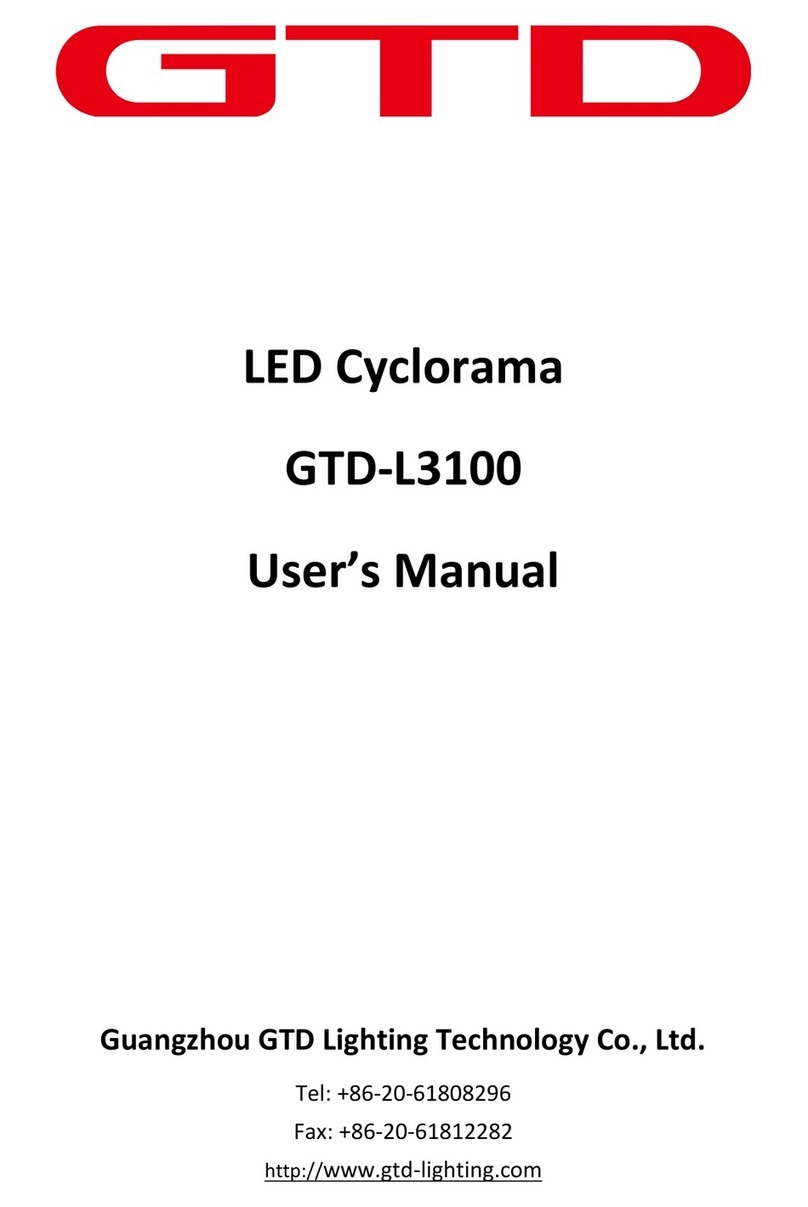
GTD
GTD GTD-L3100 user manual

Somogyi Elektronic
Somogyi Elektronic Home FLP 1000 SOLAR instruction manual
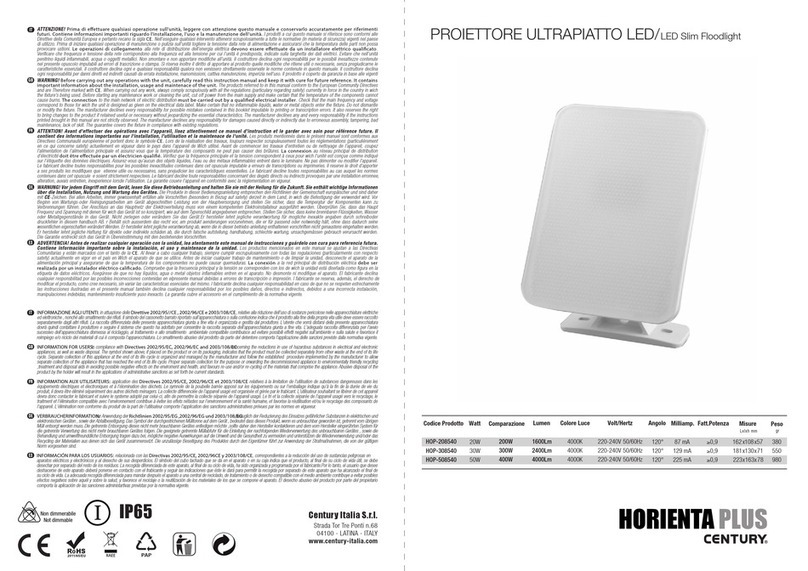
Century
Century HORIENTA PLUS HOP-208540 instructions

Kino Flo
Kino Flo CEL-200C-120U Operation manual

Good Earth Lighting
Good Earth Lighting SE1289-BRS-02LF5-G quick start guide

Xstatic Pro Lightning
Xstatic Pro Lightning FUSION RGBWA X-Par36RGBWA1W user manual
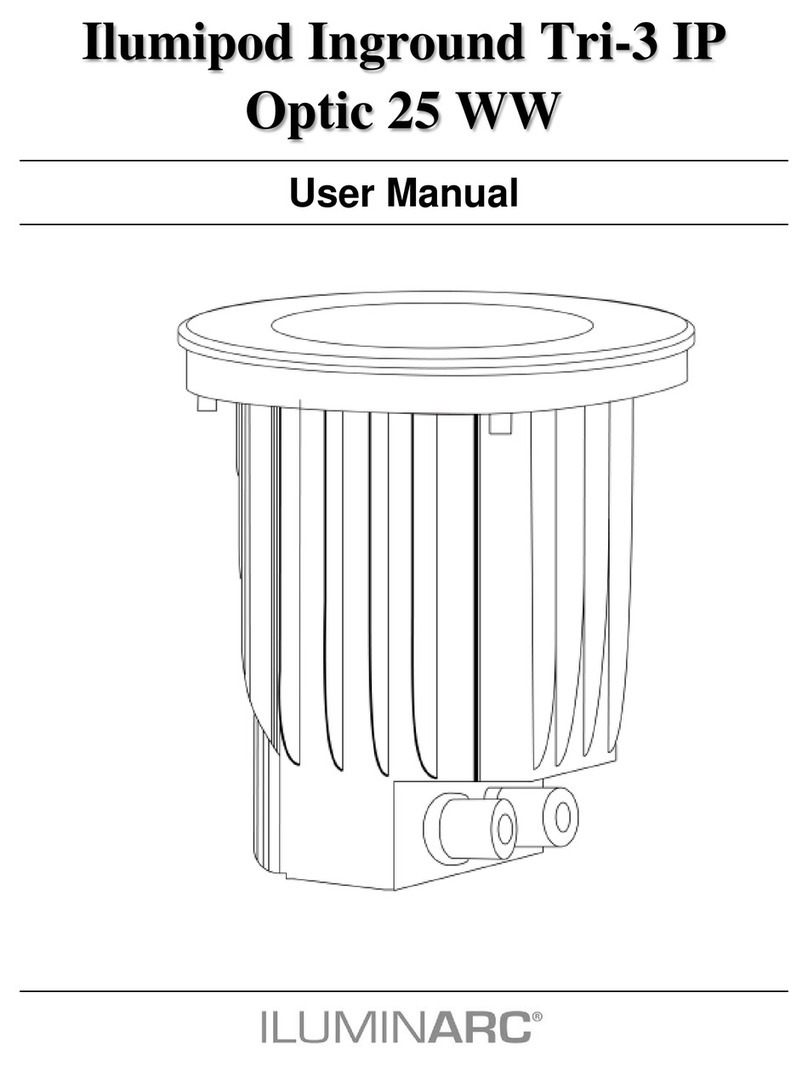
Iluminarc
Iluminarc Ilumipod Inground Tri-3 IP Optic 25 RGB user manual

Lithonia Lighting
Lithonia Lighting OFL2 LED YK installation instructions

Home Zone Security
Home Zone Security ES06572G installation instructions
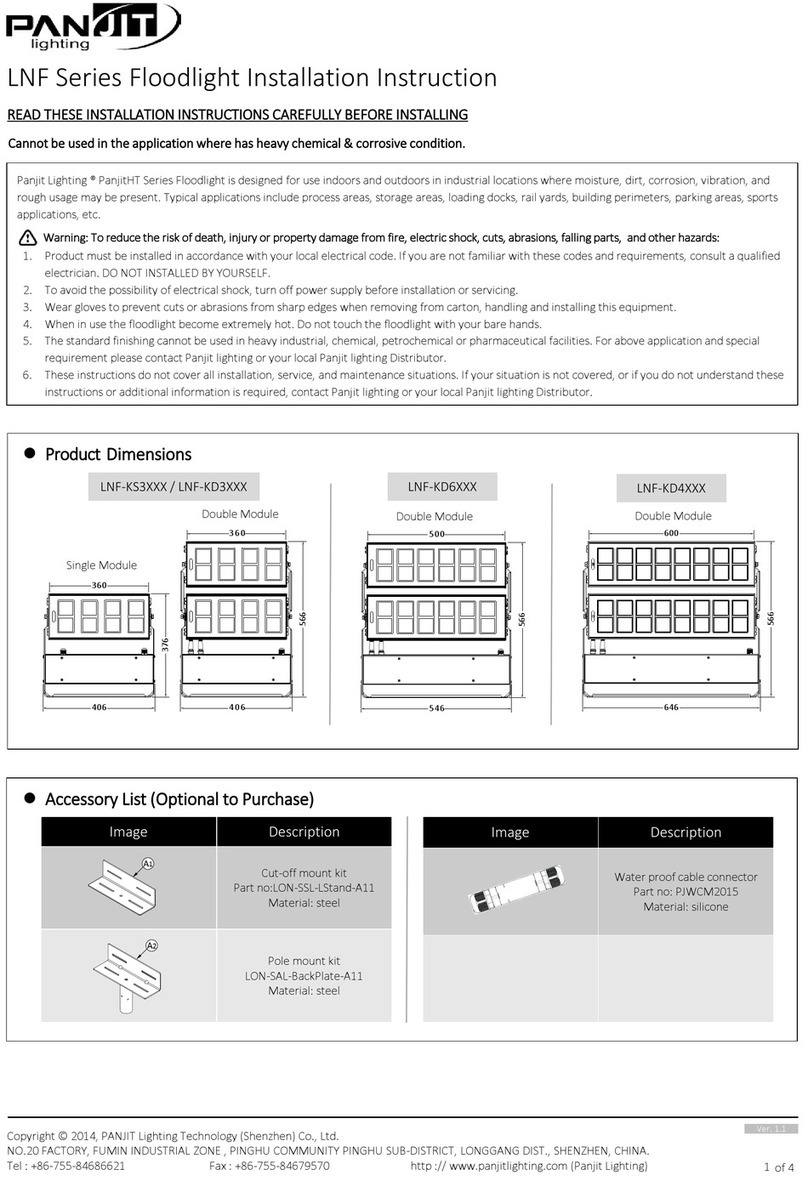
PANJIT Lighting
PANJIT Lighting LNF Series Installation instruction

Gewiss
Gewiss SMART PRO 2.0 Installation