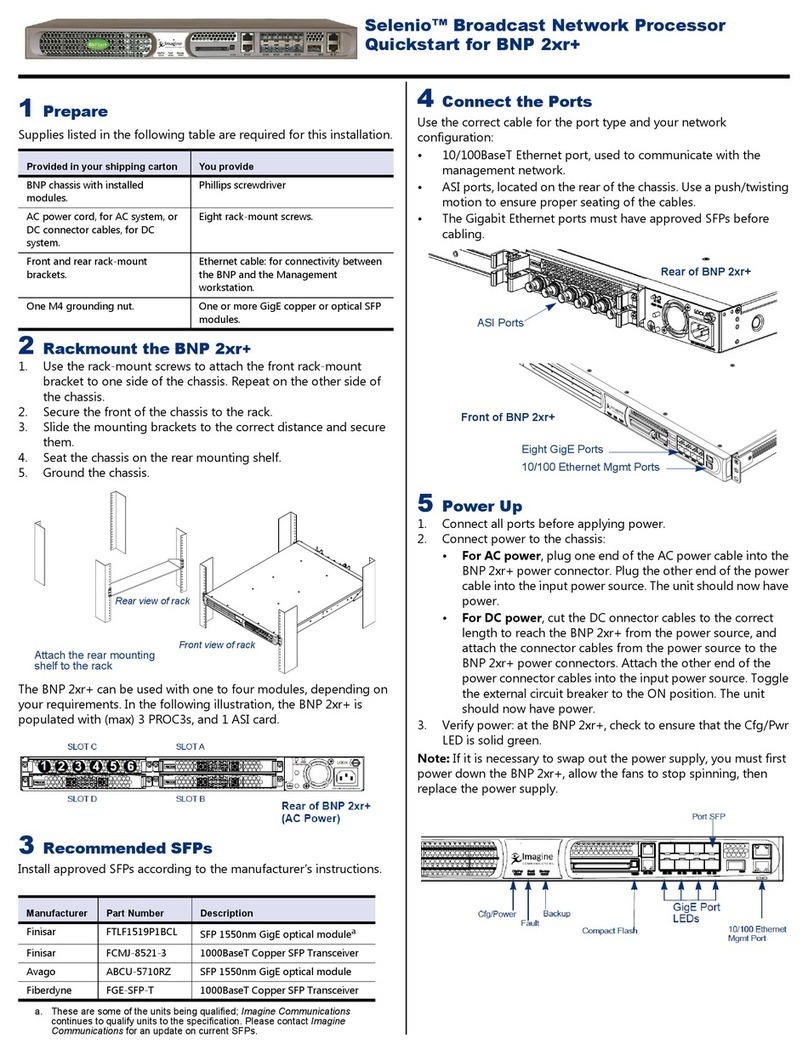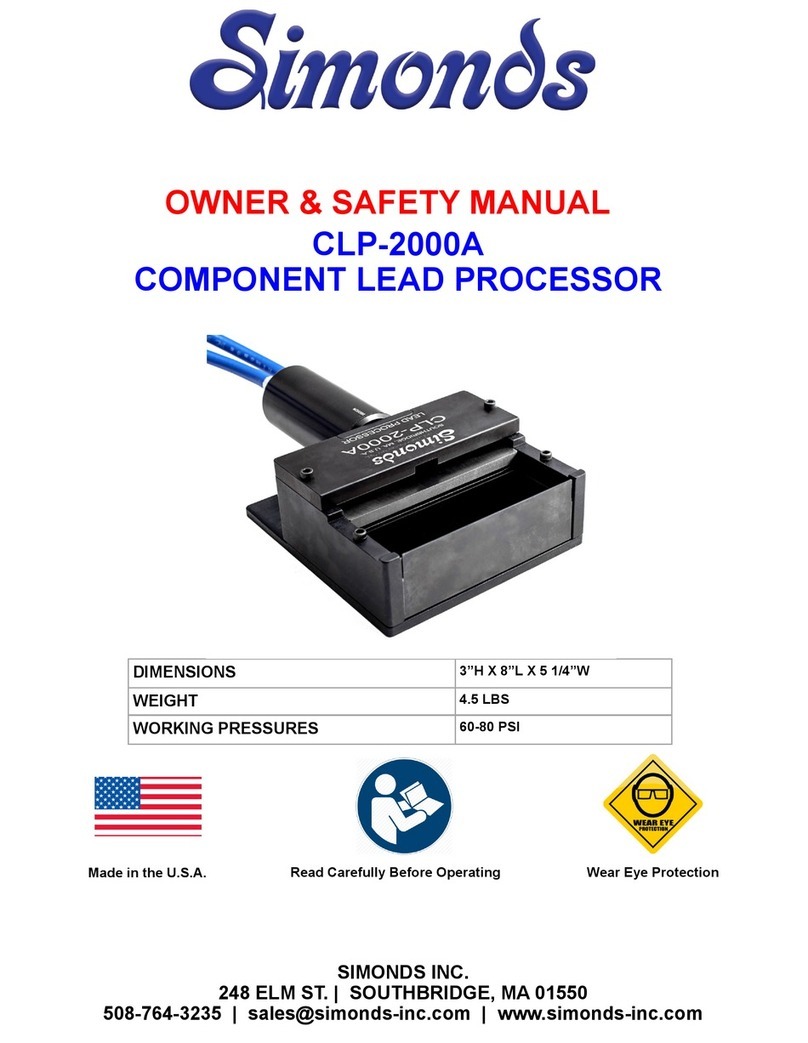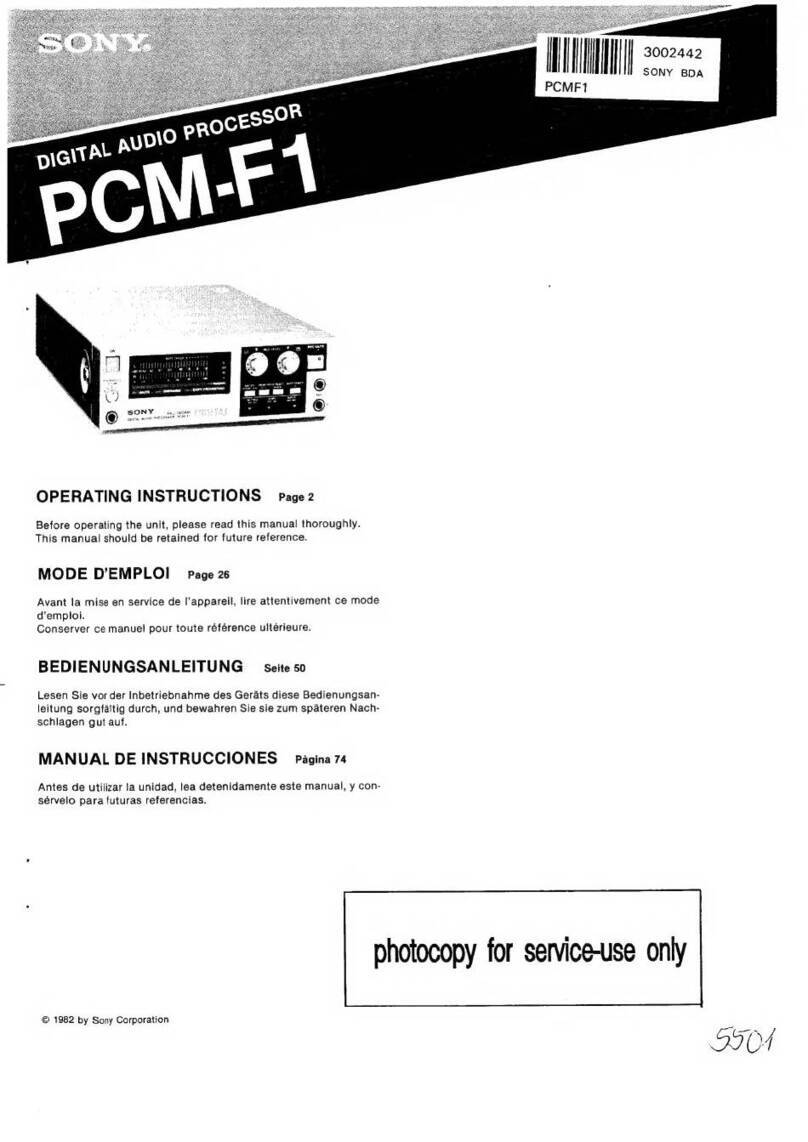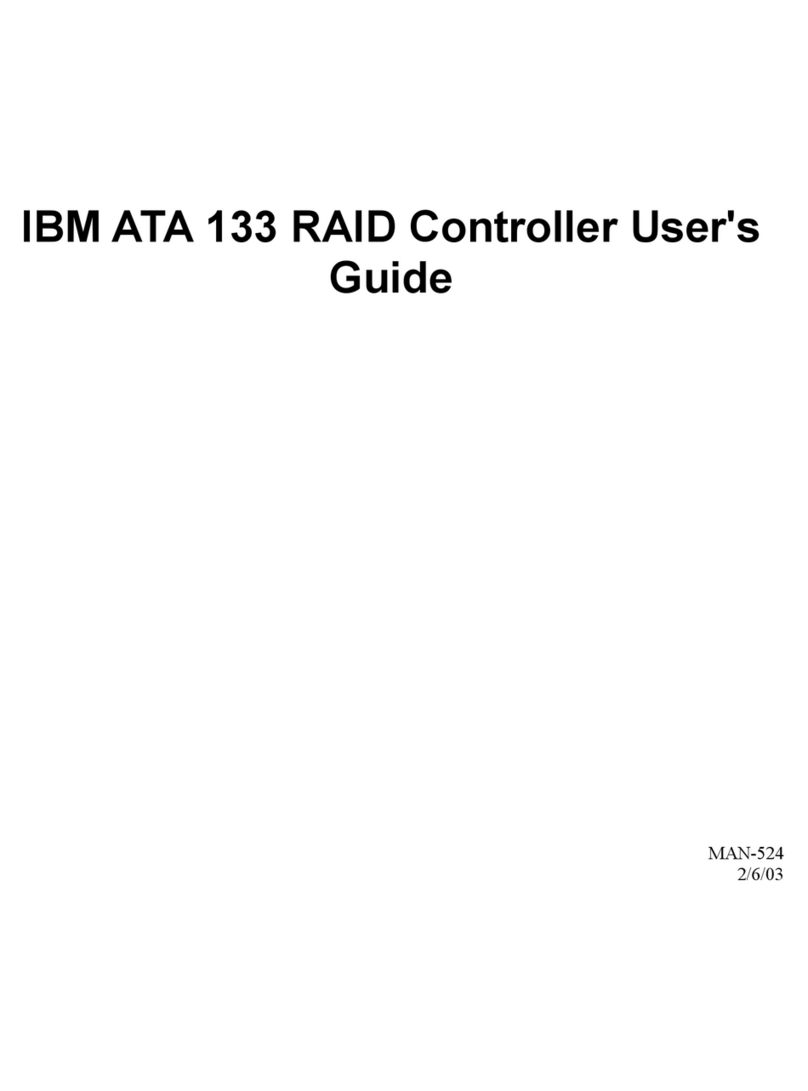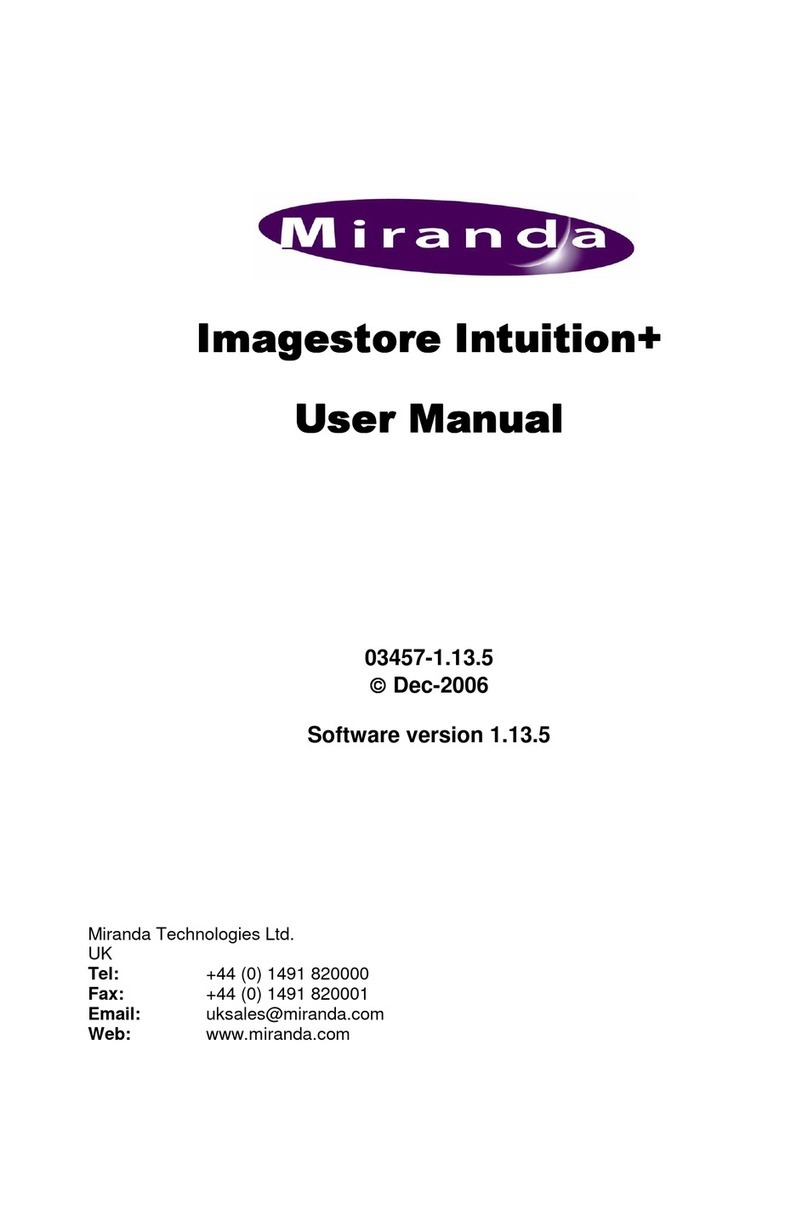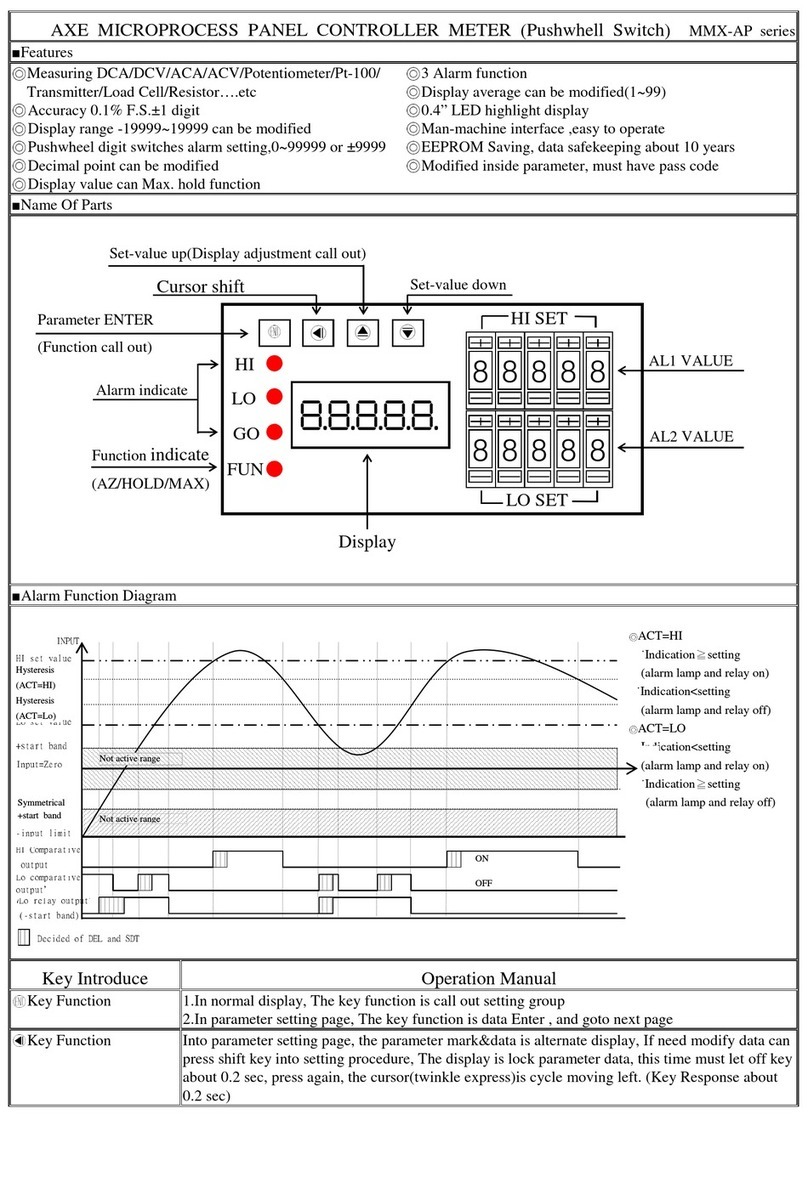Imagine communications Selenio SNP-GW-3GX32 User manual

IP Media Processing Platform
May 2019
Release 1.2
User Guide
Selenio™ Network Processor

Selenio™ Network Processor IP Media Processing Platform User Guide
© 2019 Imagine Communications Corp. Proprietary and Confidential. May 2019 | Page 2
Publication Information
© 2019 Imagine Communications Corp.
Proprietary and Confidential.
Imagine Communications considers this document and its contents to be proprietary and confidential.
Except for making a reasonable number of copies for your own internal use, you may not reproduce this
publication, or any part thereof, in any form, by any method, for any purpose, or in any language other
than English without the written consent of Imagine Communications. All other uses are illegal.
This publication is designed to assist in the use of the product as it exists on the date of publication of
this manual, and may not reflect the product at the current time or an unknown time in the future. This
publication does not in any way warrant description accuracy or guarantee the use for the product to
which it refers. Imagine Communications reserves the right, without notice to make such changes in
equipment, design, specifications, components, or documentation as progress may warrant to improve
the performance of the product.
Trademarks
Selenio™ and SNP™ are trademarks or trade names of Imagine Communications or its subsidiaries.
Microsoft® and Windows® are registered trademarks of Microsoft Corporation. All other trademarks and
trade names are the property of their respective companies.
Contact Information
Imagine Communications has office locations around the world. For domestic and international location
and contact information, visit our Contact page (http://www.imaginecommunications.com/how-
buy/contact-us).
Support Contact Information
For domestic and international support contact information see:
•Support Contacts (http://www.imaginecommunications.com/how-buy/contact-us)
•Worldwide Support e-mail (mailto: service@imaginecommunications.com)
•Customer Community Portal (https://community.imaginecommunications.com/s/login/)
•Warranty & Contract Information (http://www.imaginecommunications.com/services/customer-
care)
•MyImagine Academy Training (http://www.imaginecommunications-academy.com)
•Product Manuals (http://www.imaginecommunications.com/services/product-manuals)

Selenio™ Network Processor
User Guide Contents
© 2019 Imagine Communications Corp. Proprietary and Confidential. May 2019 | Page 3
Contents
Preface................................................................................................................... 8
Manual Information .................................................................................................................................8
Purpose.................................................................................................................................................8
Audience...............................................................................................................................................8
Revision History....................................................................................................................................8
Writing Conventions.............................................................................................................................9
Obtaining Documents...........................................................................................................................9
Unpacking/Shipping Information .............................................................................................................9
Safety Standards and Compliances ........................................................................................................10
Restrictions on Hazardous Substances (RoHS)...................................................................................10
Waste from Electrical and Electronic Equipment (WEEE)..................................................................11
Introduction......................................................................................................... 12
Main Features.........................................................................................................................................12
SNP Personalities................................................................................................................................13
Packing List and Part Numbers...............................................................................................................15
Orderable Part Numbers....................................................................................................................15
Software Versions ..............................................................................................................................16
Hardware................................................................................................................................................17
Front Panel .........................................................................................................................................17
Back Panel ..........................................................................................................................................19
Signal Flows ............................................................................................................................................21
Installation........................................................................................................... 22
Electrical Requirements..........................................................................................................................22
Environmental Requirements.................................................................................................................22
Rack Mounting........................................................................................................................................23
Configuring a PTP Network.....................................................................................................................25
Connecting to a PTP Source ...............................................................................................................26
Initial Setup.............................................................................................................................................26
Setting IP Address and Subnet Mask..................................................................................................27

Selenio™ Network Processor
User Guide Contents
© 2019 Imagine Communications Corp. Proprietary and Confidential. May 2019 | Page 4
Front Panel Controls ............................................................................................ 30
Menu Layout...........................................................................................................................................31
Network Recovery ..................................................................................................................................34
Using Selenio™ Network Processor Console ........................................................ 35
Firmware Upgrade..................................................................................................................................35
Recovering from a Firmware Upgrade Failure ...................................................................................36
Rebooting SNP........................................................................................................................................36
Restoring SNP Defaults...........................................................................................................................36
UDP/TCP Ports........................................................................................................................................37
Control Link Configuration .....................................................................................................................37
Log Collection .........................................................................................................................................38
Accessing HTML Help..............................................................................................................................38
Getting Started with SNP Manager...................................................................... 39
Installing SNP Manager...........................................................................................................................39
System Requirements ........................................................................................................................39
Creating the SNP Manager Virtual Machine ......................................................................................39
Installing the ISO on the SNP Manager VM........................................................................................41
Configuring Host PC VirtualBox NIC ...................................................................................................43
Customizing the Virtual Machine Control IP Address ........................................................................44
Reconfiguring SNP Manager VM Network Adapter to connect to the SNP network ........................46
Updating SNP Manager ..........................................................................................................................47
Recovering from a SNP Manager Upgrade Failure.............................................................................49
Shutting down the SNP Manager VM.....................................................................................................49
Log into SNP Manager ............................................................................................................................49
User and Group Management................................................................................................................50
Users...................................................................................................................................................50
Group Permissions .............................................................................................................................51
About Screen ..........................................................................................................................................51
SNP Manager Menus ........................................................................................... 52
Add Menu...............................................................................................................................................52
Add Element.......................................................................................................................................52
Tools Menu.............................................................................................................................................53
Configuring an Element......................................................................................................................53
Configuring Presets ............................................................................................................................63
License Management .........................................................................................................................65
Configuring SNP Manager ..................................................................................................................65

Selenio™ Network Processor
User Guide Contents
© 2019 Imagine Communications Corp. Proprietary and Confidential. May 2019 | Page 5
Views Menu............................................................................................................................................66
Dashboard ..........................................................................................................................................66
Alarms.................................................................................................................................................68
General System Configuration Considerations..................................................... 77
Processor Channel Capacity when Operating with ST 2022-6 ...............................................................77
Audio IP Stream Channel Support..........................................................................................................77
Make-Before-Break (MBB) Video Switching...........................................................................................78
Configuring Processors ........................................................................................ 79
Configuring a Personality........................................................................................................................80
Configuring a Sync Personality...........................................................................................................81
Configuring a Conversion Personality ................................................................................................84
Configuring a Remap Personality .......................................................................................................87
Configuring a Processor..........................................................................................................................88
Low Latency Mode .............................................................................................................................89
Audio IP Tx Packet Time .....................................................................................................................89
Configuring a Section for HD or UHD .................................................................................................89
Configuring for Unicast...........................................................................................................................90
Configuring Proxy Output.......................................................................................................................91
Configuring for 12G UHD........................................................................................................................92
Configuring Programs .......................................................................................... 93
Program Configuration: Input Tab..........................................................................................................94
Pixel Format (Input Tab).....................................................................................................................94
Input IP Options..................................................................................................................................94
Input SDI Options .............................................................................................................................104
Program Configuration: Video Tab.......................................................................................................107
Video Control....................................................................................................................................107
Test Signal Generator.......................................................................................................................110
Color Correction ...............................................................................................................................110
Frame Sync Status ............................................................................................................................113
Color Correction Status ....................................................................................................................114
Program Configuration: Audio Tab.......................................................................................................114
General Config (Audio).....................................................................................................................114
Program Config (Audio)....................................................................................................................115
Pair Config (Audio) ...........................................................................................................................115
Channel Config (Audio).....................................................................................................................115
Program Configuration: Output Tab.....................................................................................................116
Pixel Format (Output Tab)................................................................................................................116

Selenio™ Network Processor
User Guide Contents
© 2019 Imagine Communications Corp. Proprietary and Confidential. May 2019 | Page 6
SDI (Output Tab)...............................................................................................................................116
SDI Audio Embedder (Output Tab)...................................................................................................117
IP Video Configuration (Output Tab)................................................................................................117
IP Video Status (Output Tab)............................................................................................................118
Proxy IP Video Configuration (Output Tab)......................................................................................118
Proxy IP Video Status (Output Tab)..................................................................................................119
IP Audio Configuration (Output Tab)................................................................................................119
IP Audio Status (Output Tab)............................................................................................................120
IP Ancillary Data Configuration (Output Tab)...................................................................................120
IP Ancillary Data Status (Output Tab)...............................................................................................122
Using SDNO with SNP......................................................................................... 123
Workflow for SNP and SDNO................................................................................................................123
SDNO Routing Database Editor Configuration Summary.....................................................................129
Configuring for Switching .....................................................................................................................130
SDNO Indexing..................................................................................................................................130
Specifications..................................................................................................... 132
Certifications and Supported Standards ..............................................................................................132
12G/3G/HD-SDI Input Specifications....................................................................................................132
12G/3G/HD-SDI Output Specifications.................................................................................................133
QSFP28 Specifications ..........................................................................................................................134
General Purpose Interface (for future use)..........................................................................................134
Genlock.................................................................................................................................................135
LAN .......................................................................................................................................................135
RS-232 (for future use).........................................................................................................................135
Propagation Delay ................................................................................................................................136
Environmental ......................................................................................................................................136
Temperature.....................................................................................................................................136
Mechanical .......................................................................................................................................136
Power Consumption.........................................................................................................................136
Servicing ............................................................................................................ 138
Front Panel Assembly...........................................................................................................................138
Removing the Front Panel................................................................................................................139
Installing the Front Panel .................................................................................................................140
Field-Replaceable Redundant PSU Assembly.......................................................................................140
Removing the Power Supply Assembly............................................................................................140
Installing the Power Supply..............................................................................................................141
Hot-Swappable Power Supply ..............................................................................................................141

Selenio™ Network Processor
User Guide Contents
© 2019 Imagine Communications Corp. Proprietary and Confidential. May 2019 | Page 7
Removing the Individual Hot-Swappable Power Supply..................................................................142
Installing the Hot-Swappable Power Supply ....................................................................................144
Main PCB Assembly (170-101712Q0x).................................................................................................145
Removing the Main PCB Assembly...................................................................................................145
Installing the Main PCB Assembly....................................................................................................146
Laser Safety for Fiber Optic Back Modules...........................................................................................147
Precautions for Enclosed Systems....................................................................................................147
Precautions for Unenclosed Systems...............................................................................................147
Label .................................................................................................................................................148
Inspecting and Cleaning Fiber Optic Connections............................................................................148
Index.................................................................................................................. 151

Selenio™ Network Processor
User Guide Preface
© 2019 Imagine Communications Corp. Proprietary and Confidential. May 2019 | Page 8
Preface
Manual Information
Purpose
This manual provides information about the Selenio™ Network Processor.
Audience
This manual is written for engineers, technicians, and operators responsible for installation, setup,
maintenance, and operation of the Selenio™ Network Processor.
Revision History
Edition
Date
Revision History
1.0
December 2017
Initial Release
1.1
September 2018
New features/content:
•Configuring a Section for HD or UHD (on page 89)
•Configuring Proxy Output (on page 91)
•Configuring a Conversion Personality (on page 84)
•Configuring a Remap Personality (on page 86)
•Low Latency Mode (on page 89)
Updates to List of Alarms (on page 73) and Configuring
Processors (on page 79)
Corrections to Using SDNO with SNP (on page 123)
1.1.1
October 2018
HDR changes included in Color Correction (on page 110).
Updates to specifications.
1.1.2
December 2018
New features/content:
•Initial support for ST 2022-6 Tx
•PTP locking with black burst assist
•12G HD-BNC I/O support
1.2
May 2019
•ST 2022-6 support
•HDR support
•Addition of SNP-GW-3GX32-HS-QF frame
with hot-swappable power supplies
•1080p23.98 and 1080psf23.98
•NMOS IS-04/IS-05 initial implementation

Selenio™ Network Processor
User Guide Preface
© 2019 Imagine Communications Corp. Proprietary and Confidential. May 2019 | Page 9
Writing Conventions
This manual adheres to the following writing conventions.
Term or
Convention
Description
Bold
Indicates dialog box, property sheet, field, button, check box, list box, combo box, menu,
submenu, window, list, and selection names
Italics
Indicates email addresses, names of books and publications, and first instances of new
terms and specialized words that need emphasis
CAPS
Indicates a specific key on the keyboard, such as ENTER, TAB, CTRL, ALT, DELETE
Code
Indicates variables or command-line entries, such as a DOS entry or something you type
into a field.
>
Indicates the direction of navigation through a hierarchy of menus and windows.
hyperlink
Indicates a jump to another location within the electronic document or elsewhere (in
PDFs, click the page number to make the jump)
Internet
address
Indicates a jump to a Web site or URL
Note
Indicates important information that helps to avoid and troubleshoot problems
Obtaining Documents
Contact your Customer Service representative to request a document.
Unpacking/Shipping Information
This product was carefully inspected, tested, and calibrated before shipment to ensure years of stable
and trouble-free operation.
1. Check equipment for any visible damage that may have occurred during transit.
2. Confirm that you have received all items listed on the packing list.
3. Contact your dealer if any item on the packing list is missing.
4. Contact the carrier if any item is damaged.
5. Remove all packaging material from the product and its associated components before you install
the unit.
Keep at least one set of original packaging, in the event that you need to return a product for servicing.
In the unlikely event that your product fails to operate properly, please contact Customer Service to
obtain a Return Authorization (RA) number, then send the unit back for servicing.
If the original package is not available, you can supply your own packaging as long as it meets the
following criteria:

Selenio™ Network Processor
User Guide Preface
© 2019 Imagine Communications Corp. Proprietary and Confidential. May 2019 | Page 10
•The packaging must be able to withstand the product’s weight.
•The product must be held rigid within the packaging.
•There must be at least 2 in. (5 cm) of space between the product and the container.
•The corners of the product must be protected.
Ship products back to us for servicing prepaid and, if possible, in the original packaging material. If the
product is still within the warranty period, we will return the product prepaid after servicing.
Safety Standards and Compliances
See the fiber optic section for information about the safe use of fiber optic products. Also see the
Networking and Playout Safety and Regulatory Compliance manual, available on our website.
Restrictions on Hazardous Substances (RoHS)
Directive 2011/65/EU (ROHS2)—commonly known as the European Union (EU) Restriction on Hazardous
Substances (RoHS)—sets limits on the use of certain substances found in electrical and electronic
equipment. The intent of this legislation is to reduce the amount of hazardous chemicals that may leach
out of landfill sites or otherwise contaminate the environment during end-of-life recycling. The Directive
took effect on July 1, 2006, and it refers to the following hazardous substances:
•Lead (Pb)
•Mercury (Hg)
•Cadmium (Cd)
•Hexavalent Chromium (Cr-V1)
•Polybrominated Biphenyls (PBB)
•Polybrominated Diphenyl Ethers (PBDE)
According to this EU Directive, all products sold in the European Union are fully RoHS-compliant and
"lead-free." (See our website for more information.) Spare parts supplied for the repair and upgrade of
equipment sold before July 1, 2006 are exempt from the legislation. Equipment that complies with the
EU directive are marked with a RoHS-compliant emblem, as shown.
Figure 1: ROHS Compliance Symbol

Selenio™ Network Processor
User Guide Preface
© 2019 Imagine Communications Corp. Proprietary and Confidential. May 2019 | Page 11
Waste from Electrical and Electronic Equipment (WEEE)
The European Union (EU) Directive 2002/96/EC on Waste from Electrical and Electronic Equipment
(WEEE) deals with the collection, treatment, recovery, and recycling of electrical and electronic waste
products. The objective of the WEEE Directive is to assign the responsibility for the disposal of
associated hazardous waste to either the producers or users of these products. Effective August 13,
2005, producers or users are required to recycle electrical and electronic equipment at end of its useful
life, and may not dispose of the equipment in landfills or by using other unapproved methods. (Some EU
member states may have different deadlines.)
In accordance with this EU Directive, companies selling electric or electronic devices in the EU will affix
labels indicating that such products must be properly recycled. (See our website for more information.)
Contact your local sales representative for information on returning these products for recycling.
Equipment that complies with the EU directive is marked with a WEEE-compliant emblem, as shown.
Figure 2: WEEE Symbol

Selenio™ Network Processor
User Guide Introduction
© 2019 Imagine Communications Corp. Proprietary and Confidential. May 2019 | Page 12
Introduction
Selenio™ Network Processor (SNP) is the industry’s first pure-IP media processing platform supporting
uncompressed UHD over SMPTE ST 2110 specification for transporting media over IP networks. The
high-density, scalable platform enables media companies to seamlessly transition from SDI to all-IP
networks adhering to ST 2022-6 and ST 2110 standards.
Built upon field programmable gate array (FPGA) technology, along with dual 100-Gigabit data
connections, the SNP offers flexible capabilities required in today’s complex production environments,
including audio processing, HD/3G/UHD up/down/cross conversion, color space adjustments and High
Dynamic Range (HDR) adaptations and conversions. It provides critical signal synchronization,
supporting different signal types and formats in video production environment, interoperating with
many standard-based equipment and commercial off-the-shelf (COTS) IP switchers, providing media
companies with the greatest flexibility to work with a variety of technology suppliers. SNP interoperates
with Imagine’s other UHD- and IP-ready solutions, including the Versio™ cloud-native integrated playout
platform and EPIC™ MV monitoring and control system, for a seamless end-to-end production workflow.
Main Features
•ST 2110-20 Video
•ST 2110-30 PCM Audio
•ST 2110-31 AES3 Transparent Transport
•ST 2110-40 Data
•ST 2022-6 SDI over IP
•ST 2022-7 Seamless protection switching of IP streams
•ST 2022-8 Timing of ST 2022-6 streams in ST 2110 systems
•IS-04/IS-05 initial implementation
•NMOS initial implementation
•UHD over single ST 2110-20 stream
•UHD over 12G-SDI or Quad-SDI (2SI and SQD)
•HD/3G and UHD clean and quiet switching
•IP to SDI mode
•SDI to IP mode
•IP to IP mode
•Frame synchronization to PTP with adjustable output phasing and delay
•Video proc amp, frame delay, and color correction
•Audio proc amp and delay adjustment
•4 independent processing blocks for various operations (synchronization, conversion, UHD remap of
SQD/2SI)
•HD/3G/UHD up/down/cross conversion (licensed option)
•HD Proxy (as separate 1080i ST 2110-20 stream) for UHD signal monitoring (licensed option)

Selenio™ Network Processor
User Guide Introduction
© 2019 Imagine Communications Corp. Proprietary and Confidential. May 2019 | Page 13
•SDR/HDR (HLG, PQ, S-Log3) conversion (licensed option)
•Audio embedding and de-embedding between SDI, ST 2022-6, and ST 2110
•Flexible channel support of audio IP streams
•Basic frame rate conversion (add/drop frame) in Conversion personality
•Preset save/recall
•Generate Black Burst (BB) output synchronized to received PTP timing
•Dual QSFP28 Flexible Ethernet up to 100GbE
•32 HD-BNC (8 are 12G capable) connectors for SDI I/O
•Redundant power supplies in single assembly or hot-swappable independent units
•Front serviceable main processing board and power supply
SNP Personalities
SNP features three personalities that can be applied on a processor-by-processor basis. These
personalities are described in the following sections:
•Sync Personality (on page 13)
•(Dual) Conversion Personality (on page 14)
•Remap Personality (on page 14)
Sync Personality
The SNP Sync personality has two sections per processor which are independently selectable to be 4 HD
channels per section or one UHD channel per section. The input can be SDI or IP. If the input is IP, the
output can be SDI and IP concurrently. If the input is SDI, the output can only be IP.
Possible input and output video standards include:
Possible Input and Output Interfaces include:
•720p/50
•720p/59.94
•1080i/50
•1080i/59.94
•1080p/23.98
•1080psf/23.98
•1080p/25 (not fully qualified in current release)
•1080p/29.97
•1080p/50
•1080p/59.94
•2160p/50
•2160p/59.94
•HD-SDI
•3G-SDI
•2SI-SDI
•12G-SDI
•2110-20
•2022-6
When in Sync Personality mode, HD proxies are available. See Configuring Proxy Output (on page 91).

Selenio™ Network Processor
User Guide Introduction
© 2019 Imagine Communications Corp. Proprietary and Confidential. May 2019 | Page 14
(Dual) Conversion Personality
The video conversion personality includes video format conversion and color processor. Associated
audio and data streams are delayed, processed and synchronized with the output video.
Possible Input and Output video standards include:
Possible Input and Output Interfaces include:
•720p50
•720p59.94
•1080i/50
•1080i/59.94
•1080p29.97
•1080p/50
•1080p/59.94
•2160p/50
•2160p/59.94
•HD-SDI
•3G-SDI
•SQD-SDI
•2SI-SDI
•12G-SDI
•2110-20
•2022-6
UHD-2SI can be carried via 2SI-SDI, 12G-SDI or IP-2110. HD can be carried via SDI or IP-2110 or IP-2022-
6.
IP Output and SDI Output are available concurrently. If SQD-SDI output is enabled, then IP Output (UHD-
2110) will not be available. Associated audio and data streams are delayed, processed and synchronized
with the output video.
Remap Personality
The Remap personality is similar to the Sync personality but adds the ability to transcode to and from
the SQD format.
SQD is only available on the SDI inputs or outputs.
When in this mode, each processor handles two UHD channels. This mode is not for HD or 3G signals.
Processing includes a Color Processor (color space conversion, dynamic range conversion) and Test
Signal Generator (TSG).
Possible input/output combinations are as follows:
Input
Output
UHD-2110
SQD-SDI
SQD-SDI
UHD-2110 (& 12G-SDI via SFP)
Note: 12G-SDI SFP+ is not currently supported.
UHD-2110
2SI-SDI (pass thru, no re-mapping is required)
2SI-SDI
UHD-2110 (pass thru, no re-mapping is required)
12G-SDI
UHD-2110 (pass thru, no re-mapping is required)
UHD-2110
12G-SDI (pass thru, no re-mapping is required)

Selenio™ Network Processor
User Guide Introduction
© 2019 Imagine Communications Corp. Proprietary and Confidential. May 2019 | Page 15
Packing List and Part Numbers
The following items are always included as part of your shipment.
Item Number
Quantity
Description
170-101718Q00
or
170-101403Q00
1
Selenio Network Processor complete base frame assembly
Selenio Network Processor with hot-swappable PSU complete base frame
assembly
158-100081Q00
1
Rear rack mount and cable support kit
AC power cords
2
Includes region-specific plug
Orderable Part Numbers
Hardware Part Number
Description
SNP-GW-3GX32
Selenio Network Processor 1RU IP Processing Platform supporting up to 32
x 3G (8 x UHD) with Two (2) QSFP28, Four (4) SFP+ interfaces, single field-
replaceable redundant AC power assembly. (Order qualified QSFP/SFP
modules separately)
SNP-GW-3GX32-HS-QF
Selenio Network Processor 1RU IP Processing Platform supporting up to 32
x 3G (8 x UHD) with Two (2) QSFP28, Four (4) SFP+ interfaces, dual hot-
swappable AC PSU and quiet fans. (Order qualified QSFP/SFP modules
separately)
100G QSFP Part Number
Description
OP+QSFP+TRMM+100G
100GB/S QSFP28 SR4, MTP/MPO Optical connector, 70M with OM3 and
100M with OM4
OP+100G+CWDM4+2K
100G QSFP28 CWDM4, 2km, over SMF
OP+QSFP+100G+10K
100GB/S QSFP28 LR4, LC Optical connector, 10KM with SMF
OP+100G+LANWDM+40K
100G QSFP28 LAN WDM, 30km (40km with FEC) over SMF
AQSFP-100G-SR4
ARISTA 100GB/S QSFP28 SR4, MTP/MPO Optical connector, 70M with
OM3 and 100M with OM4
AQSFP-100G-PSM4
ARISTA 100GBASE-PSM4 QSFP Transceiver, up to 500 M over Parallel
single mode fiber
100G AOC Part Number
Description
AAOC-Q-Q-100G-5M
ARISTA QSFP28 to QSFP28 100GBE active optical cable 5 Meter
AAOC-Q-Q-100G-30M
ARISTA QSFP28 to QSFP28 100GBE active optical cable 30 Meter
CQSFP-100G-AOC5M
CISCO 100GBASE QSFP active optical cable, 5 Meter

Selenio™ Network Processor
User Guide Introduction
© 2019 Imagine Communications Corp. Proprietary and Confidential. May 2019 | Page 16
License Key
Description
SNP-SK-PROXHD
Selenio Network Processor software license to enable proxy video per
processor block (SNP supports up to four licenses)
SNP-SK-DUAL-CONV
Selenio Network Processor software license to enable dual (2) video
conversions per processor block (SNP supports up to four licenses)
SNP-SK-HDR
Selenio Network Processor software license to enable HDR per processor
block (SNP supports up to four licenses)
Note: Pooled/shared licenses (up to four per type) can be applied to any processor within the same SNP
unit. They are issued to the serial number of the SNP unit.
Field-Replaceable Spares
Description
SNP-MAIN-PCB-ASSY
SNP field-replaceable spare main PCB assembly; same part number for
both SNP-GW-3GX32 and SNP-GW-3GX32-HS-QF frames
SNP-350W-ACPS-ASSY
SNP field-replaceable spare redundant 350W AC power supply assembly
for SNP-GW-3GX32 frames
SNP-FPNL-ASSY
SNP field-replaceable spare front panel assembly for SNP-GW-3GX32
frames
SNP-400W-ACPS-HS
SNP field-replaceable single hot-swappable 400W AC power supply for
SNP-GW-3GX32-HS-QF (two per SNP)
SNP-FPNL-HS-QF
SNP field-replaceable spare front panel assembly with access door and
quiet fans for SNP-GW-3GX32-HS-QF frames
Software Versions
Software
Minimum Version for use
with SNP
Notes
SNP Manager
1.2.21.snp
Installed on a PC on the network. See
Installing SNP Manager (on page 39)
SDNO
2.9.0
See Using SDNO with SNP (on page 123).
VirtualBox
5.1
Comes pre-installed in the case of a pre-
packaged SNP Manager box
Magellan CCS Navigator
5.7
See Workflow for SNP and SDNO (on page
123)

Selenio™ Network Processor
User Guide Introduction
© 2019 Imagine Communications Corp. Proprietary and Confidential. May 2019 | Page 17
Hardware
SNP is currently available in two flavors: SNP-GW-3GX32 with standard fans and power supplies and
SNP-GW-3GX32-HS-QF, with dual hot swappable power supplies and quiet fans.
Controls are on the front panel, and connections are on the back panel. See the following topics:
•Front Panel (on page 17)
•Back Panel (on page 19)
See Servicing (on page 138) for information on field-serviceable parts.
Front Panel
The SNP front panel contains controls to configure and manage the device. It is a replaceable
component of the product. See Front Panel Assembly (on page 138) for more information.
The front panel comes in two varieties:
SNP-GW-3GX32 with Standard Fans and Power Supplies
SNP-GW-3GX32-HS-QF with Hot-Swappable Power Supplies
As you can see in the figures above, the SNP-GW-3GX32 has a front panel that is removable as a single
piece, as described in Removing the Front Panel (on page 139). The SNP-GW-3GX32-HS-QF can also be
removed as a single unit following the same instructions, or just the access plate at the right can be
removed to access one of the two (hot-swappable) power supplies while the SNP remains in operation.
See Removing the Individual Hot-Swappable Power Supply (on page 142).
Front Panel Controls

Selenio™ Network Processor
User Guide Introduction
© 2019 Imagine Communications Corp. Proprietary and Confidential. May 2019 | Page 18
Name
Function
Power
Turns off and on the SNP.
Control knob
Scrolls through parameters or options at the selected level.
Enter
Selects or "takes" an option or value in a parameter.
Exit
Exits from one level in the parameter tree to a higher level in the tree.
Default
When browsing the parameter list, this button flashes to indicate that a parameter
is set to the default value. If a parameter is not at the default value, press and hold
the Default button for more than one second to reset the parameter to its default
value.
Home
For future use.
Status
For future use.
Help
When the front panel Menu is navigated to a parameter setting, press to display a
description of the parameter.
Reset
This recessed button is located in a hole below and to the right of the LEDs on the
front panel. It can be pressed using a paper clip.
LED Functions
LED Name
Condition Indicated
System
•Green—Booted up OK, primary flash image, all FPGAs loaded and ready, Zenium
running
•Amber—Boot in progress, FPGA re-load in progress, or other "not-ready-yet"
status
•Red—Fail-safe image running, FPGA load failed, or other major problems
•Off—Unit is not powered
Data A
Primary Link
•Green—IPWan link good, link speed > 0, FCS errors below threshold
•Amber—Link good and speed> 0, but FCS error rate above threshold
•Red—Link speed = 0
•Off—QSFP link not connected or system is not ready
Data B
Secondary Link
MGMT
•Green—At least one SDNO connection is established
•Amber—At least one SDNO connection was established recently (within the last
60 seconds) but there is none currently
•Red—No SDNO connection is currently available, and none have been connected
recently
•Off—System is not ready
Timing
•Green—The unit is well-locked to the selected timing source (PTP)
•Amber—The unit is currently locking to timing source (PTP)
•Red—The unit is not locked
•Off—System is not ready

Selenio™ Network Processor
User Guide Introduction
© 2019 Imagine Communications Corp. Proprietary and Confidential. May 2019 | Page 19
LED Name
Condition Indicated
Alarm
•Green—No major or minor alarms
•Amber—Only minor alarms
•Red—Major alarms
•Off—System is not ready
Note: Alarms disabled in the UI do not affect the alarm LED.
Back Panel
The back panel for both SNP-GW-3GX32 and SNP-GW-3GX32-HS-QF has the same layout:
Item
Description
1
IEC power inlets; see Electrical Requirements (on page 22)
2
Ground pin (10/32 or metric M5/standard)
3
QSFP100 Flexible Ethernet I/O
•100 GBE
•Main and Protect, full 2022-7
•Can be used for PTP timing slave for synchronization; See Connecting to a PTP Source (on page
26).
4
SFP+ sockets; support SDI-on-fiber and MADI SFP; for future use
5
GPIO/RS-232, for future use
6
Dual 1G Management Ethernet ports; see Initial Setup (on page 26)
7
Analog reference input (for future use) and analog black burst reference output generated from
the PTP signal; see Configuring Reference for SNP (on page 53).
8
SDI inputs/outputs:
•Amphenol HD-BNC (8 groups of 4) 8xUHD or 32xHD
•12-G capable BNC of each quartet is labeled with a square of the opposite color

Selenio™ Network Processor
User Guide Introduction
© 2019 Imagine Communications Corp. Proprietary and Confidential. May 2019 | Page 20
BNC Ports
BNC ports are divided in groups of four. BNCs are hard-coded so that the first four are assigned to
Processor A Section1, the next four (numbers 5, 6, 7, and 8) are assigned to Processor A Section 2, etc.
Note that the first numbered port in each group is labeled with an inverse square. This port is the 12G
capable port for that group. Ports in each group are numbered in a clockwise fashion. For example, the
left-most port on the chassis is port 2, not port 1.
Pinouts: GPIO/RS232 9-Pin Connector (for future use)
Pin No.
Signal
Comments
1
GND
Signal Ground
9
GPIO4
GPIO Data
5
GND
Signal Ground
3
Tx
Transmitted Data
7
GPIO2
GPIO Data
8
GPIO3
GPIO Data
2
Rx
Received Data
4
GND
Signal Ground
6
GPIO1
GPIO Data
This manual suits for next models
1
Table of contents
Other Imagine communications Computer Hardware manuals
Popular Computer Hardware manuals by other brands

mikroElektronika
mikroElektronika EasyMx PRO v7 user guide
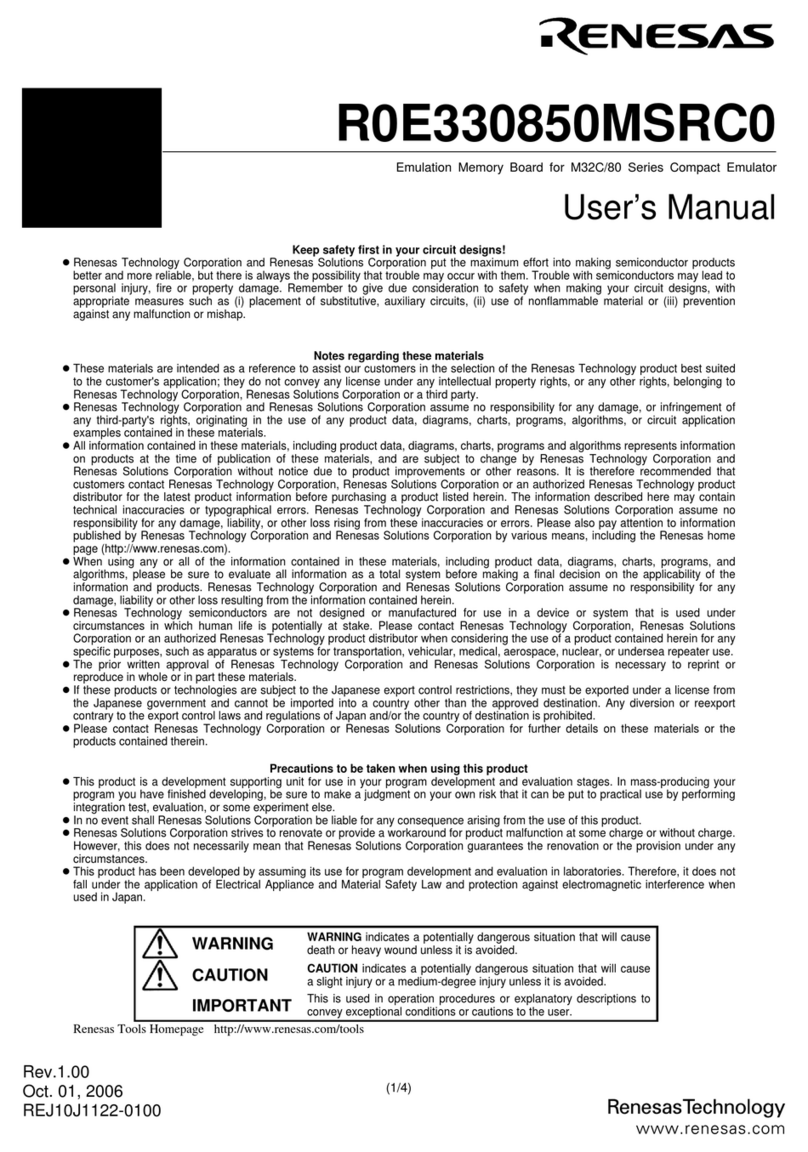
Renesas
Renesas Emulation Memory Board R0E330850MSRC0 user manual
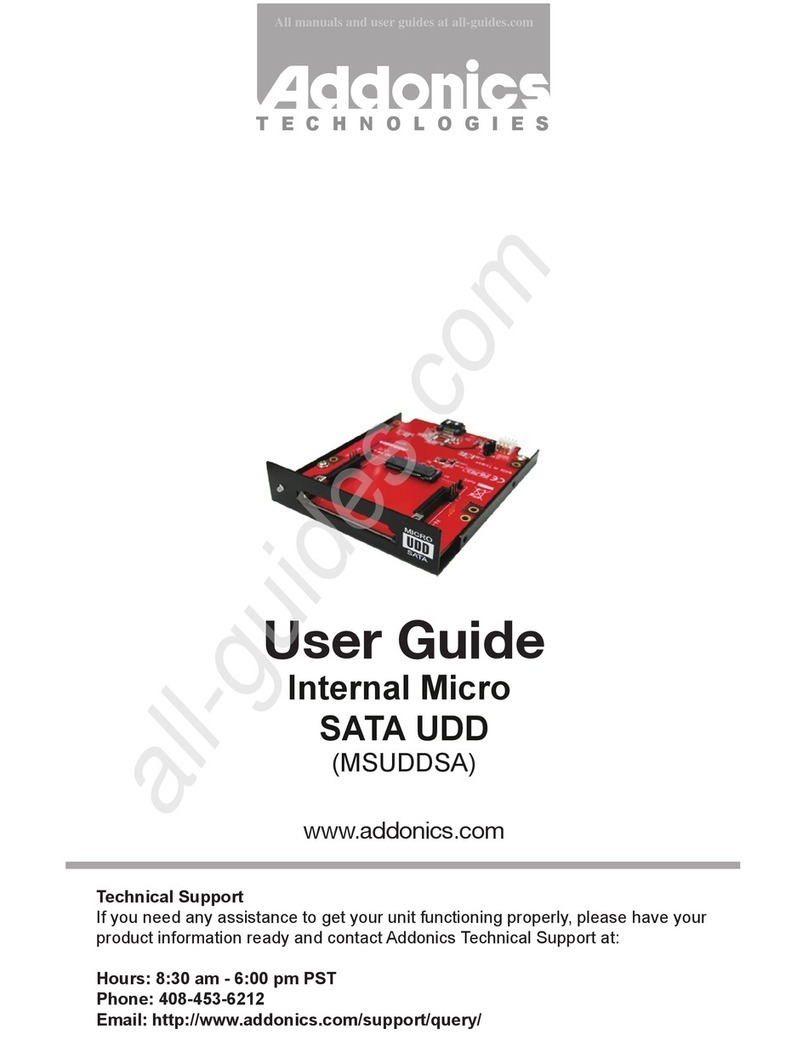
Addonics Technologies
Addonics Technologies MSUDDSA user guide

Topp Music Gear
Topp Music Gear T-FBK4 Series user manual

Schweitzer Engineering Laboratories
Schweitzer Engineering Laboratories SEL-2100 instruction manual
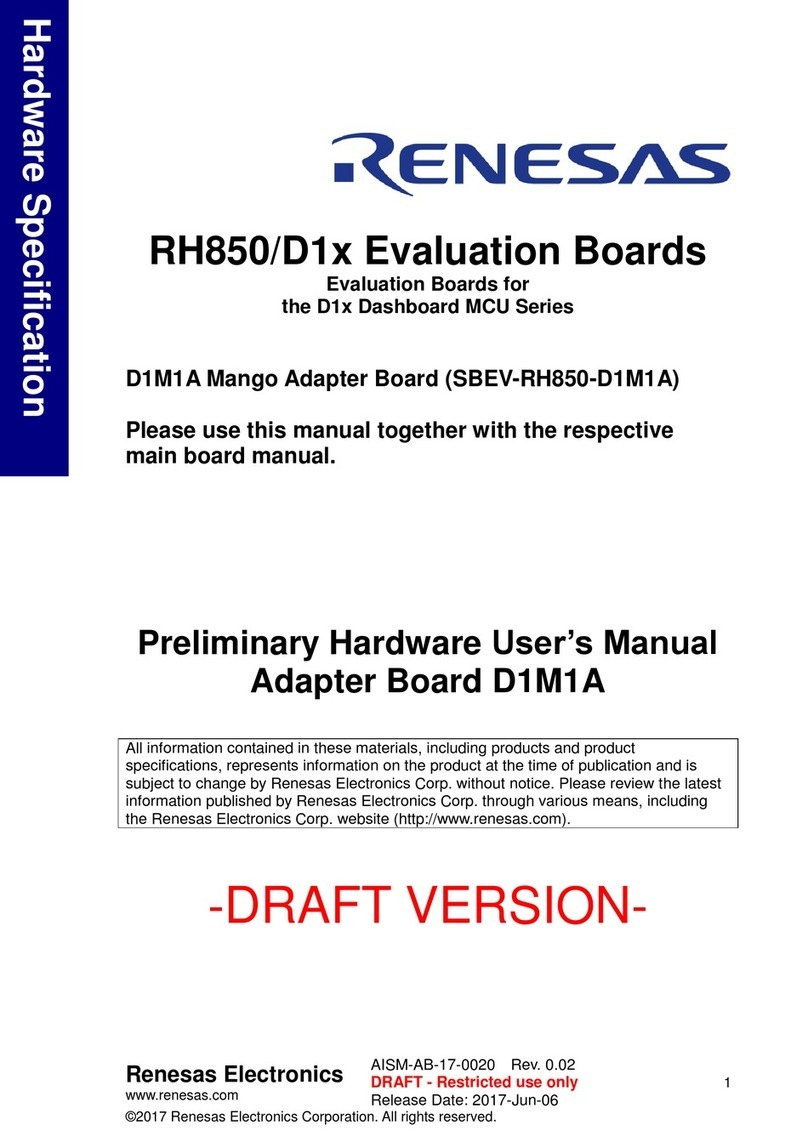
Renesas
Renesas RH850/D1x Hardware specification