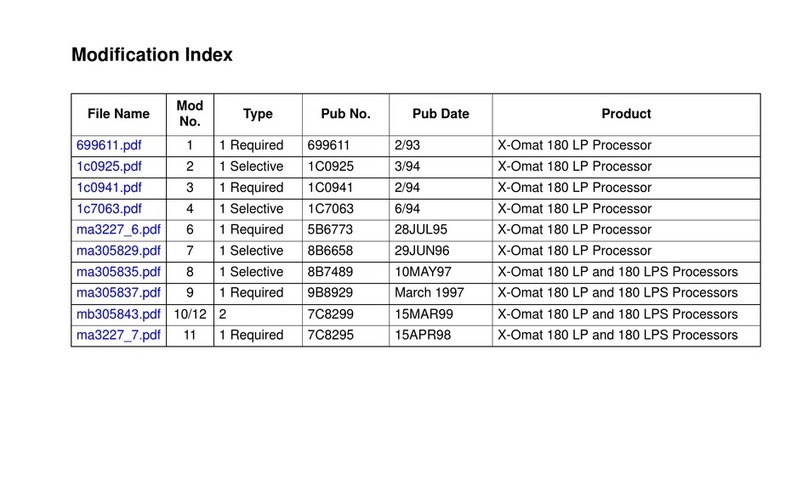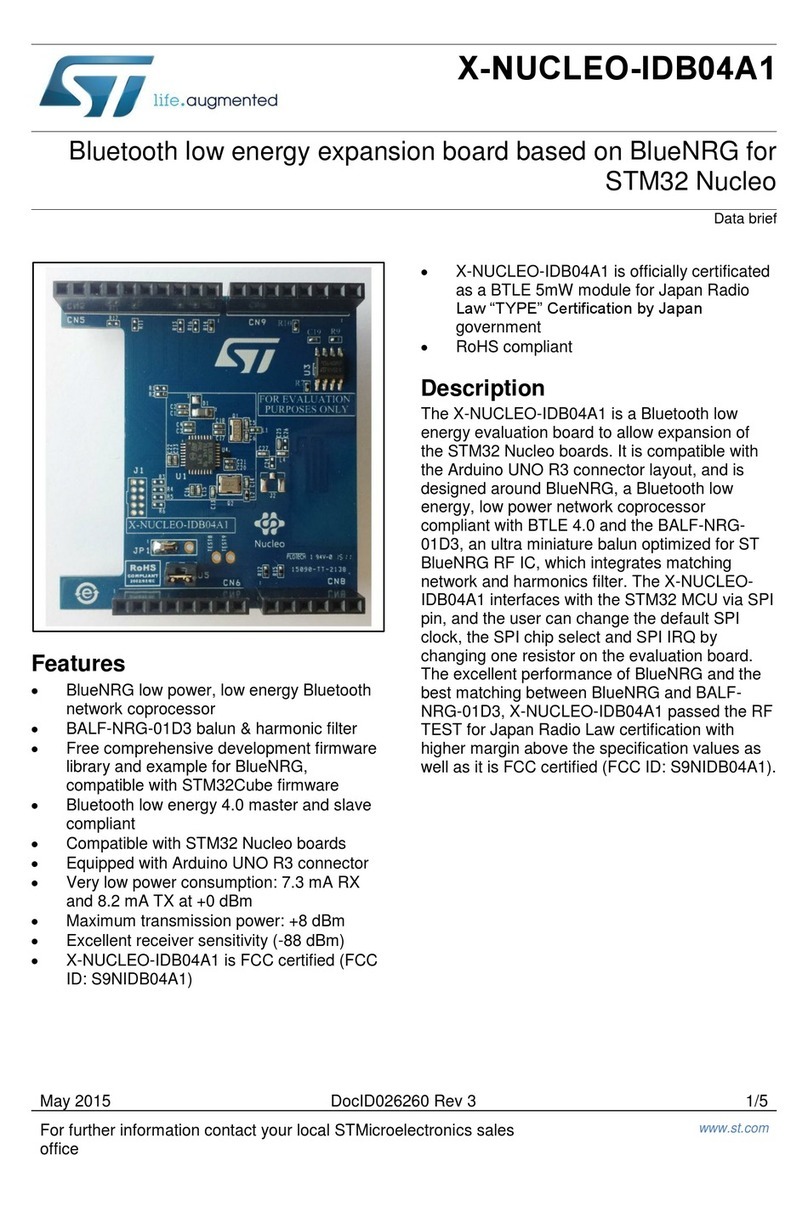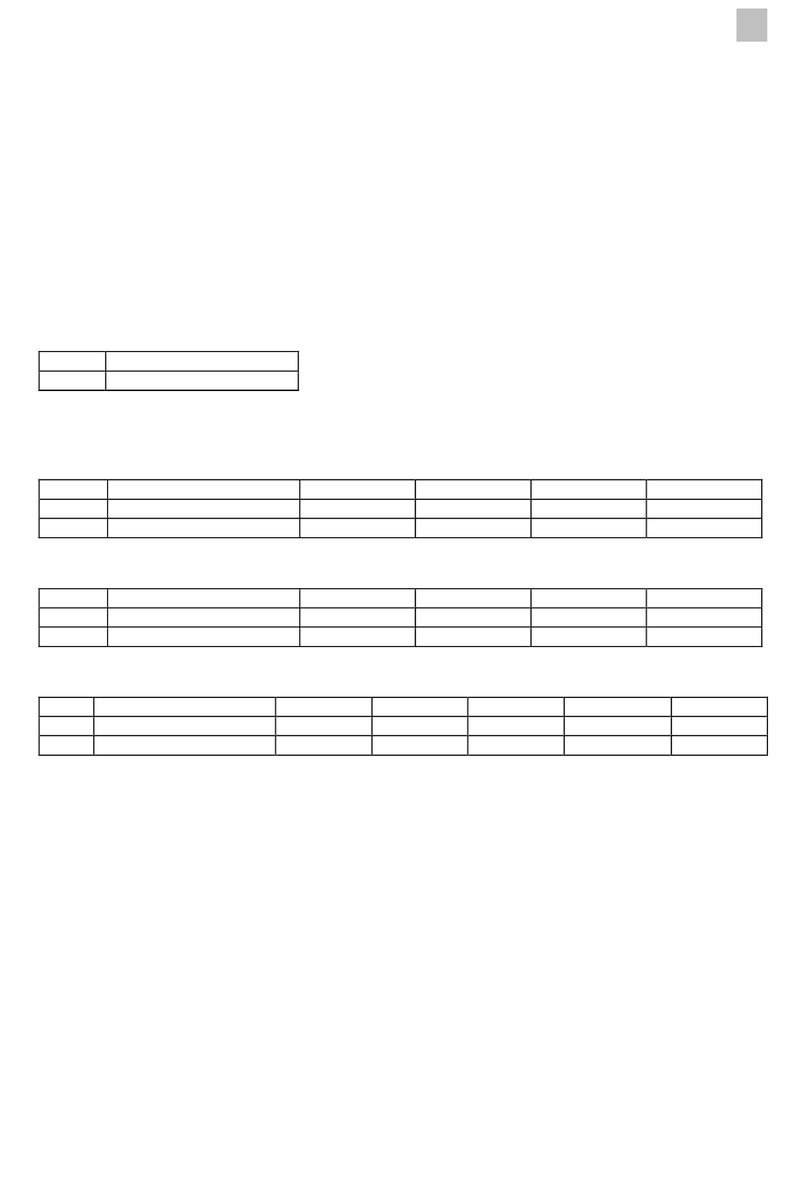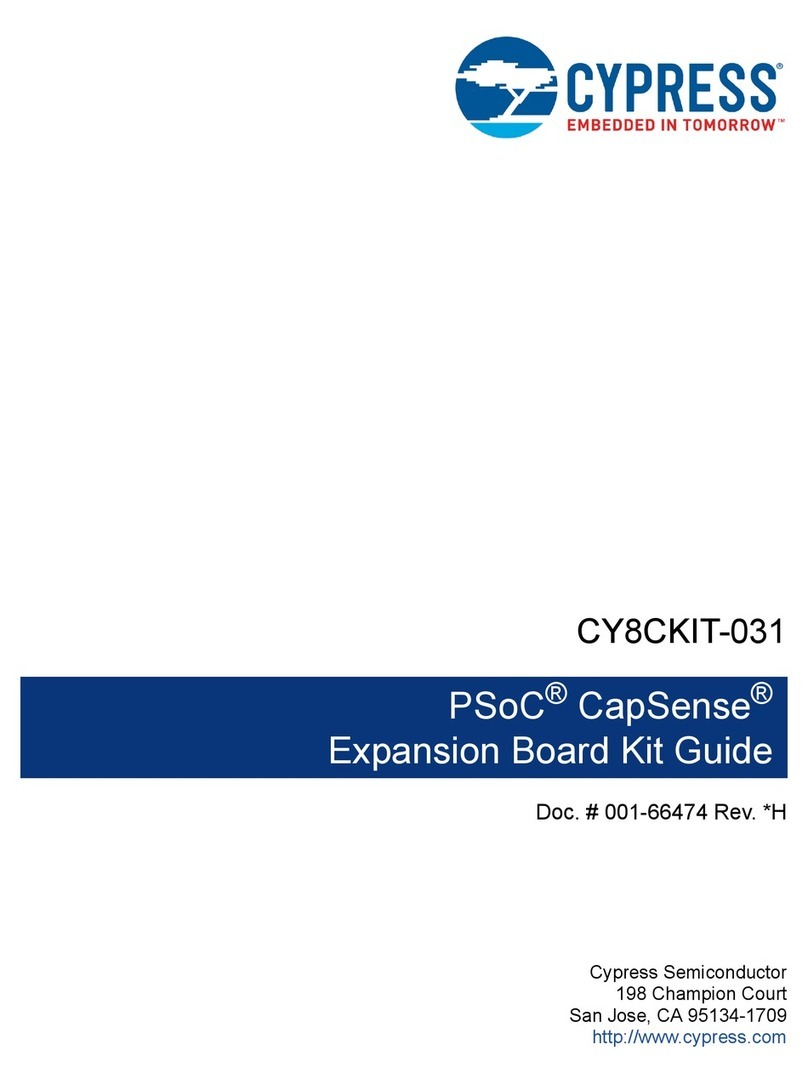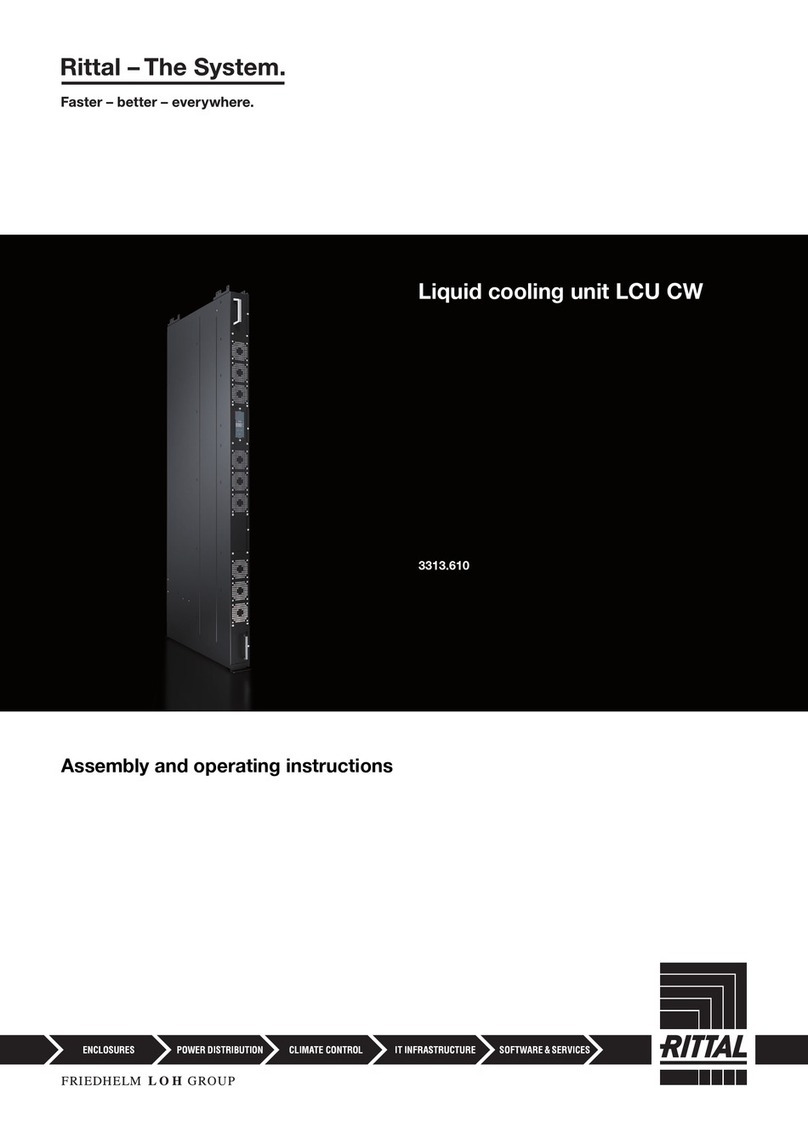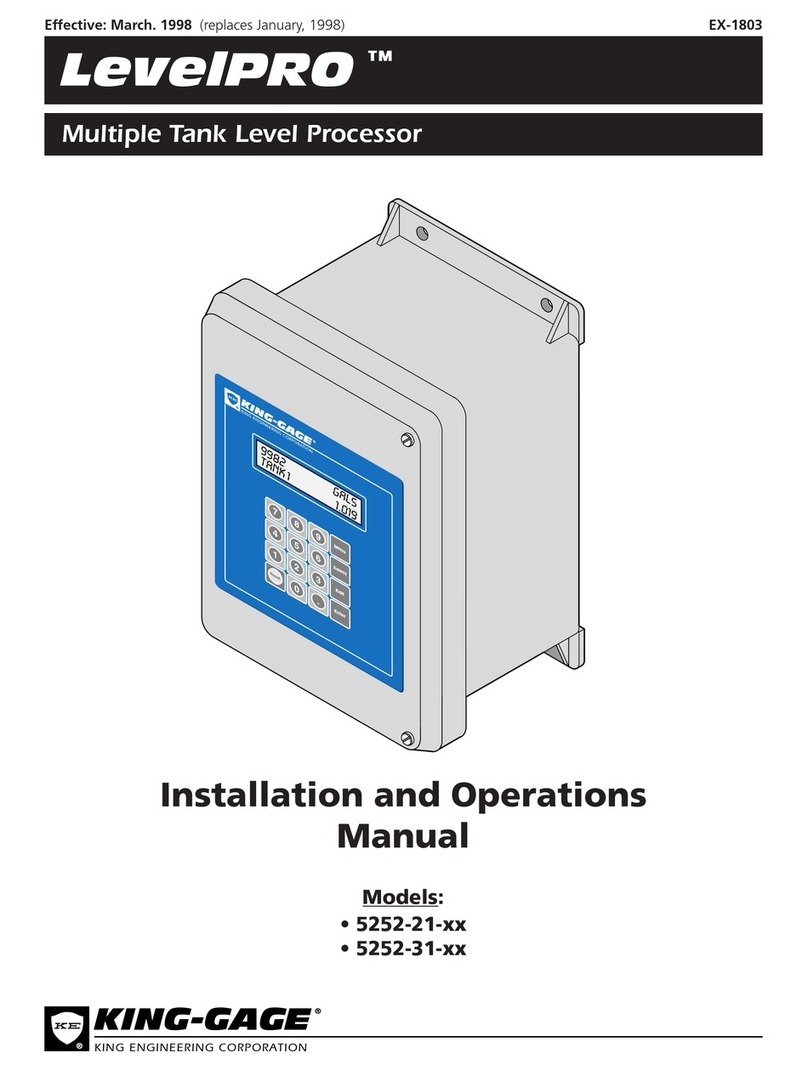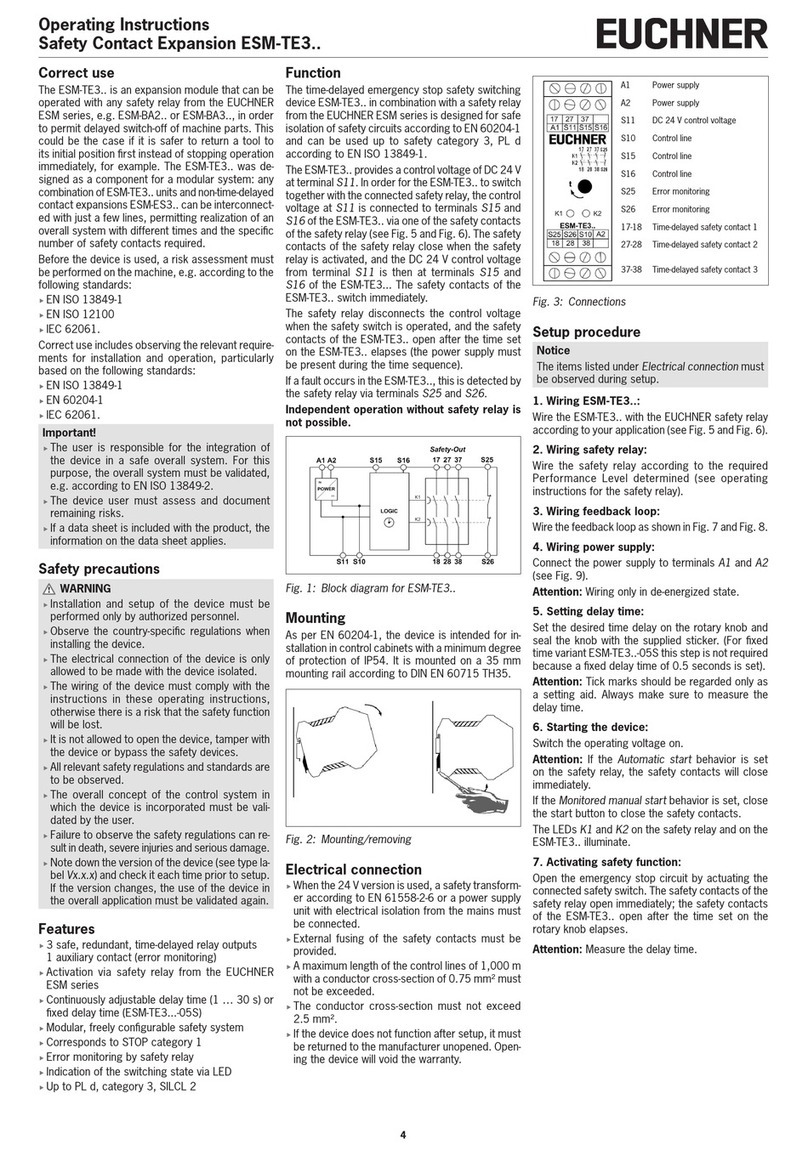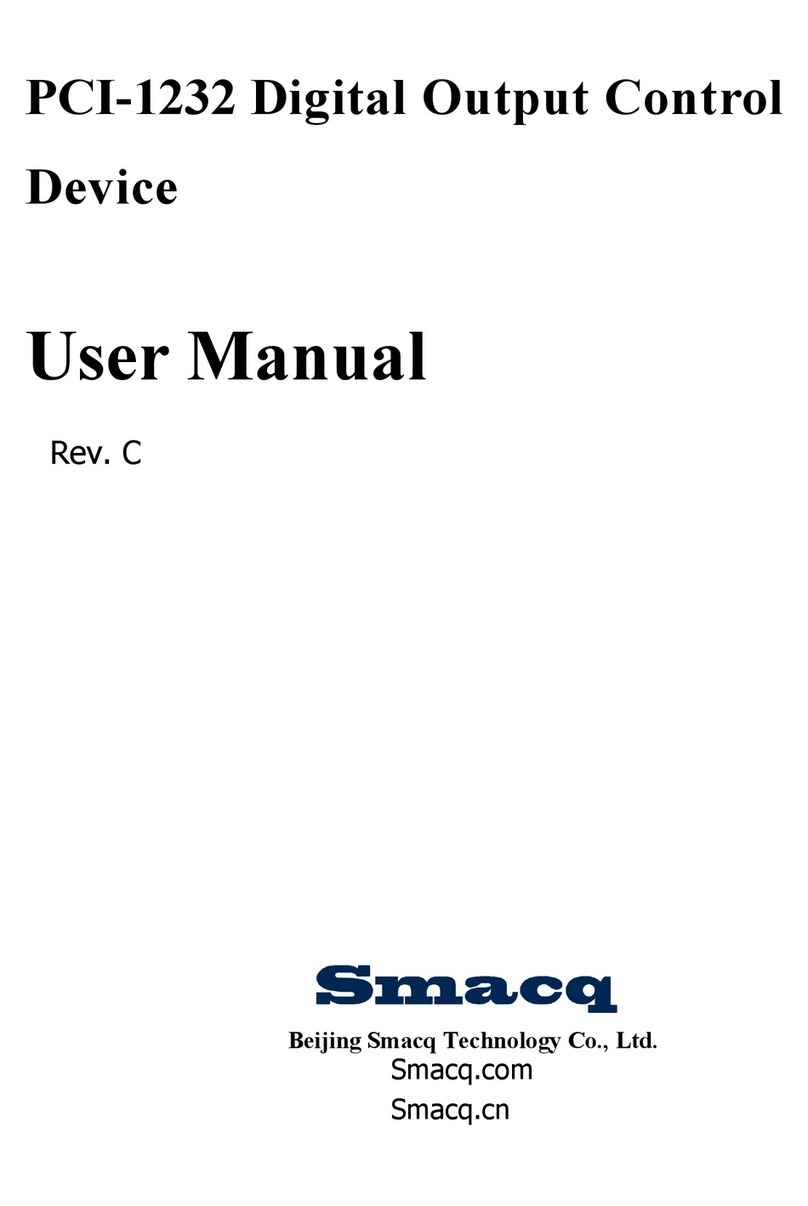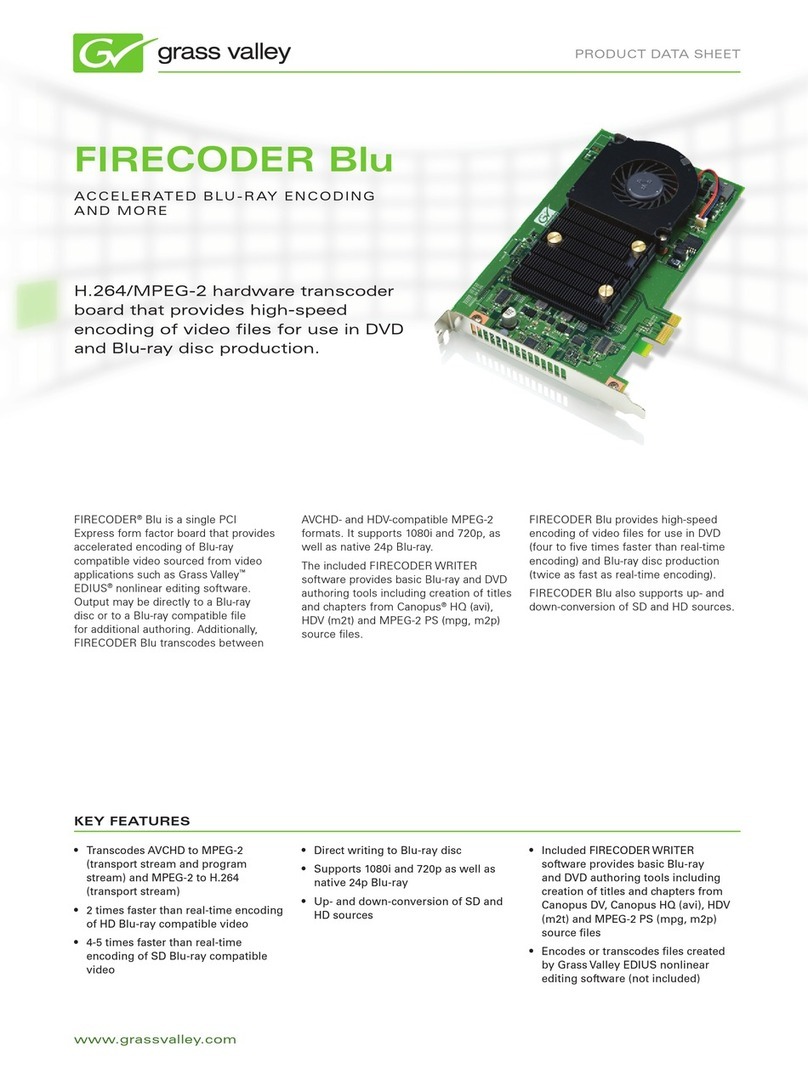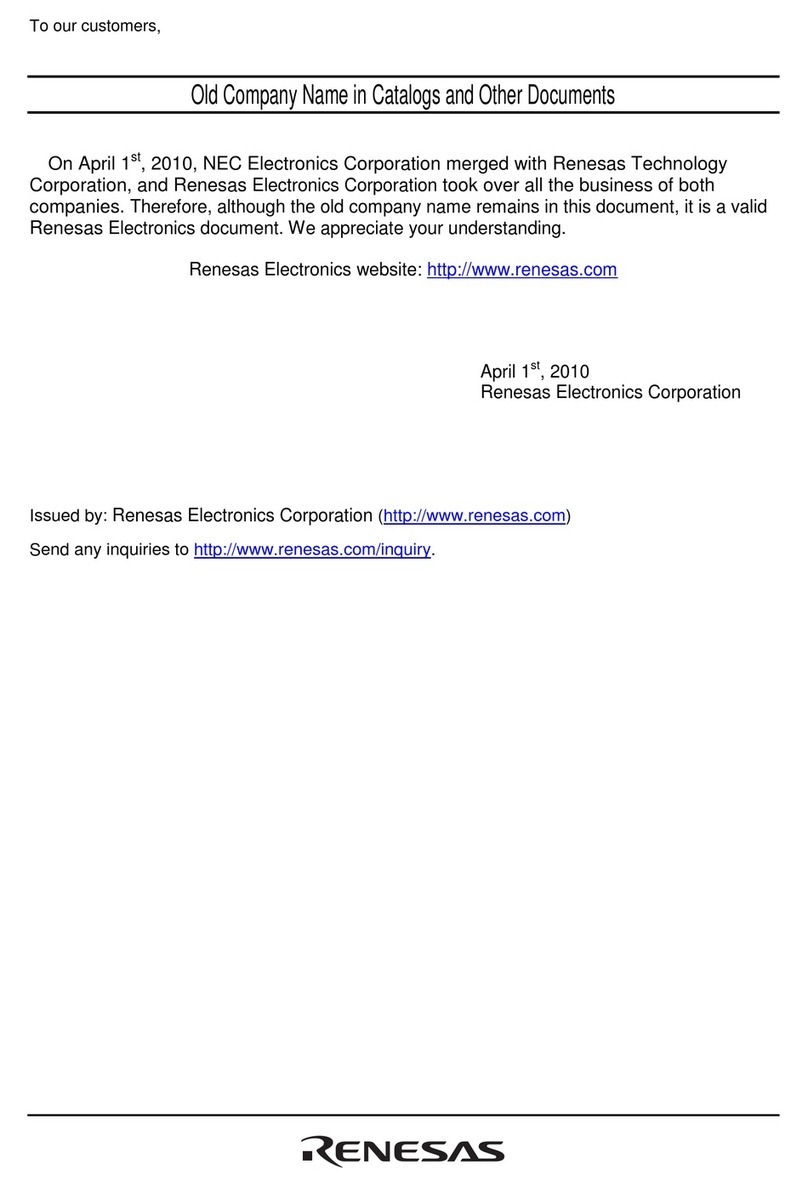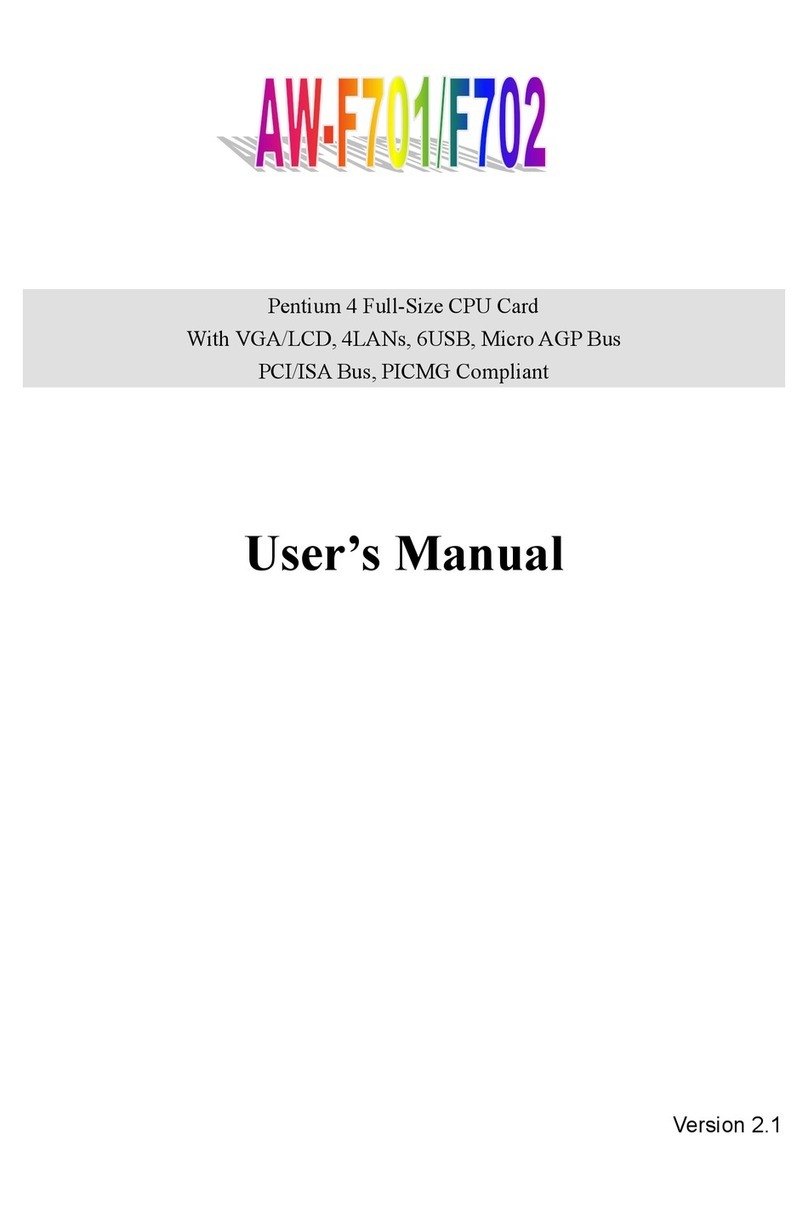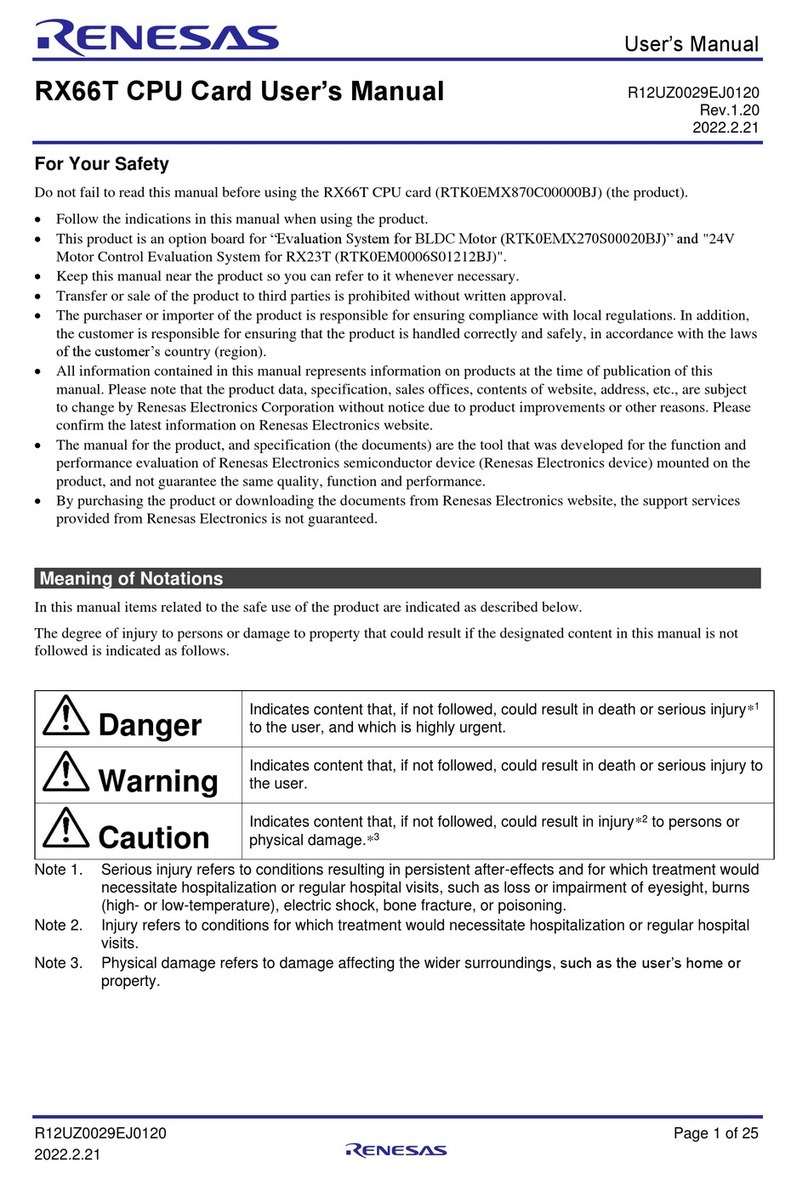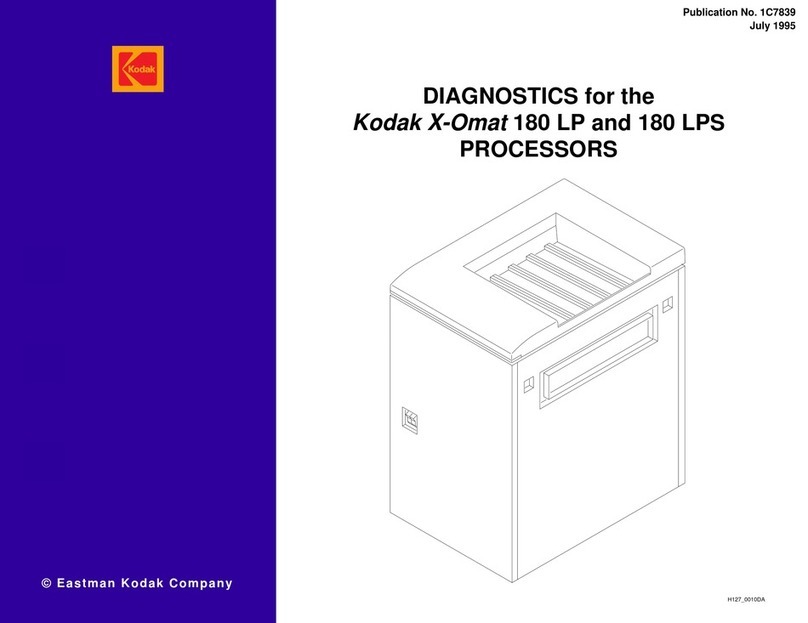1Prepare
Supplies listed in the following table are required for this installation.
2Rackmount the BNP 2xr+
1. Use the rack-mount screws to attach the front rack-mount
bracket to one side of the chassis. Repeat on the other side of
the chassis.
2. Secure the front of the chassis to the rack.
3. Slide the mounting brackets to the correct distance and secure
them.
4. Seat the chassis on the rear mounting shelf.
5. Ground the chassis.
The BNP 2xr+ can be used with one to four modules, depending on
your requirements. In the following illustration, the BNP 2xr+ is
populated with (max) 3 PROC3s, and 1 ASI card.
3Recommended SFPs
Install approved SFPs according to the manufacturer’s instructions.
4Connect the Ports
Use the correct cable for the port type and your network
configuration:
• 10/100BaseT Ethernet port, used to communicate with the
management network.
• ASI ports, located on the rear of the chassis. Use a push/twisting
motion to ensure proper seating of the cables.
• The Gigabit Ethernet ports must have approved SFPs before
cabling.
5Power Up
1. Connect all ports before applying power.
2. Connect power to the chassis:
•For AC power, plug one end of the AC power cable into the
BNP 2xr+ power connector. Plug the other end of the power
cable into the input power source. The unit should now have
power.
•For DC power, cut the DC onnector cables to the correct
length to reach the BNP 2xr+ from the power source, and
attach the connector cables from the power source to the
BNP 2xr+ power connectors. Attach the other end of the
power connector cables into the input power source. Toggle
the external circuit breaker to the ON position. The unit
should now have power.
3. Verify power: at the BNP 2xr+, check to ensure that the Cfg/Pwr
LED is solid green.
Note: If it is necessary to swap out the power supply, you must first
power down the BNP 2xr+, allow the fans to stop spinning, then
replace the power supply.
Selenio™ Broadcast Network Processor
Quickstart for BNP 2xr+
Provided in your shipping carton You provide
BNP chassis with installed
modules.
Phillips screwdriver
AC power cord, for AC system, or
DC connector cables, for DC
system.
Eight rack-mount screws.
Front and rear rack-mount
brackets.
Ethernet cable: for connectivity between
the BNP and the Management
workstation.
One M4 grounding nut. One or more GigE copper or optical SFP
modules.
Manufacturer Part Number Description
Finisar FTLF1519P1BCL SFP 1550nm GigE optical modulea
a. These are some of the units being qualified; Imagine Communications
continues to qualify units to the specification. Please contact Imagine
Communications for an update on current SFPs.
Finisar FCMJ-8521-3 1000BaseT Copper SFP Transceiver
Avago ABCU-5710RZ SFP 1550nm GigE optical module
Fiberdyne FGE-SFP-T 1000BaseT Copper SFP Transceiver
Attach the rear mounting
shelf to the rack
Rear view of rack
Front view of rack
ASI Ports
Rear of BNP 2xr+
Eight GigE Ports
10/100 Ethernet Mgmt Ports
Front of BNP 2xr+