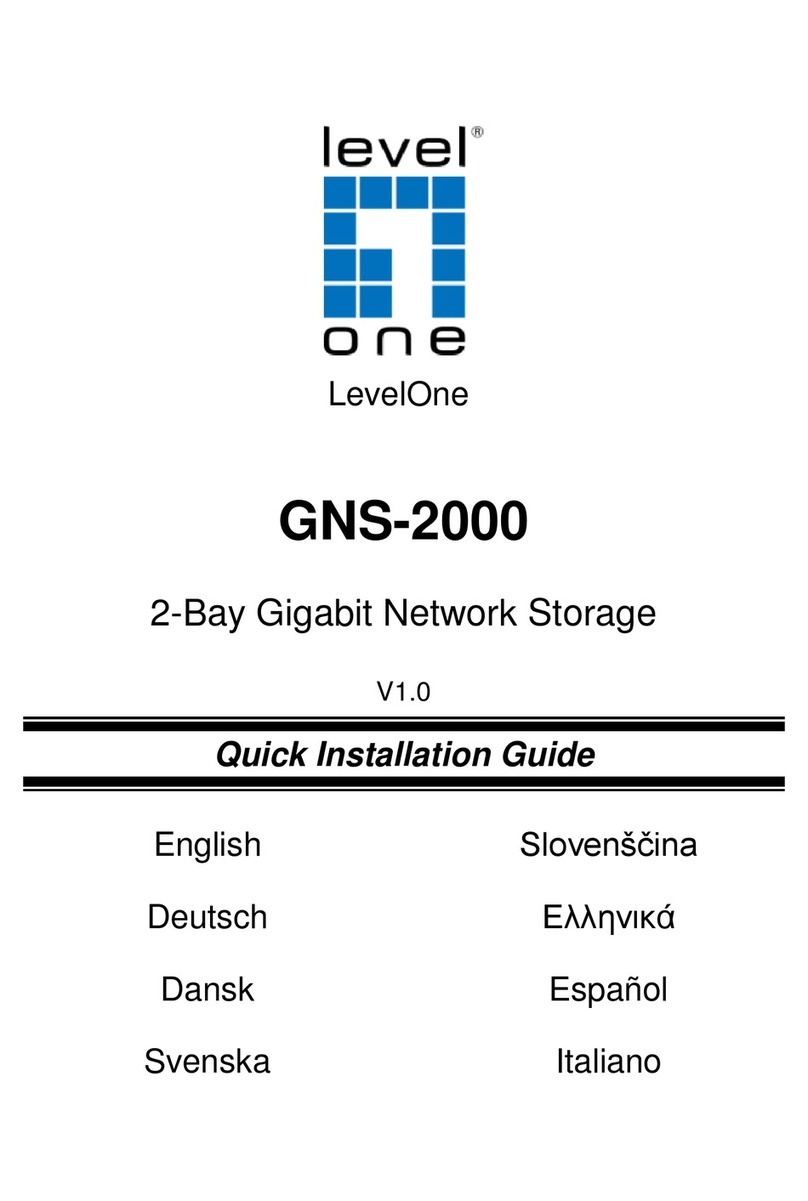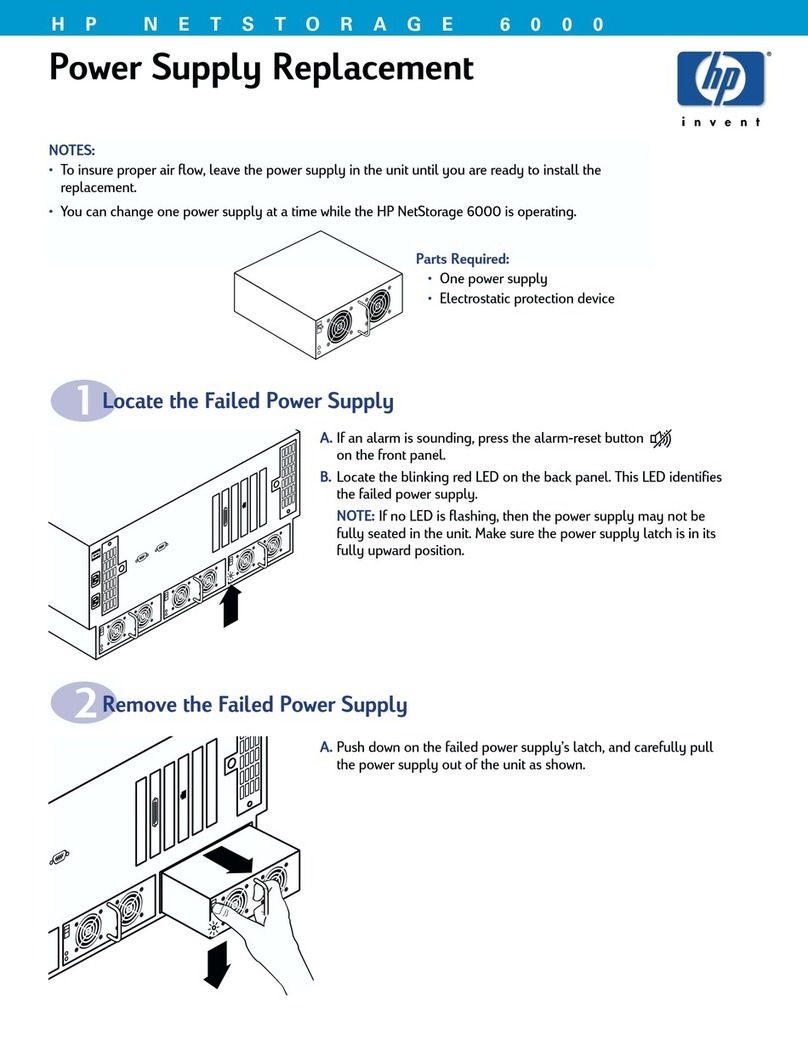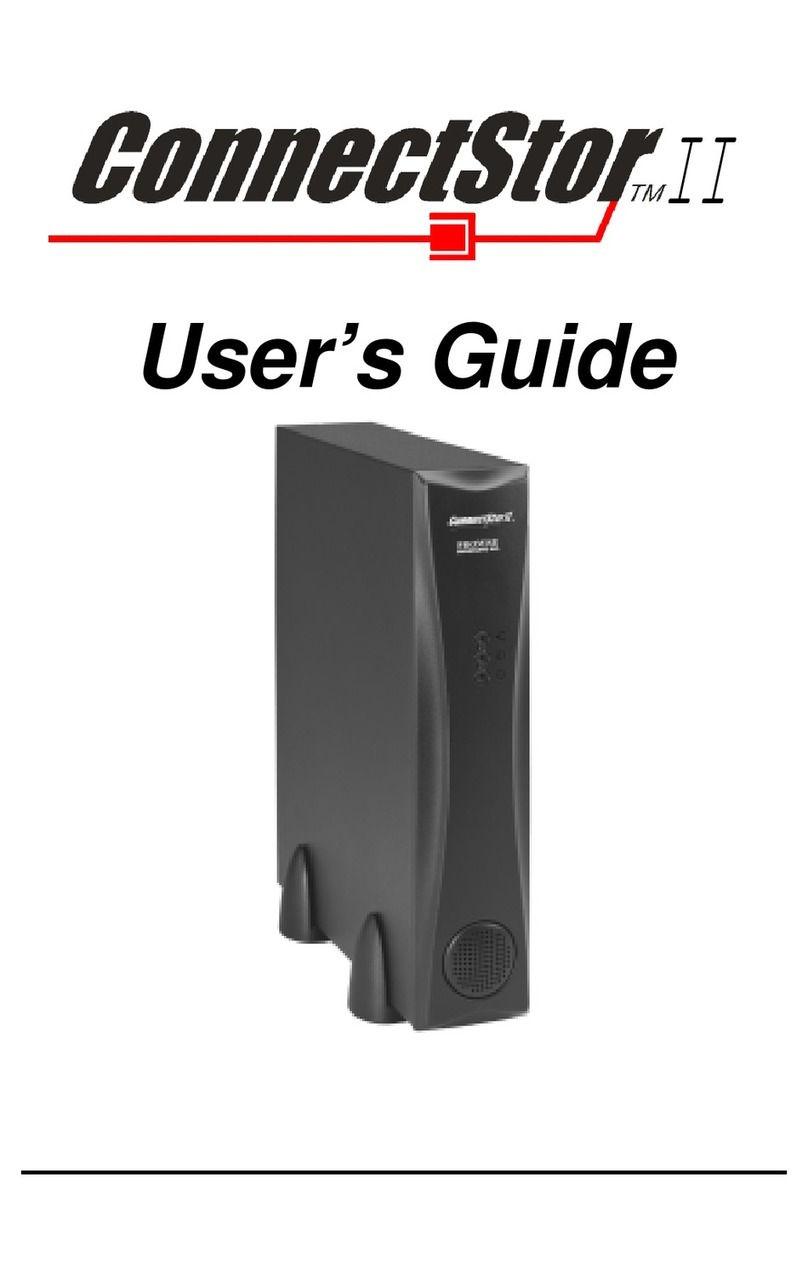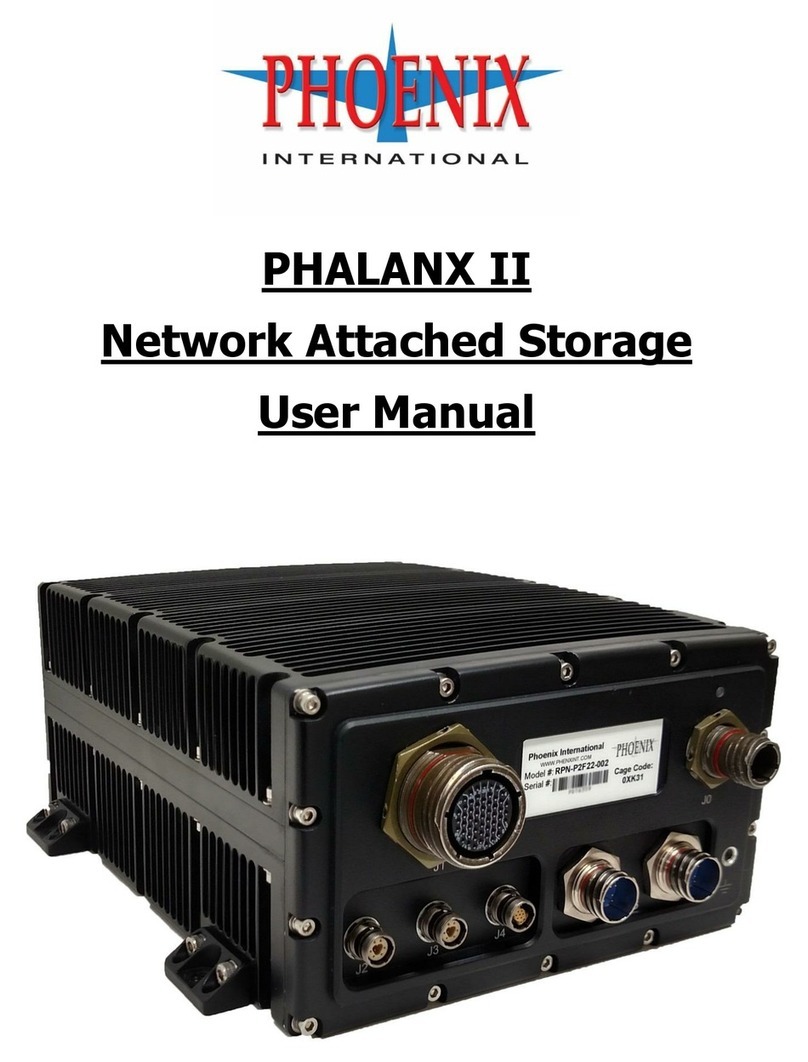Imagine communications NEXIO NX1010 series Installation instructions

Delivering the MomentDelivering the Moment
Nexio® NX1010 Series
April 2014
175-100043-01
Hardware Guide

© 2014 Imagine Communications Corp. Proprietary and Confidential
Publication Information
© 2014 Imagine Communications Corp. Proprietary and Confidential.
Imagine Communications considers this document and its contents to be proprietary and confidential. Except for
making a reasonable number of copies for your own internal use, you may not reproduce this publication, or any
part thereof, in any form, by any method, for any purpose, or in any language other than English without the
written consent of Imagine Communications. All others uses are illegal.
This publication is designed to assist in the use of the product as it exists on the date of publication of this manual,
and may not reflect the product at the current time or an unknown time in the future. This publication does not in
any way warrant description accuracy or guarantee the use for the product to which it refers. Imagine
Communications reserves the right, without notice to make such changes in equipment, design, specifications,
components, or documentation as progress may warrant to improve the performance of the product.
Trademarks
6800+™, ADC™, CCS Navigator™, Channel ONE™, ChannelView™, ClipSync™, Delay™, D-Series™, D-Series DSX™,
Deliver the Moment™, Delivering the Moment™, FAME™, Farad™, G8™, G-Scribe™, HView™, IconMaster™,
IconLogo™, IconStation™, IconKey™, InfoCaster™, InfoCaster Creator™, InfoCaster Manager™, InfoCaster Player™,
InstantOnline™, Invenio®, Live-Update™, mCAPTURE™, Magellan™, Magellan CCS Navigator™, Magellan Q-SEE™,
MultiService SDN™, NetPlus™, NetVX™, NewsForce™, Nexio® G8™, Nexio AMP® ChannelView™, Nexio® Channel
ONE™, Nexio® ClipSync™, Nexio® Delay™, Nexio® Digital Turnaround Processor™, Nexio® Farad™, Nexio® G-
Scribe™, Nexio® IconKey™, Nexio® IconLogo™, Nexio® IconMaster™, Nexio® IconStation™, Nexio® InfoCaster™,
Nexio® InfoCaster Creator™, Nexio® InfoCaster Manager™, Nexio® InfoCaster Player™, Nexio® InfoCaster Traffic™,
Nexio® InstantOnline™, Nexio® mCAPTURE™, Nexio® NewsForce™, Nexio® NXIQ™, Nexio® Playlist™, Nexio®
Remote™, Nexio®RTX Net™, Nexio® TitleMotion™, Nexio® TitleOne™, Nexio® Velocity ESX™, Nexio® Velocity
PRX™, Nexio® Velocity XNG™, Nexio® Volt™, OPTO+™, Panacea™, Platinum™, Playlist™, Predator II-GRF™, Predator
II-GX™, Punctuate™, Remote™, RTX Net™, QuiC™, Q-SEE™, SD-STAR™, Selenio™, Selenio 6800+™, SelenioNext™,
Selenio X50™, Selenio X85™, Selenio X100™, TitleMotion™, TitleOne™, Velocity ESX™, Velocity PRX™, Velocity
XNG™, Versio™, Videotek® SD-STAR™, X50™, and X85™ are trademarks of Imagine Communications or its
subsidiaries.
Altitude Express®, Connectus®, Enabling PersonalizedTV®, ICE® Broadcast System, ICE Illustrate®, ICE-Q®
algorithms, ICEPAC®, Imagine ICE®, Inscriber®, Inscriber® Connectus®, Invenio®, NEO®, Nexio®, Nexio AMP®,
PersonalizedTV®, RouterWorks®, Videotek®, Videotek® ASI-STAR®, Videotek® GEN-STAR®, and Videotek® HD-
STAR® are registered trademarks of Imagine Communications or its subsidiaries.
Microsoft® and Windows® are registered trademarks of Microsoft Corporation. HD-BNC is a trademark of
Amphenol Corporation. Some products are manufactured under license from Dolby Laboratories. Dolby and the
double-D symbol are registered trademarks of Dolby Laboratories. DTS Neural audio products are manufactured
under license from DTS Licensing Limited. DTS and the Symbol are registered trademarks & the DTS Logos are
trademarks of DTS, Inc. © 2008-2010 DTS, Inc. All other trademarks and trade names are the property of their
respective companies.
Contact Information
Imagine Communications has office locations around the world. For locations and contact information see:
http://www.imaginecommunications.com/contact-us/
Support Contact Information
For support contact information see:
Support Contacts: http://www.imaginecommunications.com/services/technical-support/
eCustomer Portal: http://support.imaginecommunications.com

iii
Contents
About This Guide
Intended Audience ........................................................................ 1
Finding Specific Information in This Guide ..................................... 2
Writing Conventions ............................................................................ 2
Related Documentation ....................................................................... 3
Obtaining Documentation .................................................................... 4
Unpacking/Shipping Information .......................................................... 7
Unpacking a Harris Product ........................................................... 7
Returning a Harris Product ............................................................. 7
Technical Support ................................................................................ 8
Chapter 1 Installation
Rack Mounting the NX1010 ................................................................. 9
Connecting the NX1010 .................................................................... 12
Rear Panel Port Descriptions ........................................................ 13
Front Panel Descriptions .............................................................. 16
Ethernet Teaming .............................................................................. 18
Topologies ......................................................................................... 18
NX1010MGX .............................................................................. 18
NX1010MIOH ............................................................................. 20
NX1010FCP ................................................................................ 23
NX1010PTCD .............................................................................. 26

Contents
iv
Chapter 2 Getting Started
Overview ............................................................................................ 29
Starting the NX1010 .......................................................................... 30
Confirming Connection to Additional Systems ....................................31
Chapter 3 Monitoring Status
LED Indicator Lights ............................................................................34
Buzzer ......................................................................................... 35
LCD Display Navigation Buttons .......................................................... 35
NEXIO Monitor ...................................................................................38
Selecting Monitored Diagnostics ..................................................39
Checking Status ........................................................................... 40
Ethernet Port Indicator Lights ............................................................. 41
Fibre Channel Card Indicator Lights .................................................... 43
Chapter 4 Troubleshooting
The Power Supply Module ..................................................................46
Identify and Replace Bad Power Supply Module ........................... 46
General PC Troubleshooting ............................................................... 47
Replacing the Boot Drive .................................................................... 48
Index

1
About This Guide
About This Guide provides an overview of this guide, describes guide
conventions, and tells you where to look for specific information. This
section also gives you important information on unpacking and shipping
your Harris product.
This guide introduces and describes procedures for installing and using the
NEXIO™ NX1010 series of servers. This series includes the NX1010MGX,
NX1010MIOH, NX1010FCP, and NX1010PTCD servers.
If the information in the release notes shipped with your product differs
from the information in this guide, follow the instructions in the release
notes.
Intended Audience This guide is intended for users installing and operating the NEXIO
NX1010 series including NX1010MGX, NX1010MIOH, NX1010FCP, and
NX1010PTCD.

About This Guide
2
Finding Specific
Information in This
Guide
This table shows the location of specific information in this guide.
Table 1-1 Finding Specific Information in this Guide
If you are looking for Go to
Installing and connecting the NX1010
series
Chapter 1: “Installation” on
page 9
Information about the getting started
using the NX1010 series
Chapter 2: “Getting Started”
on page 29
Monitoring the status and health of
the NX1010 series
Chapter 3: “Monitoring
Status” on page 33
Troubleshooting issues related to the
NX1010 series
Chapter 4: “Troubleshooting”
on page 45
Writing
Conventions
This guide uses the following writing conventions.
Table 1-2 Writing Conventions
Convention Definition
Bold Indicates dialog box, property sheet,
field, button, check box, list box, combo
box, menu, submenu, window, list, and
selection names.
Italics Indicates e-mail addresses, names of
books and publications, and first
instances of new terms and specialized
words that need emphasis.
CAPS Indicates a specific key on the keyboard,
such as ENTER, TAB, CTRL, ALT, DELETE.
Code Indicates variables or command-line
entries, such as a DOS entry or
something you type into a field.
>Indicates the direction of navigation
through a hierarchy of menus and
windows.

NEXIO NX1010 Series
Hardware Guide
3
Related
Documentation
NX1010MGX Installation Quick Start (175-100042-00)
NX1010MIOH Installation Quick Start (175-100041-00)
NX10101FCP Installation Quick Start (175-100077-00)
NX1010PTCD Installation Quick Start (175-100037-00)
LLM User Guide (175-000163-03)
NEXIO Safety and Compliance Information Manual
(175-000364-00)
NEXIO Ethernet Support Use of Customer Provided Ethernet
Switches (MPR ABC-0001)
hyperlink Indicates a jump to another location
within the electronic document or
elsewhere.
Internet address Indicates a jump to a Web site or URL.
Note text Indicates important information that
helps to avoid and troubleshoot
problems.
Caution text Indicates important information that if
not followed could cause system
problems.
Warning text Indicates information that if not
followed could prevent system
operation or cause it damage.
Table 1-2 Writing Conventions
Convention Definition

About This Guide
4
Obtaining
Documentation
Manuals, User Guides and other documents can be viewed or
downloaded from the Harris Web site at https://premier.harris.com/
broadcast/.
The Premier Customer Internet Commerce Site appears.
1Enter your E-mail and Password, and then click Submit.
OR
Click New User? to register with Harris.

NEXIO NX1010 Series
Hardware Guide
5
The Harris BCD Premier Website appears.
2Under NEXIO Server, click Documentation.

About This Guide
6
3In the Categories list, click the category of the document.
4Click on the title of the desired document, and then click Open to view
the document.
OR
Click Save and select a location to which to download the document.
Tip: If you are having trouble finding a document, enter the title of the
document or a keyword in the Keyword box, and then click search.
Alternatively, contact your Harris Customer Service representative to
request a document.

NEXIO NX1010 Series
Hardware Guide
7
Unpacking/
Shipping
Information
Unpacking a Harris
Product
All Harris NEXIO products have been carefully inspected, tested and
calibrated before shipment to ensure stable and trouble-free service.
1Check the equipment for any visible damage that may have occurred
during transit.
2Confirm that you have received all items listed on the packing list.
3Contact your Harris NEXIO dealer if any item on the packing list is missing.
4Contact the carrier if any item is damaged.
5Remove all packaging material from the product and its associated
components before you install the unit.
Returning a Harris
Product
In the unlikely event that a Harris product fails to operate properly, contact
the Harris NEXIO Customer Service Department to obtain a Return
Authorization (RA) number, then send the unit back for servicing. Include
the RA number on the outside of the return box.
Keep at least one set of original packaging in the event that a product
needs to be returned for service. If the original package is not available,
you can purchase replacement packaging from Harris Corporation.
Otherwise, you can supply your own packaging as long as it meets the
following criteria:
The packaging must be able to withstand the product’s weight.
The product must be held rigid within the package.
There must be at least 2 in. (5 cm) of space between the product and
the container.
The corners of the product must be protected.
If the product is still within the warranty period, Harris Corporation will
return it to you by prepaid ground shipping after servicing.

About This Guide
8
Technical
Support
Technical support is available 24 hours a day, 7 days a week. You can
contact technical support by phone or e-mail.
Phone:
+1 888-534-8246
+1 416-445-4032 (International)
+1 852-2174-2504 (Asia)
E-mail:
Service.Europe@harris.com

9
1Installation
This chapter describes how to install and begin using the NEXIO™
NX1010 series. This series of servers includes the NX1010MGX,
NX1010MIOH, NX1010FCP, and NX1010PTCD.
This chapter includes:
Rack Mounting the NX1010
Connecting the NX1010
Ethernet Teaming
Topologies
Rack Mounting
the NX1010
The NX1010 comes with the following rack mounting hardware:
Rack slides
Rack extension brackets
The following are installation requirements/recommendations:
Equipment — Mount the frame on an appropriate rack using the
provided rack mounting and support equipment.
Power source — Connect the power inlet to an adequate power
source. Using a UPS is strongly recommended. Connect each of the
two redundant power supply connections to a separate electrical
circuit for added protection.
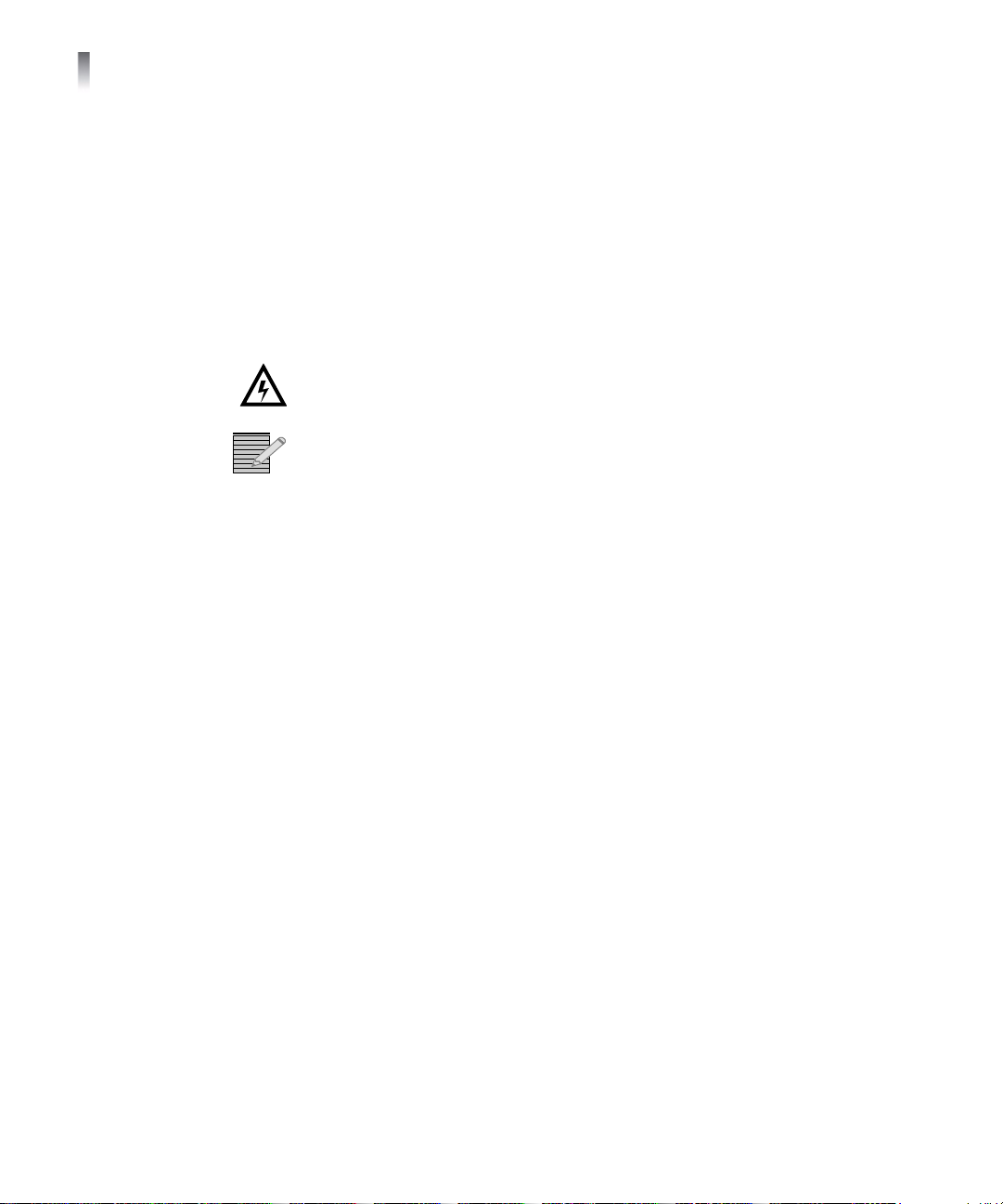
Chapter 1
Installation
10
Adequate airflow — The NEXIO frames require adequate airflow
around the chassis to provide sufficient cooling. All components draw
air in through the front and exhaust via the rear of the frame. The
surfaces must be clear of obstructions to provide proper air circulation
and cooling.
External device connections — Video monitors and all connections
to external devices should be available and in working order.
Cable clearance — Provide at least 2 inches of clearance in the rear
of the rack for cabling.
Insure that the rack is anchored to the floor so that it cannot tip
over when the NX1010 is extended out of the rack.
Refer to the NEXIO Safety and Compliance Information booklet for
detailed safety and compliance information.

NEXIO NX1010 Series
Hardware Guide
11
To rack mount the NX1010
plastic retaining mechanism
slide
rail
front rack
posts
rear rack
posts
extension
Figure 1-1 Rack Mounting
1Attach a slide to each side of the NX1010 using (5) M10 screws. Make
sure the plastic retaining mechanism is located at the back of the NX1010.
2Attach the extensions to the rear rack posts to match the depth of the racks.
3Attach the rail to the rack posts.
4Slide the NX1010 into the rail.
5Attach the cables to the back panel of the NX1010 as shown below.
6Turn on the NX1010.
To remove the NX1010 from the rack
1Stand in front of the NX1010 and pull it out as far as it will go.
2On the left slide, press down on the plastic retaining mechanism.
3On the right slide, pull up on the plastic retaining mechanism.
For more information on rack mounting, see the Installation Quick Start
Guide for the appropriate NX1010.

Chapter 1
Installation
12
Connecting the
NX1010
The NX1010 series rear panel connectors are shown in Figure 1-2. The
function of each connector is described in Table 1-1.
Fibre Channel (4)
Gigabit
Ethernet (2)
VGARS-232
Power
Supply
Modules
Mouse
USB
Keyboard Gigabit Ethernet (4)
Figure 1-2 NX1010 Rear Panel
Table 1-1 Rear Panel Connectors
Label Description
POWER SUPPLY
MODULES
650 watt, redundant, hot swap, power supply
modules (see Figure 1-3 for details).
MOUSE Connector for PS2 mouse.
KEYBOARD Connector for PS2 keyboard.
USB Unassigned USB 2.0 port connector.
RS-232 9-pin D-sub connector for RS-232 serial port
connection.
VGA 15-pin port for primary VGA monitor
connection.
GIGABIT
ETHERNET
RJ-45, 10/100/1000 Mbps baseband
connections.
FIBRE CHANNEL 4Gb Fibre Channel connections to shared
storage.

NEXIO NX1010 Series
Hardware Guide
13
Rear Panel Port
Descriptions
The following sections describe the NX1010 series rear panel port
connections.
Do not use wire or plastic ties on cables as this can impede cable
performance. Use soft cable ties such as Velcro-based ties for wrapping
cables.
Redundant Power Supplies
The NX1010 series comes with two redundant hot swappable power
supplies located on the back panel. Under normal operation both power
supplies work in tandem spreading the load between them. In the event
of a failure, the functional power supply provides all power needed by the
NX1010. If a power supply fails or if only one power supply is connected,
an alarm sounds.
Possible reasons for alarm:
The power source (strip) has failed.
The power cord is unconnected.
The power supply module has failed.
See Chapter 4: “Troubleshooting” on page 45 for solutions.
To identify and remove the failed power supply
Release
Tab
Handle
Status
LED
Figure 1-3 Power Supply Module
1Look at the status LED on the front of each power supply. The LED on the
failed power supply will not be illuminated.
2To remove a power supply, push the release tab to the left.
3Hold the release tab to the left, grasp the power supply handle, and pull
the power supply out of the frame.

Chapter 1
Installation
14
To insert a new power supply
1Slide the replacement power supply into the empty slot.
2Press firmly so that it clicks in place. If the power supply cord is in place,
the module's status LED will illuminate.
Mouse
There is a port designated for use with a PS2 mouse.
Keyboard
There is a port designated for use with a PS2 keyboard.
USB
There are four available USB 2.0 ports. Two USB ports are located on the
front panel. Two USB ports are located on the rear panel of the NX1010
series.
All USB ports can be used to connect devices to the NX1010 series.
The following USB devices can be used as sources and destinations when
moving content in and out of the NX1010 series:
USB CD-ROM/R/RW drives
USB DVD-ROM/RW/RAM drives
USB hard drives
USB removable disks
An FTP site created for a USB device is created as Folder type rather than
an FTP Server type.
VGA
The NX1010 series has one VGA port. This lets you connect a monitor to
the system.

NEXIO NX1010 Series
Hardware Guide
15
Gigabit Ethernet
There are six Gigabit Ethernet ports on the NX1010 series (see Figure 1-4).
Figure 1-4 Gigabit Ethernet Ports
Harris servers that operate in a Storage Area Network (SAN) environment
use Ethernet to keep all nodes in sync with each other and to perform
functions not carried out via Fibre Channel. Port(s) assigned to this
network are strictly for use by Harris products only. The Ethernet ports can
be used for communications to the NEXIO LAN or file transfer.
Ethernet port designations may change if you are in a teamed network
environment. See “NX1010MIOH” on page 20 for more information.
NEXIO LAN—Designated as the LAN Ethernet port(s) for NEXIO systems
control and communication.
The following specifications apply to the NEXIO LAN:
Use Ethernet network switch provided by Harris or customer provided
switch as per MPR ABC-0001, NEXIO Ethernet Support Use of
Customer Provided Ethernet Switches
100Base-T or 1000Base-T full duplex Ethernet (1000Base-T requires
use of CAT5e or CAT6 cables)
100Base-T to the approved client workstations
Category 5e or 6 cabling
File Transfer—Lets you establish a transfer network to move content in
and out of the NEXIO SAN via Ethernet. This is typically connected to a
Gigabit Ethernet switch. These ports can be used by a 3rd party control
system.
The following specifications apply when moving content in and out of a
NX1010 series:
FTP Server must be running on the NEXIO node that is used to move
clips in and out of the server system.

Chapter 1
Installation
16
FTP Server does not need to run on the same NEXIO node that is using
the FTP client controlling the transfer process.
All Ethernet link speed and duplex modes, including auto-detect,
supported.
Category 5e or 6 cabling for up to 100Base-T networks.
Category 5e or 6 cabling for Gigabit networks.
Clips can be transferred to and from any local drive, USB, shared
folder, or mapped drive that is accessible by the NEXIO node’s transfer
network port(s) or the Windows XP operating system.
FTP sites created for a drive, folder, or mapped drive that are accessed
via Ethernet are created as File Folder type rather than an FTP Server
type.
For media transfers, the NEXIO FTP Server can move both SD and HD
content in and out of the server system.
These devices are mounted as drives by the Windows XP operating
system. The mounted drives act as FTP sites when used in conjunction
with FTP client software.
NEXIO supports USB 1.1 and 2.0.
Fibre Channel
There are four Fibre Channel ports. Fiber optical cable is used to connect
the frame to shared storage.
PORT 1 — Used for primary connection to storage.
PORT 2 - 4 — Use only if directed by your system design.
Front Panel
Descriptions
The front panel of the NEXIO NX1010 Series includes the following:
SATA Drives
Drive Release Buttons
LED Indicators
LCD Display
Navigation Buttons
USB Ports
This manual suits for next models
4
Table of contents
Popular Network Storage Server manuals by other brands
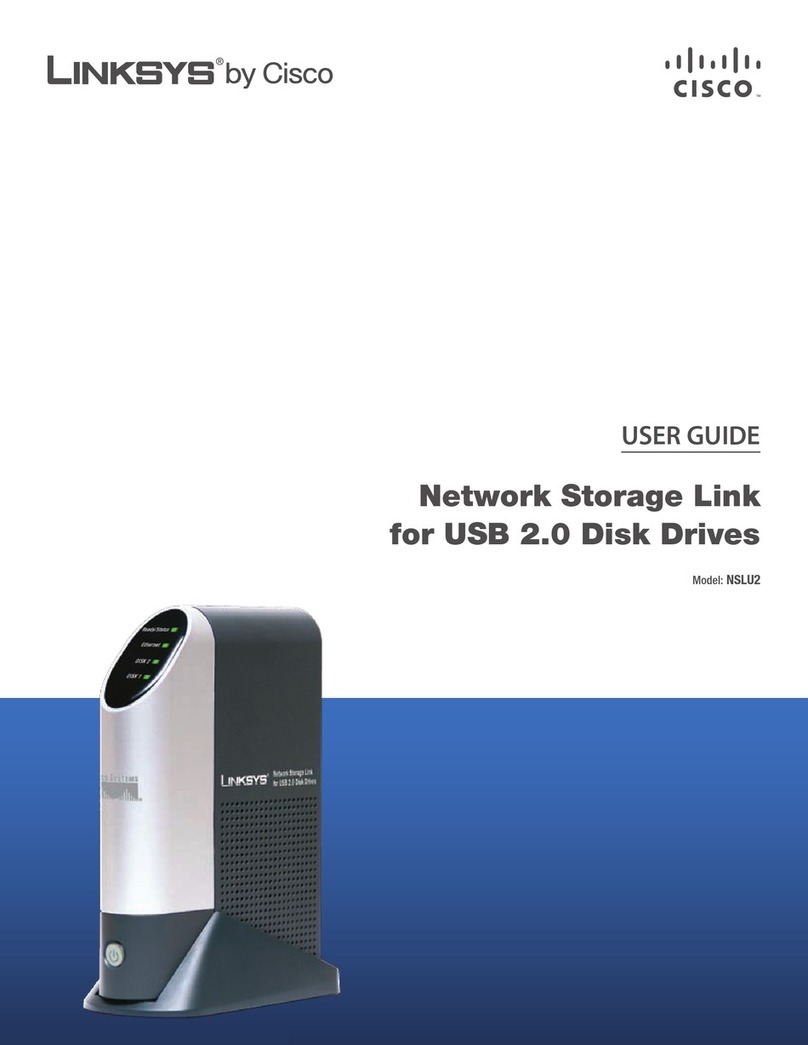
Linksys
Linksys NSLU2 - Network Storage Link NAS Server user guide
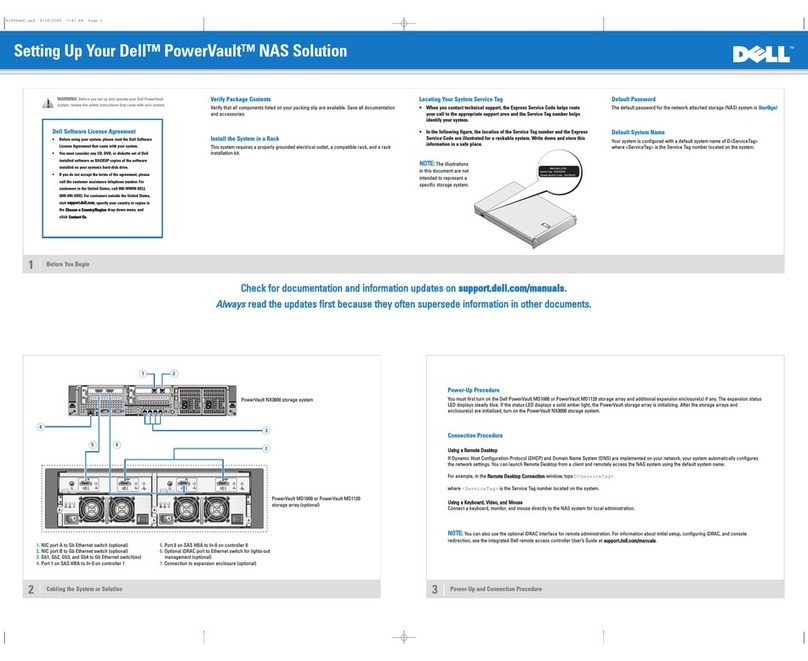
Dell
Dell PowerVault NX3000 Setting up

LaCie
LaCie 301420U - 2big Network NAS Server Quick install guide
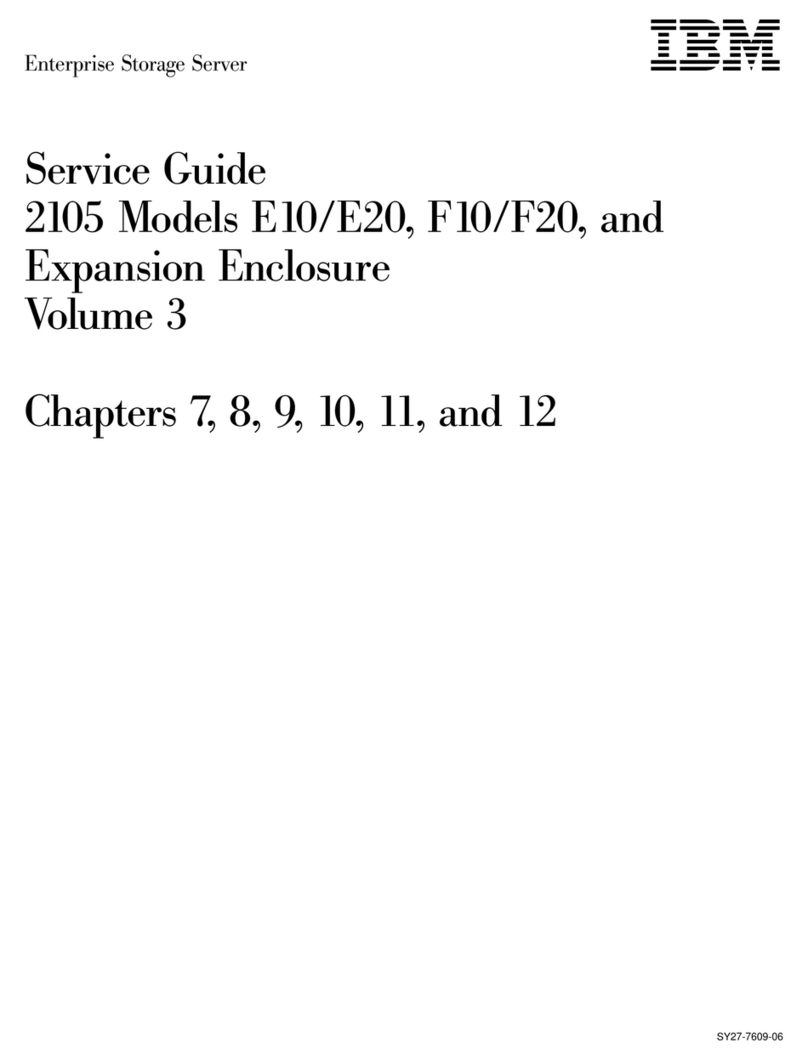
IBM
IBM E10 Service guide
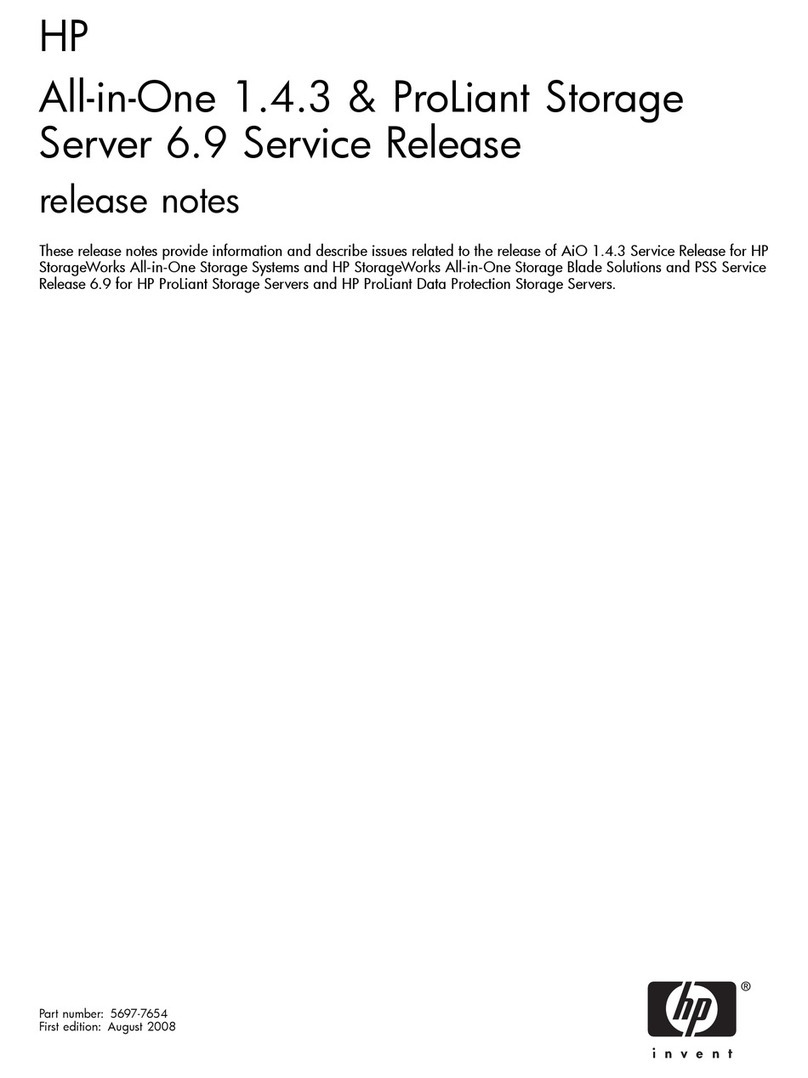
HP
HP AK373A - StorageWorks All-in-One Storage System 1200r 5.4TB SAS Model NAS... Release notes

Synology
Synology DiskStation DX213 user guide

Thecus
Thecus N12000 series user manual

Buffalo
Buffalo LS520D Series Quick setup guide

LaCie
LaCie 2big Spare Drive 2TB 3TB user manual

American Megatrends
American Megatrends StorTrends 1108-N Specifications

Western Digital
Western Digital WDBWVL0080KBK Quick install guide
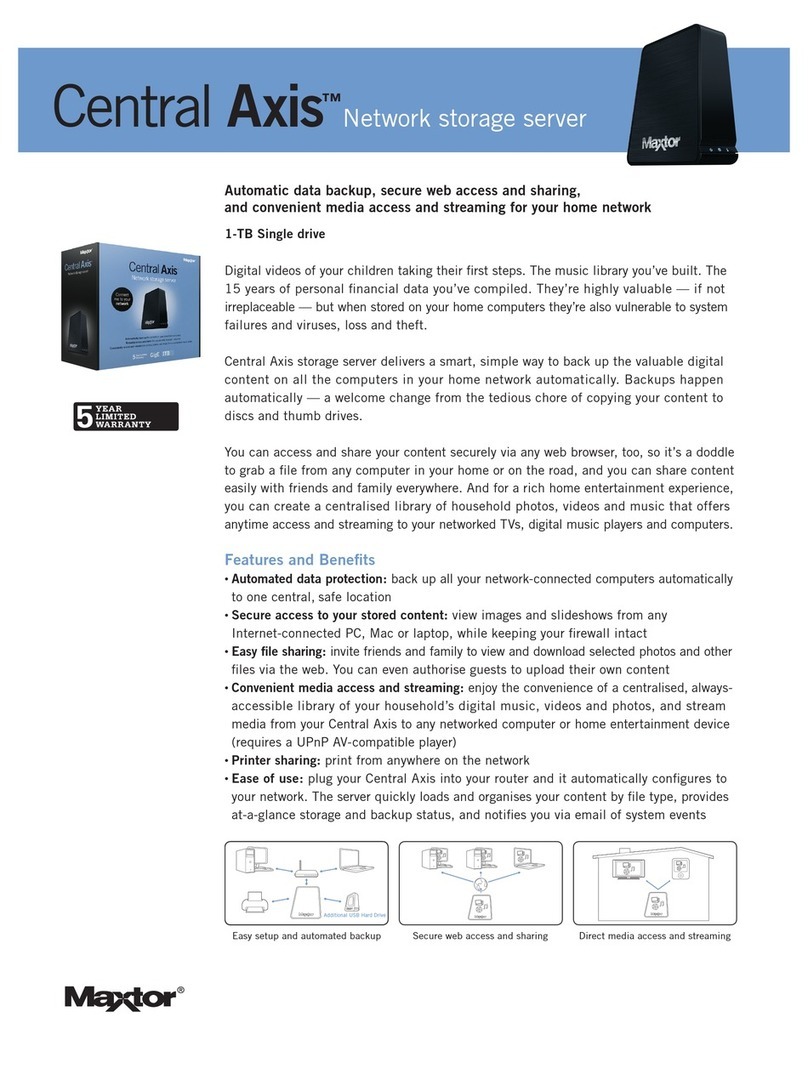
Maxtor
Maxtor Maxtor Central Axis datasheet